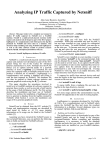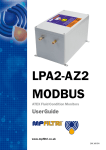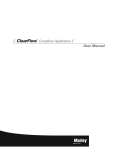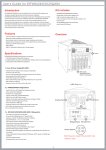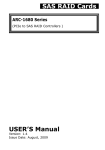Download Utility-SAP Monitor USER Guide
Transcript
Utility-SAP Monitor USER Guide Version: 1.00 Issue Date: April, 2005 Copyright Statement Areca Technology Corporation ALL RIGHTS RESERVED. First Edition. © Copyright 2003-2005 Areca Technology Corporation All rights reserved.All trademarks are the properties of their respective owners. No portion of this document may be reproduced, altered, adapted or translated without the prior written approval. WARRANTY The information in this document is subject to change without notice. We make no warranty of any kind regarding this material, including, but not limited to, the implied warranties or merchantability and fitness for a particular purpose. Furthermore, we shall not be liable for errors contained herein or for incidental or consequential damage in connection with the furnishing, performance, or use of this material. Contents 1. SAP Monitor................................................................. 4 Overview ...............................................................................4 Windows Only ........................................................................4 2. Installing the SAP Monitor........................................... 5 2.1 Start-up SAP Monitor for Local Administration .......................5 2.2 Start-up SAP Monitor for Remote Administration....................6 2.3 SAP Monitor Main Menu......................................................8 2.3.1 Add and Delete from a SATA RAID System .......................9 2.3.2 Rescan ........................................................................9 2.3.3 Notification Configuration ..............................................9 2.3.3.1 Notification Levels ................................................. 10 2.3.3.2 Configuring Notification Settings .............................. 11 2.3.3.3 Configuring an E-Mail Notification ............................ 12 2.3.3.3.1 Selecting the Destinations .................................... 12 2.3.3.4 Configuring a Broadcast Message Notification ............ 14 2.3.3.4.1 Selecting the Destinations .................................... 14 2.3.3.5 Stopping On-going Delivery ................................... 16 2.3.3.5.1 Broadcast Notification .......................................... 16 2.4 SAP Utility Settings ......................................................... 17 2.4.1 General Settings ........................................................ 17 2.4.2 Network Settings........................................................ 18 2.4.3 Security Settings ........................................................ 19 Utility-SAP Monitor 1. SAP Monitor Overview The Single Admin Portal (SAP) utility is a Windows-based management program specifically designed for use in managing server RAID systems. SAP management implemented can use any of SATA RAID controllers. The (SAP) RAID Manager provides a real-time reporting on status of the complete array, it making the task of monitoring disk arrays virtually effortless. The SAP monitor can scan for multiple RAID units in the network and monitor controller set status. The SAP Monitor sends notifications to administrators for reporting event occurrences and status changes of the disk array system. These notifications can be sent via the Internet as E-mail messages, via a LAN as broadcast packets or via Windows system log. Any number of notification destinations can be set with messages user-configurable through the address book. Configuration Utility SAP Monitor (Single Admin portal to scan for multiple RAID units in the network, Via Http Proxy Server) Operating System supported Windows 2000/XP/2003 Linux (Available in 2Q/2005) FreeBSD (Available in 2Q/2005) Windows Only At the moment, SAP Monitor utility only supported on following Microsoft Windows operating systems: Windows 2000, Windows XP and Windows 2003. 4 Utility-SAP Monitor 2. Installing the SAP Monitor You must have administrative level permission for on OS to install SATA RAID software. Before this procedure began, we assume that the SATA RAID hardware and windows are installed and operational in your system. 1. Insert the ship CD-ROM in the CD-ROM drive. 2. Run the setup.exe file that resides at:<CD-ROM root> \Windows\ Utility\ 3. Continue and follow the on-screen prompts to complete the installation. 2.1 Start-up SAP Monitor for Local Administration With SAP Monitor, you can Local monitor a system containing a SATA RAID controller Windows system. A locally managed system requires all of the following components: • The managed system must contain a SATA RAID controllers. • Installing an ArcHttp Proxy Server on the managed system. Click on the Start Button in the Windows 2000/XP task bar and then click Program, select the SAP and run “ SAP Monitor”. The LOGIN dialog box appears. The SATA RAID controller default User Name is “admin” and the Password is “0000” 5 Utility-SAP Monitor 2.2 Start-up SAP Monitor for Remote Administration You can monitor a SATA RAID controller system remotely from a system that does not contain a SATA RAID controller. The SAP Manager supports remote management of the ARECA PCI-X/PCIExpress bus disk array controllers over a LAN. Management over the LAN is achieved through the exchanges of SNMP management packets between the remote SAP Manager station and the SNMP agent on the local host controller firmware. The remote SAP Manager sends management requests to the SNMP agent, which in turn checks the connected controller, and then sends back a reply to the requesting manager. The following figure shows a typical SNMP connection: A remotely managed system requires all of the following components: • The managed system must contain a SATA RAID controllers. • Installing an ArcHttp Proxy Server on the managed system. • Remote and managed systems must have a TCP/IP connection. (1). To monitor SATA RAID controller on a remote machine, you must first start up your local ArcHttp proxy server. (Please refer- 6 Utility-SAP Monitor ence user manual section 6.1.2.1). (2). Check to ensure that the local host is properly connected on the network. (3). Launch your SAP monitor utility in the remote system. Click on the Start Button in the Windows 2000/XP task bar and then click Program, select the SAP and run “ SAP Monitor”. The LOGIN dialog box appears. (4). When connection to the remote system is established, the System Login screen appears. The SAP Manager provides password protection for guarding against users from monitoring of the disk array system. This security feature is put into effect the first time an attempt is made to modify the disk array configuration after turning on the SAP Manager station. The SATA RAID controller default User Name is “admin” and the Password is “0000” Note that you must be logged in as administrator with local admin rights on the remote machine to remotely configure it. 7 Utility-SAP Monitor 2.3 SAP Monitor Main Menu The list below summarizes the SAP Monitor features. Configurable latency time between event occurrence and notification sequence initiation provides local administrator the option to abort issuance of the notification sequence • E-Mail notification via the MAPI service of Windows 2000/ XP/2003: - Provides editable-configurable address book for keeping names, E-mail addresses to be sent. • Broadcast notification over the LAN: - Provides windows message address book containing names/ groups and network addresses to which the specified message will be broadcast. Supports multiple instances of RAID managers over the network, allowing multiple management sessions with a disk array system 8 Utility-SAP Monitor 2.3.1 Add and Delete from a SATA RAID System The SAP monitor provides a feature that facilitates ‘Add” and “Delete” from SATA RAID systems. Before monitor can be performed on a particular RAID system, you need to add first a connection between your SAP monitor station and the target system. Once a connection is established successfully, monitor can be started. “Delete” is used for breaking the link between the SAP monitor station and the RAID system. 2.3.2 Rescan Beside the Add and Delete features, this Rescan function allow you to rescan the local network, and find any new RAID system added or removed. 2.3.3 Notification Configuration The SAP monitor utility provides three methods of sending notifications: • E-mail • Broadcast • System Log You can use any of the notification methods mentioned above; be reminded though that before you can use a particular method, you should have the proper hardware (like a modem for the pager notification) and software (like Windows NT for the broadcast message notification) installed in your system. When SAP monitor configure with one of the methods mention in above. The SAP RAID Manager notifications to occur in response to various disk array events. For example, if you configure an email notification, the SAP RAID Manager will send an e-mail to 9 Utility-SAP Monitor selected computers on the network if the event (that just occurred) falls within the selected notification level. If the notification is detailed enough, the recipient can respond accordingly. When properly configured, this function can notify the administrator of event occurrences in the managed disk array system instantly even when he or she is at home, or in other places around the globe. 2.3.3.1 Notification Levels The SAP RAID Manager classifies disk array events into four levels depending on their severity. These include: Information Level, Warning Level, Serious Level and Urgent Level. Information Level covers notification events such as initialization of the controller and initiation of the rebuilding process. Warning Level includes events which require the issuance of warning messages. Serious Error Notification Level covers events that need immediately attention from the administrator Urgent Error Notification Level is the critical level, need immediately action from the administrator. 10 Utility-SAP Monitor 2.3.3.2 Configuring Notification Settings The Notification RAID system dialog box allows you to enable or disable the notification function of the SAP RAID Manager. • To configure notification settings 1. Select “Notification” from the menu bar. The RAID Manager Notification Settings dialog box appears: 2. To enable the notification function of the SAP RAID Manager, select the Enable option button in the Event Notification field. To disable, select the Disable option button. 3. From the RAID Notification Level drop-down list box, select the notification level. To select, click on the down-arrow button at the right of this box, then select the option you want. The All Events option includes Information Levels, Warning Level, Serious Error Notification and Urgent Error Notification. Default notification level is Information. 4. If “Enable Notification” is enabled, select the notification type. The Notification type includes: By mail and By Windows Message. 5. if wish to create a windows system log, enable the “Enable Windows System Log” dialog box. 6. Click OK to save the new notification option settings. 11 Utility-SAP Monitor 2.3.3.3 Configuring an E-Mail Notification The SAP RAID Manager sends e-mail messages to particular people on the local network or through the internet by using the Mail services or others email server. You will need these email services to enable the e-mail notification function of the SAP RAID Manager. The SAP RAID Manager only allows you to select the users who will receive the notification messages, and specify the notification message for each recipient. For more information on how to configure users for e-mail reception and other relevant information about the Microsoft Mail and Microsoft Internet Mail services in Microsoft Exchange, refer to the Microsoft Exchange manual. Be sure that these services are configured properly, and functioning before using the e-mail notification function of the SAP RAID Manager. 2.3.3.3.1 Selecting the Destinations You can configure the e-mail notification function to send a notification to multiple users. This can be done through Address Book List provided by the SAP RAID Manager. From this book, you can add and remove entries, and select which of these entries will receive notification from the system. • To maintain the Address Book List 1. From the Notification Setting menu, enable notification type, and select By Mail 2. Click on the Address Book List command button. The Address Book list for Notification dialog box appears: 3. Select Mail Address Book, and click on the OK button. 12 Utility-SAP Monitor • The Mail Book dialog box appears: Click on the Add button to add a new entry. (1). The Add user dialog box appears: In the Name column: Type in the receiver name In the E-Mail Address column: Type in the receiver email address To enable e-mail notification for this particular entry, select the Enable to receive notification option. To disable, clear the Enable to receive notification option. (2). To delete the email address entry from the address book, select the email address and click on the Delete button. (3). Select the OK to exit the Address Book command function and save the value. 13 Utility-SAP Monitor 2.3.3.4 Configuring a Broadcast Message Notification The SAP RAID Manager provides another way to notify selected users on the network by sending broadcast messages to their respective stations. 2.3.3.4.1 Selecting the Destinations You can configure the broadcast message notification function to send messages to multiple users. This is achieved through the broadcast message address book provided by the SAP monitor utility. From this book, you can add and remove entries, and select which of these entries will receive notification from the system. • To add/revise the broadcast message address book 1. Click on Address Books command button, select Windows Message address book from the Address Book List dialog. 2. The Message Book dialog box will appear: 14 Utility-SAP Monitor The list box on the left of this dialog box displays the current contents of the broadcast message address book. 3. Click on the Add button to add a new entry. The Add Computer dialog box will appear: 4. In the Computer text box, type in the name of the computer that will receive a broadcast message. Be sure that the name you specify has a network account with Windows. 5. To enable broadcast message notification for this particular entry, select the Enable option button. To disable, select the Disable option button. 6. Click OK to add the specified entry to the address book. 7. Repeat the same procedure to add the other entries you want. 8. If you want to delete an entry from the address book, select it from the list box and then click on the Delete button. 9. Select the OK to exit the Address Book command function and save the value. 15 Utility-SAP Monitor 2.3.3.5 Stopping On-going Delivery 2.3.3.5.1 Broadcast Notification The Windows Broadcast message notification function automatically transmits the message to a destination computer until the message is received from it. This ensures message reception by the intended administrator. If, the destination computer is off-line, you can terminate subsequent message retransmissions to cut back in the processing time of your computer, and also to lessen traffic on the network. • To stop message retransmission to a particular destination 1. From the list box in the Address Book for Messenger Information dialog box, select the target entry, then click on the Properties button. The Personal Information: Broadcast dialog box appears displaying the current settings of the selected entry: To determine if there is any on-going broadcast message notification to the selected computer, check the Error Recovery Status field. If this field displays Active, it means that there is; if this displays Stand-by, it means that there is none. 2. If there is on-going broadcast message notification and you want to stop subsequent retransmissions, check the Stop InProgress Event Notification check box. 3. Click OK. 16 Utility-SAP Monitor 2.4 SAP Utility Settings 2.4.1 General Settings This over all settings is to setup the language, enable log file & logiles path. • to select your own language, just pull down the menu and select the language which you comfortable with. • if you want to enable the log file, make a check mark in the box beside the Enable log file. • also, type in the log.log file path if you wish to change the logfile path. 17 Utility-SAP Monitor 2.4.2 Network Settings You can pre-schedule the broadcast message notification for a particular destination to occur automatically at specific intervals. This notification will be sent regardless of the events occurring in the disk array system. 18 Utility-SAP Monitor Clear the Need Authentication checkbox in the SMTP Server Information. No User Account/Password is required to access this resource. 2.4.3 Security Settings The password option allows user to set or clear the SAP Monitor password protection feature. Once the password has been set, the user can only monitor and change setting by providing the correct password. The password is used to protect the SAP Monitor from unauthorized entry. The Monitor utility will check the password only when entering the Main menu from the initial screen. • Changing a password 1. Display the Setup windows by clicking on the Setup button from the Main Menu. 2. Move the mouse cursor to Setup screen, and click on the Security Settings link. The SAP Monitor Security Settings dialog box appears: 19 Utility-SAP Monitor To change the password, enter the Old password in the box and key the new password in both the New Password and Confirm Password box. Once the user confirms the operation and clicks the OK button. To disable the password, enter the Old password in the box and leave blank in both the New Password and Confirm Password column. Once the user confirms the operation and clicks the Submit button. The existing password will be cleared. No password checking will occur when entering the main menu from the starting screen. 20