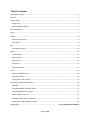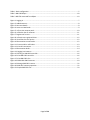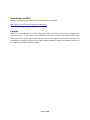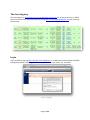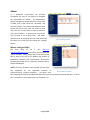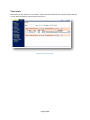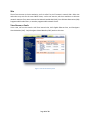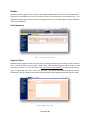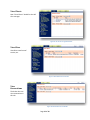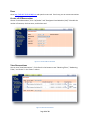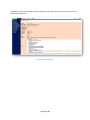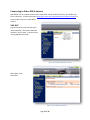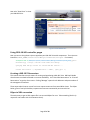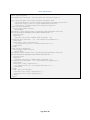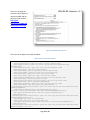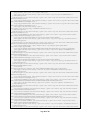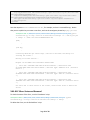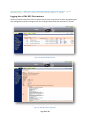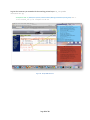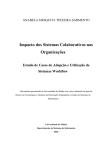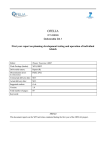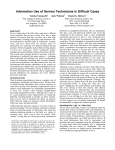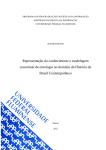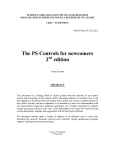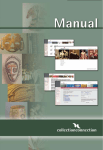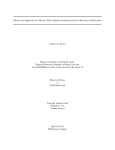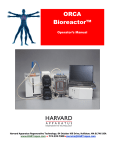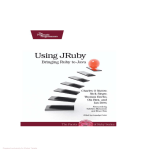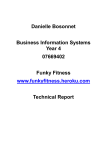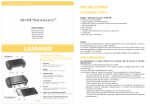Download Open Resource Control Architecture (ORCA) User`s Manual
Transcript
The Global Environm ent for Network Innovation GENI 2011 Open Resource Control Architecture (ORCA) User’s Manual Compiled by John Quan Computer Science Department University of Alaska Fairbanks 6/3/2011 Table of Contents Introduction to ORCA .............................................................................................................................. 4 Purpose ................................................................................................................................................... 4 System Setup........................................................................................................................................... 5 Image Proxy......................................................................................................................................... 5 Head and Worker Nodes...................................................................................................................... 5 The Actor Registry ................................................................................................................................... 7 Log In ...................................................................................................................................................... 7 Admin ..................................................................................................................................................... 8 Where can I get Help! .......................................................................................................................... 8 View Actors ......................................................................................................................................... 9 Site ........................................................................................................................................................ 10 View Resource Pools.......................................................................................................................... 10 Broker ................................................................................................................................................... 11 View Inventory .................................................................................................................................. 11 Register Client ................................................................................................................................... 11 View Clients....................................................................................................................................... 12 View Slices......................................................................................................................................... 12 View Reservations ............................................................................................................................. 12 User ...................................................................................................................................................... 13 Create a UAF Reservation .................................................................................................................. 13 View Reservations ............................................................................................................................. 13 Logging into a UAF Instance ............................................................................................................... 15 Connecting to Other ORCA clusters ....................................................................................................... 16 XML-RPC............................................................................................................................................ 16 Using GENI AM API controller plugin.................................................................................................. 17 Creating a XML-RPC Reservaton......................................................................................................... 17 RSpec to NDL conversion ................................................................................................................... 17 XML-RPC Sliver Status and Removal ................................................................................................... 21 Logging Into a XML-RPC Slice Instance ............................................................................................... 22 Bibliography ............................................................................................... Error! Bookmark not defined. Page 2 of 24 Table 1. Basic configuration ..................................................................................................................... 5 Table 2. XML-RPC RSpec ........................................................................................................................ 18 Table 3. NDL file converted from RSpec ................................................................................................. 19 Figure 1. Logging in.................................................................................................................................. 7 Figure 2. Added new user ........................................................................................................................ 8 Figure 3. New user details ....................................................................................................................... 8 Figure 4. Actors on Head node ................................................................................................................. 9 Figure 5. uaf-vm-site resource pools ...................................................................................................... 10 Figure 6. uaf-broker has all resources .................................................................................................... 11 Figure 7. Register uaf-service................................................................................................................. 11 Figure 8. uaf-service as registered client ................................................................................................ 12 Figure 9. View Slices lists uaf-service ..................................................................................................... 12 Figure 10. Reservations on uaf-broker ................................................................................................... 12 Figure 11. Create a VM on uaf-broker .................................................................................................... 13 Figure 12. View all reservations ............................................................................................................. 13 Figure 13. Reservation details ................................................................................................................ 14 Figure 14. Logging into instance............................................................................................................. 15 Figure 15. Starting an XML-RPC controller ............................................................................................. 16 Figure 16. View XML-RPC controller....................................................................................................... 16 Figure 17. View XML-RPC slice ............................................................................................................... 17 Figure 18. ORCA NDL-OWL Converter .................................................................................................... 19 Figure 19. Manage XML-RPC instance .................................................................................................... 22 Figure 20. XML-RPC instance properties ................................................................................................ 22 Figure 21. Simple XML-RPC slice ............................................................................................................ 23 Page 3 of 24 Introduction to ORCA Read this introduction by the Renaissance Computing Institute (RENCI): https://geni-orca.renci.org/trac/wiki/orca-introduction Purpose ORCA is still in development as of this writing, and so much of how one interacts with it changes with each new release. For this reason, the purpose of this manual is to give a basic explanation of UAF’s ORCA cluster set up and to demonstrate how one can create Eucalyptus virtual machine instances. This manual does not provide any direction for ORCA handler, package, or plug-in functionality, but may do so in the future as ORCA standards develop. Page 4 of 24 System Setup UAF ORCA consists of two virtual technology (VT) enabled servers with two Network Interface Cards (NIC) each, a Cisco 2950 programmable switch, and a “dumb” switch. The servers run the Ubuntu1 11.04 Natty Narwhal operating system, with Image Proxy2 installed on the Head Node, and ORCA3 Camano 3.0 and Eucalyptus4 2.0.2 installed on both the Head and Worker nodes. In a production environment, Image Proxy, ORCA, and Eucalyptus might reside on hundreds of servers—think Amazon Cloud scale— but my goal was to set up a UAF ORCA cluster using as few resources as possible to achieve compactness and lower costs. Table 1. Basic configuration Head Node ORCA Web Portal uaf-vm-site uaf-broker Eucalyptus Walrus Cloud Controller Cluster Controller Image Proxy Hosts a Neuca-enabled Debian 5.0 image Worker Node ORCA Web Portal uaf-service Eucalyptus Node Controller Eucalyptus instances (virtual machines) 199.165.76.82:11080/orca 199.165.76.82:11081/repository/services 199.165.76.83:11080/orca 199.165.76.84-94 Image Proxy ORCA relies on Image Proxy to distribute images, from which Eucalyptus creates virtual machines (VM). It utilizes an axis2 server to host images from any URL and thus makes the images available to other ORCA clusters. For instance, Duke University can use our hosted images and vice versa. In our case, the Head node hosts a Debian 5.0 image at port 11081 for compactness, but one could dedicate one or more servers to host VM images. If Eucalyptus cannot connect to an Image Proxy server, then it uses the default image on the Eucalyptus cluster controller. Head and Worker Nodes The Head node hosts ORCA and Eucalyptus. The ORCA container does not have to reside on the Head or Worker to control the Eucalyptus cluster, but the Head node hosts the actors uaf-vm-site and uaf-broker 1 www.ubuntu.com https://code.renci.org/gf/project/networkedclouds/wiki/?pagename=ImageProxy 3 https://geni-orca.renci.org/trac/wiki/ 4 http://www.eucalyptus.com 2 Page 5 of 24 for compactness. Currently, ORCA recommends that the slice manager—on the Worker—remain separate from the other actors, which is one reason why an ORCA cluster requires at least two servers. In addition, the Head node hosts the Eucalyptus Walrus, Cloud Controller, and Cluster Controller (CC). These entities have a one-to-many relationship, with one Walrus having many Cloud Controllers, one Cloud Controller having many CCs, and one CC having many Node Controllers (NC)—one NC is on the Worker. The CC controls all networking by allocating public IP addresses (199.165.76.84-94) through Dynamic Host Configuration Protocol (DHCP). Slice Managers, such as uaf-service, can then give out the private key to users, who access the VM using a Secure Shell (SSH) connection. Users are actually connecting to the CC, which converts the public IP to a private IP to pass communications and manage the NC. The Worker node hosts ORCA and Eucalyptus, as well. The major differences between the Head and Worker are that the Worker does not host Image Proxy (but it could), it only has the actor uaf-service, it only has a NC, and it actually runs the Eucalyptus instances—the VMs. Currently, Eucalyptus recommends that the NC remain separate from the other Eucalyptus entities, which is another reason why an ORCA cluster requires at least two servers. Page 6 of 24 The Actor Registry The Actor Registry at https://geni.renci.org:11443/registry/actors.jsp lists all approved actors in ORCA. One can share resources with other actors by joining [email protected] and contacting them directly. Log In Log in to ORCA by opening http://199.165.76.82:11080/orca/ in a web browser and accepting the RENCI self-signed certificate. Once logged in, five tabs appear: home, user, broker, site, and admin. Figure 1. Logging in Page 7 of 24 Admin In a production environment, the Principal Investigator (PI) may fill this position or delegate this responsibility to another. The administrator (admin) manages the people who fill the actor roles in ORCA, such as the uaf-vm-site, uaf-broker, and uaf-service actors. The relationships between these entities are one-to-many, with one admin to many sites, one site to many brokers, and one broker to many slice managers. In practical use, one person may fill some or all of these roles. The admin controls access by assigning new users and passwords. The admin can review users by clicking the “manage” button. Figure 2. Added new user Where can I get Help! The best thing to do is join [email protected] now, before you need help, and send a salutation. Many people there have been a great deal of help to me, such as Ilia Baldine (the Director of Networking Research and Infrastructure, Renaissance Computing Institute), Victor J. Orlikowski, Prateek Jaipuria, and Anirban Mandal. NOTE: Currently, the admin must manually set new users and passwords for the applicable container in Figure 3. New user details /opt/orca/config/ container.properties. The admin must then repackage and deploy the ORCA web application (See the UAF ORCA Installation Manual). To avoid this, I will post the remaining directions as the admin only. Page 8 of 24 View Actors The admin can view all actors in a container. Notice that the Head node lists only uaf-broker and uafvm-site, while the Worker node only lists uaf-service. Figure 4. Actors on Head node Page 9 of 24 Site The uaf-vm-site actor is the site authority, and it is called “vm-site” because it controls VMs. Other site authorities may exist for the same ORCA cluster, such as uaf-net-site, which we would use to allocate network resources if we were connected to National Lambda Rail (NLR), Cisco IOS Next Generation (ION) Programmable Packet Filters, or another programmable network service. View Resource Pools In our case, uaf-vm-site controls UAF Euca internal vlan, UAF Gigabit Ethernet Port, and Eucalyptus Virtual Machine (UAF). Only Eucalyptus Virtual Machine (UAF) works at this time. Figure 5. uaf-vm-site resource pools Page 10 of 24 Broker A broker typically might be a PI for a project who requires ORCA resources for one or more experiments. The broker can schedule one or even all resources from the site authority for some specific time. The broker then assigns those resources to slice managers who may run the experiment or further divide the resources among users. View Inventory Figure 6. uaf-broker has all resources Register Client The broker must register at least one client (the slice manager uaf-service in this case) in order to create VMs. If uaf-service does not exist under “View Clients,” then click the “Register Clients” button to add uaf-service as a client. To do so, open the url http://199.165.76.83:11080/orca in another web browser, log in, and go to the “user” tab. Under “Current Actor,” you will see uaf-service actor-specific security information. Copy the Name, GUID, and Encoded Certificate into the appropriate blocks and click “Add.” Figure 7. Register uaf-service Page 11 of 24 View Clients Now “View Clients” should list the UAF slice manager. Figure 8. uaf-service as registered client View Slices View Slices now lists uafservice, too. Figure 9. View Slices lists uaf-service View Reservations The broker also can view reservations in this tab. Figure 10. Reservations on uaf-broker Page 12 of 24 User Go to http://199.165.76.83:11080/orca and open the users tab. From here, you can create reservations. Create a UAF Reservation Choose “Create Reservation,” then “uaf-broker” and “Eucalyptus Virtual Machine (UAF).” Schedule the number of instances, the lease start, and the lease end. Figure 11. Create a VM on uaf-broker View Reservations You can now “View Reservations.” Click refresh in the browser to see “Obtaining Ticket,” “Redeeming Ticket,” and “Active” in the “Status” column. Figure 12. View all reservations Page 13 of 24 In addition, you can click manage to find out pertinent information about your instance, such as its IP address and instance ID. Figure 13. Reservation details Page 14 of 24 Logging into a UAF Instance Lastly, log into the instance by using a this command in a terminal: ssh –i mykey.private [email protected] Figure 14. Logging into instance Page 15 of 24 Connecting to Other ORCA clusters With ORCA, one can request resources from other ORCA cluster at Duke University, UNC, RENCI, and other institutions. Use these directions https://geni-orca.renci.org/trac/wiki/orca-xmlrpc-controller to create virtual machines in other ORCA clusters. XML-RPC Log into uaf-service User tab and select “Start Controller,” then select “XML-RPC controller” and “Create.” You now have a running XML-RPC controller. Figure 15. Starting an XML-RPC controller Now, select “View Controllers” Figure 16. View XML-RPC controller Page 16 of 24 Now selct “View Slices” to view your XML-RPC slice. Figure 17. View XML-RPC slice Using GENI AM API controller plugin Now you can use the python scripts to populate your XML-RPC slice with components. The scripts are located in $ORCA_HOME/controllers/xmlrpc/resources/scripts. For instance, root@orca-uaf-0:/home/orca/orca/controllers/xmlrpc/resources/scripts# python GetVersion.py -s http://199.165.76.84:11080/orca/xmlrpc Querying ORCA xml-rpc server for current AM API version ... Current API version = {'implementation': 'ORCA', 'geni_api': 1} Creating a XML-RPC Reservaton This section describes a simple means of creating and populating a XML-RPC slice. ORCA will decide what clusters to embed into based on resource availability. Use “View Slice Reservations” or “View All Reservations” to get the sliver status. Clicking “Manage” reports the IP addresses and port numbers of the management interfaces. These steps explain how to use uaf-service to request resources from some ORCA cluster. The RSpec below, given to me by Ilia Baldine, requests two instances connected by one internal VLan. RSpec to NDL conversion The easiest way to get an NDL request file is to start with RSpec for now. Take something like this (a request for two nodes with a link between them): Page 17 of 24 Table 2. XML-RPC RSpec <?xml version="1.0" encoding="UTF-8"?> <rspec type="request" xsi:schemaLocation="http://www.protogeni.net/resources/rspec/2 http://www.protogeni.net/resources/rspec/2/request.xsd" xmlns:flack="http://www.protogeni.net/resources/rspec/ext/flack/1" xmlns:xsi="http://www.w3.org/2001/XMLSchema-instance" xmlns="http://www.protogeni.net/resources/rspec/2"> <node client_id="geni1"> <sliver_type name="raw-pc"> <disk_image name="http://geni-images.renci.org/images/gush/gush-deb5-i386.xml" version="25f53b64cfe44dd1604447f04b7b533bb67dea1e" /> </sliver_type> <services> <execute shell="sh" command="sudo hostname `cat /var/emulab/boot/realname`.`cat /var/emulab/boot/mydomain`"/> </services> <interface client_id="geni1:0"> <ip address="172.16.1.1" netmask="255.255.0.0" /> </interface> </node> <node client_id="geni2"> <sliver_type name="raw-pc"> <disk_image name="http://geni-images.renci.org/images/gush/gush-deb5-i386.xml" version="25f53b64cfe44dd1604447f04b7b533bb67dea1e" /> </sliver_type> <services> <execute shell="sh" command="sudo hostname `cat /var/emulab/boot/realname`.`cat /var/emulab/boot/mydomain`"/> </services> <interface client_id="geni2:0" > <ip address="172.16.1.2" netmask="255.255.0.0" /> </interface> </node> <link client_id="center"> <interface_ref client_id="geni1:0" /> <interface_ref client_id="geni2:0" /> </link> </rspec> Page 18 of 24 Then run it through the converter (select RSpec v2 request and RDF-XML as output) in your browser: http://genitest.renci.org:11080/ndlconversion/convert.jsp Figure 18. ORCA NDL-OWL Converter This converts the RSpec to the NDL file below: Table 3. NDL file converted from RSpec <rdf:RDF xmlns:compute="http://geni-orca.renci.org/owl/compute.owl#" xmlns:request="http://geni-orca.renci.org/owl/8e772971-0868-4cb0-91d968b651bc5d23#" xmlns:ethernet="http://geni-orca.renci.org/owl/ethernet.owl#" xmlns:time="http://www.w3.org/2006/time#" xmlns:rdf="http://www.w3.org/1999/02/22-rdf-syntax-ns#" xmlns:layer="http://geni-orca.renci.org/owl/layer.owl#" xmlns:ip4="http://geni-orca.renci.org/owl/ip4.owl#" xmlns:orca="http://geni-orca.renci.org/owl/orca.owl#" xmlns:request-schema="http://geni-orca.renci.org/owl/request.owl#" xmlns:owl="http://www.w3.org/2002/07/owl#" xmlns:collections="http://geni-orca.renci.org/owl/collections.owl#" xmlns:xsd="http://www.w3.org/2001/XMLSchema#" xmlns:topology="http://geni-orca.renci.org/owl/topology.owl#" xmlns:rdfs="http://www.w3.org/2000/01/rdf-schema#" > <rdf:Description rdf:about="http://geni-orca.renci.org/owl/8e772971-0868-4cb0-91d968b651bc5d23#Term"> <time:hasDurationDescription rdf:resource="http://geniorca.renci.org/owl/8e772971-0868-4cb0-91d9-68b651bc5d23#TermDuration"/> <rdf:type rdf:resource="http://www.w3.org/2006/time#Interval"/> </rdf:Description> <rdf:Description rdf:about="http://geni-orca.renci.org/owl/8e772971-0868-4cb0-91d968b651bc5d23#ip-172-16-1-2"> <ip4:netmask>255.255.0.0</ip4:netmask> <layer:label_ID>172.16.1.2</layer:label_ID> <rdf:type rdf:resource="http://geni-orca.renci.org/owl/ip4.owl#IPAddress"/> </rdf:Description> <rdf:Description rdf:about="http://geni-orca.renci.org/owl/8e772971-0868-4cb0-91d968b651bc5d23#ip-172-16-1-1"> Page 19 of 24 <ip4:netmask>255.255.0.0</ip4:netmask> <layer:label_ID>172.16.1.1</layer:label_ID> <rdf:type rdf:resource="http://geni-orca.renci.org/owl/ip4.owl#IPAddress"/> </rdf:Description> <rdf:Description rdf:about="http://geni-orca.renci.org/owl/8e772971-0868-4cb0-91d968b651bc5d23#center"> <topology:hasInterface rdf:resource="http://geni-orca.renci.org/owl/8e772971-08684cb0-91d9-68b651bc5d23#geni2-0"/> <topology:hasInterface rdf:resource="http://geni-orca.renci.org/owl/8e772971-08684cb0-91d9-68b651bc5d23#geni1-0"/> <rdf:type rdf:resource="http://geniorca.renci.org/owl/topology.owl#NetworkConnection"/> </rdf:Description> <rdf:Description rdf:about="http://geni-orca.renci.org/owl/8e772971-0868-4cb0-91d968b651bc5d23#geni1-0"> <ip4:localIPAddress rdf:resource="http://geni-orca.renci.org/owl/8e772971-08684cb0-91d9-68b651bc5d23#ip-172-16-1-1"/> <topology:hostInterfaceName>0</topology:hostInterfaceName> <rdf:type rdf:resource="http://geni-orca.renci.org/owl/topology.owl#Interface"/> </rdf:Description> <rdf:Description rdf:about="http://geni-orca.renci.org/owl/8e772971-0868-4cb0-91d968b651bc5d23#25f53b64cfe44dd1604447f04b7b533bb67dea1e"> <topology:hasURL>http://geni-images.renci.org/images/gush/gush-deb5i386.xml</topology:hasURL> <topology:hasGUID>25f53b64cfe44dd1604447f04b7b533bb67dea1e</topology:hasGUID> <rdf:type rdf:resource="http://geni-orca.renci.org/owl/compute.owl#VMImage"/> </rdf:Description> <rdf:Description rdf:about="http://geni-orca.renci.org/owl/8e772971-0868-4cb0-91d968b651bc5d23#geni2-0"> <ip4:localIPAddress rdf:resource="http://geni-orca.renci.org/owl/8e772971-08684cb0-91d9-68b651bc5d23#ip-172-16-1-2"/> <topology:hostInterfaceName>0</topology:hostInterfaceName> <rdf:type rdf:resource="http://geni-orca.renci.org/owl/topology.owl#Interface"/> </rdf:Description> <rdf:Description rdf:about="http://geni-orca.renci.org/owl/8e772971-0868-4cb0-91d968b651bc5d23#TermDuration"> <time:hours rdf:datatype="http://www.w3.org/2001/XMLSchema#decimal">24</time:hours> <rdf:type rdf:resource="http://www.w3.org/2006/time#DurationDescription"/> </rdf:Description> <rdf:Description rdf:about="http://geni-orca.renci.org/owl/8e772971-0868-4cb0-91d968b651bc5d23#geni1"> <topology:hasInterface rdf:resource="http://geni-orca.renci.org/owl/8e772971-08684cb0-91d9-68b651bc5d23#geni1-0"/> <compute:hasVMImage rdf:resource="http://geni-orca.renci.org/owl/8e772971-08684cb0-91d9-68b651bc5d23#25f53b64cfe44dd1604447f04b7b533bb67dea1e"/> <rdf:type rdf:resource="http://geni-orca.renci.org/owl/compute.owl#Server"/> </rdf:Description> <rdf:Description rdf:about="http://geni-orca.renci.org/owl/8e772971-0868-4cb0-91d968b651bc5d23#"> <collections:element rdf:resource="http://geni-orca.renci.org/owl/8e772971-08684cb0-91d9-68b651bc5d23#center"/> <collections:element rdf:resource="http://geni-orca.renci.org/owl/8e772971-08684cb0-91d9-68b651bc5d23#geni2"/> <compute:hasVMImage rdf:resource="http://geni-orca.renci.org/owl/8e772971-08684cb0-91d9-68b651bc5d23#25f53b64cfe44dd1604447f04b7b533bb67dea1e"/> <collections:element rdf:resource="http://geni-orca.renci.org/owl/8e772971-08684cb0-91d9-68b651bc5d23#geni1"/> <request-schema:hasTerm rdf:resource="http://geni-orca.renci.org/owl/8e7729710868-4cb0-91d9-68b651bc5d23#Term"/> <rdf:type rdf:resource="http://geni-orca.renci.org/owl/request.owl#Reservation"/> </rdf:Description> <rdf:Description rdf:about="http://geni-orca.renci.org/owl/8e772971-0868-4cb0-91d9- Page 20 of 24 68b651bc5d23#geni2"> <topology:hasInterface rdf:resource="http://geni-orca.renci.org/owl/8e772971-08684cb0-91d9-68b651bc5d23#geni2-0"/> <compute:hasVMImage rdf:resource="http://geni-orca.renci.org/owl/8e772971-08684cb0-91d9-68b651bc5d23#25f53b64cfe44dd1604447f04b7b533bb67dea1e"/> <rdf:type rdf:resource="http://geni-orca.renci.org/owl/compute.owl#Server"/> </rdf:Description> </rdf:RDF> Save the output as PracticeNDLNodeLink.xml, for example, and use it in createSliver.py. Notice that you use a public key to create a new sliver, and not the eucalyptus private key mykey.private. root@orca-uaf-0:/home/orca/orca/controllers/xmlrpc/resources/scripts# python createSliver.py -s http://199.165.76.84:11080/orca/xmlrpc -k ~/.ssh/id_rsa.pub -i xmlrpc -r /home/orca/PracticeNDLNodeLink.xml [RDF] … [ssh key] … Contacting ORCA xml-rpc server http://199.165.76.84:11080/orca/xmlrpc for creating the sliver... Waiting for sliver details... Request id: df7498d7-7e3a-4758-bd01-7bba50078440 [ Slice UID: e3225d58-c588-4421-ae7d-56701ae46507 | Reservation UID: e1caff5b-dd66-499a-915c-2bf757936526 | Resource Type: dukeEuca.vlan | Resource Units: 1 ] [ Slice UID: e3225d58-c588-4421-ae7d-56701ae46507 | Reservation UID: dc998624-5ae9-42c8-9189-1e162df35221 | Resource Type: duke.vm | Resource Units: 1 ] [ Slice UID: e3225d58-c588-4421-ae7d-56701ae46507 | Reservation UID: 4d8494e4-e111-4df1-9f30-fce2a1bb72fc | Resource Type: duke.vm | Resource Units: 1 ] Use Slice UID to check status of the sliver, renew sliver lease or delete the sliver XML-RPC Sliver Status and Removal To check the status of the sliver, run the 'sliverStatus' script root@orca-uaf-0:/home/orca/orca/controllers/xmlrpc/resources/scripts# python sliverStatus.py -s http://199.165.76.84:11080/orca/xmlrpc -i xmlrpc To delete the sliver, run the 'deleteSliver' script. Page 21 of 24 root@orca-uaf-0:/home/orca/orca/controllers/xmlrpc/resources/scripts# python deleteSliver.py -s http://199.165.76.84:11080/orca/xmlrpc -i xmlrpc Logging Into a XML-RPC Slice Instance Use the private key that you used to create the xmlrpc sliver to log into the instance by gathering the unit.manage.port and unit.manage.ip from the “manage” button after the reservation is “Active.” Figure 19. Manage XML-RPC instance Figure 20. XML-RPC instance properties Page 22 of 24 Log into the instances you created with the matching private key to id_rsa.pub in createSliver.py. root@orca-uaf-0:/home/orca/orca/controllers/xmlrpc/resources/scripts# ssh -i /root/.ssh/id_rsa -p 22 [email protected] Figure 21. Simple XML-RPC slice Page 23 of 24 Page 24 of 24