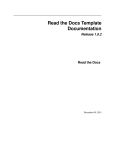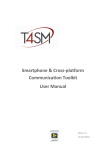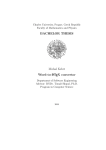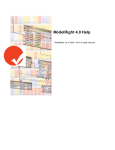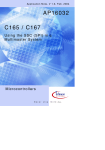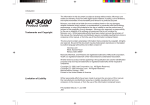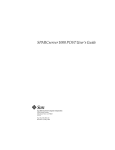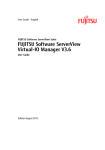Download CollectionConnection User Manual Version 2.0
Transcript
CollectionConnection makes publishing your collection easy!
Electronic publishing combined with powerful full text search
is only a few mouse clicks away. With minimal effort, your
collection information can be integrated into your website,
published on CD-Rom, or made available to Google.
With this manual, you will learn:
•
•
•
•
•
•
all functionality of CollectionConnection.
how to map many kinds of data into a coherent
XML structure (for example, databases, PDF files,
MS-Office files).
how information from different sources can be
integrated to one entry point.
how to use the powerful and efficient searching
capabilities.
how your collection database can be published in
many different ways, for example, in a website, on
CD, with SOAP, or with Z39.50.
how everything can be secured with digital
signatures and encrypted exchange of
information.
CollectionConnection
User Manual
Version 2.0
Copyright © 2004 VanWezel Informatiesystemen. CollectionConnection is a registered
trademark. All rights reserved.
2
CollectionConnection 2.0 User Manual
Chapter overview
1 Introduction .................................................................................................................... 3
2 Getting started ................................................................................................................9
3 Overall structure...........................................................................................................21
4 Installation.....................................................................................................................27
5 CollectionConnection Indexer...................................................................................31
6 CollectionConnection Server .....................................................................................79
7 CollectionConnection Distributed Server..............................................................115
8 CollectionConnection Client....................................................................................123
9 Active Server Pages....................................................................................................133
10 CollectionConnection Reporting.............................................................................139
11 CollectionConnection Imageserver.........................................................................147
12 Tools.............................................................................................................................159
Appendix A
Scripting Reference .............................................................................177
Appendix B
Copyright notices and disclaimers ....................................................185
Index...................................................................................................................................187
CollectionConnection 2.0 User Manual
i
Table of Contents
1 Introduction .................................................................................................................... 3
1.1 Introduction ...............................................................................................................3
1.2 Overview of characteristics ..................................................................................... 3
1.3 System requirements................................................................................................. 5
2 Getting started ................................................................................................................9
2.1 Introduction ...............................................................................................................9
2.2 Installing CollectionConnection ............................................................................. 9
2.3 Getting the contents of a database in a website in 19 mouseclicks .................. 9
2.4 Searching in Microsoft Word files on your harddisk ........................................13
3 Overall structure...........................................................................................................21
4 Installation.....................................................................................................................27
5 CollectionConnection Indexer...................................................................................31
5.1 Introduction .............................................................................................................31
5.2 Creating a new profile ............................................................................................31
5.3 Loading and saving a profile .................................................................................31
5.4 The Log window .....................................................................................................33
5.5 The Settings window ..............................................................................................33
5.6 Data source elements..............................................................................................34
5.6.1 Introduction .....................................................................................................34
5.6.2 Scripting ............................................................................................................35
5.6.3 Combine indexes.............................................................................................37
5.6.4 Batch process index creation.........................................................................38
5.6.5 ADO/Oracle specific settings ......................................................................39
5.6.6 Adlib specific settings.....................................................................................53
5.6.7 Files specific settings.......................................................................................54
5.6.8 Indexing structured files.................................................................................58
5.6.9 Indexing Outlook Email messages...............................................................61
5.6.10 Indexing Outlook Express Email messages .............................................62
5.6.11 Tags .................................................................................................................64
5.6.12 Stopwords.......................................................................................................73
5.6.13 Dynamic Content Links...............................................................................74
6 CollectionConnection Server .....................................................................................79
6.1 Introduction .............................................................................................................79
6.2 The system................................................................................................................80
6.2.1 Creating a new profile ....................................................................................80
6.2.2 Loading and saving a profile .........................................................................81
6.2.3 The Log window .............................................................................................82
6.2.4 The Settings window ......................................................................................83
6.2.5 General settings ...............................................................................................83
CollectionConnection 2.0 User Manual
iii
6.2.6 Remote Log Server..........................................................................................84
6.2.7 CollectionConnection.....................................................................................85
6.2.8 HTTP/XML ....................................................................................................86
6.2.9 Soap ...................................................................................................................87
6.2.10 HTTP/HTML-ASP......................................................................................87
6.2.11 Open Archives Initiative (OAI)..................................................................90
6.2.12 Image server ...................................................................................................91
6.2.13 Web crawler gateway ....................................................................................93
6.2.14 Z39.50 .............................................................................................................96
6.2.15 Index transmission ........................................................................................97
6.3 Query parameters ....................................................................................................98
6.3.1 Digital signatures .............................................................................................99
6.3.2 Collections ........................................................................................................99
6.3.3 Thesaurus........................................................................................................100
6.3.4 Spelling alternatives.......................................................................................101
6.3.5 Index data structure ......................................................................................102
6.3.6 Full text search...............................................................................................103
6.3.7 Authentication................................................................................................107
6.3.8 Distrubuted search ........................................................................................108
6.3.9 Output .............................................................................................................108
6.4 Distributing indices with the server ...................................................................110
7 CollectionConnection Distributed Server..............................................................115
7.1 Introduction ...........................................................................................................115
7.2 Scalability ................................................................................................................116
7.3 Input ........................................................................................................................117
7.4 Output .....................................................................................................................118
7.4.1 Publisher .........................................................................................................118
7.4.2 State .................................................................................................................119
7.5 Settings ....................................................................................................................119
8 CollectionConnection Client ....................................................................................123
8.1 Introduction ...........................................................................................................123
8.2 Generic variables for all objects..........................................................................123
8.3 ObjectCollections ..................................................................................................123
8.4 ObjectCategories ...................................................................................................124
8.5 ObjectSet.................................................................................................................124
8.5.1 Resultset ..........................................................................................................124
8.5.2 Summarization ...............................................................................................125
8.5.3 Tags..................................................................................................................126
8.6 Spelling ....................................................................................................................126
8.7 ThighlightSearchWords........................................................................................127
8.8 ImageSize ................................................................................................................127
8.9 ImageServerProxy .................................................................................................128
8.10 Security..................................................................................................................128
8.11 Mail ........................................................................................................................128
9 Active Server Pages....................................................................................................133
9.1 Introduction ...........................................................................................................133
iv
CollectionConnection 2.0 User Manual
9.2 Basic retrieval method ..........................................................................................133
9.3 Interaction process................................................................................................133
9.4 Structure in the included website .......................................................................135
10 CollectionConnection Reporting.............................................................................139
10.1 Introduction .........................................................................................................139
10.2 Creating reports...................................................................................................139
10.3 Designing reports................................................................................................140
11 CollectionConnection Imageserver.........................................................................147
11.1 Introduction .........................................................................................................147
11.2 Imageserver shell integration ............................................................................147
11.2.1 Image conversion........................................................................................147
11.2.2 Image preview..............................................................................................149
11.3 Image retrieval parameters ................................................................................149
11.3.1 Scaling ...........................................................................................................150
11.3.2 Border ...........................................................................................................150
11.3.3 Passepartout.................................................................................................150
11.3.4 Overlay image ..............................................................................................150
11.3.5 Overlay text..................................................................................................151
11.3.6 Miscellaneous...............................................................................................151
11.4 Zoom applet ........................................................................................................152
11.5 Image maps ..........................................................................................................153
11.6 Image proxy .........................................................................................................154
12 Tools.............................................................................................................................159
12.1 Introduction .........................................................................................................159
12.2 Remote Control...................................................................................................159
12.2.1 Remote Control Server ..............................................................................159
12.2.2 Remote Control Client...............................................................................161
12.3 XML Viewer ........................................................................................................165
12.4 Database Transfer...............................................................................................166
12.5 Image map editor ................................................................................................168
Appendix A
Scripting Reference .............................................................................177
A.1 Basic syntax ...........................................................................................................177
A.2 Script structure......................................................................................................177
A.3 Identifiers...............................................................................................................177
A.4 Assign statements.................................................................................................178
A.5 Character strings...................................................................................................178
A.6 Comments .............................................................................................................178
A.7 Variables ................................................................................................................178
A.8 Indexes ...................................................................................................................179
A.9 Arrays .....................................................................................................................179
A.10 If statements........................................................................................................179
A.11 while statements .................................................................................................179
A.12 loop statements...................................................................................................180
A.13 for statements .....................................................................................................180
CollectionConnection 2.0 User Manual
v
A.14 select case statements.........................................................................................181
A.15 function and sub declaration ............................................................................181
A.16 available predefined functions..........................................................................182
Appendix B
Copyright notices and disclaimers ....................................................185
Index ...................................................................................................................................187
vi
CollectionConnection 2.0 User Manual
Introduction
1 Introduction
1.1 Introduction
CollectionConnection provides a safe and transparent way to search and browse electronic
collections on intranets or the internet. Typical uses of CollectionConnection are:
Integrate information from different sources to publish them as one,
for example, the collection database, the library database, and
electronic publications.
Publish the collection in a large number of ways (for example, in a
website, on CD-Rom, via the Open Archives Initiative, or via SOAP).
Show collection related information on kiosks.
Make the collection database searchable by internet search engines
such as Google.
Cooperate with other institutions to provide a webportal with
common collection data.
Include meta-information about objects or object collections in
internet and intranet publications.
Information exchange, for example using the CIMI / Dublin-Core
XML specification.
1.2 Overview of characteristics
Important characteristics of CollectionConnection are:
CollectionConnection provides an integral solution for electronic
publishing of collections.
CollectionConnection does not rely on an individual database or collection
management system. CollectionConnection can use different systems and
multiple data formats (e.g., The Museum System, Adlib, MS-Access,
SQL-server, Oracle, XML, Microsoft Word files, PDF files, HTML
Files, Outlook and Outlook Express email messages, and text files).
Furthermore, CollectionConnection can integrate information from
different sources to one entry point.
Electronic Publications can be published in several ways, for example
Internet, CD, or Kiosk.
By using multiple ways to get to the information, simple as well as
complex projects can be easily realized.
CollectionConnection is compliant with many standards (among others,
Open Archives Initiative, Dublin Core, Z39.50, SSL, XML-DSIG).
CollectionConnection provides efficient and powerful searching
capabilities.
CollectionConnection has an integrated solution for images.
CollectionConnection operates completely separate from the production
environment, thereby providing complete safety.
Simplicity where it belongs
CollectionConnection 2.0 User Manual
3
CollectionConnection is developed for publishing collections. It is especially helpful for
publishing knowledge and information about our cultural heritage by providing support
for thesauri, collections, linking objects to related information such as authors and
collectors, and it has extensive and integrated support for images.
CollectionConnection hides the technical complexity of publishing as much as possible.
Content providers (for example curators or librarians) work in their own environment,
and with a push on the button the information from the production system is integrated
in the publishing environment. Publishing on the internet can be done by yourself but
can also be outsourced to your reseller. Although end-users are shielded from the
technical details, they are available for developers to create advanced information
retrieval solutions.
CollectionConnection is complete
All components that are needed are supplied. Publishing is fast and easy: choose the
information that must be published (by mapping the source data to an XML-structure),
and determine how you want to distribute the publication (internet, CD, kiosk). A
publication template is part of CollectionConnection, but it can easily be adapted or
replaced.
Independent of the source
CollectionConnection is not a by-product of a collection management system. It is especially
developed to be able to work with multiple sources of information, e.g., dedicated
systems such as The Museum System and Adlib, databases such as Microsoft Access,
SQL-Server, and Oracle, or even plain XML, Microsoft Word, Microsoft Excel, or PDF
files. Furthermore, a scripting language provides a powerful interface to manipulate the
underlying source data.
Interoperability
CollectionConnection provides support for several publication environments:
Your collection or a part of your collection on the internet.
Your collection or a part of your collection on CD.
Object information on kiosks (e.g., in a museum).
Combining information sources (e.g., collection, library, thesaurus,
electronic publications).
With CollectionConnection, you can participate in collective dissemination of
collections.
Powerfull development tool for electronic publishing
The information in CollectionConnection can be accessed in many ways: from simple and
easy to complex and powerful. A layered structure provides simplicity without hindering
more demanding applications:
An integrated webserver with support for Active Server Pages (ASP)
provides an easily accessible development platform.
CollectionConnection can be accessed from almost all Windows
development platforms via a supplied OCX-component.
4
CollectionConnection 2.0 User Manual
CollectionConnection can be accessed from SOAP, providing distributed
and cross platform access.
Data can be retrieved by a simple HTTP request.
Programs can talk to CollectionConnection directly with a dedicated
protocol.
Safe
The safety of your production environment is crucial. Therefore, CollectionConnection is
not accessing your production environment directly when publishing information.
Instead, there is a two stage process. First, you decide what parts of your data may be
published. Second, this data is put in a separate file that can be distributed separately
from your production environment.
Communication with CollectionConnection can take place via SSL. Then, the
communication between the user and CollectionConnection can not be observed by
outsiders. Also, access can be restricted with a username and password. Furthermore,
published information can be supplemented with a digital signature. With the signature,
the receiver of the information can check whether the information has been tampered
with or not.
Conformance to international standards
CollectionConnection conforms to several international standards that are used by
organizations in the cultural heritage domain. Data is stored as XML. Using this, the
records can conform to the Dublin Core standard. Information can be retrieved with
the OAI protocol (the Open Archives Initiative). CollectionConnection can be used by
bibliographic clients that use Z39.50.
Advanced and powerful full text searching
Search facilities are elaborate. Phrase searches and searching with wildcards are no
problem, even in large collections. Even complex queries will give the results in less
than one second. CollectionConnection also provides functionality for users that do not
know what they are searching for by adding structure to the search process. By
providing spelling alternatives (Boedha, boedda, boedah, boeddha, bouddha), searching
and browsing a thesaurus, structuring in collection sets, and dynamic content linking, it
becomes easier to find information that someone is searching for.
Integrated solution for images
Images must often be edited before publishing: the image must be scaled, a border must
be put around the image, it needs a background color, and possibly a copyright
watermark. Such editing operations are time consuming, and must be done for each
kind of publication. CollectionConnection solves this by doing it only when necessary: at the
moment that an image is requested and shown. One source image suffices for all
electronic publications. Developers of publications do not need to search for images
and they do not have to edit them themselves. They only need to determine how the
image should look in the context of the publication, and CollectionConnection takes care of
the rest. Furthermore, HTML imagemaps can be created easily and shown in any size
with CollectionConnection.
1.3 System requirements
CollectionConnection 2.0 User Manual
5
CollectionConnection runs on Windows 98, Windows NT, Windows 2000, Windows XP,
and Windows Server 2003. Necessary are:
Source data (ADO, Adlib, XML, MS-Word files, MS-Excel files, etc.).
Microsoft Windows Scripting Host for the server when using the ASP
functionality.
Microsoft Data components (MDAC).
Internet Explorer 4.01 or later.
The indexer, the server, and the client can be installed on different machines (see also
chapter 3). The only requirement is that the server and client can communicate by
TCP/IP. The client must be installed on the machine that the website is on.
6
CollectionConnection 2.0 User Manual
Getting started
2 Getting started
2.1 Introduction
In this chapter we will show some of the basic functionality of CollectionConnection. We
show how it can be installed, and two examples will illustrate the process of creating an
index, starting the server, and searching through the data. The examples use
preconfigured profiles. The other chapters describe how to create new profiles and how
to change existing profiles. The examples presume that the default installation options
were not altered during the setup procedure.
2.2 Installing CollectionConnection
CollectionConnection can be installed by executing the file CollectionConnection v2.0
Install.exe. CollectionConnection follows a conventional installation procedure. The
folder in which CollectionConnection will be installed and the start menu folder are
configurable. The setup procedure can be halted at any time by pressing the Cancel
button.
Figure 2.1. Setup wizard welcome screen
2.3 Getting the contents of a database in a website in 19 mouseclicks
A
demo
database
has
been
included
in
the
setup: C:\Program
In this example, a
part of the contents of this database will be put in a CollectionConnection index, and you
will be able to search this index using the included website template. Preconfigured
profiles for this database have been included during installation:
databaseExample.indexerprofile and databaseExample.serverprofile.
Files\CollectionConnection v2.0\indexer\cctestdb.mdb.
CollectionConnection 2.0 User Manual
9
Be careful, the CollectionConnection server is a true server. This means that if it is active
when your computer is connected to the Internet, and you don’t have a firewall, others
might be able to search your index like you can yourself. This is useful when you want
to publish your information on a webserver, but probably not when you are working on
your home computer with an ADSL internet connection. In the included examples,
remote access to the CollectionConnection server is restricted with the bind to
localhost setting in the server (see section 6.2.5 on page 84), so that other computers
do not have access. However, changing this will enable such access.
Step 1
Start the
CollectionConnection
Indexer from the
Windows Start menu.
Step 2
Click the Open profile
button.
Step 3
Choose
databaseExample.
indexerprofile and
click on the Create a
new index button.
10
CollectionConnection 2.0 User Manual
Step 4
Wait until the Indexer is
finished. You can now
close the Indexer.
Step 5
Start the
CollectionConnection
Server from the Windows
Start menu.
Step 6
Click the Open profile
button.
Step 7
Choose
databaseExample.
serverprofile and click
on the Start the
Server button. You can
disregard the message that
there is no index yet.
CollectionConnection 2.0 User Manual
11
Step 8
After approximately 10
seconds, the Server will
automatically copy the
index that was just created
by the Indexer.
Step 9
Push the Start
external browser
button.
Step 10
Press the Search button
on the left button bar.
Step 11
Type bulwer in the input
box and then press the
Search button.
12
CollectionConnection 2.0 User Manual
Step 12
The browser shows the
results.
You can use the created index on any computer that has CollectionConnection installed.
The source database is not needed to search through the index. Just copy the files
databaseExample.serverprofile and ccv20_databaseExample.idx to the
CollectionConnection server folder of that computer, and open the server profile.
Furthermore, you can easily create a setup program that not only contains the
CollectionConnection server but also the index that was just created and the website
template that you are using (see section 6.4 on page 110). You can now ship a searchable
version of your database with a configurable front-end to anyone you want.
2.4 Searching in Microsoft Word files on your harddisk
In this example, you will create a CollectionConnection index that contains the contents of
Microsoft Word files that you have on your harddisk. You will be able to search through
these files from the included website template. For this, two profiles have been
included: filesExample.indexerprofile and filesExample.serverprofile.
Step 1
Start the
CollectionConnection
Indexer from the
Windows Start menu.
Step 2
Click the Open profile
button.
CollectionConnection 2.0 User Manual
13
Step 3
Choose filesExample.
indexerprofile and
click on the Change the
profile settings
button.
Step 4
Go to the Queries and
Tags pane and click on
the Edit filelist
button.
14
CollectionConnection 2.0 User Manual
Step 5
Select the folders from
which
CollectionConnection
should index the Word
documents. By default,
this will be the My
Documents folder. When
you are finished, click the
OK button.
Step 6
Go to the log pane and
click on the Start
Indexer button.
Step 7
Wait until the Indexer is
finished. You can now
close the Indexer.
CollectionConnection 2.0 User Manual
15
Step 8
Start the
CollectionConnection
Server from the Windows
Start menu.
Step 9
Click the Open profile
button.
Step 10
Choose filesExample.
serverprofile and click
on the Start the
Server button. You can
disregard the message that
there is no index yet.
Step 11
After approximately 10
seconds, the Server will
automatically copy the
index that was just created
by the Indexer.
16
CollectionConnection 2.0 User Manual
Step 12
Push the Start
external browser
button.
Step 13
Press the Search button
on the left button bar.
Step 14
Type the (or another
word that you expect to
be in your documents) in
the input box and then
press the Search button.
Step 15
The browser shows the
results.
In order to keep it small, the index that was just created does not include the text of the
Word files nor the Word files themselves. However, this can easily be accomplished by
changing a few settings in the Indexer profile. Then you can create a website in which
users not only can search the files but they can download them as well; everything
CollectionConnection 2.0 User Manual
17
(including the source files) is put in one index file for easy distribution. You can
distribute this on CD, but you can put it on a webserver as well. Furthermore, you are
not restricted to Microsoft Word files. PDF files, Microsoft Excel files, Microsoft
Access files, text files, etcetera, can all be indexed. Additionally, it doesn’t matter if they
are compressed in ZIP files; CollectionConnection can even expand the ZIP files and index
the contents of the files in the ZIP archive. How all this works, and much more, is
explained in the following chapters.
18
CollectionConnection 2.0 User Manual
Overall
Structure
3 Overall structure
CollectionConnection provides a safe and transparent way to search and browse electronic
collections on intranets or the internet. Basically, there are two steps in content
disclosure: (1) choosing what data should be published, and (2) determining how others
should access the data. For both steps, many possibilities and options are available, and
CollectionConnection contains a number of tools that not only provide the necessary
functionality but also to make the process of data mapping and content publishing as
uncomplicated as possible. The architecture of the system consists of six parts:
1.
2.
3.
4.
5.
6.
7.
Indexer: The indexer creates an index file of the database that can be searched
with high efficiency.
Server: The server searches through the index file. The server can be
approached by several protocols which allows access from many development
environments.
Client: The client is a Microsoft Windows OCX-control that communicates
with open procedure calls with the Server. The OCX can be used in Windows
programming environments such as Active Server Pages (ASP), Delphi, Visual
Basic, and Visual-C.
Website: The website is a of collection HTML-pages and ASP scripts that
together provide internet connectivity for the collection. The ASP scripts use
the Client to communicate with the Server. The appearance of the pages is
easily adaptable.
Reporting: Reports are documents that contain results of search queries. They
can be visually designed, and saved as, for example, Adobe Acrobat PDF files
and Microsoft Word RTF files.
Imaging tools: The image server makes it easy to host the images, and it
removes the need to change images before they can be published.
Database transfer: The index file can be exported to a relational database.
The following figure shows the structure of these components (the core components
are bold-faced):
CollectionConnection 2.0 User Manual
21
Source Data
CollectionConnection
Indexer
Index
CollectionConnection
Server
HTML
XML
XML
XML
Images
XML Browser (e.g.,
Internet Explorer)
Webcrawler
Images
HTML Browser (e.g.,
Internet Explorer)
Soap Client
CollectionConnection
Client
CollectionConnection
Webserver or
MS IIS/PWS
Marc21
Z39.50 Client
CollectionConnection
Database Transfer
HTML Browser (e.g.,
Internet Explorer)
Figure 3.1. Structure of CollectionConnection
CollectionConnection uses XML to store the data. The Indexer contains a mapping tool to
specify what sources should make up the XML contents. The Server can perform full
text searches on the XML data with high efficiency. The output of the Server is again
XML, but only the part that is requested. The Client contains functionality to easily get
the relevant parts of the data in the XML. Figure 3.2 contains an example of the flow of
information in CollectionConnection.
22
CollectionConnection 2.0 User Manual
Database
Authors
Books
Titles
Name
Date of birth
Hometown
ISBN
Publisher
Year
Description
Location
Author
ISBN
Title
Language of title
Data mapping by the indexer
Index
Request for
information
<XML>
<book>
<title language=“dutch”>De graseter</title>
<title language=“english”>The grasseater</title>
<author>Jaap Janssen</author>
<author_hometown>Groningen</author>
<description>Een mooi boek over graseters</description>
<isbn>22-FF3-14</isbn>
</book>
<book>
<title languague=“dutch”>Een mooie trein</title>
<author>Kees verhoeven</author>
<isbn>14-AB4-28</isbn>
</book>
</xml>
Server
XML
Client
Request for
information
Requested
text
Webbrowser
Figure 3.2. Process flow of index creation to data publishing
CollectionConnection not only contains XML-records. Structuring the records in
meaningful groups is also supported in two ways:
1.
2.
Objects can be grouped in collections. The nature of a collection is not relevant
for CollectionConnection. They can be objects that are acquired in the same year,
objects that are stored in the same room, objects that are from the same era,
etc. It is possible to browse through the collections, to see what objects are in a
collection, and to see what collections an object is in.
CollectionConnection has support for a hierarchical structure of concepts or terms,
commonly referred to as a thesaurus. Users can browse through the thesaurus
itself, they can see what objects belong to an element in the thesaurus, and they
can see what concepts in the thesaurus the object belongs to. This makes it
possible for users to find related objects in a structured way.
CollectionConnection 2.0 User Manual
23
Installation
4 Installation
The CollectionConnection programs are installed by double clicking the installation file. The
program directory will contain the following:
A subdirectory Manual, with the file ccManualV2.pdf. That’s this
document. To view the manual, Adobe Acrobat Reader should be
installed.
A subdirectory Indexer. This directory contains the Indexer program,
two sample indexer profiles, and a sample database. Furthermore, it
contains a subdirectory Filters that contain the filters to index files.
A subdirectory Server. This directory contains the Server programs,
the Client activeX, the Webserver activeX, two sample server profiles,
and some miscellaneous tools. Furthermore, it contains a subdirectory
Website where the default website is stored.
A subdirectory ReportDesigner. It contains the program to design
reports.
A subdirectory Imagehelper. It contains programs to manage
CollectionConnection Images.
A subdirectory RemoteControl. In contains programs to remotely
control another computer. The remote control probrams can be used
for remote administration or for support.
A subdirectory cc2db. It contains the program to transfer a
CollectionConnection index to a relational database structure.
A subdirectory ImageMapEditor. It contains a program to make
HTML imagemaps.
During installation, some activeX components are registered, and icons are added to the
Microsoft Windows start-programs tree.
The subdirectory indexer\filters\Ifilters contains three IFilter DLL’s. These are
installed by default, and they are used to index the contents of ZIP files, Text files, and
Microsoft Access Databases with the CollectionConnection Indexer. These filters conform
to the specification of the Microsoft Ifilter interface. Therefore, after the installation
of CollectionConnection, the Microsoft Indexing Service will also start indexing
the contents of ZIP files, Text files, and Access databases. This might be unwanted
behavior. The filters can easily be uninstalled by executing respectively:
uninstallccTxtIFilter.bat
uninstallccZipIFilter.bat
uninstallccMdbIFilter.bat
They can be installed again by executing:
installccTxtIFilter.bat
installccZipIFilter.bat
installccMdbIFilter.bat
CollectionConnection 2.0 User Manual
27
Indexer
5 CollectionConnection Indexer
5.1 Introduction
The CollectionConnection Indexer is a data mapping tool. It takes source data from, for
example, an ADO database connection, an Adlib export file, or an XML file. This data
is mapped to an XML structure and put in a file that can be used for high speed full text
searching and browsing.
The Indexer can send the index files automatically to a CollectionConnection server. In this
way, the Indexer can be scheduled to run periodically so the index that the server uses
will always be up to date. Alternatively, the index file can be copied manually to a
location where the server can access it.
The settings of the Indexer are stored in a file with the ‘.indexerprofile’ extension.
5.2 Creating a new profile
Creating a new profile consists of three steps. First, a license has to be loaded. This
license is provided by the reseller. Second, a data source needs to be chosen. Third, the
profile must be given a name. The name of the profile will also be the name of the index
that is created.
Figure 5.1. New Indexer profile
5.3 Loading and saving a profile
A profile can be given as command line parameter when the program is started, in
which case it will open the specified profile. This can be done by double clicking on a
profile or by a making a shortcut in Windows, for example with the following command
line:
CollectionConnection 2.0 User Manual
31
D:\program files\collectionconnection\ccIndexer.exe
"demo.indexerprofile"
The following command line parameters can be used:
-autostart.
The indexing process is started automatically with the
profile. The existing index is overwritten. If this option is specified,
the log window is saved to the file ‘autostartlog.txt’ in the folder
of the Indexer’s executable. This file contains error messages might
anything have gone wrong.
-ftp. The index is automatically sent with ftp to the server that the
profile points to.
-mail. The index is automatically sent to the email address that is
specified in the profile.
-autoshutdown. After creating and optionally sending the index, the
Indexer is shutdown.
A command line can be also be used in the Microsoft Windows Scheduler (Note that
you can not refer to a shortcut in the Scheduler. Rather, you must explicitly refer to the
executable and provide the parameter in the Scheduler itself).
If no command line parameter is specified, then the user must manually choose a profile
(Figure 5.2).
Figure 5.2. Opening an Indexer profile
The following actions are possible:
Change the profile settings. The settings can be changed.
32
CollectionConnection 2.0 User Manual
Send the current index to the server. If there is an existing index, it can be
sent to the server.
Create a new index. This creates a new index but does not send it to the
server. The index can be sent at a later moment or it can be copied
manually.
Create a new index and send it to the server. This creates a new index and
when it is created, it is sent to the server.
The index file is stored in the directory of the profile.
5.4 The Log window
The log window shows the activities that take place (Figure 5.3). It can be used to
monitor the progress of the indexer. Furthermore, it can show the queries that the
Indexer sends to the database with the log queries to screen setting. This can be
used for debugging purposes.
Figure 5.3. Indexer log window
If an error occurs during the creation of the index, a detailed error message will be
shown in the log file. The contents of the error message can be used by the reseller to
determine the cause of the error.
5.5 The Settings window
CollectionConnection 2.0 User Manual
33
The settings specify to what server the index must be sent (Figure 5.4).
Figure 5.4. The Indexer settings
There are two ways to send the index file to the server. The index can be sent using
FTP, and it can be sent using E-mail. Both can also be done with a dedicated FTP or Email client. Note that sending large index files by E-mail over the Internet can fail
because most E-mail servers use a maximum size of E-mails (e.g., 5MB or 10MB).
5.6 Data source elements
5.6.1 Introduction
The indexer is a mapping tool. Source data must be mapped to the CollectionConnection
index. Table 5.1 contains for the different kinds of source data the elements that are
mapped to the CollectionConnection XML tags:
Data source
Ado
Oracle
XML
Adlib
Files
Structured file
Outlook
Outlook Express
Source elements
Fields in queries
Fields in queries
Tags
Rows in export file
Contents of the file
Rows or records in a file
Email messages
Email messages
Table 5.1. Data sources and elements
34
CollectionConnection 2.0 User Manual
The remainder of this section explains for each of the data sources how the mapping
can be specified.
5.6.2 Scripting
As described in chapter 3, a CollectionConnection index consists of XML-records, where
each record consists of a number of XML-tags. In order to be as flexible as possible
during the creation of the index, CollectionConnection includes a scripting language. Next
to mapping data from a database or other kind of information source to the
CollectionConnection index, the data can be manipulated before it is put in the index. There
are multiple stages at which scripts can be used:
1.
2.
3.
4.
5.
6.
7.
Global scripting variables. These variables are persistent between execution
of the scripts.
Procedures and functions. Procedures and functions that are specified here
are available to all other scripts.
The index preprocessing script. The preprocessing script is called before any
data is retrieved from the information source. This script can be used to
initialize global scripting variables that can be used in the other scripts, for
example, creating COM-objects or database connections.
The record filter script. This script can be used to disable inclusion of a
record in the index. The script will be executed after the record has been
created. For most index types, both the source data and the mapped record are
available in the script. See section 5.6.11.1 on page 66 for the available source
data. For Ado/Oracle indexes, the record filter script can not access the
underlying source datasets, since there can be more than one and the datasets
are only active during the mapping phase. This can be circumvented by adding
tags on which the inclusion decision is based to the XML record and basing the
decision on that. The variable ccXMLRecord contains the mapped XML record.
Stating ccIncludeRecord=True in the script will include the record in the
index. Stating ccIncludeRecord=False in the script will disable inclusion.
The tag scripts. A tag can be created with a script instead of getting the
information directly from the data source. The script can use the information
that the information source provides. For example, if the source is an ADO
database, a script can append two fields from a query to one tag. For a more
detailed description, see section 5.6.11.1 on page 66.
The record postprocessing script. After the XML-record has been created, it
can be altered with a script. Tags or attributes can be added or deleted (using
the ccXMLRecord variable) on the basis of the contents of the script. For
example, the script can check whether an image of which the location is
specified in a tag actually exists. If not, it can delete the tag. Note that tags that
are not specified in the indexer profile itself can be added to the XML-record,
but CollectionConnection has no knowledge of these tags. This means that these
tags will be part of the output of a query, but they cannot be used to search the
index or sort the result list.
The index postprocessing script. Global variables that have been initialized in
the preprocessing script can be finalized in the postprocessing script. For
example, if a database connection was opened it should also be closed.
CollectionConnection 2.0 User Manual
35
Figure 5.5 shows the queries and tags window, that shows in the left pane the
scripts that can be edited, and in the right pane the chosen script. Pressing the Edit
script button will open a window in which the script can be edited (Figure 5.6).
Figure 5.5. CollectionConnection scripts
Figure 5.6. The CollectionConnection script editor
An example of the use of scripts is to add all records that are created to a Microsoft
Word file. A COM-object of Microsoft Word can be created in the index preprocessing
script. In the record postprocessing script, the XML-record is added to the Word file,
and in the index postprocessing script, the OLE-object is freed. This could be
implemented as follows:
Global variables
dim wordapp
dim worddoc
dim wordrange
Index preprocessing script
wordapp = CreateOleObject("Word.Application")
wordapp.Visible = False
wordapp.DisplayAlerts = 0
wordapp.Options.CheckSpellingAsYouType = False
wordapp.Options.CheckGrammarAsYouType = False
worddoc = wordapp.documents.add
36
CollectionConnection 2.0 User Manual
worddoc.select
wordrange = worddoc.Range
wordrange.insertafter("Collection
Connection"+chr(13)+chr(10))
Record postprocessing script
dim xmld
xmld = CreateOleObject("microsoft.xmldom")
xmld.loadxml(ccXMLRecord)
wordrange.insertafter(xmld.documentElement.selectsing
lenode("identifier").text+chr(13)+chr(10))
wordrange.insertafter(xmld.documentElement.selectsing
lenode("title").text+chr(13)+chr(10))
wordrange.insertafter(chr(13)+chr(10))
xmld = nothing
Index postprocessing script
worddoc.saveas("c:\temp\result.doc")
worddoc.close
wordapp.quit
The scripting language is Basic. The scripting language can create objects that conform
to the COM (common object model) specification. This exposes much functionality, for
example for string manipulations, database transactions, internet connectivity, etc.
Appendix A contains a reference of the language and an overview of the available
functions.
5.6.3 Combine indexes
CollectionConnection indexes can be combined. This means that data from several sources
(e.g., objects from a database, books from a text file, author biographies from an XML
file) can be put in one CollectionConnection index. Figure 5.7 shows the settings for this
index type. Each index that is included must be given a name. This name is added to all
XML-records as the tag <ccIndexName>. This can be useful when searches are being
performed on a combined index but not all included indexes need to be searched.
CollectionConnection 2.0 User Manual
37
Figure 5.7. The Indexer - combine indexes window
All data from the individual indexes is preserved with the following exceptions:
1.
2.
Only the thesaurus (see section 5.6.5.4 on page 48) of the first index in the list
is included. This is to prevent thesaurus conflicts. Assignments of objects to
thesaurus nodes are preserved as long as a node is available in the included
thesaurus.
Dynamic content links are not preserved.
There are two kinds of outputs. First, the resulting index can be a CollectionConnection
Index itself. Second, the index can be an XML text file. Optionally, the resulting file can
be compressed.
Indexes can be deleted after they have been put in a combined index. This option
can be used when the individual indexes will not be used themselves. It is especially
useful in combination with batch processing of indexer profiles (see section 5.6.4).
5.6.4 Batch process index creation
CollectionConnection can process multiple indexer profiles in one batch. Figure 5.8 shows
the screen in which the indexer profiles to be processed are specified. The indexes are
created in the order as listed. Batch processing is especially useful to create a number of
indexes (for example, an index with Outlook email messages and an index with all MSWord documents) that are in the last stage combined to one index.
38
CollectionConnection 2.0 User Manual
Figure 5.8. Batch processing of indexer profiles
5.6.5 ADO/Oracle specific settings
5.6.5.1
ADO Database connection
To get information from an ADO compliant database, a valid database connection
needs to be specified. This can be done manually (Figure 5.9), but the generic Windows
dialogs to specify a database connection can also be used by pressing the button with
the three dots shown on the right side of Figure 5.9. Figure 5.10 and Figure 5.11 show
the first two dialogs that are presented. Further dialogs depend on the chosen data
provider.
Figure 5.9. Manually specifying a database connection
CollectionConnection 2.0 User Manual
39
Figure 5.10. Generic windows ADO database connection dialog
Figure 5.11. Generic windows ADO database connection dialog with ADO compliant
data providers
5.6.5.2
Oracle Database connection
The CollectionConnection Indexer can connect to Oracle directly without using ODBC or
ADO. To establish the connection, the username, password, server, port, and sid need
to be specified (see Figure 5.12).
40
CollectionConnection 2.0 User Manual
Figure 5.12. Oracle Database connection
5.6.5.3
Database structures
A database structure contains the relations between tables in the database. Not all tables
from the database have to be added to the structure, which increases the clarity of the
indexer profile. The database structure is edited with the Data Model Editor. It contains
information about tables, links between them, some entities of the data domain named
"Fields" (not the same as fields in database tables although some entities can be totally
equal to fields in database). In addition this description includes list of operators used in
conditions (such as "is equal to" or "is more than") and list of custom (manually
defined) conditions which can be used in queries.
Though being easy to use and self-explanatory, structure editing requires some
understanding of the relational databases handling. Users totally unfamiliar with
database management should better leave this dialog for an database operator or
another experienced user. This dialog contains the following pages:
Tables - describing tables taking part in the data model
Fields - describing the entities which end-user can operate with to
build queries
Operators - describing operations (like comparisons) upon the data
model's fields
Conditions - describing custom (user-defined) conditions which then
can be used in queries
Each of the pages will be described in detail.
Use the Load and Save speed buttons to load or save the data model from/to an INIlike textual file.
Table page
Use this page to choose the tables taking part in the data model (Figure 5.13). This page
contains two main panels: tables with links between them and properties of the current
chosen (active) table. Tables are represented by movable windows with fields list inside.
If the Data Model Editor is not currently connected to the database then the tables
contain just the <not connected> caption. The active table is indicated by color and
wider border. Links between the tables are represented by lines between the tables. The
active link is thicker then others. To select a table or link just click on it. Properties of
the selected table are shown in the right panel. To edit properties of the current link, just
double click on it and the Edit Link dialog will appear.
To add or delete tables and links use the corresponding buttons at the top of the dialog
(they should appear when "Tables" page is selected) or right-click to get a popup menu.
The table properties are:
Table alias is an alias for the table in generated SQL statements
(optional but needed if you link the table more than once on different
conditions)
CollectionConnection 2.0 User Manual
41
Table hint(s) is intended to specify locking method used in MS SQL
Server syntax (like NOLOCK, ROWLOCK or READCOMMITED)
Quote table name checkbox means if the table name should be put in
double quotes in SQL statements; useful for table names including
spaces and national characters.
Figure 5.13. Creating a database structure
NOTE: any particular database table can be added to structure more than several times
with different aliases. It is necessary to eliminate the ambiguities when two tables have
several link paths from one to another.
Editing links between tables.
The two listboxes in Figure 5.14 ("Table1 fields" and "Table2 fields") display fields of
main table (the edited one) and linked table. The third listbox (between them) allows to
select the operator (equal by default) used in the join condition. The user should select
the fields and the operator used in join condition and click Add. The “Quote field
names” checkbox means if the field names should be put in double quotes in SQL
JOIN conditions; useful for field names including spaces and national characters. The
“Joined fields” listbox displays the fields that are in the join condition. The delete
button deletes a selected condition. The clear button clears all conditions completely.
Join type group of radio buttons allows you to specify the type of join (inner, left outer,
right outer, or full join).
42
CollectionConnection 2.0 User Manual
Figure 5.14. Editing a link between tables
Fields editor
Figure 5.15 shows the fields editor. There are two main types of fields:
Data Field: a field which corresponds to a particular field in a table.
Virtual Field: a calculated field which is defined by some expression
containing several fields, operators (+, -, , etc.), constants, and even
function or stored procedure calls.
The fields tree shows the list of all defined fields. To add a data field, right-click the list
and choose Add Field. Then, in the appearing dialog, choose the table, its field and click
the OK button. To add a virtual (i.e., calculated) field, right-click the list and choose
Add Virtual Field. To delete a field, choose it from the list, right-click it and choose
Delete Field. All operations above can be done also trough corresponding speed
buttons (at the top of the dialog).
To edit a field, choose it from the list and change its properties in the editor appearing
in the dialog's right part. To move the field from one group to another (or to change its
appearance order within the group), drag it to the appropriate place. The field's property
editor has General, Operators and Value Editor pages described below.
General page. The display name is a string meaning how the field name will be displayed
for an end-user. The group name means the group holding the field. This "group"
doesn't affect any built SQL text; it's introduced just for the user's convenience when it
comes to choosing a field in the visual query builder. Choose a group from the dropdown list or enter a new group name. The following parameters are different for data
and virtual fields. For a data field: the “Quote field name” checkbox means whether the
field name should be put in double quotes in SQL statements; useful for field names
including spaces and national characters. For a virtual field: “Field type” is the data type
for resulting field. See Field types for details. “Expression” is a SQL expression for
calculating the field's value.
CollectionConnection 2.0 User Manual
43
The Operators page shows a list of all operations applicable to the field. Add or remove
operations by corresponding buttons. Use the Clear button to remove all operators
from the list.
The Value editor page defines how the field value (or, rather the value of a parameter to
which the field is compared and having the same type as the field) will be edited in the
visual query builder. Choose way of editing form Editor type drop-down list. Editor
parameters vary depending on editor type:
Auto: means that the most appropriate value editor will be used
depending on the field's data type and the operator which is used in
the condition. For example: in a date field a DataTime Picker control
will be shown; and for a boolean field: the user will get an ability to
select the value from the list of two items: False and True.
Edit: the field will edited in a plain text edit field. “Default value” is
the value for the field if one isn't specified. The “Use mask” checkbox
indicates if an editor mask should be used when editing the field.
List: the user will be prompted for field value by a fixed list. The
“Items column” stands for values accepted as the choice result (and
actually inserted into SQL text); Values are captions displayed to user
in the pop-up list.
Custom: This option is currently not used in CollectionConnection.
SQL: Similar to the "List" value editor type, but the list of available
values is the result of some SQL query to the database. The first
column of the resulting data set is interpreted as the actual value which
will be used in the resulting SQL statement and the second one is used
as the text shown to user.
Figure 5.15. Editing fields
44
CollectionConnection 2.0 User Manual
Note that for BLOBS, the setting ‘use in result’ is not checked by default. To include
BLOB fields in a query in order to attach them to an index, this setting must be enabled
manually.
Operators editor
The operators editor (see Figure 5.16) defines the operators which can be used in
conditions (such as equal to, less than, and others). The list in the left part shows
the defined operations. Add or delete one by right-clicking the list and choosing the
appropriate topic from the popup menu or using corresponding speedbuttons on the
top of the page. To edit an operation choose it from the list and modify its properties in
the right part of the page. The operator name is the internal identifier for the operator.
The display name specifies how the operation will be displayed the user working with
visual query editor.
The SQL expression is a template for expressing the operator in the generated SQL
query. It may contain any correct SQL expressions (operators such as =, >,<, functions
or even names of stored procedures) and the following special variables:
@f
@1
- is substituted with the field's name
and @2 - are substituted with 1st and 2nd constant parameter.
Constant value variables must be enclosed by single quotes in the template expression
(the quotes will be deleted for expressions where they are not necessary, for example for
integer or real data types). Some examples are:
•
•
•
For the simple "is equal to" operator the format string is: @f='@1'
The "starts with" operator has the following format: @f LIKE '@1%'
To provide a case insensitive "starts with" operator use the following format
string: LOWER(@f) LIKE LOWER('@1%')
“Values format” is a string which will separate parameters (in case there are two of
them) in the visual query editor. For example for the "between" operator, the value
format field contains 'and', which means that this word will be placed between two
constants values in condition: Some field is between 1000 and 2000.
“Type of expression” means the expected type for a parameter. It can be the field type
itself or some other type (see Field types).
Value kind defines kind of data which will be used in condition:
"Scalar" means that a single value is needed: one string, one number,
etc.
The "List" type requires a list of scalar values separated by comma.
For example, having this option checked, when the user enters a, b, c
as parameter values, it's treated as 'a', 'b', 'c' instead of 'a, b, c' in the
generated SQL text.
The "Sub Query" type means that the operator requires an SQL
SELECT statement as value in the right part of the condition. To
build this statement the query panel opens a separate dialog.
CollectionConnection 2.0 User Manual
45
“Apply to types” is a list of checkboxes defining field types to which the operation is
applicable.
The operators page also has two additions buttons: "Add operator to appropriate fields"
and "Add/Update default operators":
The "Add operator to appropriate fields" button can be used to add a
newly created operator to all fields in the structure that have the
appropriate type.
The "Add/Update default operators" button adds the operator to the
list with default operators or updates an existing default operator.
CollectionConnection has the following predefined operators (Table 5.2):
Name
Equal
NotEqual
LessThan
LessOrEqual
GreaterThan
GreaterOrEqual
IsNull
InList
StartsWith
NotStartsWith
Contains
NotContains
Between
InSubQuery
Display name
is equal to
is not equal to
is less than
is less than or equal to
greater than
greater than or equal to
is null
is in list
starts with
does not start with
contains
does not contain
is between
InSubQuery
SQL expression
@f = '@1'
@f <> '@1'
@f < '@1'
@f <= '@1'
@f >'@1'
@f >= '@1'
@f is null
@f in (@1)
@f like '@1%'
not(@f like '@1%')
@f like '%@1%'
not(@f like '%@1%')
@f between '@1' and '@2'
@f in (@1)
Table 5.2. Default operators
46
CollectionConnection 2.0 User Manual
Figure 5.16. Editing operators
Conditions editor
The conditions editor (Figure 5.17) allows to specify custom conditions which then can
be added into the query. Use this ability to declare the conditions which are used very
often or which can not be defined using a standard <field> <operator>
<value> scheme. For example, the following query:
"select all orders which are made on the same day as when the new employee was hired"
does not match the standard condition scheme used in the query panel but can be
simply defined in SQL:
Orders.SaleDate = Employee.HireDate
To provide our users with an ability to build such queries we should define a new
condition with the following properties:
DisplayFormat: "Order made when new employer was hired"
SQL Expression: “Orders.SaleDate = Employee.HireDate”
Here DisplayFormat is the text which will be shown for the users and which will be
added into the query panel as a condition. The DisplayFormat property can contain
fields marked by the @ symbol. It means that the user will need to enter some value in
this place. Each @ symbol correspond to a variable which should be defined in the SQL
Expression property. Variables are specified by the @ symbol and follow numbering
starting from 1. The @1 variable corresponds to the first @ symbol in the
DisplayFormat property, @2 to the second, etc.
CollectionConnection 2.0 User Manual
47
For example, the following condition "Address contains <some value>" can be
defined by standard methods (using <field> <operator> <value> scheme) but can
be also declared as a custom condition with the following properties:
DisplayFormat: “Address contains @”
SQL Expression: "Customer.Addr1 LIKE '%@1%'"
Value Data type: String
Value kind : Scalar
The last two properties can be specified only when you define one or more values in the
DisplayFormat property. In such cases new item(s) will appear in "Values" list box (at
the bottom of the "Conditions" page). For each value its data type (String, Integer, Date
and so on) and its kind (Scalar, List or Sub-Query) can be defined. See the Operators
editor topic for more information about kinds of values.
Figure 5.17. Editing conditions
5.6.5.4
Queries
Queries provide the data for the following CollectionConnection information elements (see
also chapter 3):
Tags
Dynamic Content Links (DCL)
List with records
List with thesaurus nodes
Thesaurus structure
Thesaurus terms
Collection list
Collections
48
CollectionConnection 2.0 User Manual
A query can be used for multiple tags or dynamic content links. For that reason, there is
a separate pane in the Indexer window named ‘queries’. These queries are the basis for
tags and dynamic content links. The information elements each have their own query.
Most of the queries have requisite fields. Table 5.3 describes the fields that are required
per query:
Query
Queries used for
tags
Required fields
ccObjectID
Explanation
XML records (also called objects) can get
their information from multiple 1:n
queries. Such queries must be linked and
CollectionConnection must know how
they are linked. For that reason, each
query must have a field ccObjectID of the
datatype Integer that identifies it’s
objects.
List with object
identifiers
ccObjectID
This query is included to specify what
objects must be indexed. Although this
could in principle also be done via the
tag-queries themselves using a ‘where’
clause or by using the record filter script,
the separation proves more versatile and
easier to adapt.
List with
thesaurus
identifiers
ccNodeID
Each node in the thesaurus must be
identified by an integer field. This query
specifies what nodes must be included in
the Index.
Objects in
thesaurus
ccNodeID
ccNodeName
ccObjectID
ccTerm
This query links the objects to the
thesaurus nodes. The node name, node
ID, and term are used to add a reference
to the thesaurus node, to the object’s
XML record. The node name is the
hierarchical node notation, the term is
the thesaurus term.
Thesaurus nodes
and terms
ccNodeID
ccNodeName
ccTerm
ccLanguageID
ccTermTypeID
This query specifies the structure of the
thesaurus. The query must order the
nodes alphabetically on ccNodeName. A
node can have multiple terms, each with
it’s own language and term type.
ccLanguageID and ccTermTypeID are
Integer fields.
Collection list
ccCollectionID
ccCollectionGroup
ccCollectionName
ccCollectionDescription
Objects can be grouped in collections.
Each collection needs an Integer field
ccCollectionID to identify itself.
Collections can be grouped themselves
using the ccCollectionGroup string field.
Each collection can also have a name and
a description. (If a collection description
is not available in the structure of the
database, specify “” as
ccCollectionDescription in the field
part of the query.
Objects in
collection
ccObjectID
%s
This query specifies what objects are in a
collection. Note that %s is not a field but
a parameter. During indexing, %s is
CollectionConnection 2.0 User Manual
49
replaced by the appropriate
ccCollectionID. (for example: select
objectID as ccObjectID from ObjPkgList
where ObjectPackageID=%s order by
orderpos)
Table 5.3. Required fields per query
All queries use the same query editor (Figure 5.18). A query can either be created
manually or with the visual query builder. In the result field editor of the visual query
builder (see Figure 5.21 on page 53), field names from the database can be mapped to
the required field names as stated in Table 5.3. Queries that are created with the query
builder can be altered manually. Queries that are created or altered manually can not be
edited with the query builder.
Figure 5.18. Choosing to edit a query manually or with the query builder
The query panel (Figure 5.19 and Figure 5.20) is the main interface element for creating
queries. Each row in the query panel represents one condition or title of the conditions
group (bracket). Each condition group has a linking type parameter which specifies how
conditions in group are connected to each other. The conditions and groups of
conditions can be organized in a hierarchy with an unlimited number of levels. The root
of this hierarchy is the "root group" (or "root bracket") which contains all conditions
and groups of conditions of the first level.
There are two types of conditions: simple conditions and custom conditions. Simple
conditions consists of three main parts: a field (one of the fields defined in data model),
an operator (such as "is equal to" or "less than"), and the values. The values list can be
empty as in case of "is NULL" operator. Custom conditions are defined in the data
model and represented by some textual description and (possibly) one or more values.
Each row also contains an "enable/disable" check box and a special "row button" which
can be used to delete the current condition or to add a new condition.
50
CollectionConnection 2.0 User Manual
The last row in query panel is the "addition button" which can be used to add one
simple condition (left click) or to perform the other task available through the contextmenu (right-click): add bracket, and add custom condition.
Figure 5.19. Creating the query
Figure 5.20. The query panel
The following keyboard shortcuts can be used:
Ins: Adds a new simple condition after the current condition.
Alt+Ins: Brings up context menu. Using this menu you can add new
custom condition or bracket
Ctrl+Del: Deletes the current row or bracket.
CollectionConnection 2.0 User Manual
51
Ctrl+<up arrow>: Moves the current row up in query panel. In other
words: it changes the places of the current row and the row above it
on the same level.
Ctrl+<down arrow>: Moves the current row down in the the query
panel. In other words: it changes the places of the current row and the
row below it on the same level.
Ctrl+<left arrow>: If the current condition belongs to some group
then it is moved one level up.
Ctrl+<right arrow>: If the previous row of the same level is a group,
then the current condition will be added to that group.
Result fields
In the query designer, the fields for the query can be selected by clicking on the fields
hyperlink. The result field editor (Figure 5.21) shows the fields that are available in the
data model. Fields are grouped as defined in the Structure Editor. Unclassified fields
(i.e., not belonging to any group) are represented as the tree's root level. To add a field
select it in the list and press the add button. From the appearing menu select how the
field should be added. Variants are:
as is: the field is added as is; no formulas are applied.
MIN, MAX, AVERAGE, COUNT, SUM: the field is included
argument of the corresponding SQL aggregate function.
as an
To create a calculated field, follow the next steps:
Choose a field from the tree and add it to the list
Choose a second field from the tree; select the field you just added in
the Result fields list
Press the add button and choose the appropriate operation from the
drop down menu (Add to result field, Substract from result field,
Multiply by result field, Divide by result field)
Using the previous two steps, you can add more fields to the
expression, e.g., field1+field2*field3-field4.
To insert brackets, select the result field and click the Expression cell.
In the edited expression, fields are shown as @1, @2,...,@n.
To remove a field select it in the Result field list, press right mouse button and choose
the "Delete result field" menu item.
The result fields editor also allows to specify a field to sort on. This option may not be
used in the CollectionConnection Indexer!
To add the field to the sorting order, select it in the Result field list, press the right
mouse button and choose "Sort result field" menu item. Then in the sorted fields list
below use can change type of sorting by clicking the right mouse button.
You can change name of the result field: just select it and then rename it. This might be
necessary for queries that require specific field names present (see also Table 5.3 on
page 50).
52
CollectionConnection 2.0 User Manual
Figure 5.21. Result fields editor
5.6.5.5
XML specific settings
There are two generic settings if the source is an XML file. First, the filename needs to
be specified. Second, the tag that signifies a record in CollectionConnection must be
specified. Tags within this record-tag can become tags in the CollectionConnection index.
Figure 5.22. Generic XML settings
5.6.6 Adlib specific settings
There are two generic settings if the source is an Adlib file. First, the filename needs to
be specified. Second, the ‘end-of-record’ marker in the Adlib file must be specified. The
text between two such markers contains the data for one CollectionConnection XMLrecord.
CollectionConnection 2.0 User Manual
53
Figure 5.23. Generic Adlib settings
5.6.7 Files specific settings
The indexer can be used to index a number of files. In this kind of index, each file will
become a record. The files to be indexed are specified in two stages: specifying the
folders to search in, and specifying matching patterns to determine what files in the
specified folders need to be indexed and how they should be indexed (see Figure 5.24).
For indexing large files (for example large MS-Access databases or large Zip
archives), the indexer needs enough internal memory. Especially in the case of Zip
archives, the amount of memory can exceed the size of the Zip files multiple times.
Note that the size of archived files is not related to the memory needed by the
CollectionConnection server, except when the original file is requested from the index as a
binary attachment or when the complete contents of the file is requested as text.
Figure 5.24. Generic file indexing settings
5.6.7.1
Specifying folders
Specifying the folders to search in is done by checking the appropriate items in the tree
as shown in Figure 5.25. Checking a folder means that all files in that folder and its
subfolders will be matched against the patterns. Checked files and folders can be
unchecked individually.
54
CollectionConnection 2.0 User Manual
Figure 5.25. Specifying a folder
5.6.7.2
File pattern matching and filter specification
CollectionConnection uses Regular Expressions to specify the files that need to be indexed.
Using Regular Expressions is more complex than simple wildcard specifications (such as
*.doc), but also much more powerful. Multiple regular expressions can be entered (see
Figure 5.26). For each regular expression, a filter needs to be specified (see section
5.6.7.3). Furthermore, the indexer can be restricted to index files that have certain
attributes set, that are created or modified before and/or after a certain date, and the
minimum and maximum size can be specified (see Figure 5.27).
Figure 5.26. Pattern matching and filters - overview
CollectionConnection 2.0 User Manual
55
Figure 5.27. Pattern matching and filters - settings
A file can match multiple regular expressions. Then, all accompanying filters will be
applied, but the file will correspond to one record in the index.
Make sure to check all tags that use filters after a the Regular Expression or location
of a filter specification has been changed!
5.6.7.3
Text providers for file indexing
CollectionConnection is very flexible with respect to indexing of files. Each file that
matches the Regular Expression is put through a filter. This filter will transform the
document format into text. A filter can specify the to be indexed content of a file in
several fields, e.g., author, date of creation, size, content, etc. Filters are Dynamic Link
Libraries with a very simple interface. There are 5 functions in the DLL’s:
ProcessFile: Function(filename: PChar): Boolean; stdcall;
On the call of this procedure, the filter should process the file with the
given filename. On success, the filter will return ‘True’.
getFieldListLength: Function(fileName: PChar): DWord; stdcall;
This procedure will return the size of the fieldlist. This function
should be used to determine the size of the buffer to prepare before
getFieldList is called.
56
CollectionConnection 2.0 User Manual
getFieldList: Procedure(Buf: PChar; maxlen: LongInt);
stdcall;
This procedure will return a list with fieldnames in the Buffer. The
fieldnames are separated by linefeeds.
getFieldLength: Function(fieldname: PChar): DWord; stdcall;
This procedure returns the length of the field. The procedure should
be used to determine the size of the buffer that will be prepared
before getField is called.
getField: Procedure(fieldname: PChar; Buf: PChar; maxlen:
LongInt); stdcall;
This procedure will put the contents of the field in the buffer.
There are eight filters included with the indexer:
MSWordfilter: A filter for Microsoft Word documents. This filter
provides more detail than the Ifilter (see below), because next to the
base text, properties such as author, word count, and creation date are
specified as fields.
HTML filter: For HTML files.
MP3 filter. For ID3 tags in MP3 files.
EXIF filter. For EXIF tags in JPEG images.
Text filter: For plain text files.
EML filter. This filter will parse files that contain RFC822 formatted
messages, for example, from POP3 servers, Outlook Express, or
NNTP newsgroup servers. The filter will also extract the text from
attachments. Compressed attachments (with zip or rar) will be
uncompressed, after which the decompressed files will be put through
the Ifilter interface to extract their text.
Ifilter: A proxy for the Microsoft Ifilter interface. This interface is
available on Windows 2000, Windows XP, and Windows Server 2003
systems and is usually used by the Microsoft Indexing Server. The
Microsoft Indexing Server does not have to be active in order to be
able to use Ifilters in CollectionConnection. Microsoft Office documents
can be indexed with the Ifilter by default, and several third party
products are available for other kinds of file types, e.g. Adobe PDF,
Microsoft Visio, etc. CollectionConnection contains three of such thirdparty Ifilters: one to index text files, one to index files that are in Ziparchives, and one to index Microsoft MS-Access databases (.mdb
files). Note that MS-Access databases are indexed without structure
(tables/fields); all text in such a database is seen as one large text
string. To be able to search in tables/fields (and thereby make use of
the structure in the database), an MS-Access database can also be
indexed as an Ado source (see section 5.6.5 on page 39 and onward)
or as a structured file (see section 5.6.8 on page 58).
Binaryfilter: This filter will return the file as it is in binary form. This
filter can be used to add whole files as attachments to the index, and it
therefore provides an excellent way to distribute documents (e.g.,
Microsoft Word documents, PDF files, images) over the internet. The
binary filter can also be used to process files that contain plain text, for
example, Microsoft Visual Basic or Borland Delphi source code files.
CollectionConnection 2.0 User Manual
57
Custom filters can easily be created due to the simplicity of the interface.
Like with fields of a SQL-query, the fields of a filter must be mapped to tags in the
resultset with the tags-settings (see section 5.6.11 on page 64).
5.6.8 Indexing structured files
The CollectionConnection Indexer can index single files that have their data in rows and
columns. Some examples are Microsoft Excel files, plain text files, tables in HTML files,
and tables in Word files (see Table 5.4 for the complete list).
File type
MS-Excel
Text file
XML file
HTML file
Paradox
Dbase
Lotus 1-2-3
Quattro pro
MS-Access
MS-Word
ADO
Explanation
MS-Excel directly without OLE
Fixed width or field delimiters are both
supported
XML file
Table in HTML file
Paradox tables (without BDE)
dBase tables (without BDE)
Lotus 1-2-3 directly without OLE
Quattro-pro directly without OLE
Single table in MS-Access database using
DAO/MS-Jet (MS Access itself is not
required).
Table in MS-Word document (MS Word is
required)
Single table from an ADO provider
Table 5.4. Supported structured file types
The Import Wizard is used to specify the way in which CollectionConnection must retrieve
the data from the file. First, it must be specified what kind of source is being used
(Figure 5.28).
58
CollectionConnection 2.0 User Manual
Figure 5.28. Structured file – Choosing a file format
Second, the source file must be specified (Figure 5.29).
Figure 5.29. Structured file – Selecting a file
Third, when the source file is a text file, it should be specified how rows and columns
are seperated (Figure 5.30).
Figure 5.30. Structured file – Specifying text file properties
When the file is specified as fixed width, the columns should be specified manually
(Figure 5.31).
CollectionConnection 2.0 User Manual
59
Figure 5.31. Structured file – Specifying fixed-width text file columns
Fourth, additional properties must be specified (see for an example Figure 5.32). The
first and last row to get the data from must be specified, as must the format of date
fields, time fields, and numbers. If the first row is specified as being larger than 1, it can
also be specified what row contains the field names.
Figure 5.32. Structured file – Specifying file properties
Fifth, a preview of the file is shown (Figure 5.33). If the data does not show correctly,
the settings can be changed by pushing the Back button. In the file preview window, the
upper row shows the fieldnames that will be shown as source fields in the tag settings
(see section 5.6.11 on page 64). You can click on the upper row to change the field
names of columns.
60
CollectionConnection 2.0 User Manual
Figure 5.33. Structured file – Previewing the file
Lastly, the the wizard will close. The fields in the file can now be mapped to tags, which
will be described in section 5.6.11.
Figure 5.34. Structured file – Closing the wizard
5.6.9 Indexing Outlook Email messages
The CollectionConnection Indexer can index Email messages from Microsoft Outook. The
Outlook folders that should be indexed can be specified in the Queries and Tags
window (see Figure 5.35). Note that selecting a folder will not automatically select it’s
subfolders! So, subfolders should each be selected individually. Furthermore, the profile
to access Outlook should be specified when necessary. Note that, during indexing,
CollectionConnection can ask for a password multiple times when an Outlook file is
password protected.
CollectionConnection 2.0 User Manual
61
Attachments can be searched too. All files in the attachments will be put through the
Ifilter interface. This means that in Microsoft Word documents, Microsoft Powerpoint
documents, and Microsoft Excel documents can be indexed by default. When the PDF
Ifilter from adobe is installed, PDF files can be indexed too. Furthermore, when the
CollectionConnection Ifilter for zip-files is installed (see Chapter 4 on page 27), files in
attachments that are compressed with Zip will be decompressed after which each
individual file is put through the Ifilter interface.
Oulook must be installed as the default E-mail client on the computer!
Figure 5.35. Indexing Outlook Email messages
The following fields are available for each E-mail message:
Sender name
Sender E-mail address
Subject
Date/time
Recipient name
Recipient E-mail address
E-mail account
Priority
Outlook Express folder
Text contents.
Attachments contents
Source E-mail. This will embed the E-mail message itself as a binary
attachment in the Index. The datatype should be specified as binary!
This will allow the message to be extracted from the index and opened
by Outlook without the original email.
These fields can be mapped to tags in the tag settings window, see section 5.6.11.
5.6.10 Indexing Outlook Express Email messages
62
CollectionConnection 2.0 User Manual
The CollectionConnection Indexer can index Email messages from Microsoft Outook
Express version 5 or version 6. The Outlook Express folders that should be indexed
can be specified in the Queries and Tags window (see Figure 5.36). Additionally, the
path that contains the Outlook Express files can be specified. If the path is not specified
explicitly, the default path for Outlook Express is used.
Attachments can be searched too. All files in the attachments will be put through the
Ifilter interface. This means that in Microsoft Word documents, Microsoft Powerpoint
documents, and Microsoft Excel documents can be indexed by default. When the PDF
Ifilter from adobe is installed, PDF files can be indexed too. Furthermore, when the
CollectionConnection Ifilter for zip-files is installed (see Chapter 4 on page 27), files in
attachments that are compressed with Zip will be decompressed after which each
individual file is put through the Ifilter interface.
Oulook Express may not be active when an index is created!
Figure 5.36. Indexing Outlook Express Email messages
The following fields are available for each E-mail message:
Sender name
Sender E-mail address
Subject
Date/time
Recipient name
Recipient E-mail address
E-mail account
Priority
Outlook Express folder
Text contents
Attachments contents
Source E-mail. This will embed the E-mail message itself as a binary
attachment in the Index. The datatype should be specified as binary!
CollectionConnection 2.0 User Manual
63
This will allow the message to be extracted from the index and opened
by Outlook Express without the original email.
These fields can be mapped to tags in the tag settings window, see section 5.6.11.
5.6.11 Tags
The tags provide the actual mapping by specifying the source of the tag (e.g., field in a
query), and some other settings. Figure 5.38 shows the overall screen with settings. The
specific parts will be discussed respectively.
Figure 5.37. Specifying tags
5.6.11.1 Generic settings
Each tag has a descriptive name (Figure 5.38). This name is solely used in the indexer
profile to identify it. Furthermore, each tag must specify how it is named in the XMLrecords. The distinction between the descriptive name and the XML tag is made
because an XML-record can contain multiple tags with the same name. For example, the
XML-tag ‘title’ can be based on both the field ‘title’ from the query ‘titles’ and on the
field ‘public title’ from the query ‘objects’.
64
CollectionConnection 2.0 User Manual
Figure 5.38. Tag name
There are three ways in which a tag can get it’s information (Figure 5.39). First, it can
get it’s information directly from the datasource (a database field, an xml tag, a file filter,
etc.). Second, a script can be used to determine the tag, and third, a tag can have a fixed
value.
Figure 5.39. Tag source
If the tag source is a database field (Ado/Oracle), then the following items need to be
specified (Figure 5.40):
1.
2.
3.
The query
The objectID field in the query (only in multi-table indexer profiles)
The field that is the actual source for the tag
Figure 5.40. Tag source (Ado/Oracle)
If the tag source is an XML file, the source tag including attributes must be specified
(Figure 5.41).
Figure 5.41. Tag source (XML)
If the tag source is an Adlib file, the source record specifier must be specified (Figure
5.42).
CollectionConnection 2.0 User Manual
65
Figure 5.42. Tag source (Adlib)
If the tag source is a file, the filter and the filter’s field must be specified (Figure 5.43).
Figure 5.43. Tag source (File)
If the tag source is a script, then the script must fill either the string variable ccTag or
the array of strings ccTagList:
Example with ccTag: ccTag=”test”
Example with ccTagList:
ccTagList.Add(“test”)
ccTagList.Add(“another test”)
In the latter example, the XML-record will contain two tags. Scripts must be
programmed in Basic, see Appendix A. Scripts can get to the underlying data source by
using the following variables (see Figure 5.44 for an example):
1.
Ado/Oracle
dataset. This variable is a dataset. The query in the tag-window
specifies what query the script will use to build the tag data. The
function fields can be used to get to the individual fields of the
query; the return type is a Variant and type conversion will take place
automatically. Example:
ccTag="NAAM:"+dataSet.fields("naam")
2.
XML
This variable is a string that contains the whole
source XML record. The record can be processed in the script with
the Microsoft XML parser. For example, the following script
concatenates the identifier and title of an XML record:
ccXMLSourceRecord.
66
CollectionConnection 2.0 User Manual
dim xmld
xmld = CreateOleObject("microsoft.xmldom")
xmld.loadxml(ccXMLSourceRecord)
ccTag=xmld.documentElement.selectsinglenode("identifier")
.text+”-“+
xmld.documentElement.selectsinglenode("title").text
xmld = nothing
3.
Adlib:
ccAdlibSourceRecord.
This variable is a string that contains the
whole source Adlib record.
getFieldFromAdlibRecordCount(adlibField). This function
returns the number of rows in the source Adlib-record that are of the
specified adlibField-type.
getFieldFromAdlibRecord(adlibField, occurrence). This
function will return a field from the Adlib record. Adlibfield is the
field specifyer, occurrence denotes the nth occurrence of the field in
the record.
4.
Files:
ccFileName:
This variable contains the filename of the file that will be
indexed. With the function “extractFilePath”, the filename can be
truncated to its path.
ccFileArchive: Boolean variable that specifies whether the archive
bit is set.
ccFileHidden: Boolean variable that specifies whether the hidden bit
is set.
ccFileReadOnly: Boolean variable that specifies whether the read
only bit is set.
ccFileSystem: Boolean variable that specifies whether the system file
bit is set.
ccFileSize: Integer variable that specifies the size of the file.
ccFileModifiedDate: Date/time when the file was last modified.
This is a floating point variable. The integral part is the number of
days that have passed since 12/30/1899. The fractional part is the
fraction of a 24 hour day that has elapsed. Use the dateTimeToStr to
convert it to a string.
ccFileCreateDate: Date/time when the file was created. This is a
floating point variable. The integral part is the number of days that
have passed since 12/30/1899. The fractional part is the fraction of a
24 hour day that has elapsed. Use the dateTimeToStr to convert it to
a string.
Example script (the script will write file characteristics to the log
window during indexing):
showline(ccFilename)
if ccFileArchive then showline(" archive") end if
if ccFileReadOnly then showline(" readonly") end if
if ccFileSystem then showline(" system") end if
if ccFileHidden then showline(" hidden") end if
CollectionConnection 2.0 User Manual
67
showline(" size: "+intToStr(ccFileSize))
showline(" created: "+dateTimeToStr(ccFileCreateDate))
showline(" modified:
"+dateTimeToStr(ccFileModifiedDate))
5.
Outlook:
ccSenderName
ccSenderEmail
ccSubject
ccReceivedDate
ccReceiverName
ccReceiverEmail
ccAccount
ccPriority
ccImportance
ccSensitivity
ccMessageSize: this
is an Integer variable specifying the size
including attachments.
ccFolderName: the folder the message is in.
ccBodyContents: the text contents of the body of the E-mail
message.
ccAttachmentsContents: the text contents of all attachments.
6.
Outlook Express:
ccSenderName
ccSenderEmail
ccSubject
ccReceivedDate
ccReceiverName
ccReceiverEmail
ccAccount
ccPriority
ccFolderName: the folder the message is in.
ccBodyContents: the text contents of the body
of the E-mail
message.
ccAttachmentsContents: the text contents of all attachments.
ccSourceEmail: the MIME-RFC-822 formatted E-mail message.
Additionally, scripts for all datasources can access the variable ccRecordNumber,
that returns a sequential number for each XML-record. It can be used as a unique
identifier.
7.
Structured files:
dataset.
This variable is a dataset. The function fields can be used to
get to the individual fields of the current row of the structured file; the
return type is a Variant and type conversion will take place automatically.
The field names are the one specified in the structured file preview window
(see section 5.6.8 on page 60). For example:
ccTag="NAAM:"+dataSet.fields("naam")
68
CollectionConnection 2.0 User Manual
Figure 5.44. Sample Script source
By pressing the “edit script” button, the script can be changed.
Figure 5.45. Script editor
If the tag source is a fixed value, this value can simply be typed in (Figure 5.46). All
XML-records in de CollectionConnection index get this value for the tag. This can be used
for distributed searching or combining indexes.
Figure 5.46. Fixed value
5.6.11.2 Datatype
CollectionConnection knows 5 datatypes (Figure 5.47). The datatype determines the way in
which result-sets are sorted and the operators that can be used during searching:
String. String (which is normal text) is sorted alphabetically. It is
possible to perform postfix, suffix, and substring searches (see Section
5.6.11.3 on page 71).
Integer. Integers are whole numbers and are sorted on their numerical
value. It is possible to search for equallity (=), larger than (>), smaller
than (<), larger or equal (=>), and smaller or equal (<=).
CollectionConnection 2.0 User Manual
69
Real. Reals are numbers with a fractional part, e.g., 3.1415. Sorting
and searching are the same as with Integers.
Date/time. Date/time fields should specify a valid date and time in
the following format: dd-mm-yyyy hh:mm:ss. Sorting and search
operators are the same as with Integers and Reals.
Binary. Binary contents is MIME64-encoded in the tags. A client
must decode it to get back the original binary data. It is good practice
to add a qualifier to the tag stating the filename and/or Mime-type of
the binary data (see section 5.6.11.4 on page 72).
Script. With this datatype, the contents of the tag is determined on the
CollectionConnection server by executing a script (for scripts see also
Appendix A). When a record is requested from the server, the script in
the tag is executed and the result of the script is put in the contents of
the tag. The source of the script is typically a fixed value, but it can
also be stored in the source data, or created by a script itself. An
example to use server side scripts is to get stock positions in an Ecommerce application. Typically, the product portfolio is rather stable
but stock positions fluctuate. The stock positions can be retrieved
from a database by the server when a record is requested. In this way,
the advantages of both worlds (efficiency for full text search on
product descriptions, and up-to-date stock positions) are met. The
source XML record is in the variable ccXMLRecord, and the result of
the script must be put in the variable ccTag. The following example
shows how to get data from a database on the basis of one of the tags
in the record:
dim xmld,identifier,ObjConnC,ObjRSC
xmld=CreateOleObject("microsoft.xmldom")
xmld.loadxml(ccXMLRecord)
identifier=xmld.documentElement.selectsinglenode("identif
ier").text
ObjConnC=CreateOleObject("ADODB.Connection")
ObjConnC.Open("Driver={Microsoft Access Driver
(*.mdb)};DBQ=c:\data\authors.mdb")
ObjRSC=CreateOleObject("ADODB.RecordSet")
ObjRSC.ActiveConnection=ObjConnC
ObjRSC.Open("Select * from Objects where
identifier='"+Identifier+"'")
if not ObjRSC.EOF then
ccTag=ObjRSC.Fields("stock").Value
end if
ObjRSC.Close
ObjConnC.Close
Since the value of script tags is determined dynamically, the result of the
scripts can not be searched, and the tag can not be sorted on.
Poorly designed scripts can deteriorate the performance of the server.
They can even cause the server to hang!
Figure 5.47. Datatype
70
CollectionConnection 2.0 User Manual
The datatype in the CollectionConnection does not have to be the same as in the source
data; the data will be converted automatically when possible. For example, an integer
field in the database can be a string field in the Indexer. When converting strings to
date/time, date format in the source data should be dd-mm-yyyy, and the time format
should be hh:mm.
5.6.11.3 Indexing options
Sorting and full text searching increase the index size. For that reason, the allowed sort
and search operators can be specified for each tag individually (Figure 5.48Figure ).
Figure 5.48. Indexing options
Explanation of options:
The tag will be put in the index. If this is disabled, the tag can be
searched but it will not be part of the index itself. This is especially
useful for searching large fields (such as the contents of files) that do
not have to be shown. NOTE: tags that are not in the index can not
be searched anymore in a combined index!
It can be chosen whether the tag can be used to sort the result set.
Use the tag to browse through all values. If this option is enabled, all
distinct values of a tag are stored separately. These values can then be
browsed. This is similar to a SQL distinct query. For example, the
query “select distinct author from books” results in a list with all
authors.
The tag can be used for searching. If this is disabled, the tag will be in
the record but no searching can take place on the tag. If searching is
enabled, then the following options are available:
a.
Parsing the tag. For full text search, the contents of the tag is
parsed in its individual words. Sometimes, this is not desirable, for
example in an identifier field in which the individual parts have no
meaning (e.g., the identifier ‘AFE 323-32’).
b. Suffix search. By default, all tags allow postfix search. For
example, a search for ‘tel*’ would find records that have a word
that starts with ‘tel’. Suffix search is configurable. With suffix
search, searching for ‘*tel’ will find records with words that ends
with ‘tel’
CollectionConnection 2.0 User Manual
71
c.
Substring search. Searching for ‘*tel*’ finds records with words
that have ‘tel’ somewhere, e.g. ‘motels’. Substring search on
large text fields will significantly increase the index size!
Maximum word length. To preserve performance, the maximum word
length can be specified. This does not have to be used to limit the
length of normal words, but can be used to prevent the indexer trying
to index binary contents without any delimiters (e.g., when a BLOB
database field is accidentally mapped to a string field). The default
maximum word length is 255.
5.6.11.4 Attributes
XML tags can contain attributes. Attributes are used to specify the state of the tag, for
example:
<description language=”english”>This is the English
description</description>
<description language=”dutch”>Dit is de nederlandstalige
beschrijving</description>
Attributes can be specified as plain text, but the value of attributes can also be retrieved
from the underlying data source (Figure 5.49).
Figure 5.49. Tag attibutes
Examples:
language=”NL”. All tags will have the same attribute.
Language=”@lng@”. The value part of the attribute will
be retrieved
from the datasource:
a.
With ADO-based datasources, there must exist a field ‘lng’ in the
query.
b. With Adlib-based datasources, if the record contains a field
specified as ‘lng’, the value will be retrieved from that field.
c. With XML-based datasources, there must be a tag ‘lng’ in the
record.
The following attribute-specifiers can be used during file-indexing:
a. @ccfilename@: the name of the file
b. @ccfilepath@: the path of the file
c. @ccfileext@: the file’s extension
72
CollectionConnection 2.0 User Manual
d. @ccfilemimetype@: the mimetype. The indexer will try to
determine the mimetype on the basis of the extension of the file.
This can be useful when files of different kinds are indexed, and
the files are downloaded by ASP-pages. The ASP page can now
also report the mimetype of the file to the browser, that can then
use the appropriate viewer.
Example:
Figure 5.50. Qualifiers for file indexing
This example adds the attributes filename and mimetype to a binary tag that contains
the contents of a Blob field from a database. The filename is specified by two fields
from the query that the Blob field is in.
Note that the value part of an attribute must be enclosed with double quotes, otherwise
the resultset will contain invalid XML.
5.6.12 Stopwords
Indexing large bodies of text (for example, the full contents of a large number of books)
can result in a large index and poor search performance. This can be reduced by
specifying commonly used words that do not add much to the meaning or content of
the text. Such words will be ignored both during the indexing process in the indexer and
during searches by the server. Stopwords can be specified for each tag individually.
CollectionConnection 2.0 User Manual
73
Figure 5.51. Tag stopwords
5.6.13 Dynamic Content Links
Dynamic Content Links provide the means to relate XML records to each other or to
external entities without including such links explicitly in the source text. The following
examples will clarify this:
Descriptions often contain concepts that are explained in a thesaurus.
For example, the phrase “Ming dynasty” in the description “This
object is probably created in the Ming dynasty”, is explained in the
thesaurus. Only, the author of the description did not create this link
manually. CollectionConnection can do this automatically.
Object descriptions can refer to each other by specifying each others
identifiers. Example: “This object was found simultaneously with
object 123-ABC. Again, the author will not have created a reference to
a URI himself since such a reference is context dependent.
Other examples are object descriptions that contain titles, names of
collections, names of collectors or authors, etc.
In the Indexer, a Dynamic Content Link is specified with the following elements (Figure
5.52):
Descriptive name. This is the internal name for the Indexer.
Query. The query that provides the information for the Dynamic
Content Link when the datasource is ADO or Oracle based.
Text to link. This is a field in the query that specifies the text in the
XML-record that is to be referenced. For example, “Ming dynasty”.
Link type name. A record can contain multiple kinds of Dynamic
Content Links simultaniously, e.g., for the thesaurus, for titles, for
authors, etc. In order to be able to separate these, Dynamic Content
Links have a name.
Link value. This is the reference itself. For example, the “Ming
dynasty” would refer to “aat.bac.aba.bbd”.
Figure 5.52. Dynamic Content Link settings
A dynamic content link is added to an XML-record in the resultset when requested. The
following XML-tag shows an example:
<ccdcl name="thesaurus" text="Ming
dynasty">AAT.BAC.ABA.BBD</ccdcl>
74
CollectionConnection 2.0 User Manual
A record can contain multiple of such tags, each specifying a Dynamic Content Link.
Typical uses are:
Make href’s in the HTML text: search for “Ming Dynasty” in the
XML record, put ‘<A
href=’thesaurus.asp?node=AAT.BAC.ABA.BBD”>’ before it, and
‘</A>’ after it. If the uses now clicks on the link, it is automatically
forwarded to the node in the thesaurus. The CollectionConnection Client
(see Chapter 8) contains functionality to do this.
Provide a list with relevant concepts in the record’s tag. Much the
same as above, but now links are not created in the text itself but
rather after the text in a special ‘relevant-links’ section.
CollectionConnection 2.0 User Manual
75
Server
6 CollectionConnection Server
6.1 Introduction
The CollectionConnection Server returns a number of XML-records on the basis of a
request. The request can be about collections, objects in a collection, the thesaurus
structure, objects classified somewhere in the thesaurus, and a search query on the basis
of keywords. The Server can be approached with:
A dedicated TCP/IP protocol. This is useful for writing a client. (An
example of such a client is discussed in chapter 8). The advantage of
this protocol is that the connection can be kept alive between search
requests. This increases the performance.
HTTP-protocol for XML output. This can be used for an XML-browser
(e.g., Internet Explorer).
HTTP-protocol for HTML output. With this connectivity, the server
functions as a fully featured web server, including support for ASPpages.
HTTP-protocol for images. Web-browsers can request an image from the
Image server (see also chapter 11).
SOAP-protocol. This enables SOAP enabled development environments
(such as Microsoft .Net) to query CollectionConnection easily.
HTTP-protocol for the Open Archives Initiative. The Open Archives
Initiative (OAI) is a protocol for harvesting purposes.
CollectionConnection fully implements the protocol. See
http://www.openarchives.org.
HTTP-protocol for search engine spiders. This protocol provides an efficient
way to let search engines such as Google and Alta Vista include the
information from the index.
Z39.50 protocol. Z39.50 is used all over the world to disclose
bibliographic information. Z39.50 clients such as Bookwhere can
connect to CollectionConnection and search through the database. For
more information about Z39.50, see
http://www.loc.gov/z3950/agency/.
FTP-Protocol. Indexes, images, and website contents can be sent to the
server with an FTP-client.
All communication (except FTP) can be secured with a secure socket layer or SSL. The
server certificate that is needed is included in the license file. Furthermore, access to
each port can be secured by requiring a username and password. The actual
authentication depends on the protocol and will be discussed shortly.
There are three versions of the CollectionConnection server:
The normal server. This server is typically used to provide on-line access
to the collection index.
The browser. The browser is typically used to browse through a
collection locally. To be more specific, the browser contains both an
internet browser and the normal server, where the former connects to
CollectionConnection 2.0 User Manual
79
the latter (i.e., the browser part of the Server connects to the server
part of the Server).
The fullscreen browser. This is the same as the browser, but it is shown
full screen without a navigation toolbar. This is useful for information
kiosks.
Note that the browser and the full screen browser are exactly the same as the normal
server, except that for the former two, the settings can not be specified (i.e., are not
shown). Therefore, the browser (and full screen browser) are perceived by the user as
being only a browser, and the user is not bothered with all kinds of settings. The
browser and full screen browser may be freely distributed with an index. The normal
server may not be freely distributed.
From here on, we will only discuss the normal server (that, incidentally, also contains a
browser window). The browser pane uses the Microsoft Internet Explorer control to
connect to the server via the HTTP-HTML port. The default external web browser can
be started by clicking on the ‘start external browser’ button. If the browser pane is
empty when started, the ‘home’ button should be clicked (the button with the little
house). The browser and full screen browser shield the user from the server settings by
showing only the browser window. If the browser is started, it searches for the first
server profile in the program directory of the Server, loads the profile, and starts the
servers. The user does not notice this. The browser can be used to distribute a part of
the collection on CD or on kiosks without the necessity to have IIS/PWS installed,
while at the same time allowing the presentation of the collection to be designed and
implemented using HTML and ASP.
6.2 The system
6.2.1 Creating a new profile
Creating a new profile consists of a number of steps (Figure 6.1). First, a license has to
be loaded. This license is provided by the reseller. Second, a number of settings can be
specified. These settings can be left empty to be filled in later. Third, the profile must be
given a name. The name of the profile will also be the name of the index that is used.
80
CollectionConnection 2.0 User Manual
Figure 6.1. Creating a new server profile
The settings will be discussed in the following sections, but two settings are worth
mentioning here: First, the first TCP/IP port. Each protocol uses it’s own port, so,
depending on the configuration, several ports might be needed. By default,
CollectionConnection will generate a consecutively numbered list of ports (starting with the
one specified in the ‘new profile’ dialog) and assigns them to the respective protocols. In
the settings of the individual protocols, these ports can be individually changed
afterward. Second, there is a button to copy the username and password that are filled in
with the Remote Log protocol to the other usernames and passwords. Generally, it is
not wise to use the same username and password for all protocols. For example, a
HTML username that is used to view the information might not be given to the same
persons that must update this information with the FTP username and password.
6.2.2 Loading and saving a profile
A profile can be given as command line parameter when the program is started, in
which case it will open the specified profile. This can be done by a making a shortcut in
Windows, for example with the following command line:
D:\program files\collectionconnection\ccServer.exe
"demo.serverprofile"
If the command line contains the parameter “-startservers”, then the servers are
started automatically with the profile, otherwise, the profile is just opened. If no
CollectionConnection 2.0 User Manual
81
command line parameter is specified, then the user must manually choose a profile
(Figure 6.2).
Figure 6.2. Opening a Server profile
The following actions are possible:
Change the profile settings. The settings can be changed and saved (by
clicking “save profile” in the main Server screen).
Start the server. The server is started.
If there is not an index available, the server is started anyway and waits until the indexer
sends an index. If the Server has received an index, it closes the old index and loads the
new index.
The index file is stored in the same directory as the profile.
6.2.3 The Log window
The log window shows the activities that take place (Figure 6.3).
82
CollectionConnection 2.0 User Manual
Figure 6.3. The Server Log window
6.2.4 The Settings window
The server opens CollectionConnection to the outside world. Because there is a large
number of supported protocols, there also is a large number of settings. The settings
window is shown in Figure 6.4. The specific settings are discussed in detail in the
following sections.
After changing the profile, it must be stored by pressing the ‘Save profile’
button!
6.2.5 General settings
The CollectionConnection server has the following general settings:
The publisher of the collection. Each dc-record in the result set will contain
a <publisher> tag with this information.
NT-Service. The server can be configured to run as NT-service. This
option is not available on Windows 98 and ME, only on Windows
NT/2000/XP/2003. If this option is checked, the server will run
without anyone logged in on the computer, and the server will start
during system startup. After checking this, the program can be run as a
service immediately by starting the service in the Services applet of the
Administration Tools in the Windows control panel.
CollectionConnection 2.0 User Manual
83
Bind servers to localhost. The CollectionConnection server is a true server.
This means that if the server is active when your computer is
connected to the Internet, and you don’t have a firewall, others can
search your index like you can yourself. This is useful when you want
to publish your information on a webserver, but probably not when
you are working on your home computer with a ADSL internet
connection. (Note that the CollectionConnection server only provides
access to the index and website template. Others will not be able to
download files or change anything on your computer if the ftp-servers
are disabled.) Access by remote computers can be disabled by
checking the Bind servers to localhost checkbox. An additional
advantage is that there will be no firewall messages when the server is
activated on a computer where a firewall is installed.
Logging. System messages can be logged to file. This file can be used to
analyze the functioning of CollectionConnection.
Cache settings. Several items can be cached, which costs memory but
improves performance. The trade-off mainly depends on the size of
the index and can be determined by trial-and-error.
Figure 6.4. General settings for the server
Next to these general settings, there are settings per protocol. The settings for each
protocol will be explained in the following sections.
6.2.6 Remote Log Server
The Remote Log Server is used to view the log remotely. Figure 6.5 shows the settings
that need to be configured. It can be enabled or disabled. When enabled, it must be
84
CollectionConnection 2.0 User Manual
determined whether the communication is secured with SSL or not. Furthermore, the
TCP/IP port must be specified. Lastly, it must be determined whether a client needs to
authenticate first.
Figure 6.5. Settings for the Remote Log Server server
The Remote Log Viewer (see Figure 6.6) can be used to view what’s happening on the
server. When connected, the viewer shows events real time. The server address, port,
username, password, and security settings must be specified. When connected, the status
of the server can be retrieved; this will give general information about the server’s
memory, harddisk size, CPU speed, and what CollectionConnection protocols are active.
Figure 6.6. Remote Log Viewer
6.2.7 CollectionConnection
CollectionConnection 2.0 User Manual
85
The CollectionConnection protocol is a stateful protocol. Once connected, a client can send
multiple requests. The following list shows an example of a TCP-IP session (note that
the format for input and output will be discussed later):
Client connects to server
Server answers with “Welcome to collectionConnection
Server. Publisher: CollectionConnection Demo”
Client sends: action=get&command=search&query=*=*&range=110&fields=*
Server answers with the requested records.
Client sends: exit
The server terminates the connection.
6.2.8 HTTP/XML
The HTTP/XML server provides raw HTML with the HTTP protocol. This can be
used to show the raw contents of a query in an XML browser (for example, Internet
Explorer). Figure 6.7 shows an example using the following URL (note that the query
parameters are explained in section 6.3):
http://localhost:9877/action=get&command=search&query=*=
*&range=1-10&fields=*
Figure 6.7. View XML in the browser
The settings of the HTTP/XML server are similar to the Remote Log Server (Figure
6.5). Additionally, a stylesheet can be specified (Figure 6.8). A reference to the stylesheet
will then be added to the XML output. The browser will request the stylesheet from the
CollectionConnection server. The stylesheet can contain transformation instructions but the
XML browser that is used must be able to process them.
86
CollectionConnection 2.0 User Manual
Figure 6.8. HTTP/XML settings
There are two related parameters for stylesheets:
ignorestylesheet=yes. If this parameter is used, the default
stylesheet will be ignored.
Stylesheet=location. This wil override the default stylesheet and
add a stylesheet reference to location in the returned XML
document, for example:
http://localhost:9877?action=get&command=s
earch&query=*=*&range=110&fields=*&stylesheet=http://localhost:98
79/cc.xsl
6.2.9 Soap
Soap provides an easy way to integrate CollectionConnection in modern programming
environments. The Soap protocol provides one Interface:
IcollectionConnectionSoapServer.
The WSDL for the inteface can be retrieved in the following way:
http://server:port/wsdl/ICollectionConnectionSoapServer.
The interface contains one message (“getObjectSet”) with the following parameters:
<part
<part
<part
<part
<part
<part
<part
<part
<part
name="command" type="xs:string" />
name="parameters" type="xs:string" />
name="minRow" type="xs:int" />
name="maxRow" type="xs:int" />
name="sort" type="xs:string" />
name="predict" type="xs:string" />
name="dcl" type="xs:string" />
name="username" type="xs:string" />
name="password" type="xs:string" />
The meaning of the parameters is discussed in Section 6.3.6 on page 103. The settings
of the Soap server are similar to the Remote Log Server port (Figure 6.5).
6.2.10 HTTP/HTML-ASP
CollectionConnection 2.0 User Manual
87
The HTTP/HTML-ASP component provides a Microsoft IIS ASP compatible
webserver. The webserver component in the CollectionConnection server can handle ASP
files, but has some limitations compared to IIS and PWS:
ActiveServer cannot mix more scripting languages. In IIS/PWS, one
ASP page can 'mix' scripting languages. This option is not available in
CollectionConnection. Only one scripting language can be used for serverside scripting.
The ActiveServer Component is not binary compatible with IIS/PWS.
This difference is obvious when making IIS extension objects using
Visual Basic or other tools. The ActiveServer Component implements
all objects, methods and properties of the IIS/PWS, but the interfaces
are not binary compatible.
The ActiveServer component is not directly compatible with WEB
applications / DLLs compiled by the VB6 IIS Application. Due to the
special mechanism how VB6 deploys and works with the IIS, these
DLLs cannot be used (without 'twisting') with CollectionConnection.
Response.Transfer and Response.Exec functions. These functions are
defined in the ActiveServer component interface, but they are not
implemented.
Response.Flush will stop the output of the program. Due to internal
functioning, when doing Response.Flush the component will flush the
output and finish the stream to the browser.
The component is always using 'Buffer On' option. The buffer is
always on, regardless of the Response.Buffer directive
CollectionConnection will not process ISAPI/CGI extensions.
CollectionConnection does not implement Session and Application events.
Events (Session_OnStart, Session_OnEnd, Application_OnStart,
Application_OnEnd) are not supported.
CollectionConnection does not call the OnStartPage() ActiveX method.
Locale settings are user-defined. The locale that is used for executing
ASP pages is the user-defined locale. On the contrary, IIS/PWS uses
the installed system locale.
Session objects are threadunsafe. CollectionConnection does not include
any protection for the objects stored in the session variables (no
multithreading protection).
Application objects are threadsafe.
To use the integrated webserver, a computer must have installed the Windows Scripting
Host (WSH) and a Winsock 2.0 library.
General settings
Figure 6.9 shows the general settings for the HTTP/HTML-ASP server.
88
CollectionConnection 2.0 User Manual
Figure 6.9. HTTP/HTML-ASP general settings
Website directory. The webserver will treat this directory as its root. If
this is left empty, it will take the directory of the path where the
executable is stored. The website directory can be specified as a
relative path, and it will then be relative to the path of the executable,
for example, “website”, “..\website” or “\website”.
Website default document. This document will be loaded when a
webbrowser does not request a document specifically.
Error document. This document will be loaded when the requested
document is not found.
Automatically generate ccsettings.asp. When checked, a file with
the name ‘ccsettings.asp’ will be dynamically created by the server
when it is requested. If the file already exists, it will be overwritten! An
example is shown in Figure 6.10. The variables will be set with the
current values from the server. This functionality can be used by
including this file in other asp files with <!--#include
file="ccsettings.asp"-->, and then setting the client object
properties with these variables. Note that for authentication, you will
need to include the password yourself. For security reasons, the server
does not know or store the passwords that are configured, and the
appropriate password can therfore not be be included in
ccsettings.asp automatically.
<%
globalCCPort="9876"
globalCCServer="127.0.0.1"
globalSSL=True
globalLicensePath="D:\data\ccServer\demo"
globalccusername="demo-user"
%>
Figure 6.10. Example ‘ccsettings.asp’
HTTP server settings
The settings of the HTTP/XML server (see Figure 6.11) are similar to the Remote Log
Server (Figure 6.5).
CollectionConnection 2.0 User Manual
89
Figure 6.11. HTTP/HTML-ASP HTTP server settings
If secure is enabled, communication takes place by SSL. Note that, due to the ASP
functionality, the SSL implementation differs slightly from the other servers. If enabled,
a secured server is activated on the specified port. Another unsecured server is opened
on a port in the range 59000-60000. This unsecured server is bound to localhost., i.e.,
it can not be reached by other computers. The requests to the secured server are
forwarded to the unsecure server.
FTP server settings
The FTP server settings are shown in Figure 6.12. The server can be connected to by a
normal FTP-client. The files are stored in the website directory configured in the
HTTP/HTML-ASP server (see also Figure 6.9). The FTP server needs a username and
a password.
Figure 6.12. HTTP/HTML-ASP FTP server settings
6.2.11 Open Archives Initiative (OAI)
CollectionConnection fully supports version 2.0 of the OAI-protocol. The settings of the
OAI protocol are similar to the Remote Log Server (Figure 6.5). One addition is the
setting ‘Strict OAI’ (Figure 6.13). When this is enabled, the XML-records in the resultset
are supposed to conform to the Dublin Core format. Tags that are not part of this
format will be removed. When this is disabled, all tags are allowed but then the OAI
protocol is not strictly followed. An example of an OAI request is:
http://localhost:9881?verb=listrecords&metadataprefix=oa
i_dc
90
CollectionConnection 2.0 User Manual
Figure 6.13. OAI server settings
Please refer to http://www.openarchives.org for a full description of the Open
Archives Initiative.
6.2.12 Image server
The image server is a special purpose HTTP server. It not only serves images, it can also
perform server-side manipulations on the image such as sizing and adding a watermark.
For this, it uses a special file format with the extension .cci for CollectionConnection Image.
Chapter 11 contains an elaborate description of the functionalities of the image server.
In this chapter, only the settings that are configured in the CollectionConnection server are
discussed.
General settings
There are three general settings for the image server (see Figure 6.14):
The directory where the images are stored.
The quality of the images that are created dynamically. Higher quality
means a larger file and a higher processing time.
The maximum width and maximum height that the image may have,
specified in pixels. CollectionConnection can handle images with a very
high resolution, but it might be undesirable to publish the source
images with such a high quality. Therefore, the width and height can
be restricted.
Figure 6.14. Image server general settings
CollectionConnection 2.0 User Manual
91
Source images
JPEG Images can be converted in Windows Explorer to CCI-images (see Chapter 11),
but they can also be converted by the CollectionConnection server. When a JPEG-image is
requested from the image-server, it first checks whether the images is already converted.
If not, or if the source image has been changed, it will convert the source image with the
given parameters (see Figure 6.15). Then, it will generate the requested image (with the
requested width, height, quality, border settings, etc.) from the CCI-Image. If the CCIimage already exists, no conversion will take place and the Image server will immediately
create and serve the requested image.
Figure 6.15. Image server automatic conversion
HTTP server settings
The settings of the HTTP/Image server (see Figure 6.16) are similar to the Remote Log
Server (Figure 6.5). There is one extension. To prevent a broken image icon in the
webbrowser, a default image can be specified that will be served when the requested
image does not exist.
Figure 6.16. Image server HTTP server settings
FTP-server settings
Images can be uploaded to the server using the FTP-server. The FTP-server settings are
shown in Figure 6.17. The server can be connected to by a normal FTP-client. The files
92
CollectionConnection 2.0 User Manual
are stored in the image directory configured in the general settings. The FTP server
needs a username and a password.
Figure 6.17. Image server ftp server settings
6.2.13 Web crawler gateway
The web crawler gateway provides straightforward access to the data in the index. Each
record will be served as a HTML file. The web crawler gateway provides an efficient
way to let search engines such as Google and Alta Vista include the information from
the index. Search engine spiders usually have a maximum number of links on a page that
they index and a maximum depth of links on a site. To maximize the number of objects
that will be visited by such spiders, the web crawler gateway in CollectionConnection
provides a hierarchy of links to all objects in the collection, thereby limiting both the
number of links on one page and the depth of links.
General settings
The following general settings must be specified (Figure 6.18):
The tag that uniquely identifies the objects. Note that the tag is case
sensitive!
A script that converts XML to HTML. For an example, see Figure
6.20. This example is generated with the following general purpose
script that converts an XML-record is to HTML with an XSL
transformation:
Dim myXML,myXSL,xsl
xsl="<?xml version='1.0'?>"
xsl=xsl+"<xsl:stylesheet version='1.0'
xmlns:xsl='http://www.w3.org/1999/XSL/Transform'>"
xsl=xsl+"<xsl:template match='/'>"
xsl=xsl+"<HTML>"
xsl=xsl+" <center><P>Welcome to the CollectionConnection
Demo Crawler Gateway</P></center>"
xsl=xsl+"
<table width='100%' border='1'
cellpadding='2' cellspacing='0'>"
xsl=xsl+"
<tr>"
xsl=xsl+"
<td><b>Publisher:</b></td>"
xsl=xsl+"
<td><xsl:value-of
select='collectionConnectionresultset/publisher'/></td>"
xsl=xsl+"
</tr>"
xsl=xsl+"
<tr>"
xsl=xsl+"
<td><b>Identifier:</b></td>"
CollectionConnection 2.0 User Manual
93
xsl=xsl+"
<td><xsl:value-of
select='collectionConnection-resultset/dcrecord/identifier'/></td>"
xsl=xsl+"
</tr>"
xsl=xsl+"
<tr>"
xsl=xsl+"
<td><b>Title:</b></td>"
xsl=xsl+"
<td><xsl:value-of
select='collectionConnection-resultset/dcrecord/title'/></td>"
xsl=xsl+"
</tr>"
xsl=xsl+"
<tr>"
xsl=xsl+"
<td><b>Description:</b></td>"
xsl=xsl+"
<td><xsl:value-of
select='collectionConnection-resultset/dcrecord/description'/></td>"
xsl=xsl+"
</tr>"
xsl=xsl+"
<tr>"
xsl=xsl+"
<td><b>Website URL:</b></td>"
xsl=xsl+"
<xsl:variable name='lnk'
select='string(collectionConnection-resultset/dcrecord/identifier)'/>"
xsl=xsl+"
<xsl:variable name='lnk2'
select='concat("+chr(34)+"http://localhost:9879/basicsea
rch.asp?field1=*&operator1=all&sort=ccrelevance&
amp;showtype=single%20objects&searchfor1="+chr(34)+"
,$lnk)'/>"
xsl=xsl+"
<td><a href='{$lnk2}'>Click here to go
to this object in our website</a></td>"
xsl=xsl+"
</tr>"
xsl=xsl+"
</table>"
xsl=xsl+"
<br/>"
xsl=xsl+"</HTML>"
xsl=xsl+"</xsl:template>"
xsl=xsl+"</xsl:stylesheet>"
myXML=CreateOleObject("Microsoft.XMLDOM")
myXSL=CreateOleObject("Microsoft.XMLDOM")
myXML.async=False
myXSL.async=False
myXML.loadXML(ccXMLRecord)
myXSL.loadXML(xsl)
ccXMLRecord=myXML.transformNode(myXSL)
A HTML template. The links to the individual records will be put in
this template before the <body> tag. See Figure 6.19.
Figure 6.18. Web crawler gateway general settings
94
CollectionConnection 2.0 User Manual
Figure 6.19. Web crawler gateway page with links
Figure 6.20. Web crawler gateway page with object
HTTP server settings
The settings of the web crawler gateway (see Figure 6.21) are similar to the Remote Log
Server (Figure 6.5).
Figure 6.21. Web crawler gateway HTTP server settings
CollectionConnection 2.0 User Manual
95
6.2.14 Z39.50
The Z39.50 server can be used to open the collection for Z39.50 clients such as
Bookwhere. The server can not be secured with SSL and it can not use authentication.
Three settings are available. First, the port needs to be specified (Figure 6.22).
Figure 6.22. Z39.50 server settings
Second, the mapping of BIB1 use attributes to XML tags must be specified (Figure
6.23). This is used to map requests from Z39.50 clients to a CollectionConnection query.
Figure 6.23. Z39.50 - BIB1 Use attribute to XML tag
Third, the XML structure must be mapped to a MARC21 structure (Figure 6.24). The
MARC21 records are used by the Z39.50 client to show the results of the query.
96
CollectionConnection 2.0 User Manual
Figure 6.24. Z39.50 - XML tag to Marc field
For more information about Z39.50, see http://www.loc.gov/z3950/agency/.
6.2.15 Index transmission
The index must be in the same directory as the server profile. If a profile is opened,
however, the corresponding index is locked and can not be replaced by the operating
system. CollectionConnection provides four ways to update an index when the profile is
opened.
Index transmission by FTP
The index can be sent by a normal FTP client. The index will only be updated after the
FTP client closes the connection! A port, username, and password need to be specified
(Figure 6.25).
Figure 6.25. Index transmission by ftp
Index transmission by Email
The index can be mailed by a normal Email client. The server needs to be configured to
check the Email address periodically (Figure 6.26). If it finds an Email that has an
appropriate index attached, it will download the email, extract the attachment, and
replace the current index with it.
CollectionConnection 2.0 User Manual
97
Figure 6.26. Index transmission by mail
Index transmission by monitoring a directory
CollectionConnection can monitor a directory and, when an index is put there, replace the
index with a new one. This can be used to let a user upload an index via Internet
Explorer, and let CollectionConnection monitor the upload directory.
Figure 6.27. Automatic index transmission
Manual index transmission
An index can be loaded manually. The file that is chosen needs to be a valid index for
the current server profile.
Figure 6.28. Manual index transmission
In all cases, CollectionConnection will check the integrity of the new index. If it is not valid,
the current index will not be replaced.
6.3 Query parameters
The CollectionConnection server knows commands to retrieve the following information:
Collections
Thesaurus
Spelling alternatives
98
CollectionConnection 2.0 User Manual
Index data structure
Full text searching
Each of these information categories has one or more commands that will be discussed
in the following sections. The CollectionConnection Client (see chapter 8) uses these
command to communicate with the server. Note that it is not necessary to know the
underlying commands when the CollectionConnection Client is used.
6.3.1 Digital signatures
Some of the server commands return records with object information. Such records can
be digitally signed. With the signature, the receiver of the information can check
whether the information has been changed after it has been created.
Upon request, a signature is added to the record. The signature contains the name of
the license holder, a public key, and a signature value. The signature value is a digest of
the original record that is encrypted with the private key that is assigned to the license
holder. The signature can be verified with the public key that is contained in the signed
record. If there is the suspicion that both public key and signature value are forged, the
receiver of the information can request the public key from the license holder to check.
The license holder can publish the public key safely on an SSL protected website where
receivers of records can obtain it. The following example shows a signed record:
<dc-record>
<publisher>CollectionConnection Demo</publisher>
<identifier>ID01</identifier>
<title test="1" abc="6928">atland, by Edwin A. Abbott</title>
<filename>flatxxx.xxx]</filename>
<test>6928</test>
<sortKeyValue>ID01</sortKeyValue>
<recordnumber>4</recordnumber>
<Signature>
<licensee>CollectionConnection Demo</licensee>
<publicKey>AKk1TtGl7DIJwrXzT3xpLf+mwQlBK2G
5Ivzp7mqsp+INfORzOkBqmlzdDKEJsTfJru52wwf
mvZQdRMCkipkUmZ6RaCP+lxvPzYJxdFGykZY2Vh
Nzc12Uvje0CAGnmGFuKdyvOjGWGLB/JWOuN2m
sMe02je8scy9n1NnIw2rQVjcjAQAB
</publicKey>
<SignatureValue>k2WHpEpilGBWnLmh3ebzBxN25E
R+tJ4gCP+zqWCKa7mq9X/No8WFS3e3rUaQ33L+
W5XmSVsrHpd3MO58HXgkWGXd9xqxgWlCk87M4
2c7OujNo+DjMaz+ChpFBywE7mpdEAfVyxxWAPcV
8Ylof+fkQ9kw0CvdrIwAhSAeieWKE98=
</SignatureValue>
</Signature>
</dc-record>
The CollectionConnection client provides a function to verify a signed message, see section
8.10 on page 128. This function is used in an example ASP file, see Chapter 9.
6.3.2 Collections
Objects can be grouped in collections. The nature of a collection is not relevant for
CollectionConnection. They can be objects that are acquired in the same year, objects that
are stored in the same room, objects that are from the same era, etc. It is possible to
browse through the collections, to see what collections an object belongs to, and to see
CollectionConnection 2.0 User Manual
99
what collections an object is in. Furthermore, collections can be grouped themselves. A
collection can only be a member of one group.
There are three collection related commands:
Collectiongrouplist.
This provides a list with groups of
collections. The following parameter is required:
a. Range. The start and end record to retrieve, e.g., 1-10.
Collectionlist.
Provides a list with available collections. There are
three parameters:
a. Query. Optional. Specifies the collectiongroup.
b. Range. The start and end record to retrieve, e.g., 1-10.
c. Fields. A comma seperated list with the required fields or tags.
Possible fields (see the collection list query in Table 5.3) are:
Identifier.
Title.
Group.
Description.
Count. The number of objects in the collection.
Objectcollection. Provides the objects that belong to a collection
using the following parameters:
a. Query. The collection identifier.
b. Range. The start and end record to retrieve, e.g., 1-10.
c. Fields. A comma seperated list with the required fields or tags.
Use a ‘*’ to get all fields.
d. Sort. The field on which the result-set should be sorted.
e. Digitalsignature. Specifies whether a digital signature should
be added. Specify ‘digitalsignature=yes’ to enable this.
f. DCL. Specifies the Dynamic Content Links that should be added
to the resultset (see the description of Dynamic Content Links in
section 5.6.13).
Examples (the examples use the HTTP/XML server, see 6.2.8):
http://localhost:9877/action=get&command=collectiongroup
list&range=1-100
http://localhost:9877/action=get&command=collectionlist&
range=1-15&fields=identifier,title,description,count
http://localhost:9877/action=get&command=objectcollectio
n&query=1&range=1-10&fields=*& sort=identifier&
dcl=thesaurus
6.3.3 Thesaurus
CollectionConnection has support for a hierarchical structure of concepts or terms,
commonly referred to as a thesaurus. Users can browse through the thesaurus itself,
100
CollectionConnection 2.0 User Manual
they can see what objects belong to an element in the thesaurus, and they can see what
concepts in the thesaurus the object belongs to. This makes it possible for users to find
related objects in a structured way.
Categorychildren. Provides a list with nodes that fall directly under
a thesaurusnode. Each record in the resultset specifies the number of
objects that are categorized on or under the node, and the number of
direct children of the node itself.
a. Query. The thesaurus node. Leave empty for the root nodes.
b. Range. The start and end record to retrieve, e.g., 1-10.
Categoryobjects.
Provides a list with objects that belong to a
thesaurusnode.
a. Query. The thesaurus node.
b. Range. The start and end record to retrieve, e.g., 1-10
c. Fields. A comma seperated list with the required fields or tags.
Use a ‘*’ to get all fields.
d. Sort. The field on which the result-set should be sorted.
e. Digitalsignature. Specifies whether a digital signature should
be added. Specify ‘digitalsignature=yes’ to enable this.
f. DCL. Specifies the Dynamic Content Links that should be added
to the resultset (see the description of Dynamic Content Links in
section 5.6.13 on page 74).
Examples:
http://localhost:9877/action=get&command=categorychildre
n&query=OVM.AAA&range=1-10
http://localhost:9877/action=get&command=categoryobjects
&query=OVM.AAA.AAB&range=1-10&fields=*&sort=identifier
6.3.4 Spelling alternatives
CollectionConnection can provide spelling alternatives for a word. These alternatives are
words that occur in the index and that look or sound like the specified word. The list
with alternatives is sorted on similarity. There is one command with one parameter:
Spell
a. Word.
The word for which spelling alternatives are sought.
Example: http://localhost:9877/action=get&command=spell&word=boeda
<?xml version="1.0" encoding="iso-8859-1" ?>
- <collectionConnection-resultset>
<publisher>CollectionConnection Demo</publisher>
<type>search</type>
<type>cultural</type>
<title>spelling suggestion</title>
- <word>
boeda
<alternative score="91">boedai</alternative>
CollectionConnection 2.0 User Manual
101
<alternative
<alternative
<alternative
<alternative
<alternative
<alternative
<alternative
<alternative
<alternative
<alternative
<alternative
<alternative
....
score="91">boedah</alternative>
score="91">boedha</alternative>
score="88">boedak</alternative>
score="88">boedaq</alternative>
score="87">boda</alternative>
score="82">boua</alternative>
score="82">boeta</alternative>
score="82">boeka</alternative>
score="82">oeda</alternative>
score="81">boeah</alternative>
score="81">boeat</alternative>
score="80">boeddha</alternative>
This functionality is especially useful when a search request has resulted in zero or very
few results. Chances are that the user spelled the requested word wrongly. The
CollctionConnection Client contains functions to retreive a number of spelling alternatives
using this command.
6.3.5 Index data structure
Each record or object in the index is an XML structure with a number of tags. The tags
and their characteristics are determined by the CollectionConnection Indexer. With the ‘tags’
command, all tags are returned:
Tags. This command returns a list with tags that are specified in the
indexer. There are no parameters. Each tag in the resultset specifies
the properties of a tag in the object structure.
Example: http://localhost:9877/action=get&command=tags
<?xml version="1.0" encoding="iso-8859-1" ?>
- <collectionConnection-resultset>
<publisher>CollectionConnection Demo</publisher>
<type>search</type>
<type>cultural</type>
<title>list with tags</title>
<count>12</count>
- <tag>
<name>identifier</name>
<datatype>string</datatype>
<parsed>no</parsed>
<indexed>yes</indexed>
<sorted>yes</sorted>
<browseable>yes</browseable>
</tag>
- <tag>
<name>description</name>
<datatype>string</datatype>
<parsed>yes</parsed>
<indexed>yes</indexed>
<sorted>yes</sorted>
<browseable>no</browseable>
<attribute>type="scientific"</attribute>
<attribute>type="public"</attribute>
</tag>
....
102
CollectionConnection 2.0 User Manual
Browsetag.
This command returns a list with values that exist for a
given tag. This only works for thags that have this option enabled in
the indexer (see section 5.6.11.3 on page 71). This is specified by the
<browseable> tag as can be seen above.
b. Tag. This is the tag that needs to be browsed.
c. Range. The start and end record to retrieve, e.g., 1-10.
Example:
http://localhost:9877/action=get&command=browsetag&tag=identifier&rang
e=11-20
<?xml version="1.0" encoding="iso-8859-1" ?>
- <collectionConnection-resultset>
<publisher>CollectionConnection Demo</publisher>
<type>browse</type>
<type>cultural</type>
<title>list with fieldvalues for tag identifier</title>
<count>235243</count>
<firstRequested>11</firstRequested>
<lastRequested>20</lastRequested>
- <dc-record>
<publisher>CollectionConnection Demo</publisher>
<type>original</type>
<type>cultural</type>
<title>00-1017</title>
</dc-record>
....
6.3.6 Full text search
The full text search command searches in text for the specified search words or
numbers. Full text search has the following functions (see also section 5.6.11.3):
Searching for words
Postfix, suffix, and substring search for words
Searching for phrases
Searching for complete field values
Searching for numbers or dates
Searching for ranges of numbers or dates
Combining queries
Combining queries with thesaurus node membership or collection
membership
The following parameters can be used when constructing queries:
Query.
The query specification. The specification formats will be
described under the parameter specification.
Range. The start and end record to retrieve, e.g., 1-10
Fields. A comma seperated list with the required fields or tags. Use a
‘*’ to get all fields.
Sort. The field on which the result-set should be sorted. If it is not
specified, the results are sorted on the field “identifier”. The
specification of the sort field must be preceded by “sort=”, for
example: "sort=title". When sort is specified as “ccRelevance”, the
CollectionConnection 2.0 User Manual
103
results are sorted on proximity and frequency of the specified search
words.
Digitalsignature. Specifies whether a digital signature should be
added. Specify ‘digitalsignature=yes’ to enable this.
DCL. Specifies the Dynamic Content Links that should be added to the
resultset (see the description of Dynamic Content Links in section
5.6.13 on page 74).
Predict. This parameter specifies one or more additional queries.
CollectionConnection will combine each additional query with the
search query and calculate the size of the resultset. The additional
queries must be URLEncoded and separated by a colon (:). Then, the
resulting string must be URLEncoded again.
Example:
predict=inthes%2528ICO%252EAAJ%252EAAA%2529%3Ainthes
%2528ICO%252EAAJ%252EAAB%2529%3A
Is the predict specification for:
Inthes(ICO.AAJ.AAA)
Inthes(ICO.AAJ.AAB)
This will append the following two tags to the resultset:
<predict
query="inthes%28ICO%2EAAJ%2EAAA%29">9293</predict
>
<predict
query="inthes%28ICO%2EAAJ%2EAAB%29">8231</predict
>
9293
will
be
the
size of the resultset when
is combined with the original query.
8231 will be the size when the original query is combined
with inthes(ICO.AAJ.AAA).
inthes(ICO.AAJ.AAA)
CollectionConnection can extract parts of tags where search words occur. This can be used
to summarize the search results with large text fields. The context of the first few
occurrences of the word in the text is shown, the rest of the text is omitted. With
queries that consist of multiple words, the summary list will contain the context of all
words evenly. The following parameters can be added to the command string:
summaryThreshold. This specifies the minimum number of
characters that a tag must have before it is summarized.
maxSummaryLines. The maximum number of pieces of text that will
be in the summary.
optimalSummaryLineLength. The length of one piece of
summarized text. CollectionConnection will try to find sentences of this
size.
maxSummaryLineLength. If a sentence gets very long,
CollectionConnection will cut it off at the maximum line length.
summaryLineStartText. The text that is put before each text
extract.
summaryLineEndText. The text that is put after each text extract.
summaryFields. The tagnames of tags that should be summarized.
This is a comma separated list. Leave it empty to have all fields
summarized.
104
CollectionConnection 2.0 User Manual
The example in Figure 6.29 shows the results of searching for ‘flower’ and summarizing
the description field.
Parameters:
summaryThreshold=75&maxSummaryLineLength=50&optimalSummaryLineLe
ngth=30&maxSummaryLines=5&summaryLineStartText=...&summaryLineEn
dText=...%3Cbr%3E&summaryFields=description
Figure 6.29. Result of summarizing
Query specification
Queries are specified with the triple <field><operator><value>. Queries can be
nested with negation (“not”), conjunction (“and”), and disjunction (“or”).
Each of the search query parameters will be explained below.
Field
Searching can be either performed on all fields or limited to one or more fields.
To search in all fields, use * as the field specifier
To search in multiple fields, separate the fieldnames by a comma, e.g.:
description,title
Special field specifiers:
a. ccImplicitThesaurus. Adds thesaurus nodes of which the node
term was found in one of the tags of the XML-record.
b. ccIndexName. The name of a combined index.
Operator
Operators for strings are different from operators for numbers:
Operator for strings
CollectionConnection 2.0 User Manual
105
= : search words occur somewhere in the specified fields
Operators for numbers and dates:
= : equal to
> : larger than
< : smaller than
>= : larger than or equal to
<= : smaller than or equal to
Value
As with operators, the value specification differs with the different data types.
Value specification for strings:
Simple word search: specify the word.
Example: description=test
Simple word search with wild cards.
Example postfix: test*
Example suffix: *tes
Example substring search: *tes*
Advanced word search: specify multiple words. When sorting is
specified as ‘ccRelevance’ the resultset will be ordered on proximity
and frequency of the search words in the records.
Example: description=this is a test
Phrase search: enclose multiple words with double quotes.
Example: description=”this is a test”
Exact field value search: enclose the word or words with square
brackets (the tag must have enabled the ‘browse through all values’
setting in the tag settings window of the Indexer).
o Example: description=[this is a test]
Value specification for numbers:
The number without a thousands separator and a period (.) as the
fraction separator.
Example: number=12332
Example: number=322.123
Value specification for dates:
Dates should be specified as dd-mm-yyyy hh:mm:ss
Example: created=05-02-2004 12:33:21
Negation
Negation executes a query and returns the records that do not conform to the query.
106
CollectionConnection 2.0 User Manual
Not(query)
Example: Not(description=test)
Conjunction
Conjunction takes two queries and returns the records that conform to both queries.
and(query1;query2)
Example: and(description=test;title=water)
Disjunction
Disjunction takes two queries and returns the records that conform to either one.
or(query1;query2)
Example: or(description=test;title=water)
Nesting
Queries can be nested, for example:
and(title,description=painting; yearOfcreation<1800)
or(all=paint*; inthes(aat.d))
and(or(and(all=paint*;not(all=color));all=snow);yearOfCr
eation>1900)
Thesaurus node membership
Thesaurus membership can be tested with the “inthes” search command. This is
equivalent to the Categoryobjects command. The resultset will contain the records that
are classified on or under the specified thesaurus node. The inthes command can be
mixed with other search commands.
inthes(thesaurus node)
Example: and(inthes(aat.vbo.abc);title=snow)
Collection membership
Collection membership can be tested with the “incollection” search command. The
“incollection” search command is equivalent to the Objectcollection command.
The resultset will contain the records that are in the specified collection. The
incollection command can be nested with other search commands.
incollection(collection identifier)
Example: and(incollection(123);title=snow)
6.3.7 Authentication
When the commands are sent with the CollectionConnection protocol, authentication
information must be added to the query: username=username&password=password
Example:
action=get&command=browsetag&tag=identifier&range=1120&username=demouser&password=demopassword
CollectionConnection 2.0 User Manual
107
With the HTTP/XML protocol, HTTP-authentication is used, and the username and
password do not have to be appended do the query.
6.3.8 Distrubuted search
All commands can also be used in distributed search (see Chapter 7). All commands and
parameters stay the same, with one exception: the “range”. This parameter is replaced
with three other parameters:
State: the state of the previous query (see
Direction: forward or backward
Num: the number of records to retrieve
Chapter 7)
The Active Server Pages (that are part of the CollectionConnection system; see Chapter 9) in
combination with the CollectionConnection Client provide extensive functionality to
stepwise build search queries with the available commands.
6.3.9 Output
The output
of
a
query
is
always XML. XML-Records are put in a
This root record specifies the query that has
delivered the record set, what objects from the result set are requested, how many
records conform to the query, how the records are sorted, and the licensee. For
example:
<CollectionConnection-resultset>.
<?xml version="1.0" encoding="iso-8859-1" ?>
- <collectionConnection-resultset>
<licensee>CollectionConnection Trial</licensee>
<publisher>CollectionConnection Demo</publisher>
<type>search</type>
<type>cultural</type>
<title>search *=*</title>
<count>103</count>
<firstRequested>1</firstRequested>
<lastRequested>10</lastRequested>
<sortKey>identifier</sortKey>
- <dc-record>
<publisher>CollectionConnection Demo</publisher>
<OtherContributer>Museum
voor
Schone
Kunsten
(Gent)</OtherContributer>
<identifier>1820-C</identifier>
<title>De schone Anthia begeeft zich aan het hoofd van haar
gezellinnen naar de tempel van Diana te Ephesus</title>
<authororcreatorsort>Paelinck, Joseph</authororcreatorsort>
<medium>olieverf op doek</medium>
<objectname>schilderij</objectname>
<Description>In De schone Anthia brengt Joseph Paelinck
(1781-1839) een episode uit een Oudgrieks verhaal in beeld.
</Description>
<format>hoogte 233 cm , breedte 300 cm</format>
<image>..\\images\S-207.jpg</image>
<period>19de eeuw</period>
<movement>neoclassicisme</movement>
<title>La belle Anthia marchant à la tête de ses compagnes au
temple de Diane à Ephèse</title>
<title>The Fair Anthia Leading her Companions to the Temple
of Diana in Ephesus</title>
<title>Die
schöne
Anthia
führt
ihre
Gefährten
zum
Artemistempel in Ephesos</title>
<begindate>1820</begindate>
<authororcreator>Joseph Paelinck</authororcreator>
108
CollectionConnection 2.0 User Manual
<sortKeyValue>1820-C</sortKeyValue>
<recordnumber>1</recordnumber>
</dc-record>
The following meta-information is added to each record by the CollectionConnection
Server:
Publisher:
the publisher of the record as specified in the server
settings.
sortKeyValue: The value on the basis of which the place of the
record is determined.
Recordnumber: the number of the record in the record-set. This field
is important because the order of tags in XML may not signify any
meaning.
As specified, the resultset can also contain Predict tags when requested. Furthermore,
the records can contain DCL tags when requested.
Binary contents is Mime-encoded. Because the size of binary contents may be large,
Mime-encoded binary contents are not stored in the XML-records themselves. By
reading binary tags only when explicitly requested, performance is preserved. Binary tags
in XML-records contain an identifier that can be used to request the actual (mimeencoded) binary contents:
<testimage>attachment:4946</testimage>
The mime-encoded data can be retrieved in two ways. First, the ‘attachment’-command
can be used to get the data of one attachment:
http://localhost:9877/action=get&command=attachment&quer
y=attachment:4946
<?xml version="1.0" encoding="iso-8859-1" ?>
- <collectionConnection-resultset>
<publisher>CollectionConnection Demo</publisher>
<type>attachment</type>
<type>cultural</type>
<title>attachmentid=attachment:4946</title>
- <attachment>
<testimage>/9j/4AAQSkZJRgABAgEBLAEsAAD/7QlMUGhvdG9zaG9wI
DMuMAA4QklNA+0KUmVzb2x1dGlvbgAA [....]
AAAQASwAAAABAAEBLAAAAAEAAThCSU0EDRhGWCBHbG9iYWwgTGlnaHRp
bmcgQWDukQ7Tu VM6Ln0klHo7rjEeak0rASST0f//Z</testimage>
</attachment>
</collectionConnection-resultset>
Second, the query-parameter ‘attachments’ can be used to replace the attachment
identifier with the mime-encoded contents in the normal resultset. To get multiple
attachments, the attachment identifiers need to be separated by commas. For example:
http://localhost:9877/action=get&command=search&query=*=
*&range=110&fields=*&attachments=attachment:4946,attachment:4947
<?xml version="1.0" encoding="iso-8859-1" ?>
CollectionConnection 2.0 User Manual
109
- <collectionConnection-resultset>
<publisher>CollectionConnection Demo</publisher>
<type>search</type>
<type>cultural</type>
<title>search *=*</title>
<count>6066</count>
<firstRequested>1</firstRequested>
<lastRequested>10</lastRequested>
<sortKey>identifier</sortKey>
- <dc-record>
<publisher>CollectionConnection Demo</publisher>
<fixed>Jantje</fixed>
<identifier>001C</identifier>
<title test="1" abc="2924">anis Ian's Society's Child
(lyrics)</title>
<filename>sochixx.xxx]</filename>
<test>Jan 2002</test>
<testimage>/9j/4AAQSkZJRgABAgEBLAEsAAD/7QlMUGhvdG9zaG9wI
DMuMAA4QklNA+0KUmVzb2x1dGlvbgAA
AAAQASwAAAABAAEBLAAAAAEAAThCSU0EDRhGWCBHbG9iYWwgTGlnaHRp
bmcgQW5nbGUAAAAABAAA
AHg4QklNBBkSRlggR2xvYmFsIEFsdGl0dWRlAAAAAAQAAAAeOEJJTQPz
C1ByaW50IEZsYWdzAAAA
CQAAAAAAAAAAAQA4QklNBAoOQ29weXJpZ2h0IEZsYWcAAAAAAQAAOEJJ
TScQFEphcGFuZXNlIFBy
aW50IEZsYWdzAAAAAAoAAQAAAAAAAAACOEJJTQP1F0NvbG9yIEhhbGZ0
b25lIFNldHRpbmdzAAAA SAAvZmYAAQBsZmYABgAAAAAAAQA
[…]
When “*” is specified in the attachment parameter, all attachments will be included in
the resultset.
The function getAttachment(attachmentID) in the CollectionConnection Client can be
used to decode the Mime-data in order to get the original binary data, see Section 8.5.
6.4 Distributing indices with the server
An index can be distributed together with the web site and the browser or full screen
browser. The Server contains functionality to make an installation file for this purpose.
If a profile is active, three choices are available under the ‘file’ menu:
Make server install file
Make browser install file
Make full screen browser install file
In essence, these three options carry out the same tasks:
Copy the active profile
Copy the index file of the active profile
Copy the website (denoted by the web-site directory in the settings
window)
Copy the images from the directory specified in the images server
Copy one of ccServer.exe, ccBrowser.exe, or ccFullscreenbrowser.exe
Copy WebSvr.dll and ccClient.dll
When necessary for Z39.50 access copy yaz.dll
110
CollectionConnection 2.0 User Manual
Note that the website and image directory are copied with all subdirectories. If the
images in the website are to be distributed with the rest, they must reside in or under the
website directory. Furthermore, it is important that the website and image server
directory do not contain any files that should not be distributed in this way.
The files are compressed and put in an installation file, much like the installation file of
CollectionConnection itself. The installation file can be used to install a searchable and
browsable collection on any computer. Together with the ‘list with object identifiers’
query and ‘record filter script’ in the Indexer, this provides a way to distribute an index
of a part of the collection (e.g., exhibitions, new acquisitions, etc) easily, both for
internal use (information displays in the museum) and for external use.
The CollectionConnection Server uses Inno Setup version 4.2.5 that is copyrighted (C)
1998-2001 by Jordan Russell. The CollectionConnection installation file itself is also created
with Inno Setup.
CollectionConnection 2.0 User Manual
111
Distributed
Server
7 CollectionConnection Distributed Server
7.1 Introduction
The CollectionConnection distributed server is used to search multiple CollectionConnection
Servers and concatenate the results of the individual servers. The concatenation results
are presented as a coherent result-set that is sorted on the given sort-criterion. The
Distributed Server is not only able to search normal servers, but also to search other
distributed servers. This allows for powerful scalability.
The distributed server is not enabled by default in CollectionConnection. The
description is included in the manual for reference purposes. Please contact the reseller
for information about purchasing and using the distributed server.
Basically, the Distributed Server is the same as the normal Server. It talks a protocol
very similar to the normal server, it’s output is XML, and it contains a (HTTP) web
server that can either send XML and HTML to the client. The differences are the input
(the format of the queries), slight additions to the output, and the settings.
A simple example will clarify the process of distributed searching. This example
presumes three distributed servers (DS1, DS2, and DS3) and six normal servers (S1..S6)
(Figure 7.1).
S3
Client
Client
Client
DS1
DS1
DS1
DS2
S1
DS3
S4
S5
S2
S3
S6
DS2
S1
DS3
S4
S5
S5
S3
S6
(1)
S3
S2
DS2
S1
DS3
S4
S5
S6
(2)
(3)
Client
Client
Client
DS1
DS1
DS1
DS2
S1
DS3
S4
S6
S2
S3
S5
(4)
DS2
S1
DS3
S4
S6
S2
S3
S5
(5)
S2
DS2
S1
DS3
S4
S2
S6
(6)
CollectionConnection 2.0 User Manual
115
S3
S5
Client
Client
DS1
DS1
DS2
S1
DS3
S4
S2
S6
S3
S5
(7)
DS2
S1
DS3
S4
S2
S6
(8)
S: Server
DS: Distributed server
Figure 7.1. Distributed searching in CollectionConnection
The process when a client requests information of DS1 is as follows:
1.
2.
3.
4.
5.
6.
7.
8.
The client sends the request to DS1.
DS1 forwards the request to DS2, S1, and S2
S1 and S2 perform the query themselves on their index. The result-sets are sent
back to DS1. DS2 forwards the request to S3, S4, and DS3.
DS1 has received the results of S1 and S2, but is still waiting for the results of
DS2. S3 and S4 send their result to DS2, but DS3 must forward the request to
S5 and S6.
S5 and S6 send their results back to DS3. DS2 is waiting for DS3, and DS1 is
waiting for DS2.
DS2 receives the records from DS3. Its results are now complete and it can
determine what records will be sent to DS2.
DS2 has received now the appropriate records from S3, S4, and DS3, and it can
send the records to DS1.
Te results of DS1 are now complete, and can be sent to the client.
Please note the following possibilities:
A normal server can be changed into a distributed server itself. The
hierarchy could thus even be more elaborated.
A client can also directly query (for example) DS2 (thereby the indexes
of S1 and S2 would not be queried). In fact, a distributed server does
not know whether a client is an end-user of the result-set or a
distributed server itself.
7.2 Scalability
As mentioned, the distributed server provides almost unlimited scalability to
CollectionConnection, because the search process can be performed in a hierarchy of
servers. Not only can this be used to split a large database in multiple indexes for
performance reasons, it can also be used to provide intra-organizational disclosure of
information. For example, a museum can have an index for each warehouse, whereby
each warehouse is responsible for its own index. A distributed server can be used to
provide transparent access to these indexes as if they were one index. To extend this
example, this museum could be collaborating with other museums. Each of these
116
CollectionConnection 2.0 User Manual
museums provide their own internet connectivity, but they might want to have a
centralized point of access, for example for the whole collection or only for a specific
part of it. Again, this can be done easily by using a distributed server; a mere list with
(distributed or normal) servers that should be searched by the distributed server is
enough.
Some parameters have to be taken into account when using distributed servers:
Connection latency: it costs some time for a computer to connect to
another computer. Typically, on a high speed local area network or on
the internet backbone, this is under 10 ms. On the internet, this might
be as high as 100 ms or more when using transatlantic distribution of
servers or with ADSL connections. This time is used for each level in
the hierarchy. Steep hierarchies are not a technical necessity; searching
of a distributed server is multi-threaded. Rather, hierarchical levels
have their origin in organizational causes.
Bandwidth: result-sets must be transferred between computers.
Although the result-sets are compressed, it takes time and (sometimes
costly) bandwidth. Larger result-sets take of course more time to
communicate. Consider for example a 3 layer hierarchy with 4 indexes
at each layer. A client connects to a distributed server and requests 10
records. This ‘root’ distributed server connects to 4 other distributed
servers, and each of these connects to 4 normal servers. In this way,
16 indexes are searched. In this example, each of the normal servers
sends 10 records to its distributed server (that actually functions as a
client to the normal server). Thus, 160 records are already sent. Each
of the distributed servers has received 40 records. The distributed
servers sort the records and send the 10 highest to the root server.
Again, 40 records (4 distributed servers with 10 records each) are sent.
The root server sorts them and sends the 10 highest to the initiating
client. All in all, 210 records are communicated to send 10 records to
the client. This is not a problem in itself, but abuse and uncontrolled
distributed searching can of course turn this into a problem.
7.3 Input
The queries on normal servers specify the records that should be contained in the resultset by specifying a starting and ending record. In this way, a client can browse through
the result-set without requesting all objects at once. For large result-sets, this is the only
way due to limitations in computer memory, processing time, and bandwidth. Because
the index is completely controlled by the server, it is possible to specify exact starting
and ending records. With a distributed index, this is not possible. Therefore, the input
structure is slightly modified for distributed servers. Instead of specifying starting and
ending record numbers that should be returned, the client specifies a ‘state’. The state
depicts for each index in the search hierarchy at what record the server should start
searching, whether it should search forward or backward, and how many records should
be returned. If the state is left empty by the client, all servers return records from record
number 1. The result-set of a distributed server always contains a ‘state’-tag that
specifies the current state of the result-set (also see the specification of the output in
CollectionConnection 2.0 User Manual
117
section 7.4). This tag can be used as input for a next query to the same distributed
server. In this way, the client can browse the distributed indexes without worrying about
the construction of the state; it is handled by the distributed server itself. This structure
has the following parameters that are additional to the normal server:
State:
The purpose of the state parameter is discussed above. If the
state is left empty, then all servers return results from the first record.
The initiating client can also specify what indexes in the hierarchy
should be searched. They should be separated by semi-colons. For
example: “rmv;tropen”.
Direction: This specifies the direction from the current state. It is
either “forward” or “backward”.
Num: This parameter specifies the size of the result-set that should be
returned.
Example:
action=get&command=search&query=*=steen&state=ccdemo:310;sortkeyvalue:ccdemo,00000003,124&direction=forward&num=10&fields=*& sort=identifier
7.4 Output
The XML output of the distributed server is the same as the output of the normal
server, with two additions: the hierarchical structure with publishers and the state.
7.4.1 Publisher
All servers return in their result-set the publisher of the index. The hierarchical structure
is gathered and presented at each level (i.e., at each distributed server). For example:
<publisher>
distributedserver1
<publisher>server5</publisher>
<publisher>server6</publisher>
<publisher>server2</publisher>
<publisher>
distributedserver2
<publisher>server1</publisher>
<publisher>server3</publisher>
<publisher>server4</publisher>
</publisher>
</publisher>
This structure shows that the root server is “distributedserver1”, and this server queries
three normal servers (of which the publishers are server5, server6, and server2) and one
distributed server. This latter distributed server (“distributedserver2”) queries three
normal servers (of publishers server1, server3, and server4). The servers without
subnodes are always normal servers; the servers with sub nodes are always distributed
servers.
118
CollectionConnection 2.0 User Manual
7.4.2 State
As discussed in Section 7.3, the progress of browsing is depicted by the state. From a
given state in the result-set, the client can browse either forward or backward. Thus, a
query returns the “state” tag in the result-set, and this tag is the input for the following
query that can either go forward or backward to retrieve respectively the next or
previous records. Because the state and direction can be part of an URL if the client is
an internet browser, a specific point in the result-set can be bookmarked. Unless the
indexes change, the result-set can be reconstructed from the bookmark and browsing
can again continue either forward or backward. An example “state” is:
<state>server5:1-146;server6:1-1;server2:1-6;server1:12;server3:1-95;server4:10;sortkeyvalue:server5,00000001,</state>
Note that the “sortkeyvalue” in the state is used for browsing backward.
7.5 Settings
The settings of the distributed server are largely similar to the settings of the normal
server, but again with some additions. The servers that a query will be forwarded to
must be specified. Currently, the server, port, username, and password need to be
specified (Figure 7.2). If the distributed server connects to a server, it retrieves the
publisher and kind of server (normal or distributed), both of which are shown in the
settings pane (Figure 7.3).
Figure 7.2. Adding a server to search
CollectionConnection 2.0 User Manual
119
Figure 7.3. Settings of the distributed server
The settings pane also shows whether a server is up or down. In the settings pane it can
also be specified what the distributed server should do when a server can not be
connected to. The distributed server can (1) try to connect before each query, and (2) try
to connect once in a while. The first option ensures up to date results, but connecting to
a server that is down takes about one second, so this penalty would be inflicted each
query. The second option will try to connect each (configurable) period of time. Both
options can also be disabled. In the latter case, the distributed server only connects to
other servers once (at startup) and when the button “manual connect & refresh” is
pushed. This button can also be pushed in order to refresh the publisher, type, and
status of the connected servers.
120
CollectionConnection 2.0 User Manual
Client
8 CollectionConnection Client
8.1 Introduction
The CollectionConnection Client is an ActiveX component that can be used in Microsoft
Windows development environments such as Active Server Pages, Visual Basic, and
Borland Delphi. The component (embedded in ccClient.dll) contains a number of
objects. These objects send a query to the server, receive the answer, parse the XML
structure, and store the answer in memory. The host application of the activeX (e.g.,
Active Server Pages, or a Delphi, Visual Basic, Visual-C desktop application) can use
function calls to request the data one record at a time. There are for example function
calls for respectively collections, thesaurus, and keyword search. An example of how the
client is used by a host application can be found in Chapter 9 about the Active Server
Pages. In addition, the Client contains some utilities to highlight keywords in text, to
calculate the aspect-ratio of images, and to send E-Mail. The objects in the activeX will
be discussed respectively.
8.2 Generic variables for all objects
The objects of the Client contain two variables that specify the CollectionConnection Server
that the client talks to:
Server (string)
Port (string)
Furthermore, the client needs to identify itself when authentication on the server is
enabled by setting two variables:
Username
Password
(string)
(string)
If the server is using SSL, the client must also be configured as such. One variable and
one procedure are available:
UseSSL(boolean)
loadLicense(string):
procedure with one parameter: the path and
filename of the ccLicense file. The certificate in the license file is sent
to the server. This is optional; the CollectionConnection server currently
does not check the validity of the certificate.
If the server resides on the same machine as the client, the server is called localhost.
The port is specified in the settings window of the Server as the CollectionConnection
Client Server port. If these variables are not set, the Client tries the default values. The
default server is localhost and the default port is 9876.
8.3 ObjectCollections
The objectCollections object can be used to request a list with collections. The
following functions are available:
CollectionConnection 2.0 User Manual
123
1.
getObjectcollections(first,last). This function retrieves a number of
objectCollections, from the first to the last collection. With the use of these
2.
3.
Count. This functions states how much collections are available.
objectCollectionID(rowNumber). This function retrieves the identifier of a
collection in the retrieved set. Rownumber must be between first and last.
objectCollectionName(rowNumber). This function retrieves the name of a
collection. Rownumber must be between first and last.
objectCollectionDescription(rowNumber). This function retrieves the
description of a collection. Rownumber must be between first and last.
objectCollectionCount(rowNumber). This function retrieves the number
parameters, records can be retrieved in batches instead of all at once.
4.
5.
6.
of objects that are in a collection.
8.4 ObjectCategories
This object will retrieve the thesaurus. It contains the following functions:
1.
2.
3.
4.
5.
6.
7.
8.
This function gets the
nodes that belong directly under a category, starting at the first node and
ending with the last node.
childCount. This function specifies the number of nodes that fall under the
node as specified by categoryid.
categoryName. The name of the node that is specified by categoryid.
childCategoryID(rowNumber). The Identifier (in hierarchical notation) of
the childnode that is specified by rowNumber. RowNumber must be between
first and last.
childCategoryTerm(rowNumber). The terms that define the childnode.
childCategoryChildCount(rowNumber). The number of childnodes of a
childnode. (These are grandchildren of the node specified by categoryid).
childCategoryObjectCount(rowNumber). The number of objects that are
assigned to a childnode.
categoryParent(rowNumber). The identifier (in hierarchical notation) of the
parent of the current node. This can be used to browse the thesaurus upward.
getCategoryChildren(categoryid, first, last).
8.5 ObjectSet
The object ‘objectSet’ is a collection of objects from the database (in other words: DCrecords). It contains the following procedures and variables:
8.5.1 Resultset
The CollectionConnection Client provides an easy interface to the XML that is sent by the
Server. The following procedures and variables can be used to get the information:
1.
124
procedure
getObjectSet(settype,query,first,last,sortkey,predict,dcl).
This function retrieves a number of records from the server. Settype is
objectcollection or search. Check section 6.3 for the query format. First
and Last specify the records in the set that must be retrieved. The sortkey is
CollectionConnection 2.0 User Manual
the column on which the results will be sorted. Predict specifies the predictor,
and DCL specifies the Dynamic Content Links that are requested.
2. variable collectionName. Only used for the settype “objectcollection”. It
provides the name of the requested collection.
3. variable collectionDescription. Only used for the settype
“objectcollection”. It provides the description of the requested collection.
4. Function getTag(rowNumber, tag, attributeSpecifier, occurrence).
This function retrieves the contents of a tag in a given record. Because a XML
record can have multiple tags with the same name, the occurrence parameter
denotes what tag must be retrieved.
5. Function tagCount(rowNumber, tag, attributeSpecifier). This
function retrieves the number of tags in a record with the given
attributeSpecifier.
6. Function attributeCount(rowNumber, tag, occurrence). This function
returns the number of attributes in a tag.
7. Function getAttribute(rowNumber, tag, occurrence,
attributenumber). This function can be used to iterate through the
attributes of a tag.
8. Function getAttributeValueByAttributeName(rownum, field,
occurrence, attributename). This function returns the value part of a
name-value pair of an attribute. For example, if the field ‘title’ occurs three
times in the second XML-record of the current set, and the third title has as
one of it’s attributes: titletype=”public”, then the call
getAttributeValueByAttributeName(2,”title”,3,”titletype”) will
return “public”.
9. Function getPredictedCount(predictor). This function returns the size of
the resultset of the specified predictor-query (see section 6.3.6 on page 103).
10. Function processDcl(rowNumber, dclName, Source, Before, After) .
This function highlights all Dynamic Content Links (see section 5.6.13 on page
74) of the type dclName in the text of the record. rowNumber is the row in the
objectSet, Source is the text to be rendered, Before and After are put before
and after each occurrence of the “text to search” element of the DCL. The
Before and After can contain the placeholder #dclvalue#. This will be
replaced with the “link value” element of the current DCL.
Example (from showObject.asp):
curdescription=objectSet.processDcl(rowNum,"thesaurus",curdescr
iption,"<a
href=""objectcategories.asp?categoryid=#dclvalue#"">","</a>")
When the indexer is properly setup, this function will hyperlink terms from the
thesaurus that occur in the description of the record.
11. Function getAttachment(attachmentID). This function will return the
binary data of the attachment that was specified with the attachmentID
parameter. The attachment (which is originally Mime encoded by the indexer)
is decoded by the client and is returned as a variant array of bytes.
8.5.2 Summarization
CollectionConnection can extract parts of tags where search words occur, see section 6.3.6.
This can be used to summarize the search results with large text fields. The context of
the first few occurrences of the word in the text is shown, the rest of the text is omitted.
CollectionConnection 2.0 User Manual
125
The following properties can be set in the ‘objectset’-object (the properties need to be
specified before the procedure getObjectSet) is called:
summaryThreshold. This specifies the minimum number of
characters that a tag must have before it is summarized.
maxSummaryLines. The maximum number of pieces of text that will
be in the summary.
optimalSummaryLineLength. The length of one piece of
summarized text. CollectionConnection will try to find sentences of this
size.
maxSummaryLineLength. If a sentence gets very long,
CollectionConnection will cut it off at the maximum line length.
summaryLineStartText. The text that is put before each text
extract.
summaryLineEndText. The text that is put after each text extract.
summaryFields. The tagnames of tags that should be summarized.
This is a comma separated list. Leave it empty to have all fields
summarized.
8.5.3 Tags
The objectSet object can also request information about the tags that are available in
the XML structure as specified by the Indexer. The functions in the client are a wrapper
around the tags command of the server (please see section 6.3.5 on page 102). The
following functions are available:
1.
2.
3.
getTagStructCount. Get the number of tags in the index.
getTagStructTagName(tagNumber). The name of the tag.
getTagStructTagAttributeCount(tagNumber). The number
of attributes
of the tag.
4.
5.
6.
7.
8.
getTagStructTagAttribute(tagNumber, AttributeNumber).
Get an
attribute.
getTagStructTagIndexed(tagNumber). If the tag is indexed for full text
searching, then this function will return True, otherwise it returns False.
getTagStructTagParsed(tagNumber). If the tag is parsed (split into
separate words), then this function will return True, otherwise it returns False.
getTagStructTagSorted(tagNumber). If the is sorted, then this function
will return True, otherwise it returns False.
getTagStructTagDataType(tagNumber). This function returns the datatype
of the tag (e.g., string, integer, datetime, script, binary).
The objectSet object also contains functionality to create reports of the DC-records.
These reports can be visually designed with the report designer. For this, please refer to
Chapter 10.
8.6 Spelling
This object is a wrapper around the spelling command of the server (see section 6.3.4
on page 101). The following procedures and functions are available:
126
CollectionConnection 2.0 User Manual
1.
2.
3.
4.
getAlternatives(word). This procedure will get the spelling alternatives
word from the server.
Count. This variable returns the number of alternative words.
Alternative(wordNum). This function returns the requested alternative.
Score(wordNum). This function returns the score of the alternative.
for
Alternatives are sorted on the score.
8.7 ThighlightSearchWords
The function highlight in the object THighlightSearchwords renders HTML in
order to put tags around a specific number of words. The words must be specified in
the form of a query as described in Section 6.3.6 on page 103. The function has four
parameters:
1.
2.
3.
4.
Text: text to render
Before: text to put before the to-be-highlighted words
After: text to put after the to-be-highlighted words
Searchquery: the query that contains the to be to-be-highlighted
words
Example:
text=obj.highlight(text,"<font color=""red"">","</font>",query)
8.8 ImageSize
The ImageSize object is used to determine the height and width of an image on the
basis of the maximum height and width. The functionality can be used if the actual
height and width of the image are not known, but the image may not exceed a given
height and width on a web-page (e.g., for use in a table). The object contains a method
and two functions:
1.
2.
3.
setImage(imagename, maxWidth,maxHeight). This method loads the image
from harddisk, determines the actual width and height, and calculates the target
width and height on the basis of maxWidth and maxHeight. The imagename
parameter must refer to an actual file on harddisk including the path, not to the
weblocation of an image.
newWidth: This is the target width of the image.
newHeight: This is the target height of the image.
Example:
<%
Set imgObj = Server.CreateObject("ccClient.ImageSize")
imgObj.setImage “c:\wwwroot\1234.jpg”,45,45
verysmallwidth= imgObj.newwidth
verysmallheight= imgObj.newheight
Set imgObj = Nothing
%>
<img src=”1234.jpg” width=”<%=cStr(verysmallwidth)”%>
height=”<%=cStr(verysmallheight>”>
CollectionConnection 2.0 User Manual
127
8.9 ImageServerProxy
The ImageServerProxy object loads an URL and returns it to the host of the client
(e.g., an ASP page). This is useful for use in the image server (see Chapter 11 on page
147), because the image server can run on a port that is denied by a firewall of the user.
Next to the Username, Password, UseSSL, and loadLicense properties, the
ImageServerProxy object has one function:
4.
getImage(url):
This reads the URL and and provides it back to the host as a
variant array of bytes. When used in Active Server Pages, the result of the
function can be sent to the browser with the Response.BinaryWrite
procedure, for example:
Response.BinaryWrite Img.getImage(“http://localhost:9882/img.cci”)
8.10 Security
The Security object contains a function to verify the authenticity of a digitally signed
record (see section 6.3.1 on page 99). It contains one function:
1.
verifySignature(record):
The record should contain both <dc-record>
tags and a digital signature. The boolean function returns True when the
signature matches the record. Otherwise, it returns False.
8.11 Mail
The mail object can be used to send mail. It is a generic object, i.e., it can also be used
outside CollectionConnection. A discerning feature of other ActiveX mail components is
that the CollectionConnection Mail object does not need a SMTP-host; if no SMTP-host is
specified by the programmer, it will query the DNS-server of the domain in the
recipient’s email address for MX-records and connect directly to the recipient’s mail
server. Note that if the recipient’s SMTP-host is temporarily down, the object can not
send the mail. In addition, some mail servers reject connections from non-trusted IPranges. Therefore, it is better practice to specify a trusted SMTP-host manually when the
mail object is used, for example the ISP’s SMTP-server. The following methods and
properties are available:
1.
2.
3.
4.
5.
6.
7.
8.
128
From: The name of the sender
FromName: The email-address of the sender
Subject: The subject of the email
dnsServer: The DNS-server. This is used to retrieve
the mx-record of the
domain of the email-recipient. The DNS-server of a computer can be found in
the TCP/IP-Settings of the operating system.
smtpHost: The address or name of the mail-server.
smtpPort: The port of the mail-server. The default is 25.
addRecipient(emailaddress): Add a recipient to which the email will be sent.
addMessageLine(textline): Add a line of text to the body of the message.
CollectionConnection 2.0 User Manual
9.
addAttachedFile(filename,cid):
Attach a file to the email. The cid (content
identifier) can be used to embed content in an html-based email. The example
below shows how.
10. Send: This function tries to send the email-message and returns an error
messages if something went wrong.
11. Clear: This procedure clears all specified information. This procedure must be
called if more than one message is sent during the lifespan of the object.
Either the smtpHost or the dnsServer must be specified.
Example:
Set mailObj = Server.CreateObject("ccClient.Mail")
mailObj.From="[email protected]"
mailObj.FromName="CollectionConnection"
mailObj.addRecipient(request("emailaddr"))
mailObj.Subject="Object: "+curTitle
mailObj.dnsServer=" ns1.collectionconnection.org"
mailObj.addMessageline("<html><body>This is a test<br>")
mailObj.addMessageline("<img src=”"cid:image1"" border=no>")
mailObj.addMessageline("</body></html>")
mailObj.addAttachedFile “c:\temp\imageOfBeach.jpg”,”image1”
sendResult=mailObj.Send
if sendResult="" then
response.write("The message was sent successfully")
else
response.write("There
was
an
error
sending
the
message:
"+sendResult)
end if
Set mailObj = Nothing
CollectionConnection 2.0 User Manual
129
Active Server
Pages
9 Active Server Pages
9.1 Introduction
Because the communication structure of the client to the server is public, it is easy to
create scripts or desktop applications. The Active Server Pages (ASP) that are included
in CollectionConnection use the client that is described in Chapter 8 to retrieve and
show information from the idex. The look of the pages is easily adjustable. The source
code of the scripts is public, so it can be used to study and adapt the ASP. We will first
describe the functionality of the pages, after which it will be discussed how the
appearance can be adjusted.
9.2 Basic retrieval method
‘ create the CollectionConnection Client object
Set Obj = Server.CreateObject("ccClient.objectSet")
‘ set the communication parameters
Obj.Server=”localhost”
Obj.Port=”9876”
Obj.Username=”ccdemo”
Obj.password=”ccdemopassword”
Obj.loadLicense(“c:\program files\collectionconnection
2.0\demo.serverprofile”)
Obj.useSSL=True
‘ let the client perform the query on the server
Obj.getObjectSet "search",”title=green
grass”,1,10,”ccRelevance”,""," "
‘ show result-set characteristics
Count=Obj.Count
if Count=1 then
response.write("Found 1 object.<BR>")
else
response.write("Found "+cStr(Count)+" objects.<BR>")
end if
‘ iterate throught the results
for j=first to last
if j<=count then
‘ write the identifier and title for each object
response.write(objectSet.getTag(j,"identifier","",1))
response.write(“: “)
response.write(objectSet.getTag(j,"title","",1))
response.write(“<BR>”)
end if
next
Set Obj = Nothing
9.3 Interaction process
Interaction between the user, ASP, the client, and the server.
CollectionConnection 2.0 User Manual
133
Browser
1
Query
HTML
7
Communication
settings
2
ASP
3
6
Client
Optional
4
5
Server
Figure 9.1. Flow of information with ASP pages
1.
Determine the query
a. statically
b. user input
2.
3.
Determine communication settings
a. Specify manually; in asp page
b. Use ccsettings.asp
Construct call to Client
4.
The client sends the query to the server
5.
The Client retreives the results
6.
In ASP, retrieve the information from the Client
7.
The browser receives the result from the webserver
2. Determine the query (user input)
Determine the parameters for communication between the server and the client (static)
a. Server
b. Port
c. Username
d. Password
e. Licens\e location
f. SSL
2. Determine the query (user input)
a. The query itself
b. The range
c. The sort order
d. Predictor queries
e. Dynamic Content Links
3. Check the output
134
CollectionConnection 2.0 User Manual
a.
b.
4.
a.
b.
5.
a.
b.
c.
d.
Inspect error messages
In case of zero results, propose spelling alternatives
Iterate the results
Determine the first and last record
Show the relevant tags
Provide navigation possibilities
To the relevant Dynamic Content Links
To the relevant Predictor results
To the previous or next range
Narrowing or broadening the search results
9.4 Structure in the included website
Free text search
Browsing tag values
Collections
Collection objects
Thesaurus
Thesaurus objects
Spelling alternatives
Emailing records
Report generator
Binary attachments
Appearance scripts (header, footer, templates)
Miscellaneous scripts (image proxy, mapproxy, linkfunctions, e-commerce, showobject)
verifySignature.asp
CollectionConnection 2.0 User Manual
135
Reporting
10 CollectionConnection Reporting
10.1 Introduction
CollectionConnection includes a reporting module that can be used to generate reports of
search queries. It contains two parts: a standalone program that can be used to visually
design reports and a module that creates a report on the basis of a report design and a
qeury. The latter module can be used from Active Server Pages. This makes it possible
to serve, for example, PDF reports to a webbrowser.
10.2 Creating reports
The report creator is part of the CollectionConnection client object objectSet. It is
implemented as a number of functions:
pdfReport
rtfReport
excelReport
textReport
These functions create respectively Adobe Acrobat, Rich Text Format, Microsoft Excel,
and plain text reports. The functions take as parameter the report name (the location on
hard disk), e.g.:
objectSet.PDFReport(“c:\cc\simpleReport.ccr”)
The functions return the report as an OLEVARIANT array of bytes. The active-X host can
then stream the report to the client (e.g., in the case of Active Server Pages) or save it to
hard disk. A similar set of functions creates the report and saves it directly on the
specified location:
pdfReportToFile
rtfReportToFile
excelReportToFile
textReportToFile
These functions need two parameters, the report name and the filename of the to be
created report. For example:
objectSet.PDFReportToFile(“c:\cc\simpleReport.ccr”,”c:\temp\ccrepo
rt.pdf”)
The functions return a string with an error if it occurred.
The generateReport.asp script (see Figure 10.1) embeds the provided functionality. It
can stream reports to the user, and it can save a report to hard disk, mail it as an
attachment to a specified e-mail address (with the CollectionConnection mail object), and
delete the report from hard disk when it is mailed.
CollectionConnection 2.0 User Manual
139
Figure 10.1. generateReport.asp script
Figure 10.2. Example pdf-report
10.3 Designing reports
Reports can be visually designed with the report designer. Figure 10.3 shows the screens
that comprise the designer. The top pane contains the generic menus and buttons to
open, save, and close reports. Furthermore, it contains the report controls. The report
controls are the building blocks of the reports. The right pane contains the report
140
CollectionConnection 2.0 User Manual
design, and the left pane (the object inspector) shows the properties of a selected object
in the report design.
Figure 10.3. Report designer
A report is created by selecting a report control, and clicking somewhere on the report.
The control is then dropped on the report with the default properties. Controls can be
sized, moved, copied, pasted, and deleted, and the properties can be changed. Important
properties will be described for each of the controls.
Band
A band is the basic placeholder for elements of the report. There are several kinds of
bands. The kind of band can be set with the property bandType. Not all are applicable
to CollectionConnection reports. The ones that can be used are:
Title. The title is printed once at the start of the report.
Detail. The detail band is printed for each object in the result
set.
This is where the actual object information is put.
Pageheader. The page header is printed at the top of each page.
Pagefooter. The page footer is printed at the bottom of each page.
Columnheader. The column is printed above the detail band. It can be
used to show column headings.
Child band
CollectionConnection 2.0 User Manual
141
A child band is a placeholder that is printed under another band or child band. It is just
another band but with the property parentBand. A child band is printed under it’s
parent. This can be useful if multiple memo fields must be printed (for the reason of
this, please refer to the description of the Memo control).
Label
A label shows a line of text on the report. The color, font, and alignment determine
the appearance of the text. The content is specified with the caption property. Labels
that are put on detail bands can show object information. For this, the caption of the
label should specify what DC-field the information should come from. This is done by
putting <cctag> and </cctag> around the fieldname. For example, if the caption of a
label in the report designer specifies:
Title:<cctag>title</cctag>
then the report will show the following:
This is the title: Orange ball
This is the title: Nice painting
…etc…
Labels can also show query specific information. Such information is usually shown in
the title band. The following fields can be used:
Search. This shows the query that the report is created
Count. The number of objects that is in the result set.
First. The first object in the result set that is shown.
Last. The last object in the result set that is shown.
from.
These fields must be enclosed with #. For example, if the caption of the label specifies:
Found #count# objects.
then the report will show the following:
Found 14 objects.
Memo
A label will show only one line of text. A memo can show multiple lines of text. The
memo is typically used for fields that can span more than one line, for example the
description of a record. Object information is embedded in the same way as with the
label, only not in the property caption but in the property lines. Again, the
appearance is specified with, among others, color, font, and alignment. Important
other properties of the Memo control are autoStretch and autoSize. Typically,
autoStretch is set to True, and autoSize is set to False. Then, the memo is
automatically sized vertically to fit the text if the report is created. This is necessary since
not all objects will require the same amount of text. If the memo is put at the bottom of
a band, it will not overlap with other controls. This is where the child band comes in,
142
CollectionConnection 2.0 User Manual
because sometimes several memo fields are needed in a report, but they cannot be put
under each other because they are resized when the text is put in and then they possibly
overlap. If each memo is put in it’s own child band, the band is resized together with the
memo and the memo’s are aligned vertically without overlapping.
Image
Like it’s name suggests, the image shows an image on a report. It can be a static image,
for example a logo in the title or page header. The property Picture is used to put an
image in the control. The button that is shown in the object inspector on this property
can be used to browse for an image on harddisk. For images, the properties stretch
and autoSize are important. Images can also be dynamic, to show an image that is
specified in a DC-record (typically used on detail bands). For this, the location where
the image can be found needs to be specified in the hint property of the image. For
example:
d:\websites\cc.org\thumb\<cctag>image</cctag>.jpg
would load images from the directory d:\websites\cc.org\thumb\ and append the
suffix .jpg to the contents from the DC-record image field. If the image on hard disk is
larger than the image on the report, it is resized automatically, whereby the original
aspect-ratio is maintained.
System data
System data is information that is filled in during report creation by the program. There
are several kinds of system data (specified by the property Data), and the appropriate
ones for CollectionConnection reports are:
Date
Time
DateTime
PageNumber
ReportTitle
Shape
The shape control is used to put lines, boxes, frames, etc. in the report. The appearance
is mostly determined by the kind of shape (with the property shape), and with the
properties brush, pen, and frame.
CollectionConnection 2.0 User Manual
143
Imageserver
11 CollectionConnection Imageserver
11.1 Introduction
The image server is a special purpose HTTP server. It not only serves images, but it can
also perform the following server-side manipulations:
Sizing
Retrieving a part of the image
Add a border
Add a passepartout
Add a background color
Add an overlay image
Add an overlay text
Figure 11.1 shows an example of such manipulations.
Original Image
Image after server-side manipulations
Overlay
text
Panning
& Zooming
Border
Passepartout
Figure 11.1. Server-side image manipulation
The following sections will respectively discuss how to create CollectionConnection images,
how to perform server-side manipulations, and how to retrieve the images.
11.2 Imageserver shell integration
11.2.1 Image conversion
In order to be able to perform the server-side operations efficiently, CollectionConnection
uses a propriety file format. CollectionConnection images have the extension .cci.
Conversion of the images to .cci can be done by the server (see section 6.2.12 on page
91) but this will decrease the performance of the server, especially for large images.
Coversion can also be done from Windows Explorer. Selecting a .jpg or .jpeg file and
clicking the right mouse button will show a popup menu with the entry ‘Convert image
to CC’. Selecting a folder and right-clicking will also show a popup menu, now with the
entry ‘Convert images to CC’. After clicking on the conversion command, the
conversion screen appears (see Figure 11.2).
CollectionConnection 2.0 User Manual
147
Figure 11.2. Image conversion dialog
The following settings need to be specified:
Output directory.
stored.
This is the place where the .cci images will be
Quality.
This is the quality of the resulting .cci file. Lower quality
results in smaller files.
Maximum width and maximum height. This will restrict the width and
height of the destination file, which can greatly reduce the .cci
filesize. It can be useful for internet applications where zooming and
panning are not needed and the maximum width and height are
limited by the browser anyway.
Overwriting existing images. When this option is enabled,
existing .cci images will be overwritten. Select this option to
overwrite .cci images with new settings. Disable this option if only
files that have not yet been converted must be converted to the .cci
format.
After clicking on start, the image conversion starts, and a window shows the progress of
the conversion process (Figure 11.3).
148
CollectionConnection 2.0 User Manual
Figure 11.3. Image conversion progress dialog
11.2.2 Image preview
Double-clicking on a .cci file in the explorer will open the preview window (see Figure
11.4). The buttons Previous and Next can be used to browse through the .cci images
in the current directory.
Figure 11.4. Image preview window
11.3 Image retrieval parameters
The image server is a HTTP server. A request for the image server is specified in a URL.
The image server returns a .jpeg file. An example request is:
CollectionConnection 2.0 User Manual
149
http://localhost:9882/IMG_2532.JPG?width=250&height=250&bg=9934ad
Figure 11.1 shows some of the elements that the image server can perform on the
source image. The parameters for these (which are specified in the URL) will be
discussed in the following subsections.
11.3.1 Scaling
Images can be viewed in any size that is requested. The image will automatically be
scaled to fit the requested width and height. Furthermore, the server can zoom the
image. The following parameters are available for scaling:
Width. The image returned will have exactly this height.
Height. The image returned will have exactly this width.
Maxwidth. The maximum width the image may have. Use this in
combination with maxHeight.
Maxheight. The maximum height the image may have. Use this in
combination with maxWidth.
X. Use this to extract a part of the image starting at X.
Y. Use this to extract a part of the image starting at Y.
Zoom. This parameter can be used to zoom the image. Use it in
combination with X and Y.
Bg. This is the background color of the image. If width and height
are specified but X, Y, and Zoom are not specified, the actual image will
be centered and superfluous pixels will get the color as specific with
Bg. The color specification takes the following syntax: rrggbb, where
rr, gg, and bb are the respective hexadecimal components for red,
green, and blue. For example, ff0000 is read background, ffffff is a
white background, 000000 is a black background, and 9934ad is a
purple background.
11.3.2 Border
The server can put a border around an image. The following parameters are used:
Borderwidth. The width of the border.
Borderheight. The height of the border.
Bordercolor. The color of the border. See
under Bg how this should
be specified.
11.3.3 Passepartout
The server can put a passepartout around an image (some room between the border and
the actual image). The following parameters are used:
Passepartoutwidth. The width of the passepartout.
Passepartoutheight. The height of the passepartout.
Passepartoutcolor. The color of the passepartout. See
how this should be specified.
under Bg
11.3.4 Overlay image
The image server can merge the requested image with another image. This can be useful
to show copyright or trademark message. The following parameters are used:
150
CollectionConnection 2.0 User Manual
Overlayfilename.
Overlayposition.
c.
d.
e.
f.
g.
h.
i.
j.
The name of the image that should be added.
The position of the added image. This can be:
N for north (centered on the top of the image)
E for east (centered on the right)
S for south (centered on the bottom)
W for west (centered on the left)
NE for north-east (top-right corner)
SE for south-east (bottom-right corner)
NW for north-west (top-left corner)
SW for south-west (bottom-left corner)
Overlayalpha. To give the added image the appearance of a
watermark, the alpha parameter can be specified. It determines how
much the image ‘shines’ through. The value 32 means that the added
image is not transparent at all, the value 0 means that the added image
is totally transparent.
Overlaytransparentcolor. This parameter is used to specify the
transparent area of the added image. The transparent pixels of the
added image will not be copied to the requested image. Note that
overlay images with a transparent color should be .gif files since
.jpg files do not store color information accurately enough.
11.3.5 Overlay text
The image server can put text on the requested image. This can be useful to show
copyright or trademark message. The following parameters are used:
Overlaytext. The text to be shown.
Overlaytextalpha. The amount of transparency with which the text
should be shown. See Overlayalpha for further explanation.
Overlaytextposition. The position of the text. See
Overlayposition for further explanation.
Overlaytextfontname. The name of the font to be used.
Overlaytextfontsize. The size of the font to be used.
Overlaytextfontcolor. The color of the font to be used.
Overlaytextbackgroundcolor. To make the text better visible, it
can have a background color. See Bg for the specification of the
format.
11.3.6 Miscellaneous
Cache. When this parameter is specified with yes, the .jpg image that
is created from the .cci image will be stored to disk. When the image
server gets a request for an image it previously cached to disk, the
image will not be recreated from the .cci image but it will be served
directly from disk. This will improve the performance of the server.
Cached images are stored in the same directory as the .cci images are
in, and their filename starts with ccImageCache_. They can safely be
deleted, since the server will recreate them when necessary.
CollectionConnection 2.0 User Manual
151
11.4 Zoom applet
The CollectionConnection imageserver can zoom and pan images. CollectionConnection
includes a java applet that allows realtime zooming and panning via a webbrowser (see
Figure 11.5).
Figure 11.5. Zoom applet
The following HTML-code shows how the applet can be included in a webpage:
<APPLET name="cczoomapplet" codebase="http://localhost:9879/"
archive="imageproxy.asp?server=localhost&port=9882&filename=s
erverZoom.jar" CODE="serverZoom.class" WIDTH=350 HEIGHT=350>
<PARAM NAME="picture"
value="http://localhost:9879/imageproxy.asp?server=localhost&
port=9882&filename=example1.cci">
<PARAM NAME="bgcolor" value="ffffff">
<PARAM NAME="bordercolor" value="444444">
<PARAM NAME="x" value="0">
<PARAM NAME="y" value="0">
<PARAM NAME="basezoom" value="1">
<PARAM NAME="initzoom" value="1">
<PARAM NAME="showcontrols" value="yes">
<PARAM NAME="cacheinitimage" value="no">
</APPLET>
The following parameters can be set:
152
CollectionConnection 2.0 User Manual
Applet tag. The codebase specifies the location of the applet. The
archive specifies the filename of the applet. In the example, the image
proxy is used (see section 11.6). The width and height specify the size
of the applet.
Picture. This parameter specifies the picture to use. Again, in this
example the proxy is used. Note that Java applets for security reasons
normally only allow communication to the server that the applet itself
is on. Therefore, the image must be on the same server as the applet.
Bgcolor. The color that is used on the background of the applet when
the image does not take the whole available space in the applet.
Bordercolor. The color of the border around the applet.
x. The starting x coordinate.
y. The starting y coordinate.
Basezoom. The zoom level that the applet shows when the button is
clicked.
Initzoom. The zoom level that is shown when the applet is first started.
Showcontrols. Determines whether the zooming and panning buttons
are shown on the applet. The applet can also be controlled from
javascript with the following procedures:
cczoomapplet.zoomIn();
cczoomapplet.zoomOut();
cczoomapplet.Zoom();
cczoomapplet.Pan();
cczoomapplet.resetImage();
These functions put the applet in the same state as the corresponding
buttons shown on the applet itself. An example to use these functions is to
call them from the mouseclick event on an image in the browser.
Cacheinitimage. If the initial image is cached, starting the applet will be a
bit faster. See also the cache setting in section 11.3.6 on page 151.
11.5 Image maps
The image server can serve image maps that are created with the CollectionConnection
Image Map Editor. For an explanation about image maps and the Image Map Editor,
see chapter 12 (section 12.5) on page 168.
An image map consists of some javascripts, a span definition containing the
images, and a map section that specifies the hotspots on the image. The image server can
both serve the three elements seperately, and it can serve all three at once. The latter is
more efficient, but in some cases it might be necessary to include the separate parts in
separate sections of a HTML file. There are four functions to get the elements:
http://localhost:9882/earth.ccm?mappart=script: the scripts
http://localhost:9882/earth.ccm?mappart=span: the span
http://localhost:9882/earth.ccm?mappart=map: the map
http://localhost:9882/earth.ccm?mappart=html: the scripts,
span, and map together
CollectionConnection 2.0 User Manual
153
The last URL is enough to show the map in Internet Explorer. This URL can be used
with the CollectionConnection Client ImageServerProxy object (see section 8.9 on page
128) to include the image map in a web page via ASP, for example:
<!--#include file="showobject.asp"-->
<!--#include file="header.asp"-->
Test imagemap!<br>
<%
Set Img=Server.CreateObject("ccClient.imageServerProxy")
response.write(img.getImage("http://localhost:9882
/earth.ccm?mappart=html")
Set Img=Nothing
%>
<!--#include file="footer.asp"-->
The image server can also resize the image map. This can be used to separate the
process of creating the image map from the context in which it is published. For that,
both the parameters maxwidth and maxheight need to be added.
http://localhost:9882/earth.ccm?mappart=html&maxwidth=70
0&maxheight=700
11.6 Image proxy
The image server is a HTTP server for which the port is specified in the main
CollectionConnection server. Users that are behind a firewall, however, might not be able to
reach the image server. The ImageServerProxy object in the CollectionConnection Client
and the ASP page imageproxy.asp can be used to circumvent this problem. The
CollectionConnection Client is used to contact the image server directly, and the image will
be served to imageproxy.asp, that in turn will send it to the user’s browser. For this,
the CollectionConnection Client must not be behind a firewall. Imageproxy.asp takes the
same parameters as the image server itself with the following additions:
Server.
The domain name or IP-address of the image server. If the
image server is on the same machine as the CollectionConnection Client
then localhost can be used.
Port. The port of the image server.
filename. The filename of the requested image.
An example request is:
http://demo.collectionconnection.nl/imageproxy.asp?server=localhos
t&port=9882&filename=\IMG_2532.JPG&width=250&height=250&bg=9934ad
Since imageproxy.asp returns an image, it can be used as the source of an image in a
HTML page:
<img border=0 width=711 height=480
src="/imageproxy.asp?server=localhost&port=9882&cache=yes&filename
=\IMG_2532.JPG&width=711&height=480&bg=ffffff&bordercolor=000000&b
orderwidth=1&borderheight=1&passepartoutcolor=ffffff&passepartoutw
idth=8&passepartoutheight=8”>
154
CollectionConnection 2.0 User Manual
For the same reason as with normal images, there also is a proxy for imagemaps:
mapproxy.asp. This wil not only load the map itself using the proxy, it will also make
sure that the images in the map are loaded via mapproxy.asp instead of directly from
the server. The following parameters are possible:
ccm. (required). The image map that is requested.
Mappart. (required). The part of the image mapt that
is requested
(either script, span, map, or html).
Maxwidth. (optional). The maximum widht of the map.
Maxheight. (optional). The maximum height of the map.
Proxy. (required). The ASP page containing the proxy script, usually
mapproxy.asp.
Proxyserver. (required). The server on which the webserver for
mapproxy.asp is running.
Proxyport. (required). The port on which the webserver for
mapproxy.asp is running.
Proxyserverssl. (optional). Specifies whether the webserver uses
SSL.
Imageserver. (required). The server on which the image server is
running.
Imageport. (required). The port on which the image server is running.
Imageserverssl. (optional). Specifies whether the imageserver uses
SSL.
Imageusername. (optional). Specifies the username of the image
server when authentication is enabled.
Imagepassword. (optional). Specifies the password of the image
server when authentication is enabled.
An example call (with SSL and authentication) is:
https://localhost:9879/mapproxy.asp?ccm=earth.ccm&mappart=html&pro
xy=mapproxy.asp&proxyserver=localhost&proxyport=9879&imageserver=l
ocalhost&imageport=9882&maxwidth=700&maxheight=700&imageserverssl=
yes&proxyserverssl=yes&imageusername=demousername&imagepassword=de
mopassword
CollectionConnection 2.0 User Manual
155
Tools
12 Tools
12.1 Introduction
CollectionConnection contains various tools that perform miscellaneous functions. In this
chapter, the following tools are described: remote control, the XML viewer, the
database transfer program, and the html-imagemap editor.
12.2 Remote Control
The remote control server can be used to view the activity of a remote desktop console
and to take over the control of that remote desktop. Furthermore, it provides a chat
option between the remote server and the remote client, and a program to transfer files
between the remote server and the remote client. Remote control can be useful for
remotely assisting a user that is having a problem and to remotely manage or diagnose a
computer that is running the CollectionConnection server or the CollectionConnection indexer.
The remote control server is a standalone program. It is not embedded in the
CollectionConnection server, because if the CollectionConnection server would for some reason
be stopped, the remote server would be stopped too, thereby eliminating the possibility
to analyze the cause of the interruption and the possibility to start the CollectionConnection
server again.
12.2.1 Remote Control Server
The remote control server can be run in two ways. First, it can be run as a standalone
program. This would mainly be used by a human user that needs assistance. Second, the
remote control server can be run as a NT-Service. This option is not available on
Windows 98 and ME, only on Windows NT/2000/XP/2003. If the server is configured
to run as a service, the server will run without anyone logged in on the computer, and
the server will start during system startup. This would mainly be used to perform
administrative tasks on remote servers that normally run without user intervention.
Standalone Remote Control Server
The Remote Control Server needs only a few settings (see Figure 12.1):
Username
Password
Port
Figure 12.1. Remote Control Server settings
The listbox with IP addresses is shown for remote assistance purposes. When seeking
assistance, the helpdesk needs to know the IP address their remote control client should
connect to. Note that if the computer is behind a router, the IP addresses listbox
probably shows the private IP address rather than the internet IP address.
After pressing start, the remote control server is started and minimized to the system
tray. Double clicking on the CollectionConnection icon ( ) in the system tray will show
the server settings window again. From there, it can be stopped. The current list with
connected clients can be viewed by pressing the List button. Each connected client can
be disconnected individually by pressing the Disconnect button and then choosing the
client to disconnect.
By checking the Save Settings checkbox, the username, password, and port will be
saved to harddisk. The next time the remote control server is started, the saved settings
will be loaded automatically.
The settings of the remote control server can also be specified with command line
parameters. These will override the settings that are saved to disk. The following
command line parameters can be used:
Username
Password
Port
Autostart. The server will automatically be started and minimized to
the system tray.
For example:
ccRemoteControlServer.exe
port:1974 -autostart
–username:ccdemo
–password:ccdm14
–
The command lines parameters option can be used in a batch file, in a shortcut, or in an
entry in the autorun section of the Windows registry.
Remote Control Service
When the Remote Control Server is run as a service (available on Windows NT,
Windows 2000, Windows XP, and Windows 2003) it will start automatically when
Windows starts. The service settings can be specified by running
ccRemoteControlService.exe manually. The following service-related options are
available (see Figure 12.2):
Install as service. If the program is not yet installed as a service, this
function will do so.
Uninstall as service. If the program is installed as a service, this
function will uninstall it.
Start service. If the program is installed as a service but not started,
this function will start it.
Stop service. If the program is installed as a service and started, this
function will stop it.
160
CollectionConnection 2.0 User Manual
Figure 12.2. Remote Control Server service settings
In addition to the service-related options, the follwing Remote Control Server related
options must be specified:
Username
Password
Port
The settings can only be changed when the service is not installed. After changing the
settings, the service can be installed again with the new settings.
When started, the remote control service shows the CollectionConnection icon ( ) in
the system tray on the console. Double clicking on the icon will show the server settings
window. From there, it can be stopped by clicking on the X in the title bar. The current
list with connected clients can be viewed by clicking on the List button. Each
connected client can be disconnected individually by pressing the Disconnect button
and then choosing the client to disconnect.
12.2.2 Remote Control Client
The Remote Control Client has three functions. First, it can be used to take control of
the desktop of the Remote Control Server. Second, it can be used to chat with a user
that is using the computer where the Remote Control Server is running on, and third, it
can be used to transfer files.
Settings
To connect to a Remote Service, the following settings need to be specified (see Figure
12.3):
Username
Password
Port
CollectionConnection 2.0 User Manual
161
By checking the Save Settings checkbox, the username, password, and port will be
saved to harddisk. The next time the remote control client is started, the saved settings
will be loaded automatically.
The settings of the remote control server can also be specified with command line
parameters. These will override the settings that are saved to disk. For example:
ccRemoteControlClient.exe –server:192.168.2.1 –username:ccdemo –
password:ccdm14 –port:1974
Figure 12.3. Remote Control Client settings
When the settings are specified, the three buttons Desktop, File Explorer, and Chat
start their respective options. Each will be discussed below.
File explorer
The file explorer can be used to transfer files between the client and the server. The
current directory of both the local computer and the server are in the left pane. The
contents of the current directories are in the right pane. Files can be transferred by
selecting a file or directory and clicking Send (upload) or Get (Download).
Figure 12.4. Remote Control File Explorer
162
CollectionConnection 2.0 User Manual
Chat
With the Chat option (Figure 12.5), text messages can be exchanged between the user of
the client and the user of the server.
Figure 12.5. Remote Control Chat
Remote desktop
The Remote Desktop provides the main functionality of the Remote Control Client. It
shows the desktop of the server and will send mouse and keyboard actions of the client
to the server (see Figure 12.6).
Figure 12.6. Remote Control Desktop
When started, it displays the remote server desktop. The following options are available:
CollectionConnection 2.0 User Manual
163
Run the desktop client full-screen.
Scale the desktop to the current size of the client window.
Enter passive mode. The toolbar will be made invisible.
Refresh the desktop.
Automatically refresh the desktop.
Show the position of the mouse of the server on the desktop
screen.
Use the GDI-hook. This will improve the performance on the
server-side. For this, the file RemHook.dll must be available in
the directory of the executable of the Remote Control Server.
Some programs bypass the GDI so use this option with care.
Pressing the refresh button will ensure that the whole screen
is sent.
When this is enabled, keyboard events of the Remote Control
Client are sent to the server.
When this is enabled, mouse events of the Remote Control
Client are sent to the server.
Pressing this button will enable keyboard events, mouse events,
showing the server mouse cursor position, and automatically
refreshing the desktop. This will provide full control with one
mouseclick.
This will lock input from the server. Keyboard and mouse
actions on the server side are now disabled.
This will start the File Explorer.
This will start the Chat window.
This will simulate pressing <ctrl>-<alt>-<del> on the server.
This will copy the clipboard from the server to the clipboard
from the client. This only works with text.
This will send the client’s clipboard to the server’s clipboard.
This only works with text.
This will show a menu with all available options:
a. To “GDI Hook” mode. See button.
b. Colors. The color depth can be specified. Lower color depth
means better performance.
c. Block size. The block size can be specified. A larger block
size can increase performance on fast network connections.
d. Frame rate. The number of times per second that the desktop
is refreshed when ‘automatically refreshing the desktop’ is
enabled.
164
CollectionConnection 2.0 User Manual
e.
Hide Wallpaper. On low speed network connections, hiding
the wallpaper of the server can improve performance.
f. To passive mode. See button.
g. New File Explorer. See button.
h. New Chat. See button.
i. Start Autorefresh. See button.
j. Show server mouse. See button.
k. Lock server input. See button.
l. Close. This will close the Remote Desktop.
12.3 XML Viewer
The program ccXMLViewerV20.exe can be used to view the output of an XML-request
to a CollectionConnection server. It can both show the formatted XML (using the Windows
Explorer internally) and the source XML (see Figure 12.7).
Figure 12.7. XML Viewer
The following settings must be specified:
Server. The ip-address or domain name of the server that will provide
the data. If the server is on the same machine as the database transfer
program, the server is called localhost.
XML-port. The port on which the server provides the XML-HTTP
protocol (see section 6.2.8 on page 86).
Username. When the server has enabled authentication for the XMLHTTP protocol, the username should be specified.
CollectionConnection 2.0 User Manual
165
Password. When the server has enabled authentication for the XMLHTTP protocol, the password should be specified.
SSL. SSL should be enabled when the server has enabled SSL for the
XML-HTTP protocol.
Query. The query that specifies the data that is requested from the
server. Use *=* for all records. For further information, see section
6.3.6 on page 103.
For binary fields, the server returns encoded XML (see section 5.6.11.2 on page 69 and
section 6.3.9 on page 108). The XML-viewer will recognize such binary fields and show
the Save Attachment button (see Figure 12.8). Using this button, the attachment can
be decoded and saved to disk.
Figure 12.8. XML Viewer – saving binary attachments
12.4 Database Transfer
With the database transfer program cc2dbv20.exe, data from a CollectionConnection
index can be exported to a regular relational database. The database transfer connects to
a CollectionConnection server, reads the requested information, and stores it in a database.
The database transfer program uses the CollectionConnection client; it should be installed
on the computer the program is used.
The following settings specify where the database transfer program gets its data (see also
Figure 12.9):
166
CollectionConnection 2.0 User Manual
Server. The ip-address or domain name of the server that will provide
the data. If the server is on the same machine as the database transfer
program, the server is called localhost.
CC-port. The port on which the server provides the CollectionConnection
protocol (see section 6.2.7 on page 85).
Username. When the server has enabled authentication for the
CollectionConnection protocol, the username should be specified.
Password. When the server has enabled authentication for the
CollectionConnection protocol, the password should be specified.
SSL. SSL should be enabled when the server has enabled SSL for the
CollectionConnection protocol.
Query. The query that specifies the data that is requested from the
server. Use *=* for all records. For further information, see section
6.3.6 on page 103.
Figure 12.9. Database Transfer
Figure 12.10 shows the resulting database structure of the settings in Figure 12.9. Each
tag can either be put in the main table Objects, or get it’s own table (e.g., in Figure
12.10 title and description). Creating a table for a tag is necessary when the tag can
occur multiple times in an XML-record. The tables are linked by the field objectid;
each objectid identifies an XML-record. Furthermore, tables for tags contain a field
with a serial number. Attributes can also be stored in the tables as separate fields. Their
fieldnames
will
be
tagname_attr_attributename,
for
example:
Filename_attr_this for the attribute this in the tag Filename.
CollectionConnection 2.0 User Manual
167
Figure 12.10. Resulting database structure (from MS-Access)
The following settings specify where the database transfer program will store its data:
Database. The destination of the data is an ADO-database. The ADOconnection can be specified by pressing the … button. Alternatively, a
new Microsoft Access database can be created after which the ADOconnection specification is filled in automatically.
Update mode. If tables where the data will be stored already exists, they
can either be deleted before the transfer process starts, or records can
be appended to these tables.
Tags. Each tag in the Index can be put in the database. By pressing the
udpate tags button, the database transfer program will connect to
the CollectionConnection Server and request the tag structure. The
program will try to keep the current tag settings as they are. To clear
the current settings, press the Clear tags button. The matrix shows
the tag information (name, datatype, attributes) and the following
configurable transfer settings:
m. Include. This setting determines whether the tag will be
included in the database or not.
n. Own table. The tag can be put in the objects table (for 1:1
relations) or in its own table (for 1:n relations).
o. Include attributes. Attributes can be included in the database.
p. Text as memo. Text will be truncated to a maximum of 255
characters in text fields. To include all text, the tag can be
stored as a memo field.
12.5 Image map editor
168
CollectionConnection 2.0 User Manual
With the image map editor (ccImageMapEditor.exe), html-imagemaps can be created.
These are images for use in webbrowsers with areas that respond to mouse movements
and mouseclicks. Figure 12.11 shows an example. The normal image (left in Figure
12.11) shows the map of the world. Suppose we want to highlight continents when the
mouse hovers over a continent. Furthermore, we want the text of the continent to be
shown red then. The other way around should also work; when the mouse moves over
the continent text, the text must be shown red and the continent must be highlighted.
When the user clicks on a continent or on the continent text, a checkmark must be
shown next to the text of the continent to indicate it was clicked (shown in the right
example in Figure 12.11). After the continent is clicked, the browser should show a
specific file in another frame. In the right example in Figure 12.11, the mouse was
clicked on Australia, after which the user moved the mouse cursor over the content
South America (note that the mouse cursor itself is not shown in the figure).
Figure 12.11. Image map editor example
To create an example such as in Figure 12.11, there are multiple source images needed:
Normal image. The image that is shown by default.
Mouse-over image. This image will show when the mouse is moving over
an area.
Mouse-down image. This will be shown when the mouse-button is down.
This can be used to simulate a button-click.
Mouse-clicked image. This image is used to specify what should be shown
when the area is clicked on.
If an event will not result in a change in the image, the corresponding image is not
needed either. The image map editor links areas on the images to mouse-events. For
example, when the mouse is over a certain part of the image, not the whole mouse-over
image will be shown; only the part that is specified in the image map editor. The same
goes for the mouse-down and mouse-clicked images.
The four images that are needed to create the image map in Figure 12.11 are shown in
Figure 12.12. In the image map editor, the continents need to be marked. Figure 12.13
shows the main screen of the image map editor program. Each continent, each text, and
each checkmark button is marked as an area. For each area (or hotspot) on the image,
the highlighting and other actions must be specified (see also Figure 12.14, Figure 12.15,
and Figure 12.16). For example, consider the area that marks Europe. When the mouse
is over this hotspot, not the area of the normal image must be shown, but of the mouseover image. Furthermore the text Europe must be colored red, i.e., the area that
contains the text should also be show from the mouse-over image instead of from the
CollectionConnection 2.0 User Manual
169
normal image. And when the user clicks on the hotspot, a checkmark must be shown
next to the text; the part of the mouse-clicked image marking the button next to the text
must be shown. All such settings are easy to specify with the image map editor.
Normal image
Mouse-over
image
Mouse-down
image
Mouse clicked
image
Figure 12.12. Image map editor source images
170
CollectionConnection 2.0 User Manual
Figure 12.13. Image map editor – editing hotspots
The following tools are available to mark areas (also called hotspots):
Default mode. You are able to select hotspots.
Create a new rectangular hotstpot.
Create a new elliptical hotspot.
Create a new polygonal hotspot.
Create a new hotspot with the magic wand. The statusbar will
show the magic wand settings for accuracy and tolerance. The
hotspot will be converted to a polygonal hotspot that can be
edited manually.
Delete the selected hotspot.
Add a point to a polygonal hotspot.
Delete a point from a polygonal hotspot.
Delete a line from a polygonal hotspot.
Zoom in on the image. Hotspots can be placed with more
accuracy.
Zoom the image out. Note that zooming out and then zooming
in again will possibly distort the allocation of hotspots!
Reset the zoom.
Edit the properties of the selected hotspot.
CollectionConnection 2.0 User Manual
171
Load an image for the selected kind.
The
image that is shown.
There are three kinds of properties for a hotspot:
Generic properties. The hotpots need a name. Furthermore, they can
show a hint (a tooltip baloon when the mouse is over the hotspot in
the browser), and a text in the statusbar of the browser when the
mouse is over the hotspot (Figure 12.14).
Hyperlink properties. The hyperlink specifies what happens upon clicking
the hotspot. The target frame specifies in what frame the URL of the
hyperlink will be activated (Figure 12.15).
Hovering effects. The hovering effects specify what happens when the
user moves the mouse over the hotspot or clicks on the hotspot
(Figure 12.16). Here it can be specified what other hotspots should be
highlighted when the mouse moves over the hotspot or what areas
should act like they have been clicked on.
Figure 12.14. Image map editor hotspot properties – generic
172
CollectionConnection 2.0 User Manual
Figure 12.15. Image map editor hotspot properties - hyperlink
Figure 12.16. Image map editor hotspot properties – hovering effects
Image maps are saved in one file that is both used by the image map editor to edit it and
for showing the image map in the browser with the use of the CollectionConnection image
server. The default installation of CollectionConnection contains an example image map
(earth.ccm). In section 11.5 on page 153, it is explained how image maps can be shown
directly from a browser or using Active Server Pages.
CollectionConnection 2.0 User Manual
173
Appendix A:
Scripting
reference
Appendix A
Scripting Reference
A.1 Basic syntax
CollectionConnection executes scripts written in the syntax of the Basic programming
language. This syntax supports:
sub .. end and function .. end declarations
byref and dim directives
if .. then .. else .. end constructor
for .. to .. step .. next constructor
do .. while .. loop and do .. loop .. while constructors
do .. until .. loop and do .. loop .. until constructors
^ * / and + - or <> >= <= = > < div mod
xor shl shr operators
try .. except and try .. finally blocks
select case .. end select constructor
array constructors (x:=[ 1, 2, 3 ];)
exit statement
access to object properties and methods (
ObjectName.SubObject.Property )
A.2 Script structure
The script structure is made of two major blocks: a) function and sub declarations and
b) the main block. Both are optional, but at least one should be present in the script.
Some examples:
SCRIPT 1:
SUB DoSomething
CallSomething
END SUB
CallSomethingElse
SCRIPT 2:
CallSomethingElse
SCRIPT 3:
FUNCTION MyFunction
MyFunction = "Ok!"
END FUNCTION
Statements in a single line can be separated by ":" character.
A.3 Identifiers
Identifier names in script (variable names, function and procedure names, etc.) follow
the most common rules in Basic. They should begin with a character (a..z or A..Z), or
'_', and can be followed by alphanumeric characters or the '_' character. Identifiers
names can not contain any other character or spaces.
Valid identifiers:
VarName
_Some
V1A2
_____Some____
Invalid identifiers:
2Var
My Name
Some-more
This,is,not,valid
A.4 Assign statements
Assign statements (assign a value or expression result to a variable or object property)
are built using "=". Examples:
MyVar = 2
Button.Caption = "This " + "is ok."
A.5 Character strings
Strings (sequence of characters) are created in Basic using double quote (") character.
Some examples:
A = "This is a text"
Str = "Text "+"concat"
A.6 Comments
Comments can be inserted inside script. You can use the single quote (') character or
REM. Comments will finish at the end of the line. Examples:
' This is a comment before ShowMessage
ShowMessage("Ok")
REM This is another comment
ShowMessage("More ok!")
' And this is a comment
' with two lines
ShowMessage("End of okays")
A.7 Variables
There is no need to declare variable types in script. Thus, you declare variable just using
DIM directive and its name. A compile error will be raised if a variable is used but not
declared in a script. Examples:
SCRIPT 1:
SUB Msg
DIM S
S = "Hello world!"
ShowMessage(S)
178
CollectionConnection 2.0 User Manual
END SUB
SCRIPT 2:
DIM A
A = 0
A = A+1
ShowMessage(A)
A.8 Indexes
Strings, arrays, and array properties can be indexed using "[" and " ]" characters. For
example, if Str is a string variable, the expression Str[3] returns the third character in the
string denoted by Str, while Str[I + 1] returns the character immediately after the one
indexed by I. More examples:
MyChar = MyStr[2]
MyStr[1] = "A"
MyArray[1,2] = 1530
Lines.Strings[2] = "Some text"
A.9 Arrays
Scripts support array constructors and support for variant arrays. To construct an array,
use "[" and "]" characters. You can construct multi-index array nesting. You can then
access arrays using indexes. If an array is multi-index, separate indexes using "," . If a
variable is a variant array, the script automatically supports indexing in that variable. A
variable is a variant array if it was assigned using an array constructor or if it was created
using VarArrayCreate procedure. Arrays in scripts are 0-based. Some examples:
NewArray = [ 2,4,6,8 ]
Num = NewArray[1] //Num receives "4"
MultiArray = [ ["green","red","blue"] , ["apple","orange","lemon"]
]
Str = MultiArray[0,2] //Str receives 'blue'
MultiArray[1,1] = "new orange"
A.10 If statements
There
are
two
forms
of if statement: if...then..end
if
and
Like normal basic, if the if expression is true, the
statements are executed. If there is an else part and the expression is false, then the
statements after else are executed.
Examples:
if...then...else..end if.
IF J <> 0 THEN Result = I/J END IF
IF J = 0 THEN Exit ELSE Result := I/J END IF
IF J <> 0 THEN
Result = I/J
Count = Count + 1
ELSE
Done = True
END IF
A.11 while statements
CollectionConnection 2.0 User Manual
179
A while statement is used to repeat statements, as long as a control condition
(expression) is evaluated as true. The control condition is evaluated before the
statements. Hence, if the control condition is false at the first iteration, the statement
sequence is never executed. The while statement executes its constituent statement
repeatedly, testing the expression before each iteration. Examples:
WHILE (Data[I] <> X) I = I + 1 END WHILE
WHILE (I > 0)
IF Odd(I) THEN Z = Z * X END IF
X = Sqr(X)
END WHILE
WHILE (not Eof(InputFile))
Readln(InputFile, Line)
Process(Line)
END WHILE
A.12 loop statements
Scripts support loop statements. The possible syntaxes are:
DO
DO
DO
DO
WHILE expr statements LOOP
UNTIL expr statements LOOP
statements LOOP WHILE expr
statement LOOP UNTIL expr
Statements will be execute WHILE expr is true, or UNTIL expr is true. if expr is put
before statements, then the control condition will be tested before the iteration.
Otherwise, the control condition will be tested after the iteration. Examples:
DO
K = I mod J
I = J
J = K
LOOP UNTIL J = 0
DO UNTIL I >= 0
Write("Enter a value (0..9): ")
Readln(I)
LOOP
DO
K = I mod J
I = J
J = K
LOOP WHILE J <> 0
DO WHILE I < 0
Write("Enter a value (0..9): ")
Readln(I)
LOOP
A.13 for statements
Scripts support for statements with the the following syntax:
FOR counter = initialValue TO finalValue STEP stepValue statements
NEXT
180
CollectionConnection 2.0 User Manual
A for statement sets the counter to initialValue, repeats execution of statements until
"next" and increments the value of the counter by stepValue, until the counter reaches
finalValue. The step part is optional, and if omitted stepValue is considered 1.
Examples:
SCRIPT 1:
FOR c = 1 TO 10 STEP 2
a = a + c
NEXT
SCRIPT 2:
FOR I = a TO b
j = i ^ 2
sum = sum + j
NEXT
A.14 select case statements
Scripts support select case statements with the following syntax:
SELECT CASE selectorExpression
CASE caseexpr1
statement1
…
CASE caseexprn
statementn
CASE ELSE
elsestatement
END SELECT
if selectorExpression matches the result of one of caseexprn expressions, the respective
statements will be executed. Otherwise, elsestatement will be executed. The Else part of
case statement is optional. Example:
SELECT CASE uppercase(Fruit)
CASE "lime" ShowMessage("green")
CASE "orange"
ShowMessage("orange")
CASE "apple" ShowMessage("red")
CASE ELSE
ShowMessage("black")
END SELECT
A.15 function and sub declaration
Declarations of functions and subs are similar to basic. In functions to return function
values, use the implicited declared variable which has the same name of the function.
Parameters by reference can also be used, using BYREF directive. Some examples:
SUB HelloWord
ShowMessage("Hello world!")
END SUB
SUB UpcaseMessage(Msg)
ShowMessage(Uppercase(Msg))
END SUB
FUNCTION TodayAsString
TodayAsString = DateToStr(Date)
CollectionConnection 2.0 User Manual
181
END FUNCTION
FUNCTION Max(A,B)
IF A>B THEN
MAX = A
ELSE
MAX = B
END IF
END FUNCTION
SUB SwapValues(BYREF A, B)
DIM TEMP
TEMP = A
A = B
B = TEMP
END SUB
A.16 available predefined functions
Showline
Scanf
Etc.
182
CollectionConnection 2.0 User Manual
Appendix B:
Copyright
notices and
disclaimers
Appendix B
Copyright notices and disclaimers
Copyright © 2004 VanWezel Informatiesystemen. CollectionConnection is a registered
trademark. All rights reserved.
DISCLAIMER: THE SOFTWARE IS PROVIDED "AS IS" WITHOUT ANY
EXPRESS OR IMPLIED WARRANTY OF ANY KIND INCLUDING
WARRANTIES OF MERCHANTABILITY, NONINFRINGEMENT OF
INTELLECTUAL PROPERTY, OR FITNESS FOR ANY PARTICULAR
PURPOSE. IN NO EVENT SHALL VANWEZEL INFORMATIESYSTEMEN OR
ITS SUPPLIERS BE LIABLE FOR ANY DAMAGES WHATSOEVER
(INCLUDING, WITHOUT LIMITATION, DAMAGES FOR LOSS OF PROFITS,
BUSINESS INTERRUPTION, LOSS OF INFORMATION) ARISING OUT OF
THE USE OF OR INABILITY TO USE THE SOFTWARE, EVEN IF
VANWEZEL INFORMATIESYSTEMEN HAS BEEN ADVISED OF THE
POSSIBILITY OF SUCH DAMAGES.
Installation procedures Copyright © 1997-2004 by Jordan Russell,
http://www.jrsoftware.org/.
CollectionConnection uses the destructor.de XML Parser.
Portions of this software are Copyright © 1993 - 2003, Chad Z. Hower (Kudzu) and the
Indy Pit Crew - http://www.nevrona.com/Indy/. For these portions, the following
conditions hold:
Redistribution and use in source and binary forms, with or without modification,
are permitted provided that the following conditions are met:
Redistributions of source code must retain the above copyright notice, this list of
conditions and the following disclaimer.
Redistributions in binary form must reproduce the above copyright notice, this list
of conditions and the following disclaimer in the documentation, about box and/or
other materials provided with the distribution.
No personal names or organizations names associated with the Indy project may be
used to endorse or promote products derived from this software without specific
prior written permission of the specific individual or organization.
THIS SOFTWARE IS PROVIDED BY Chad Z. Hower (Kudzu) and the Indy Pit
Crew "AS IS'' AND ANY EXPRESS OR IMPLIED WARRANTIES,
INCLUDING, BUT NOT LIMITED TO, THE IMPLIED WARRANTIES OF
MERCHANTABILITY AND FITNESS FOR A PARTICULAR PURPOSE ARE
DISCLAIMED. IN NO EVENT SHALL THE REGENTS OR
CONTRIBUTORS BE LIABLE FOR ANY DIRECT, INDIRECT,
INCIDENTAL, SPECIAL, EXEMPLARY, OR CONSEQUENTIAL
DAMAGES (INCLUDING, BUT NOT LIMITED TO, PROCUREMENT OF
SUBSTITUTE GOODS OR SERVICES; LOSS OF USE, DATA, OR PROFITS;
CollectionConnection 2.0 User Manual
185
OR BUSINESS INTERRUPTION) HOWEVER CAUSED AND ON ANY
THEORY OF LIABILITY, WHETHER IN CONTRACT, STRICT LIABILITY,
OR TORT (INCLUDING NEGLIGENCE OR OTHERWISE) ARISING IN
ANY WAY OUT OF THE USE OF THIS SOFTWARE, EVEN IF ADVISED
OF THE POSSIBILITY OF SUCH DAMAGE.
Z39.50 connectivity is provided by YAZ of Index Data. For this part of the software,
the following conditions hold:
Copyright © 1995-2004 Index Data ApS.
Permission to use, copy, modify, distribute, and sell this software and its
documentation, in whole or in part, for any purpose, is hereby granted, provided
that:
1. This copyright and permission notice appear in all copies of the software and its
documentation. Notices of copyright or attribution which appear at the beginning
of any file must remain unchanged.
2. The names of Index Data or the individual authors may not be used to endorse
or promote products derived from this software without specific prior written
permission.
THIS SOFTWARE IS PROVIDED "AS IS" AND WITHOUT WARRANTY OF
ANY KIND, EXPRESS, IMPLIED, OR OTHERWISE, INCLUDING
WITHOUT LIMITATION, ANY WARRANTY OF MERCHANTABILITY OR
FITNESS FOR A PARTICULAR PURPOSE. IN NO EVENT SHALL INDEX
DATA BE LIABLE FOR ANY SPECIAL, INCIDENTAL, INDIRECT OR
CONSEQUENTIAL DAMAGES OF ANY KIND, OR ANY DAMAGES
WHATSOEVER RESULTING FROM LOSS OF USE, DATA OR PROFITS,
WHETHER OR NOT ADVISED OF THE POSSIBILITY OF DAMAGE, AND
ON ANY THEORY OF LIABILITY, ARISING OUT OF OR IN
CONNECTION WITH THE USE OR PERFORMANCE OF THIS
SOFTWARE.
186
CollectionConnection 2.0 User Manual
Index
Index
A
ActiveX component
addAttachedFile (client Mail procedure)
addMessageLine (client Mail procedure)
addRecipient (client Mail procedure)
Adlib specific settings
ADO Database connection
ADO/Oracle specific settings
After (client THighlightSearchWords parameter)
Alternative (client Spelling procedure)
Architecture
ASP server
Attachment command
Attachment, query parameter
attributeCount (client ObjectSet procedure)
Attributes
Authentication
123
129
128
128
53
39
39
127
127
21
87
109
109
125
72
107
B
Batch process index creation
38
Before (client THighlightSearchWords parameter)
browser, server as
Browsetag
127
79
103
C
Caching by the server
Categorychildren
categoryName (client ObjectCategories procedure)
Categoryobjects
categoryParent (client ObjectCategories procedure)
ccClient.dll
childCategoryChildCount (client ObjectCategories procedure)
childCategoryID (client ObjectCategories procedure)
childCategoryObjectCount (client ObjectCategories procedure)
childCategoryTerm (client ObjectCategories procedure)
childCount (client ObjectCategories procedure)
Clear (client Mail procedure)
Client
Collection membership
CollectionConnection Client
collectionDescription (client ObjectSet procedure)
Collectiongrouplist
Collectionlist
collectionName (client ObjectSet procedure)
Collections, querying
Combine indexes
Conditions editor
Conjunction
Core components of CollectionConnection
Count (client objectCollections procedure)
Count (client Spelling procedure)
Creating a new indexer profile
84
101
124
101
124
123
124
124
124
124
124
129
123
107
123
125
100
100
125
99
37
47
107
21
124
127
31
D
Database structures
Database Transfer
Datatype
Digital signature (full text search parameter)
Direction (distributed server query parameter)
Disjunction
Distributed search query parameters
Distributed server
Distributed server settings
Distributing indices with the server
dnsServer (client Mail procedure)
Dynamic Content Links
41
166, 168
69
104
118
107
108
115
119
110
128
74
E
Export
188
166
CollectionConnection 2.0 User Manual
F
Fields editor
Files, indexing of
Filter specification for indexing files
Filters for file indexing
From (client Mail procedure)
FromName (client Mail procedure)
Full text search
fullscreen browser, server as
43
54
55
56
128
128
103
80
G
getAlternatives (client Spelling procedure)
getAttachment (client ObjectSet procedure)
getAttribute (client ObjectSet procedure)
getAttributeValueByAttributeName (client ObjectSet procedure)
getCategoryChildren (client ObjectCategories procedure)
getImage (client ImageServerProxy procedure)
getObjectcollections (client objectCollections procedure)
getObjectSet (client ObjectSet procedure)
getPredictedCount (client ObjectSet procedure)
getTag (client ObjectSet procedure)
getTagStructCount (client ObjectSet procedure)
getTagStructTagAttribute (client ObjectSet procedure)
getTagStructTagAttributeCount (client ObjectSet procedure)
getTagStructTagDataType (client ObjectSet procedure)
getTagStructTagIndexed (client ObjectSet procedure)
getTagStructTagName (client ObjectSet procedure)
getTagStructTagParsed (client ObjectSet procedure)
getTagStructTagSorted (client ObjectSet procedure)
Getting started
Global scripting variables
127
125
125
125
124
128
124
124
125
125
126
126
126
126
126
126
126
126
9
35
H
highlight (client THighlightSearchWords procedure)
HTTP/HTML-ASP
HTTP/XML port
127
87
86
I
Image map editor
image proxy
Image server settings
ImageServerProxy (client object)
ImageSize (client object)
Index data structure
Index distribution
Index postprocessing script
Index preprocessing script
168
154
91
128
127
102
110
35
35
CollectionConnection 2.0 User Manual
189
Index record postprocessing script
Index tag script
Index transmission
Indexer
Indexing options
Indexing Outlook Email messages
Indexing Outlook Express Email messages
Indexing structured files
Installation
35
35
97
31
71
62, 63
62
58
27
L
Loading a serverprofile
loadLicense (client procedure)
81
123
M
Mail (client object)
mapproxy.asp
128
154
N
Negation
Nesting
newHeight (client ImageSize procedure)
newWidth (client ImageSize procedure)
NT-Service, server as
Num (distributed server query parameter)
106
107
127
127
83
118
O
OAI
ObjectCategories (client object)
Objectcollection
objectCollectionCount (client objectCollections procedure)
objectCollectionDescription (client objectCollections procedure)
objectCollectionID (client objectCollections procedure)
objectCollectionName (client objectCollections procedure)
ObjectCollections (client object)
ObjectSet (client object)
Open Archives Initiative
Opening an Indexer profile
Operators editor
Oracle Database connection
Outlook Email messages, indexing of
Outlook Express Email messages, indexing of
Output of queries
190
CollectionConnection 2.0 User Manual
90
124
100
124
124
124
124
123
124
90
32
45
40
62, 63
62
108
P
Password (client variable)
Port (client variable)
Postprocessing script
Predict, full text search parameter
Preprocessing script
Procedures and functions
Process flow of index creation
processDcl (client ObjectSet procedure)
Publisher
123
123
35
104
35
35
23
125
83
Q
Queries in the indexer
Query delegation (distributed server)
Query designer
Query output
Query parameters of the server
Query, full text search parameter
48
119
50
108
98
103
R
Record postprocessing script
Remote log server
Remote log viewer
Resultset (client ObjectSet)
35
84
85
124
S
Score (client Spelling procedure)
Scripting in tags
Scripting in the Indexer
Search engine spider
Searchquery (client THighlightSearchWords parameter)
Send (client Mail procedure)
Sending the index
Server
Server (client variable)
Server profile, creating
Server settings
Service, server as
setImage (client ImageSize procedure)
smtpHost (client Mail procedure)
smtpPort (client Mail procedure)
Spell
Spelling (client object)
Spelling alternatives
Spider
State (distributed server query parameter)
Stopwords
CollectionConnection 2.0 User Manual
127
66
35
93
127
129
33
79
123
80
83
83
127
128
128
101
126
101
93
118
73
191
Structured files
Subject (client Mail procedure)
Summarization (objectset properties)
Summarizing large texts
58
128
125
104
T
Tag datatype
Tag script
Tag source
tagCount (client ObjectSet procedure)
Tags
Tags (client ObjectSet)
Text (client THighlightSearchWords parameter)
Thesaurus node membership
Thesaurus, querying
THighlightSearchWords (client object) (client object)
69
35
65
125
64, 102
126
127
107
100
127
U
Username (client variable)
UseSSL (client variable)
123
123
W
Web crawler gateway
Webserver
Windows Scripting Host
93
87
88
X
XML files, indexing of
XML Viewer
53
165
Z
Z39.50 server
Zoom applet
192
CollectionConnection 2.0 User Manual
96
152