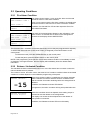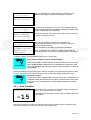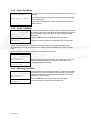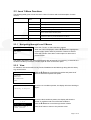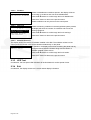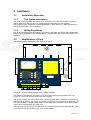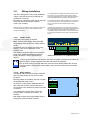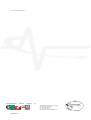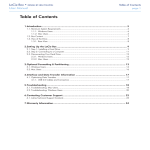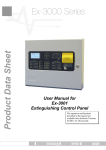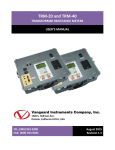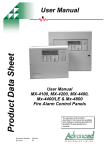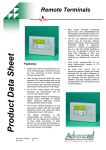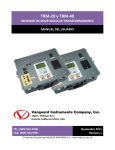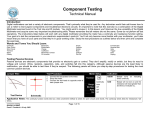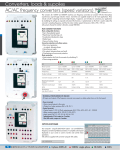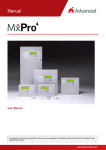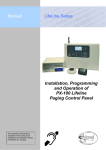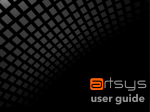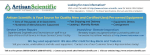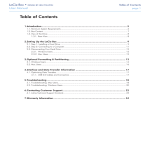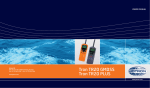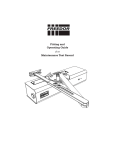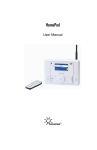Download Ex-3000 Series Product Data Sheet
Transcript
Product Data Sheet Ex-3000 Series Installation and User Manual for Ex-3020 & Ex-3030 Remote Status Indicator Panels The operation and functions described in the manual are available from Software Versions Ex3030_V2_00 onwards. Item Specification Details Ex-3020 Enclosure Ex-3021 Ex-3030 Ex-3031 Steel IP30 Dimensions H x W x D mm 190 x 235 x 45 Environmental Class Class A – Indoor IP30 0°C to 40°C Humidity 95 % Max Weight (excluding batteries) 1.5Kg Cable Entries (20mm knockouts) 4x top and 4x bottom rear Power Supply 24V DC Nominal (18V – 28V DC); 35mA max (backlight on1), 20mA max (backlight off1). Relay Outputs (Optional) 2x rated at 1A 30VAC/DC (max) 10mA 5V (min) programmable (requires EXP-007) Key-Switches 1x programmable Optional Fitted Optional Fitted Manual Release No No Yes Yes External Inputs (Monitored) 2x Programmable Communications RS485 to EX-3000 Series Control Panel Display Graphic LCD 124x64 dots LED Indicators 12 As our policy is one of constant product improvement the right is therefore reserved to modify product specifications without prior notice 1 Backlight state is dictated by control panel – refer to control panel installation manual. Page 2 of 18 Table of Contents 1 INTRODUCTION __________________________________________________________ 4 1.1 1.2 1.3 2 Standards ____________________________________________________________ 4 Cautions and Warnings__________________________________________________ 4 Description ___________________________________________________________ 4 OPERATION _____________________________________________________________ 5 2.1 Introduction ___________________________________________________________ 5 2.1.1 Front Panel Controls and Indications____________________________________ 5 2.1.1.1 2.1.1.2 2.1.1.3 2.1.1.4 2.1.1.5 2.1.1.6 Display ________________________________________________________________ LED Indications __________________________________________________________ Manual Release Button (Ex-3030 Only) _______________________________________ Navigation Buttons _______________________________________________________ Key-Switches ___________________________________________________________ Buzzer _________________________________________________________________ 5 6 6 7 7 7 2.2 Operating Conditions ___________________________________________________ 8 2.2.1 Fire Alarm Condition ________________________________________________ 8 2.2.2 Release / Activated Condition _________________________________________ 8 2.2.3 Hold Condition _____________________________________________________ 9 2.2.4 Abort Condition ___________________________________________________ 10 2.2.5 Fault Condition____________________________________________________ 10 2.2.6 Warning Condition _________________________________________________ 10 2.3 Level 1 Menu Functions ________________________________________________ 11 2.3.1 Navigating through Level 1 Menus ____________________________________ 11 2.3.2 View ____________________________________________________________ 11 2.3.2.1 2.3.2.2 2.3.2.3 2.3.2.4 2.3.3 2.3.4 3 Faults ________________________________________________________________ Disables ______________________________________________________________ Warnings ______________________________________________________________ Software Versions _______________________________________________________ 11 12 12 12 LED Test ________________________________________________________ 12 Exit_____________________________________________________________ 12 INSTALLATION__________________________________________________________ 13 3.1 Installation Approvals __________________________________________________ 3.1.1 Fire System Installations ____________________________________________ 3.1.2 Wiring Regulations_________________________________________________ 3.2 Identification of Parts __________________________________________________ 3.3 Installing the back box _________________________________________________ 3.4 Wiring Installation _____________________________________________________ 3.4.1.1 3.4.1.2 3.4.1.3 3.4.1.4 3.4.1.5 3.5 3.6 24V DC Power _________________________________________________________ Relay Outputs __________________________________________________________ RS485 Communications __________________________________________________ Input Circuits ___________________________________________________________ USB__________________________________________________________________ 13 13 13 13 14 15 15 15 16 16 16 Key-Switch Installation _________________________________________________ 17 Adjusting the LCD Contrast / Address setting________________________________ 17 Page 3 of 18 1 Introduction 1.1 Standards The Ex-3000 Series of Gas Extinguishing Remote Status Indicating Panels conform to the following standards: BS EN60950: 2000 Safety of information technology equipment BS EN50130-4: 1996 Product Family Standard Electromagnetic Compatibility Directive 89/336/EEC (and the amending directive 92/23/EEC) Low Voltage Directive 73/23/EEC 1.2 Cautions and Warnings Only Trained service personnel should undertake the Installation, Programming and Maintenance of this equipment. 1.3 Description This manual covers the installation and use of the Ex-3000 Series Remote Status Indicating Panels. The Ex-3020 is an RSI with Liquid Crystal Display and LED Indicators. The Ex-3021 is an RSI with Liquid Crystal Display, LED Indicators and Mode Select Key Switch. The Ex-3030 is an RSI with Liquid Crystal Display, LED Indicators and Manual Release Button. The Ex-3031 is an RSI with Liquid Crystal Display, LED Indicators, Manual Release Button and Mode Select Key Switch. A Key-Switch can optionally be fitted to the Ex-3020 and Ex-3030. Each RSI has built-in circuits for connection of two external input devices. Each RSI has the option for two additional programmable relay outputs (requires additional module). All programming and configuration (except device address) is performed at the Ex-3001 Extinguishing Control Panel. Page 4 of 18 2 Operation 2.1 Introduction These instructions cover the operation and use of the panels. 2.1.1 Front Panel Controls and Indications Ex-3030 LCD Navigation Buttons Manual Release E X T IN G U I S H A N T R E LE A S E PULL DOWN AND PRESS BUTTON FIRE EXTINGUISHANT RELEASE IMMINENT TIMER HELD RELEASED ZONE - 1 ABORTED ZONE - 2 FAULT ZONE - 3 DISABLED Remote Status Indicator MODE MANUAL ONLY CONTRAST ADJUST S UPP LY AUTO + MANUAL INPUTS SYSTEM FAULT 485 -IN 485-OU T Extinguishant Status USB REBOOT SWITCH R UN PROG General Status Key-Switch Ex-3020 The Ex-3020 has an identical arrangement to the Ex-3030 but is without the Manual Release function. 2.1.1.1 Display The LCD along with the LED Indicators shows the operating status of the system. Examples of the information presented is shown below: Normal Display SYSTEM NORMAL Non-normal Display Menu Display [System status] 1 of 1 conditions: DETECTION ZONE3 OPEN CIRCUIT [Level 1 Menu] VIEW LED TEST EXIT . 22 AUG 2007 16:39:00 [Release status] UNAFFECTED Release Imminent Release Activated Release Complete [Release status] RELEASE IMMINENT.. RELEASE ACTIVATED 00:00:05 Elapsed RELEASE ACTIVATED 00:00:24 Elapsed GAS RESET INHIBITED DISCHARGE COMPLETE (No Flow Detected) RESET ALLOWED -15 The display shows a countdown timer with the amount of time remaining before the extinguishant is released. The display shows the time elapsed since the extinguishant release commenced. Page 5 of 18 2.1.1.2 LED Indications The LED Status Indications show the basic operational state of the panel and whether the panel is in a fire alarm, fault, disabled or test condition. 2.1.1.2.1 GENERAL STATUS Function Colour Description SYSTEM FAULT Yellow Indicates the presence of a system fault 2.1.1.2.2 DETECTION ZONE STATUS Function Colour Description Red Indicates that the system has detected a fire alarm condition in the respecitve zone FIRE 2.1.1.2.3 EXTINGUISHANT Function Colour Description RELEASE IMMINENT Red Indicates (flashing) that the release of extinguishant is imminent. The indication will turn to steady when the signal to release the extinguishant has been activated. RELEASED Red Indicates that the release of extinguishant has occurred and the panel has detected the folw of the extinguishant released. TIMER HELD Yellow Indicates that the imminent release of extinguishant is temproraily suspended. ABORTED Yellow Indicates that the imminent release of the extinguishant has been aborted. DISABLED Yellow Indicates that the extinguishant release control signal has been disabled. The release of extinguishant is prevented even if a fire alarm or manual release are present. FAULT Yellow Indicates that the system has detected a fault condition within part of the extinguishing system and control device (ECD) circuits. MANUAL ONLY Yellow Indicates that the extinguishant can only be released by means of a manual release button. AUTO + MANUAL Yellow Indicates that the extinguishant can be released by both the automatic detection of a fire alarm and by means of a manual release button. 2.1.1.3 Manual Release Button (Ex-3030 Only) To manually release the extinguishant, pull down the flap and press the button marked with the circle. Page 6 of 18 2.1.1.4 Navigation Buttons Press to scroll through the list of event conditions. Press to scroll through menu options. Press to display the menu and confirm selection of a menu option. Press to exit from a menu option. Press to MUTE panel buzzer (if configured). 2.1.1.5 Key-Switches One key-switch is fitted to the panel. The functions of these are programmable and the installer will have inserted a label to indicate their use. Typical uses are: AUTO + MANUAL / MANUAL ONLY Selection EXTRACT OVERRIDE Depending on the key-switch mechanism fitted, the key may be removable in only one position or removable in both operating positions. 2.1.1.6 Buzzer The buzzer produces two different sounds to differentiate between fire alarm conditions and fault / warning conditions. Condition Operation Fire Alarm The buzzer operates with a continuous tone. Fault The buzzer operates intermittently. Page 7 of 18 2.2 Operating Conditions 2.2.1 Fire Alarm Condition [Fire Detected] FIRE STARTED: ZONE 1 The display shows location / origin of the fire alarm and the total number of zones in a fire alarm condition. TOTAL FIRES: 1 If two or more zones enter the fire alarm condition, the display also shows the location of the last zone to enter a fire alarm condition. [Release Status] STAGE-1 In addition, the General Fire LED and the respective Zone Fire LED will be illuminated. [Fire Detected] FIRE STARTED: ZONE 1 LAST FIRE : ZONE 3 TOTAL FIRES : 2 The status of the extinguishant release is also indicated. If a fire alarm occurs in a zone that has no effect on the extinguishant control then the display shows UNAFFECTED. [Release Status] STAGE-1 The fire alarm bells / sounders will activate (depending on how they are programmed to respond). To silence the internal buzzer, press the button (if configured) or the MUTE button on the control panel. To silence the bells, press the SILENCE button on the control panel. To reset the panel, press the RESET button on the control panel. NOTE: If the programming of the panel is such that the release condition is immediately invoked on detection of a single fire alarm, then the display will immediately show the release status information. 2.2.2 Release / Activated Condition The activated condition is established when one or more fire alarms have occurred or when the manual release button is pressed. The number of zones, and which zones, that must be in a fire alarm condition before the activated condition is invoked depends on the installation programming of the panel. [Release status] RELEASE IMMINENT.. -15 RELEASE ACTIVATED 00:00:05 Elapsed When the activated condition is established, the display indicates that the release is imminent and also shows a countdown timer with the number of seconds remaining before the extinguishant is released. In addition, the Release Imminent LED flashes. If programmed, the bells / sounders will ring with pulsed alert tone. When the countdown timer has elapsed, the actuating output is activated to start the release of the extinguishant. The display now shows the time elapsed since the release of extinguishant commenced. In addition, the Release Imminent LED turns ON steady. Page 8 of 18 RELEASE ACTIVATED 00:00:10 Elapsed When the discharge is complete (either time elapsed or flow detected) the display indicates the discharge is complete. DISCHARGE COMPLETE (No Flow Detected) RELEASE ACTIVATED 00:00:10 Elapsed RELEASE CONFIRMED DISCHARGE COMPLETE RELEASE ACTIVATED 00:00:20 Elapsed DISCHARGE COMPLETE EXTRACT RUNNING RESET ALLOWED If confirmed by the detection of the flow of the extinguishant, the display shows RELEASE CONFIRMED (Released Condition) and the RELEASED LED turns ON steady. If previously silenced, the internal buzzer will re-sound. Press the button to silence the buzzer. When the extinguishant has been fully released and if automatically or manually activated, the output to control the extract fan will be turned on. This is indicated on the display as EXTRACT RUNNING When the discharge is complete, the display prompts that the panel can be reset – reset must be performed at the control panel. To reset the panel, press the RESET button on the control panel. Reset of the Activated Condition / Release Signal. Section 4.12.2 NOTE: In accordance with EN 12094-1, the ECD shall not permit a reset until either the RELEASED condition has been established (flow detected) or until after a programmable time following activation of the mechanism to release the extinguishant. NOTE: Depending on programming, the EXTRACT condition may persist after the panel is reset for up to 120 minutes. This will be indicated on the normal status display (Extract Running). Section 4.11 2.2.3 Released Condition. NOTE: In accordance with EN 12094-1, the activated / release condition may be established without the detection of a fire alarm or manual release. If the panel detects the release of extinguishant, it will immediately indicate the released condition. Hold Condition COUNTDOWN ON HOLD (Remove HOLD resume) If any hold button is activated, the imminent release countdown is held for as long as the button is pressed. -15 The display shows the HOLD condition and the TIMER HELD LED is illuminated. When the hold button is release, the panel will resume the imminent release countdown either from the time remaining or from the maximum time programmed. Page 9 of 18 2.2.4 Abort Condition RELEASE ABORTED! PRESS RESET TO REARM If an abort button is activated, the imminent release countdown is aborted. The display prompts for the panel to be reset and the ABORTED LED is illuminated. Ensure that the abort button is de-activated and then press the RESET button. 2.2.5 Fault Condition [System status] 1 of 1 conditions: DETECTION ZONE3 OPEN CIRCUIT If the control panel detects a fault condition, the display will indicate the number and nature of the faults. The internal buzzer will sound with an intermittent tone and the FAULT LED indication will be illuminated. [Release status] UNAFFECTED Press the button to silence the internal buzzer (if configured). Press the ÏÐ buttons to scroll through the list of faults. NOTE: The fault condition is non-latching (except System Fault) and the indications will automatically be cleared when the fault is remedied. Press the RESET key to clear a System Fault. NOTE: If silenced, the buzzer will re-sound when a new fault occurs. [System status] 1 of 1 conditions: DETECTION ZONE3 OPEN CIRCUIT For service call: 01234 567 890 2.2.6 When the system buzzers are muted, the bottom two lines of the display will show the telephone number to call for service (if programmed) for four seconds. Warning Condition [System status] 1 of 1 conditions: PRESSURE MONITOR OPEN CIRCUIT If the panel detects an extinguishant warning condition, the display will indicate the number and nature of the warnings. The internal buzzer will sound with an intermittent tone and the FAULT LED indication will be illuminated. [Release status] UNAFFECTED Press the button to silence the internal buzzer. Page 10 of 18 Press the ÏÐ buttons to scroll through the list of faults. 2.3 Level 1 Menu Functions The following table gives a list of the Level 1 Menu Functions and a brief description for each function. Menu Option Sub Menu / Item Comments / Description VIEW FAULTS View any current fault conditions recorded. DISABLES View any current disablement conditions. WARNINGS View any current extinguishant warnings conditions. LOG View the history log. SW VERSIONS View the software version installed in the extinguishant control panel and in remote status indicator panels. LED TEST -- Disable Zone, Sounder, Input and Output circuits and disable functions. Enable any current disablement conditions EXIT -- Return to the normal status display. 2.3.1 Navigating through Level 1 Menus [Level 1 Menu] VIEW LED TEST EXIT Press the button to select the Menu Options . When the menu is displayed, use the ÏÐ buttons to highlight the required menu option and then press the button to select it. Press the button from within a menu option to return to the previous menu. The display will revert to the status mode display after 60 seconds on no activity (15 seconds in a fire alarm condition). Press the button again to return to the menu option. 2.3.2 View On selection, the current status of any Faults, Disablements and Warnings along with the history Log can be shown. [View Menu] FAULTS DISABLES WARNINGS SW VERSIONS EXIT . If there are no conditions present, the display will show “Nothing to Report”. [Fault Status] Nothing to Report 2.3.2.1 Faults [Fault Status] 1 of 3 DETECTION ZONE 1 >SHORT CIRCUIT DETECTION ZONE 2 >OPEN CIRCUIT Press the ÏÐ buttons to scroll through the list and press the button to select the required view option. . . If there are fault conditions present, the display will show the number of conditions and a list of the fault conditions. Press the ÏÐ buttons to scroll through the list of faults. Press the button to return to the previous menu. Page 11 of 18 2.3.2.2 Disables [Disable List] Zone 1 DISABLED Man Release DISABLED If there are disablement conditions present, the display will show the number of conditions and a list of the disablements. Press the ÏÐ buttons to scroll through the list of disablements. Press the button to return to the previous menu. Disable conditions can only be set on the control panel. 2.3.2.3 Warnings [Warning Status] 1 of 2 VALVE MONITOR INPUT. >VALVE CLOSED . PRESSURE MONITOR >LOW PRESSURE If there are warning conditions in the extinguishant system present, the display will show the number of conditions and a list of the warning conditions. Press the ÏÐ buttons to scroll through the list of warnings. Press the button to return to the previous menu. 2.3.2.4 Software Versions The display shows the revision of software installed in this RSI. The software revisions of the control panel and all RSI units can be viewed simultaneously on the panel. [Software Versions] RSI-6 : 02.00 On selection, the display shows a list containing the panel and any configured remote status indicators along with the version of software installed in each device. Press the ÏÐ buttons to scroll through the list of entries. Press the button to return to the previous menu. 2.3.3 LED Test On selection, the front panel LED Indicators will be illuminated for a short period of time. 2.3.4 Exit On selection, the display reverts to the normal status display indications. Page 12 of 18 3 Installation 3.1 Installation Approvals 3.1.1 Fire System Installations The panel must be installed and configured for operation in accordance with these instructions and the applicable code of practice or national standard regulations for fire systems / extinguishing system installation (for example BS5839-1: 2002, BS7273-1: 2006) appropriate to the country and location of the installation. 3.1.2 Wiring Regulations The panel and system must be installed in accordance with these instructions and the applicable wiring codes and regulations (for example BS7671) appropriate to the country and location of the installation. 3.2 Identification of Parts The following diagram shows the major parts of the panel. COVER FIXING SCREWS F IRE EXTING UISHA NT RELEASE IMMINENT TIMER HELD DISABLED RELEASED ZONE - 1 ABORTED ZONE - 2 FAULT ZONE - 3 Remote Status Indicator M O DE MANUAL ONLY CONTRAST ADJUST S U P P LY AUTO + MANUAL IN P U T S SY STEM FAULT 4 85 -IN 4 8 5-OUT USB REBOOT SWITCH RUN PROG The panel comprises a back box and cover, chassis assembly. The chassis is mounted onto the back box via two screws and keyhole mounting holes. The screws do not have to be removed to remove the chassis. The chassis contains the main printed circuit card with terminal block connections for field wiring. A fascia label is affixed to the front of the chassis providing the user controls and indications (LCD and LED indicators). A hinged yellow plastic cover is fitted to the front face and provides access to the manual release button (Ex-3030 only). Standoff pillars are provided in the back box to fit a standard Exp-007 2-Way Relay Module. This is connected to the main printed circuit card via ribbon cable. Page 13 of 18 One (programmable function) key-switch assembly can be fitted to the chassis plate below the manual release cover. The cables plug onto the main printed circuit card. Slide-in labels with preprinted text are available. 3.3 Installing the back box Enclosure dimensions and fixing points are shown in the diagram below. Remove the chassis before installing the enclosure (retain in a safe place). Ensure that there is sufficient space to allow the cover to be removed / opened when the panel is finally mounted. 235 Earth Studs 4x Tyrap cable fixing anchors 25 94 Page 14 of 18 94 188 170 4x Mounting pillars for Exp-007 3.4 Wiring Installation The unit is designed for easy wiring installation. “Plug-in” terminal blocks are provided for all connections to the unit. NB: Minimum / Maximum cable size for terminal block connections is limited to 0.35mm² 2.5mm² (22-14AWG). To maintain electrical integrity of the SELV wiring on the DC Power and Communications lines all SELV wiring should be segregated from LV mains wiring and be wired using cable with insulation suitable for the application. All electrical wiring installation work should be carried out in accordance with the code of practice applicable in the country of installation. In areas where cabling may come into contact with high frequency interference, such as portable radio transceivers etc. the data wiring cable should be of a twisted pair construction within a overall screen. Care should be taken to correctly terminate this screen, refer to the information below. 3.4.1.1 24V DC Power A 24V DC power supply is required. Note: The DC power supply used MUST BE designated a Safety Extra Low Voltage (SELV) supply. Connect the 24V DC supply feed input to the SUPPLY +24V and 0V terminals on the interface card. Use cables of sufficient size to ensure that the power input voltage is maintained under all supply conditions – refer to specifications section. Must be earthed To minimise the effects of EMC interference all data wiring circuits should be wired with a twisted pair of conductors with a cross sectional area suitable for the loading conditions. SUPPLY CONTRAST ADJUST IN PUTS OBSERVE POLARITY OF CONNECTIONS A secure ground connection is required. Although no system is immune to the effects of lightning strikes, a secure ground connection will reduce susceptibility. Run an earth cable (or use the drain wire of the DC Power lead) between the unit and the control panel. Fixing points are provided in the back of the enclosures to terminate the earth. 3.4.1.2 Relay Outputs If additional relays are required, then install the Exp-007 2-Way Relay card in the rear of the enclosure. Mounting pillars are provided. Affix the card with the supplied M3 fixing screws. Connect the 4-Way ribbon cable between the relay card and the main chassis card (PL3) – the connectors are polarised to prevent incorrect connection. RELAY 1 COM NC RELAY 2 NO COM NC NO Two changeover volt-free relay outputs are provided. Each is rated at 30V AC/DC, 1A, resistive. Both Relay outputs are programmable (refer to Extinguishing Control Panel manuals). Page 15 of 18 3.4.1.3 RS485 Communications One RS485 bus circuit is provided for connection of the Remote Status Indicator panels to the Extinguishing Control Panel. 485-IN INPUTS 4 85 - O U T REBO SWITC SUPERVISED. POWER LIMITED. Wiring to be twisted pair. The use of screened cable is recommended in noisy environments. Maximum distance 1000m. Maximum line impedance 50Ω. SCR B A SCR B A Connect the cable from 'A' to 'A' and from 'B' to 'B'. Equipment is connected via a daisy chain. A 150Ω End-of-Line resistor to be fitted at last unit. Connect the screen to one of the earth studs in the back of the panel enclosure and to the designated point in the remote status indicator panels. Ensure the screen is continuous. Remote Status Indicator OUT SCR B A SCR B A Remote Status Indicator IN OUT 150Ω Extinguishing Panel A B RS485 AUX Supply 3.4.1.4 Input Circuits Two Programmable Function Input Circuits are provided. Each input circuit is monitored for open and short circuit conditions – see typical arrangement below. IN INPUTS 485- IN 4 85-O UT REBO SWITC EOL = 6800Ω. Maximum line impedance 50Ω. Connect to volt-free switches / relay contacts only. 6K8 470R TYPICAL SWITCH ARRANGEMENT VALVE MONITOR SWITCH ARRANGEMENT 6K8 6K8 470R VALVE FULLY OPEN VALVE FULLY CLOSED The VALVE MONITOR input is used to monitor the open / closed state of a mechanical valve control device. If the valve is in an indeterminate state (neither fully open nor fully closed) for more than 30 seconds, the panel will indicate a fault condition. The function / action of the inputs is defined in the control panel. Refer to the control panel manual for further details. If unused, connect a 3300Ω (or 2x 6800Ω in parallel) EOL across the terminals. 3.4.1.5 USB The USB socket is for connection to a Laptop or PC. This can be used for upload of a new logo. Page 16 of 18 485-IN 485-OU T USB REBOOT SWITCH RUN 3.5 Key-Switch Installation RELEASED TIMER HELD DISABLED PL1 F IR E EX T IN G U ISH A NT RELEASE IMMINENT Z O NE - 1 ABORTED Z O NE - 2 FAULT Z O NE - 3 PL3 Remote Status Indicator SLIDE-IN LABEL MO DE MANUAL ONLY CON TRAST AD JU ST S U P P LY AUTO + MANUAL IN P UTS SY STEM FAULT 4 8 5- IN 4 85 - O U T PL2 USB RE BOOT SWITC H R U N PROG PL2: KEY-SW Key-Switch Assembly PL3: 2-Way Relay Card PL1: Manual Trigger Nut Using a sharp knife, cut through the fascia label using the key-switch mounting hole as a template. Insert the key-switch assembly through the hole and secure with the fixing nut. Before fully tightening, insert the slide-in label with the required function description into the pocket in the fascia label. Plug the connector into the respective connector on the card. Key-Switch assemblies are available in both trapped and non-trapped versions. The function / action of the key-switch is defined in the control panel. Refer to the control panel manual for further details. 3.6 Adjusting the LCD Contrast / Address setting Press the CONTRAST ADJUST button. This display will show the contrast adjust option. Use the ÏÐ buttons to adjust the contrast (viewing angle) darker or lighter as required. The bar graph adjusts to show the contrast setting. Press the button to confirm the setting. The display will then show the unit address. [RSI Address Setup] THIS ADDRESS: 1 Use the ÏÐ buttons to adjust the address as required. Press the button to confirm the setting. The display will then revert to the normal operating display. Page 17 of 18 This page is intentionally left blank. Document Number: 680-149 Revision: 03 34 Moorland Way : Nelson Park : Cramlington Northumberland : NE23 1WE Tel: +44 (0)1670 707 111 Fax: +44 (0)1670 707 222 www.Advel.co.uk Email: [email protected] Page 18 of 18