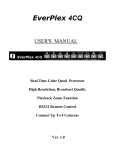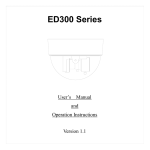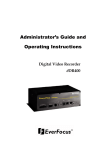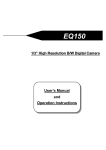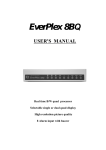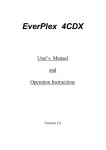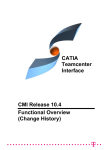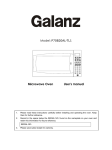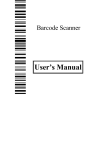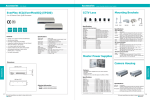Download EverPlex 8BDX
Transcript
EverPlex 8BDX User’s Manual and Operation Instructions Version 1.0 Notice This manual is presented to the users of EverPlex 8BDX by EverFocus Electronics Corp. With years of engineering researches, EverFocus has spared no effort to provide the high quality products to the worldwide users. For the policy of continual product improvement, EverFocus reserves the right to make changes to the product specifications and documentation without notice. All the components of the products, including accessories, components, and outlook, are based on the agreements of each deals to satisfy all kinds of users. Meanwhile, please be advised that every step of operation must follow the instruction of this manual to keep EverPlex 8BDX working under the best condition. Please notice that EverFocus will not be charged any claims or renewing cases resulted from inappropriate operation. Table of Content Safety Warning ..........................................................................................................1 Main Features ...........................................................................................................2 Specification ..............................................................................................................3 Chapter I Front Panel Keypads.......................................................................4 1. Camera display ..................................................................................................4 2. SEQ ........................................................................................................ 4 3. FREEZE ......................................................................................................... 4 4. VCR ......................................................................................................... 4 5. LIST ......................................................................................................... 5 6. CALL ......................................................................................................... 5 7. ZOOM ......................................................................................................... 5 8. Left/Right arrow ................................................................................................ 5 9. BUZZER ......................................................................................................... 5 10. OSD ......................................................................................................... 5 11. LOCK ......................................................................................................... 6 12. SET ......................................................................................................... 6 13. Direction Arrow..................................................................................................6 Chapter II Back Panel Connection .................................................................7 1. Power ......................................................................................................... 7 2. Chassis Ground ..................................................................................................7 3. Video In ......................................................................................................... 7 4. Video Out ......................................................................................................... 7 5. Gain Control ...................................................................................................... 7 6. VCR In ......................................................................................................... 7 7. VCR Out ......................................................................................................... 7 8. Call Monitor ...................................................................................................... 8 9. Main Monitor..................................................................................................... 8 10. RS232 ......................................................................................................... 8 11. Alarm Connections(DB-15)................................................................................ 8 11.1 Normally open connection .......................................................................... 9 11.2 Normally closed connection........................................................................ 9 11.3 Alarm in and alarm reset ............................................................................. 9 11.3.1 Alarm in ..........................................................................................10 11.3.2 Alarm reset......................................................................................10 Chapter III Chapter IV 1. 2. 3. 4. 5. 6. Set .......................................................................................................12 Date, time setting .............................................................................................13 Title setting menu ............................................................................................14 Sequential switch menu ..................................................................................15 Alarm setting menu .........................................................................................16 Motion Detect menu .......................................................................................17 Chapter V 1. 2. 3. 4. Systems Connection ................................................................ 11 Functional Setting.....................................................................12 RS232 Connection ......................................................................19 The pin assignment of the 9 pin D-SUB connector .........................................19 Transmission setting ........................................................................................19 Remote control protocol..................................................................................19 Alarm message sent via RS232 ......................................................................20 Appendix Making a Test Tape .................................................................. 21 1 Safety Warning 1. To prevent fire or shock hazard, do not expose this equipment to the environment of high humidity and dust. Do not use it in an unprotected outdoor installation or any area classified as a wet area. 2. Installation environment: The temperature should be kept between 0oC ~ +50oC 3. For safety sake, do not disseminate the unit or put it on an unstable base. 4. Ventilation: Openings in the enclosure are provided for ventilation and to ensure reliable operation of the unit and to protect it from overheating. These openings must not be blocked or covered. This unit should not be placed in a built-in installation unless proper ventilation is provided. 5. Cleanse: Unplug the unit from the outlet before cleansing. Do not use liquid cleaners or aerosol cleaners. Use a damp cloth to clean it. 6. Overload: Do not overload outlets and extension cords as this may result in a risk of fire or electric shock. 7. Power-cord Protection: Power-supply cords should be routed so that they are not likely to be walked on or pinched by items placed upon or against them, paying particular attention to cords at plugs, convenience receptacles, and the point where they exit from the appliance. 8. Object and Liquid Entry: Never push objects of any kind into this unit through openings as they may touch dangerous voltage points or short-out parts that could result in a fire or electric shock. Never spill liquid of any kind on the unit. 9. Service: Do not attempt to service this unit yourself as opening or removing covers may expose you to dangerous voltage of other hazards. Refer all servicing to qualified service personnel. 10. In order to prevent the electric shock, please notice the cautious sign and do not directly contact with the connectors. 2 Main Features ? Connect up to 8 cameras with loop through. ? Full duplex capability allows to record and playback the video inputs simultaneously via 2 VCRs. ? Full screen, 4, 4+4 and 9 split-screen real time monitoring. ? High Resolution 960 x 480 (EIA), 960 x 576 (CCIR). ? Spot monitoring and single sequence monitoring are available. ? Priority camera multiplexing allocates camera recording time based on picture motion or normal alarm content. ? Alarm and video loss detection on all channels. ? 60 fields/sec.(EIA) or 50 fields/sec.(CCIR) switching rate while recording. ? Simultaneous digital video motion detection using a 192-target graphic overlay. ? Brightness level control for each video input and VCR input. ? Programmable auto sequential switching function and adjustable dwelling time (from 1 to 99 seconds). ? Built-in timer and title generator. ? Alarm inputs with built-in buzzer. ? Alarm records display contains up to 32 records. ? Selectable time-lapse recording mode. ? VCR playback in full screen, quad or multiscreen. ? Live or VCR playback 2x zoom in full screen for detail images. ? VCR pass through. ? RS232 remote control. ? Rack mount 1U size. ? User-friendly front panel design. ? Nonvolatile program memory protects all programmable features against power loss. 3 Specification Video format: Display Format: EIA or CCIR 1, 4, 4+4, 9 Video input: 8 cameras inputs with loop through, 1Vp-p/75 ohm, 1 VCR input, 1Vp-p/75 ohm Video output: 8 video outputs, 1Vp-p/75 ohm Monitor output: Recording output: 2 monitor outputs: Main Monitor, Call Monitor Multiplexed video output, 1Vp-p/75 ohm; Refresh rate: 60 fields/sec. (EIA), 50 fields/sec. (CCIR) Resolution: VCR playback: 960 x 480 (EIA), 960 x 576 (CCIR) Yes Playback zoom: Yes Video freeze: Video loss detection: Yes Yes Motion detection: 192-target per camera Time-Lapse record: Selectable time-lapse recording mode Dynamic recording priority: Yes Alarm input: 8 alarm inputs and 1 alarm reset input Alarm output: Buzzer: 1 Normally Open, 1 Normally Closed relay output Yes Title: 10 characters title generator for each camera input Timer: Setup: Built-in real time clock On screen setup Switching: Programmable auto sequential switch and adjustable dwelling time (1-99 sec.) Key lock: Yes Remote control: IR remote: D-Sub 9 pins / RS232 Yes Power source: AC24V Power consumption: Dimension: 17W max. 438 x 262 x 44 mm Weight: Operating temperature: 5 Kg. 0oC to +50oC 4 Chapter I Front Panel Keypads ? ? ? ? ? ? ? DISPLAY MODE ? ? ? ? ? ? 1. Camera display Press channel key to display video image in the full screen format. Used with the call button to select a camera for full screen display on the call monitor. 2. SEQ Press SEQ to enter the auto sequential switching mode. The sequence of switching is optional and programmable in setting menu. Press SEQ again to exit the auto sequential switch mode and stay at the last picture displayed on the screen. 3. FREEZE Press FREEZE to make current monitor display freeze. If it is in multiplescreen, press freeze will stop all the moving images; press any channel key will defreeze or refreeze the selected channel image. Press freeze again to exit the freeze mode. 4. VCR Press the VCR button to view recorded video in the selected format during the video tape playback. 5 5. LIST Press LIST to view the alarm records on the screen, it can display 8 records in one page and list up to 4 pages. The multiplexer detects recorded alarm events automatically. Each field of recorded video is encoded with camera number, alarm type, time and date. The multiplexer uses this information to identify camera related alarm events. 6. CALL Press CALL button then press a camera button to select a camera for full screen display or press SEQ button for full screen sequential switch display on the call monitor. The sequential switching of call monitor is Ch1, Ch2, Ch3, Ch4, Ch5, Ch6, Ch7, Ch8. Press CALL button again to exit the call mode. 7. ZOOM Press ZOOM button while viewing full screen to display a 2x zoom picture on the main monitor. Press the Up, Down, Left, Right arrow buttons to move the zoom pointer. Press Zoom again to return to the full screen format. 8. Left/Right arrow Press or button to select the multiple-screen display format on the main monitor: 9-multiscreen, quad A, quad B, and dual quad. When dual quad is selected, quad A display on mian monitor and quad B display on call monitor at the same tiem. 9. BUZZER Press BUZZER button to turn on/off the buzzer for alarm. The buzzing time is as the same as alarm hold time. 10. OSD Press OSD button to display channel title and timer on the main monitor and call monitor. Press OSD again to cancel the title and timer display. 6 11. LOCK Press and hold the LOCK button over 3 seconds to lock the function keys of the front panel. This function is used to avoid unexpected contact with the panel. Press and hold the LOCK button again over 3 seconds to unlock the function keys. 12. SET Press SET button to enter the set up menu; press SET again to exit set up menu. 13. Direction Arrow Press the , , , and buttons to move the cursor. 7 Chapter II Back Panel Connection ? ? ? ? ? ? ? ? ? ? ? AC24V 1. Power Connect the AC 24V power source to the power input terminals. The power supply connection is illustrated as the right sketch. AC 24V Adapter + + 2. Chassis Ground 3. Video In The BNC connectors of video inputs enable to receive the signals from each cameras through the 75 ohm coaxial cables. 4. Video Out Connect the other devices with these connectors which are used to loop through the camera outputs to the other devices. The 75 ohms terminatio n for each camera will be turned off automatically when connecting other devices. 5. Gain Control Adjustable gain control for each video input and VCR input. 6. VCR In Connect this input port to the VCR output. 7. VCR Out Connect this output port to the VCR input. The multiplexed video outputs will be stored as consecutive fields in video tape. 8 8. Call Monitor This connector is used for Call Monitor. There will be alarming channel displayed in full screen on the call monitor. The time for displaying the alarming channel can be programmed in the setting menu. 9. Main Monitor This connector is used for Main Monitor display. There will be full page, quad page, or playback video images displayed on the main monitor. 10. RS232 Connect D-Sub 9 pins connector to RS232 ports for remote control. 1 8 <Figure 1> 3 9 11 GND 8 GND 2 1 GND 9 GND Each alarm input requires two wires, one wire connects to the desired alarm input pin, the second wire connects to the multiplexer ground. The alarm signal assignment is shown at the following table, table 1. 15 15 14 13 12 The multiplexer detects and responds to 3 types of alarm events : sensor alarms, motion alarms, and video loss. The alarm connector, figure 1, is used to provide one sensor alarm input for each camera input. For easy operation, an alarm extension board, figure 2, is provided to connect to the alarm connector. GND 11. Alarm Connectors (DB-15) 7 <Figure 2> <Table 1> PIN # 1 2 3 4 5 6 7 8 NAME Relay Common contact Relay Normally Open contact Relay Normally Closed contact GROUND ALARM IN 4 ALARM IN 3 ALARM IN 2 ALARM IN 1 PIN # 9 10 11 12 13 14 15 NAME STEP signal in from VCR NC Alarm Reset ALARM IN 8 ALARM IN 7 ALARM IN 6 ALARM IN 5 6 5 9 There are two ways to do the alarm out connection: 11.1 Normally open connection (use pin # 1 and # 2) 2 8 1 RELAY COIL 9 15 To external equipment 11.2 Normally closed connection (use pin # 1 and # 3) 2 8 RELAY COIL 15 1 9 To external equipment 11.3 Alarm in and alarm reset There are 8 alarm sensors in for 8 channels and 1 alarm reset in, all these 8 alarm inputs and alarm reset input can be set to Normally Open or Normally Closed by user. SENSOR SENSOR SENSOR SENSOR ALARM CIRCUIT 1 2 3 4 2 8 SENSOR SENSOR SENSOR SENSOR 5 6 7 8 ALARM RESET 15 1 9 10 11.3.1 Alarm in There are eight alarm inputs. Please connect the alarm input in the same sequence as the cameras input BNC. When any alarm signal comes in, it will do the following: 1. switch to the full screen display of the alarm channel and show in both main monitor and call monitor 2. blink the channel ID with alarm message in the main monitor 3. turn on the buzzer if the buzzer setting is on 4. turn on alarm out signal 5. send alarm message out through RS232 When more alarms come up in the alarming status, the main mo nitor will switch to quad display or 9 split-screen to show all the channels where alarms happened. The call monitor will display all alarming channels in sequence and stay at the latest alarm channel. The ALARM in can be selected as normally open input or normally closed input: Normally Open : If the alarm input is selected as Normally Open input, then the (N.O.) input is opened normally, and shorted to the ground means an alarm happens. Normally Close : If the alarm input is selected as Normally Close input, then the (N.C.) input is shored to the ground normally, and opened input means an alarm happens. 11.3.2 Alarm reset External alarm reset signal used to reset the alarm and turn the buzzer off. If it is selected as Normally Closed input, then the input is shorted to the ground normally. It will be opened when an alarm reset signal comes in. If it is selected as Normally Open input, then the input is opened normally. It will be shorted to the ground when an alarm reset signal comes in. 11 Chapter III Systems Connection VCR VCR Main Monitor 8 Cameras The System Connection Call Monitor 12 Chapter IV Functional Setting 1. Set Press the SET key to set time/date, titles, sequence switch, alarms, and motion detection. There are 5 pages in the setting mode : Page Page Page Page Page 1: 2: 3: 4: 5: Date-Time setting menu Title setting menu Sequential switch menu Alarm setting menu Motion detect menu Keys for setting are as below: : Press the left button for previous setting page. : Press the right button for next setting page. ZOOM : Press or to move the cursor to the left or right : Press or to increase or decrease the value. : Under each setting page, press the zoom button to default current page setting. 13 2. Date, time, setting menu DATE-TIME SETTING MENU DATE: TIME: 1997-01-01 01:01:01 TIME LAPSE MODE: EXT DATE - data format is YYYY-MM-DD, where YYYY : Year data from 1980 to 2079 MM : Month data from 01 to 12 DD : Day data from 01 to 31 TIME - data format is HH:MM:SS, where HH : Hour data from 00 to 23 MM : Minute data from 00 to 59 SS : Second data from 00 to 59 TIME LAPSE MODE: When using a time lapse recorder, the recording mode should be set before recording the video inputs. The recording hours can be selected as EXT or from 012, 024, 048,…...960 hours for both EIA or CCIR system. If the recording hours is selected as “EXT” mode, the system will automatically detect the clock from the external VCR through a step signal cable. If the step signal cable can not be detected, the system will keep the recording status as continuous recording mode. See Figure 3. After the mode is set, please test the recording function to ensure all the video inputs of the required channels are recorded without any loss. The default time lapse recording time is “EXT”. 14 <Figure 3> CH1 24HR The message of recording mode is showed upon the programmed time- lapse recording mode of the multiplexer. 1999-01-01 01:06:08 CH1 When the systems is in the status of continuous recording, there is no message of recording mode. 1999-01-01 01:06:08 3. Title Setting Menu TITLE SETTING MENU CH1: CH2: CH3: CH4: CH5: CH6: CH7: CH8: ????CH1??? ????CH2??? ????CH3??? ????CH4??? ????CH5??? ????CH6??? ????CH7??? ????CH8??? The title setting allows you to assign a title to each camera input. Use the arrow buttons to position the flashing highlight and select characters. Each camera title can contain up to 10 characters and the characters for setting are: “Space”, “.” , “-” , “:” , “0~9” , “A~Z , “a~z” 15 4. Sequential Switch Menu SEQUENTIAL SWITCH MENU CH1: CH2: CH3: CH4: OFF OFF OFF OFF QUADA: ON CH5: CH6: CH7: CH8: OFF OFF OFF OFF QUADB: ON NINE: OFF LIVE DWELL TIME: 03 SEC CALLL DWELL TIME: 03 SEC CH1 - CH8 : ON/OFF ‘ON’ : The camera is set in auto sequential switching mode. ‘OFF’ : The camera is not set in auto sequential switching mode. QUAD A: ON/OFF ‘ON’ : Quad A is set in auto sequential switching mode. ‘OFF’ : Quad A is not set in auto sequential switching mode. QUAD B: ON/OFF ‘ON’ : Quad B is set in auto sequential switching mode. ‘OFF’ : Quad B is not set in auto sequential switching mode. NINE: ON/OFF ‘ON’ : 9 split-screen is set in auto sequential switching mode. ‘OFF’ : 9 split-screen is not set in auto sequential switching mode. LIVE DWELL TIME: The live dwell time determines the rate at which the multiplexer sequences cameras on the main monitor (either full screen or split-screen). The dwelling time for the auto sequence can be set from 1-99 seconds. The default live dwell time is 3 seconds. CALL DWELL TIME: The call dwell time determines the rate at which the call monitor switches cameras in sequence mode. The dwelling time for the auto sequence can be set from 1-99 seconds. The default call dwell time is 3 seconds. The switching sequence will be always Ch1, Ch2, Ch3, Ch4, Quad A, Ch5, Ch6, Ch7, Ch8, Quad B, 9 split-screen and the default of switching sequence is Quad A, Quad B. 16 5. Alarm Setting Menu ALARM SETTING MENU CH 1 2 3 4 SENSOR N.O. N.O. N.O. N.O. CH 5 6 7 8 SENSOR N.O. N.O. N.O. N.O. ALARM RESET IN: N.O. ALARM HOLD TIME: 05 SEC There are two types of alarm sensor inputs for each camera, one is normally open and the other is normally closed. CH1 - CH8 : N.O./ N.C. 'N.O.' : The normal situation of sensor inputs is set normally open. If the inputs are closed, the system will start the alarm. 'N.C.' : The normal situation of sensor inputs is set normally close. If the inputs are opened, the system will start the alarm. Closed means to short the alarm signal line to the ground. The default for the alarm input of each camera is set N.O. ALARM RESET IN: N.O./N.C. ‘N.O.’ : To set alarm reset input type as normally open. ‘N.C.’ : To set alarm reset input type as normally closed. The default for the alarm reset input is N.O. ALARM HOLD TIME: Indicate the time duration (1~99seconds) for alarm buzzer if the buzzer is on, the alarm channel screen display hold time and the alarm signal output when any alarm comes. The default of the alarm hold time is 5 seconds. 17 6. Motion Detect Menu MOTION DETECT MENU CH 1 2 3 4 ALM OFF OFF OFF OFF LVL LOW LOW LOW LOW CH 5 6 7 8 ALM OFF OFF OFF OFF LVL LOW LOW LOW LOW PRESS 1 - 8 TO SETUP CAMERAS ACTION ZONES CH1-CH8: ON/OFF ‘ON’ : The multiplexer initiates a motion alarm when it detects activity at the camera. ‘OFF’: The multiplexer does not initiates a motion alarm when it detects activity at the camera. LVL: There are 4 motion detecting levels, low, medium, high and xtra. The level is based on the degree of the contrast between the moving object and background for the current camera. LOW - Low sensitivity. MED - Medium sensitivity. HIGH - High sensitivity. XTRA - Extra high sensitivity. The default camera motion detect is OFF and motion sensitivity is LOW. PRESS 1 - 8 TO SETUP CAMERAS ACTION ZONES. Under this setting page, press each individual camera to access the motion set up screen. Each screen displays the current camera picture overlaid with the motion targets. Each target on the screen can be turned on or off individually; active targets are blocked and the inactive targets are not blocked. The default is active. 18 After entering each camera motion setting screen, the first row at the upper left side is blinking. The following buttons are used to set up the active targets: : Press up, down, left, right arrow buttons to select the motion detection row. 1 ~ 8 FREEZE SEQ : Press each individual camera to turn off or turn on the selected motion target. : Press Freeze button to turn on all the motion targets of a row. : Press SEQ button to turn off all the motion targets of a row. : Press Left arrow button to return to the motion setting menu. 19 Chapter V RS232 Connection This multiplexer may be controlled by a computer or a terminal via the standard 9 pin D- sub/RS232 connector, which is connected to the alarm I/O by a cable with 9 pin and 9 pin connectors. It will send the alarm message to the host via RS232 when any alarm occurs. 1. The pin assignment of the 9 pin D-SUB connector Multiplexer PIN # 1 2 3 4 5 6 7 8 9 NAME NOT CONNECTED TXD RXD NOT CONNECTED GROUND NOT CONNECTED NOT CONNECTED NOT CONNECTED NOT CONNECTED HOST PIN # 1 2 3 4 5 6 7 8 9 NAME NOT CONNECTED RXD TXD DTR GROUND DSR RTS CTS NOT CONNECTED 2. Transmission setting The transmission setting is 9600 baud rate, 8 data bits, 1 start bit, 1 stop bit and no parity. 3. Remote control protocol A computer or a terminal can be used to control the unit by sending three character ASCII command through RS232 connector, these ASCII commands are started with 'K' or 'k'. There are 24 ASCII commands mapped to the 24 keypads in the front panel. 20 The 17 ASCII commands are shown at the following table. ASCII CODE K01 K02 K03 K04 K05 K06 K07 K08 K09 K10 K11 K12 K13 K14 K15 K16 K17 K18 K19 K20 K21 K22 K23 K24 Black Quad Remote Control Command Table FUNCTION Keypad in front panel Full Screen 1 1 Full Screen 2 2 Full Screen 3 3 Full Screen 4 4 Full Screen 5 5 Full Screen 6 6 Full Screen 7 7 Full Screen 8 8 Sequential switching SEQ Freeze FREEZE VCR Playback VCR Alarm records LIST Call CALL Zoom ZOOM Up Left Right Down Left arrow Right arrow Buzzer Buzzer On screen display OSD Key lock LOCK Function setting SET 4. Alarm message sent via RS232 The multiplexer send out alarm message through RS232 when any alarm occurs, the alarm message format are three ASCII characters followed carriage return and line feed, they are: first character is the leading code , '!' second character is the alarm type, 'S' indicates a sensor alarm, 'V' indicates a video loss and ’M' indicates a motion detect third character is the channel number having the alarm '1' ~ ’8’ fourth byte is the carriage return code, 0DH fifth byte is the line feed code, 0AH 21 22 Appendix Making a Test Tape The best way to verify multiplexer system operation is to make a test recording and play it back. Before proceeding with the test tape, it is important to make sure that multiplexer monitor and all system cameras are correctly adjusted. This will ensure the best results during the tape test. Following the steps for making a test tape: 1. Select the VCR record mode, then select the same record mode in the multiplexer Time lapse record mode( see functional setting 2). Start the VCR in recording mode, the VCR begins recording multiplexed camera video. 2. Stop the VCR after several minutes, and rewind the tape. 3. Select the play mode of the VCR. 4. Press VCR button of the multiplexer. When the multiplexer detects the VCR signal, it displays all recorded cameras in the multi-screen format. To view any camera in full screen, press the corresponding camera button. To view multiple cameras, press direction button to select the desired Format. If the camera or cameras do not show, check VCR operation and review all video connections. EverFocus Electronics Corp. Head Office: 10F-6, No.79 Sec. 1 Shin-Tai Wu Road, Hsi-Chi, Taipei, Taiwan TEL: 886-2-26982334 FAX: 886-2-26982380 Hong Kong Office: Room 0, 10/F., Block 3, Camelpaint Building, 60, Hoi Yuen Road, Kwun Tong, Kowloon Hong Kong TEL: 852-2758-9871 FAX: 852-2758-9056 USA Office: 145 Vista Ave. Suite 108 Pasadena, CA. 91107 U.S.A. TEL: 1-626-844-8888 FAX: 1-626-844-8838 Toll free: 1-888-383-6287 or 1-888-EV-FOCUS European Office: Fasanenweg 3, D-46446 Emmerich Germany TEL: 49-2822-9394-0 FAX: 49-2822-939495 P/N : M8BDG00110