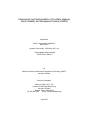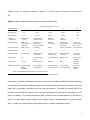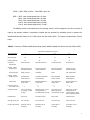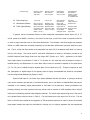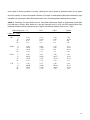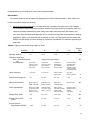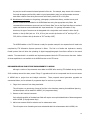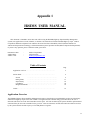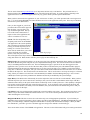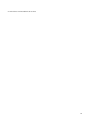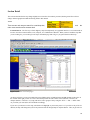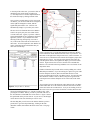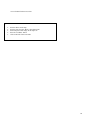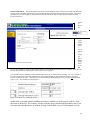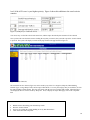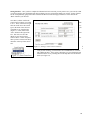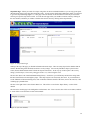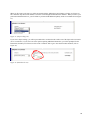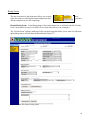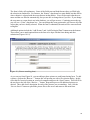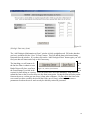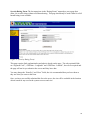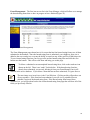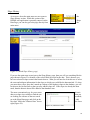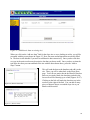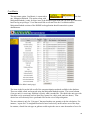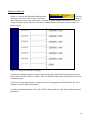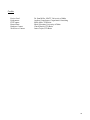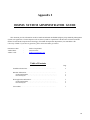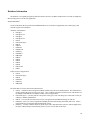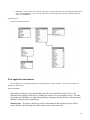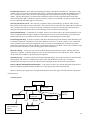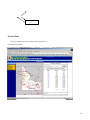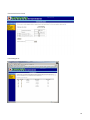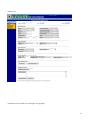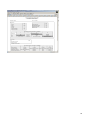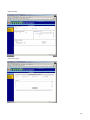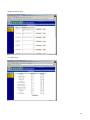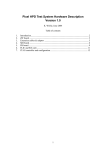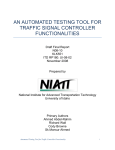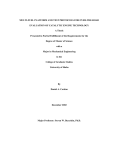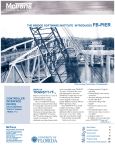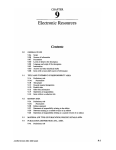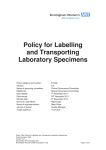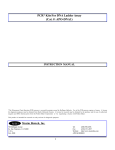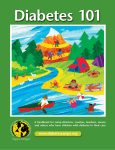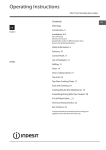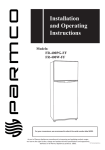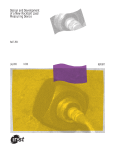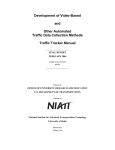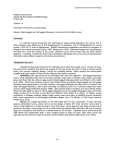Download N03-07 - University of Idaho
Transcript
Development and Implementation of the Idaho Highway Slope Instability and Management System (HiSIMS) Prepared for Idaho Transportation Department Boise, Idaho Research Contract No. SPR-0010 (027) 142 Report Budget Number KLK466 NIATT Report #N03-07 By National Institute for Advanced Transportation Technology (NIATT) University of Idaho Principal Investigator: Stanley M. Miller, Ph.D., P.E. Professor of Geological Engineering University of Idaho Moscow, Idaho 83844-3024 Tel. 208-885-5715 Email: [email protected] June 2003 ABSTRACT Following initiatives and recommendations from the Federal Highway Administration (FHWA), a number of state highway departments over the last 12 years have developed and implemented rockfall hazard management programs for highways. The primary goal is to improve highway safety, but reductions in maintenance and detour costs also result when slope hazards are mitigated. Additionally, a systematic method for agencies to identify and prioritize slope hazard sites allows for highway funds to be allocated efficiently for construction projects or counter-measures to deal with the recognized hazards. Some state highway departments have expanded the original focus on rockfall hazards to also include other types of unstable slope activity, such as landslides, debris flows, and accelerated erosion. A systematic highway slope hazard assessment protocol has been developed for the State of Idaho, which consists of a two-step procedure for hazard ratings: 1) a survey rating by maintenance personnel to classify pertinent slope segments as having a very high, high, or moderate potential of rockfall or erosional debris on the roadway; and 2) a detailed slope hazard rating based on extensive modifications of the FHWA Rockfall Hazard Rating System. The Idaho Transportation Department slope hazard management system has been developed for its centralized, intranet web server that will allow real-time operations from multiple users within the transportation agency. This intranet web-based system is known as Idaho HiSIMS (Highway Slope Instability Management System). Key Words: slope stability, highway slopes, rockfall, slope hazards, slope erosion 1 INTRODUCTION Slope instabilities along highways not only increase maintenance costs, but also may pose hazards that lead to detours, traffic delays, and safety issues for the traveling public. Limited funds and manpower resources are available for slope maintenance, repairs, and hazard mitigation projects. Thus, to improve fiscal efficiency and highway safety, some method of rational, systematic evaluation of highway slope instabilities and related hazards is needed to assess, compare, and prioritize (rank) problematic sites. In the late 1990’s, the Idaho Transportation Department (ITD) recognized the need for a rockfall hazard program for highways in the state and began a focused effort to develop such a program. Although some rockfall problem areas were well known in the state, the severity and extent of these problems could not be well established because a comprehensive inventory had not been completed for Idaho highways. This resulted in a pattern of reactive response to rockfall events and little focus on evaluating highway slopes for preventative treatments to enhance highway safety and to limit the State’s liability for rockfall hazards. The initial work to inventory Idaho’s highways for rockfall hazards and develop a computer database for managing that information has gradually evolved into a more comprehensive system that includes other slope instabilities, such as landslides, debris flows, and accelerated erosion. An initial inventory survey was conducted statewide for sites known by ITD maintenance personnel to produce rockfall or erosional debris on highways. The follow-up ranking, or scoring, system for individual highway slope segments was based on the original Rockfall Hazard Rating System proposed by the Federal Highway Administration (FHWA) in the early 1990’s (Pierson et al., 1990; Pierson and Van Vickle, 1993), but also included extensive modifications adapted for Idaho usage. The scoring system relies on two major categories of input: 1) the physical characteristics of the slope and its geologic materials, and 2) the hazard exposure (risk) to the traveling public. The highway inventory procedure and the development of the slope hazard evaluation method are described in the following sections, as is the ITD web-based computer database and management system now known as Idaho HiSIMS (Highway Slope Instability Management System). 2 HIGHWAY ROCKFALL INVENTORY AND SEVERITY RATINGS Highway maintenance personnel in all six operating districts of the Idaho Transportation Department provided valuable assistance to University personnel in 1999-2000 by completing survey forms and providing first-hand knowledge of identified sites prone to at least minor rockfall problems across the State. The field forms included information on the highway route number, beginning and ending mile post stations for each site, and a rockfall severity rating of 1, 2, or 3 described as follows: 1 - Rock debris occasionally sloughs onto the roadway, with a low volume that usually requires only minor cleanup. 2 - Debris occurs on the roadway several times per year, with the larger rocks (> 15 cm) causing hazardous conditions during some such events. 3 - Debris occurs on the roadway frequently or in such a manner that produces a hazardous condition, such as rockfall on a curve; these sites often require immediate attention during or after storms. Just over 950 sites along Idaho highways were included in this maintenance survey and inventory. Nearly 200 of those sites were identified as having a severity rating of “3” by the highway maintenance personnel (see Table 1). Survey results were input to a computer database for ease of future searching, sorting, and comparisons of rockfall locations and severity ratings. This initial survey focused only on rock debris delivered to the roadway. Several other sites in some of the ITD operating districts also were noted as having a history or potential of erosional or mudslide debris to be delivered to the roadway. Though not included in the original survey, these sites should be included in the next round of slope hazard inventories. The survey indicated that modern roadway design standards have accomplished significant reductions in the amount of slope debris that reaches the road surface of highway segments recently constructed or realigned, but older segments and secondary routes, which have a low priority for maintenance or upgrade funds, still may be prone to persistent slope hazards. Table 1. Summary of rockfall inventory and severity ratings. ITD District Total Number of Rockfall Sites Number of Sites with Rockfall Severity Ratings: 1 2 3 1 167 116 17 34 2 310 104 136 70 3 125 54 46 25 4 216 120 61 35 5 83 52 25 6 3 6 86 18 53 15 ALL 987 464 (47%) 338 (34%) 185 (19%) This statewide rockfall severity inventory also provided information on initial prioritization of the “worst” rockfall sites, based on comments from ITD maintenance personnel or on the high-hazard potential of certain areas that may not necessarily have a history of significant rockfall cleanup activities. Such sites represent those highway locations most worthy of receiving further attention with detailed hazard ratings and subsequent rockfall mitigation efforts (if warranted). These sites are listed below according to route and mile post (mp). District 1 SH 3 SH 5 SH 97 SH 200 mp mp mp mp 55.0; 73.7 10.0 70.3; 94.8; 95.7; 96.0 41.5; 56.1 District 2 US 12 US 95 SH 7 SH 11 SH 13 SH 14 mp mp mp mp mp mp 33.45; 56.45; 76.0; 78.8; 116.6; 120.1; 133.8; 159.6; 168.5; 172.4 198.0; 231.2; 286.2 51.0 4.2 14.5; 19.4 7.6; 10.1; 12.9; 16.6; 33.0; 42.0 District 3 US 95 SH 21 SH 55 mp 144.6; 173.6; 175.1 mp 11.1; 18.0; 73.8 mp 67.7; 76.5; 80.7; 91.9; 93.5; 94.2; 150.2; 150.6; 151.9 District 4 SH 75 mp 155.7; 199.2; 202.1; 203.0; 205.1; 208.3; 213.1; 220.8 District 5 US 89 SH 34 SH 36 mp 35.8; 37.1 mp 26.0 mp 114.6 District 6 US 26 US 93 SH 47 SH 75 mp mp mp mp 374.5; 389.0 264.0; 273.5; 281.6; 283.3; 319.5; 324.5 11.6 224.0 DEVELOPMENT OF IDAHO SLOPE HAZARD RATING SYSTEM One initial goal of this project was to investigate available rockfall hazard rating systems and adapt their applicable components to build a customized hazard rating system for Idaho highways. We relied heavily on 4 previous work done by Federal Highways and by the transportation departments in Oregon, Arizona, and Washington. As our field work progressed and we received input from ITD personnel, the Idaho rating system gradually evolved into a unique rating system that included other roadside hazards (e.g., landslides, debris flows, erosion) besides rockfall. This Idaho slope hazard rating system was intended to follow-up the statewide rockfall severity inventory and provide important detailed hazard information for specific sites, information that could be used to score, compare, and prioritize highway slopes for subsequent allocation of mitigation funds to improve highway safety. Previous Work: Overview of FHWA Rockfall Hazard Rating System A rockfall hazard rating system for highways was proposed by Wyllie (1987) at a geotechnical workshop sponsored by the FHWA (Federal Highway Administration). It relied on seven physical site characteristics and three “risk exposure” categories: Slope geometry: Risk exposure: 1. 2. 3. 4. 5. 6. 7. Slope height Slope length Effectiveness of catch-ditch at slope toe Geologic structural condition Shear strength (friction) of geologic structures Size of rock blocks Climate and water conditions 1. Decision site distance 2. Traffic quantity 3. Rockfall history Scoring weights were assigned to “benchmark” values for each of the ten characteristics according to a cubic exponential increase in severity (see Table 2). A final hazard score for a given site then was obtained by summing the scores from each characteristic. A total score greater than 500 indicated a site with “high risk” of a rockfall-induced traffic accident, and a total score of 400 to 500 indicated “moderate risk” (Wyllie, 1987). English units (rather than metric) are presented below, because they were in the original systems and have been maintained by Idaho ITD for developing its own rockfall rating system. This rockfall hazard evaluation tool became the foundation for a highway safety pooled-fund study sponsored by the FHWA and 10 states, led by the Oregon Department of Transportation. The FHWA rockfall hazard rating system (RHRS) that resulted from this study had much in common with the earlier Wyllie system, but used four benchmarks and related scores (3, 9, 27, 81) rather than the five used by Wyllie. It also included a 5 separate option for evaluating differential erosion on a soil-like slope, in contrast to a rock slope case. The Table 2. Highway rockfall hazard rating system according to Wyllie (1987). Benchmark Descriptions and Scores Site Characteristic 1 3 9 27 81 Slope height (ft) < 15 15-25 25-35 35-45 > 45 Slope length (ft) < 50 50-100 100-150 150-200 >200 Nil Catch ditch effectiveness Meets Ritchie* criteria Adequate width, inadequate depth Moderate Catchment Limited Catchment Structural geology Massive, no fractures dipping out of slope Discontinuous fractures with random orientations Fractures form wedges Discontinuous fractures dipping out of slope Continuous fractures dipping out of slope Rock fracture friction Rough, irregular Undulating Planar Smooth, slickensided Clay, fault gouge Rock block size (ft) < 0.5 0.5 - 1 1-2 2-5 >5 Climate and water Dry; warm winter Moderate rainfall; warm winter Moderate rainfall; some freezing Moderate rainfall; cold winter High rainfall; cold winter Rockfall history Nil Occasional minor events Occasional events Regular events Major rockfalls, rockslides Traffic quantity Very light Recreational only Moderate Heavy Very heavy, continuous Decision site distance Adequate stopping distance; full shoulder Good visibility and shoulder width Moderate visibility and shoulder width Limited visibility and shoulder width Very limited visibility; no shoulder Note: TOTAL HAZARD SCORE (sum) has a value from 10 to 810. * Recommended ditch width and geometry based on slope height and steepness (Ritchie, 1963). characteristic of “decision site distance” was further quantified using FHWA and AASHTO (American Association of State Highway Transportation Officials) guidelines for minimum decision site distance as a function of vehicular speed, and by calculating a percentage using the actual sight distance. The actual site distance (ASD) is the measured horizontal distance at which a 6-inch high object disappears from view when the eye height is at 3.5 ft above the roadway. The decision site distance (DSD) is defined as the minimum distance (ft) required for a driver in a moving vehicle to detect a hazard on the roadway, make an immediate decision, and take correction action. Therefore, the percent decision sight distance used in the RHRS is calculated as follows: 6 %DSD = (ASD / DSD) x 100% , where DSD is given by: DSD = 450 ft when posted speed limit is 30 mph, 600 ft when posted speed limit is 40 mph, 750 ft when posted speed limit is 50 mph, 1000 ft when posted speed limit is 60 mph, 1100 ft when posted speed limit is 70 mph. The RHRS provides a total hazard score by summing scores in all the categories, but only one option is used for the geologic condition; interpolation formulae also are provided for estimating scores in between the identified benchmarks (Pierson et al., 1990; Pierson and Van Vickle, 1993). The system is summarized in Table 3 below. Table 3. Summary of FHWA rockfall hazard rating system (RHRS) adapted from Pierson and Van Vickle (1993). Benchmark Descriptions and Scores Site Characteristic 3 9 27 81 Slope height (ft) 25 50 75 100 Roadway width (ft) 44 36 28 20 Catch ditch effectiveness Geology - Case 1 Rock structure Rock-joint friction Geology - Case 2 Erosion features Erosion rates Rock block size (ft) and volume (cu.yd.) Good catchment Moderate catchment Limited catchment No catchment Discontinuous joints, favorable orientation Discontinuous joints, random orientation Discontinuous joints, adverse orientation Continuous joints, adverse orientation Rough, irregular Undulating Planar Clay, slickensided Few differential erosion features Occasional differential erosion features Many differential erosion features Major differential erosion features Small difference in erosion rates Moderate difference in erosion rates Large difference in erosion rates Extreme difference in erosion rates 1 2 3 3 6 4 9 12 Climate and water Low to mod. precip.; no freezing; no water on slope Moderate precip. or short freezing periods or intermittent water on slope High precip. or long freezing periods or continual water on slope High precip. and long freezing periods; or continual water on slope and long freezing periods Rockfall history Few events Occasional events Many events Constant events Average vehicle risk* 25% of the time 50% of the time 75% of the time 100% of the time Decision site distance Adequate, 100% of low design Moderate, 80% of low design Limited, 60% of low design Very limited, 40% of low design 7 Note: TOTAL HAZARD SCORE (sum of 10 scores) has a value from 30 to 810. * Average vehicle risk (AVR) = 100% x [Avg. Daily Traffic x Slope Length (mi.)] / [Posted Speed Limit (mph) x 24 hr/day] Note: AVR greater than 100% indicates more than one vehicle is subjected to the site hazard simultaneously. Adaptation of Hazard System to Idaho Highways During the 1990’s a number of states adopted the RHRS or a modified version specially designed to meet a given state’s needs. In Idaho, work began in 1999 to systematically evaluate highway rockfall hazards and develop a statewide database and management system to deal with these hazards. The slope hazard rating system currently in use for Idaho highways is based partially on the FHWA RHRS but also includes elements from the Washington State DOT Unstable Slope Management System, which uses less geologic input than the RHRS and much more information tied to economic factors such as cleanup costs, detours/delays, and pavement damage (Lowell and Morin, 2000). The Idaho rating system requires the field investigator to input basic field observations and measurements, some of which are then used for internal computer calculations to provide intermediate scores for various hazard factors. Field data can be recorded on paper forms or typed into a database input screen on a laptop computer or PDA (personal digital assistant). Some of the information is obtained from ITD office files either prior to or after the field assessment. Required specific input for the database and for computing a hazard rating is given below: S1. ITD District No. Example: 3 S2. Highway Route No. Example: US 95, SH 55 S3. Begin MP (milepost) To the nearest 0.01 mile S4. End MP (milepost) To the nearest 0.01 mile S5. Side (left or right) As observed in the increasing milepost direction S6. Geo-type (rock or soil or both) If both, indicate which one is dominant S7. Posted speed limit (mph) S8. Estimated sight distance (ft) S9. Impacted road length (ft) S10. Roadway width including paved shoulder (ft) S11. Catch-ditch width (ft) S12. Average daily traffic (ADT) Available from ITD central database Required categorical rating information includes the following: C1. Slope height (ft) C2. Slope angle (H:V) - rock - soil C3. Slope/ditch condition < 30 30-50 50-70 < 1:1 1:1 - .5:1 .5:1 - .25:1 > 70 > .25:1 < 3:1 3:1 - 2:1 2:1 - 1.25:1 > 1.25:1 good runoff some runoff some slope continuous slope; 8 (soil slope only) intercep. & veget.; ditch cleanout reqd. rarely intercep. & veget.; ditch cleanout every 5-6 years breaks/veget.; ditch cleanout every 2-3 years nil breaks/veget.; ditch cleanout annually, or major events expected to overwhelm ditch C4. Failure frequency 1-3 per year 4-10 per year C5. Minor; scrape off debris, clean ditch Minor; some debris on shoulder; traffic slowed or minor delays (< 10 min.) Moderate; some loading & hauling Moderate; debris in one lane; signif. delays (> 15 min.) Often and after signif. storms Major; signif. loading & hauling Major; debris in more than one lane; reroute traffic with signif. detour Very often; nearly continuous Extensive work Maintenance/Cleanup C6. Traffic Impact/Delays Extensive; debris across the entire roadway; major detour In general, the four benchmark divisions for these categorical characteristics receive scores of 3, 9, 27, and 81 (same as the RHRS). However, in the case of a rock slope, C1 and C2 are used in conjunction with S11 to obtain a single numerical score for catch-ditch effectiveness. The rationale is that slope height and steepness effects on rockfall hazard are controlled (tempered) by the catch-ditch effectiveness (primarily width) at a given site. That is, a high rock slope should not be assigned a high score (81) if an adequate catch ditch is in place at the toe of the slope. The criteria used for catch-ditch effectiveness is based on information provided in the Rockfall Catchment Area Design Guide from the Oregon DOT (Pierson et al., 2002). Application to the Idaho slope hazard system is summarized in Table 4. In the case of a soil slope that could be subject to erosion or landslide activity, the effectiveness of a catch ditch and/or barriers is assumed to depend on the same factors (C1, C2, S11) but is handled through a separate factor for soil slopes only (C3). Though not required at each site, photographs or digital images of the highway slope are highly recommended and should be incorporated into the computerized database (see Figures 1 and 2). Optional field input for the Idaho slope hazard database includes information on geologic conditions (such as the orientation and planarity of rock discontinuities), size of rock blocks or landslide debris that may be deposited on the roadway, impact patterns/dents of rock debris on the pavement, climate (precipitation and freezing potential), and other comments that may include notes on number of traffic accidents due to rock/soil debris and on identifying potential repair/mitigation methods. The overall slope hazard rating score is the sum of ten individual factor scores as shown in Table 5. The total hazard score may range from 30 to 810. The last factor in the table was included at the suggestion of ITD geotechnical personnel in order to account for potential large-impact hazards that might be overlooked by focusing only on highway segments that had experienced 9 some rockfall or erosion problems in the past. Although this scoring system is intended primarily for cut slopes above the roadway, it also can be applied to distress in fill slopes or embankments (differential settlements, slope instabilities) by replacing the ditch effectiveness factor with a shoulder/pavement damage severity factor. Table 4. Estimating the slope hazard score for catch-ditch effectiveness based on experimental rockfall data from field tests in Oregon; ditch widths are in feet and represent the 0.60, 0.80, and 0.95 quantile values from published cumulative percent retained curves for slightly inclined ditch bottoms (Pierson et al., 2002). Slope Angle (H:V) Height (ft) 1:1 0.5:1 0.25:1 Vertical Score <30 3 9 27 81 > 16 12-16 9-11 <9 > 14 12-14 9-11 <9 > 10 8-10 5-7 <5 > 12 10-12 8-9 <8 30-50 3 9 27 81 > 26 19-25 14-18 < 14 > 20 15-20 11-14 < 11 > 12 9-12 6-8 <6 > 14 12-13 10-11 < 10 50-70 3 9 27 81 > 28 20-27 16-19 < 16 > 25 18-25 14-17 < 14 > 28 19-27 13-18 < 13 > 16 13-15 11-12 < 11 > 70 3 9 27 81 > 38 28-38 19-27 < 19 > 27 19-26 14-18 < 14 > 36 25-36 18-24 < 18 > 18 15-17 12-14 < 12 10 Figure 1. Vertical rock slope with a good rockfall catch area. Figure 2. Near-vertical rock slope with inadequate catch ditch. Approximately 100 highway slope segments have been rated using this system (or an earlier version of it). Evaluators used paper forms to gather input data in the field, then that information was transferred to a PC computer database. Rather than store any digital images directly in the computer database (due to storage space limitations), they were stored in a separate media (CD-ROM) to be available for retrieval as needed. RECOMMENDATIONS FOR FIELD DATA COLLECTION To maintain consistent and reliable standards for each of the input fields for the highway slope hazard rating, ITD should implement data collection protocols to be used statewide in all of the ITD districts. Our 11 recommendations for the initial set of protocols are summarized below. Site Location The general location should be reported by designating the District and Route Number. More specific site location information includes the following: 1. Beginning and ending milepost for the slope hazard site, recorded to the nearest 0.01 mile if possible. The invesitigator should select these boundaries based on the longest extend of the highway slope that has fairly consistent characteristics (slope height, slope angle, catch-ditch width, site distance, etc.). Very rarely will a site extend much beyond a mile or so without an important site characteristic changing significantly. Rather, most sites likely will be less than 0.3 mile. As ITD personnel become familiar with HiSIMS, they will develop a uniform strategy for recognizing the road-span of a distinctive highway slope hazard site. Table 5. Highway slope hazard rating system for Idaho. SCORES: Roadway Width (ft) 3 > 40 Slope and Catch Ditch Rock: Ditch Effectiveness OR good runoff Soil Slope/Ditch Failure frequency 9 30-40 27 20-29 81 Example Entry < 20 Obtain scores from Table 3. 9 27 intercep. & veget.; ditch cleanout reqd. rarely some runoff intercep. & veget.; ditch cleanout every 5-6 years some slope breaks/veget.; ditch cleanout every 2-3 years continuous slope; nil breaks/veget.; ditch cleanout annually, or major events expected to overwhelm ditch 1-3 per year 4-10 per year Often and after signif. storms Very often; nearly continuous 3 9 Impacted road length (ft) < 50 50 - 200 200 - 500 > 500 Maintenance/Cleanup Minor; scrape off debris, clean ditch Moderate; some loading & hauling Major; signif. loading & hauling Extensive work Traffic Impact/Delays Minor; some debris on shoulder; traffic slowed or minor delays (< 10 min.) Moderate; debris in one lane; signif. delays (> 15 min.) Major; debris in more than one lane; reroute traffic with signif. detour Extensive; debris across the entire roadway; major detour Average Daily Traffic < 200 200 - 1000 1000 - 3000 > 3000 27 Average Vehicle Risk (AVR)* < 25% 25 - 50% 50 - 75% > 75% 81 > 100% 80 - 99% 60 - 79% < 60% 9 Percent Decision Sight Distance (PDSD)* 27 9 12 Potential for Major/Extreme Rockfall, Landslide, Debris Flow, or Erosion Event not observed in recent years Nil Some potential Moderate potential 9 High potential EXAMPLE TOTAL: 210 * Calculated based on user-specified input information (such as posted speed limit). 2. Segment code for the slope hazard site. This is the ITD-designated code for highway segments, which is a unique identifier that can be used to differentiate between route sections that may have overlapping or duplicate mile post readings. In most cases, this information is not required and is left to the discretion of the investigator. 3. GPS data for the slope hazard site. If the latitude and longitude of the site have been obtained by a GPS unit (as recorded at the approximate “center” of the slope site), then this information can be added to the data base. We encourage ITD personnel to begin logging this GPS information into the data base for slope sites as soon as practical; this will allow for more advanced mapping, display, and analysis procedures in the future. 4. Side of the highway where the slope site is located. This designation is taken to be the right side or left side as a motorist travels in a direction of increasing mile post numbers. Site Characteristics 5. Posted speed limit in the immediate vicinity of the slope hazard site. It the site is located on a curve, this speed limit may be less than the standard 55 or 60 mph for two-lane highways. 6. Estimated site distance for a driver to see an object on the roadway when approaching the slope hazard site from either direction. The recorded site distance should be the shorter (minimum) of the two measurements taken from the two directions. This distance is defined as the measured horizontal distance at which a 6-inch high object disappears from view when the eye height is at 3.5 feet above the roadway surface. We have had good field success using a laser, handheld range finder to take these measurements. Site distance may be affected by horizontal curves or by vertical grade changes along a highway. 7. Impacted road length is the typical length of roadway to be affected by a slope failure at the site. The actual estimated length should be recorded in the field (e.g., 85 feet), even though HiSIMS uses categories (e.g., <50 ft, 50-200 ft, and so on). The impacted road length could be as small as 15 feet 13 for an isolated rockfall (one rock) to as large as hundreds of feet for a rock slide or landslide. 8. Class of slope material at the site. The class of slope material will be designated as soil, rock, or a combination of both soil and rock. For “mixed-mode” sites, the type of material deemed most likely to cause problems should be designated. Site Dimensions 9. Roadway width measured from edge to edge of the paved surface (including shoulders). The actual width should be measured and recorded in the field, even though HiSIMS uses categories (e.g., <20 ft, 20-29 ft, and so on). 10. Slope angle of the slope hazard site. The slope angle can be measured using a handheld inclinometer, Brunton compass, or it can be visually estimated (though this is not recommended). This angle should be recorded in degrees; it will be used to help evaluate catch-ditch effectiveness. 11. Slope height of the slope hazard site. This is the vertical height of the slope cut, slope fill, or natural slope that may contribute to rockfall or slope instabilities at the site. If a range finder is used to measure the slope distance (or slope height), then the vertical height is obtained by multiplying this slope distance by the sine of the slope angle. 12. Width of catch ditch is the typical width of the catchment area at the slope hazard site. This catchment may be a well-defined shallow depression or just a flat area where rockfall debris may collect alongside of the paved roadway. Its recorded width should be measured as the horizontal distance from the toe of slope to the edge of pavement. Other Site Information 13. Average daily traffic counts (ADT) for this segment of highway. This information is readily available from ITD resources. The actual count should be recorded, even though HiSIMS uses categories (e.g., <200, 200-1000, and so on). 14. Failure frequency at the site. This is based on historical experience with cleanup of slope failure debris at the site by ITD maintenance crews. The investigator should select the appropriate category from the Idaho slope hazard rating system. 15. Maintenance and cleanup of slope failure debris at the site. This is based on historical experience and site characteristics that may be conducive or detrimental to the cleanup of slope failure debris. For example, some sites may allow ready disposal of debris off the shoulder of the road, while other sites (near streams) may require loading and trucking of debris for disposal. The investigator should select the appropriate category from the Idaho slope hazard rating system. 16. Traffic impacts and delays at the site due to a slope failure. This is based on historical experience with the extent of cleanup and on the availability of alternate routes in the vicinity for detours. The investigator should select the appropriate category from the Idaho slope hazard rating system. 17. Potential for a major event not observed in recent years at the slope site. This is based on the geological assessment of particular, potential problems at the site that may not have been maintenance issues in 14 the past, but could increase the hazard potential of the site. For example, steep terrain with numerous first-order drainages could be fairly stable in typical precipitation years, but could generate numerous mud slides or debris flows during storm events with return periods of 50 or 100 years. 18. Miscellaneous information on site geology, photographs, maintenance history, accident counts, and general comments can be added to the HiSIMS data base using the appropriate entry fields. We recommend that maintenance personnel use the “Historic Data” box on the Slope Data Page to track and update maintenance issues associated with slope hazard sites. For geologic information on key structures, the type of structure can be designated with a single letter code entered in either the dip direction or the dip field (such as: J124, 45 for a joint set with dip direction of 124o and dip of 45o; or F322, 68 for a foliation with dip direction of 322o and dip of 68o). The HiSIMS website on the ITD intranet is ready for operation except for two aspects that will need to be completed by ITD Information Systems personnel in Boise. The first is to finalize and implement a security firewall protocol that will allow the uploading of digital images/photographs from District offices to the central website. The second task is to establish and implement password levels for ITD users across the state. Neither of these capabilities is now available in the HiSIMS test site on the ITD server. RECOMMENDATIONS FOR FUTURE IMPROVEMENTS TO HiSIMS Although a number of improvements were added to HiSIMS after receiving ITD feedback during the May 2003 workshops around the state, several “Stage 2” upgrades could not be incorporated into the current version of HiSIMS due to project time and budget constraints. These proposed second generation upgrades are summarized below, and an estimate of programmer days for each one is provided. 1. Flag a site to remove it from being searchable. This will require a re-structuring of some of the links in the data base, meaning that additional planning and development will be needed for HiSIMS. (4-6 programmer days) 2. Remove or edit historical comments. Such editorial capability of the data-base fields will require more sophisticated levels of data management within HiSIMS. (6-8 programmer days) 3. Add a new comment field for exclusive use for maintenance notes. This will require minor formatting and some substantial data link enhancements within HiSIMS; the 15 capability to edit these comments will demand significant re-building efforts. (2-6 programmer days) 4. Capability to combine mitigation methods. To accomplish this within HiSIMS, a much more advanced level of handling the mitigation cost matrix and editor will be needed. (8-10 programmer days) 5. Develop an e-mail electronic submittal form (for remote Maintenance Shops without intranet access). This enhancement will require significant planning for formatting and electronic interfacing with HiSIMS, prior to development work. A front-end module likely will need to be produced for HiSIMS to make it ready for receiving such e-mail submittals. (10-12 programmer days) ACKNOWLEDGEMENTS The authors wish to thank Robert Smith, Keith Nottingham, Brian Bannan, and Millie Miles of the Idaho Transportation Department (ITD) for their support of this project. Numerous ITD Maintenance personnel around the state provided invaluable assistance during the rockfall severity inventory and follow-up work. Most of the field work was conducted by University graduate students Shari Silverman and Angela Taylor. The initial ACCESS data base that eventually led to HiSIMS was originated and developed by Shari Silverman. Funding was provided by ITD for this project via the National Institute for Advanced Transportation Technology at the University of Idaho, directed by Dr. Michael Kyte. REFERENCES Lowell, S. and P. Morin, 2000. “Unstable Slope Management: Washington State”; Transportation Research News, v. 27, Transportation Research Board, Washington, DC. Pierson, L.A., S. Davis and R. Van Vickle, 1990. “Rockfall Hazard Rating System Implementation Manual”; Federal Highway Adminstration Report FHWA-OR-EG-90-01, Federal Highway Administration, Washington, D.C. Pierson, L.A. and R. Van Vickle, August 1993. “Rockfall Hazard Rating System - Participant's Manual”; Federal Highway Administration Report FHWA-SA-93-057, Federal Highway Administration, Washington, D.C. Pierson, L.A., C.F. Gullixson and R.G. Chassie, Feb. 2002. “Rockfall Area Catchment Design Guide”; Oregon DOT Final Report, Proj. No. SPR-3(032), Salem, OR. Ritchie, A.M., 1963. “The Evaluation of Rockfall and its Control”; Highway Research Record No. 17, Highway Research Board, Washington, DC. Wyllie, D., 1987. “Rock Slope Inventory/Maintenance Programs”; FHWA Rockfall Mitigation Seminar, 13th Northwest Geotechnical Workshop, Portland, Oregon. 16 Appendix 1 HiSIMS USER MANUAL This document is intended to assist those who will be using the HiSIMS (Highway Slope Instability Management System) web application to search, maintain, or calculate cost and needs associated with Idaho highway slopes. Andrew Crapuchettes did the development work under the direction of Professor Stan Miller, NIATT (National Institute for Advanced Transportation Technology), and the Information Systems personnel at ITD (Idaho Transportation Department). If you have any questions, please contact the author given below. Document Author Author Phone Author e-mail : : : Andrew Crapuchettes (208) 699-4292 [email protected] Table of Contents Page Application overview . . . . . . . . . . . . . . . . . . . . . . . . . . . . . . . . . . . . . . . 2 Section detail . . . . . . . . . . . . . . . . . . . . . . . . . . . . . . . . . . . . . . . . . . . . . 4 Search ........................................ Rating Forms ........................................ Slope History ........................................ Cost Matrix ........................................ Mitigation Methods . . . . . . . . . . . . . . . . . . . . . . . . . . . . . . . . . . . . Credits . . . . . . . . . . . . . . . . . . . . . . . . . . . . . . . . . . . . . . . . . . . . . . . . . . 4 13 18 20 22 23 Application Overview The HiSIMS (Highway Slope Instability Management System) web application can and should be used to track the history and hazard of highway slopes in the state of Idaho. The application uses a hazard rating system that allows the user to determine which sites are in the most immediate need of repair. All costs calculated by the system should be questioned and examined if they do not seem reasonable for the given site. There are numerous variables that cannot be taken into account by the system and will need the expert eye of an ITD planner or engineer. 17 The site can be found at http://itdtest/hisims (as of July 2003) and uses only a web interface. The preferred browser is Internet Explorer (IE), but the site will work just as well with Netscape Navigator. If you have trouble connecting to the application or have trouble with the application in any way, please contact your ITD system administrator. When you have connected to the application via your web browser of choice, you will be presented with a user login screen (Fig. 1). You will need a HiSIMS User Name and Password to access the application at this point. These may be obtained from an ITD systems administrator. Once you have logged on, you will be presented with a menu on the upper left that will allow you to navigate your way around the application. The top level of this menu contains the five major sections of the application and will be covered here in overview. Search: The first and probably most frequently used section of the HiSIMS web application is the search capability. This section has two different methods to help you find the slope that you are looking for. The first is the location driven search, which allows you to find a slope site based on its location Figure 1 (Main log-in page) (district, road, mile post) in the state. The second option is the Slope Characteristic driven search, which allows you to find a slope based on criteria such as hazard rating and vehicle risk. Both searches will take you to a page for that road slope site. Rating Forms: The second section allows you to enter new slope sites, add new hazard rating forms, manage your previous and current hazard rating forms and print out your completed hazard rating forms. This section is broken into two different areas, Form Management and On-line Form. The Form Management page is specific for the user that logged on to the application. Here, you have access to all of the forms that you have worked on in the past, both submitted and in progress. If the hazard rating has already been submitted to the server, then you will be able to see a printable version of the hazard rating form. If the form is incomplete, then you will be able to make further modifications to the form and re-save or submit the data for the slope site. The second section is the On-line Form. This is used to enter a new slope site and give it a hazard rating. When you submit or save this form it will automatically be added to the Form Management page. Once a form is submitted, it becomes part of the permanent web database and can only be modified by the system manager. Slope History: The third section will normally be used in conjunction with one of the two search methods. When you have found the slope that you want or entered a new road slope, then you will be able to add comments to that slope with dates attached so that a history of the repairs and/or failures of that slope can be viewed by later users. This capability is designed to be used by repair personnel after they return from the given site. If you go directly to this section from the menu, and enter data for a site that does not already exist in the database, then you will be taken to the hazard rating form so that you can add a new form for the slope. Cost Matrix: Only users with appropriate permissions can use this and the next section. The cost matrix page allows you to edit the cost per unit and the formula associated with that cost. You can also edit the questions that the user will receive when calculating the cost for a slope. Mitigation Methods: This last section is also restricted to only users with appropriate permissions. If you feel that you should have these permissions and don’t, please contact your ITD systems administrator. The Mitigation Methods page will allow you to add, manage, and delete mitigation methods that are used by ITD on hazardous road slopes. When you add a new method here, you need to go to the Cost Matrix page next and give the method a cost and unit type. These are the main sections of the HiSIMS web application. The next section of this manual will go into much greater detail 18 on each of these sections and their sub-sections. 19 Section Detail The sections described below may change slightly in user interface from what is presented, but the general flow will not change without appropriate modification being made to this manual. Search There are two main ways to search for a road slope site, main menu search section accesses both. and the Location Driven: The first way to find a highway slope (based primarily on a graphical interface) is to search based on location. Location can mean district, route, milepost, or a combination of them all. When you have found the slope that you are looking for, you can then go to the slope information page that will give you greater detail on that slope. Figure 2 (Location search start page) As shown in Figure 2 you are presented with a map of Idaho on the left and By Route and MP columns on the right. In the column on the right you also see a list of all road slopes that meet the current criteria (full state, all routes, all milepost markers). This list is very long and can be seen in groups of 20 by using the “Next >>” and “<< Back” links. As you refine your search, this list will shrink accordingly. If you move your mouse over the map, each district will highlight as your mouse passes it. If you click on any of the six districts, the map will change and you will be presented with an enlarged map of only that district. Then, to get back out 20 to the map of the entire state, you need to click on magnifying glass on the upper left (shown in 3). You may also move to other adjacent districts this zoomed in map by clicking on them in the the Figure from map. Once you have used the map to refine your search one district, you will notice that the list of highway on the right has changed in content, and has significantly decreased in size. This list will automatically change as you refine your search. down to slopes The next level of refinement that can be added to search is to specify only one route either in that or in the entire state. Again, if you have a district selected and add this level of refinement, both will applied to your list. If you still have the entire showing on the map, then specify one route to on, it will list all of the road cuts for that route in entire state. It is also important to note that the list routes will update based on the district that you don’t select on the map. the district already be state search the of select or always Figure 3 (Zoomed in map of District 2) To select a specific route, go to the drop down list box that says “Route”. Click on the down arrow and then select the route of your choice. Use the button to the right of the milepost text boxes, called “Get Data”, to access the server, which then will return the list of highway slopes that match the new criteria. You will also notice that the text below the route drop-down menu is now updated to display your current search criteria. Figure 4 shows the list of six sites that were returned after District 2 was selected on the map, and Route 162 was selected via the drop down menu. Further refinements may be made to the search by adding one or both MP (milepost) numbers. If you are looking for a place on a given route between milepost 50 and 75, then enter that data into the two text boxes provided to the left of the “Get Data” button. You may also add these numbers without a route or district, and you will get all of the road slopes between those mileposts for all of the routes in the entire state. You can enter just one of the milepost values and press the “Get Data” button and be able to see all of the sites after the first text box and all Figure 4 (List for Dist. 2, SH 162) of the sites before the second text box. So if you are looking for all of the road cut sites on a given route for the first 15 miles, then leave the first text box blank and enter “15” into the second text box. After pressing the “Get Data” button, you will be presented with a list of the sites that have an End MP value of less than 15. Figure 5 shows this performed on the previous search. As you can see, this brought our list down to four sites from the previous six sites. The last thing that you will want to do with the data that you have procured is to go to the Slope Data Page, clicking on the link (identifier number) that contains the name of the route. This page will be 21 Figure 5 (Mile Post refinement results) covered in detail in the next section. Quick Reference – Location Search • • • • • Pick the district on the map Pick the route from the “Route” drop-down menu Enter mileposts search range for the slope site Press the “Get Data” button Click on the link of the route name 22 Characteristic Driven: The second method for locating a desired highway slope(s) that has been rated with the hazard scoring system is the Slope Characteristic search found in the menu just under the Location Driven search. This search generally lets you locate a highway slope based on information about the slope and does not discriminate based on location in the state. Figure 6 shows the Figure 7 (More than 600) startin g page for the charac teristi c driven search . Slopes can have a hazard rating Figure 6 (Characteristic Driven Search) betwe en 30 and 810. If you would like to see all of the road cuts that have a rating higher than 600, then you would pick “more than” in the first drop down menu and then put in “600” in the text box (Figure 7). You can think of this as building a sentence that describes the slope for which you are searching. So, if you want all of the slopes that have been rated with a hazard level of more than 600 and are rock rather than soil, then you build a sentence to describe the slope. “Find slope sites where the Rockfall Hazard Rating is more than 600, and the Problem Type is rock.” This sentence is built in Figure 8. Figure 8 (Example 1 for conditional search) At this point, you could continue building the sentence with the use of the logical “And/Or” dropdown boxes on the left. For example, you may want the slopes described in the sentence above, but also want any slope that shows up with an Average Vehicle Risk score of 81 (the highest severity 23 level) if the AVR score is your highest priority. Figure 9 shows this addition to the search criteria sentence. Figure 9 (Example 2 for conditional search) You can use any or all of the criteria at the same time, and the slopes described by that sentence will be returned. Once you have the search criteria sentence looking the way that you want it, then you need to press the “Search” button to proceed. The system will display a search-results page similar to the page shown in Figure 10. Figure 10 (Search Results) The results that are now shown (Figure 10) can be sorted by any of the five categories (Slope ID, Hazard Rating, Problem Type, Average Daily Traffic, and Average Vehicle Risk). To sort by the category that you would like, click on the name (heading) of that column. The page will refresh with the rows now sorted by that column. When the page is first displayed, the rows will be sorted by “Slope ID”. Next, to display the slope detail page, click on the “Slope ID” link. Quick Reference – Characteristic Search • • • • Build a sentence describing your desired slope search Press the “Search” button Sort rows by clicking the column heading to sort by that characteristic Click on the link of the “Slope ID” 24 25 Saving Searches: Once you have completed a Characteristic Driven search, you may want to save your search, so that you will not need to enter the details again but can display any new road cuts that match your criteria. Saving searches can be accomplished by going back to the Characteristic Driven search main page with the use of the menu or the “Back” button in your browser. Once there, build or confirm the search criteria sentence you would to save. Then, in the text box right after the words “Save this search type in the name of the search as would like to see it appear later (Figure 11). Then, click on the “Save” button to the right of the box. This will save all of the details of your search criteria sentence into a “cookie” and place name you have chosen in the dropdown box at the top of the search area. like as,” you text the T o Figure 11 (Saving a search criteria sentence) Figure 12 (Saved searches) really see this working, you will need to save an additional set of criteria with a different name. After you have done that, you can switch back and forth between the two by selecting them in the drop-down box mentioned earlier (see Figure 12). 26 Slope Data Page: When you search for a slope using either of the two methods listed above you are only given sparse detail about the slope by the page that returns the results. To look at more detail and to add historic detail, you will need to go to the Slope Data Page (Figure 13). This page cannot be entered via the main menu but can only be seen when referring to a specific slope from a search. You can enter the page when you conduct a location search by clicking on the route number, and when you conduct a characteristic driven search by clicking on the Slope ID link. Figure 13 (Slope Data Page) Starting at the top of the page you find the information about the slope. There are many slopes in the database that do not have hazard rating forms attached, but do have severity ratings. You can only find these slopes by the location search, because detailed characteristics about the slope are not known. At the very top of the top box is the severity rating (3, for this slope). The severity rating goes from 1 to 3, with 3 being the worst. The next box down is the “Detailed Hazard Rating Form(s).” In this box you will find any and all of the rating forms that have been filled out for this highway slope. This slope only has one form; many have none. If you would like to see the full detail of the hazard rating form, click on the blue link that is the ID of the form (193 for this road cut). This will bring up a printable form. The box to the right of this is the “Historic Data” box. This will be covered in the “Slope History” section of this manual. The lowest box on this page is the “Mitigation Cost Estimates” box. How to use this box will be covered here, and how it works will be covered in later sections of this manual. Figure 14 (No cost estimate) 27 When you first come to the page you will be presented with the “Mitigation Cost Estimates” window (see Figure 14). The “Solution” drop-down box contains a list of the current mitigation methods in the database. When you select your preferred method from this box, you will either be presented with additional quantity needs or an estimated cost (Figure 15). Figure 15 (Slope scaling cost) If you select “Slope Scaling,” you will be presented with a cost based on the surface area of the slope and a cost matrix (to be covered later). If you select one of the options requiring additional information, you will be prompted for the information, and then you will need to click on the “Calculate” link to get a value based on those numbers (refer to Figure 16). Figure 16 (Rock dowels cost) 28 Rating Forms The next item down in the main menu allows you to enter slope sites and view and edit the hazard rating forms that already completed or are still completing. new you have Hazard Rating Form: Form Management is first on the menu, but we will start with the “On-line Form” menu option, because if we don’t fill in a form first, then we can’t manage it. The “On-line Form” option is made up of only one main page that allows you to enter all of the data, upload the pictures, and calculate the hazard totals (Figure 17). Figure 17 (On-line hazard rating form) 29 The form is fairly self-explanatory. Some of the fields start out blank because they are filled in by the selection in another box. For instance, the “Routes” drop-down box starts blank, but then fills in when a district is selected with the routes that are in that district. You will also notice that the user name and date are filled in automatically, but you are able to change them if you like. If you change the user name to a name that is not in the database, you will get an error. Continuing across the top you will see a “Units” drop-down box. You can change this at any point and it will convert all of the values that you have already selected. When the form is submitted, the units will be converted back to English. Additional options include the “Add Pictures” and “Add Geological Data” buttons near the bottom. These allow you to attach optional data to the form to be kept with the form during and after submission (Figures 18-19). Figure 18 (Picture attaching form) As you can see from Figure 18, you can add up to three pictures to each hazard rating form. To add a picture, click on the “Browse…” button, this will present you with a file selection dialog. In this, select the file from its location on your local computer and press the “Open” button. This will fill in the text box to the left of the “Browse…” button. Repeat this process for additional pictures as desired. Then, add a brief description for each of the pictures you are attaching. Last, click the “Save to Server” button to upload the picture files to the server and return to the main form. 30 Figure 19 (Geologic Data entry form) The “Add Geological Information to Form” window is fairly straightforward. Fill in the data that you have, and then click the “Save To Form” button. This will add the data to the hazard rating form and close the window. If you then click on the “Add Geological Data” button again, you will find your data still intact and ready to edit if necessary. The last thing you will want to do with the On-line Form is submit or save it. Both of these will place your form into Figure 20 (On-line form buttons) the Form Manager (covered in the next section) for later editing or viewing. You will need to have all of the mandatory fields filled in to submit the form to the server but may save the form at any point. Saving the form will also put the form on the server, so that you can access it from other computers. Do not submit the form to the server until you have carefully checked all the fields; once a form is submitted, it becomes a permanent record on the server and can only be edited by trained IS personnel. 31 Severity Rating Form: The last menu item in the “Rating Forms” menu takes you to page that allow you to add a slope without a full hazard rating. This page should only be used if data for a full hazard rating is not available. Figure 21 (Severity Rating Form) This page requires little explanation beyond what is already on the page. The only optional fields are “Segment Code”, “GPS Data – Longitude” and “GPS Data – Latitude”, the rest are required and the page will not let you submit to the server until they have data. You may change the “Rated by” and “Date” fields, but it is recommended that you leave them as they are when you come to the form. Once you have successfully submitted this for to the server, the site will be available in the location driven search for any user on the system to access and view. 32 Form Management: The first item on our list is the Form Manager, which will allow us to manage the hazard rating forms that we have in progress or have finished (Figure 22). Figure 22 (Form Management) The Form Management page shown here is for a user that has four hazard rating forms, two of them submitted to the database. Once the hazard rating form is submitted, a new highway slope site is added to the server and gives everyone the ability to search on any of the specifics of that slope site. To put a hazard rating form into your list, go to the on-line hazard rating form and click the save button near the bottom. This will save the form and bring you to this page. To delete a submitted or an uncompleted hazard rating form, click on the trash can icon shown on the left. There is no “undo” for this delete. If the hazard rating form has already been submitted, you are only deleting it from your Form Manager, but it still remains in the server database. If you delete a form that has not been submitted, it is gone forever. The next image over in each row is the View/Edit icon. Clicking on this will produce one of two responses. If the form has been submitted, you will view a printable (but not editable) version of the hazard rating form. If the hazard rating form has not been submitted yet, you will be taken back to the on-line hazard rating form page that will show all of the fields you previously filled in. 33 Slope History As we move down the main menu we next come to Slope History section. While this section of the HiSIMS web application is generally entered via the Data Page, you can also get to the page directly from main menu. the Slope the Figure 23 (Blank Slope History page) If you use the main menu to navigate to the Slope History page, then you will see something like the page shown in Figure 23 with none of the values filled in except for the date. This is because you have not selected a slope to attach the historic data to. What you will need to do in this case is select the route and milepost information for the slope to which you would like the data attached. If, when you enter these values, they don’t match up with any of the highway slopes in the database, you will be taken to the On-line form so that you may add the slope site. If the slope site already has been rated, then the historic data will be added to that database item. The more conventional way for you to enter data on a slope site would be to find the site are looking for with one of the two search go to the Slope Data page, and click on the new data” link in the “Historic Data” box to right (Figure 24). historic that you methods, “add the lower Figure 24 (Add historic data) 34 Figure 25 (Add historic data to existing site) When you click on the “add new data” link for the slope site we were looking at earlier, you will be presented with the screen shown in Figure 25. Here, the route and milepost data are already filled in. The data is still editable if you need to add historic data retroactively. Once you have the date set, type in the main text box any descriptive data that you deem useful. Once you have written the text in the box that you want attached to the site with the date shown above, press the “Add to Slope” button. Figure 26 (Historic data link) This will send the data to the database and add it to the site. Then, you will be taken back to the Slope Data page. You will now notice that in the Historic Data box that was previously blank, the data that you had in the last screen will be showing up as a link (Figures 26-27). Clicking on the link will make the data show up in the text box to the right of the link. You can add as many pieces of historic data to a roadside slope site as you think would be useful. . Figure 27 (Historic data) 35 Cost Matrix The next menu option, Cost Matrix, is connected to the last one, Mitigation Methods. This option, along with Mitigation Methods, is only for super users of the HiSIMS application and will show up in the menu based on log-on privileges. Users that would like to edit and view the Cost Matrix and the Mitigation Methods sections of the HiSIMS web application should contact their system administrator. Figure 28 (Cost Matrix main page) The items in the list on the left are all of the current mitigation methods available in the database. These are added, edited, and removed using the Mitigation Methods section. The second column (Cost per unit) is a user-entry field that is exactly what it sounds like. The third is the unit type with which the cost is associated (such as lineal feet, square feet, cubic yards, and crew hours). Your choice here will obviously have a profound effect on the cost of slope mitigation. The next column is only for “Unit types” that need another user quantity to do the calculation. For instance, “square feet” is straightforward and is based exclusively on the surface area of the slope. In contrast, a lineal foot unit type on gabions would require the user to enter the number of rows for 36 an accurate calculation. If the user needs to provide more data, then the system will ask the appropriate question. This question goes into the text box in this column. The other option for a question is to have an “and” in the text of the question. The user will then be presented with two text boxes. If you don’t need the user to enter two pieces of information, then don’t use an “and” in your question. The next column is the comments column, which can contain any information that you consider useful or would like to save. The last column is a button to “Edit Formula” for the costing. At present, this is just a placeholder for when that functionality is added. Once you have made the changes that you want to save, simply scroll down to the bottom of the page and click the “Save Changes” button. There is no “undo,” so be careful you know what you are doing before making changes on this page. 37 Mitigation Methods Finally, we come to the Mitigation Methods menu item and main page. This menu item, like the Cost Matrix menu, is only available for super users and will not even show up on the standard users menu. This section (Figure 29) allows you to add, edit, and remove methods that are then given cost data in the Cost Matrix section. Figure 29 (Mitigation Methods main page) To add a new mitigation method, scroll to the end of the page and fill in the name and description fields. Then click the “Add New” button. This will add the method, and it will then show up on the Cost Matrix page. To edit an existing method, make a change to the text in the appropriate fields and click the “Save Changes” button to update the database. To delete a mitigation method, click on the “Delete” button to the far right of the method name and description. 38 Credits Project Lead Programmer ITD Contact Hazard Data Database Contact Web Server Contact Dr. Stan Miller, NIATT, University of Idaho Andrew Crapuchettes, Crapuchettes Consulting Millie Miles, ITD Boise Shari Silverman, University of Idaho Chuck Dimick, ITD Boise James Taylor, ITD Boise 39 Appendix 2 HiSIMS SYSTEM ADMINISTRATOR GUIDE This document provides information needed to install and maintain the HiSIMS (Highway Slope Instability Management System) web application. The development work was done by Andrew Crapuchettes at the direction of NIATT (National Institute for Advanced Transportation Technology), ITD (Idaho Transportation Department), Dr. Stan Miller at the University of Idaho. If you have any questions, please contact the author given below. Document Author Author Phone Author e-mail : : : Andrew Crapuchettes (208) 699-4292 [email protected] Table of Contents Page Installation Instructions. . . . . . . . . . . . . . . . . . . . . . . . . . . . . . . . . . . . . . . 2 Database Information. . . . . . . . . . . . . . . . . . . . . . . . . . . . . . . . . . . . . . . . . General Information . . . . . . . . . . . . . . . . . . . . . . . . . . . . . . . . . . . . . . Flow and layout . . . . . . . . . . . . . . . . . . . . . . . . . . . . . . . . . . . . . . . . . . 3 3 4 Web Application Information . . . . . . . . . . . . . . . . . . . . . . . . . . . . . . . . . General Information . . . . . . . . . . . . . . . . . . . . . . . . . . . . . . . . . . . . . Flow and layout ......................................... 5 5 6 Screen Shots . . . . . . . . . . . . . . . . . . . . . . . . . . . . . . . . . . . . . . . . . . . . . . . 7 40 Installation Instructions The HiSIMS web based application uses Microsoft SQL Server and Microsoft IIS (ASP) all running on a Microsoft Windows server. Windows, IIS, and SQL Server will be assumed to be installed on the server. See the HiSIMS CD for installation files. HiSIMS web application install: The web application part of the system is designed to be stand-alone for the most part. The prerequisites are listed above. Once these are installed, follow the steps listed below: • • • • • Make a folder by the name of “HiSIMS” under the main wwwroot directory or under the virtual directory in which the web application will reside. This was setup this way to keep things separate in the event that the system was installed on the same virtual as another web applications. Copy everything from the “HiSIMS” folder on the HiSIMS CD into this new folder that you have created. Right click on the newly copied folders and turn off “Read-only”. When asked, propagate to all files and subdirectories with the non-read-only status. If this application will have its own DNS address, then resolve the address to this directory. If not, just make a link from the main site to the HiSIMS directory. IIS should find the default.asp page and you are ready to go. The HiSIMS web application is designed to be part of an internal web system, and not out on the Internet. The data is not passed securely, and the login needs to be taken care of by another part of the intranet. 41 Database Information The database was originally designed by Shari Silverman (University of Idaho) in Microsoft Access and was adapted to Microsoft SQL Server for this web application. General Information Not all of the tables that are present in the HiSIMS database are used in the web application, but contain legacy data from the original Access database. All tables in the database: • tblAngle1 • tblAngle1Com • tblAngle2 • tblAngle2Com • tblCost • tblCostUnitTypes • tblEval • tblFace2 • tblHazard • tblHasEval2 • tblHistory • tblHzNotes • tblRoadcut • tblRock • tblSD1 • tblSD2 • tblSD3 • tblSD4 • tblSevEval2 • tblSoil Tables used in web application: • tblCost • tblCostUnitTypes • tblEval • tblHazard • tblHistory • tblRoadcut The tables that are used are listed with content and use: • tblCost – contains the list of mitigation methods and their associated cost and descriptions. This information is used to calculate the repair cost of a given slope. Users (with the appropriate permissions) can edit the table via the Mitigation Method and Cost Matrix sections of the web application. • tblCostUnitTypes – is used by tblCost to keep track of the type of cost units being used. This table can only be edited by a database administrator. • tblEval – is a list of the users that can access the web application and add hazard ratings to road cuts. • tblHazard – is the core of the web application holding all of the hazard rating information and scores. Data is inserted and retrieved from this table throughout the system. • tblHistory – contains comments about any of the slopes with a data attached to reference what has happened to the slope without filling in a hazard rating form every time work is done on the slope. 42 • tblRoadcut – is the reference for each slope. Each slope is found in this table with a RCID unique identification that is used throughout the system. Not all slopes have a hazard rating and are thus not in tblHarzard, but all slopes are in tblRoadcut. Flow and Layout A picture best demonstrates this. Web Application Information The web application was designed using ASP, JavaScript, HTML, Cookies, and XML. All of the interfacing to the database was done in ASP. General Information If the database changes to any other database provider other than Microsoft SQL Server, the DBConnection.asp page will need to be modified to connect to the new database source. All other interfacing to the database uses SQL (Standard Query Language) and should work with most major databases with only minor modification. Menu System – The menu is stored in a text file called menu.txt and is displayed using ASP to source the data, and JavaScript and CSS to make it work on the client side. 43 Location Driven Search – uses a map system partially provided by Castle Rock Consultants, Inc. The map uses ASP and DIV overlays to place the roads and other map features. JavaScript makes each of the districts highlight on mouseover. Clicking on a district takes you back to the same page but with an argument in the query string of the district number. The page then displays a zoomed-in map of the district with a list of the roads in that district on the right. Above this list on the right is a number of options to search for a slope by route and MP. Clicking on a slope will take the user to the slope information page (covered below). Characteristic Driven Search – allows the user to search for slopes by hazard rating, type, district, ADT (Average Daily Traffic) and/or AVR (Average Vehicle Risk). The searches can be saved for each user and the data is saved to the user’s computer in the form of a cookie by JavaScript. When the user presses the search button, JavaScript makes a SQL query string from the data that the user entered and passes that on to the Search Results page. Slope Information Page – is obtained by several paths. When a user specifies either of the search methods above and selects an individual slope, this page is displayed. In this page the user can view the hazard rating form, add a history based comment or do a cost estimate for the slope (only if there is a hazard rating form for the slope). Form Management Page –is unique for each user and shows the hazard rating forms that the user has submitted or just saved before completion. The data here is saved in an XML file on the server. If the user selects to view a submitted slope, a printable version of the form is displayed. If the user selects an un-submitted form, the most recent hazard rating form will be displayed (with all of the data saved from the last time it was edited). The user also can delete a form that is un-submitted, or remove a form from this page that has been submitted. Hazard Form Page – is where the user enters all of the hazard rating information for a slope. ASP fills some of the option boxes with data. JavaScript changes the values in other option boxes based on what the user selects. The form can be saved before completion, or submitted upon completion. Slope History Page – is primarily entered from the Slope Information Page, but can also be entered via the main menu. In this page the user can enter a comment about a slope with a date attached for reference later. The date is automatically set on page entry, but the user has the option of changing the date to enter back-log information. Edit Cost Matrix and Mitigation Methods Pages – work together to allow a user with the appropriate permissions to add, edit, and delete mitigation methods and their cost. These pages are pure ASP referencing SQL. There are obviously other pages in the web application, but these are the main pages with which the user will interface. Flow and Layout Another picture: Main page Login Page Mitigation Methods Form Management Search Pages New Slope Info - Cost calculations - History - Hazard Score General Info Existing Cost Matrix XML Hazard Form 44 Slope History Screen Shots These may change based on user input once the site goes live. Location Driven Search: 45 Characteristic Driven Search: Form Management: 46 Hazard Form: Printable Form (The format may be changed in later upgrades): 47 48 Slope Info Page: Slope History Page: 49 Mitigation Methods Page: Cost Matrix Page: 50