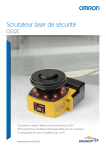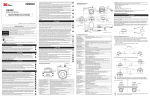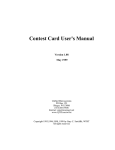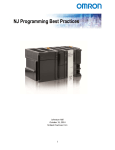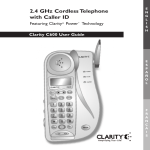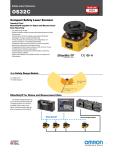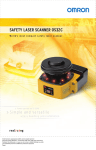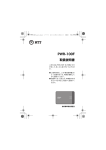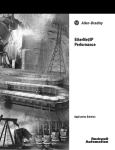Download User`s Manual
Transcript
Safety Laser Scanner OS32C Series User's Manual OSTI P/N 99863-0010 Rev.E Manual No. Z296-E1-05 Introduction Legislation and Standards 1. Application of an OS32C sensor by itself cannot receive the type approval provided by Article 44-2 of the Labor Safety and Health Law of Japan. It is necessary to apply it as a system. Therefore, when using this product in Japan as a "safety system for presses and shearing machines" as prescribed in Article 42 of the Labor Safety and Health Law, the complete system must receive the type approval. 2. (1) This product is electro-sensitive protective equipment (ESPE) in accordance with European Union (EU) Machinery Directive Index Annex IV, B, Safety Components, Item 1. (2) This product complies with the following legislation and standards: 1) EU legislation Machinery Directive 2006/42/EC EMC Directive 2004/108/EC Low Voltage Directive (2006/95/EC) RoHS Directive (2002/95/EC) 2) European & International Standards EN 61496-1:2004 + A1:2008 (Type 3 ESPE) EN 62061:2005 EN 50178:1999 EN ISO 13849-1:2008 + AC:2009 IEC 61496-3:2008 (Type 3 AOPDDR) IEC 61508, Parts 1-7:1998/2000 (SIL-2) EN 60204-1:2006 3) North American Standards: per UL File E241445, US and C-UL approvals (CNN: NIPM/NIPM7). • ANSI/UL 508 (Industrial Control Equipment) • ANSI B11.19:2003 • ANSI/RIA R15.06:1999 • NFPA 79:2007 • Code of Federal Regulations CFR29:1990 • IEC 61496-1 (Type 3 ESPE) • IEC 61496-3 (Type 3 AOPDDR) • UL 1998 (Software in Programmable Components) • IEC 61508 (Functional Safety of Electrical/Electronic/Programmable Electronic Safety-Related Systems) • IEC 61508-3 (Functional Safety of Electrical/Electronic/Programmable Electronic Safety-Related Systems - Part 3: Software Requirements) • CAN/CSA-C22.2 No. 14 (Industrial Control Equipment) • CAN/CSA-C22.2 No. 0.8 (Safety Functions Incorporating Electronic Technology) 4) JIS standards JIS B 9704-1:2006, JIS B 9704-3:2004 (Type3 ESPE) (3) This product received the following approvals from TÜV Rheinland of the EU. -EC Type-Examination in accordance with the EU Machinery Directive, Type 3 ESPE (IEC61496-1), Type 3 AOPDDR (IEC61496-3) E OS32C User’s Manual i Introduction READ AND UNDERSTAND THIS DOCUMENT Please read and understand this document before using the products. Please consult your OMRON STI representative if you have any questions or comments. WARRANTY OMRON STI’s exclusive warranty is that the products are free from defects in materials and workmanship for a period of one year (or other period if specified) from date of sale by OMRON STI. OMRON STI MAKES NO WARRANTY OR REPRESENTATION, EXPRESS OR IMPLIED, REGARDING NONINFRINGEMENT, MERCHANTABILITY, OR FITNESS FOR PARTICULAR PURPOSE OF THE PRODUCTS. ANY BUYER OR USER ACKNOWLEDGES THAT THE BUYER OR USER ALONE HAS DETERMINED THAT THE PRODUCTS WILL SUITABLY MEET THE REQUIREMENTS OF THEIR INTENDED USE. OMRON STI DISCLAIMS ALL OTHER WARRANTIES, EXPRESS OR IMPLIED. LIMITATIONS OF LIABILITY OMRON STI SHALL NOT BE RESPONSIBLE FOR SPECIAL, INDIRECT, OR CONSEQUENTIAL DAMAGES, LOSS OF PROFITS OR COMMERCIAL LOSS IN ANY WAY CONNECTED WITH THE PRODUCTS, WHETHER SUCH CLAIM IS BASED ON CONTRACT, WARRANTY, NEGLIGENCE, OR STRICT LIABILITY. In no event shall responsibility of OMRON STI for any act exceed the individual price of the product on which liability is asserted. IN NO EVENT SHALL OMRON STI BE RESPONSIBLE FOR WARRANTY, REPAIR, OR OTHER CLAIMS REGARDING THE PRODUCTS UNLESS OMRON STI’S ANALYSIS CONFIRMS THAT THE PRODUCTS WERE PROPERLY HANDLED, STORED, INSTALLED, AND MAINTAINED AND NOT SUBJECT TO CONTAMINATION, ABUSE, MISUSE, OR INAPPROPRIATE MODIFICATION OR REPAIR. SUITABILITY FOR USE OMRON STI shall not be responsible for conformity with any standards, codes, or regulations that apply to the combination of products in the customer’s application or use of the product. At the customer’s request, OMRON STI will provide applicable third party certification documents identifying ratings and limitations of use that apply to the products. This information by itself is not sufficient for a complete determination of the suitability of the products in combination with the end product, machine, system, or other application or use. The following are some examples of applications for which particular attention must be given. This is not intended to be an exhaustive list of all possible uses of the products, nor is it intended to imply that the uses listed may be suitable for the products: • Outdoor use, uses involving potential chemical contamination or electrical interference, or conditions or uses not described in this document. • Nuclear energy control systems, combustion systems, railroad systems, aviation systems, medical equipment, amusement machines, vehicles, and installations subject to separate industry or government regulations. • Systems, machines, and equipment that could present a risk to life or property. Please know and observe all prohibitions of use applicable to the products. NEVER USE THE PRODUCTS FOR AN APPLICATION INVOLVING SERIOUS RISK TO LIFE OR PROPERTY WITHOUT ENSURING THAT THE SYSTEM AS A WHOLE HAS BEEN DESIGNED TO ADDRESS THE RISKS, AND THAT THE OMRON STI PRODUCT IS PROPERLY RATED AND INSTALLED FOR THE INTENDED USE WITHIN THE OVERALL EQUIPMENT OR SYSTEM. ii OS32C User’s Manual Introduction PERFORMANCE DATA The performance data in this document is provided as a guide for the user in determining suitability and does not constitute a warranty. It may represent the result of OMRON STI’s test conditions, and the users must correlate it to actual application requirements. Actual performance is subject to the OMRON STI Warranty and Limitations of Liability. CHANGE IN SPECIFICATIONS Product specifications and accessories may be changed at any time based on improvements and other reasons. It is our practice to change model numbers when published ratings or features are changed, or when significant construction changes are made. However, some specifications of the product may be changed without any notice. When in doubt, special model numbers may be assigned to fix or establish key specifications for your application on your request. Please consult with your OMRON STI representative at any time to confirm actual specifications of purchased products. DIMENSIONS AND WEIGHTS Dimensions and weights are nominal and are not to be used for manufacturing purposes, even when tolerances are shown. ERRORS AND OMISSIONS The information in this document has been carefully checked and is believed to be accurate; however, no responsibility is assumed for clerical, typographical, proof-reading, or omission errors. PROGRAMMABLE PRODUCTS OMRON STI shall not be responsible for the user’s programming of a programmable product, or any consequence there of. PATENTS Elements of the electronics and optics essential to meet the specifications and performance standards of Omron STI controls are covered by one or more of the following U.S. Patents Numbers: 6,665,621; 6,753,776; 6,493,653; 6,587,811. Additional patents pending. COPYRIGHT AND COPY PERMISSION This document shall not be copied for sales or promotions without permission. This document is protected by copyright and is intended solely for use in conjunction with the product. Please notify us before copying or reproducing this document in any manner, for any other purpose. If copying or transmitting this document to another, please copy or transmit it in its entirety. E OS32C User’s Manual iii Introduction Safety Precautions The Alert symbols and their meanings ensure safe use of the products In order to use the OS32C safely, the precautions listed in this manual are indicated by alert symbols. The descriptions must be followed, failure to follow all precautions and alerts may result in an unsafe installation or operation. The following indictions and symbols are used. Indicates a potentially hazardous situation which, if not avoided, will result in minor or moderate injury, or may result in serious injury or death. Additionally there may be significant property damage. Indicates a potentially hazardous situation which, if not avoided, will result in minor or moderate injury, or there may be property damage. Meanings of Alert Symbols Indicates prohibited actions. Alert Statements in this Manual An OS32C is an electro-sensitive protective equipment designed to guard personnel working around hazardous machinery. Whether a specific machine application and the OS32C system installation complies with safety regulations depends on the proper application, installation, maintenance and operation of the OS32C system. These items are the responsibility of the purchaser, installer and user. User The administrator is responsible for the selection and training of personnel to properly install, operate, and maintain the machine and its safeguarding systems. An OS32C system should only be installed, verified and maintained by a qualified person. A qualifed person is defined as ”an individual who understands, is trained on, and demonstrates competence with the construction, operation or maintenance of the machinery and the hazards involved.” (ANSI/PMMI B155.12006) iv OS32C User’s Manual Introduction The machine requirements The guarded machine must be able to stop anywhere in its cycle. Do not use an OS32C on a press with a fullrevolution clutch. The guarded machine must have a consistent stopping time and adequate control mechanisms. All safety-related machine control elements must be designed so that an alarm in the control logic or failure of the control circuit does not lead to a failure to danger. Do not use the auxiliary output or warning output for safety applications. A human body may not be detected even if a failure of OS32C occurrs, resulting in serious injuries. Installation The main unit must be securely mounted and its cable connectors must be tightly attached. A start switch to release interlock must be installed where an operator can observe the monitored/guarded zone as a whole and cannot operate the switch within the hazardous zone. A protective mechanism must be installed to prevent a hazardous condition in the event of a subsequent machine component failure. The OS32C does not protect against ejected flying material. Severe smoke and particulate matter may degrade the efficiency of an OS32C, causing it to unexpectedly enter a Machine Stop state. Use of mirrors or mirror-like objects in the protection plane must be avoided, as they can hide part of the area to be monitored/guarded. Additional guarding may be required to prohibit access to dangerous areas not covered by the OS32C system. Perform the test procedure in this document at installation, after maintenance, adjustment, repair or modification to the machine controls, tooling or the OS32C system. See page 136. Perform only the test and repair procedures outlined in this manual. Additional measurement error resulting from reflective backgrounds may need to be added to the measurement error of the OS32C. To use the protective function of the OS32C, a safety zone must be properly defined and configured. If the response time is changed, re-calculation of the safety distance is required. This may require reconfiguration of the safety zones or re-installation of the OS32C. If the safety distance is not appropriate for the application, the machine may not stop before contact with the hazardous part, resulting in serious injuries or death. When using more than one OS32C, mutual interference should be prevented. This may require different scanner positions or physical shields to be installed. To ensure a protection degree of IP65, DO NOT use this product without proper sealing of the cable connector, I/O block, and scan window. If the external zone switching device momentarily exceeds the configured number of active zone set select inputs during the zone switch, an additional Zone Delay may be incurred in the event that wiring of a zone set select input fails. The external zone switching device must properly sequence so the configured number of active inputs is not exceeded in order to guarantee that failed zone set select input wiring will be detected within the normal Zone Switching Time described below. OS32C User’s Manual E v Introduction If an insufficient Zone Delay is used for the actual worst case switching time of the installation, the scanner might start monitoring the wrong zone during the switching period. Also, if an insufficient Zone Delay is used for the actual worst case switching time of the installation, there might be a fault condition during the zone switching period. If tstart (switching start time) is configured without consideration of TmaxReaction (total maximum reaction time), object detection within the new safety zone after switching and turning OFF of the safety outputs may be delayed. Wiring Connections Do not connect the OS32C to a power supply with more than 24VDC + 25% / -30%. Do not supply AC power to the OS32C, this may result in electrical shock. For the OS32C to meet IEC 61496-1 and UL 508, its DC power supply unit must satisfy all of the following conditions: •Within rated line voltage (24 VDC +25% / -30%) •Complying with EMC directives (industrial environments) •Double-insulation or reinforced insulation between primary and secondary circuits •Automatic return for overcurrent protection •Output retention time of 20 ms or longer •Satisfying output characteristics requirements of Class 2 circuit or limited voltage/current circuit defined in UL508. •Power supply complying with regulations and standards of EMC and safety of electrical equipment in a country or a region where OS32C is used. (Example: In EU, a power supply must comply with EMC directives for low-voltage) To prevent electrical shock, use double-insulation or reinforced insulation from hazardous voltage (such as 230 VAC). Cable extensions must be within the specified lengths, otherwise it may result in a failure of the safety functions. To use this product for a category 3 safety system, both safety outputs must be connected to the safety system. Configuring a safety system with only one safety output may result in serious injuries due to output circuit fault and a failure of the machine to stop. Protection of Cable at Installation: Care should be taken when installing the OS32C cable. The cable must be properly routed and secured to ensure that damage does not occur. Functional Earth: The OS32C system requires a functional earth connection. Do not connect Functional Earth to a positive ground system. If it is connected to positive ground, the guarded machine to be controlled may NOT stop, resulting in severe operator injury. Signal Connector Isolation: The connectors used during installation must provide sufficient signal separation in order to prevent a short circuit condition of the input power and system signals. vi OS32C User’s Manual Introduction Others Do not modify the main unit of the OS32C. Do not replace or fix any component of the OS32C other than the ones specified in this manual. Doing so may result in a failure of this device to function correctly. If there is any damage to the window, replace them as soon as possible. Otherwise it may result in a failure of the OS32C. Take preventive measures when performing replacement work so that dust does not enter the OS32C. Always detach all cables from the OS32C before replacing the scan window. Otherwise the motor may start rotating, resulting in injuries. The tests outlined in this Test Procedure (See "Checkout and Test Procedure Log" in p.136) must be performed at time of installation, according to the employer's regular inspection program and after any maintenance, tooling change, set up, adjustment, or modification to the OS32C system or the guarded machine. Where a guarded machine is used by multiple operators or shifts, it is suggested that the test procedure be performed at each shift or operation change and also if there is a change in the OS32C operating mode or defined zone sets. Testing ensures that the safety laser scanner and the machine control system are working properly to stop the machine. Failure to test properly could result in serious injury to personnel. If the OS32C is operated under automatic start, make sure that the machine stops and does not restart as long as an object is detected in a safety zone. Check the operation by placing a test piece into the safety zone. It is recommended to perform the test at least after a shift change or 24 hours of operation. If the safety system or the machine fails any of these tests, do not run the machine. Immediately tag or lock out the machine to prevent its use and notify the appropriate supervisor. This laser scanner may not be sold or imported into, or used in, the Federal Republic of Germany prior to December 1, 2013. When transferring data from the PC to the OS32C and more than one OS32C is connected to the network, it is necessary to visually check the diagnostic code on the status/diagnostic display. It is recommended that the OS32C be installed in a position where the status/diagnostic display will be visible. Take precautions to prevent dirt, dust or debris from entering the sensor and I/O block connectors. It is recommended that this be done on a clean workstation as contaminants may degrade the performance of the OS32C. Adhesion of dust to the scan window may cause a false operation. The OS32C will require periodic cleaning of the scan window and dust detection surface. Operation of the OS32C may be affected by light in the environment, such as incandescent light, strobe light and light from a photosensor using infrared light. Operation of the OS32C may be affected by substances in the environment, such as fog, smoke, steam and other small particles. E OS32C User’s Manual vii Introduction Precautions for Safe Use Make sure to follow all the safety precautions that are necessary to ensure safe use of the product. • Thoroughly read this installation manual and understand the installation, operation checks, and maintenance procedures before using the product. • Loads must satisfy both of the following conditions: -Not short-circuited -Not used with a current that is higher than the OSSD rating (250 mA sourcing) • The main unit must be properly mounted with the proper mounting hardware. • Do not drop the product, serious damage will occur. • Comply with all the laws, regulations, and standards of the country/region where the product is used. • Dispose of the product in accordance with the relevant rules and regulations of the country/region where the product is used. Precautions for Correct Use Observe the precautions described below to prevent operation failure, malfunctions, or undesirable effects on product performance. Installation environment Do not install the OS32C in the following types of environments: •Areas where OS32C may be exposed to intense interference light, such as direct sunlight •Areas with high humidity where condensation is likely to occur •Areas subject to condensation resulting from severe changes in temperature •Areas where corrosive gases are present •Areas exposed to vibration or shock levels higher than in the specification provisions •Areas where the product may come into contact with water •Areas where the product may get wet with oil •Areas where smoke and/or water vapor exists on the laser scanning plane •Keep the OS32C far enough from devices that generate high frequency noise or eliminate the noise. •Be sure to route the OS32C cable separate from high-potential power lines or route through an exclusive conduit. This is a class A product. In residential areas it may cause radio interference, in which case the Responsible Person may be required to take adequate measures to reduce interference. Wiring and installation •Make sure to perform wiring while the power supply is OFF. Otherwise, the OS32C may fail to operate due to the diagnostics function. •Properly perform the wiring after confirming the signal names of all the terminals. •Do not operate the control system until 14 seconds or more after turning ON the power of the OS32C. •Be sure to route the OS32C cable separate from high-potential power lines or through an exclusive conduit. •When using a commercially available switching regulator power supply, make sure to ground the FG terminal (frame ground terminal). viii OS32C User’s Manual Introduction Cleaning Do not use thinner, benzene, or acetone for cleaning. They will adversely affect the product's resin parts and paint on the case. Object detection The OS32C has a configurable minimum object resolution of 30mm, 40mm, 50mm, or 70mm. It cannot detect transparent or translucent objects, or objects with reflective surfaces, of less than 1.8%. E OS32C User’s Manual ix Introduction How to Read This Manual (Explanation of Symbols) Indicates the description of an essential function, such as operation or advice on how to properly use this product . Indicates the page number for related content. x OS32C User’s Manual Introduction Firmware and Configuration Tool Features and Compatibility The current version of the configuration tool is version 1.4x, please refer to the table below for supported features and compatibility with OS32C versions. Refer to the product labels to determine the OS32C version. NOTE: • Only the version of the sensor block and the configuration tool were updated to support the new features. No changes were made to the I/O block. • The window replacement kit OS32C-WIN-KT can be used on any sensor block. The part numbers have changed: OS32C-SN: 40591-0010 (old), 40591-0020 (new) OS32C Version Configuration Tool Version 40591-0010 40591-0020 before 1.4.0 1.4.0 and up Configurable minimum object resolution -- Supported -- Supported Standby mode with laser shutoff -- Supported -- Supported Copy & paste zones and zone sets -- Supported -- Supported Record system monitoring -- Supported -- Supported Playback system monitoring -- Supported -- Supported Support for inverting 7-segment display -- Supported -- Supported Display configuration filename in config tool header -- Supported -- Supported Additional zone shapes (180° semi-circle, 180° rectangle, 180° polygon) -- Supported -- Supported Config tool support for switching between default OS32C configuration and the user's current working configuration -- Supported -- Supported Troubleshooting tips displayed in fault log -- Supported -- Supported Configuration checksum -- Supported -- Supported Windows 7 support -- Supported -- Supported E OS32C User’s Manual xi Introduction xii OS32C User’s Manual Introduction Contents Legislation and Standards i READ AND UNDERSTAND THIS DOCUMENT ii Safety Precautions iv Precautions for Safe Use viii Precautions for Correct Use viii How to Read This Manual (Explanation of Symbols) x Firmware and Configuration Tool Features and Compatibility xi Chapter1 Description of Use and Features 1 Theory of Operation 2 Features 3 System Components Application Examples 4 5 Applying the OS32C to fixed stationary applications 5 Applying the OS32C on Automated Guided Vehicles (AGV) 7 Rating/Performance Chapter2 Operating States & Output Modes 10 13 Operating States 14 Operating Mode 17 Automatic Start 17 Start Interlock 17 Start/Restart Interlock 17 Power Reserve Mode 17 Parameter Configuration 18 Safety Critical Parameters 18 Non-Safety Critical Parameters 19 Safety Outputs 20 Auxiliary & Warning Outputs 20 Reference Boundary Monitoring (RBM) 22 Zone Set Selection 23 Zone Set Input Selection 23 Zone Set Switching 25 Chapter3 Basic Operation of Configuration Software 31 Getting Started 32 Installing Configuration Software 32 How to Start 33 OS32C User’s Manual E xiii Introduction Description of Screen Menu 34 Tool Bars 36 Information Bar 37 Offline Mode 37 Connection to the OS32C 38 Connecting the PC and the OS32C 38 Forced DHCP mode 39 Changing the IP address of the PC (Windows 2000) 39 Changing the IP address of the PC (Windows XP) 39 Changing the IP address of the PC (Windows Vista) 41 Changing the IP address of the PC (Windows 7) 41 Logging on to the OS32C 42 Detecting the OC32C on the network 42 Logging On 42 Logging OFF 43 Changing Password 43 Forgot the Password? 44 Changing Ethernet Configuration of OS32C 45 Receiving OS32C Configuration Information 46 Configuring New OS32C Property and Monitoring Zone 46 Default Configuration Settings 46 Creating a New Configuration 47 Zone Set Selection and Configuration 51 Add a Zone 51 Copy and Paste Zones 52 Delete a Zone 54 Zone Set Input Selection 55 Editing Properties 56 Editing Monitor Zones 59 Sculpting & Reference Boundary Monitoring 62 Monitor Mode 67 Record System Monitoring 68 Playback System Monitoring 69 Read Fault Log 70 Window Calibration 71 Changing Options of Configuration Software 73 Caution on Safety Zone Configuration 74 Chapter4 Installation Mounting Considerations xiv 34 OS32C User’s Manual 75 76 76 Distance from Wall 78 Stationary Installation and Configuration 79 Installation for Stationary Area Scanning 79 Configuration 80 Configuration Example: Installation on a Machine (1) 81 Configuration Example: Installation on a Machine (2) 83 Configuration Example: Entry Access Protection 83 Configuration Example: Hand Detection Protection 85 Mobile Installation and Configuration 87 Applying OS32C on Automated Guided Vehicles (AGV) 87 Configuration for Automated Guided Vehicles (AGV) 89 Configuration Example: Use of an AGV 90 AGV Standards 91 External Dimensional Drawings 92 Ethernet Cable 101 XS5 OMRON SmartclickTM Connection 102 Chapter5 Wiring 103 Power Supply Unit 104 Additional Wiring Information 105 Input/Output Signal 106 Example of Safety Circuit 107 Chapter6 Checkout Checkout and Test Procedures Checkout and Test Procedures 111 112 112 Testing Safety Zone 113 Detection Capability 115 Chapter7 Appendix Troubleshooting 117 118 Troubleshooting 118 OS32C Status Check 121 Additional Error due to Reflective Background Introduction Configuring Multiple OS32C Scanners 123 Conditions of Background Influence 123 Using Other Safety Device in Combination 125 Sensor and I/O Block Replacement 126 Scan Window Replacement Procedure 127 Window Replacement Procedure 127 OS32C User’s Manual E xv Introduction xvi OS32C Maintenance 128 Additional Zone Set Switching Strategies 129 Glossary 133 Accessories 135 Checkout and Test Procedure Log 136 Declaration of Conformity 137 Revision History 138 OS32C User’s Manual 2 Features 3 System Components Application Examples Applying the OS32C to fixed stationary applications 1 Theory of Operation Chapter Chapter1 Description of Use and Features 4 5 5 Applying the OS32C on Automated Guided Vehicles (AGV) 7 Rating/Performance 10 E OS32C User’s Manual 1 Description of Use and Features 1 Chapter Theory of Operation The OS32C safety laser scanner is an optical safety sensor that uses diffuse reflection of a pulsed laser light to determine the location of objects entering a predefined monitoring zone. Internally, a spinning mirror assembly scans a monitoring zone by sending a pulse of light which reflects off the first object in its path. The distance from the sensor to the object is determined by measuring the time that the light requires to return from the sensed object. This method of sensing allows for standard, simple or irregular shapes to be used as the predetermined sensed monitoring zones. It also allows for the monitoring zone to be changed if the hazardous area changes. Using diffused reflection of light back to the OS32C precludes the need for a traditional transmitter/receiver pair. Within the sensing range of the OS32C, three fields can be monitored simultaneously: One safety zone and two warning zones. • One Safety Zone is used to detect personnel or other objects entering an area that has been determined to be a hazard. Upon sensing that the object is within the Safety Zone, the OS32C will send a stop signal to the control circuitry of the machine being guarded. • Two Warning Zones can be defined with a longer distance than a safety zone, allowing a configuration to detect objects that are closely approaching the hazardous area of the Safety Zone before the actual Safety Zone is encroached. Applications for the OS32C include mobile applications on automatic guided vehicles (AGV) or transfer carts as well as stationary use, such as within a robotic work cell, in front of a press or around other hazardous machinery. 2 OS32C User’s Manual Description of Use and Features Chapter Features • Can detect intrusions within the safety zone with a radius of up to 3m (min. obj. resolution of 50mm or 70mm) 1 and two warning zones with a radius of 10m, covering a maximum scan angle of 270°. • When an object is detected within the safety zone, individual sector indicators immediately turn on (8 red indicators), indicating the object’s position of intrusion. • Seventy sets of safety zone and warning zone combinations are available, supporting complicated changes of working environments. • The configuration software allows easy to use monitoring zone configuration. • A safety relay can be directly monitored by the external device monitoring function. • The physical mounting position of the safety laser scanner can be monitored by the reference boundary monitoring function. • Compact design allows for low-clearance installations. E OS32C User’s Manual 3 Description of Use and Features System Components 1 Chapter (10) (9) (11) (8) (7) (6) (12) (13) (1) (2) (3) (4) (5) Fig. 1-1 System Components Number Component Function (1) RUN indicator (green) Will turn ON when safety zone is clear and OSSDs are ON. (2) Interlock Indicator (yellow) Will turn ON when in interlock state, blink under lockout, and blink in case of a failure. (3) Status/Diagnostic Display The scanner's status ,configuration/operation, or failure is displayed (4) Warning Output Indicator (orange) Will turn ON when the warning output is ON. (5) STOP indicator (red) Will turn ON when safety zone is blocked, OSSD are OFF or under interlock state. (6) Dust Ring Dust detection cover with reflective surface, for dust accumulation detection Individual Sector Indicators Will turn ON when an intrusion is detected in the safety zone, 8 sectors total. Each sector = 33.75°. (8) Scan Window The window where the laser light is emitted and received. (9) Communication Connector Provides for Ethernet interface.*1 (10) Power Connector For power connections, 18-pin connector (pigtail).*1 (11) I/O Block Connector module (12) Center of rotation Indicates the location of the axis around which the laser irradiates from. (13) Sensor Sensor head; field replaceable. (7) *1: The communication and power connections can also be mounted on the left side of the I/O block. Table 1-1 System Components and Indicators For details on indicators, refer to "Indication Patterns" on page 14. For details on Status/Diagnostic Display, refer to "OS32C Status Check" on page 121. 4 OS32C User’s Manual Description of Use and Features Chapter Application Examples The OS32C may be used for personnel safeguarding. Typical applications include work cell area guarding 1 and collision prevention of AGV (Automated Guided Vehicles). The OS32C is a versatile Safety Laser Scanner capable of guarding many types of applications. The application examples in this chapter are for informational and instructional purposes only and not intended to represent complete guarding solutions. Care must be taken to ensure that all aspects of a machine or work cell are reviewed and appropriate guarding techniques are employed. Applying the OS32C to fixed stationary applications Zone A Zone B Fig. 1-2 Dual Zone Area Guarding In this application the OS32C is the primary guarding device, using a horizontal protective field for area protection. The OS32C will guard one side of the area based on the robot’s position. This application takes advantage of the multi-zone functions of the OS32C. This function allows an operator to enter and set-up on one side “the safe side” shown as Zone A, while the robot performs its tasks on the “hazardous side” shown as Zone B. The warning zones are represented by the lighter colors. The robot’s position is determined via external devices that provide discrete inputs to the OS32C. Zone A Zone B Fig. 1-3 270 deg. Area Guarding In this application the OS32C is the primary guarding device, using a 270 degree horizontal protective field for area protection guarding. The production process in this example does not allow for any frontal hard guarding obstructions in front of the work cell. The warning fields (shown as Zone A & Zone B) of the OS32C provides manufacturing personnel with a preliminary warning to prevent them from accidentally stopping the manufacturing process. In some cases an unintentional interruption can E result in very high waste costs. OS32C User’s Manual 5 Description of Use and Features 1 Chapter Fig. 1-4 Internal Robot Cell Guarding In this application the OS32C is the secondary guarding device in conjunction with a safety light curtain. The OS32C is responsible for detecting that the work area is clear before start-up of the robot occurs. Fig. 1-5 Vertical Guarding Installation In this application the OS32C is the primary guarding device, using a vertical protective field for point of operation guarding. In some cases the machine’s architecture or production flow may not permit the installation of a safety light curtain. The OS32C meets all the requirements of IEC 61496-3 for vertical guarding installations and employs a reference boundary monitoring function. 6 OS32C User’s Manual Description of Use and Features 1 Chapter Zone-1 Zone-1 Zone-2 Zone-2 Fig. 1-6 Dual Zone Vertical Guarding In this application the OS32C is the primary guarding device, using a vertical protective field for entry presence detection. The OS32C can guard the hazardous area based on the robot’s position. When the robot is in the left side, the OS32C guards the left side and changes to the right side along with the robot. This application takes advantage of the multi-zone functions of the OS32C. This function allows an operator to enter and set-up on one side, “the safe side”, while the robot performs its tasks on the hazardous side. The robot’s position is determined via external devices that provide discrete inputs to the OS32C. The OS32C meets all the requirements of IEC 61496-3 for vertical guarding installations and employs a reference boundary monitoring function. Applying the OS32C on Automated Guided Vehicles (AGV) Unmanned automated vehicles require guarding devices to prevent accidental collisions. The OS32C will scan the path of the AGV and will send a stop signal to the vehicle if it detects an object or person. The OS32C is more adjustable and reliable than conventional pressure-sensitive bumpers.The OS32C's flexibility allows three types of monitoring. See Fig. 1-7 Warning Zone 1 Detection The warning output will send a signal to the AGV when Warning Zone 1 is infringed. Thiswill trigger the vehicle to sound an alarm, allowing a person to move away from the vehicle’s path. Warning Zone 2 Detection The auxiliary output will send a signal to the AGV when Warning Zone 2 is infringed. This will trigger the vehicle to slow down, allowing a person to move away from the vehicle’s path. Safety Zone Detection The two safety outputs will send an E-stop to the AGV when the Safety Zone is infringed. This will signal the vehicle to come to a complete stop. Safety Zone Detection Warning Zone 2 Detection Warning Zone 1 Detection Fig. 1-7 AGV Navigation E OS32C User’s Manual 7 Description of Use and Features 1 Chapter Fig. 1-8 Automated Guided Vehicles, Bi-directional (AGV) In this application two OS32Cs are the primary guarding devices. The two warning fields of the OS32C are used to give personnel extra warning, allowing them to move out of the AGV path. This is essential in achieving maximum travel efficiency. Left Turn Zone Right Turn Zone Slow Zone Fast Zone Fig. 1-9 Automated Guided Vehicles, Multiple Zones (AGV) In this application the OS32C is the primary guarding device. The drawing illustrates a common AGV guarding configuration where 4 zone sets are used to safely navigate the vehicle around a factory floor. The four zone sets consist of two for forward motion (high speed, low speed), one for left turn and one for right turn. The active safety zone set is selected by the AGV’s controls, which are configured for maximum efficiency. 8 OS32C User’s Manual Description of Use and Features 1 Chapter Fig. 1-10 Automated Guided Vehicles (AGV), Two Scanners, Three Sided In this application two OS32Cs are used as the primary guarding devices, using 270 degree protective fields. They are positioned at the front corners, this scheme allows for two scanners to guard three sides of the AGV. This configuration is appropriate for AGVs that can maneuver in three directions, forward and side-to-side. Fig. 1-11 Automated Guided Vehicles (AGV), Two Scanners, Four Sided In this application two OS32Cs are used as the primary guarding devices, using 270 degree protective fields. They are positioned at opposite corners. This scheme allows for two scanners to guard four sides of the AGV. This configuration is appropriate for AGVs that can maneuver in four directions, forward, reverse and side-to-side. E OS32C User’s Manual 9 Description of Use and Features 1 Chapter Rating/Performance Sensor Type Type 3 Safety Laser Scanner Safety Category Category 3, Performance Level d (ISO13849-1: 2008) Functional Safety of Electrical/Electronic/ Programmable Electronic Safety-related Systems SIL 2 (IEC61508) Detection Capability Configurable; Non-transparent with a diameter of 30, 40, 50, 70mm (1.8% reflectivity or greater) Monitoring Zone Monitoring Zone Set Count (Safety Zone + 2 Warning Zones) : 70 sets max. Operating Range Safety Zone: 1.75m (min. obj. resolution of 30mm) 2.5m (min. obj. resolution of 40mm) 3.0m (min. obj. resolution of 50mm or 70mm) Warning Zone: 10.0m Maximum Measurement Error 100mm *1 Detection Angle 270° Angular Resolution 0.4 degree Laser Beam Diameter 6mm at optics cover, 14mm (typical) at 3m. Laser Scan Plane Height 67mm from the bottom of the scanner (see "External Dimensional Drawings" on page 92 for more detail) Response Time Response time from ON --> OFF: From 80ms (2 scans) to 680ms (up to 17 scans) Response time from OFF --> ON: Configurable. See Table 2-5 on page 16. Zone Switching Time From 20 to 320 ms Line voltage 24VDC +25%/-30% (ripple p-p 2.5V max.) *2 Power Consumption Normal operation: 5W max., 4W typical (without output load) *3 Standby mode: 3.75W (without output load) Emission Source (Wavelength) Infrared Laser Diode (905nm) Class 1: IEC/EN60825-1(2007) Laser Protection Class Class 1: JIS 6802(2005) Class I: CFR21 1040.10, 1040.11 Safety Output (OSSD) PNP transistor x 2, load current of 250mA max., residual voltage of 2V max., load capacitance of 2.2 µf max., leak current of 1mA max *3, *4, *5. Auxiliary Output (Non-Safety) NPN/PNP transistor x 1, load current of 100mA max., residual voltage of 2V max., leak current of 1mA max *4, 5, 7 Warning Output (Non-Safety) NPN/PNP transistor x 1, load current of 100mA max.,residual voltage of 2V max., leak current of 1mA max *4, 5, 7 Operation Mode Auto Start, Start Interlock, Start/Restart Interlock External Device Monitoring Input ON: 0V short (input current of 50mA), OFF: Open Start ON: 0V short (input current of 20mA), OFF: Open Zone Select ON: 24V short (input current of 5mA), OFF: Open Standby ON: 24V short (input current of 5mA max.), OFF: Open Connection Type Connection with PC Indicators Power Cable: 18-pin mini-connector (pigtail) Communication Cable: M12, 4-pin connector Communication: Ethernet *6 OS Supported: Windows 2000, Windows XP, Windows Vista, Windows 7 RUN indicator : Green, STOP indicator : Red, Interlock Indicator : Yellow, Warning/Auxiliary Output Indicator : Orange Status/Diagnostic Display: 2 x 7-segment LEDs, Individual Sector Indicators: Red LED x 8 10 Protective Circuit Protection against output load short and reverse power connection Ambient Temperature Operation: -10 to 50 deg. C, Storage: -25 to 70 deg. C Ambient Humidity Operation & Storage: 95%RH max., non-condensing OS32C User’s Manual Description of Use and Features Incandescent lamp: Illumination on receiving surface 1500lx max. (an angle of laser scanning plane and disturbance light must be +/-5 degrees or more) Insulation resistance 20Mega-ohm or higher (500VDC) 350VAC, 50/60Hz, 1 minute Enclosure Rating IP65(IEC60529) 1 Dielectric withstand voltage Chapter Ambient Operation Illumination Sensor Head: Die-cast aluminum Enclosure Optics Cover: Polycarbonate I/O Block: Die-cast aluminum Dimensions (WxHxD) 133.0 x 104.5 x 142.7mm (except cable) Impact Resistance 98m/s2 1000 times for each of X, Y, and Z directions (IEC60068-2-29) Vibration 10~55Hz double-amplitude of 0.7mm, 20 sweepings for X, Y, and Z directions (IEC60068-2-6) Weight (Main Unit only) 1.3kg Power Cable Up to 30m Communication Cable Up to 100m for 100 BASE-T Cat 5 cable Approvals Certificated by: TÜV Rheinland, UL Major Standards: IEC61496-1/-3 Type 3, ISO13849-1:2008 Category 3, UL508, UL1998 *1. An additional measurement error may need to be added due to reflective backgrounds (See p.123 for details). *2. For power source specification, see Power Supply Unit in p.104 *3. Rated current of OS32C is 1.025A max. (OS32C 210mA + OSSD A load + OSSD B load + Auxiliary output load + Warning output load + Functional Inputs). Where functional inputs are: EDM input ... 50mA Start input ... 20mA Standby input ... 5mA Zone X input ... 5mA x 8 (eight zone set select inputs) *4. Output voltage is Input voltage - 2.0VDC. *5. Total consumption current of 2 OSSDs, auxiliary output, and warning output must not exceed 700mA. *6. An ethernet cable with an M12, 4-pin connector is required. *7. Output polarity (NPN/PNP) is configurable via the configuration tool. Table1-2 OS32C Specifications E OS32C User’s Manual 11 Description of Use and Features 1 Chapter 12 OS32C User’s Manual Chapter2 Operating States & Output Modes Chapter 2 Operating States 14 Operating Mode 17 Automatic Start 17 Start Interlock 17 Start/Restart Interlock 17 Power Reserve Mode Parameter Configuration 17 18 Safety Critical Parameters 18 Non-Safety Critical Parameters 19 Safety Outputs 20 Auxiliary & Warning Outputs 20 Reference Boundary Monitoring (RBM) 22 Zone Set Selection 23 Zone Set Input Selection 23 Zone Set Switching 25 E OS32C User’s Manual 13 Operating States & Output Modes Operating States The following operating states exist for the OS32C system. Chapter 1. OSSD ON State The two safety outputs are in the ON state, and the machine run (green) indicator is lit. The protected machine is allowed to operate. The state/diagnostic display indicates a state of monitoring zone set selection and a 2 response time. 2. OSSD OFF State An object exists in a safety zone and it is being detected. The two safety outputs are in the OFF state, and the machine stop (red) indicator and the intrusion indicators in the affected region(s) are lit. The protected machine is not allowed to operate. The status/diagnostic display shows "- -". 3. Interlock State This state waits for a start input (See p.17 for details.). The two safety outputs are in the OFF state, the red STOP indicator and yellow interlock indicator are lit. The protected machine is not allowed to operate. The status/diagnostic display shows "01". 4. Lockout State A failure is being detected and the guarded machine is being stopped. The two safety outputs are in the OFF state, the machine stop (red) indicator is lit and yellow interlock indicator is flashing. The protected machine is not allowed to operate. The status/diagnostic display shows the error code that caused the lockout. The OS32C system will remain in the lockout state until the problem is corrected and a start input is applied or power on the unit is cycled. Indication Patterns RUN indicator (Green LED) On When OSSD is ON Off When OSSD is OFF STOP indicator (Red LED) On When OSSD is OFF Off When OSSD is ON Interlock Indicator (Yellow LED) On Interlock State Flashing Lockout State (@ 1Hz), Configuration State (@ 4Hz) Warning output indicator (Orange LED) Off Other than the above On When any warning zone is intruded Flashing When dust or contamination is detected on the scan window (@ 1 Hz) Off Other than the above Status/Diagnostic Display See "OS32C Status Check" on page 121. Individual Sector Indicators (Red LED) On When an object is in any safety or warning zone. *1, *2 Flashing When dust or contamination is detected on the scan window. *1 Off Zones are clear and window is clean. *1 The functionality of the intrusion indicators is configurable via the configuration tool. *2 The intrusion indicators in the affected region is lit or flashing. Table 2-1 Indication Patterns 14 OS32C User’s Manual Operating States & Output Modes STOP indicator (Red LED) Interlock indicator Warning output (Yellow LED) indicator (Orange LED) OSSDs Power On Self Test On On On On Off Machine Stop Off On Off Depends on configuration and object position Off Machine Run (Normal Operation) On Off Off Depends on configuration and object position On Machine Run (Dust on scan window) On Off Off Flashing (@ 1 Hz) On Interlock Off On On Depnds on configuration and object position Off Standby Off On Off Off Off Fault (Dust on scan window) Off On Flashing (@ 1Hz) Flashing (@ 1 Hz) Off Fault (others) Off On Flashing (@ 1Hz) Off Off Configuration Off On Flashing (@ 4Hz) Off Off 2 RUN indicator (Green LED) Chapter State Table2-2 OS32C Operating States and Corresponding Outputs Status/Diagnostic Display When powered up, the OS32C will display, in the following order: • the configured minimum object resolution for 5 seconds, as indicated in the following table: Digital Indication Minimum object resolution L3 30mm L4 40mm L5 50mm L7 70mm Table 2-3 Minimum object resolution indication • the Ethernet configuration of the OS32C for 5 seconds, as indicated in the following table: Digital Indication OS32C Ethernet configuration SP Static IP addressing dP DHCP IP addressing Table 2-4 Ethernet configuration indication This will also be displayed for 5 seconds after every time the Ethernet cable is connected to the scanner. • Normal operation indication: zone number and response time. See next page for details. E OS32C User’s Manual 15 Operating States & Output Modes During normal operation: The seven-segment display indicates the current zone set and response time of the OSSDs. For example, code 24 indicates zone set 2 with a response time of 160ms. When the display is inverted, a decimal will be shown in the corner. Chapter The response times longer than 400ms are represented by zero. 2 Left Digit Monitoring Zone of OS32C Digital Indication Zone Set 1 1 Zone Set 2 2 Zone Set 3 3 Zone Set 4 4 Zone Set 5 5 Zone Set 6 6 Zone Set 7 7 Zone Set 8 8 Zone Set 9 9 Zone Set 10 A Zone Set 11 b Zone Set 12 C Zone Set 13 d Zone Set 14 E Zone Set 15 F Zone Set 16 or higher U Right Digit Response Time (ms) (OSSDs output) ON to OFF OFF to ON (Configurable)* Response Time (ms) (Auxiliary and Warning Output) ON to OFF Scan Count 180 ms to 60.08s 120 ms 220 ms to 60.12s 2 2 120 ms 220 ms to 60.12s 160 ms 260 ms to 60.16s 3 3 160 ms 260 ms to 60.16s 200 ms 300 ms to 60.2s 4 4 200 ms 300 ms to 60.2s 240 ms 340 ms to 60.24s 5 5 240 ms 340 ms to 60.24s 280 ms 380 ms to 60.28s 6 6 280 ms 380 ms to 60.28s 320 ms 420 ms to 60.32s 7 7 320 ms 420 ms to 60.32s 360 ms 460 ms to 60.36s 8 8 360 ms 460 ms to 60.36s 400 ms 500 ms to 60.4s 9 400 ms 500 ms to 60.4s 440 ms 540 ms to 60.44s 0 10 440 ms 540 ms to 60.44s 480 ms 580 ms to 60.48s 0 11 480 ms 580 ms to 60.48s 520 ms 620 ms to 60.52s 0 12 520 ms 620 ms to 60.52s 560 ms 660 ms to 60.56s 0 13 560 ms 660 ms to 60.56s 600 ms 700 ms to 60.6s 0 14 600 ms 700 ms to 60.6s 640 ms 740 ms to 60.64s 0 15 640 ms 740 ms to 60.64s 680 ms 780 ms to 60.68s 0 16 680 ms 780 ms to 60.68s 720 ms 820 ms to 60.72s 0 17 * Configurable using the Restart Delay parameter OS32C Digital Indication 80 ms Table 2-5 Status/Diagnostic Display Indication 16 OFF to ON (Configurable)* User’s Manual 9 Operating States & Output Modes Operating Mode Automatic Start Chapter After power on, OS32C automatically enters machine run (ON) state if no fault is detected during initialization and self-tests, and if no intrusion is detected within the safety zone. An object entering the enter the machine run (ON) state. 2 safety zone shall turn the OSSDs OFF. Once the safety zone is clear, the sensor will automatically Start Interlock After power on, OS32C automatically enters the interlock state if no fault is detected in its system initialization and self-tests, and if no intrusion is detected within the safety zone. To release the interlock state, a start input must be applied for 200ms or longer. Once the interlock state is released and OS32C enters the machine run (ON) state, an object entering the safety zone will turn the OSSDs OFF. Once the safety zone is clear, the sensor will automatically enter the safety output ON state. Start/Restart Interlock After power on, OS32C automatically enters the interlock state if no fault is detected in its system initialization and self-tests, and if no intrusion is detected within the safety zone. To release the interlock state, a start input must be applied for 200ms or longer. Once the OS32C has started and enters the machine run (ON) state, an object entering the safety zone will turn the OSSDs OFF. Once the safety zone is clear, the sensor will enter the interlock state. Power Reserve Mode Power reserve mode allows the OS32C to enter a state of reduced power consumption. This is a very useful mode when the OS32C is installed on a battery powered AGV. This mode can be configured for Standby Mode: •OSSDs, AUX and WARNING outputs will be off. •Laser is off. •Individual Sector indicators will be deactivated. •Diagnostic display will display “- -”, which blinks once every 2 seconds. •Wake-up time (time it takes for the OS32C to return to normal mode) is less than 0.5s. To use Standby mode: •Enable Standby mode under the Power Reserve property and send this change to the scanner. •Wire the standby input to a normally open contact, see Chapter 5 for wiring diagram. To activate standby mode: •The closure of a normally open contact needs to connect the standby input line to +24VDC. E OS32C User’s Manual 17 Operating States & Output Modes Parameter Configuration The configuration properties consist of two sections: Safety-Critical Parameters and Non-Safety Critical parameters. Chapter Safety Critical Parameters 2 External Device Monitoring (EDM) External device monitoring is an important safety function. It verifies that the external control elements are responding correctly. The OS32C can operate with this feature enabled or disabled. To use external device monitoring, the OS32C requires that a Normally Closed contact from each Control Element be fed back in for monitoring. If these contacts do not respond as expected the OS32C will enter the lockout state and turn off the safety outputs. In the safety output ON state, the OS32C expects to see the external device monitoring input open. In the safety output OFF state, the OS32C expects to see the external device monitoring input closed. The external device monitoring inputs must change state within 300ms after a change of the OS32C's safety outputs or lockout will occur. Response Time The response time of the OS32C is proportional to the number of scans. The safety outputs will change from on to off within a preset response time. The response time can be set from 80ms to 680ms. The number of scans may be increased when operating the OS32C in a dirty environment to avoid nuisance trips caused by floating particulate matter. Application Example Example of Response Time Stationary (clean environment) 80ms Mobile 80ms - 240ms Stationary (Dirty environment) More than 240ms Table 2-6 Response Time Examples If the response time is changed, re-calculation of the safety distance is required. This may require reconfiguration of the safety zones or re-installation of the OS32C. If the safety distance is not appropriate for the application, the machine may not stop before the hazardous area is reached, resulting in severe injuries. 18 OS32C User’s Manual Operating States & Output Modes Minimum Object Resolution The minimum object resolution (the smallest width of an object the scanner will detect), is configurable by the user. The maximum radius of the safety zone will depend on the minimum object resolution selected: 30 1.75 40 2.5 50 3.0 70 3.0 2 Maximum safety zone radius (m) Chapter Minimum object resolution (mm) Table 2-7 Minimum object resolution and maximum safety zone radius Zone Set Selection The OS32C is capable of monitoring up to seventy zone sets, where a zone set is defined as one safety zone (maximum range of 3m: when the minimum object resolution is 50mm or 70mm), and two warning zones with a maximum range of 10m. These zone sets can be controlled via programmable selectable inputs. The installer has the ability of deciding how many and which inputs to use with the configuration software. For more information on Zone Set Switching, see page 25. Zone Set Select Input Combinations When multiple zones are selected, the zone set select input combination table must be configured. These settings will be determined by the number of zones needed and available inputs. Zone Transition Delay When multiple zones are used the transition time must be accounted for in the safety distance calculation. This delay is 10 ms. This would show up as an additional component, t3, of T in the Safety Distance calculation on page 89. The t3delay does not apply in applications without multiple zones. Non-Safety Critical Parameters Auxiliary Output Mode There are five possible auxiliary output settings: safety output information mode, lockout information mode, warning zone 1 infringed mode, warning zone 2 infringed mode, and window contamination warning mode. Warning Output Mode There are five possible warning output settings: safety output information mode, lockout information mode, warning zone 1 infringed mode, warning zone 2 infringed mode, and window contamination warning mode. Restart Delay (Machine Stop to Machine Run Time Adjustment) This parameter is configurable when the OS32C has been configured to operate in Automatic Start Mode. Please see page 16 for more information. Power Reserve Mode See Power Reserve Mode on page 17. E OS32C User’s Manual 19 Operating States & Output Modes Safety Outputs Chapter 2 This product is designed for use on a 24 VDC, negative ground (protective earth) electrical system only. Never connect the OS32C to a positive ground (protective earth) system. With a positive ground (protective earth) wiring scheme, certain simultaneous shorts of both safety outputs may not be detected and the guarded machine may not stop resulting in severe injury to the operator. To use this product for a category 3 safety system, both of the two safety outputs must be used to build the safety system controls circuit. Configuring the safety control system with only one safety output may result in serious injuries due to output circuit failure. The OS32C provides two PNP safety outputs, each capable of sourcing 250 mA @ 24 VDC. These two outputs can be connected to the machine's primary control element, or may be used to connect to a control device. The safety outputs will turn on when the safety zone is clear, and the guarded machine can operate. The OS32C will turn off its safety outputs when it detects an intrusion in the safety zone, and the guarded machine stops. In addition, the OS32C will test the safety outputs by switching the outputs off for <600μs every ~5 min. See Fig. 2-1 below. ~ 5 minutes OSSD A <600µs OSSD B <600µs ~ 2.5minutes Fig. 2-1 OSSD Test Pulses Auxiliary & Warning Outputs The OS32C has a non-safety auxiliary output and a non-safety warning output, max.100mA @ 24VDC. Both the output type (PNP/NPN) and polarity (Active ON/Active OFF) can be configured. These outputs can be configured to operate in one of the following modes: • Follow OSSD indication: output will turn ON when the machine stops. • Indicate FAULT: output will turn ON when a fault has occurred. • Warning Zone 1 infringed: output will turn ON when an intrusion is detected in warning zone 1. • Warning Zone 2 infringed: output will turn ON when an intrusion is detected in warning zone 2. • Window Contamination Warning: output will turn ON when contamination of the scan window reaches a certain level. 20 OS32C User’s Manual Operating States & Output Modes Output Mode Active ON Active OFF Output always OFF Output always OFF Safety Output Information Mode Same as OSSDs (output ON when safety zone is clear) Opposite of OSSDs (output OFF when safety zone is clear) Lockout Information Mode Output ON when fault occurs Output OFF when fault occurs Warning Zone 1 Information Mode Output ON when zone 1 infringed Output OFF when zone 1 infringed Warning Zone 2 Information Mode Output ON when zone 2 infringed Output OFF when zone 2 infringed Window Contamination Warning Mode Output ON when window contaminated Output OFF when window contamined Chapter Disabled 2 NOTE: If the unit enters a fault state, all outputs will be OFF, except in Lockout Information Mode. Table2-8 Output Polarity E OS32C User’s Manual 21 Operating States & Output Modes Reference Boundary Monitoring (RBM) The OS32C has the ability to reference and monitor the presence of pre-determined areas (beams) within the boundary being guarded, i.e. walls, doorways, etc. Reference boundary monitoring (RBM) is Chapter normally used in vertical guarding installations, see Fig. 2-2. The RBM function allows users to select certain areas on the detection zone (safety or warning) 2 boundary and program them to detect continuous presence. This function is intended to prevent unauthorized changes in the physical position of the OS32C scanner. • When RBM is enabled for the safety zone, the area (beams) that has been activated will cause a transition to a machine stop state when a distance change is sensed. • When RBM is enabled for a warning zone, the area (beams) that has been activated will cause a transition of the corresponding auxiliary output when a distance change is sensed. For complete directions on setting up reference boundary monitoring, see page 62. Per the international standard IEC 61496-3, area scanners used in applications where the angle of approach exceeds +/- 30 degrees with respect to the detection plane, must use reference boundary monitoring (RBM) of the detection zone. The tolerance zone for (RBM) must NOT exceed 100mm. The OS32C response time must not exceed 120ms, as the OS32C must detect objects moving at 1.6 meters per second. If the detection zone is infringed or if the detection zone boundaries are changed, the scanner shall turn off the two OSSD outputs Reference boundary Fig. 2-2 Reference Boundary Monitoring 22 OS32C User’s Manual Operating States & Output Modes Zone Set Selection Zone Set Input Selection Chapter When configured for multiple zones, there are a total of 8 inputs available for zone set selection for the OS32C; it is not necessary to use them all. The minimum requirement for safe operation is 2 total used) and active inputs (the number of inputs to be activated) needed to select a zone set. During 2 inputs. The user must also configure the total number of inputs (the number of input terminals to be operation, the scanner will always monitor for that specific configuration of inputs to be active. Once the number of inputs and active inputs is configured, the user is able to define and assign the detection zone sets to each combination of inputs. The number of unique active combinations available depends on the number of total inputs and the number of active inputs. Table 2-9 shows the maximum number of zone sets possible for the various configurations. It is not necessary to have a zone assigned to every possible combination. Unassigned combinations are assumed to be invalid. No. of Total Inputs (n) Total No. of Active Inputs (r) 8 7 6 5 4 3 2 1 8 7 6 5 4 3 2 2 28 21 15 10 6 3 3 56 35 20 10 4 4 70 35 15 5 5 56 21 6 6 28 7 7 8 Maximum number of zones = n! r! * (n-r)! Table 2-9 Maximum number of combinations, depending on total number of inputs and total number of active inputs. The examples below are some of the possible configurations that can be accomplished for many applications. Here z1 and z2 are used as abbreviations of zone set select input 1 and 2. +24VDC +24VDC z1 z1 z2 OS32C OS32C z2 Input configurations z1 z2 0 1 Zone set 1 1 0 Zone set 2 Detection zone sets Active no. of inputs = 1 Fig. 2-3 Two-Zone Set Application The examples above illustrate two different wiring schemes that use two inputs with one active required. This is used for a two-zone set application. E OS32C User’s Manual 23 Operating States & Output Modes +24VDC +24VDC Number of Inputs z1 z2 z3 Detection zone sets 1 1 0 Zone set 1 z1 Chapter OS32C z2 z3 1 0 1 Zone set 2 0 1 1 Zone set 3 Number of Inputs z1 z2 z3 z4 z5 1 1 0 z1 z2 OS32C z3 z4 Active no. of inputs = 2 Detection zone sets Zone set 1 1 0 1 Zone set 2 0 1 1 Zone set 3 Active no. of inputs = 2 z5 2 Fig. 2-4 Three-Zone Set Application The examples above illustrate a wiring scheme that uses three inputs with two active required. This is used for a three-zone set application. Note that the selection of inputs is programmable; the user has the ability to select which inputs to use. These configurations are technically the same, but different inputs are selected as active. +24VDC +24VDC Number of Inputs z1 z2 z3 z4 Detection zone sets z1 1 0 1 0 Zone set 1 0 1 0 OS32C z2 1 Zone set 2 z3 1 0 0 1 Zone set 3 z4 0 1 1 0 z1 z2 OS32C z3 z4 Zone set 4 Active no. of inputs = 2 Number of Inputs z1 z2 z3 z4 Detection zone sets Zone set 1 1 1 0 0 1 0 1 0 Zone set 2 1 0 0 1 Zone set 3 0 1 1 0 Zone set 4 0 1 0 1 Zone set 5 0 0 1 1 Zone set 6 Active no. of inputs = 2 Fig. 2-5 Four-Zone Set Application The above examples illustrate two different wiring schemes that use four inputs with two active required. The example on the left is configured for a four-zone set application. The example on the right is configured for a six-zone set application. Number of Inputs +24VDC z1 OS32C z1 z2 z3 z4 z5 Detection zone sets 1 1 0 0 0 Zone set 1 1 0 1 z2 1 0 0 1 0 Zone set 3 z3 1 0 0 0 1 Zone set 4 z4 0 1 1 0 0 Zone set 5 z5 0 1 0 1 0 Zone set 6 0 1 0 0 1 Zone set 7 0 0 1 1 0 Zone set 8 0 0 1 0 1 Zone set 6 * 0 0 0 1 1 Invalid 0 0 Zone set 2 Active no. of inputs = 2 * Multiple inputs can be assigned to the same zone set Fig. 2-6 Eight-Zone Set Application This example illustrates a wiring scheme that uses five inputs with two active required. This is used for an eight-zone set application. 24 OS32C User’s Manual Operating States & Output Modes Zone Set Switching Introduction to zone set switching As an example, examine a system configured to use 4 inputs with 2 of them active according to the Chapter following table: Zone Set Select Inputs Z2 Z3 Z4 Zone set 1 LOW HIGH HIGH LOW Zone set 2 HIGH LOW LOW HIGH 2 Zone Sets Z1 The following figure represents a transition from ZONE 1 to ZONE 2: Zne Set Select Inputs Zone set select input switching time Z1 Z2 Z3 Z4 Monitored Zone Zone set 1 Zone set 2 Zone set switching time Fig. 2-7 Zone Switching example If the external zone switching device momentarily exceeds the configured number of active zone set select inputs during the zone switch, an additional Zone Delay may be incurred in the event that wiring of a zone set select input fails. The external zone switching device must properly sequence so the configured number of active inputs is not exceeded in order to guarantee that failed zone set select input wiring will be detected within the normal Zone Switching Time described below. Let's consider an example Zone set A to Zone set B switching, where A represents any origin zone set number and B represents any destination zone set number. When switching zone sets, there are three installation dependent parameters: 1) Zone Set Switching Timing - When switching from Zone set A, there is a point in time when protection of that zone set is no longer required, this point will be defined as tEndZoneA. When transitioning to Zone set B, there is a point in time when the OSSDs must turn OFF if an object is present in Zone set B, this point will be defined as tDangerZoneB. In order to ensure, tDangerZoneB is met, monitoring of Zone set B must start at least one response time (Tresponse) prior to tDangerZoneB. The time at which monitoring of Zone set B must start will be defined as tStartZoneB, where tStartZoneB = tDangerZoneB - Tresponse E OS32C User’s Manual 25 Operating States & Output Modes 2) Zone Set Select Input Switch Timing - The worst case time it can take for switching zone set select inputs. This time starts on the transition on the first input change and ends to the transition on the last input change, this will be defined as Tswitches. 3) Zone Set Select Input Switch Tolerance - It is required that the zone set select input switching Chapter circuitry begin switching the zone set inputs at a precise time relative to when the zone set transition is desired to occur. The tolerance of timing when input state is actually switched, generated by input switching circuitry, will be defined using +/- Ttol. 2 The simplest monitoring zone set switching timing in an installation is tEndZoneA < tStartZoneB. In this case, the interval between tEndZoneA and tEndZoneA does not require any monitoring, thus switching from zone set A to zone set B is straightforward. But when tEndZoneA = tStartZoneB or tEndZoneA > tStartZoneB, both zone set A and zone set B may need to be monitored simultaneously. In such case, refer to How to Guarantee Protection of Original Zone Set. t EndZoneA t StartZoneB t DangerZoneB T response Zone set A OR Zone set B Zone set A Monitoring zone set Zone set B time Fig. 2-8 Switch from Zone set A to Zone set B. The Zone Set Input Switch Timing must be configured to consider delay time of input switching circuitry and ensure proper monitoring and safety. The configuration parameter Zone Set Switching Delay (Tdelay) needs a value larger than Tswitches in increments of 20 ms (Tsample). In the following example, Tdelay is configured to 80ms or more. 20 ms 20 ms 20 ms ro Tswitches 20 ms un d up T delay Fig. 2-9 Zone Delay configuration. If an insufficient Zone Delay is used for the actual worst case zone set select input switching time of the installation, an unintended zone set may be temporarily enabled, resulting in temporarily monitoring the wrong zone. Also, it must be ensured that after a zone switch there is a minimum "hold time" before the next zone switch can take place. That time is 2 * Tsample. 26 OS32C User’s Manual Operating States & Output Modes The Zone Input Switch Tolerance(Ttol) is the tolerance on when the zone switching circuitry is actually able to start the switching of the inputs. Besides Ttol and Tdelay, there is an additional delay of up to Tsample before the change on the zone set Therefore, assuming switching of the inputs starts at tstart, the system is guaranteed to switch zones Chapter between tmin = tstart + Tdelay - Ttol and tmax = tstart + Tdelay + Ttol + Tsample. 2 select inputs is recognized. Monitoring zone set Zone set A OR Zone set B Zone set A Zone set B time Ttol Ttol T delay Tsample T delay t start Start switching t min = t start + Tdelay - T tol Zone set switches (earliest) t max = t start + Tdelay + Ttol + T sample Zone set switches (latest) Fig. 2-10 Zone set select input switching and zone set switch. How To Configure Input Switch Circuitry Timing Relative to tstart, the longest time it will take to begin monitoring Zone set B is tmax. When you take into account the scanner's response time required to actually detect an object present in Zone set B, the longest time to turning off the OSSDs relative to tstart can be shown as: tmaxToOff = tmax + Tresponse The critical timing guarantee to be met when changing zone sets is tDangerZoneB. The input switching circuitry should begin switching the zone set select inputs prior to tDangerZoneB to ensure Zone B is activated early enough to detect an object previously present in the zone set. The amount of time prior to tDangerZoneB to start switching can be derived from tmaxToOff by equating it to tDangerZoneB. tstart = tDangerZoneB - (Tresponse + Tdelay + Ttol + Tsample) This means the switching circuitry must be configured to begin switching the inputs TmaxReaction before tDangerZoneB to ensure safe monitoring of Zone set B, where TmaxReaction = Tresponse + Tdelay + Ttol + Tsample If tstart (switching start time) is configured without consideration of TmaxReaction (total maximum reaction time), object detection within the new safety zone after switching and turning OFF of the safety outputs may be delayed. E OS32C User’s Manual 27 Operating States & Output Modes t EndZoneA t DangerZoneB Zone set A OR Zone set B Zone set A Zone set B Chapter time 2 Ttol T tol T delay Tsample Tresponse T delay T extend T maxReaction t start Start switching t maxToOff = t start + T delay + T tol + T response + T sample Object detected (latest) t min = t start + T delay - T tol Object detected (earliest) Fig. 2-11 Object detection in Zone set B. From the diagram, there is a period of time, Textend. Between tmin and tEndZoneA, where the system may have switched to Zone set B already but it needs to protect Zone set A. This is covered in the following section. How to Guarantee Protection of Original Zone Set Additional measures may be necessary to ensure that Zone set A maintains adequate monitoring up to tEndZoneA. With tstart established relative to tDangerZoneB, we must compare tEndZoneA and tmin. Case 1. Zone set switching after the monitoring of zone set A is no longer required (tEndZoneA ≤tmin) When tEndZoneA ≤tmin, no further modifications are necessary. Zone set A will be properly monitored for the duration that is needed. Case 2. Zone set may be switched before the monitoring of zone set A is no longer required (tEndZoneA > tmin) When tEndZoneA > tmin, measures must be taken to ensure that Zone set A is protected even when the monitoring zone is switched to zone set B before tEndZoneA. A simple measure is to modify safety distance (S) used when defining Zone set A such that it includes an additional component (Zextra) defined by the maximum approach speed (K) and a worst case extension time (Textend) to account for the time that Zone set A may not be monitored. Zextra = K * Textend = K * (tEndZoneA - tmin) Expanding monitoring zone using this additional parameter Zextra enables the OS32C to detect an object in advance that may enter the actual monitoring zone of zone set A during zone set switching. In other words, expanding the monitoring zone means that the timing of tEndZoneA is shifted to tmin. 28 OS32C User’s Manual Operating States & Output Modes Zone set B Zone set A Extension Chapter Zone set A Z extra 2 S Danger Area of Zone set A OS32C Fig. 2-12 Zone A extension. The extension of the safety distance around the entire protection zone will guarantee the safe operation of the scanner. However, most installations may benefit from using the smallest possible monitoring zone perimeter to maximize usable work space. For other measures, refer to Additional Zone Set Switching Strategies on page 129. E OS32C User’s Manual 29 Operating States & Output Modes Chapter 2 30 OS32C User’s Manual Chapter3 Basic Operation of Configuration Software Installing Configuration Software 32 How to Start 33 Description of Screen 34 Menu Tool Bars Information Bar Offline Mode Connection to the OS32C 34 36 37 37 38 Connecting the PC and the OS32C Forced DHCP mode Changing the IP address of the PC (Windows 2000) Changing the IP address of the PC (Windows XP) Changing the IP address of the PC (Windows Vista) Changing the IP address of the PC (Windows 7) Logging on to the OS32C 38 39 39 39 41 41 42 Detecting the OC32C on the network Logging On Logging OFF Changing Password Forgot the Password? Changing Ethernet Configuration of OS32C 42 42 43 43 44 45 Receiving OS32C Configuration Information 46 Configuring New OS32C Property and Monitoring Zone 46 Default Configuration Settings Creating a New Configuration Zone Set Selection and Configuration 46 47 51 Add a Zone Copy and Paste Zones Delete a Zone Zone Set Input Selection 51 52 54 55 Editing Properties 56 Editing Monitor Zones 59 Sculpting & Reference Boundary Monitoring 62 Monitor Mode 67 Record System Monitoring 68 Playback System Monitoring 69 Read Fault Log 70 Window Calibration 71 Changing Options of Configuration Software 73 Caution on Safety Zone Configuration 74 OS32C User’s Manual 3 32 Chapter Getting Started E 31 Basic Operation of Configuration Software Getting Started The configuration and installation of an OS32C is a simple process. Here are the basic steps needed to get started. Refer to the appropriate section of Chapter 3 for more information on any of these steps. • Install the configuration tool • Connect the OS32C to the same network as the computer • Start the configuration tool • Discover scanners on the network Chapter • Log on to the OS32C - Select Access Level 3 - Enter password • Create new configuration - Safety-critical parameters (EDM, response time, operating mode, zone sets, minimum object resolution etc.) - Non-safety-critical parameters (auxiliary output, warning output, power consumption mode, etc) - Zone configuration • Send configuration to the OS32C Installing Configuration Software Installation of the configuration software for the OS32C requires the following: • Pentium 4 class 1.5GHz CPU or equivalent • Windows 2000, Windows XP, Windows Vista, or Windows 7 • 512MB of RAM • 10MB of available hard disk space • Monitor with resolution of 1024 x 768 pixels or better. Install the software based on the following steps: 1. Terminate all applications running. 2. Insert CD-ROM of the configuration software to your CD drive. 3. Double-click the CD-ROM icon in My Computer to run Setup.exe. 4. Follow instructions of the installer program. 5. A program icon appears where you specified during installation. To install the configuration software on Windows 2000, Windows XP Professional, Windows Vista, or Windows 7, a user account of supervisory access level (Administrators) is required. 32 OS32C User’s Manual Basic Operation of Configuration Software How to Start Select Start, All Programs, OS32C Configuration Tool, and OS32C Configuration Tool (if you have not changed the program folder name). Chapter 3 Fig. 3-1 OS32C Configuration Tool E OS32C User’s Manual 33 Basic Operation of Configuration Software Description of Screen The configuration software consists of the following: Menu File Chapter 3 New Used to create new configuration of OS32C Open Opens a configuration information file saved on PC Save Saves created configuration information on PC, or overwrites the existing configuration file if it was edited Save As Saves created configuration information on PC Print Configuration Prints OS32C configuration information Print Screen Snapshot Prints the zone information screen only with current window zoom Exit Terminates the configuration software Table 3-1 Edit Undo Undo last action Redo Redo last action Delete Selected Points Delete selected point(s) (Applies to polygon shaped zone) Select a Group of Points Select a group of points (Applies to polygon shaped zone) Copy Zone Copy the zone currently selected (in the Foreground pull-down menu). Paste Zone Paste a copied zone to the zone currently selected (in the Foreground pull-down menu). Convert Shape to Circular Segment Convert zone being edited to a circular segment Polygon Convert zone being edited to a polygon Rectangle 180° Convert zone being edited to a rectangle Table 3-2 View Tool Bar OS32C Shows or hides the Main Tool Bar Edit Tool Bar Shows or hides the Edit Tool Bar Status Bar Shows or hides the status bar View All Shows the zone information screen with minimum zoom View Center Shows the zone information screen with OS32C in the center Zoom In Magnifies the zone information screen Zoom Out Minimizes the zone information screen Zoom Window Magnifies a specified range of the zone information screen Show/Hide Warning Zone 1 Shows or hides warning zone 1 in the zone information screen Show/Hide Warning Zone 2 Shows or hides warning zone 2 in the zone information screen Polar Coordinate View the monitoring zone using the polar coordinate system Cartesian Coordinate View the monitoring zone using the cartesian coordinate system Show/Hide Grid Shows or hides grid Show/Hide Scale Shows or hides the scaling Change Measurement Unit Change unit of measure. (mm, cm, or inches) Table 3-3 34 Main Tool Bar User’s Manual Basic Operation of Configuration Software Configuration Edit Properties Shows the configuration properties screen Edit Zone Switches to the monitoring zone configuration mode Add Zone Add a new zone to the configuration Sculpting Enable/Disable sculpting mode Receive from Sensor Send to Sensor /Enter CFG Mode Receives current configuration information from the OS32C Sends only the changed item(s) to OS32C for registration Entire Configuration Sends all setup items to OS32C for registration Configuration checksum Chapter All Changes View checksum for the current configuration Table 3-4 3 Reference Boundary Monitoring Disable Setting Disable reference boundary monitoring for the selected zone. Set Point as Reference Boundary Set selected point(s) as reference boundary monitoring points. Set Point as Non-reference Boundary Un-set the selected point(s) as reference boundary monitoring point(s). Set All as Reference Boundary Set all points in the zone for reference boundary monitoring. Set All as Non-reference Boundary Set none of the points in the zone for reference boundary monitoring. Set Zone Tolerance Set the reference boundary monitoring tolerance for a zone. Save Reference Boundary Setting Apply reference boundary monitoring settings to the zone. Table 3-5 Utilities Discover Sensors Find sensors on the network Log On Used to log on to the OS32C Log Off Used to log off from the OS32C Change Sensor Name Change the name of the OS32C Sensor Ethernet Configuration Change the IP address of the OS32C Change Password Used to change the password Read Encrypted Password Shows the encrypted password in case of lost password Read Fault Log Sensor Displays the fault log of the sensor block I/O Block Display the fault log of the I/O block System Information Display the system and ethernet configuration of the OS32C Window Calibration Used after the window is replaced System Monitoring Shows current OS32C scanning zone information on the zone information screen in real-time Record System Monitoring Record OS32C scanning zone information Playback System Monitoring Playback previously recorded OS32C scanning zone information Options Change configuration software options Table 3-6 E OS32C User’s Manual 35 Basic Operation of Configuration Software Tool Bars (1) (2) (3) (4) (5) (6) (7) (8) Fig. 3-2 Chapter (1) Create a new configuration Used to create new configuration of OS32C (2) Open configuration from file Opens a configuration information file saved on PC (3) Save configuration to file Saves created configuration information on PC (4) Print configuration Prints OS32C configuration information 3 (5) System Monitoring Shows current scanning zone information on the zone information screen in real-time (6) Sculpting Enable/disable sculpting mode (7) Record system monitoring Record OS32C scanning zone information (8) Playback system monitoring Playback previously recorded OS32C scanning zone information Table 3-7 (1) (2) (3) (4) (5) (6) (7) (8) (9) (10) (11) (12) (13) (14) Fig. 3-3 (1) Change measurement unit Change unit of measure (mm, cm, or inches) (2) Zoom in Magnifies the zone information screen (3) Zoom out Minimizes the zone information screen (4) Zoom window Magnifies a specific area of the zone information screen (5) View center Shows the zone information screen with the OS32C in the center (6) View all Shows the zone information screen with minimum zoom Toggle view panning Enables/Disables view panning (Allow a user to click on the displayed zone and move their mouse to adjust their view of the zone). (8) Edit zone Enables/Disables the editing of zones (9) Convert shape to Convert zone being edited to a circular segment, polygon, or rectangle (7) (10) Undo Undo last action (11) Redo Redo last action (12) Add zone Add a new zone to the configuration (13) Copy zone Copy the zone currently selected (in the foreground). (14) Paste zone Paste a copied zone to the zone currently selected (in the foreground). Table 3-8 36 OS32C User’s Manual Basic Operation of Configuration Software Information Bar (1) (2) (3) (4) (5) (6) (7) (8) (9) (10) (11) Fig. 3-4 (1) Shows mouse position in polar coordinates (degrees) (2) Shows mouse position in polar coordinates (radius) (5) Shows unit of measure of mouse position (6) Shows beam number of the mouse position (7) Shows color of safety zone in the zone information screen (8) Shows color of warning zone 1 in the zone information screen (9) Shows color of warning zone 2 in the zone information screen 3 Shows mouse position in cartesian coordinates (x-axis) Shows mouse position in cartesian coordinates (y-axis) Chapter (3) (4) (10) Shows current logon access level (11) When connected to an OS32C, displays the IP Address of the OS32C Table 3-9 Offline Mode In offline mode, a user can create, configure, and save a configuration to the PC, as well as load and edit existing configurations on the PC. To enter offline mode, follow the steps shown below: 1. After the configuration software is launched, the window shown below is displayed. 2. Click Cancel. 3. The configuration software is launched in offline mode. Fig. 3-5 Offine Configuration E OS32C User’s Manual 37 Basic Operation of Configuration Software Connection to the OS32C This section describes how to connect a PC with the configuration software and the OS32C. The configuration software is connected to the OS32C via Ethernet. An Ethernet cable with an M12, 4-pin connector is required. See page 101 for more details. Chapter The default Ethernet configuration of the OS32C is DHCP mode (configuration to automatically obtain an IP address). 3 When connecting a PC to the OS32C, different types of connections are available depending on the user's environment. See the following examples according to your connection environment. Connecting the PC and the OS32C 1. Physically connect the OS32C to the PC. •For a direct connection, use an Ethernet cable to connect the OS32C directly to the Ethernet port of the PC. -- or -•Use an Ethernet cable to connect the OS32C to the local area network of the PC. On a network that limits the connection by MAC address authentication, etc., modify the settings to allow the OS32C to connect to the network. 2. Configure the Ethernet settings of the PC and the OS32C so that they can communicate with each other. There are two ways to do this: •Configure both the PC and the OS32C to DHCP mode. Set both the PC and the scanner to DHCP mode (both devices are set to obtain an IP address automatically). If no DHCP server is present on the network, it will take approximately 40 seconds to establish the connection after connecting the PC to the OS32C. While the connection is being established, the Local Area Connection icon on the system tray will look like this: Fig. 3-6 Connecting Icon The configuration tool will not be able to connect to the OS32C while this icon is displayed. A Limited Connection icon will be displayed after the connection icon on the system tray disappears. The configuration tool will now be able to connect to the OS32C. Fig. 3-7 Limited Connectivity -- or -•Configure both the PC and the OS32C to different fixed IP addresses on the same network. 38 OS32C User’s Manual Basic Operation of Configuration Software A PC can be connected to the OS32C by configuring the PC to a different fixed IP address within the same network as the IP address of the OS32C. • Keep in mind that every time a change is made to the scanner, a reset of the scanner will be required, which means the connection session between PC and scanner will have to be re-established. • Consider the amount of time required for a reset of the OS32C when deciding which Ethernet settings to use for the PC and the OS32C. When both PC and OS32C are set to DHCP mode, the time required for resetting the scanner and re-establishing the ethernet connection between the two devices can be up to 55 seconds. When both PC and OS32C are configured with fixed IP addresses, the time required for Chapter resetting the scanner and re-establishing the ethernet connection can be up to 15 seconds. • When a device with the same IP address as the OS32C exists, a connection failure may occur. Be careful not to have any duplicate IP addresses when connecting multiple OS32Cs to the network. 3 Forced DHCP mode The OS32C can be temporarily forced into DHCP mode upon startup, regardless of the Ethernet configuration settings of the OS32C. 1. Connect a PC directly to the scanner. 2. Power cycle the OS32C and then press and hold the Start button upon startup. 3. If the Start input is detected upon startup, the LEDs start blinking (this particular blinking does not happen with a normal startup). 4. Once the blinking starts, release the Start button before 5 seconds have elapsed. If the release occurs before 5 seconds, the OS32C enters forced DHCP mode. 5. Disconnect and reconnect the Ethernet cable to start automatic IP address acquisition. 6. Using the forced DHCP mode connects the PC with the DHCP mode and OS32C with the fixed IP address setting. As forced DHCP mode is a temporary mode, power cycle the OS32C to return the scanner to its fixed IP address. Changing the IP address of the PC (Windows 2000) 1. Log on to the computer as the Administrator. 2. Click the Start button, click Settings, then click Control Panel. 3. Double-click Network and Dial-up Connections. 4. Right-click the local area connection to be changed, then click Properties. 5. In the Components checked are used by this connection box, select Internet Protocol (TCP/IP), then click Properties. 6. To set the PC to DHCP mode, select Obtain an IP Address automatically. To set the PC to a fixed IP address, select Use the following IP address and specify the desired IP address. Changing the IP address of the PC (Windows XP) 1. From the Control Panel, open Network Connections. 2. Right-click the Local Area Connection and select Properties. 3. Scroll-down and select Internet Protocol (TCP/IP). E OS32C User’s Manual 39 Basic Operation of Configuration Software 4. With Internet Protocol (TCP/IP) highlighted, click Properties. Chapter 3 Fig. 3-8 Local Area Connection Properties 5. To set the PC to DHCP mode, select Obtain an IP Address automatically. To set the PC to a fixed IP address, select Use the following IP address and specify the desired IP address. Fig. 3-9 TCP/IP Properties 6. When selecting Obtain DNS server address automatically, an alternate configuration can be set. To set a fixed IP address for the alternate configuration, select Use the following IP address from the 40 OS32C User’s Manual Basic Operation of Configuration Software Alternate Configuration tab. Set an IP address correctly according to the network environment. If you do not set the IP address, select Automatic private IP address. Chapter 3 Fig. 3-10 Alternate Configuration Changing the IP address of the PC (Windows Vista) 1. Click the Start button, then click Control Panel. 2. Click Network and Internet. 3. Click Network and Sharing Center. 4. Click Manage network connections. 5. Right-click on the connection to be changed, and select Properties. If prompted for an administrator password, enter the password and confirm. 6. Select the Networking tab. 7. Select Internet Protocol Version 4 (TCP/IPv4) and then click Properties. 8. To set the PC to DHCP mode, select Obtain an IP Address automatically. To set the PC to a fixed IP address, select Use the following IP address and specify the desired IP address. Changing the IP address of the PC (Windows 7) 1. Click the Start button, then click Control Panel. 2. In the search box, type adapter. 3. Under Network and Sharing Center, click View network connections. 4. Right-click on the connection to be changed, then select Properties. If prompted for an administrator password, enter the password and confirm. 5. Select the Networking tab. 6. Select Internet Protocol Version 4 (TCP/IPv4) then click Properties. 7. To set the PC to DHCP mode, select Obtain an IP Address automatically. To set the PC to a fixed IP address, select Use the following IP address and specify the desired IP address. E OS32C User’s Manual 41 Basic Operation of Configuration Software Logging on to the OS32C There are 2 types of access levels: • Operator Access Level (Operator) To log on to the configuration software with this access level, a password is not required. This access level cannot make changes to OS32C configurations. Only verification and monitoring of existing configuration is available. Chapter • Supervisory Access Level (Supervisor) 3 To log on to the configuration software with this access level, a password is required. This access level allows a user to check, change and monitor OS32C configuration information. Detecting the OC32C on the network To connect to the OC32C using the configuration software, the user needs to find the IP address of the OS32C on the network. Select Discover Sensors from the Utilities menu. Since the configuration software is connected to the OS32C via Ethernet, Windows Security Alert is displayed when Windows firewall is activated. Select Unblock. The alert will not be displayed once it is unblocked. Fig. 3-11 Windows Security Alert Logging On 1. From Utilities menu, select Log On. 2. The Log On screen is displayed. Select an IP address of the OS32C to be connected. Fig. 3-12 Logging On 42 OS32C User’s Manual Basic Operation of Configuration Software 3. Select User access level and enter a password. The initial password of the supervisor is "supeusr". 4. Click Continue. 5. When connected, the IP address and User access level of the OS32C are displayed. Chapter 3 Fig. 3-13 Logged On to Sensor Logging OFF From the Utilities menu, select Log OFF and click OK. Changing Password To limit access by an unauthorized user, the password may be changed. The user needs to log on to the OS32C with the supervisory access level, to change the password. The following steps describe this process: 1. Log on to OS32C with the supervisory access level. 2. From the Utilities menu, select Change Password. 3. Enter the current password. 4. From Change Password, select an access level you want to change. 5. Enter the new password. 6. Enter the new password again for confirmation. 7. Click Change Password. 8. A confirmation message is displayed. Click Yes to change the password. Fig. 3-14 Change User Password The password must contain at least 4 but no more than 7 alphanumeric characters. The password is case-sensitive. E OS32C User’s Manual 43 Basic Operation of Configuration Software Forgot the Password? If the password has been lost/forgotten, follow the steps shown below to acquire the password. This procedure must be executed under the operator access level. Chapter 1. Log on with the Operator access level. 2. From the Utilities menu, select Read Encrypted Password. 3. Select Supervisor and click Read Password. 4. The encrypted password is displayed on the screen. 5. Contact OMRON STI's sales representative with this character string. 3 44 OS32C User’s Manual Basic Operation of Configuration Software Changing Ethernet Configuration of OS32C 1. From the Utilities menu, select Ethernet Configuration. 2. To configure the OS32C to DHCP mode, select Obtain an IP Address automatically. To configure the OS32C to a fixed IP address, select Use the following IP address to specify an IP address. Set an IP address correctly according to the network environment. Chapter 3 Fig. 3-15 Ethernet IP Address 3. Click Write to Sensor. 4. Confirm the change in Ethernet configuration. Click NO to abort the change. 5. The following window is displayed. Read the message and decide if you want to continue to use the current IP address or start using the new address now. Fig. 3-16 Ethernet Configuration E OS32C User’s Manual 45 Basic Operation of Configuration Software Receiving OS32C Configuration Information The configuration software receives and displays current configuration information immediately upon connection to the OS32C. Configuration information can be received manually as well. From Configuration menu, click Receive from Sensor. Configuration information is retrieved from the sensor. Configuring New OS32C Property and Monitoring Zone Chapter 3 To use the protective function of OS32C, a safety zone must be properly defined and configured. If the response time is changed, re-calculation of the safety distance is required. This may require reconfiguration of the safety zones or re-installation of the OS32C. If the safety distance is not appropriate for the application, the machine may not stop before the hazardous area is reached, resulting in severe injuries. This section describes how to configure a new monitoring zone or change the operating properties of the OS32C using the configuration software. Default Configuration Settings Safety Critical Parameters External Device Monitoring Disable Response time (ms) 80 Monitoring zone Zone 1 Zone delay (ms) 60 Operating mode Automatic Start Minimum Object Resolution (mm) 70 Non-Safety Critical Parameters Restart delay (ms) 400 Auxiliary output mode Follow OSSD Auxiliary output type PNP Auxiliary output polarity Active ON Warning output mode Follow OSSD Warning output type PNP Warning output polarity Active ON Power reserve mode Disable Seven-segment display Enable - Non-Inverted ISI option Enable ISI mode Follow safety zone Safety Zone Shape Circular segment Radius (cm) 100 Scan angle (degrees) 270 Warning zone 1 Shape 46 OS32C User’s Manual Circular segment Basic Operation of Configuration Software Radius (cm) 200 Scan angle (degrees) 270 Warning zone 2 Shape Circular segment Radius (cm) 300 Scan angle (degrees) 270 Table 3-10 Default Settings Chapter Creating a New Configuration 3 To change the configuration of the OS32C, a user must log on to the OS32C with the supervisory access level. 1. From File menu, select New. 2. Enter a description for the configuration (up to 127 characters). Fig. 3-17 Configuration Description E OS32C User’s Manual 47 Basic Operation of Configuration Software 3. New configuration screen is displayed. Chapter 3 Fig. 3-18 New Configuration Parameters • Safety Critical Parameters 1. External Device Monitoring (EDM) : When enabled the OS32C can monitor the N.C. contacts of the external control relays. These relays are controlled by the OSSD safety outputs. 2. Response Time : Configures a time period for OS32C safety output from ON to OFF. The available range is from 80ms to 680ms in increments of 40ms. 3. Monitoring Zone : To configure only one zone set, select Single zone. To configure more than one zone, select Multiple zone. 4. Zone Delay : Select the desired Zone Delay. The available range is 20ms to 320ms in increments of 20ms. 5. Operating Mode : A user can select from Automatic Start, Start Interlock, or Start/Restart Interlock. 6. Minimum Object Resolution : Select the minimum object size to be detected by the scanner. Select from 30mm, 40mm, 50mm, and 70mm. The minimum object resolution is displayed on the seven segment display for 5 seconds on power up. Refer to "Status/ Diagnostic Display" in Chapter 2 for more detail. 48 OS32C User’s Manual Basic Operation of Configuration Software • Non-Safety-Critical Parameters 1. Restart Delay 2. Auxiliary Output Mode Warning output type Warning output polarity Power reserve mode Seven-segment display 10. ISI option 11. ISI mode 3 6. 7. 8. 9. Chapter 3. Auxiliary output type 4. Auxiliary output polarity 5. Warning Output Mode : Select the desired OFF-to-ON delay when wiring the OS32C in Automatic Start. Available range is 100ms to 60s, in increments of 100ms. : Select either Disable, Follow OSSD, Indicate FAULT, Warning Zone 1 infringed, Warning Zone 2 infringed, or Window contaminated. : Select PNP or NPN. : Select Active ON or Active OFF. : Select either Disable, Follow OSSD, Indicate FAULT, Warning Zone 1 infringed, Warning Zone 2 infringed, or Window contaminated. : Select PNP or NPN. : Select Active ON or Active OFF. : Select either Disabled or Standby mode. : Select Enable - Non-inverted, Enable - Inverted, or Disable. When the display is inverted, a decimal will be displayed in the corner. This display can be disabled to save power. Note: even if the seven-segment display is disabled, the 4-digit code for programming a scanner will still be displayed. : Select Enable or Disable. When enabled, the ISIs will turn ON to indicate the sector(s) where an intrusion has occured in a safety or warning zone (depends on the ISI mode, see below). : Select Follow safety zone to have the ISIs light up to indicate the sectors where an intrusion has occurred in the safety zone. Select Follow warning zone to have the ISIs light up to indicate the sector(s) where an intrusion has occured in a warning zone. The seven segment display can be inverted when the OS32C is installed upside down. 4. After configuration of parameters is finished, click Next. Fig. 3-19 Zone Shape E OS32C User’s Manual 49 Basic Operation of Configuration Software Zone Shape: Select from Circular segment, Polygon, Semi-circle (180°), Rectangle (180°), and Polygon (180°). Selecting Polygon automatically creates a shape with six segments. This shape can be changed after finishing the wizard. 5. Click Next. If Multiple zones is selected, proceed to select zone shapes for the other zone(s). 6. The screen shown below is displayed. (In this example, a rectangle was selected for the safety zone, a polygon was selected for warning zone 1, and a circular segment was selected for warning zone 2). Chapter 3 Fig. 3-20 Confirming Configuration Safety and warning zones must be configured so that they are at least 100mm away from the wall. 50 OS32C User’s Manual Basic Operation of Configuration Software Zone Set Selection and Configuration Once the number of zone sets is defined, the configuration tool is used to program the OS32C. Zone sets can be added one at a time. Add a Zone 1. Before adding a new zone, make sure Multiple Zone has been selected for the Monitoring Zone Chapter parameter. 3 Fig. 3-21 Multi-zones 2. From the Configuration menu, select Add Zone. Fig. 3-22 Add Zone E OS32C User’s Manual 51 Basic Operation of Configuration Software 3. Confirm the zone shapes for the new zone. Chapter 3 Fig. 3-23 Confirm Zone Shapes Copy and Paste Zones Copy & Paste a Single Zone 1. From the Configuration menu, select Edit zone. 2. Select the zone to be copied (bring it to the foreground) 3. Copy the zone by either: a) selecting the Edit menu, then select Copy Zone, or b) clicking the copy button on the toolbar. 4. Select the zone to paste to (bring it to the foreground) 5. Paste the zone by either: a) selecting the Edit menu, then selecting Paste Zone, or b) clicking the paste button on the toolbar. - Safety zones can only be copied to other safety zones. Warning zones can only be copied to other warning zones. - If reference boundary monitoring has been configured for a zone, it will not be copied over. 52 OS32C User’s Manual Basic Operation of Configuration Software Copy & Paste a Zone Set To copy and paste a zone set (a safety zone and its corresponding two warning zones): 1. Select the destination zone number (bring to foreground). 2. While holding down the Ctrl key, use the left mouse button to drag and drop the desired zone set from the Defined Zones tab, onto the destination zone. Chapter 3 Fig. 3-24 Drag and drop In the above figure, zone set 2 is to be copied to zone set 1. This method of drag and drop to copy and paste zone sets can also be used to copy and paste single zones (safety or warning). E OS32C User’s Manual 53 Basic Operation of Configuration Software Delete a Zone 1. On the Defined Zones tab, right-click on the zone to be deleted. 2. Select Delete Zone. Chapter 3 Fig. 3-25 Delete Zone 54 OS32C User’s Manual Basic Operation of Configuration Software Zone Set Input Selection Once you have determined the number of zone sets required for your application, you will need to determine the number of inputs you will use and the zone set select input states associated with each zone set. Fig. 3-26 illustrates the use of five inputs and how they apply to the five selected zones. Left click on a light bulb to toggle it on/off to customize the zone input combos. Click Verify Combos to check that zone input combos are valid and that there are no duplicates. Chapter Click Default Combo to revert zone input combos to default combos. The combination of required inputs can be customized by the installer. This configuration uses the recommended Default 3 combinations. Fig. 3-26 Zone Set Select E OS32C User’s Manual 55 Basic Operation of Configuration Software Editing Properties This section describes how to edit the properties of the OS32C such as response time and operating mode. Chapter When transferring data from the PC to the OS32C and more than one OS32C is connected to the network, it is necessary to visually check the diagnostic code on the status/diagnostic display. It is recommended that the OS32C be installed in a position where the status/diagnostic display will be visible. 3 1. From Configuration menu, click Edit Properties. 2. A configuration properties screen is displayed. Fig. 3-27 Edit Properties 3. Edit the item to be changed. 4. After finishing the edits, from Configuration menu click Send to Sensor/Enter CFG Mode, All Changes. 5. The screen shown below is displayed. Click Yes to confirm. Fig. 3-28 Save Configuration to Sensor 56 OS32C User’s Manual Basic Operation of Configuration Software 6. When the configuration tool detects multiple scanners on a network, the user will be prompted to enter a 4-digit code from the seven-segment display of the scanner being configured. The order in which each two-digit pair is entered does not matter. Chapter 3 Fig. 3-29 Visual Scanner Identification When the configuration tool detects only one scanner on the network, the user will be prompted to confirm that the computer is connected to only one scanner. When this happens, the user will not need to enter the 4-digit Visual Sensor Identification code when making changes to the scanner. Fig. 3-30 Directly connected 7. A confirmation message is displayed for the changed item. Verify the message and click Yes to confirm. 8. A message shown below is displayed for confirmation of zone configuration edits. Clicking Refresh Scan Zone displays new scanning zone information of the OS32C on the screen. Click Yes to confirm the configured zone. If a configured zone has not changed, this message will not appear. Fig. 3-31 Confirming Zone Configuration 9. After transmission is finished, the window shown below is displayed. Click Yes to confirm. If you do not want to register the configuration, click No. Fig. 3-32 Write Configuration E OS32C User’s Manual 57 Basic Operation of Configuration Software 10. The screen shown below is displayed while the OS32C resets. Chapter Fig. 3-33 Reset The configuration is now complete. 3 58 If writing cannot be done, wiring may be wrong. Refer to Chapter 5 to correct wiring. OS32C User’s Manual Basic Operation of Configuration Software Editing Monitor Zones This section describes how to edit and register the changes made to the zone configurations to the OS32C. 1. From Configuration menu, click Edit Zones. 2. From Zone Set of the tool bar, select a zone set to edit. Then select a zone to edit from Foreground. (In this example, Zone 2 and a Warning zone 2 are selected) Chapter 3 Fig. 3-34 Edit Zones When a scanner enters zone configuration mode, the zone scanned by the OS32C is displayed. If you do not want to display scanning zone information in the zone configuration mode, select Options from the Utility menu, and unselect Shows scan zone in edit mode. 3. A monitoring zone can be edited by: a) Moving a point Click a point of the circular segment, polygon, or rectangle you want to move and drag it where you want to place it. b) Changing a zone shape From Edit menu, select Convert Shape To. Select the new shape c) Sculpting Sculpting & Reference Boundary Monitoring p.62 d) Changing the scan angle To change the scan/detection angle of a zone: 1. Select the zone to be changed. E OS32C User’s Manual 59 Basic Operation of Configuration Software 2. From the Configuration menu, select Edit Zone. 3. Adjust the scan angle by moving either of the outermost points of the zone. In each of the figures below, the two bottom-most points can be used to adjust the scan angle of the zone. The scan angel can be as small as 45 deg. or as large as 270 deg. Chapter 3 Fig. 3-35 Circular Segment Fig. 3-36 Polygon Shape For polygon and sculpted shapes, the user can add or remove points from the zone shapes: a) To add a point: double-click on the zone to add a point. b) To add a point by specifying a coordinate: i) Right-click on the zone and select Creating a point by coordinate Fig. 3-37 Create a Point by Coordinate ii) Specify the x-y coordinates for the location of the new point Fig. 3-38 Specify x-y coordinates 60 OS32C User’s Manual Basic Operation of Configuration Software iii) Click OK. c) To change the location of a point by specifying a coordinate: i) Right-click on the zone and select Editing by coordinate Chapter 3 Fig. 3-39 Edit a Point by Coordinate ii) Select the point to be modified by selecting the point number from the pull-down menu. The selected point will be circled. Fig. 3-40 Specify x-y Coordinate iii) Specify the new desired x-y coordinates for the selected point. iv) Click OK. d) To remove points: i) From the Edit menu select Select a Group of Points. (This menu can also be accessed by right-clicking on the zone). ii) Use the mouse to select the desired point(s). iii) From the Edit menu select Delete Selected Points. 4. When zone edit is finished, click Edit Zones from Configuration menu and verify if the checkbox is being unselected. Now zone configuration is complete. 5. Send the configured zone information to the OS32C for registration. From Configuration menu, click Send to Sensor/Enter CFG Mode, All Changes. Configure by following instructions on a displayed message. 6. Reset the OS32C by following the prompts. Configuration is now complete. Safety and warning zones must be configured so that they maintain a distance of 100mm from the wall or fixtures. E OS32C User’s Manual 61 Basic Operation of Configuration Software Sculpting & Reference Boundary Monitoring The scanning zone information from the OS32C can be used for zone configuration. The desired safety zone can be traced within the scanning range of the OS32C. Zone configuration based on this data is called sculpting. To configure a zone with sculpting, follow the steps shown below. Chapter 1. From the Configuration menu, select Sculpting. 2. The sculpting data displayed on the screen is based on the scanning information sent from the OS32C. 3 Move an object (such as a test piece) around the perimeter of the zone under configuration. The position where the object is detected closest to the OS32C is used as the sculpting data. Fig. 3-41 Sculpting Mode 3. To redo the configuration, exit sculpting mode by clicking the Cancel button on the Save Sculpting Data window, and re-entering sculpting mode. Fig. 3-42 Save Sculpting Data Window 4. If sculpting data displayed on the screen is correct, select the zone to which the configured sculpting data is to be assigned by using the pull-down menus in the Save Sculpting Data window. Click the Save or Edit Zone button. 62 OS32C User’s Manual Basic Operation of Configuration Software 5. To enable Reference Bounding Monitoring (RBM), select the desired zone for RBM and then click the Start RBM Sculpting button. 6. The scanner will then take approximately 50 seconds to measure the boundary. It is important not to change the boundary during this time since the scanner will be re-scanning the area and taking an average of the distances. Chapter 3 Fig. 3-43 Learning the Boundary Fig. 3-44 Learning the Boundary Complete 7. Select the points to be used for RBM: a. To select all the points in the zone for RBM •Right-click on the display screen and select Set All as Reference Boundary. Fig. 3-45 Set All as Reference Boundary E OS32C User’s Manual 63 Basic Operation of Configuration Software b. To select a group of points to be used for RBM: •Right-click on the display screen and select Select a Group of Points. Chapter 3 Fig. 3-46 Select Group of Points •Right-click on the display screen again and select Set Point as Reference Boundary. Fig. 3-47 Set Points as Reference Boundary Points •Repeat as needed. c. To cancel RBM for the zone, •Right-click on the display screen and select Set All as Non-Reference Boundary and select Save Reference Boundary Setting. Fig. 3-48 Cancel RBM Settings 64 OS32C User’s Manual Basic Operation of Configuration Software 8. When done selecting the points for RBM, right-click on the display screen and select Save Reference Boundary Setting. Chapter 3 Fig. 3-49 Save Reference Boundary Setting 9. Now that the Reference Boundary is set, click OK at the prompt shown below. Fig. 3-50 10. Specify the allowed tolerance for RBM. Fig. 3-51 RBM Tolerance 11. Send the created zone information to the OS32C for registration. From the Configuration menu, click Send to Sensor/Enter CFG Mode, All Changes. Configure by following the instructions displayed. E OS32C User’s Manual 65 Basic Operation of Configuration Software Chapter 3 Fig. 3-52 Send to Sensor 12. Follow the prompt to reset the OS32C. Now configuration is complete. - Safety and warning zones must be configured so that they maintain a distance of 100mm from the wall or fixtures. - While executing the [Sculpting] command, a warning zone cannot be set with the range exceeding 10 meters. Use [Edit Zones] or [Convert Shape To] command to modify the shape of the warning zone. 66 OS32C User’s Manual Basic Operation of Configuration Software Monitor Mode The configuration software can display scanning zone information of the OS32C in real-time without stopping the machine. The monitor mode can be used by logging on to the OS32C with either operator access level or supervisory access level. To start the monitor mode, select System Monitoring from the Utilities menu. To terminate, follow the same step and deselect System Monitoring. Chapter 3 Fig. 3-53 System Monitoring The outmost border indicates a scanning zone of the OS32C on the diagram above. A zone marked in pink indicates the intruded area in the warning zone 1, a zone marked in yellow indicates the intruded area in the warning zone 2, while a zone marked in red indicates the intruded area in the safety zone. The zone selected in Foreground is displayed as purple line. (In this example, Zone 2 and Warning zone 2 are selected) Under the monitor mode, the OS32C state is displayed on the main tool bar. E OS32C User’s Manual 67 Basic Operation of Configuration Software Record System Monitoring Live system monitoring can be recorded to a file. This option is only available after successfully logging on to the scanner in either operator or supervisor mode. The user can specify where the recording is to be saved as well as the recording duration. - Recording will not be interrupted if the PC goes into screensaver mode. - Minimum recording duration is 5 seconds. Maximum recording duration is determined by the available space where the Chapter recording is to be stored. - Recording to a rewritable CD is not recommended because it will not be able to write data quickly enough. 3 To record the live monitoring: 1. From the Utilities menu, select Record System Monitoring. 2. Specify the desired duration for the recording. Also specify where the recording is to be saved. Fig. 3-54 Recording duration and filename 3. Click OK. 4. Using the recording controls, the recording duration can be extended in increments of 15s, 30s, 45s, or 1min-5min. Recording can also be stopped at anytime. Fig. 3-55 Recording controls 68 OS32C User’s Manual Basic Operation of Configuration Software Playback System Monitoring Playback of previously recorded system monitoring files(*.rc2) can be viewed at any time using the configuration tool. To playback a previously recorded file: Chapter 1. From the Utilities menu, select Playback System Monitoring. 2. Select the previously saved file to play back. 3. Use the playback controls as needed to play, pause, fast forward, rewind, exit, etc. 3 Fig. 3-56 Playback controls E OS32C User’s Manual 69 Basic Operation of Configuration Software Read Fault Log There are separate fault logs for the sensor block and for the IO block. Each fault log contains the most recent 100 faults that have occurred. Fault entries are shown with the most recent faults first, so fault entry #1 is the oldest fault. To retrieve a fault log: Chapter 1. From the Utilities menu, select Read Fault Log. 2. Select sensor block or IO Block. 3. Print or save the error log to a text file.The example below is shown in printed form. When saved to a text file, the data can later be exported to a spreadsheet. 3 Fig. 3-57 Fault Log 70 OS32C User’s Manual Basic Operation of Configuration Software Window Calibration If the scan window of the OS32C is replaced, window calibration needs to be performed. Do not execute window calibration except when the scan window is replaced. The steps shown below describe this process. The window calibration procedure resets the threshold values of window transmittance, which is used for window contamination warning detection. To execute this procedure, the user must log on with the supervisory access level. Chapter 1. From Utilities menu, select Window Calibration. 2. A screen shown below is displayed. Click Yes to confirm. 3 Fig. 3-58 Window Calibration 3. When window calibration starts, the window shown below is displayed. Fig. 3-59 Calibration Starts 4. When calibration is successfully completed, the window shown below is displayed. Click Save to confirm. Fig. 3-60 Calibration Success Confirm that the window calibration data has changed, and wait for the OS32C to reset. Calibration is complete. E OS32C User’s Manual 71 Basic Operation of Configuration Software The window shown below may be displayed even after replacing the scan window, due to dust or finger prints on the scan window or dust detection surface during replacement. Clean the inside and outside of the scan window and surface of the dust detection surface using a soft cloth. Chapter 3 Fig. 3-61 Calibration Value too Low 72 OS32C User’s Manual Basic Operation of Configuration Software Changing Options of Configuration Software This section describes how to change options of the configuration software. 1. From Utilities menu, click Options. 2. The Options screen is displayed. Chapter 3 Fig. 3-62 Changing Configuration Software Options 3. Edit an item you want to change. 4. After configuration is finished, click Apply. 5. A screen shown below is displayed. Click OK. Fig. 3-63 Apply Option Changes E OS32C User’s Manual 73 Basic Operation of Configuration Software Caution on Safety Zone Configuration Due to the scanner’s minimum object resolution criteria, it is possible to configure zones that are not considered valid. These zone configurations may contain a protrusion or intrusion that is narrower than 70mm in width within the field of view. This type of invalid zone configuration can only occur within a distance of 4 meters from the scanner. Narrow protruding areas less than 70mm wide are NOT valid zone perimeters. A scanner configured with such a safety zone would see a presence within this area (if in monitor mode), but would not initiate a machine Chapter stop. The following pictures shows a possible zone configuration that contains a protrusion that is narrower then 70mm in width, since this protrusion is less than 70mm in width it will not detect a 70mm object. Refer to 3 Fig. 3-64 Fig. 3-64 Detection Zone in Protruding Part Narrow intruding areas less than 70mm wide are NOT valid zone perimeters. A scanner configured with such a safety zone would see a presence within this area (if in monitor mode), but would not initiate a machine stop. The following pictures shows a possible zone configuration that contains an intrusion that is narrower than 70mm in width, In this case the scanner has two fields of view and the object must be entirely in the left or right field of view to be detected, therefore this narrow intrusion of less than 70mm in width is not a valid zone. Refer to Fig. 3-65 Fig. 3-65 Detection Zone in Intruding Parts 74 OS32C User’s Manual Chapter4 Installation Configuring Multiple OS32C Scanners 76 Distance from Wall 78 Stationary Installation and Configuration 79 Installation for Stationary Area Scanning 79 Configuration 80 Configuration Example: Installation on a Machine (1) 81 Configuration Example: Installation on a Machine (2) 83 Configuration Example: Entry Access Protection 83 Configuration Example: Hand Detection Protection 85 Mobile Installation and Configuration Applying OS32C on Automated Guided Vehicles (AGV) 87 87 Configuration for Automated Guided Vehicles (AGV) 89 Configuration Example: Use of an AGV 90 AGV Standards 91 External Dimensional Drawings Mounting Stand 4 76 Chapter Mounting Considerations 92 100 Ethernet Cable 101 XS5 OMRON SmartclickTM Connection 102 E OS32C User’s Manual 75 Installation Mounting Considerations Operation of the OS32C may be affected by light in the environment, such as incandescent light, strobe light and light from a photosensor using infrared light. Operation of the OS32C may be affected by substances in the environment, such as fog, smoke, steam and other small particles. The following considerations should be taken into account when determining the mounting location for the OS32C. It is possible for ambient light to interfere with normal operation of the OS32C. Ambient light Chapter interference DOES NOT lead to a loss of safety, it may, however, cause false nuisance stops of the guarded equipment. 4 Some installations may require that the OS32C be mounted in direct exposure to ambient light. In these situations you must assure that the separation between the scan plane of the OS32C and the light source be greater than +/-5°. 5° or more 5° or more Fig. 4-1 Angle between scan plane and light source Configuring Multiple OS32C Scanners The possibility exists that two OS32C may interfere with each other. To avoid this when using multiple OS32C in the same location, please review the following mounting recommendations. •Adjust the scanners to offset the scanning plane by tilting the OS32Cs. •Adjust the scanners to offset the scanning plane by mounting the OS32Cs at different heights. •Adjust the scanners to different scanning planes and additional sampling scans (response time) on the OS32Cs. •Install a barrier to block the direct path of possible signal crossing. Detection Plane 5°or more Fig. 4-2 Offset Scanning Level by Tilting 76 OS32C User’s Manual 5°or more Installation Detection Plane 5°or more Detection Plane 5°or more Chapter Fig. 4-3 Offset Parallel Scanning Levels by Different Installation Height 4 When installing the OS32Cs side by side, it is more effective to set their mounting heights differently. When adjusting the OS32C tilted, it may be more effective to adjust the OS32C downward depending on the condition of the outside light source (natural light or halogen light). Screen Front View Top View Fig. 4-4 Separation using a screen Use of a screen may increase the effect of reflection depending on its material. Select one with matte black finish that is resistant to reflection. E OS32C User’s Manual 77 Installation Distance from Wall The safety or warning zones must be configured so that they maintain a distance of 100mm from the wall or tooling fixture. If sculpting is performed, the distance is automatically configured with a stand-off distance of 100mm from walls. Wall 100mm or longer Chapter 4 Safety zone or warning zone 10 0m m or lo ng er Fig. 4-5 Distance from Wall 78 OS32C User’s Manual Installation Stationary Installation and Configuration Installation for Stationary Area Scanning Position The OS32C must always be installed in a position that the safety zone can cover the danger area being scanned. Area which cannot be scanned (e.g. behind obstacles) must be secured by taking appropriate additional measures (e.g. barriers). Chapter The reset switch for clearing interlock must be positioned in such a way that the entire monitoring zone is in view and the operating element cannot be reached from inside the monitored zone. 4 Installation Height (Detection Level) The installation mounting height of the OS32C is very important, and the following considerations should be taken into account to determine the mounting height. The OS32C must be mounted in such a way to prevent access to the hazardous area, personnel should not be able to crawl under, stand behind or climb over the protective field. According to EN999, for an installation height exceeding 300mm, the possibility of creeping under the protective field must be taken into account. Always mount the OS32C so that it is protected from moisture and dirt. Mount the scanner so that the indicators are visible. Avoid locations where the OS32C is exposed to excessive shock and vibration. Scanning level H Fig. 4-6 Installation Height E OS32C User’s Manual 79 Installation Configuration When using the OS32C to detect the hazardous area, the Start/Restart Interlock mode should be selected; the regulations applying to the machine must also be complied with. Safety Distance (Required Depth of Safety Zone) Always configure the safety zone in such a way that the machine comes to a standstill in a time less than that taken to reach the danger point of the machine after infringing (interrupting) the safety zone. The standard ISO 13855-2005 (EN 999-1998) must be used to calculate the minimum safety distance; according to ISO 13855-2005 (EN 999-1998), the minimum safety distance, S, from the danger zone area to the outer edge of the safety zone is calculated as follows: Chapter S = (K x T) + C + Z 4 where: S = Minimum safety distance in mm measured from the danger area to the outer contour of the safety zone. K = Movement or approach speed in mm/s (constant K = 1600 mm/s) T = Delay between interruption of the safety zone and standstill of the machine in seconds consisting of the sum of t1, t2 and t3: t1 = Response time of the OS32C t2 = Rundown time of the machine (mechanical rundown, reaction time of control system) t3 = additional time delay for use when multiple zones are used (t3 = 10 ms.) C = Safety constant with C = 1200 mm - 0.4 x H (C ≥ 850); where H = Distance of detection level from reference level in mm Z = Additional safety factors (maximum measurement error) (Z = Z1 + Z2), Z1 = The OS32C's maximum measurement error (100mm) Z2 = Additional error by reflective background ( Additional Error due to Reflective Background p.123 ) Documentation of Configuration Parameters The person responsible for the set-up must record the configuration parameters, print out and sign the report. •Connect the printer to the PC. •Select the menu "File/Print Configuration" in the configuration software. •The report is printed out. •Sign and date the report and file it in a known location which is always accessible. 80 OS32C User’s Manual Installation Configuration Example: Installation on a Machine (1) An example of the installation of OS32C without undercut on the machine is shown below. H = 300 mm Machine table Side View Chapter The OS32C measurement error Z 1 (100mm) Width of danger zone Danger zone 4 Additional error Z2 by reflective background (In this example, Z2 is 0 due to no surrounding wall. See Table 7-2). Machine table Z Safety zone distance M Safety zone that needs setup by the configuration software Fence Cover to prevent intrusion to dead zone Top View SFdistance S Fig. 4-7 Installation on a Machine Specifications K = 1600mm/s: Movement or approach speed (mm/s) T = t1 + t2 t1 = 0.08s: Response time of OS32C (s) t2 = 0.2s: Stop time including response time of machine (s) C = 1200mm - 0.4xH (C ≥ 850mm): safety factor (mm) H = 300mm: Distance of detected level from reference level (mm) Z = Z1 + Z2 Z1 = 100mm: OS32C's measurement error (mm) Z2 = 0mm: Additional error by reflective background (mm) E OS32C User’s Manual 81 Installation Calculation Example of Safety Distance S S = (K x T) + C + Z = 1600 mm/s x (0.08 s+0.2 s) + (1200 mm - (0.4 x 300 mm)) + 100 mm = 448 mm + 1080 mm +100 mm = 1628 mm There are several different ways to install the OS32C as shown in Fig. 4-8. Each length of SFdistance (the potential dead space indicated in Fig. 4-7 between the OS32C and the danger zone) is different. 97.7mm 90.4mm 111.4mm 103.4mm Chapter 4 OS32C only OS32C with OS32C-BKT1 OS32C with OS32C-BKT1 & OS32C-BKT2 OS32C with OS32C-BKT3 Fig. 4-8 Dimensions of SFdistance Take additional precautions to prevent intrusion to the dead zone after determining how to mount the OS32C. Additional Error Z2 due to Reflective Background (1) High-reflective background material or object is present in the scanning plane and within 1.2m beyond the safety zone. (e.g. acrylic panel, stainless steel, reflective tape, mirror) (2) Low-reflective background material or object is present in the scanning plane and within 1.2m beyond the safety zone. (e.g. paint-finished equipment) If any of the conditions listed above apply to your application, an additional error factor Z2 should be added to the safety zone. Additional Error due to Reflective Background p.123 82 OS32C User’s Manual Installation Configuration Example: Installation on a Machine (2) An example of installing a cover on the machine with undercut to mount the OS32C is shown below. The OS32C needs to be installed so that the operator cannot stand between the safety zone and danger zone. Set a cover or undercut on the machine as shown in Fig. 4-9 so that the operator cannot stand on the dead zone. Machine table 4 H = 300 mm Machine table Chapter Recessed mounting on the machine eliminates the dead zone as shown in the left figure. Cover Side View Machine table The OS32C measurement error Z1 (100mm) Additional error Z2 by reflective background (In this example, Z2 is 0 due to no surrounding wall. See Table 7-2) Width of danger zone Danger zone Safety zone distance M Z Safety zone that needs setup by the configuration software Top View Undercut U SFdistance S Fig. 4-9 Installation on a machine with cover Put a cover on the OS32C as shown in Fig. 4-9 to cover the dead zone and prevent entry to the "Undercut U and SFdistance" The calculation example of safety distance S and SFdistance are the same as Configuration Example: Installation on a Machine (1). Configuration Example: Entry Access Protection An application example for perpendicular approach to the scanning plane is shown below (entry access protection for a vertical plane protection zone) •Intrusion body detection protection E OS32C User’s Manual 83 Installation •Reference Boundary Monitoring (RBM) must be applied when the OS32C is used for Entry Access Protection guarding as specified in IEC61496-3:2008. Refer to page 22 for more information on RBM. •To ensure adequate detection a response time of 80 mS is required. If the response time exceeds 80mS, a 70 mm object with a speed of 1.6 m/s may not be detected under certain circumstances. •Additional counter measures for protection must be provided if there is a space between the protection zone and the machine hazard point. Chapter Protective Field 4 Contour of the floor as reference S Fig. 4-10 Perpendicular Approach Installation S = (K x T) + C S = Minimum safety distance in mm measured from the danger area to the outer contour of the safety zone. K = Movement or approach speed in mm/s (constant K = 1600 mm/s) T = Delay between interruption of the safety zone and standstill of the machine in seconds consisting of the sum of t1 and t2. t1 = Response time of the OS32C t2 = Rundown time of the machine (mechanical rundown, reaction time of control system). C = Additional supplemental distance in millimeters Example of safety distance calculation K = 1600 mm/s approach speed constant T = t1 + t2 = 0.58s Overall response time t1 = 0.08 seconds OS32C response time (adjustable) t2 = 0.5 seconds Max. time required to full stop of the machine C = 850mm S = K x T + C = 1600 x 0.58 + 850 = 1778 mm 84 OS32C User’s Manual Installation Configuration Example: Hand Detection Protection An application example for perpendicular approach to the scanning plane is shown below (hand intrusion detection protection for a vertical plane protection zone) • Intrusion hand detection protection • Reference Boundary Monitoring (RBM) must be applied when the OS32C is used for Entry Access Protection guarding as specified in IEC61496-3:2008. Refer to page 22 for more information on RBM. • The OS32C can be configured for 30mm and 40mm resolution for these types of applications. To ensure adequate detection, a response time of 80 ms is required. Chapter • Additional counter measures for protection must be provided if there is a space between the protection zone and the machine hazard point. • The maximum protective field range is determined by the selected resolution, see Table 2-7. 4 • The appropriate safety distance must be followed to ensure that the hazard point can NOT be reached by the operator before it completely stops. Scanning Field OS32C Hazard Zone S Supplemental Guarding Example Fig. 4-11 Hand Detection Protection S = (K x T) + C S = Minimum safety distance in mm measured from the danger area to the detection point, line, plane or zone. K = Movement or approach speed in mm/s (constant K = 1600 mm/s) T = Delay between interruption of the safety zone and standstill of the machine in seconds consisting of the sum of t1 and t2. t1 = Response time of the OS32C t2 = Rundown time of the machine (mechanical rundown, reaction time of control system). C = Additional supplemental distance in millimeters (8(d-14 mm)) d = the minimum object resolution of the OS32C system in millimeters. E OS32C User’s Manual 85 Installation Example of safety distance calculation for 30mm resolution K = 1600 mm/s approach speed constant T = t1+t2 = 0.58s Overall response time t1 = 0.08 seconds OS32C response time (adjustable) t2 = 0.5 seconds Max. time required to full stop of the machine C = 8(30-14 mm) S = K x T + C = 1600 x 0.58 + 128 = 1056 mm If the calculated value is more than 500mm, use it for your application installation. The minimum value of S should not be less than 500mm. Chapter 4 86 OS32C User’s Manual Installation Mobile Installation and Configuration Applying OS32C on Automated Guided Vehicles (AGV) AGVs equipped with an OS32C should only be used on private or company property and not allowed to operate on public streets. The OS32C must only be used in AGV applications where the vehicle is equipped with an electric motor. In addition to the following guidelines, it is important that you follow the AGV manufacturer’s recommendations. Positioning Height Chapter The OS32C must be mounted so that it provides a horizontal safety scan plane in the path of the AGV. The height of the scan plane must not exceed 200mm. It is recommended that the installation height of 4 the scan plane be 150mm so that objects with a height of 150mm can be detected. After installation, the entire hazardous area must be tested to verify detection of the 150mm object. Safety Zone AGV max. 250mm H 150 mm Fig. 4-12 Installation on Automated Guided Vehicle Protruding Front End Mounting When the application requires installation on the vehicle's front end, it is necessary to eliminate dead zones. These inactive zones can be minimized by recessed installation of the OS32C. On vehicles capable of speeds greater than 0.3m/sec within 3 seconds, the dead zone must be minimized to prevent the operator from standing in the non-detection zone. Additional guarding safety measures must be taken, i.e. hard guarding or pressure sensitive bumper. AGV AGV Safety Zone Dead Zone E Fig. 4-13 Projecting Installation at Front of Vehicle OS32C User’s Manual 87 Installation Recessed Front End Mounting Although a recessed installation reduces the size of the dead zone, in some cases this technique creates dead angles. If the OS32C is mounted too deep within the vehicle, the OS32C will not be able to properly scan the hazardous area. These areas are referred to as Dead Angles, as shown in Fig. 414. On vehicles capable of speeds greater than 0.3m/sec within 3 seconds, additional safety measures must be taken. AGV Chapter Safety Zone 4 Dead Zone Dead Zone AGV Safety Zone Dead Zone Fig. 4-14 Installation with Bodywork of AGV Installation of OS32C There are several different ways to mount the OS32C as shown in Fig. 4-15. The DFdistance (the minimum required clearance when installing the OS32C in a recessed location) needs to be considered depending on the mounting method. Also, take additional precautions to prevent intrusion into the dead zone. 77.9mm OS32C only 85.2mm 98.9mm OS32C with BKT1 OS32C with OS32C-BK1 and OS32C-BKT2 Fig. 4-15 Dimensions of DFdistance 88 OS32C User’s Manual 90.9mm OS32C with OS32C-BKT3 Installation Configuration for Automated Guided Vehicles (AGV) Safety Distance (Safety zone depth required for safety zone) For calculating the minimum safety distance for AGV, the standard IEC 61496-3 can be used. The safety distance, S, for use with an AGV should be calculated using the following formula: S = Minimum safety distance in mm measured from the danger area to the outer contour of the safety zone. Sp = Maximum stopping distance for AGV (mm) Z = Additional safety factors (maximum measurement error) With the conditions above, the minimum safety distance S is calculated as follows: Chapter S = Sp + Z 4 SP = (Vmax. x T) + Sbrake Z = Z1 + Z2 + Zgc + Zbf Vmax = Maximum speed of AGV in mm/s T = Response time consisting of sum of t1, t2 and t3: t1 = Response time of OS32C t2 = Response time of AGV t3 = additional time delay for use when multiple zones are used (t3 = 10 ms.) Sbrake = Braking distance of AGV in mm based on manufacturer's document Z1 = OS32C's measurement error (100mm) Z2 = Additional error by reflective background ( Additional Error due to Reflective Background p.123 ) Zgc = Safety factor for lack of clearance between under surface of AGV and ground ( Fig. 4-16). Configured zone AGV Safety factor Clearance between ground and under surface of AGV Ground clearance (mm) Zbf = Safe factor for reduction of brake force of the AGV through wear and usage. 100 50 0 100 50 Safety factor Zgc (mm) 150 Fig. 4-16 Safety Factor for Low Ground Clearance Safety Distance (Width Required for Safety Zone) Sw = Minimum safety distance of safety zone width (mm) Vw = Width of AGV (mm) Z = Additional safety factors (maximum measurement error) With the conditions above, the minimum safety distance Sw of safety zone width is calculated as follows: SW = VW + 2 x Z E OS32C User’s Manual 89 Installation Z = Z1 + Z2 + Zgc + Zbf Z1 = OS32C's measurement error (100mm) Z2 = Additional error by reflective background ( Additional Error due to Reflective Background p.123 ) Zgc = Safety factor for lack of clearance between under surface of AGV and ground ( Fig. 4-16). Zbf = Safe factor for reduction of brake force of the AGV through wear and usage. Configuration Example: Use of an AGV Chapter Length of safety zone S Z1 Z2 Zgc Zbf Width of safety zone Sw Width of AGV Vw 4 AGV Safety zone required for setup by the configuration software Width of AGV Vw Maximum stopping distance of AGV Sp Fig. 4-17 Installation on AGV Specifications SP = 1600 mm: Maximum stopping distance of AGV VW = 1100 mm: Width of AGV Z1 = 100 mm: OS32C's measurement error Z2 = 0 mm: Additional error by reflective background (no reflective background) Zgc = 50 mm: Safety factor for lack of clearance between under surface of AGV and ground Zbf = 100 mm: Safe factor for reduction of brake force of the AGV through wear and usage Installation position = Centered Calculation Example of Safety Distance (Safety Zone Depth) S = SP + Z = SP + Z1 + Z2 + Zgc + Zbf = 1600 mm + 100 mm + 0 mm + 50 mm + 100 mm = 1850 mm Calculation Example of Safety Distance (Safety Zone Width) SW = VW + 2 x Z = VW + 2 x (Z1 + Z2 + Zgc + Zbf) = 1100 mm + 2 x (100 mm + 0 mm + 50 mm + 100 mm) = 1600 mm 90 OS32C User’s Manual Installation Additional Error Z2 due to Reflective Backgrounds If one of the conditions listed below applies to your application, an additional error factor Z2 should be added to the safety zone. (1) High-reflective background material or object is present in the scanning plane and within 1.2m beyond the safety zone. (e.g. acrylic panel, stainless steel, reflective tape, mirror) (2) Low-reflective background material or object is present in the scanning plane and within 1.2m beyond the safety zone. (e.g. paint-finished equipment) Additional Error due to Reflective Background p.123 Chapter 4 AGV Standards Safety and Machine standards vary from country to country and machine to machine. The following related standards may be referenced: •ASME/ANSI B56.5-1993 •EN 1493 •EN 1525 •IEC/EN 61496-3 E OS32C User’s Manual 91 Installation External Dimensional Drawings OS32C with Back Location Cable Entry (OS32C-BP) Chapter M5 x 0.8, DEPTH 9.0 [0.35] MAX (x4) 4 Fig. 4-18 OS32C with Back Cable Entry Dimensional Drawing OS32C with Side Location Cable Entry (OS32C-SP1) M5 x 0.8, DEPTH 9.0 [0.35] MAX (x4) 25.0 [0.99] 39.0 [1.54] 18.2 [0.72] Fig. 4-19 OS32C with Side Cable Entry Dimensional Drawing 92 OS32C User’s Manual Installation OS32C with Top Guard Kit Dimensional Drawing Chapter 150.4 [5.93] TOP VIEW 107.5 [4.24] 4 93.4 [3.68] 3.0 [0.12] 4-5.6 [0.22] dia. 112.4 [4.43] 63.0 [2.48] 41.4 [1.63] 27.7 [1.09] 67.0 [2.64] SCAN PLANE 6.0 [0.24] 50.0 [1.97] 121.0 [4.77] BACK VIEW 145.7 [5.74] DIMENSIONS: mm [Inches] SIDE VIEW Fig. 4-20 Dimensional drawing of OS32C with Top Guard Kit OS32C-BKT4 OS32C with Top Guard Kit Assembly Drawing - W VIE -A (x4) MOUNTING SCREWS, HARDWARE USER SUPPLIED M5 x 0.8 MOUNTING SCREWS TOP GUARD E Fig. 4-21 Assembly drawing of OS32C with Top Guard Kit OS32C-BKT4 OS32C User’s Manual 93 Installation OS32C with Simple Mounting Bracket Assembly Drawing 27.7 [1.09] Chapter 4 Fig. 4-22 Assembly drawing of OS32C with simple mounting bracket OS32C-BKT3 OS32C with Simple Mounting Bracket Dimensional Drawing (X4) SLOTS M5 SCREWS, SPLIT AND FLAT WASHERS HARDWARE USER SUPPLIED * I/O CABLE (X4) (M5 x 12) MOUNTING SCREWS (X4) (M5) WASHERS, FLAT (X2) SIMPLE MOUNTING BRACKET OS32C LASER SCANNER UNIT MODEL OS32C-BP OS32C LASER SCANNER UNIT MODEL OS32C-SP1 INSERT HEX HEAD HARDWARE INTO BRACKET SLOTS BEFORE ATTACHING THIS BRACKET TO UNIT. USE OPEN END HEX WRENCH TOOL TO FASTEN SCREWS (TO ALLOW FOR CONNECTOR CLEARANCE). * In order to comply with Section 4.2.16 of IEC 61496-3, when the OS32C is mounted where the scanner position could change (e.g. as the result of an impact), additional mechanical means, such as serrated or toothed lock washers, must be employed in the mounting hardware. Fig. 4-23 Dimensional drawing of OS32C with simple mounting bracket OS32C-BKT3 94 OS32C User’s Manual Installation OS32C with Simple Mounting Bracket and Top Guard Kit Dimensional Drawing Chapter 4 Fig. 4-24 Dimensional drawing of OS32C with OS32C-BKT3 and OS32C-BKT4 OS32C with Simple Mounting Bracket and Top Guard Kit Assembly Drawing (X4) SLOTS M5 SCREWS, SPLIT AND FLAT WASHERS HARDWARE USER SUPPLIED * I/O CABLE (X4) (M5 x 16) MOUNTING SCREWS (X4) (M5) WASHERS, FLAT (X2) SIMPLE MOUNTING BRACKET TOP GUARD OS32C LASER SCANNER UNIT MODEL OS32C-BP OS32C LASER SCANNER UNIT MODEL OS32C-SP1 INSERT HEX HEAD HARDWARE INTO BRACKET SLOTS BEFORE ATTACHING THIS BRACKET TO UNIT. USE OPEN END HEX WRENCH TOOL TO FASTEN SCREWS (TO ALLOW FOR CONNECTOR CLEARANCE). * In order to comply with Section 4.2.16 of IEC 61496-3, when the OS32C is mounted where the scanner position could change (e.g. as the result of an impact), additional mechanical means, such as serrated or toothed lock washers, must be employed in the mounting hardware. E Fig. 4-25 Assembly drawing of OS32C with OS32C-BKT3 and OS32C-BKT4 OS32C User’s Manual 95 Installation OS32C with Bottom/Side Mounting Brackets 103.7 [4.08] 97.7 [3.85] 3-6.4 [0.25] dia. 116.7 [4.60] 39.9 [1.57] 12.2 [0.48] 50.0 [1.97] 4.9 [0.19] 79.2 [3.12] SCAN PLANE 69.2 [2.73] 4.2 [0.17] 24.5 [0.97] 23.3 [0.92] 41.0 [1.62] BACK VIEW 37.9[1.49] 93.7 [3.69] SIDE VIEW Chapter 155.9 [6.14] 106.0 [4.17] 4-5.3 [0.21] dia. 4 102.4 [4.03] 66.4 [2.62] 144.4 [5.69] DIMENSIONS: mm [Inches] 54.5 [2.15] BOTTOM VIEW 23.3 [0.92] Fig. 4-26 External dimensional drawing of OS32C with OS32C-BKT1 OS32C with Bottom/Side Mounting Brackets Assembly Drawing (x4) HOLES FOR M5 MOUNTING SCREWS HARDWARE USER SUPPLIED (x3) HOLES FOR M6 MOUNTING SCREWS, FLAT HEAD, 90 DEG HARDWARE USER SUPPLIED W VIE -B- (x4) (M5 x 16) MOUNTING SCREWS (x4) (M5) WASHERS, FLAT (x4) STAND-OFF INDENTATIONS BOTTOM/SIDE MOUNTING BRACKET Fig. 4-27 Assembly drawing of OS32C with OS32C-BKT1 96 OS32C User’s Manual Installation OS32C with Bottom/Side Mounting Brackets and Top Guard Kit 154.7 [6.09] 103.7 [4.08] 97.7 [3.85] 107.5 [4.24] 3-6.4 [0.25] dia. 124.9 [4.92] 75.2 [2.96] 4.9 [0.19] 79.2 [3.12] SCAN PLANE 24.5 [0.97] 39.9 [1.57] 23.3 [0.92] 41.0 [1.62] 12.2 [0.48] 50.0 [1.97] 4.8 [0.19] 37.9 [1.49] 93.7 [3.69] Chapter BACK VIEW SIDE VIEW 155.9 [6.14] 106.0 [4.17] 4 4-5.3 [0.21] dia. 102.4 [4.03] 144.4 [5.69] 66.4 [2.62] 54.5 [2.15] 23.3 [0.92] BOTTOM VIEW DIMENSIONS: mm [Inches] Fig. 4-28 Dimensional drawing of OS32C with OS32C-BKT1 and OS32C-BKT4 OS32C with Bottom/Side Mounting Brackets and Top Guard Kit Assembly Drawing (X4) HOLES FOR M5 MOUNTING SCREWS HARDWARE USER SUPPLIED (X3) HOLES FOR M6 MOUNTING SCREWS FLAT HEAD 90 DEG HARDWARE USER SUPPLIED W VIE -C- (X4) (M5 X 16) MOUNTING SCREWS (X4) (M5) WASHERS, FLAT SCREW DIRECTION LINE (X4) STAND-OFF INDENTATIONS BRACKET #1 TOP GUARD MODEL OS32C-BKT1 BOTTOM/SIDE MOUNTING KIT MODEL OS32C-BKT4 TOP GUARD KIT DIMENSIONS: mm Inches] E Fig. 4-29 Assembly drawing of OS32C with OS32C-BKT1 and OS32C-BKT4 OS32C User’s Manual 97 Installation OS32C with XY Axis Rotation Mounting Kit Dimensional Drawing 111.4 [4.39] 4-5.3 [0.21] dia. 132.7 [5.23] 99.2 [3.91] 95.2 [3.75] 48.0 [1.89] SCAN PLANE 55.9 [2.20] 15.0° 43.0 [1.69] 7.5° 28.2 [1.11] 50.0 [1.97] 17.0 [0.67] 93.5 [3.68] 150.5 [5.93] 46.0 [1.81] SIDE VIEW BACK VIEW (FOR BACK MOUNTING) 163.7 [6.45] 119.7 [4.72] Chapter 15.0° 7.5° 4-5.3 [0.21] dia. R47.5 [1.87] 4 151.1 [5.95] HARDWARE FOR Y-ADJUSTMENT 163.0 [6.42] 102.4 [4.03] 166.3 [6.55] 42.2 [1.66] 17.4 [0.69] 2-R72.0 [2.83] 6.4 [0.25] DIMENSIONS: mm [Inches] BACK VIEW (FOR Y-ANGULAR ADJUSTMENT) 54.5 [2.15] BOTTOM VIEW 37.0 [1.46] Fig. 4-30 Dimensional drawing of OS32C with OS32C-BKT1 and OS32C-BKT2 OS32C with XY Axis Rotation Mounting Kit Assembly Drawing (x4) HOLES FOR M5 MOUNTING SCREWS AND FLAT WASHERS, HARDWARE USER SUPPLIED FOR Y-ANGULAR ADJUSTMENT (X3) SLOTS USE M6 HEX HEAD SCREWS, SPLIT AND FLAT WASHERS HARDWARE USER SUPPLIED * FOR BOTTOM MOUNTING (x4) HOLES FOR M5 MOUNTING SCREWS AND FLAT WASHERS, HARDWARE USER SUPPLIED BRACKET #2 (x1) (M5 x 16) HARDWARE FOR MTG SCREW Y-ADJUSTMENT. (x1) (M5) INSTALL BEFORE WASHER, SPLIT MOUNTING UNIT, (x1) (M5) IF Y-ADJUSTMENT WASHER, FLAT IS REQUIRED OS32C LASER SCANNER UNIT, WITH BOTTOM/SIDE MOUNTING KIT MODEL OS32C-BKT1 (x3)(M5 x 10)(EACH SIDE) MTG SCREWS HARDWARE (x3) (M5) (EACH SIDE) FOR WASHERS, SPLIT X-ADJUSTMENT (x3) (M5) (EACH SIDE) WASHERS, FLAT * In order to comply with Section 4.2.16 of IEC 61496-3, when the OS32C is mounted where the scanner position could change (e.g. as the result of an impact), additional mechanical means, such as serrated or toothed lock washers, must be employed in the mounting hardware. Fig. 4-31 Assembly drawing of OS32C with OS32C-BKT1 and OS32-BKT2 98 OS32C User’s Manual Installation OS32C with XY Axis Rotation Mounting Kit and Top Guard Dimensional Drawing 168.4 [6.63] 111.4 [4.39] 107.5 [4.24] 4-5.3 [0.21] dia. 141.0 [5.55] 99.2 [3.91] 48.0 [1.89] 55.9 [2.20] 95.2 [3.75] SCAN PLANE 7.5° 50.0 [1.97] 17.0 [0.67] 93.5 [3.68] 150.5 [5.93] 28.2 [1.11] 4.8 [0.19] 46.0 [1.81] 163.7 [6.45] 119.7 [4.72] R47.5 [1.87] Chapter 7.5° 43.0 [1.69] SIDE VIEW BACK VIEW (FOR BACK MOUNTING) 15.0° 15.0° 4-5.3 [0.21] dia. 4 HARDWARE FOR Y-ADJUSTMENT 151.1 [5.95] 163.0 [6.42] 102.4 [4.03] 166.3 [6.55] 42.2 [1.66] 17.4 [0.69] 2-R72.0 [2.83] 6.4 [0.25] BACK VIEW (FOR Y-ANGULAR ADJUSTMENT) DIMENSIONS: mm [Inches] 54.5 [2.15] 37.0 [1.46] BOTTOM VIEW Fig. 4-32 Dimensional drawing of OS32C with OS32C-BKT1 and OS32C-BKT2 and OS32C-BKT4 OS32C with XY Axis Rotation Mounting Kit and Top Guard Assembly Drawing (X4) HOLES FOR M5 MOUNTING SCREWS AND FLAT WASHERS, HARDWARE USER SUPPLIED FOR BOTTOM MOUNTING (X4) HOLES FOR M5 MOUNTING SCREWS AND FLAT WASHERS, HARDWARE USER SUPPLIED FOR Y-ANGULAR ADJUSTMENT (X3) SLOTS USE M6 HEX HEAD SCREWS, SPLIT AND FLAT WASHERS HARDWARE USER SUPPLIED * BRACKET #2 (X1) (M5 x 16) MTG SCREW (X1) (M5) WASHER, SPLIT (X1) (M5) WASHER, FLAT HARDWARE FOR Y-ADJUSTMENT. INSTALL BEFORE MOUNTING UNIT, IF Y-ADJUSTMENT IS REQUIRED (X3) (M5 x 10) (EACH SIDE) MTG SCREWS (X3) M5 (EACH SIDE) WASHERS, SPLIT (X3) M5 (EACH SIDE) WASHERS, FLAT OS32C LASER SCANNER UNIT WITH BOTTOM/SIDE MOUNTING KIT MODEL OS32C-BKT1 WITH TOP GUARD KIT MODEL OS32C-BKT4 HARDWARE FOR X-ADJUSTMENT * In order to comply with Section 4.2.16 of IEC 61496-3, when the OS32C is mounted where the scanner position could change (e.g. as the result of an impact), additional mechanical means, such as serrated or toothed lock washers, must be employed in the mounting hardware. Fig. 4-33 Assembly drawing of OS32C with OS32C-BKT1 and OS32C-BKT2 and OS32C-BKT4 E OS32C User’s Manual 99 Installation Mounting Stand 203.2 [8.00] 424.0 [16.69] 609.6 [24.00] 355.1 [13.98] 637.2 [25.09] 137.2 [5.40] Chapter 286.2 [11.27] 4 209.6 [8.25] 217.3 [8.56] 111.7[4.40] 165.1 [6.50] 190.5 [7.50] VIEW A A DIMENSIONS: mm [Inches] 235.0 [9.25] 250.8 [9.87] Fig. 4-34 Mounting Stand Kit OS32C-MT MOUNTING STAND FOR STAND MOUNTING: (x3) HOLES HARDWARE SHOWN INSTALLED IN (x2) PLACES ONLY MODEL OS32C-HDT HARDWARE KIT (OPTIONAL - CAN BE USER SUPPLIED) M6 x 20 FLAT HEAD 90 DEG SCREW, FLAT & SPLIT WASHERS, AND NUT MODEL OS32C-BKT1 MOUNTING KIT MODEL OS32C-BKT2 MOUNTING KIT Fig. 4-35 Mounting Stand Assembly OS32C-MT When using a mounting stand, use an OS32C with side cable entry. The OS32C with back cable entry cannot be used. 100 OS32C User’s Manual Installation Tightening Torque Refer to table below for tightening torque: Bolt Diameter Tightening Torque M3.5 1.4 N•m M5 3.4 N•m M6 3.6 N•m M8 3.6 N•m Table 4-1 Power Cable Chapter (Unit : mm) L* (56) (90) (30) 4 Vinyl insulated round cable (diameter max. 10mm) Black 15-core (conductor section area 0.3 mm2, insulator diameter max. 1.5 mm) Standard length L (See *) NAME PLATE * SIZES ARE AS BELOW Model Number Length in m OS32C-CBL-03M 3m 10m 20m 30m OS32C-CBL-10M OS32C-CBL-20M OS32C-CBL-30M Fig. 4-36 External dimensional drawing of power cable Ethernet Cable L (CABLE LENGTH) 44.7 54.7 M12 TWIST TIE RJ45 Vinyl insulated round cable (diameter max 6.5mm) Light blue 4-core (conductor section area 0.34mm2, insulator diameter max 1.57mm) Standard length L (See *) * SIZES ARE AS BELOW Model Number Length in m OS32C-ECBL-02M OS32C-ECBL-05M OS32C-ECBL-15M 2m 5m 15m Fig. 4-37 External dimensional drawing of ethernet cable E OS32C User’s Manual 101 Installation XS5 OMRON SmartclickTM Connection Connecting the XS5 Plug and Socket (1) Align the projection on the plug with the polarity key on the socket, then insert the plug all the way in. Polarity key Protrusion on cover aligns with polarity key. Chapter 4 Fig. 4-38 Aligning to polarity key (2) Hold the knurled grip, then insert the plug into the socket. Fig. 4-39 Inserting into the socket (3) Turn the knurled grips of the plug clockwise approximately 45 degrees. A click will indicate that the Connectors are locked. The locking condition can also be confirmed by the alignment marks on the plug and socket. Alignment marks Fig. 4-40 Aligning the XS5 Plug 102 OS32C User’s Manual Chapter5 Wiring 104 Additional Wiring Information 105 Input/Output Signal 106 Example of Safety Circuit 107 107 Connecting to AGV Controls 108 Connecting to the Controller G9SA-301 109 5 Basic Connection with Single OS32C unit Chapter Power Supply Unit E OS32C User’s Manual 103 Wiring Power Supply Unit Do not connect the OS32C voltage lines to DC power supplies with more than 30V or less than 16.8 V. In addition, the OS32C should not be connected to AC voltages. Either of the above will result in electrical shock or product malfunction. For OS32C to meet IEC 61496-1 and UL508, its DC power supply unit must satisfy all of the following conditions: •Line voltage rated within (24VDC +25%/-30%) •Complying with EMC directives (industrial environments) •Double-insulation or reinforced insulation between primary and secondary circuits •Automatic return for overcurrent protection •Output retention time of 20 ms or longer Chapter •Satisfying output characteristics requirements of Class 2 circuit or limited voltage/current circuit define in UL508. 5 •Power supply complying with regulations and standards of EMC and safety of electrical equipment in a country or a region where the OS32C is used. (Example: In EU, a power supply must comply with EMC directives for low-voltage) To prevent an electrical shock, use double-insulation or reinforced insulation from hazardous voltage (such as AC230V). Cable extension must be within a specified length. Otherwise it may result in a failure of the safety functions. The OS32C can be operated directly using 24VDC +25%/-30%. Operation power of the OS32C must be supplied from dedicated power source. The power source must comply with requirements of IEC 60204-1 and IEC 61496-1. 104 OS32C User’s Manual Wiring Additional Wiring Information Protection of Cable at Installation: Care should be taken when installing the OS32C cable. The cable must be properly routed and secured to ensure that damage does not occur. Signal Connector Isolation: The connectors used during installation must provide sufficient signal separation in order to prevent a short circuit condition of the input power and system signals. Functional Earth: Chapter The OS32C system requires a functional earth connection. Do not connect Functional Earth to a positive ground system. If it is connected to positive ground, the guarded machine to be controlled may NOT stop, resulting in severe operator injury. 5 E OS32C User’s Manual 105 Wiring Input/Output Signal The tables below reference the connections on the OS32C. They are identified by the pin number, input type, and input name. 1 3 7 2 8 12 5 4 13 16 14 17 6 10 11 9 15 18 Fig. 5-1 Power Control 18-Pin Mini-Type Connector The table below cross-references the Power/Control connector pin out and to the mating cable conductor color and signal description. Chapter Connector 5 18 Pins Mini-Type Connector Pin Conductor Colors 1 Orange/White Zone Select 1 2 Orange/Black Zone Select 2 3 Gray Zone Select 3 4 Pink Zone Select 4 5 Black Start 6 Violet Standby input 7 Blue Auxiliary Output 8 Red/Black Warning Output 9 Red OSSD A 10 Yellow OSSD B 11 Blue/White 12 White 13 White/Black Brown Brown/White 16 Tan Zone Select 6 17 Orange Zone Select 7 18 Green Functional earth 1 2 Fig. 5-2 Ethernet Port Signal Name 1 +TX 2 +RX 3 -TX 4 -RX Table5-2 PC Interface Connections M-12, 4-Pin, Female 106 OS32C User’s Manual +24V Zone Select 5 15 3 Pin Zone Select 8 14 Table5-1 Power and Input/Output Connections 4 Signal Name 0V EDM Wiring Example of Safety Circuit Basic connection (with single OS32C unit) Category 3, Performance Level d (ISO13849-1) E1 PE 0V Functional Earth (Green) +24V 24VDC (White) 0VDC (Brown) S3 Standby input (Violet) Zone Select 1 (Orange/White) Zone Select 2 (Orange/Black) *4 S2 *4 S2 Zone Select 3 (Gray) *4 S2 Zone Select 4 (Pink) *4 Zone Select 5 (White/Black) *4 S2 S2 Zone Select 6 (Tan) *4 Zone Select 7 (Orange) *4 S2 S2 Zone Select 8 (Blue/White) Start (Black) *4 *3 S1 S2 Chapter Auxiliary output(Blue) ED1 ED2 Warning output (Red/Black) * 2 EDM (Brown/White) ED1 *1 *1 OS32C Configuration - External Device Monitoring Enabled - Start/Restart Interlock ED1 5 Safety output B (Yellow) Safety output A (Red) ED2 ED2 M1 S1 : Start Input S2 : Zone Select Switch S3 : Standby Switch ED1, ED2: Forced guided relay M1 : 3-Phase Motor E1 : 24 VDC Power *1. The External Devices ED1 and ED2 are force-guided relays. (e.g. G7Z, G7SA or G7S) *2. If the External Device Monitoring is not used, connect brown/white wires to 0V, and then turn OFF the External Device Monitoring with the configuration software. *3. The Start Input must be a Normally Closed switch. *4. For zone select switch setting, see Zone Set Input Selection. When using only one zone, no connection is needed for the zone select inputs. Fig. 5-3 Basic Connection with Single OS32C unit This wiring example is for category 3. E OS32C User’s Manual 107 Wiring Connecting to the AGV Controls Category 3, Performance Level d (ISO13849-1) Functional Earth (Green) AGV Controls Power (24VDC) 24VDC (White) 0VDC (Brown) Zone Control Standby input (Violet) Zone Select 1 (Orange/White) Zone Select 2 (Orange/Black) +24VDC Zone Select 3 (Gray) Zone Select 4 (Pink) Zone Select 5 (White/Black) Zone Select 6 (Tan) Zone Select 7 (Orange) Zone Select 8 (Blue/White) Start (Black) Chapter Warning output (Red/Black) EDM (Brown/White) 5 Safety output B (Yellow) Auxiliary output(Blue) Auxiliary Control 0VDC Stop/Brake Control Safety output A (Red) OS32C Configuration - External Device Monitoring Disabled Automatic Start Fig. 5-4 Connecting to AGV Controls This wiring example is for category 3. In addition, the circuit configuration of the stop/deceleration control must meet the requirements of category 3. 108 OS32C User’s Manual Wiring Connecting to the controller G9SA-301 PE Category 3, Performance Level d (ISO13849-1) E1 24V 0V Functional Earth (Green) 24VDC (White) 0VDC (Brown) S4 Standby input (Violet) Zone Select 1 (Orange/White) *4 S2 Zone Select 2 (Orange/Balck) *4 S2 Zone Select 3 (Gray) *4 S2 Zone Select 4 (Pink) S2 S2 Zone Select 6 (Tan) *4 *4 *4 Zone Select 7 (Orange) *4 S2 S2 Zone Select 8 (Blue/White) Start (Black) *4 S2 Zone Select 5 (White/Black) PLC IN1 IN2 OUT *2 S1 Auxiliary output(Blue) Warning output (Red/Black) EDM (Brown/White) *3 Chapter Safety output B (Yellow) Safety output A (Red) ED3 5 *1 ED1 *1 S3 ED1, ED2: Forced guided relay ED3: Solid state contactor (G3J) M : 3-Phase Motor ED2 A1 A2 T12 T11 13 T31 T32 23 33 41 3 4 S1 : Start Input (use for releasing lockout) K1 1 a K1 S2 : Zone Select Switch S3 : Reset Switch S4 : Standby Switch K2 K1 b E1 : 24 VDC Power PLC: Programmable Controller (This is for monitoring only and unrelated to a safety system) K2 M K2 a b Control Circuit 2 5 JP 1 2 3 4 5 6 6 PE T21 T23 T22 A 14 B *1 ED1 24 34 42 ED2 * 1 *1. The External Devices (ED1 & ED2) are force-guided relays. (e.g. G7Z, G7SA or G7S) *2. The Start Input must be a Normally Closed switch. *3. If the External Device Monitoring is not used, connect brown/white wires to 0 V, and then turn OFF the External Device Monitoring with the configuration software. *4. For zone select switch setting, see Zone Set Input Selection. When using only one zone, no connection is needed for the zone select inputs. Fig. 5-5 Connecting to the Controller G9SA-301 This wiring example is for category 3. E OS32C User’s Manual 109 Wiring Chapter 5 110 OS32C User’s Manual Chapter6 Checkout Checkout and Test Procedures 112 Testing Safety Zone 113 Detection Capability 115 Chapter 6 E OS32C User’s Manual 111 Checkout Checkout and Test Procedures The tests outlined in this Test Procedure (See “Checkout and Test Procedure Log” in p.136) must be performed at time of installation, according to the employer's regular inspection program and after any maintenance, tooling change, set up, adjustment, or modification to the OS32C system or the guarded machine. Where a guarded machine is used by multiple operators or shifts, it is suggested that the test procedure be performed at each shift or operation change and also if there is a change in the OS32C operating mode or defined zone sets. Testing ensures that the safety laser scanner and the machine control system are working properly to stop the machine. Failure to test properly could result in serious injury to personnel. An OS32C system should only be installed, verified and maintained by a qualified person. A qualifed person is defined as ”an individual who understands, is trained on, and demonstrates competence with the construction, operation or maintenance of the machinery and the hazards involved.” (ANSI/PMMI B155.12006) Chapter Checkout and Test Procedures Refer to p.136 in Appendix for step-by-step instruction and checkout inspection log. 6 Once the OS32C has been mounted, configured, and properly connected to the machine control system, qualified personnel must perform the Checkout Procedure detailed in the test procedures. A copy of the checkout results should be kept with the records for the guarded machine’s maintenance records. There is a configuration checksum that can be used when commissioning a piece of equipment. This configuration signature represents a configuration's safety zone(s) and property settings. The checksum can be viewed using the configuration tool. 112 OS32C User’s Manual Checkout Testing Safety Zone If the OS32C is operating in automatic start mode, make sure that the machine stops and does not restart when the test object is in the safety zone. Check its operation by approach of a test object into a safety zone. It is recommended that this test be performed after a shift change or 24 hours of operation. To test the OS32C’s detection capability, guide the test object along the perimeter of the safety detection zone as shown in Figures 6-1 and 6-2. The hazardous motion of the guarded equipment must stop immediately (within the pre-determined accepted stop times). While in Automatic Start Mode, the OS32C MUST remain in the machine stop state throughout the entire test. To test the OS32C, use a test object with a diameter appropriate for the selected resolution. (A test object does not come with the OS32C) Testing a Horizontal Safety Zone Chapter Top view 1m 6 Guarded machine 2m STOP OS32C START Safety Zone Note: In this example, a semicircle is configured as 2m of safety zone and 3m of warning zone. Warning Zone Fig. 6-1 Testing a Horizontal Safety Zone Verify that all indicators and displays are operating properly and correspond to their defined functions of the OS32C. Inspect the OS32C housing and the exit window for signs of damage or manipulation. If the OS32C is used in a stationary guarding application, ensure that the safety zone(s) are clearly marked on the floor. For mobile applications, make sure that the vehicle stops moving within the limits set in the initial configuration. If the OS32C fails any of these tests, lock out the guarded equipment and contact the factory supervisor immediately. E OS32C User’s Manual 113 Checkout Testing a Vertical Safety Zone Front View Chapter Fig. 6-2 Testing a vertical safety zone 6 Verify that all indicators and displays are operating properly and correspond to their defined functions of the OS32C. Inspect the OS32C housing and the exit window for signs of damage or manipulation. If the OS32C is used in a hand/arm guarding application, ensure that the OS32C resolution is configured for 30mm or 40mm only. If the OS32C fails this test, lock out the guarded equipment and contact the factory supervisor immediately. 114 OS32C User’s Manual chap6.fm 115 ページ 2011年10月31日 月曜日 午後12時34分 Checkout Detection Capability The OS32C has an adjustable minimum object resolution of 30mm, 40mm, 50mm, or 70mm. Depending on the configured minimum object resolution selected by the user, this means the OS32C will detect an object (30/40/50/70)mm or larger in diameter that is completely within the field of view. The figure below shows an example for when the minimum object resolution is configured for 70mm. Field of View 70mm object detected 70mm object detected Safety Zone 70mm object not detected OS32C Fig. 6-3 Field of View Chapter The maximum radius of the safety zone will depend on the minimum object resolution selected: Maximum safety zone radius (m) 30 1.75 40 2.5 50 3.0 70 3.0 6 Minimum object resolution (mm) Table 6-1 Minimum object resolution and maximum safety zone radius Zone of Limited Detection Capability The OS32C has a Zone of Limited Detection Capability that extends 5cm from the front window, or up to 9 cm from the center of rotation. Objects with very low reflectance in this area may not be detected. Center of Rotation 9 cm 5 cm 9 cm Top View Side View Fig. 6-4 Limited Detection Zone The installer is responsible for assessing the risk and to ensure that the zone of limited detection does not create a safety hazard. If a hazard exists additional countermeasure must be taken, this may require additional guarding measures. E OS32C User’s Manual 115 Checkout Chapter 6 116 OS32C User’s Manual Chapter7 Appendix Troubleshooting 118 Troubleshooting 118 OS32C Status Check 121 Additional Error due to Reflective Background Conditions of Background Influence Using Other Safety Device in Combination 123 123 125 126 Scan Window Replacement Procedure 127 Window Replacement Procedure 127 OS32C Maintenance 128 129 Glossary 133 Accessories 135 Checkout and Test Procedure Log 136 Declaration of Conformity 137 Revision History 138 7 Additional Zone Set Switching Strategies Chapter Sensor and I/O Block Replacement E OS32C User’s Manual 117 Appendix Troubleshooting Troubleshooting Safety output OFF state while there is no intrusion by an object This may happen due to: 1. Mutual interference This may happen if light from another scanner (OS32C) or other type of photoelectric sensor such as a safety light curtain, is transmitted into the OS32C. In such a case, install the sensor so that its scanning plane does not receive light from the other sensor. When positioning the OS32C downward, the OS32C may be affected by reflection from the floor surface. Effect of reflection may increase depending on the material of the screen. Be sure to check surrounding environment before installing the OS32C. For mounting, see Chapter 4 Installation. Chapter 7 Highly Reflective Wall Metal pole Source of interference Fig. 7-1 2. Incorrect monitoring zone configuration A safety zone may have been configured too close to any objects. Since the maximum measurement error of the OS32C is 100mm, the safety zone must be configured at least 100mm away from any objects. An additional measurement error may need to be added due to reflective backgrounds. Additional Error due to Reflective Background p.123 3. Incorrect zone delay setting The OS32C will turn OFF if the zone set select input pattern does not fit to any of the patterns configured with the configuration tool within the configured zone delay time. Set the zone delay time to adjust to the specified zone set select input pattern within the given zone delay time. Zone Set Switching p.25 4. Bright light/Stroboscopic light Ambient light including high density factory lighting and strobe flash may directly affect the OS32C. An angle of +/-5 degrees must be maintained from the laser scanning plane. Mounting Considerations p.76 118 OS32C User’s Manual Appendix 5. Dirty environment Dirty environment, for instance fog, smoke, steam or other small flying particles may cause the incorrect switching of a Machine Stop state. The influence of the incorrect switching may be decreased if the response time can be increased. To avoid the operation failure, keep the monitoring area clean. The scanner has higher immunity to small particles or dust when configured for 50mm and 70mm object resolutions. Installation p.75 If the response time is changed, re-calculation of the safety distance is required. This may require re-configuration of the safety zones or re-installation of the OS32C. If the safety distance is not appropriate for the application, the machine may not stop before the hazardous area is reached, resulting in severe injuries. 6. Dirty window Check if the scan window or dust detection surface (on the base of the window). If the status/diagnostic display shows error code 80, the scan window should be cleaned with a soft cloth. Slow response of the safety output turning ON This may happen due to unexpected turning OFF of the safety outputs for the reasons described above. Chapter Constant Safety Output OFF 7 1. Dirty window If the status/diagnostic display shows error code 80, and if the error cannot be reset by cleaning of the scan window, replacement of the scan window may be needed. Do not put any sealant on the optics cover. If the scan window of the OS32C is replaced, a window calibration needs to be performed by the configuration software. See Chapter 3 Window Calibration. 2. Safety zone layout change Verify that no objects are intruding in the configured safety zone. If the OS32C is detecting something, the intrusion indicator will turn ON. The configuration software can also be used to monitor the scanning information of the OS32C. If the configuration software cannot receive configuration from the OS32C 1. The communication cable is not properly connected. Check connections of the communication cable and the ethernet cable. 2. An OS32C has been set to a fixed IP address and the user loses the address. The user will need to set both the PC and the scanner to DHCP mode so that they can communicate with each other, before the user can set the scanner to a new fixed IP address. See page 39. to force the scanner into DHCP mode. E OS32C User’s Manual 119 Appendix Configuration Tool was unable to find sensors on the network (1) Check power and ethernet cables (2) Check the IP address settings of the PC and the scanner. Make sure both are on the same network. See Chapter 3: Connecting the PC and the OS32C Communication Time Out (1) Check power and ethernet cables. (2) Check the IP address settings of the PC and the scanner. Make sure both are on the same network. See Chapter 3: Connecting the PC and the OS32C Chapter 7 120 OS32C User’s Manual Appendix OS32C Status Check The OS32C has the status/diagnostic display on the front, which indicates configuration/error status of the OS32C. Diagnostic Codes Status Normal Operation Diagnostic Code Power up indication - -- Normal operation (guarded machine stop) - - - blinking at a slow rate Standby mode (guarded machine stop). The rate of blinking depends on the mode. - 01 Interlock state (waiting for start input) - 02 Configuration mode (guarded machine stop) - 80 Window contamination indication (guarded machine stop) The window is dirty or scratched, clean or replace as necessary 70 Incorrect number of active zone set select inputs (guarded machine stop) Check zone set select input wiring, zone configuration selection, zone set select input switching time and zone delay configuration 71 Invalid or undefined zone set select input combination but correct number of active zone set select inputs (guarded machine stop) Check zone set select input wiring, zone configuration selection, zone set select input switching time and zone delay configuration - 7 Table 2-5 Chapter External device monitoring fault Corrective Action 88 Safety output fault Description 30 Safety output fault 32 Safety output A is short-circuited to 24V Check output connection and wiring. 33 Safety output B is short-circuited to 24V 34 Safety output A is short-circuited to 0V 35 Safety output B is short-circuited to 0V 40 EDM (external device monitoring) fault Check output external device monitoring connection and wiring. 41 External device monitoring fault before OSSD turning ON Check the NC-contact status of the external device is changing state before the OSSDs turning ON. 42 External device monitoring fault after OSSD turning ON Check the NC-contact status of the external device is changing state after the OSSDs turning ON. 43 External device monitoring fault during OS32C power on Check the OS32Cs output configuration,connections and wiring. E OS32C User’s Manual 121 Appendix Status Other fault Diagnostic Code Description Corrective Action 50 Affected by noise or disturbance light. Or internal fault. Check the environment if any noise or disturbance light is coming in. Or consult factory. 51 Mutual interference 52 Possible electrical noise interference or internal fault. Check the environment for electrical noise sources or repair the unit. Or consult factory. 59 The unit was possibly jarred or bumped. Check the environment if any jarring or bumping occurs. 60 Invalid configuration in unit Reconfigure unit or double check current configuration. 72 Incorrect number of active zone set select inputs (hard fault code after diagnostic code 70 above persists for more than 10 minutes) Check zone set select input wiring and zone configuration selection. 73 Invalid or undefined zone set select input Check zone set select input wiring and combination, but correct number of active zone configuration selection. zone set select inputs. (hard fault code after diagnostic code 71 persists for more than 10 minutes) 74 Standby input or zone set select inputs voltage too high Check zone set select inputs or standby input wired at more than system power (24 VDC). 75 Scanner chassis connected to power (24 VDC) Scanner chassis should be grounded to 0 VDC 82 Window not detected or entire dust detection surface is dirty or blocked. Check that the window is properly mounted and clean the dust detection surface. 90 Internal temperature fault The scanner internal temperature exceeds the operating limit. Add more ventilation. 53 54 Mounting Considerations p.76 55 56 57 58 Chapter 7 Table 7-1 Diagnostic Code References 122 OS32C User’s Manual Appendix Additional Error due to Reflective Background An additional measurement error may need to be added due to reflective backgrounds. See Specifications of additional Errors by Background. Conditions of Background Influence The OS32C's measurement precision can be affected by the background reflection of an object. (1) High-reflective background material or object is present in the scanning plane and within 1.2m beyond the safety zone. (e.g. acryl panel, stainless steel, reflective tape, mirror) (2) Low-reflective background material or object is present in the scanning plane and within 1.2m beyond the safety zone. (e.g. paint-finished equipment) If any of the conditions listed above apply to your application, an additional error factor (Z2) should be added to the calculated safety zone size. M = Result of safety zone calculation from safety distance Chapter Z = Additional safety factors (maximum measurement error), Z = Z1+ Z2 Z1 = The OS32C’s maximum measurement error (100mm) 7 Z2 = Additional Error by Reflective Background Safety zone distance M The OS32C's maximum measurement error Z 1 (100mm) Machine table Reflective background or object Danger zone Barrier Distance to the background beyond the safety zone Additional error by reflective background Z2 See Table 7-2 Top View Safety zone to be configured by the configuration software Fig. 7-2 E OS32C User’s Manual 123 Appendix Use the following steps to calculate the additional error Z2 from the safety zone distance M. Take OS32C's measurement error Z1 and the additional error Z2 into account to setup safety zone with the configuration software. Procedure 1. Use Table 7-2 to calculate the additional error Z for the safety zone distance M. 2. Measure a distance to a reflective background or object assuming M+Z +Z as the edge of the safety 2 1 2 zone. 3. If the dimension above satisfies the condition (1) or (2), add Z 1 and Z2 to the value for the safety zone range. If neither condition is satisfied, add Z1 without adding Z2. Chapter Additional error by background interference Z2 (mm) Additional error by background interference Z2 300 250 200 Retroreflective background White background 150 Black background 100 50 0 100 250 500 7 Table 7-2 Additional error by background influence 124 1000 Safety zone distance M (mm) OS32C User’s Manual 2000 3000 Appendix Using Other Safety Device in Combination If the OS32C is used for presence detection only, instead of intrusion detection, it is not necessary to take the additional error Z2 into account. Figures 7-2 and 7-4 show examples using OS32C for presence detection only. Configure the safety zone with a distance of 100mm or more, taking only OS32C's measurement error Z1 = 100mm into account. Actual configured zone Required distance from the wall = 100mm The OS32C's maximum measurement error Z1 = 100mm Danger zone Reflective background or object Safety light curtain (e.g. F3SJ, MS4800) Chapter Fig. 7-3 Installing Safety Light Curtain on Entrance 7 Reflective background or object Actual configured zone Required distance from the wall = 100mm Danger zone The OS32C's maximum measurement error Z1 = 100mm Safety door switch Door Reflective background or object Fig. 7-4 Installing Door on Entrance E OS32C User’s Manual 125 Appendix Sensor and I/O Block Replacement Take precautions to prevent dirt, dust or debris from entering the sensor and I/O block connectors. It is recommended that this be done on a clean workstation as contaminants may degrade the performance of the OS32C. When either the sensor block or the I/O block is replaced, the Checkout and Test Procedure on page 125 must be performed. I/O BLOCK, ASSY (1) Chapter (3) SENSOR HEAD, ASSY (2) 7 SCREW(x4) (M4 x 20) WASHER, FLAT(x4) (4) WASHER, LOCK(x4) Fig. 7-5 Sensor Block Replacement Required Tool: 3mm Allen wrench 1. Remove power from the OS32C. 2. Remove the four screws and washers that secure the sensor block to the I/O block. 3. Replace the old sensor block or I/O block with the new one. 4. Replace the four screws with flat and lock washers in an alternating patterns. It is recommended that the screws be tightened to a torque of 1.5 - 2.0 N•m (13.28 - 17.1 in•lb). 126 OS32C User’s Manual Appendix Scan Window Replacement Procedure Window Replacement Procedure Do not modify the main unit of the OS32C. Do not replace or fix any component of the OS32C other than the ones specified in this manual. Doing so may result in a failure of the safety functions. If there is any damage to the scan window such as a crack, replace it as soon as possible. Otherwise it may result in a failure of the protective mechanism. Take preventive measures when performing replacement work so that dust does not enter the OS32C. Always detach all cables from the OS32C before replacing the scan window. Otherwise the motor may start rotating, resulting in injuries. Adhesion of dust to the scan window may cause a false operation. The OS32C will require periodic cleaning of the scan window and dust detection surface. Window Replacement Kit OS32C-WIN-KT Chapter Kit contents •Scan Window 1 Required Tool: 2mm Allen wrench •Screw for window (M3) 4 •Flat Washer 4 7 •Gasket (pre-installed in window) 1 (1) (3) SCREW(x4) (M3 x 1) (4) WASHER, FLAT(x4) (2) NOTE "ARROW" TOWARDS FRONT WINDOW FULL ASSY GASKET SENSOR BLOCK, ASSY I/O BLOCK, ASSY Fig. 7-6 Window Replacement E OS32C User’s Manual 127 Appendix Window replacement of the OS32C can be accomplished without factory support. Follow the procedure below: 1. Remove power from the OS32C. Remove all the cables connected to the OS32C. 2. Using a clean cotton cloth, gently wipe off any dirt or dust from the front of the unit that may inadvertently enter the internal space of the OS32C while the window is removed. (Do not use standard compressed shop air to blow off dust from inside the unit) 3. Remove the four screws and washers on the sides of the window. 4. Remove the existing window by using a small flat-head screwdriver to gently pry up the window’s edge. 5. Verify that the gasket is properly seated onto the new window. Gently press around the gasket surface with your thumb. To remove airbone particles from the inside of the unit only use low pressure compressed air that is suitable for optics and sensitive electronics. 6. Install the new window. Make sure the arrow on top of the new window points towards the front of the scanner. Care should be taken to ensure that the inside of the window is clean and free of fingerprints. 7. While applying even pressure to the top of the window, evenly tighten the four screws with flat washers in an alternating pattern ( Fig. 7-6). It is recommended that the screws be tightened to a torque of 0.56N•m (5.0 in.• lb). Excess pressure on the edges of the window may result in cracking of the material. Chapter 8. Recalibrate the sensor to the new window. Window Calibration p.71 7 OS32C Maintenance The OS32C will require periodic cleaning of the scan window and dust detection surface on the base of the window. The interval of the cleanings will depend on the environment in which the OS32C is used. It is recommended that the window be cleaned using a common glass/plastic cleaner. The window should be sprayed and wiped down with a soft cloth to prevent damage to the surface. 128 OS32C User’s Manual Appendix Additional Zone Set Switching Strategies The following information provides additional strategies to specify protection zones that guarantee protection of zone set A when zone set may switch before monitoring of zone set A is no longer required when switching from zone set A to zone set B (tEndZoneA). These examples focus on the dangerous area that exists during zone set transitions, limiting the extended protection zone Zextra to only the areas that need it as opposed to a general extension as described in section 2. The following diagram uses the same example zone set layout as in the example in section 2, Fig. 2-12. Based on transition related timing parameters previously discussed, this diagram identifies the actual remaining danger area during zone set switching (during Textend). The danger area identified in this diagram is only for example, the actual shape of the danger area will vary based on the installation. Zone set B Chapter Zone set A Danger Area during zone set switching 7 OS32C Fig. 7-7 Danger area during zone set switching There are 3 options for ensuring the Danger Area is adequately guarded during the transition, described in the following examples. E OS32C User’s Manual 129 Appendix Example 1. Extend Zone Set A Safety Distance relative to the danger area during zone set switching. In this option, the extra safety distance Zextra is also used to extend Zone set A, but in this case it is only considered relative to the danger area during zone set switching, not the entire monitoring area protected by Zone set A. The resulting zone will adequately protect the danger area during zone set switching, even in the event of zone set switching having completed at tmin. Zone set B Zone set A Extension around danger Zone set A S + Z extra Danger Area during zone set switching OS32C Resulting zones Zone set B Chapter Extended Zone set A 7 OS32C OS32C Fig. 7-8 Zone set A extension on limited danger area (example 1). 130 OS32C User’s Manual Appendix Example 2. Extend Zone Set B to protect the danger area during zone set switching in Zone Set A. In this option, no change is made to Zone set A. Instead, the definition of Zone set B is extended to protect the danger area during zone set switching in zone set A. For this expansion, only the normal safety distance to define zone set A should be considered. This solution may not be practical if Zone set A and Zone set B are basically independent, but in cases where Zone set A and Zone set B naturally overlap and/or the danger is due to a device that simply moves from Zone set A to Zone set B, this option may be used. Zone set B Zone set B Extension around danger Zone set A S Danger Area during zone set switching OS32C Resulting zones Zone set B Chapter Extended Zone set A 7 OS32C OS32C Fig. 7-9 Zone set B extension on limited danger area (example 2). E OS32C User’s Manual 131 Appendix Example 3. Create a third zone specifically for relaying the transition. A third zone set (in the following diagram, Zone set C) is defined that is the combination of both Zone set A and Zone set B. Using this mechanism, the zone set change is achieved by first changing from Zone set A to Zone set C (which effectively begins monitoring Zone set B while continuing to monitor Zone set A) and then changing from Zone set C to Zone set B. This allows the timing of the two different zone set switches to be more flexible and easier to design. Zone set B Zone set C Zone set A Danger Area during zone set switching OS32C NOT APPLICABLE Resulting zones Zone set B Chapter Zone set A 7 OS32C OS32C New Zone set C OS32C Fig. 7-10 The third zone set that relays switching (example 3). The first switch (Zone set A to Zone set C) should be setup to meet the same criteria defined previously for specifying tstart relative to tDangerZoneB, in this case tDangerZoneC. The second switch (Zone set C to Zone set B) should be setup so that tEndZoneA, which is relative to the first switch, is guaranteed to be earlier than tmin relative to tstart of this second switch. 132 OS32C User’s Manual Appendix Glossary Term Definition Auxiliary Output This is a non-safety output. It may be configured to provide safety output information or lockout information. Edit Monitoring Zones When enabled the edit zones mode will allow the current configurations of the safety and warning zones to be modified. The monitoring zones are graphically displayed for editing. This feature can only be used with an access log-on level of supervisor user or higher. External Device Monitoring The function to detect a fault, such as the welding of the NC-contacts of the machine's primary control element. Interlock OSSD OFF status is maintained until safety is ensured and the start input is applied. Lockout A failure is detected and the guarded machine is stopped. The OS32C system will remain in the lockout state until the problem is corrected and a start input is applied. Minimum Object Resolution The minimum width of an object that will be detected by the scanner. This is a user configurable setting with resolutions of 30mm, 40mm, 50mm, and 70mm. The default setting is 70mm. Monitor Mode In this mode, the continuously measured data from the OS32C is displayed on the screen in realtime. Monitoring Zone The cumulative area of the safety and 2 warning zones. Monitoring Zone Set There are 70 selections for this property. A user can select a zone set in the zone set configuration window. Non-Safety Critical Parameters These are settings that are not related to the safe installation of the OS32C: Auxiliary output, warning output, restart delay, and standby mode. Offline Mode A user can create, edit, and save a configuration to a PC without connecting to the OS32C. The loading and editing of existing configurations on the PC can be done offline as well. Operator Access Level This access level cannot change the OS32C settings. Only verification and monitoring of the existing configuration information is available. Password input is not required. OSSD (Output Signal Switching Device) This provides ON output when no object is interrupting the sensor in the safety zone. It is used for safety applications. 7 An object entering the safety zone turns the OSSDs OFF. Once the safety zone is clear, the sensor will automatically enter the safety output ON state. Chapter Automatic Start Reference Boundary Monitoring When activated, the scanner will monitor the boundary of a given detection zone (safety or warning). The detection zone will be considered violated if the boundary range requirements are not within a certain tolerance. Response Time The maximum time between the actuation of the sensor function and the switching of the safety outputs of the OS32C. The response time ranges from 80ms (2 scans) to 680ms (17 scans), in increments of 40ms. Safety Critical Parameters These are the settings that configure the safe installation of the OS32C: External device monitoring, response time, operating mode, zone set selection, zone set select input combos, zone transition delay, minimum object resolution, and reference boundary monitoring. Safety Zone A user-defined protection area to which intrusion of an object stops the guarded machine. When an object enters this area, the safety outputs of OS32C turns OFF within a predefined response time. This zone is a safety-critical property. Sculpting Within a scanning range of OS32C, a position where closest to OS32C can be automatically configured as a zone. A distance subtracting 100mm from that to an object is configured. Start If start interlock or restart interlock is configured, applying the start input releases the interlock state. It can be also used to release lockout. Start Interlock After OS32C is started, the interlock state is maintained. Once the interlock is released by the start input, an object entering the safety zone shall turn OSSD OFF. Once the safety zone is clear, the sensor will automatically enter the safety output ON state. Start/Restart Interlock After the OS32C is started, the interlock state is maintained. After the interlock is released by the start input, an object entering the safety zone shall turn OSSD OFF and the interlock state is maintained. Supervisor Access Level To log on to the configuration software with this access level, a password is required. This access level allows a user to edit OS32C configuration information and send it to the OS32C. E OS32C User’s Manual 133 Appendix Term Warning Zone Definition When an object enters the warning zone, warning zone infringed will be reported. This zone allows for a larger scanning area than the safety zone and can be used to activate a warning function. This zone is a non-safety-critical property. Window Contamination Warning This output can be assigned to the warning output and will turn ON when contamination of the scan window reaches a certain level. Window Calibration This is required for replacement of the window. Window calibration resets the threshold value of window transmittance. This threshold value is used for Window contamination warning. Zone Set Select Up to 70 zone sets can be switched according to the wiring for zone set selection. Refer to "Zone Set Selection" on page 19. Chapter 7 134 OS32C User’s Manual Appendix Accessories Description Model Complete OS32C Systems OS32C laser scanner with cable access from the back OS32C-BP OS32C laser scanner with cable access from the left side OS32C-SP1 Spare OS32C Sensor Block OS32C spare sensor without I/O block OS32C-SN Spare OS32C I/O Blocks Spare I/O block with cable access from the back OS32C-CBBP Spare I/O block with cable access from the left side OS32C-CBSP1 Power Cables 3m cable for power and I/O OS32C-CBL-03M 10m cable for power and I/O OS32C-CBL-10M 20m cable for power and I/O OS32C-CBL-20M 30m cable for power and I/O OS32C-CBL-30M Ethernet Cables 2m cable for scanner configuration OS32C-ECBL-02M 5m cable for scanner configuration OS32C-ECBL-05M 15m cable for scanner configuration OS32C-ECBL-15M Mounting Brackets XY Axis Rotation Bracket (must be used with OS32C-BKT1) OS32C-BKT2 Simple mounting bracket OS32C-BKT3 Protective cover for window OS32C-BKT4 OS32C mounting stand (for use with OS32C-SP1) *1 OS32C-MT OS32C hardware kit to mount BKT1, BKT2, BKT3 to OS32C-MT *2 OS32C-HDT 7 OS32C-BKT1 Chapter Bottom/Side Mounting Bracket Miscellaneous Window replacement kit OS32C-WIN-KT Printed user manual English(paper) OS32C-MANUAL-EN Printed user manual Japanese (paper) OS32C-MANUAL-JP Spare CD (Configuration Tool + user manual) OS32C-CD *1 When using a mounting stand, use an OS32C with side location cable entry. The OS32C with back location cable entry cannot be mounted. Use with XY axis rotation bracket (OS32C-BKT2). *2 Use this when mounting a bracket to the mounting stand. E OS32C User’s Manual 135 Appendix Checkout and Test Procedure Log The following test procedure must be performed by qualified personnel: •during initial OS32C system installation •after any maintenance, adjustments or modifications to the OS32C or the machine it is guarding •at least every three months or more frequently depending on machine usage and employer guidelines Testing ensures that the OS32C system and machine control system work together to properly stop the machine. Failure to properly test the equipment could result in serious injury to personnel. If the safety system or the machine fails any of these tests, do not run the machine. Immediately tag or lock out the machine to prevent its use and notify the appropriate supervisor. Machine Identification: Date: Technician Signature: Checksum (if applicable): Item Chapter 7 136 Condition 1. Disable the guarded machine. Apply power to the OS32C system. Pass Fail 2. Verify that the guarded machine is suitable for use with the OS32C system. See “Introduction” for more information Pass Fail 3. Visually inspect the machine to ensure that all access to the danger point is through the OS32C safety zone. If access to any danger point is possible without being detected by OS32C, additional protective measures must be taken such as barriers. Verify that all other guarding devices and barriers are installed and operating properly. Pass Fail 4. Verify that the correct minimum object resolution has been selected in accordance with the application type. Pass Fail 5. Verify that the maximum safety zone distance of the OS32C system is equal to or greater than the calculated safety zone distance from the danger point. Make sure that the operator cannot stand between the safety zone and the danger zone. See Chapter 4 for calculation of the safety distance. Pass Fail 6. Verify that the scanner can only be reset from a position outside and with a view of the monitoring zone. Pass Fail 7. Check for signs of external damage to the OS32C system, the guarded machine, the electrical cables and wiring. Pass Fail 8. Verify that the connections between the control system of the guarded machine and the OS32C are correct. Pass Fail 9. Start the machine. While the machine is in motion, intrude into the safety zone with the test object. The machine should stop immediately. Move the test object inside the perimeter of the safety zone. The machine should remain stopped. Caution: Never insert the test object into the dangerous parts of the machine. Pass Fail 10. Verify that the machine braking system is working properly. If the machine does not stop fast enough, adjust the braking system or increase the safety zone distance. Pass Fail 11. Record the results of this procedure in the machine log. Pass Fail OS32C User’s Manual Comments Appendix Declaration of Conformity OMRON SCIENTIFIC TECHNOLOGIES INCORPORATED OMRON Scientific Technologies Incorporated (at 6550 Dumbarton Circle, Fremont, CA 94555-3605, U.S.A.), hereby declares that the following series manufactured products listed below conform with the relevant Essential Health and Safety Requirements (EHSRs) of the European Machinery Directive (2006/42/EC), with the relevant requirements of the Low Voltage Directive (2006/95/EC), with the essential protection requirements of the Electromagnetic Compatibility (EMC) Directive (2004/108/EC) and with the RoHS Directive (2002/95/EC) the restriction of the use of certain hazardous substances in electrical and electronic equipment. Laser Scanner, OS32C Series The OS32C Series Devices are Electro Sensitive Protective Equipment (ESPE), Active Optoelectric Protective Device responsive to Diffuse Reflections (AOPDDR), Type 3, designed to detect persons as part of a safety related system. The OS32C Series products have been type-examined per EC Type-Examination Certificate issued by notified body TUV Rheinland Industrie Service GmbH, Alboinstr. 56, 12103 Berlin/Germany, Certification Body for Machinery (NB No. 0035). Chapter The following Standards were used to form the basis for the requirements and tests: 7 EN 61496-1:2004 + A1:2008 - Safety of machinery – Electro Sensitive Protective Equipment, Part 1: General requirements and tests. IEC 61496-3:2008 - Safety of machinery – Electro Sensitive Protective Equipment, Part 3: Particular requirements for Active Optoelectric Protective Device responsive to Diffuse Reflections (AOPDDR). EN ISO 13849-1:2008 - Safety of machinery – Safety-related parts of control systems, Part 1: General principle for design. IEC 61508, Parts 1 – 7:1998 – 2000 - Functional Safety Of Electrical/Electronic/Programmable electronic SafetyRelated Systems. EN 62061:2005 – Safety of machinery. Functional safety of safety-related electrical, electronic and programmable electronic control systems. Martin D. Krikorian Quality Director OMRON Scientific Technologies, Inc. Fremont, CA 94555-3605, U.S.A April 6, 2010 Omron Europe B.V. Wegalaan 67-69 2132 JD Hoofddorp Netherlands Tel: +31 (0)23 568 13 00 Tel: +31 (0)23 568 13 00 E OS32C User’s Manual 137 Appendix Revision History A manual revision code appears as a suffix to the manual number at the bottom of the front and back covers of this manual. Manual No. Z296-E1-05 Revision code Revision code Chapter 7 138 OS32C Date Revised contents 01 April 2010 First edition 02 November 2010 Minor corrections 03 March 2011 - support for configurable minimum object resolutions - copy & paste zones and zone sets - record system monitoring - playback system monitoring - support for Windows 7 - display configuration file name in config tool header - additional zone shapes available: 180° semi-circle, 180° rectangle, and 180° polygon - support for inverting 7-segment display - troubleshooting tips in fault log - config tool support for switching between default OS32C configuration and the user's current working configuration - configuration checksum 04 May 2011 Minor corrections 05 November 2011 - added zone of limited detection - minor corrections User’s Manual OMRON Corporation Tokyo, JAPAN Industrial Automation Company Authorized Distributor: Contact: www.ia.omron.com Regional Headquarters OMRON EUROPE B.V. Wegalaan 67-69-2132 JD Hoofddorp The Netherlands Tel: (31)2356-81-300/Fax: (31)2356-81-388 OMRON SCIENTIFIC TECHNOLOGIES INC. 6550 Dumbarton Circle Fremont, CA 94555-3605 U.S.A. Tel: (1) 510-608-3400/Fax: (1) 510-744-1442 OMRON ASIA PACIFIC PTE. LTD. No. 438A Alexandra Road # 05-05/08 (Lobby 2), Alexandra Technopark, Singapore 119967 Tel: (65) 6835-3011/Fax: (65) 6835-2711 OMRON (CHINA) CO., LTD. Room 2211, Bank of China Tower, 200 Yin Cheng Zhong Road, PuDong New Area, Shanghai, 200120, China Tel: (86) 21-5037-2222/Fax: (86) 21-5037-2200 © OMRON Corporation 2010-2011 All Rights Reserved. In the interest of product improvement, specifications are subject to change without notice. Cat. No. Z296-E1-05