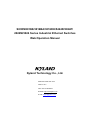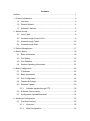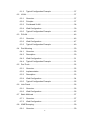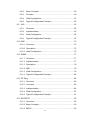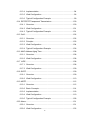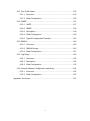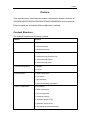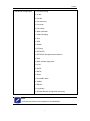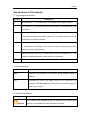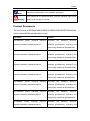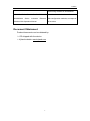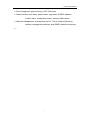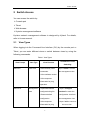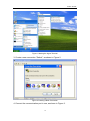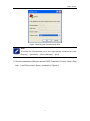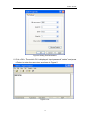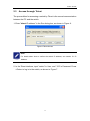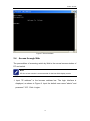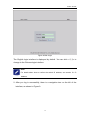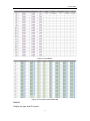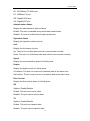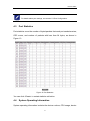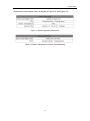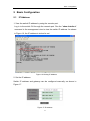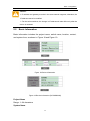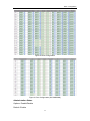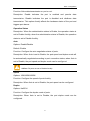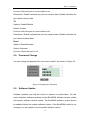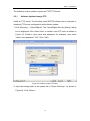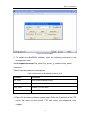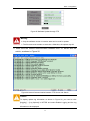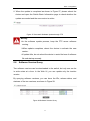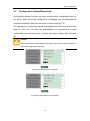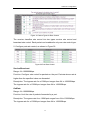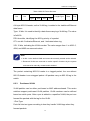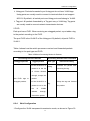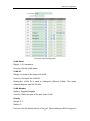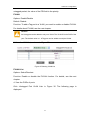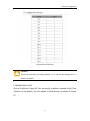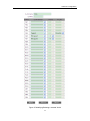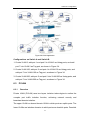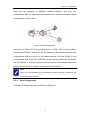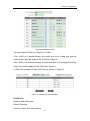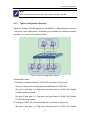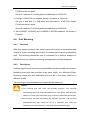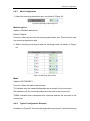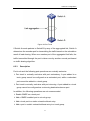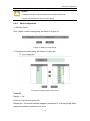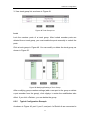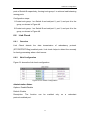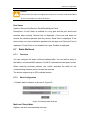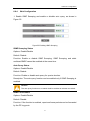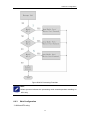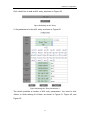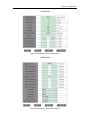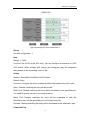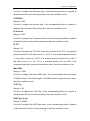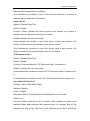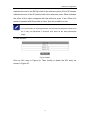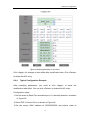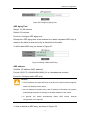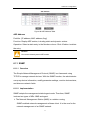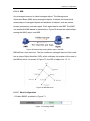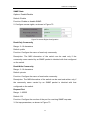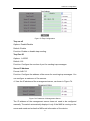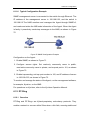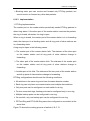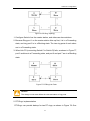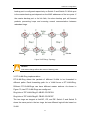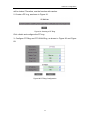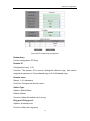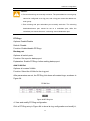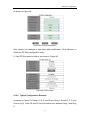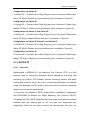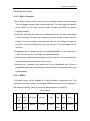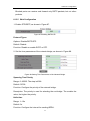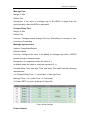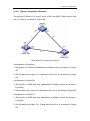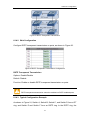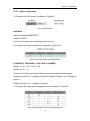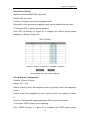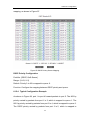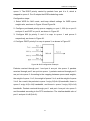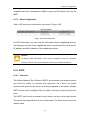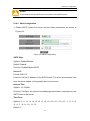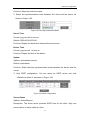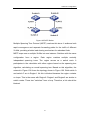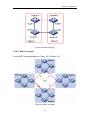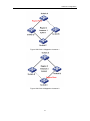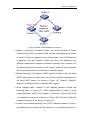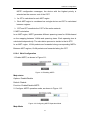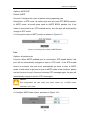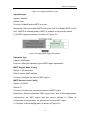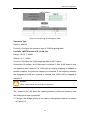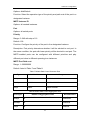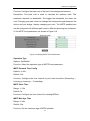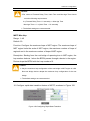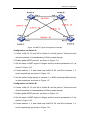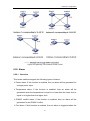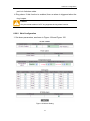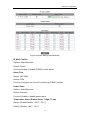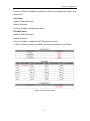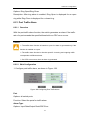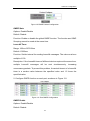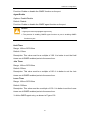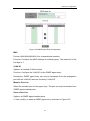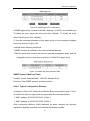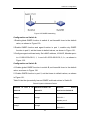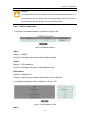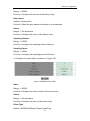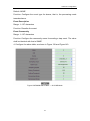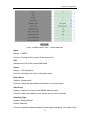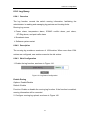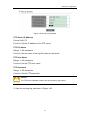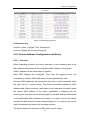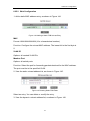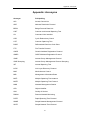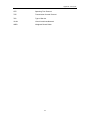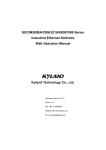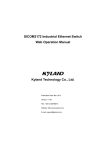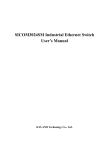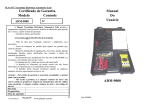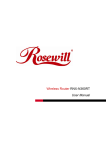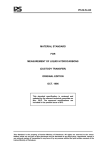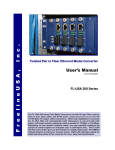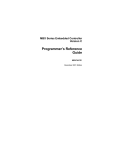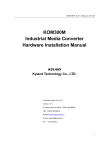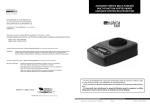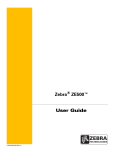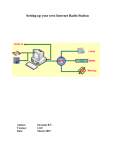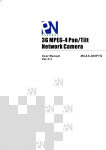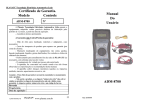Download Web Operation Manual
Transcript
SICOM3016B/3016BA/3016DH/5424R/3024P/ 2024M/3024 Series Industrial Ethernet Switches Web Operation Manual Kyland Technology Co., Ltd. Publication Date: Mar. 2013 Version: V2.2 FAX: +86-10- 88796678 Website: http://www.kyland.com E-mail: [email protected] Disclaimer: Kyland Technology Co., Ltd. tries to keep the content in this manual as accurate and as up-to-date as possible. This document is not guaranteed to be error-free, and we reserve the right to amend it without notice. Copyright © 2013 Kyland Technology Co., Ltd. All rights reserved No part of this documentation may be excerpted, reproduced, translated, annotated or duplicated, in any form or by any means without the prior written permission of KYLAND Corporation. Contents Preface ............................................................................................................ 1 1 Product Introduction .................................................................................... 6 1.1 Overview ........................................................................................... 6 1.2 Product Models ................................................................................. 6 1.3 Software Features ............................................................................. 6 2 Switch Access .............................................................................................. 8 2.1 View Types ........................................................................................ 8 2.2 Access through Console Port ............................................................ 9 2.3 Access through Telnet ..................................................................... 13 2.4 Access through Web ....................................................................... 14 3 Device Management .................................................................................. 17 4 Device Status............................................................................................. 18 4.1 Basic Information ............................................................................ 18 4.2 Port Status ...................................................................................... 18 4.3 Port Statistics .................................................................................. 21 4.4 System Operating Information......................................................... 21 5 Basic Configuration ................................................................................... 23 5.1 IP Address ....................................................................................... 23 5.2 Basic Information ............................................................................ 24 5.3 Port Configuration ........................................................................... 25 5.4 Password Change ........................................................................... 29 5.5 Software Update ............................................................................. 29 5.5.1 Software Update through FTP .............................................. 30 5.6 Software Version Query .................................................................. 33 5.7 Configuration Upload/Download...................................................... 34 6 Advanced Configuration ............................................................................ 35 6.1 Port Rate Limiting............................................................................ 35 6.1.1 Overview ............................................................................... 35 6.1.2 Web Configuration ................................................................ 35 I 6.1.3 Typical Configuration Example ............................................. 37 6.2 VLAN............................................................................................... 37 6.2.1 Overview ............................................................................... 37 6.2.2 Principle ................................................................................ 37 6.2.3 Port-based VLAN .................................................................. 38 6.2.4 Web Configuration ................................................................ 39 6.2.5 Typical Configuration Example ............................................. 45 6.3 PVLAN ............................................................................................ 46 6.3.1 Overview ............................................................................... 46 6.3.2 Web Configuration ................................................................ 47 6.3.3 Typical Configuration Example ............................................. 49 6.4 Port Mirroring .................................................................................. 50 6.4.1 Overview ............................................................................... 50 6.4.2 Description ............................................................................ 50 6.4.3 Web Configuration ................................................................ 51 6.4.4 Typical Configuration Example ............................................. 51 6.5 Port Trunk ....................................................................................... 52 6.5.1 Overview ............................................................................... 52 6.5.2 Implementation ..................................................................... 52 6.5.3 Description ............................................................................ 53 6.5.4 Web Configuration ................................................................ 54 6.5.5 Typical Configuration Example ............................................. 55 6.6 Link Check ...................................................................................... 56 6.6.1 Overview ............................................................................... 56 6.6.2 Web Configuration ................................................................ 56 6.7 Static Multicast ................................................................................ 57 6.7.1 Overview ............................................................................... 57 6.7.2 Web Configuration ................................................................ 57 6.8 IGMP Snooping ............................................................................... 59 6.8.1 Overview ............................................................................... 59 II 6.8.2 Basic Concepts ..................................................................... 59 6.8.3 Principle ................................................................................ 60 6.8.4 Web Configuration ................................................................ 61 6.8.5 Typical Configuration Example ............................................. 62 6.9 ACL ................................................................................................. 63 6.9.1 Overview ............................................................................... 63 6.9.2 Implementation ..................................................................... 63 6.9.3 Web Configuration ................................................................ 64 6.9.4 Typical Configuration Example ............................................. 74 6.10 ARP................................................................................................. 75 6.10.1 Overview ............................................................................... 75 6.10.2 Description ............................................................................ 75 6.10.3 Web Configuration ................................................................ 75 6.11 SNMP .............................................................................................. 77 6.11.1 Overview ............................................................................... 77 6.11.2 Implementation ..................................................................... 77 6.11.3 Description ............................................................................ 78 6.11.4 MIB ....................................................................................... 79 6.11.5 Web Configuration ................................................................ 79 6.11.6 Typical Configuration Example ............................................. 82 6.12 DT-Ring ........................................................................................... 82 6.12.1 Overview ............................................................................... 82 6.12.2 Concepts ............................................................................... 83 6.12.3 Implementation ..................................................................... 84 6.12.4 Web Configuration ................................................................ 87 6.12.5 Typical Configuration Example ............................................. 91 6.13 RSTP/STP ...................................................................................... 92 6.13.1 Overview ............................................................................... 92 6.13.2 Basic Concepts ..................................................................... 93 6.13.3 BPDU .................................................................................... 93 III 6.13.4 Implementation ..................................................................... 94 6.13.5 Web Configuration ................................................................ 96 6.13.6 Typical Configuration Example ............................................. 99 6.14 RSTP/STP Transparent Transmission........................................... 100 6.14.1 Overview ............................................................................. 100 6.14.2 Web Configuration .............................................................. 101 6.14.3 Typical Configuration Example ........................................... 101 6.15 QoS ............................................................................................... 102 6.15.1 Overview ............................................................................. 102 6.15.2 Principle .............................................................................. 103 6.15.3 Web Configuration .............................................................. 104 6.15.4 Typical Configuration Example ........................................... 106 6.16 MAC Address Aging Time ............................................................. 108 6.16.1 Overview ............................................................................. 108 6.16.2 Web Configuration .............................................................. 108 6.17 LLDP ............................................................................................. 108 6.17.1 Overview ............................................................................. 108 6.17.2 Web Configuration .............................................................. 109 6.18 SNTP ............................................................................................ 109 6.18.1 Overview ............................................................................. 109 6.18.2 Web Configuration .............................................................. 110 6.19 MSTP ............................................................................................ 112 6.19.1 Overview ............................................................................. 112 6.19.2 Basic Concepts ................................................................... 114 6.19.3 Implementation ................................................................... 118 6.19.4 Web Configuration .............................................................. 119 6.19.5 Typical Configuration Example ........................................... 128 6.20 Alarm............................................................................................. 131 6.20.1 Overview ............................................................................. 131 6.20.2 Web Configuration .............................................................. 132 IV 6.21 Port Traffic Alarm ........................................................................... 136 6.21.1 Overview ............................................................................. 136 6.21.2 Web Configuration .............................................................. 136 6.22 GMRP ........................................................................................... 137 6.22.1 GARP.................................................................................. 137 6.22.2 GMRP ................................................................................. 139 6.22.3 Description .......................................................................... 139 6.22.4 Web Configuration .............................................................. 139 6.22.5 Typical Configuration Example ........................................... 143 6.23 RMON ........................................................................................... 145 6.23.1 Overview ............................................................................. 145 6.23.2 RMON Groups .................................................................... 145 6.23.3 Web Configuration .............................................................. 147 6.24 Log Query ..................................................................................... 152 6.24.1 Overview ............................................................................. 152 6.24.2 Description .......................................................................... 152 6.24.3 Web Configuration .............................................................. 152 6.25 Unicast Address Configuration and Query .................................... 154 6.25.1 Overview ............................................................................. 154 6.25.2 Web Configuration .............................................................. 155 Appendix: Acronyms .................................................................................... 157 V Preface Preface This manual mainly introduces the access methods and software features of SICOM3016B/3016BA/3016DH/5424R/3024P/2024M/3024 series industrial Ethernet switches, and details Web configuration methods. Content Structure The manual contains the following contents: Chapter Content 1. Product Introduction Overview Product models Software features 2. Switch Access View types Access through Console Port Access through Telnet Access through Web 3. Device Management Restart Logout 4. Device Status Basic information Port status Port statistics System operating information 5. Basic Configuration IP address Basic information Port configuration Password change Software update (FTP) Software version query Configuration upload/download 1 Preface 6. Advanced Configuration Port rate limiting VLAN PVLAN Port mirroring Port trunk Link check Static multicast* IGMP Snooping ACL ARP SNMP DT-Ring* RSTP/STP RSTP/STP transparent transmission QoS MAC address aging time LLDP SNTP MSTP* Alarm Port traffic alarm GMRP* RMON* Log Query* Unicast address configuration and query Note: * indicates the features not available on SICOM2024M. 2 Preface Conventions in the manual 1. Text format conventions Format Description <> The content in < > is a button name. For example, click <Apply> button. [] The content in [ ] is a window name or a menu name. For example, click [File] menu item. {} The content in { } is a portfolio. For example, {IP address, MAC address} means the IP address and MAC address are a portfolio and they can be configured and displayed together. → Multi-level menus are separated by "→". For example, Start → All Programs → Accessories. Click [Start] menu, click the sub menu [All programs], then click the submenu [Accessories]. / Select one option from two or more options that are separated by "/". For example "Addition/Deduction" means addition or deduction. ~ It means a range. For example, "1~255" means the range from 1 to 255. 2. CLI conventions Format Bold Description Commands and keywords, for example, show version, appear in bold font. Italic Parameters for which you supply values are in italic font. For example, in the show vlan vlan id command, you need to supply the actual value of vlan id. 3. Symbol conventions Symbol Description The matters need attention during the operation and configuration, Caution and they are supplement to the operation description. 3 Preface Note Necessary explanations to the operation description. The matters call for special attention. Incorrect operation might cause Warning data loss or damage to devices. Product Documents The documents of SICOM3016B/3016BA/3016DH/5424R/3024P/2024M/3024 series industrial Ethernet switches include: Document SICOM3016B Content Series Industrial Ethernet Switches Hardware Installation Manual Describes the hardware structure, hardware specifications, mounting and dismounting methods of SICOM3016B. SICOM3016BA Series Industrial Ethernet Describes the hardware structure, Switches Hardware Installation Manual hardware specifications, mounting and dismounting methods of SICOM3016BA. SICOM3016DH Series Industrial Ethernet Describes the hardware structure, Switches Hardware Installation Manual hardware specifications, mounting and dismounting methods of SICOM3016DH. SICOM5424R Series Industrial Ethernet Switches Hardware Installation Manual Describes the hardware structure, hardware specifications, mounting and dismounting methods of SICOM5424R. SICOM3024P Series Industrial Ethernet Switches Hardware Installation Manual Describes the hardware structure, hardware specifications, mounting and dismounting methods of SICOM3024P. SICOM2024M Series Industrial Ethernet Switches Hardware Installation Manual Describes the hardware structure, hardware specifications, mounting and dismounting methods of SICOM2024M. SICOM3024 Series Industrial Ethernet Switches Hardware Installation Manual Describes the hardware structure, hardware specifications, mounting and 4 Preface dismounting methods of SICOM3024. SICOM3016B/3016BA/3016DH/5424R/3024P Describes the switch software functions, /2024M/3024 Web configuration methods, and steps of Series Industrial Ethernet Switches Web Operation Manual all functions. Document Obtainment Product documents can be obtained by: CD shipped with the device Kyland website: www.kyland.com 5 Product Introduction 1 Product Introduction 1.1 Overview The series switches are applied in the power, rail transit, coal mining, and many other industries, and can work properly in rugged environment. They support MSTP and DT-Ring, securing reliable operation. With extensive ports, the switches satisfy various customers' requirements. In this series, SICOM3024P adopt the internal modular design for flexible expansion. 1.2 Product Models This series switches include: SICOM3016B SICOM3016BA SICOM3016DH SICOM5424R SICOM3024P_V2.2(V2.2 indicates the hardware version.) SICOM2024M_V1.0 (V1.0 indicates the hardware version.) SICOM3024_V1.0 (V1.0 indicates the hardware version.) 1.3 Software Features This series switches provide abundant software features, satisfying customers' various requirements. Redundancy protocols: RSTP/STP, DT-Ring, and MSTP Multicast protocols: IGMP Snooping, GMRP, and static multicast Switching attributes: VLAN, PVLAN, QoS, and ARP Bandwidth management: port trunk, port rate limiting Security: ACL Synchronization protocol: SNTP Device management: FTP software update, configuration upload/download 6 Product Introduction Device diagnosis: port mirroring, LLDP, link check Alarm function: port alarm, power alarm, ring alarm, IP/MAC address conflict alarm, temperature alarm, and port traffic alarm Network management: management by CLI, Telnet, Web and Kyvision network management software, and SNMP network monitoring ... 7 Switch Access 2 Switch Access You can access the switch by: Console port Telnet Web browser Kyvision management software Kyvision network management software is designed by Kyland. For details, refer to its user manual. 2.1 View Types When logging into the Command Line Interface (CLI) by the console port or Telnet, you can enter different views or switch between views by using the following commands. Table 1 View Types Command for View View Prompt View Type View Function Switching SWITCH> User view View recently used Input "enable" to enter commands. the management view. View software version. View response information for ping operation. SWITCH # Management Upload/Download Input "configure view configuration/log file. terminal" to enter the Restore default configuration view from configuration. the management view. View response Input "exit" to return to information for ping 8 the user view. Switch Access operation. Restart the switch. Save current configuration. Display current configuration. Update software. SWITCH(config) # Configuration Configure switch Input "exit" or "end" to view functions. return to the management view. When the switch is configured through the CLI, "?" can be used to get command help. In the help information, there are different parameter description formats. For example, <1, 255> means a number range; <H.H.H.H> means an IP address; <H:H:H:H:H:H> means a MAC address; word<1,31> means a string range. In addition, ↑ and ↓ can be used to scroll through recently used commands. 2.2 Access through Console Port You can access a switch by its console port and the hyper terminal of Windows OS or other software that supports serial port connection, such as HTT3.3. The following example shows how to use Hyper Terminal to access switch by console port. 1. Connect the serial port of a PC to the console port of the switch with a DB9-RJ45 cable. 2. Run the Hyper Terminal in Windows desktop. Click [Start] → [All Programs] → [Accessories] → [Communications] → [Hyper Terminal], as shown in Figure 1. 9 Switch Access Figure 1 Starting the Hyper Terminal 3. Create a new connection "Switch", as shown in Figure 2. Figure 2 Creating a New Connection 4. Connect the communication port in use, as shown in Figure 3. 10 Switch Access Figure 3 Selecting the Communication Port Note: To confirm the communication port in use, right-click [My Computer] and click [Property] → [Hardware] → [Device Manager] → [Port]. 5. Set port parameters (Bits per second: 9600, Data bits: 8, Parity: None, Stop bits: 1, and Flow control: None), as shown in Figure 4. 11 Switch Access Figure 4 Setting Port Parameters 6. Click <OK>. The switch CLI is displayed. Input password "admin" and press <Enter> to enter the user view, as shown in Figure 5. Figure 5 CLI 12 Switch Access 2.3 Access through Telnet The precondition for accessing a switch by Telnet is the normal communication between the PC and the switch. 1. Enter "telnet IP address" in the Run dialog box, as shown in Figure 6. Figure 6 Telnet Access Note: For details about how to confirm the switch IP address, see section 5.1 IP Address. 2. In the Telnet interface, input "admin" in User, and "123" in Password. Press <Enter> to log in to the switch, as shown in Figure 7. 13 Switch Access Figure 7 Telnet Interface 2.4 Access through Web The precondition of accessing switch by Web is the normal communication of PC and switch. Note: IE8.0 or a later version is recommended for the best Web display results. 1. Input "IP address" in the browser address bar. The login interface is displayed, as shown in Figure 8. Input the default user name "admin" and password "123". Click <Login>. 14 Switch Access Figure 8 Web Login The English login interface is displayed by default. You can click <中文> to change to the Chinese login interface. Note: For details about how to confirm the switch IP address, see section 5.1 IP Address. 2. After you log in successfully, there is a navigation tree on the left of the interface, as shown in Figure 9. 15 Switch Access Figure 9 Web Login You can expand or collapse the navigation tree by clicking <Expand> or <Collapse> on the top of the navigation tree. You can perform corresponding operations by clicking [Save Settings] or [Load Default] in the top menu. In the upper right corner, you can click <中文> to switch to the Chinese interface and <Logout> to exit the Web interface. Caution: After you have restored the default settings, you need to restart the device to make settings take effect. 16 Device Management 3 Device Management Click [Device Management] → [Reboot]/[Logout]. You can reboot the device or exit the Web interface. Before rebooting the device, you need to save the current settings as required. If you have saved the settings, the switch automatically configures itself with the saved settings after restart. If you have not saved any settings, the switch restores the factory default settings after restart. 17 Device Status 4 Device Status 4.1 Basic Information The switch basic information includes the MAC address, SN, IP address, subnet mask, gateway, system name, device model, and software version, as shown in Figure 10. Figure 10 Basic Information 4.2 Port Status Port status page displays the port number, port type, administration status, link status, speed, duplex, and flow control, as shown in Figure 11 and Figure 12. 18 Device Status Figure 11 Port Status Figure 12 Port Status (SICOM2024M) Port ID Display the type and ID of ports. 19 Device Status FE: 10/100Base-TX RJ45 port FX: 100Base-FX port GE: Gigabit RJ45 port GX: Gigabit SFP slot Administration Status Display the administration status of ports. Enable: The port is available and permits data transmission. Disable: The port is locked without data transmission. Operation Status Display the operation status of ports. Link Display the link status of ports. Up: The port is in LinkUp state and can communicate normally. Down: The port is in LinkDown state and cannot communicate normally. Speed Display the communication speed of LinkUp ports. Duplex Display the duplex mode of LinkUp ports. Full-duplex: The port can receive and transmit data at the same time. Half-duplex: The port only receives or transmits data at the same time. Flow Control Display the flow control status of LinkUp ports. RX Options: Enable/Disable Enable: The port can receive data. Disable: The port cannot receive data. TX Options: Enable/Disable Enable: The port can transmit data. Disable: The port cannot transmit data. 20 Device Status Note: For details about port settings, see section 5.3 Port Configuration. 4.3 Port Statistics Port statistics cover the number of bytes/packets that each port sends/receives, CRC errors, and number of packets with less than 64 bytes, as shown in Figure 13. Figure 13 Port Statistics You can click <Reset> to restart statistics collection. 4.4 System Operating Information System operating information includes the device runtime, CPU usage, device 21 Device Status temperature, and system time, as shown in Figure 14 and Figure 15. Figure 14 System Operating Information Figure 15 System Operating Information (SICOM2024M) 22 Basic Configuration 5 Basic Configuration 5.1 IP Address 1. View the switch IP address by using the console port. Log in to the switch CLI through the console port. Run the "show interface" command in the management view to view the switch IP address. As shown in Figure 16, the IP address is circled in red. Figure 16 Viewing IP Address 2. Set the IP address. Switch IP address and gateway can be configured manually, as shown in Figure 17. Figure 17 IP Address 23 Basic Configuration Caution: IP address and gateway must be in the same network segment; otherwise, the IP address cannot be modified. For the series switches, the change in IP address will take effect only after the device is restarted. 5.2 Basic Information Basic information includes the project name, switch name, location, contact, and system time, as shown in Figure 18 and Figure 19. Figure 18 Device Information Figure 19 Device Information (SICOM2024M) Project Name Range: 1~64 characters System Name 24 Basic Configuration Range: 1~32 characters Location Value: English/Chinese characters Range: 1~255 characters (One Chinese character occupies the position of two English characters.) Contact Value: English/Chinese characters Range: 1~32 characters (One Chinese character occupies the position of two English characters.) Device time Portfolio: {YYYY, MM, DD, HH, MM, SS} Range: YYYY (year) ranges from 2000 to 2099, MM (month) from 1 to 12, DD (day) from 1 to 31, HH (hour) from 0 to 23, and MM (minute) and SS (second) from 0 to 59. Function: Set the system date and time. The switch can continue timekeeping after powered off. 5.3 Port Configuration In port configuration, you can configure port status, port speed, flow control, and other information, as shown in Figure 20 and Figure 21. 25 Basic Configuration Figure 20 Port Configuration Figure 21 Port Configuration (SICOM2024M) Administration Status Options: Enable/Disable Default: Enable 26 Basic Configuration Function: Allow data transmission on port or not. Description: Enable indicates the port is enabled and permits data transmission; Disable indicates the port is disabled and disallows data transmission. This option directly affects the hardware status of the port and triggers port alarms. Operation Status Description: When the administration status is Enable, the operation status is set to Enable forcibly; when the administration status is Disable, the operation status is set to Disable forcibly. Auto Options: Enable/Disable Default: Enable Function: Configure the auto-negotiation status of ports. Description: When Auto is set to Enable, the port speed and duplex mode will be automatically negotiated according to port connection status; when Auto is set to Disable, the port speed and duplex mode can be configured. Caution: 100Base-FX ports are set to Disable forcibly. Speed Options: 10M/100M/1000M Function: Configure the speed of ports forcibly. Description: When Auto is set to Disable, the port speed can be configured. Duplex Options: Half/Full Function: Configure the duplex mode of ports. Description: When Auto is set to Disable, the port duplex mode can be configured. 27 Basic Configuration Caution: 10/100Base-TX ports can be set to auto-negotiation, 10M&full duplex, 10M&half duplex, 100M&full duplex, or 100M&half duplex. 100Base-FX ports are set to 100M&full duplex. 1000M fiber ports can be set to auto-negotiation and 1000M&full duplex. You are advised to enable auto-negotiation for each port to avoid the connection problems caused by mismatched port configuration. If you want to force port speed/duplex mode, please make sure the same speed/duplex mode configuration in the connected ports at both ends. Flow Control Options: Off/On Default: Off Function: Enable/Disable flow control function on the designated port. Description: Once the flow control function is enabled, the port will inform the sender to slow the transmitting speed to avoid packet loss by algorithm or protocol when the port-received flow is bigger than the size of port cache. If the devices work in different duplex modes (half/full), their flow control is realized in different ways. If the devices work in full duplex mode, the receiving end will send a special frame (Pause frame) to inform the sending end to stop sending packets. When the sender receives the Pause frame, it will stop sending packets for a period of "wait time" carried in the Pause frame and continue sending packets once the "wait time" ends. If the devices work in half duplex mode, they support back pressure flow control. The receiving end creates a conflict or a carrier signal. When the sender detects the conflict or the carrier wave, it will take backoff to postpone the data transmission. RX Options: Enable/Disable Default: Enable 28 Basic Configuration Function: Allow the port to receive data or not. Description: Enable indicates the port can receive data; Disable indicates the port cannot receive data. TX Options: Enable/Disable Default: Enable Function: Allow the port to receive data or not. Description: Enable indicates the port can transmit data; Disable indicates the port cannot transmit data. Reset Options: Reset/Nonreset Default: Nonreset Function: Reset the port or not. 5.4 Password Change You can change the password for user name "admin", as shown in Figure 22. Figure 22 Changing the Password 5.5 Software Update Software updates may help the switch to improve its performance. For this series switches, software updates include BootROM software version update and system software version update. The BootROM software version should be updated before the system software version. If the BootROM version is not changed, you can update only the system software version. 29 Basic Configuration The software version update requires an FTP/TFTP server. 5.5.1 Software Update through FTP Install an FTP server. The following uses WFTPD software as an example to introduce FTP server configuration and software update. 1. Click [Security] → [Users/Rights]. The "Users/Rights Security Dialog" dialog box is displayed. Click <New User> to create a new FTP user, as shown in Figure 23. Create a user name and password, for example, user name "admin" and password "123". Click <OK>. Figure 23 Creating a New FTP User 2. Input the storage path of the update file in "Home Directory", as shown in Figure 24. Click <Done>. 30 Basic Configuration Figure 24 File Location 3. To update the BootROM software, input the following command in the management view. Switch#update bootrom File_name Ftp_server_ip_address User_name Password Table 2 lists the parameter descriptions. Table 2 Parameters for BootROM Update by FTP Parameter Description File_name Name of the BootROM version Ftp_server_ip_address IP address of the FTP server User_name Created FTP user name Password Created FTP password 4. Figure 25 shows the software update page. Enter the IP address of the FTP server, file name (on the server), FTP user name, and password. Click <Apply>. 31 Basic Configuration Figure 25 Software Update through FTP Warning: Only the software version in inactive state can be used for update. The file name must contain an extension. Otherwise, the update may fail. 5. Make sure the normal communication between the FTP server and the switch, as shown in Figure 26. Figure 26 Normal Communication between FTP Server and Switch Caution: To display update log information as shown in Figure 26, you need to click [Logging] → [Log Options] in WFTPD and select Enable Logging and the log information to be displayed. 32 Basic Configuration 6. When the update is completed as shown in Figure 27, please reboot the device and open the Switch Basic Information page to check whether the update succeeded and the new version is active. Figure 27 Successful Software Update through FTP Warning: In the software update process, keep the FTP server software running. When update completes, reboot the device to activate the new version. If update fails, do not reboot the device to avoid the loss of software file and startup anomaly. 5.6 Software Version Query Two software versions can be downloaded to the switch, but only one can be in active state at a time. In the Web UI, you can update only the inactive version. By querying software versions, you can learn the IDs, release dates, and statuses of the two versions, as shown in Figure 28. Figure 28 Software Version Query 33 Basic Configuration 5.7 Configuration Upload/Download Configuration backup function can save current switch configuration files on the server. When the switch configuration is changed, you can download the original configuration files from the server to switch through FTP. File uploading is to upload the switch configuration files to the server and save them to *.doc and *.txt files. File downloading is to download the saved configuration files from the server to switch, as shown in Figure 29 and Figure 30. Caution: After configuration is downloaded to the switch, you need to restart the switch to make the configuration take effect. Figure 29 Configuration File Upload Figure 30 Configuration File Download 34 Advanced Configuration 6 Advanced Configuration 6.1 Port Rate Limiting 6.1.1 Overview Port rate limiting is to limit the rate packets received or transmitted by a port and discard the packets whose rate exceeds the threshold. The function takes effect on all packets at the egress but only certain types of packets at the ingress. The following packets are controlled at the ingress. Unicast packets: indicate the unicast packets added statically or whose source MAC addresses are learned. Multicast packets: indicate the packets added statically or learned through IGMP Snooping or GMRP. Reserved multicast packets: indicate the packets with MAC addresses in the range of 0x0180c2000000 to 0x0180c200002f. Broadcast packets: indicate the packets with the destination MAC address of FF:FF:FF:FF:FF:FF. Unknown multicast packets: indicate the multicast packets not added statically or learned through IGMP Snooping or GMRP. Unknown unicast packets: indicate the unicast packets not added statically or whose source MAC addresses are learned. Unknown source packets: indicate the packets with unknown source MAC addresses. 6.1.2 Web Configuration 1. Select the packet types for rate control, as shown in Figure 31. 35 Advanced Configuration Figure 31 Packet Types for Rate Control The receiver classifies rate control into two types: service rate control and broadcast rate control. Each packet can be added to only one rate control type. 2. Configure port rate control, as shown in Figure 32. Figure 32 Port Rate Control Service/Broadcast Range: 64~1000000Kbps Function: Configure rate control for packets on the port. Packets whose rate is higher than the specified value are discarded. Description: The ingress rate for a 100M port ranges from 64 to 100000Kbps. The ingress rate for a 1000M port ranges from 64 to 100000Kbps. OutRate Range: 64~1000000Kbps Function: Limit the rate of packets forwarded by a port. Description: The egress rate for a 100M port ranges from 64 to 100000Kbps. The ingress rate for a 1000M port ranges from 64 to 100000Kbps. 36 Advanced Configuration Caution: If a rate value is set to 0, rate control is disabled on the port. 6.1.3 Typical Configuration Example Set the rate threshold of unknown unicast, unknown multicast, and reserved multicast packets on port 2 to 70Kbps, broadcast packets to 80Kbps, and outgoing rate to 90Kbps. Configuration steps: 1. Select unknown unicast, unknown multicast, and reserved multicast packets in the Service column and broadcast packets in the Broadcast column, as shown in Figure 31. 2. Set the service rate threshold to 70Kbps, broadcast rate threshold to 80Kbps, and outgoing rate to 90Kbps, as shown in Figure 32. 6.2 6.2.1 VLAN Overview One LAN can be divided into multiple logical Virtual Local Area Networks (VLANs). A device can only communicate with the devices on the same VLAN. As a result, broadcast packets are restricted to a VLAN, optimizing LAN security. VLAN partition is not restricted by physical location. Each VLAN is regarded as a logical network. If a host in one VLAN needs to send data packets to a host in another VLAN, a router or layer-3 device must be involved. 6.2.2 Principle To enable network devices to distinguish packets from different VLANs, fields for identifying VLANs need to be added to packets. At present, the most commonly used protocol for VLAN identification is IEEE802.1Q. Table 3 shows the structure of an 802.1Q frame. 37 Advanced Configuration Table 3 802.1Q Frame Structure 802.1Q Header DA SA Length/Type Type PRI CFI Data FCS VID A 4-byte 802.1Q header, as the VLAN tag, is added to the traditional Ethernet data frame. Type: 16 bits. It is used to identify a data frame carrying a VLAN tag. The value is 0x8100. PRI: three bits, identifying the 802.1p priority of a packet. CFI: one bit. 0 indicates Ethernet, and 1 indicates token ring. VID: 12 bits, indicating the VLAN number. The value ranges from 1 to 4093. 0, 4094, and 4095 are reserved values. Note: VLAN 1 is the default VLAN and cannot be manually created and/or deleted. Reserved VLANs are reserved to realize specific functions by the system and cannot be manually created and/or deleted. The packet containing 802.1Q header is a tagged packet; the one without 802.1Q header is an untagged packet. All packets carry an 802.1Q tag in the switch. 6.2.3 Port-based VLAN VLAN partition can be either port-based or MAC address-based. This series switches support port-based VLAN partition. VLAN members can be defined based on switch ports. After a port is added to a specified VLAN, the port can forward the packets with the tag for the VLAN. 1.Port Type Ports fall into two types according to how they handle VLAN tags when they forward packets. 38 Advanced Configuration Untag port: Packets forwarded by an Untag port do not have VLAN tags. Untag ports are usually used to connect to terminals that do not support 802.1Q. By default, all switch ports are Untag ports and belong to VLAN1. Tag port: All packets forwarded by a Tag port carry a VLAN tag. Tag ports are usually used to connect network transmission devices. 2.PVID Each port has a PVID. When receiving an untagged packet, a port adds a tag to the packet according to the PVID. The port PVID is the VLAN ID of the Untag port. By default, all ports' PVID is VLAN 1. Table 4 shows how the switch processes received and forwarded packets according to the port type and PVID. Table 4 Different Processing Modes for Packets Processing Received Packets Untagged packets Processing Packets to Be Forwarded Tagged packets Port Type If the VLAN ID in a Packet Processing Forward the packet after Untag packet is in the list removing the tag. of VLANs allowed through, accept the Add PVID tags to untagged packets. packet. If the VLAN ID in a Keep the tag and forward Tag packet is not in the list of allowed the packet. VLANs through, discard the packet. 6.2.4 Web Configuration 1.Configure the VLAN transparent transmission mode, as shown in Figure 33. 39 Advanced Configuration Figure 33 Configuring VLAN Transparent Transmission Mode Ingress VLAN Filter Options: Nonmember Drop/Nonmember Forward Default: Nonmember Drop Function: Configure the VLAN transparent transmission mode. Description: The transparent transmission mode indicates whether the switch checks incoming packets on a port. If Nonmember Drop is selected, a packet is discarded when the VLAN tag of the packet is different from the VLAN of the port. If Nonmember Forward is selected, a packet is accepted when the VLAN tag of the packet is identical with that of any other connected port on the switch; otherwise, the packet is discarded. 2.Create a VLAN. Click <Add> in Figure 33 to create a VLAN. As shown in Figure 34, select the ports to be added to the VLAN and set port parameters. 40 Advanced Configuration Figure 34 VLAN Configuration VLAN Name Range: 1~31 characters Function: Set the VLAN name. VLAN ID Range: a number in the range of 2~4093 Function: Configure the VLAN ID. Description: VLAN ID is used to distinguish different VLANs. This series switches support max 256 VLANs. VLAN Member Options: Tagged/Untagged Function: Select the type of the port in the VLAN. Priority Range: 0~7 Default: 0 Function: Set the default priority of the port. When adding an 802.1Q tag to an 41 Advanced Configuration untagged packet, the value of the PRI field is the priority. PVLAN Options: Enable/Disable Default: Disable Function: To add a Tag port to a VLAN, you need to enable or disable PVLAN. For details about PVLAN, see the next chapter. Caution: An Untag port can be added to only one VLAN. The VLAN ID is the PVID of the port. The default value is 1. A Tag port can be added to multiple VLANs. 3. View the VLAN list, as shown in Figure 35. Figure 35 Viewing VLAN List PVLAN List Options: Select/Deselect Function: Enable or disable the PVLAN function. For details, see the next chapter. 4. View the PVIDs of ports. Click <Untagged Port VLAN List> in Figure 35. The following page is displayed. 42 Advanced Configuration Figure 36 Port PVID List Caution: Each port must have an Untag attribute. If it is not set, the Untag port is in VLAN 1 by default. 5. Modify/Delete VLAN. Click a VLAN list in Figure 35. You can modify or delete a created VLAN. Click <Delete> at the bottom. You can delete a VLAN directly, as shown in Figure 37. 43 Advanced Configuration Figure 37 Modifying/Deleting a created VLAN 44 Advanced Configuration 6.2.5 Typical Configuration Example As shown in Figure 38, the entire LAN is divided into 3 VLANs: VLAN2, VLAN100 and VLAN200. It is required that the devices in a same VLAN can communicate to each other, but different VLANs are isolated. The terminal PCs cannot distinguish Tag packets, so the ports on connecting Switch A and Switch B with PCs are set to Untag port. VLAN2, VLAN100 and VLAN200 packets need to be transmitted between Switch A and Switch B, so the ports connecting Switch A and Switch B should be set to Tag ports, permitting the packets of VLAN 2, VLAN 100 and VLAN 200 to pass through. Table 5 shows specific configuration. Table 5 VLAN Configuration Item Configuration VLAN2 Set port 1 and port 2 of Switch A and B to Untag ports, and port 7 to Tag port. VLAN100 Set port 3 and port 4 of Switch A and B to Untag ports, and port 7 to Tag port. VLAN200 Set port 5 and port 6 of Switch A and B to Untag ports, and port 7 to Tag port. 45 Advanced Configuration Figure 38 VLAN Application Configurations on Switch A and Switch B: 1. Create VLAN 2, add port 1 and port 2 to VLAN 2 as Untag ports, and add port 7 into VLAN 2 as Tag port, as shown in Figure 34. 2. Create VLAN 100, add port 3 and port 4 to VLAN 100 as Untag ports, and add port 7 into VLAN 100 as Tag port, as shown in Figure 34. 3. Create VLAN 200, add port 5 and port 6 into VLAN 200 as Untag ports, and add port 7 into VLAN 200 as Tag port, as shown in Figure 34. 6.3 6.3.1 PVLAN Overview Private VLAN (PVLAN) uses two layers isolation technologies to realize the complex port traffic isolation function, achieving network security and broadcast domain isolation. The upper VLAN is a shared domain VLAN in which ports are uplink ports. The lower VLANs are isolation domains in which ports are downlink ports. Downlink 46 Advanced Configuration ports can be assigned to different isolation domains and they can communicate with the uplink port at the same time. Isolation domains cannot communicate to each other. Figure 39 PVLAN Application As shown in Figure 39, the shared domain is VLAN 100 and the isolation domains are VLAN 10 and VLAN 30; the devices in the isolation domains can communicate with the device in the shared domain, such as VLAN 10 can communicate with VLAN 100; VLAN 30 can also communicate with VLAN100, but the devices in different isolation domains cannot communicate with each other, such as VLAN 10 cannot communicate with VLAN 30. Note: When a PVLAN-enabled Tag port forwards a frame carrying a VLAN tag, the VLAN tag will be removed. 6.3.2 Web Configuration 1. Enable PVLAN on the port, as shown in Figure 40. 47 Advanced Configuration Figure 40 Enabling PVLAN You can enable PVLAN on a Tag port in VLAN. If the VLAN is a shared domain, the uplink port is an Untag port and the downlink port shall be added to the VLAN as a Tag port. If the VLAN is an isolation domain, the downlink port is an Untag port and the uplink port shall be added to the VLAN as a Tag port. 2. Select the member VLANs of PVLAN, as shown in Figure 41. Figure 41 Selecting PVLAN Members PVLAN List Options: Select/Deselect Default: Deselect Function: Select PVLAN members. 48 Advanced Configuration Note: Both shared and isolation domains are member VLANs of PVLAN. 6.3.3 Typical Configuration Example Figure 42 shows a PVLAN application. VLAN300 is a shared domain and port 1 and port 2 are uplink ports; VLAN100 and VLAN200 are isolation domains and port 3, 4, 5 and 6 are downlink ports. Figure 42 PVLAN Configuration Example Configuration steps: 1. Configure the shared domain, VLAN 300, as shown in Figure 40. Set port 1 and port 2 to Untag ports and add them to VLAN 300. Set port 3 and port 4 to Tag ports and add them to VLAN 300. Enable PVLAN on the two ports. Set port 5 and port 6 to Tag ports and add them to VLAN 300. Enable PVLAN on the two ports. 2. Configure VLAN 100, an isolation domain, as shown in Figure 40. Set port 1 and port 2 to Tag ports and add them to VLAN 100. Enable 49 Advanced Configuration PVLAN on the two ports. Set port 3 and port 4 to Untag ports and add them to VLAN 100. 3. Configure VLAN 200, an isolation domain, as shown in Figure 40. Set port 1 and port 2 to Tag ports and add them to VLAN 200. Enable PVLAN on the two ports. Set port 5 and port 6 to Untag ports and add them to VLAN 200. 4. Set VLAN300, VLAN100 and VLAN200 to PVLAN members, as shown in Figure 41. 6.4 6.4.1 Port Mirroring Overview With port mirroring function, the switch copies all received or transmitted data frames in a port (mirroring source port) to another port (mirroring destination port). The mirroring destination port is connected to a protocol analyzer or RMON monitor for network monitoring, management, and fault diagnosis. 6.4.2 Description A switch supports only one mirroring destination port but multiple source ports. Multiple source ports can be either in the same VLAN, or in different VLANs. Mirroring source port and destination port can be in the same VLAN or in different VLANs. The source port and destination port cannot be the same port. Caution: Port mirroring and Port Trunk are mutually exclusive. The mirroring source/destination port cannot be added into a Trunk group, while the ports added to a Trunk group cannot be set to a mirroring destination/source port. Port mirroring and port redundancy are mutually exclusive. The mirroring destination/source port cannot be set to a redundant port, while the redundant port cannot be set to a mirroring source/destination port. 50 Advanced Configuration 6.4.3 Web Configuration 1. Select the mirroring destination port, as shown in Figure 43. Figure 43 Selecting a Mirroring Port Monitoring Port Options: Disable/A switch port Default: Disable Function: Select a port to be the mirroring destination port. There must be only one mirroring destination port. 2. Select mirroring source ports and the mirroring mode, as shown in Figure 44. Figure 44 Mirroring Source Port Mode Options: RX/TX/RX&TX Function: Select the data to be mirrored. TX indicates only the transmitted packets are mirrored in the source port. RX indicates only the received packets are mirrored in the source port. TX&RX indicates both transmitted and received packets are mirrored in the source port. 6.4.4 Typical Configuration Example As shown in Figure 45, the mirroring destination port is port 2 and the mirroring 51 Advanced Configuration source port is port 1. Both transmitted and received packets on port 1 are mirrored to port 2. Figure 45 Port Mirroring Example Configuration steps: 1. Set port 2 to the mirroring destination port, as shown in Figure 43. 2. Set port 1 to the mirroring source port and the port mirroring mode to TX&RX, as shown in Figure 44. 6.5 Port Trunk 6.5.1 Overview Port trunk is to bind a group of physical ports that have the same configuration to a logical port. The member ports in a trunk group not only can share the flow to, but also can become a dynamic backup of each other to enhance the connection reliability. 6.5.2 Implementation As shown in Figure 46, three ports in Switch A aggregate to a trunk group and the bandwidth of the trunk group is the total bandwidth of three ports. 52 Advanced Configuration Figure 46 Port Trunk If Switch A sends packets to Switch B by way of the aggregated link, Switch A determines the member port for transmitting the traffic based on the calculation result of load sharing. When one member port of the aggregated link fails, the traffic transmitted through the port is taken over by another normal port based on traffic sharing algorithm. 6.5.3 Description Port trunk and the following port operations are mutually exclusive: Port trunk is mutually exclusive with port redundancy. A port added to a trunk group cannot be configured as a redundant port, while a redundant port cannot be added to a trunk group. Port trunk is mutually exclusive with port mirroring. A port added to a trunk group cannot be configured as a mirroring destination/source port. In addition, the following operations are not recommended. Enable GMRP on a trunk port. Add a GMRP-enabled port to a trunk group. Add a trunk port to a static unicast/multicast entry. Add a port in a static unicast/multicast entry to a trunk group. 53 Advanced Configuration Caution: Gigabit ports of the series switches do not support port trunk. A port can be added to only one trunk group. 6.5.4 Web Configuration 1. Add Port Trunk. Click <Add> to add a trunk group, as shown in Figure 47. Figure 47 Adding a Trunk Group 2. Configure the trunk group, as shown in Figure 48. Figure 48 Configuring the Trunk Group Trunk ID Range: 1~14 Function: Set the trunk group ID. Description: The series switches support a maximum of 14 trunk groups. Each group can contain a maximum of 4 ports. 54 Advanced Configuration 3. View trunk group list, as shown in Figure 49. Figure 49 Trunk Group List Lock Lock the member ports of a trunk group. After locked member ports are deleted from a trunk group, you must enable the ports manually to unlock the ports. Click a trunk group in Figure 49. You can modify or delete the trunk group, as shown in Figure 50. Figure 50 Modifying/Deleting a Trunk Group After modifying group member settings (add a new port to the group or delete a port member from the group), click <Apply> to make the modification take effect. If you click <Delete>, you can delete the group. 6.5.5 Typical Configuration Example As shown in Figure 46, port 2, port 3, and port 4 of Switch A are connected to 55 Advanced Configuration ports of Switch B respectively, forming trunk group 1 to achieve load balancing among ports. Configuration steps: 1.Create trunk group 1 on Switch A and add port 2, port 3, and port 4 to the group, as shown in Figure 48. 2.Create trunk group 1 on Switch B and add port 2, port 3, and port 4 to the group, as shown in Figure 48. 6.6 Link Check 6.6.1 Overview Link Check detects the data transmission of redundancy protocol (STP/RSTP/DT-Ring)-enabled ports. Link check helps to detect the anomaly for timely processing when a fault occurs. 6.6.2 Web Configuration Figure 51 shows the link check configuration. Figure 51 Link Check Configuration Administration Status Options: Enable/Disable Default: Enable Description: The function can be protocol-enabled port. 56 enabled only on a redundant Advanced Configuration Caution: If the peer device does not support the function, the function shall be disabled on the connected port of the local device. Run Status Options: Normal Link/Receive Fault/Disable/Send Fault Description: If Link Check is enabled on a ring port and the port sends and receives data normally, Normal Link is displayed. If the peer end does not receive the detection packets from the device, Send Fault is displayed. If the device does not receive detection packets from the peer end, Receive Fault is displayed. If Link Check is not enabled on a port, Disable is displayed. 6.7 6.7.1 Static Multicast Overview You can configure the static multicast address table. You can add an entry to the table in <multicast MAC address, VLAN ID, multicast member port> format. When receiving multicast packets, the; switch searches the table for the corresponding member port to forward the packets. The device supports up to 256 multicast entries. 6.7.2 Web Configuration 1. Enable static multicast, as shown in Figure 52. Figure 52 Enabling Static Multicast Multicast Filtrate Mode Options: transmit unknown/drop unknown 57 Advanced Configuration Default: transmit unknown Function: Configure the processing mode for unknown multicast packets. Description: Unknown multicast packets are packets not manually added or learned through IGMP Snooping and GMRP. Transmit unknown indicates unknown multicast packets are broadcasted in the corresponding VLANs; drop unknown indicates unknown multicast packets are discarded. FDB Multicast Status Options: Enable/Disable Default: Disable Function: Enable or disable static multicast. Static multicast and IGMP Snooping cannot be enabled at the same time. 2. Add a static multicast entry, as shown in Figure 53. Figure 53 Adding a Static Multicast Entry MAC Portfolio: HHHHHHHHHHHH (H is a hexadecimal number.) Function: Configure the multicast group address. The lowest bit of the highest byte is 1. VLAN ID 58 Advanced Configuration Options: All existing VLANs Function: Set the VLAN ID of the entry. Only the member ports of the VLAN can forward the multicast packets. Member Port List Select member ports for the multicast address. If hosts connected to a port need to receive the packets from a multicast address, you can configure the port as the member port of the multicast address. 3. View, modify, or delete a static multicast entry, as shown in Figure 54. Figure 54 Operations on a Static Multicast Entry The static multicast address list contains the MAC address, VLAN ID, and member port. To delete an entry, select the entry and click <Delete>. To modify an entry, select the entry and click <Modify>. 6.8 IGMP Snooping 6.8.1 Overview Internet Group Management Protocol Snooping (IGMP Snooping) is a multicast protocol at the data link layer. It is used for managing and controlling multicast groups. IGMP Snooping-enabled switches analyze received IGMP packets, establish mapping between ports and MAC multicast addresses, and forward multicast packets according to the mapping. 6.8.2 Basic Concepts Querier: periodically sends IGMP general query packets to query the status of the members in the multicast group, maintaining the multicast group information. When multiple queriers exist on a network, they automatically 59 Advanced Configuration elect the one with the smallest IP address to be the querier. Only the elected querier periodically sends IGMP general query packets. The other queriers only receive and forward IGMP query packets. Router port: receives general query packets (on an IGMP-enabled switch) from the querier. Upon receiving an IGMP report, a switch establishes a multicast entry and adds the port that receives the IGMP report to the member port list. If a router port exists, it is also added to the member port list. Then the switch forwards the IGMP report to other devices through the router port, so that the other devices establish the same multicast entry. 6.8.3 Principle IGMP Snooping manages and maintains multicast group members by exchanging related packets among IGMP-enabled devices. The related packets are as follows: General query packet: The querier periodically sends general query packets (destination IP address: 224.0.0.1) to confirm whether or not the multicast group has member ports. After receiving the query packet, a non-querier device forwards the packet to all its connected ports. Specific query packet: If a device wants to leave a multicast group, it sends an IGMP leave packet. After receiving the leave packet, the querier sends a specific query packet (destination IP address: IP address of the multicast group) to confirm whether the group contains other member ports. Membership report packet: If a device wants to receive the data of a multicast group, the device sends an IGMP report packet (destination IP address: IP address of the multicast group) immediately to respond to the IGMP query packet of the group. Leave packet: If a device wants to leave a multicast group, the device will send an IGMP leave packet (destination IP address: 224.0.0.2). 60 Advanced Configuration 6.8.4 Web Configuration 1. Enable IGMP Snooping and enable or disable auto query, as shown in Figure 55. Figure 55 Enabling IGMP Snooping IGMP Snooping Status Options: Enable/Disable Default: Disable Function: Enable or disable IGMP Snooping. IGMP Snooping and static multicast/GMRP cannot be enabled at the same time. Auto Query Status Options: Enable/Disable Default: Disable Function: Enable or disable auto query for querier election. Description: The auto query function can be enabled only if IGMP Snooping is enabled. Caution: The auto query function on a network shall be enabled on at least one switch. IGMP Cross Status Options: Enable/Disable Default: Disable Function: If the function is enabled, report and leave packets can be forwarded by the DT ring ports. 61 Advanced Configuration 2. View the multicast member list, as shown in Figure 56. Figure 56 IGMP Snooping Member List IGMP Member List Combination: {MAC address, VLAN ID, member port} In the FDB multicast table dynamically learned through IGMP Snooping, the VLAN ID is the VLAN ID of member ports. 6.8.5 Typical Configuration Example As shown in Figure 57, IGMP Snooping is enabled on Switch 1, Switch 2, and Switch 3. Auto query is enabled on Switch 2 and Switch 3. The IP address of Switch 2 is 192.168.1.2 and that of Switch 3 is 192.168.0.2.Therefore, Switch 3 is elected as the querier. 1.Enable IGMP Snooping on Switch 1. 2.Enable IGMP Snooping and auto query on Switch 2. 3.Enable IGMP Snooping and auto query on Switch 3. Figure 57 IGMP Snooping Configuration Example Switch 3 as the querier periodically sends general query packets. Port 4 of 62 Advanced Configuration Switch 2 receives the packets and is thus elected as the routing port. Switch 2 forwards the packets through port 3. Then port 2 of Switch 1 receives the packets and is thus elected as the routing port. When PC 1 is added to multicast group 225.1.1.1 and sends IGMP report packets, port 1 and port 2 (routing port) of Switch 1 are added to multicast group 225.1.1.1. IGMP report packets are forwarded to Switch 2 through port 2. Then port 3 and port 4 of Switch 2 are also added to multicast group 225.1.1.1. Switch 2 forwards the report packets to Switch 3 through port 4. As a result, port 5 of Switch 3 is also added to multicast group 225.1.1.1. When receiving multicast data, Switch 1 forwards the data to PC 1 through port 1. As port 2 is also a multicast group member, it also forwards multicast data. As the process proceeds, multicast data finally reaches port 5 of Switch 3 because no further receiver is available. If PC 2 is also added to multicast group 225.1.1.1, multicast data is also forwarded to PC 2. 6.9 6.9.1 ACL Overview With the development of network technologies, security issues have become increasingly prominent, calling for access control mechanism. With the Access Control List (ACL) function, the switch matches packets with the list to implement access control. 6.9.2 Implementation The series switches support up to 1023 ACL entries. Each entry consists several conditions in the logical AND relationship. ACL entries are independent of each other. The switch compares a packet with ACL entries in the ascending order of entry IDs. Once a match is found, the action is taken and no further comparison is conducted, as shown in Figure 58. 63 Advanced Configuration Figure 58 ACL Processing Flowchart Note: Default process indicates the processing mode towards packets matching no ACL entry. 6.9.3 Web Configuration 1. Add an ACL entry. 64 Advanced Configuration Click <Add List> to add an ACL entry, as shown in Figure 59. Figure 59 Adding an ACL Entry 2. Set parameters for the ACL entry, as shown in Figure 60. Figure 60 Setting ACL Entry Parameters 1 The switch provides a number of ACL entry parameters. You need to click <Next> to finish setting all of them, as shown in Figure 61, Figure 62, and Figure 63. 65 Advanced Configuration Figure 61 Setting ACL Entry Parameters 2 Figure 62 Setting ACL Entry Parameters 3 66 Advanced Configuration Figure 63 Setting ACL Entry Parameters 4 Group Forcible configuration: 1 Item Range: 1~1023 Function: Set the ID of the ACL entry. You can configure a maximum of 1023 ACL entries. When multiple ACL entries are configured, they are compared with packets in the ascending order of IDs. Action Options: Deny/Redir Port/Mirror Port/Forward Default: Deny Function: Configure the action towards a packet that matches the ACL entry. Deny: Packets matching the entry will be denied. Redir Port: Packets matching the entry will be forwarded to the specified port. You need to specify the port in the drop-down list. Mirror Port: Packets matching the entry will be forwarded to both the destination port and the specified port in the drop-down list. Forward: Packets matching the entry will be forwarded to the destination port. Controled Port 67 Advanced Configuration Options: All/One or multiple ports Function: Select the port on which the ACL takes effect. Source MAC Portfolio: {MAC address, MAC subnet mask} Format: {HHHHHHHHHHHH, HHHHHHHHHHHH} (H is a hexadecimal number.) Function: Configure the source MAC address and subnet mask. If the source MAC address and subnet mask of a packet is identical with the value of this parameter, then the condition is met. Destination MAC Portfolio: {MAC address, MAC subnet mask} Format: {HHHHHHHHHHHH, HHHHHHHHHHHH} (H is a hexadecimal number.) Function: Configure the destination MAC address and subnet mask. If the destination MAC address and subnet mask of a packet is identical with the value of this parameter, then the condition is met. Source IP Portfolio: {IP address, IP subnet mask} Format: {A.B.C.D, A.B.C.D} Function: Configure the source IP address and subnet mask. If the source IP address and subnet mask of a packet is identical with the value of this parameter, then the condition is met. Destination IP Portfolio: {IP address, IP subnet mask} Format: {A.B.C.D, A.B.C.D} Function: Configure the destination IP address and subnet mask. If the destination IP address and subnet mask of a packet is identical with the value of this parameter, then the condition is met. Ethernet Type Range: 1537~65535 68 Advanced Configuration Function: Configure the Ethernet type. If the Ethernet type field of a packet is identical with the value of this parameter, then the condition is met. TOS/DSCP Range: 0~255 Function: Configure the service type. If the corresponding field of a packet is identical with the value of this parameter, then the condition is met. IP Protocol Range: 0~255 Function: Configure the IP protocol value. If the corresponding field of a packet is identical with the value of this parameter, then the condition is met. IP TTL Range: 0~3 Function: Configure the TTL field. If the value is set to 0, the TTL of a matched packet must be 0; if the value is set to 1, the TTL of a matched packet must be 1; if the value is set to 2, the TTL of a matched packet range from 2 to 254; if the value is set to 3, the TTL of a matched packet must be 255. If the corresponding field of a packet meets these rules, then the condition is met. Max ICMP Range: 0~1023 Function: Configure the Max ICMP value. The value indicates the data length of ICMP packets. If the data length of an ICMP packet is larger than the value, then the condition is met. TCP Flag Range: 0~63 Function: Configure the TCP flag. If the corresponding field of a packet is identical with the value of this parameter, then the condition is met. ICMP Type Code Range: 0~65535 Function: Configure the ICMP type code. If the corresponding field of a packet is identical with the value of this parameter, then the condition is met. 69 Advanced Configuration Vlan ID Range: 1~4093 Function: Configure the VLAN ID. If the corresponding field of a packet is identical with the value of this parameter, then the condition is met. Vlan ID Range (0~3) Portfolio: {X~Y} (X and Y (X≤Y) range from 1 to 4093. X and Y indicate the lower and upper limits of Vlan IDs respectively.) Function: Configure the range of VLAN IDs of packets. The condition is met when the VLAN ID of a packet is within the specified range. Source L4 Port Range: 1~65535 Function: Configure the source port number for Layer-4 protocol packets. If the corresponding field of a packet is identical with the value, then the condition is met. Src Port Range (0~3) Portfolio: {X~Y} (X and Y (X≤Y) range from 1 to 65535. X and Y indicate the lower and upper limits of Layer-4 source port numbers respectively.) Function: Configure the source port number range for Layer-4 protocol packets. If the corresponding field of a packet is within the specified range, then the condition is met. Destination L4 Port Range: 1~65535 Function: Configure the destination port number for Layer-4 protocol packets. If the corresponding field of a packet is identical with the value, then the condition is met. Dst Port Range (0~3) Portfolio: {X~Y} (X and Y (X≤Y) range from 1 to 65535. X and Y indicate the lower and upper limits of Layer-4 destination port numbers respectively.) Function: Configure the destination port number range for Layer-4 protocol packets. If the corresponding field of a packet is within the specified range, 70 Advanced Configuration then the condition is met. L2 Format Options: None/L2_Others/Ethernet_II/IEEE_802_2_SNAP Default: None Function: Configure Layer-2 Ethernet frame format. None indicates this rule is not used; L2_Others indicates all of the other Ethernet frame formats except Ethernet_II and IEEE_802_2_SNAP. When the Ethernet frame format of a packet is consistent with the specified value, then the condition is met. L3 Format Options: None/L3_Others/IPV4_without_frag/IPV6_without_exten Default: None Function: Configure the Layer-3 Internet protocol. None indicates this rule is not used; L3_Others indicates all the Layer-3 Internet protocols except IPV4_without_frag and IPV6_without_exten. When the Layer-3 Internet protocol of a packet is consistent with the specified value, then the condition is met. L4 Format Options: None/L4_Others/TCP/UDP/ (ICMP/IGMP) Default: None Function: Configure the Layer-4 protocol type. None indicates this rule is not used; L4_Others indicates all the protocols except TCP, UDP, ICMP, and IGMP. When the Layer-4 protocol type of a packet is consistent with the specified value, then the condition is met. Same IP Options: Disable/Fales/True Default: Disable Function: Check whether the source IP address of a packet is identical with its destination IP address. Disable indicates the rule is not used. Fales indicates the condition is met if the source IP address of a packet is 71 Advanced Configuration different from its destination IP address. True indicates the condition is met if the source IP address of a packet is identical with its destination IP address. Same L4 Port Options: Disable/Fales/True Default: Disable Function: Check whether the source Layer-4 port number of a packet is identical with its destination Layer-4 port number. Disable indicates the rule is not used. Fales indicates the condition is met if the source Layer-4 port number of a packet is different from its destination Layer-4 port number. True indicates the condition is met if the source Layer-4 port number of a packet is identical with its destination Layer-4 port number. TCP Sequence Zero Options: Disable/Fales/True Default: Disable Function: Check whether the TCP Sequence field of a packet is 0. Disable indicates the rule is not used. Fales indicates the condition is met if the TCP Sequence field of a packet is not 0. True indicates the condition is met if the TCP Sequence field of a packet is 0. User-Defined Field (0~2) Portfolio: {Value, Base Addr, Offset} Range or Options: Value: 1~65535 Base Addr: End of Tag (Default)/End of EthType/End of IP Header Offset: 0~63 Function: Define a field as an ACL condition. Value indicates the value to be matched; Base Addr indicates the reference point of a packet; End of Tag indicates the end of the Tag field is the reference point; End of EthType 72 Advanced Configuration indicates the end of the EthType field is the reference point; End of IP Header indicates the end of the IP header field is the reference point; Offset indicates the offset of the value compared with the reference point. If the Offset of a packet compared with Base Addr is Value, then the condition is met. Note: It is not necessary to set all parameters, but at least one parameter needs to be set. If only one parameter is required, then leave all the other parameters empty. 3. View the ACL. Figure 64 ACL Click an ACL entry in Figure 64. Then modify or delete the ACL entry, as shown in Figure 65. 73 Advanced Configuration Figure 65 Modifying/Deleting an ACL Entry Click <Apply> for changes to take effect after modification take. Click <Delete> to delete the ACL entry. 6.9.4 Typical Configuration Example After modifying parameters, you need to click <Apply> to make the modification take effect. You can click <Delete> to delete the ACL entry. Configuration steps: 1.Set the action to Redir Port and select port 1 in the drop-down list, as shown in Figure 60. 2.Select FE2 in Control Port, as shown in Figure 60. 3.Set the source MAC address to 020202020202 and subnet mask to 74 Advanced Configuration FFFFFFFFFFFF, as shown in Figure 60. 4.Keep all the other parameters empty. 6.10 ARP 6.10.1 Overview The Address Resolution Protocol resolves the mapping between IP addresses and MAC addresses by the address request and response mechanism. The switch can learn the mapping between IP addresses and MAC addresses of other hosts on the same network segment. It also supports static ARP entries for specifying mapping between IP addresses and MAC addresses. Dynamic ARP entries periodically age out, ensuring consistency between ARP entries and actual applications. The series switches provide not only Layer 2 switching function, but also the ARP function for resolving the IP addresses of other hosts on the same network segment, enabling the communication between the NMS and managed hosts. 6.10.2 Description ARP entries fall into dynamic and static ones. Dynamic entries are generated and maintained based on the exchange of ARP packets. Dynamic entries can expire, be updated by a new ARP packet, or be overwritten by a static ARP entry. Static entries are manually configured and maintained. They never expire or are overwritten by dynamic ARP entries. The switch supports up to 512 ARP entries (256 static ones at most).When the number of ARP entries is larger than 512, new entries automatically overwrite old dynamic entries. 6.10.3 Web Configuration 1. Configure ARP aging time, as shown in Figure 66. 75 Advanced Configuration Figure 66 Configuring Aging Time ARP Aging Time Range: 10~60 minutes Default: 20 minutes Function: Configure ARP aging time. Description: ARP aging time is the duration from when a dynamic ARP entry is added to the table to when the entry is deleted from the table. 2. Add a static ARP entry, as shown in Figure 67. Figure 67 Adding a Static ARP Entry ARP address Portfolio: {IP address, MAC address} Format: {A.B.C.D, HHHHHHHHHHHH} (H is a hexadecimal number.) Function: Configure static ARP entry. Caution: The IP address of a static ARP entry must be on the same network segment with the IP address of the switch. If the IP address of a static entry is the IP address of the switch, the system automatically maps the IP address to the MAC address of the switch. In general, the switch automatically learns ARP entries. Manual configuration is not required. 3. View or delete an ARP entry, as shown in Figure 68. 76 Advanced Configuration Figure 68 ARP Address Table ARP Address Portfolio: {IP address, MAC address, flag} Function: Display ARP entries, including static and dynamic entries. Operation: Select a static entry in the Number column. Click <Delete> to delete the entry. Caution: You cannot delete dynamic ARP entries. 6.11 SNMP 6.11.1 Overview The Simple Network Management Protocol (SNMP) is a framework using TCP/IP to manage network devices. With the SNMP function, the administrator can query device information, modify parameter settings, monitor device status, and discover network faults. 6.11.2 Implementation SNMP adopts the management station/agent mode. Therefore, SNMP involves two types of NEs: NMS and agent. The Network Management Station (NMS) is a station running SNMP-enabled network management software client. It is the core for the network management of an SNMP network. 77 Advanced Configuration Agent is a process in the managed network devices. It receives and processes request packets from the NMS. When an alarm occurs, the agent proactively reports it to the NMS. The NMS is the manager of an SNMP network, while the agent is the managed device of the SNMP network. The NMS and agents exchange management packets through SNMP. SNMP involves the following basic operations: Get-Request Get-Response Get-Next-Request Set-Request Trap The NMS sends Get-Request, Get-Next-Request, and Set-Request packets to agents to query, configure, and manage variables. After receiving these requests, agents reply with Get-Response packets. When an alarm occurs, an agent proactively reports it to the NMS with a trap message. 6.11.3 Description This series switches support SNMPv2 and SNMPv3. SNMPv2 is compatible with SNMPv1. SNMPv1 uses community name for authentication. A community name acts as a password, limiting NMS's access to agents. If the switch does not acknowledge the community name carried by an SNMP packet, the packet is discarded. SNMPv2 also uses community name for authentication. It is compatible with SNMPv1, and extends the functions of SNMPv1. To enable the communication between the NMS and agent, their SNMP versions must match. Different SNMP version can be configured on an agent, so that it can use different versions to communicate with different NMSs. 78 Advanced Configuration 6.11.4 MIB Any managed resource is called managed object. The Management Information Base (MIB) stores managed objects. It defines the hierarchical relationships of managed objects and attributes of objects, such as names, access permissions, and data types. Each agent has its own MIB. The NMS can read/write MIBs based on permissions. Figure 69 shows the relationships among the NMS, agent, and MIB. Figure 69 Relationship among NMS, Agent, and MIB MIB defines a tree structure. The tree nodes are managed objects. Each node has a unique Object Identifier (OID), which indicates the location of the node in the MIB structure. As shown in Figure 70, the OID of object A is 1.2.1.1. Figure 70 MIB Structure 6.11.5 Web Configuration 1. Enable SNMP, as shown in Figure 71. Figure 71 Enabling SNMP 79 Advanced Configuration SNMP State Options: Enable/Disable Default: Enable Function: Enable or disable SNMP. 2. Configure access rights, as shown in Figure 72. Figure 72 Access Rights Configuration Read-Only Community Range: 3~16 characters Default: public Function: Configure the name of read-only community. Description: The MIB information of the switch can be read only if the community name carried by an SNMP packet is identical with that configured on the switch. Read-Write Community Range: 3~16 characters Default: private Function: Configure the name of read-write community. Description: The MIB information of the switch can be read and written only if the community name carried by an SNMP packet is identical with that configured on the switch. Request Port Range: 1~65535 Default: 161 Function: Configure the number of the port for receiving SNMP requests. 3. Set trap parameters, as shown in Figure 73. 80 Advanced Configuration Figure 73 Trap Configuration Trap on-off Options: Enable/Disable Default: Enable Function: Enable or disable trap sending. Trap Port ID Options: 1~65535 Default: 162 Function: Configure the number of port for sending trap messages. Server IP Address Format: A.B.C.D Function: Configure the address of the server for receiving trap messages. You can configure a maximum of five servers. 4. View the IP address of the management server, as shown in Figure 74. Figure 74 IP Address of Management Server The IP address of the management server does not need to be configured manually. The switch automatically displays it only if the NMS is running on the server and reads and writes the MIB node information of the device. 81 Advanced Configuration 6.11.6 Typical Configuration Example SNMP management server is connected to the switch through Ethernet. The IP address of the management server is 192.168.0.23, and the switch is 192.168.0.2.The NMS monitors and manages the Agent through SNMPv2, and reads and writes the MIB node information of the Agent. When the Agent is faulty, it proactively sends trap messages to the NMS, as shown in Figure 75. Figure 75 SNMP Configuration Example Configuration on the Agent: 1. Enable SNMP, as shown in Figure 71. 2. Configure access rights. Set read-only community name to public, read-write community name to private, and request port to 161, as shown in Figure 72. 3. Enable trap sending, set trap port number to 162, and IP address of server to 192.168.0.23, as shown in Figure 73. To monitor and manage the status of the Agent, run the management software, for example, Kyvision, on the NMS. For operations on Kyvision, refer to the Kyvision Operation Manual. 6.12 DT-Ring 6.12.1 Overview DT-Ring and DT-Ring+ are Kyland-proprietary redundancy protocols. They enable a network to recover within 50ms when a link fails, ensuring stable and 82 Advanced Configuration reliable communication. DT-Ring fall into two types: port-based ring (DT-Port-Ring) and VLAN-based ring (DT-VLAN-Ring). DT-Port-Ring: specifies a port to forward or block packets. DT-VLAN-Ring: specifies a port to forward or block the packets of a specific VLAN. This allows multiple VLANs on a tangent port, that is, one port is part of different redundant rings based on different VLANs. DT-Port-Ring and DT-VLAN-Ring cannot be used together. 6.12.2 Concepts Master station: One ring has only one master station. The master station sends DT-Ring packets and detects the current status of the ring. Master port: On the master station, the first port whose link status changes to up is called the master port. It is in forwarding state. Slave port: On the master station, the port whose link status changes to up later is called the slave port. When the ring is closed, the slave port is in blocking state. When a ring is open due to a link or port failure, the status of the slave port changes to forwarding. Slave station: A ring can include multiple slave stations. Slave stations listen to and forward DT-Ring packets and report fault information to the master station. Backup port: The port for communication between DT rings is called the backup port. Master Backup Port: When there are multiple backup ports in a ring, the master backup port is the backup port corresponding to a larger device MAC address and it is in a Forwarding state Slave Backup Port: When there are multiple backup ports in a ring, all the other ports (except the master backup port) are slave backup ports and they are in a blocking state. Forwarding state: port can forward and receive data 83 Advanced Configuration Blocking state: port can receive and forward only DT-Ring packets, but cannot receive or forward any other data packets. 6.12.3 Implementation 1. DT-Ring implementation The master port on the master station periodically sends DT-Ring packets to detect ring status. If the slave port of the master station receives the packets, the ring is closed; otherwise, the ring is open. When a ring is closed, the master port of the master station is in a forwarding state, the slave port in a blocking state, and all ring ports of slave stations are in a forwarding state. A ring may be open in the following cases: The master port of the master station fails. The statuses of the slave port on the master station and all ring ports of slave stations change to forwarding. The slave port of the master station fails. The statuses of the master port on the master station and all ring ports of slave stations change to forwarding. Another port or link fails. The statuses of the two ports of the master station and all up ports of slave stations change to forwarding. DT-Ring configurations should meet the following conditions: All switches in the same ring must have the same domain number. Each ring can only have one master station and multiple slave stations. Only two ports can be configured on each switch for a ring. For two connected rings, backup ports can be configured only in one ring. Multiple backup ports can be configured in one ring. On a switch, only one backup port can be configured for one ring. DT-Port-Ring and DT-VLAN-Ring cannot be configured on one switch at the same time. Figure 76 shows the working process of switch A, B, C, D. 84 Advanced Configuration Figure 76 DT-Ring Topology 1. Configure Switch A as the master station, and others as slave stations. 2. Because Ring port 1 on the master station links up first, it is in a Forwarding state, and ring port 2 is in a Blocking state. The two ring ports of each slave are in a Forwarding state. 3. When link CD (connecting Switch C to Switch D) fails, as shown in Figure 77, port 2 switches to a Forwarding state, and port 6 and port 7 are in a Blocking state. Figure 77 DT-Ring Link Fault Caution: The change in link state affects the roles and status of ring ports. 2. DT-Ring+ implementation DT-Ring+ can provide backup for two DT rings, as shown in Figure 78. One 85 Advanced Configuration backup port is configured respectively on Switch C and Switch D. Which port is the master backup port depends on the MAC addresses of the two ports. If the master backup port or its link fails, the slave backup port will forward packets, preventing loops and ensuring normal communication between redundant rings. Figure 78 DT-Ring+ Topology Caution: Link status change affects the status of backup ports. 3. DT-VLAN-Ring implementation DT-VLAN-Ring allows the packets of different VLANs to be forwarded in different paths. Each forwarding path for a VLAN forms a DT-VLAN-Ring. Different DT-VLAN-Rings can have different master stations. As shown in Figure 79, two DT-VLAN-Rings are configured. Ring links of DT-VLAN-Ring10: AB-BC-CD-DE-EA Ring links of DT-VLAN-Ring20: FB-BC-CD-DE-EF The two rings are tangent at link BC, CD, and DE. Switch C and Switch D share the same ports in the two rings, but use different logical links based on VLAN. 86 Advanced Configuration Figure 79 DT-VLAN-Ring 6.12.4 Web Configuration 1. Configure redundant ring mode and ring status detection, as shown in Figure 80. Figure 80 Redundant Ring Mode Configuration Select Redundancy Mode Options: DT-RING-PORT/DT-RING-VLAN Default: DT-RING-PORT Function: Select the redundancy mode. Check Loop Status Options: Disable/Enable Default: Disable Function: Enable or disable ring status detection. Description: After ring status detection is enabled, the switch automatically detects ring status. When a non-ring port receives DT-Ring packets, the port 87 Advanced Configuration will be locked. Therefore, use the function with caution. 2. Create a DT ring, as shown in Figure 81. Figure 81 Creating a DT Ring Click <Add> and configure the DT ring. 3. Configure DT-Ring and DT-VLAN-Ring, as shown in Figure 82 and Figure 83. Figure 82 DT-Ring Configuration 88 Advanced Configuration Figure 83 DT-VLAN-Ring Configuration Redundancy Forced configuration: DT-Ring Domain ID Configuration rang: 1~32 Function: The domain ID is used to distinguish different rings. One switch supports a maximum of 16 port-based rings or 5 VLAN-based rings. Domain name Range: 1~31 characters Function: Configure the domain name. Station Type Options: Master/Slave Default: Master Function: Select the switch role in a ring. Ring port 1/Ring port 2 Options: all switch ports Function: Select two ring ports. 89 Advanced Configuration Caution: Port trunk and ring are mutually exclusive. The ports added to a trunk group cannot be configured as a ring port, and a ring port cannot be added to a trunk group. Port mirroring and port redundancy are mutually exclusive. The mirroring destination/source port cannot be set to a redundant port, while the redundant port cannot be set to a mirroring source/destination port. DT-Ring+ Options: Enable/Disable Default: Disable Function: Enable/disable DT-Ring+. Backup port Options: all switch ports Function: Set a port to backup port. Explanation: Enable DT-Ring+ before setting backup port. Add VLAN list Options: all created VLANs Function: Select the VLANs for the ring port. After parameters are set, the DT-Ring List shows all created rings, as shown in Figure 84. Figure 84 DT-Ring List 4. View and modify DT-Ring configuration. Click a DT-Ring entry in Figure 84 to show its ring configuration and modify it, 90 Advanced Configuration as shown in Figure 85. Figure 85 DT-Ring Configuration Click <Apply> for changes to take effect after modification. Click <Delete> to delete the DT-Ring configuration entry. 5. View DT-Ring and port status, as shown in Figure 86. Figure 86 DT-Ring State 6.12.5 Typical Configuration Example As shown in Figure 78, Switch A, B, C, and D form Ring 1; Switch E, F, G, and H form ring 2. Links CE and DF are the backup links between Ring 1 and Ring 2. 91 Advanced Configuration Configuration on Switch A: 1. Domain ID: 1; Domain name: Ring; Ring port: port 1 and port2; Station type: Slave; DT-Ring+: Disable; do not set backup ports, as shown in Figure 82. Configuration on Switch B: 2. Domain ID: 1; Domain name: Ring; Ring port: port 1 and port 2; Station type: Master; DT-Ring+: Disable; do not set backup ports, as shown in Figure 82. Configuration on Switch C and Switch D: 3. Domain ID: 1; Domain name: Ring; Ring port: port 1 and port2; Station type: Slave; DT-Ring+: Enable; Backup port: port 3, as shown in Figure 82. Configuration on Switch E, Switch F, and Switch G: 4. Domain ID: 2; Domain name: Ring; Ring port: port 1 and port2; Station type: Slave; DT-Ring+: Disable; do not set backup ports, as shown in Figure 82. Configuration on Switch H: 5. Domain ID: 2; Domain name: Ring; Ring port: port 1 and port2; Station type: Master; DT-Ring+: Disable; do not set backup ports, as shown in Figure 82. 6.13 RSTP/STP 6.13.1 Overview Standardized in IEEE802.1D, the Spanning Tree Protocol (STP) is a LAN protocol used for preventing broadcast storms caused by link loops and providing link backup. STP-enabled devices exchange packets and block certain ports to prune "loops" into "trees", preventing proliferation and endless loops. The drawback of STP is that a port must wait for twice the forwarding delay to move to the forwarding state. To overcome the drawback, IEEE creates 802.1w standard to supplement 802.1D.IEEE802.1w defines the Rapid Spanning Tree Protocol (RSTP). Compared with STP, RSTP achieves much more rapid convergence by adding alternate port and backup port for the root port and designated port respectively. When the root port is invalid, the alternate port can enter the 92 Advanced Configuration forwarding state quickly. 6.13.2 Basic Concepts Root bridge: serves as the root for a tree. A network has only one root bridge. The root bridge changes with network topology. The root bridge periodically sends BPDU to the other devices, which forward the BPDU to ensure topology stability. Root port: indicates the best port for transmission from the non-root bridges to the root bridge. The best port is the port with the smallest cost to the root bridge. A non-root bridge communicates with the root bridge through the root port. A non-root bridge has only one root port. The root bridge has no root port. Designated port: indicates the port for forwarding BPDU to other devices or LANs. All ports on the root bridge are designated ports. Alternate port: indicates the backup port of the root port. If the root port fails, the alternate port becomes the new root port. Backup port: indicates the backup port of the designated port. When a designated port fails, the backup port becomes the new designated port and forwards data. 6.13.3 BPDU To prevent loops, all the bridges of a LAN calculate a spanning tree. The calculation process involves transmitting BPDUs among devices to determine the network topology. Table 6 shows the data structure of a BPDU. Table 6 BPDU … … Root Root Designated Designated Message Max Hello Forward bridge path bridge ID port ID age age time delay ID cost 8 4 8 bytes 2 bytes 2 bytes 2 2 2 bytes bytes bytes bytes bytes 93 … … Advanced Configuration Root bridge ID: priority of the root bridge (2 bytes)+MAC address of the root bridge (6 bytes). Root path cost: cost of the path to the root bridge. Designated bridge ID: priority of the designated bridge (2 bytes)+MAC address of the designated bridge (6 bytes). Designated port ID: port priority+port number. Message age: duration that a BPDU can be spread in a network. Max age: maximum duration that a BPDU can be saved on a device. When Message age is larger than Max age, the BPDU is discarded. Hello time: interval for sending BPDUs. Forward delay: status change delay (discarding--learning--forwarding). 6.13.4 Implementation The process for all bridges calculating the spanning tree with BPDUs is as follows: 1. In the initial phase, each port of all devices generates the BPDU with itself as the root bridge; both root bridge ID and designated bridge ID are the ID of the local device; the root path cost is 0; the designated port is the local port. 2. Best BPDU selection: All devices send their own BPDUs and receive BPDUs from other devices. Upon receiving a BPDU, each port compares the received BPDU with its own. If the priority of its own BPDU is higher, then the port does not perform any operation. If the priority of the received BPDU is higher, then the port replaces the local BPDU with the received one. Devices compare the BPDUs of all ports and figure out the best BPDU. Principles for comparing BPDUs are as follows: The BPDU with a smaller root bridge ID has a higher priority. If the root bridge IDs of two BPDUs are the same, their root path costs are 94 Advanced Configuration compared. If the root path cost in a BPDU plus the path cost of the local port is smaller, then the priority of the BPDU is higher. If the root path costs of two BPDUs are also the same, the designated bridge IDs, designated port IDs, and IDs of the port receiving the BPDUs are further compared in order. The BPDU with a smaller ID has a higher priority. The BPDU with a smaller root bridge ID has a higher priority. If the root bridge IDs of two BPDUs are the same, their root path costs are compared. If the root path cost in a BPDU plus the path cost of the local port is smaller, the priority of the BPDU is higher. If the root path costs of two BPDUs are also the same, the designated bridge IDs, designated port IDs, and IDs of the port receiving the BPDUs are further compared in order. The BPDU with a smaller ID has a higher priority. 3. Selection of the root bridge: The root bridge of the spanning tree is the bridge with the smallest bridge ID. 4. Selection of the root bridge: A non-root-bridge device select the port receiving the best BPDU as the root port. 5. BPDU calculation of the designated port: Based on the BPDU of the root port and the path cost of the root port, a device calculated a designated port BPDU for each port as follows: Replace the root bridge ID with the root bridge ID of the BPDU of the root port. Replace the root path cost with the root path cost of the root port BPDU plus the path cost of the root port. Replace designated bridge ID with the ID of the local device. Replace the designated port ID with the ID of the local port. 6. Selection of the designated port: If the calculated BPDU is better, then the device selects the port as the designated port, replaces the port BPDU with the calculated BPDU, and sends the calculated BPDU. If the port BPDU is better, then the device does not update the port BPDU and blocks the port. 95 Advanced Configuration Blocked ports can receive and forward only RSTP packets, but not other packets. 6.13.5 Web Configuration 1. Enable STP/RSTP, as shown in Figure 87. Figure 87 Enabling RSTP/STP Protocol Types Options: Disable/RSTP/STP Default: Disable Function: Disable or enable RSTP or STP. 2. Set the time parameters of the network bridge, as shown in Figure 88. Figure 88 Setting Time Parameters of the Network Bridge Spanning Tree Priority Range: 0~65535. The step is 4096. Default: 32768 Function: Configure the priority of the network bridge. Description: The priority is used for selecting the root bridge. The smaller the value, the higher the priority. Hello time Range: 1~10s Default: 2s Function: Configure the interval for sending BPDU. 96 Advanced Configuration Max Age Time Range: 6~40s Default: 20s Description: If the value of message age in the BPDU is larger than the specified value, then the BPDU is discarded. Forward Delay Time Range: 4~30s Default: 15s Function: Configure status change time from Discarding to Learning or from Learning to Forwarding. Message-age Increment Options: Compulsion/Default Default: Default Function: Configure the value to be added to message age when a BPDU passes through a network bridge. Description: In compulsion mode, the value is 1. In default mode, the value is max(max age time/16, 1). Forward Delay Time, Max Age Time, and Hello Time shall meet the following requirements: 2 x (Forward Delay Time – 1.0 seconds) >= Max Age Time; Max Age Time >= 2 x (Hello Time + 1.0 seconds). 3. Enable RSTP on ports, as shown in Figure 89. Figure 89 Port Settings Protocol Status 97 Advanced Configuration Options: Enable/Disable Default: Disable Function: Enable or disable STP on ports. Caution: Port mirroring and STP are mutually exclusive. STP cannot be enabled on a mirroring or mirrored port. An STP-enabled port cannot be configured as a mirroring or mirrored port. Port Trunk and STP are mutually exclusive. STP cannot be enabled on a port added to a trunk group. An STP-enabled port cannot be added to a trunk group. Port Priority Range: 0~255. The step is 16. Default: 128 Function: Configure the port priority, which determines the roles of ports. Path Cost Range: 1~200000000 Default: 2000000 (10M port), 200000 (100M port), 20000 (1000M port) Description: The path cost of a port is used to calculate the best path. The value of the parameter depends on the bandwidth. The larger the value, the lower the cost. You can change the role of a port by changing the value of the path cost parameter. To configure the value manually, select No for Cost Count. Cost Count Range: Yes/No Default: Yes Description: Yes indicates the path cost of the port adopts the default value. No indicates you can configure the path cost. 98 Advanced Configuration 6.13.6 Typical Configuration Example The priority of Switch A, B, and C are 0, 4096, and 8192. Path costs of links are 4, 5, and 10, as shown in Figure 90. Figure 90 RSTP Configuration Example Configuration on Switch A: 1. Set priority to 0 and time parameters to default values, as shown in Figure 88. 2. Set the path cost of port 1 to 5 and that of port 2 to 10, as shown in Figure 89. Configuration on Switch B: 1. Set priority to 4096 and time parameters to default values, as shown in Figure 88. 2. Set the path cost of port 1 to 5 and that of port 2 to 4, as shown in Figure 89. Configuration on Switch C: 1. Set priority to 8192 and time parameters to default values, as shown in Figure 88. 2. Set the path cost of port 1 to 10 and that of port 2 to 4, as shown in Figure 89. 99 Advanced Configuration The priority of Switch A is 0 and the root ID is the smallest. Therefore, Switch A is the root bridge. The path cost from AP1 to BP1 is 5 and that from AP2 to BP2 is 14. Therefore, BP1 is the root port. The path cost from AP1 to CP2 is 9 and that from AP2 to CP1 is 10. Therefore, CP2 is the root port and BP2 is the designated port. 6.14 RSTP/STP Transparent Transmission 6.14.1 Overview RSTP is compliant with IEEE standard. DT-Ring is the private redundant protection protocol of Kyland, but cannot coexist with RSTP on the same network. To solve this problem, Kyland developed the RSTP transparent transmission function. The function enables the switch to keep other redundant protocols while transparently transmitting RSTP packets, meeting industrial communication requirements. Switches running other redundant protocols can receive and forward RSTP packets only if the RSTP transparent transmission function is enabled. RSTP transparent transmission-enabled switches can be regarded as a transparent link. As shown in Figure 91, Switch A, Switch B, Switch C, and Switch D form a DT-Ring network. The transparent transmission function is enabled on these four switches, so that Switch E and Switch F can receive RSTP packets from each other. 100 Advanced Configuration Figure 91 RSTP Transparent Transmission 6.14.2 Web Configuration Configure RSTP transparent transmission on ports, as shown in Figure 92. Figure 92 RSTP Transparent Transmission Configuration RSTP Transparent Transmission Options: Enable/Disable Default: Disable Function: Enable or disable RSTP transparent transmission on ports. Caution: RSTP transparent transmission cannot be enabled on RSTP-enabled ports. 6.14.3 Typical Configuration Example As shown in Figure 91, Switch A, Switch B, Switch C, and Switch D form a DT ring, and Switch E and Switch F form an RSTP ring. In the RSTP ring, the 101 Advanced Configuration entire DT ring serves as a transparent link to forward RSTP packets of Switch E and Switch F. Configure Switch A, Switch B, Switch C, and Switch D as a DT ring. For details, see DT-Ring Configuration. Enable RSTP on the involved ports of Switch E and Switch F, as shown in Figure 87 and Figure 89. Enable RSTP transparent transmission on ports A1, A2, A3, B1, B2, B3, C1, C2, D1, and D2, as shown in Figure 92. 6.15 QoS 6.15.1 Overview Quality of Service (QoS) enables differentiated services based on different requirements under limited bandwidths by means of traffic control and resource allocation on IP networks. QoS tries to satisfy the transmission of different services to reduce network congestion and minimize congestion's impact on the services of high priority. QoS mainly involves service identification, congestion management, and congestion avoidance. Service identification: Objects are identified based on certain match rules. For example, the objects can be priority tags carried by packets, priority mapped by ports and VLANs, or priority information mapped by quintuples. Service identification is the precondition for QoS. Congestion management: This is mandatory for solving resource competition. Congestion management caches packets in queues and determines the sequence of packet forwarding based on a certain scheduling algorithm, achieving preferential forwarding for key services. Congestion avoidance: Excessive congestion may result in damage on network resources. Congestion avoidance monitors the use of network resources. When detecting increasing congestion, the function adopts 102 Advanced Configuration proactive packet discarding and tunes traffic volume to solve the overload. 6.15.2 Principle Each port of the switch has four cache queues, from 0 to 3 in priority ascending order. You can configure the mapping between priority and queues. When a frame reaches the port, the switch determines the queue for the frame according to the information in the frame header. The switch supports two queue mapping modes for priority identification: port-based, DIFF, and 802.1p. If port-based priority-queue mapping is configured on a port, configure the highest priority for the port. Packets to be forwarded are put in queue 3. The DIFF value depends on the DSCP in packets. You can configure the mapping between priority and queues. When a packet is tagged, the 802.1p value depends on the priority of 802.1Q in the packet. When a packet is untagged, the 802.1p value depends on the default priority of the port. You can configure the mapping between the 802.1p priority and queues. When forwarding data, a port uses a scheduling mode to schedule the data of four queues and the bandwidth of each queue. The switch supports two scheduling modes: Weighted Round Robin (WRR) and STRICT Priority Scheduling (STRICT). WRR schedules data flows based on weight ratio. Queues obtain their bandwidths based on their weight ratio. WRR prioritizes high-weight ratio queues. More bandwidths are allocated to queues with higher weight ratio. STRICT mode forwards high-priority packets preferentially. It is mainly used for transmitting sensitive signals. If a frame enters the high-priority queue, the switch stops scheduling the low-priority queues and starts to process the data of the high-priority queue. When the high-priority queue contains no data, the switch starts to process the data of the queue with lower priority. 103 Advanced Configuration 6.15.3 Web Configuration 1. Configure the QoS mode, as shown in Figure 93. Figure 93 QoS Mode QoS Mode Options: Disable/WRR/STRICT Default: STRICT Function: Configure the scheduling mode of a port. 2. Configure the queue weight ratio, as shown in Figure 94. Figure 94 Configuring Queue Weight Ratio {3-HIGHEST, 2-SECHIGH, 1-SECLOW, 0-LOWEST} Range: {1~55, 1~55, 1~55, 1~55} Default: {8, 4, 2, 1} Function: Configure the queue weight ratio by obeying the following rules: Weight of queue 3 ≥ 2 × Weight of queue 2, Weight of queue 2 ≥ 2 × Weight of queue 1, Weight of queue 1 ≥ 2 × Weight of queue 0 3. Configure QoS port priority mapping mode, as shown in Figure 95. Figure 95 Setting QoS Port Priority Mapping Mode 104 Advanced Configuration Set the Port Priority Options: port-based/DIFF/802.1p priority Default: 802.1p priority Function: Configure port priority mapping mode. Description: Only one priority mapping mode can be selected for each port. 4. Configure 802.1p priority-queue mapping. Click <802.1p Priority> in Figure 93 to configure the 802.1p priority-queue mapping, as shown in Figure 96. Figure 96 802.1p Priority-Queue Mapping 802.1p Priority Configuration Portfolio: {Priority, Queue} Range: {0~7, 0~3} Default: Priority 0 and 1 are mapped to queue 0; priority 2 and 3 are mapped to queue 1. Priority 4 and 5 are mapped to queue 2; priority 6 and 7 are mapped to queue 3. Function: Configure the mapping between 802.1p priority and queue. 5. Configure DSCP priority-queue mapping. Click <DSCP Priority> in Figure 93 to configure the DSCP priority-queue 105 Advanced Configuration mapping, as shown in Figure 97. Figure 97 DSCP Priority-Queue Mapping DSCP Priority Configuration Portfolio: {DSCP, QoS Queue} Range: {0~63, 0~3} Default: Priority 0 to 63 is mapped to queue 0. Function: Configure the mapping between DSCP priority and queue. 6.15.4 Typical Configuration Example As shown in Figure 98, port 1 to port 4 forward packets to port 5. The 802.1p priority carried by packets from port 1 is 3, which is mapped to queue 1. The 802.1p priority carried by packets from port 2 is 4, which is mapped to queue 2. The DSCP priority carried by packets from port 3 is 5, which is mapped to 106 Advanced Configuration queue 3. The DSCP priority carried by packets from port 4 is 6, which is mapped to queue 3. Port 5 adopts the WRR scheduling mode. Configuration steps: 1. Select WRR for QoS mode, and keep default settings for WRR queue weight ratio, as shown in Figure 93 and Figure 94. 2. Configure port-based priority-queue mapping on port 1, 802.1p on port 2 and port 3, and DIFF on port 4, as shown in Figure 95. 3. Configure 802.1p priority 2 and 4 to map to queue 1 and queue 2 respectively, as shown in Figure 96. 4. Configure DSCP priority 6 to map to queue 3, as shown in Figure 97. Figure 98 QoS Configuration Example Packets received through port 1 and port 4 are put into queue 3; packets received through port 2 are put into queue 1; packets received through port 3 are put into queue 2. According to the mapping between queues and weights, the weight of queue 1 is 2, the weight of queue 2 is 4, and the weight of queue 3 is 8. As a result, the packets in queue 1 enjoy 2/(2+4+8) bandwidth, those in queue 2 enjoy 4/(2+4+8) bandwidth, and those in queue 3 enjoy 8/(2+4+8) bandwidth. Packets received through port 1 and port 4 are put into queue 3 and forwarded according to the FIFO mechanism. The total bandwidth ratio of port 1 and port 4 is 8/(2+4+8). 107 Advanced Configuration 6.16 MAC Address Aging Time 6.16.1 Overview Switch ports can learn addresses automatically. The switch adds the source addresses (source MAC address, switch port number) of received frames to the address table. Aging time starts from when a dynamic MAC address is added to the MAC address table. If no port receives a frame with the MAC address within one to two times the aging time, then the switch deletes the entry of the MAC address from the dynamic forwarding address table. Static MAC address table does not involve the concept of aging time. 6.16.2 Web Configuration Configure MAC address aging time, as shown in Figure 99. Figure 99 MAC Address Aging Time MAC Aging Time Range: 15~3600 seconds Default: 300 seconds Description: The value must be a multiple of 15.You can adjust the aging time as required. 6.17 LLDP 6.17.1 Overview The Link Layer Discovery Protocol (LLDP) provides a standard link layer discovery mechanism. It encapsulates device information such as the capability, management address, device identifier, and interface identifier in a Link Layer Discovery Protocol Data Unit (LLDPDU), and advertises the LLDPDU to its directly connected neighbors. Upon receiving the LLDPDU, the 108 Advanced Configuration neighbors save this information to MIB for query and link status check by the NMS. 6.17.2 Web Configuration View LLDP connection information, as shown in Figure 100. Figure 100 LLDP Information In LLDP information, you can view the information about neighboring devices, including port number of the neighboring device connected to the local switch, IP address and MAC address of the neighboring device. Caution: To display LLDP information, LLDP must be enabled on the two connected devices. LLDP is a link-layer detection protocol and enabled by default. 6.18 SNTP 6.18.1 Overview The Simple Network Time Protocol (SNTP) synchronizes time between server and client by means of requests and responses. As a client, the switch synchronizes time from the server according to packets of the server. Multiple SNTP servers can be configured for one switch, but only one can be active at a time. The SNTP client sends a request to each server one by one through unicast. The server that responds first is in an active state. The other servers are in an inactive state. 109 Advanced Configuration Caution: To synchronize time by SNTP, there must be an active SNTP server. 6.18.2 Web Configuration 1. Enable SNTP. Select the server and set other parameters, as shown in Figure 101. Figure 101 SNTP Configuration SNTP State Options: Enable/Disable Default: Disable Function: Enable/Disable SNTP. Server IP Format: A.B.C.D Function: Set the IP address of the SNTP server. The client synchronizes time from the server based on the packets sent by the server. Interval Time Options: 16~16284s Function: Configure the interval for sending synchronization requests from the SNTP client to the server. Time Zone Options: 0, +1, +2, +3, +4, +5, +6, +7, +8, +9, +10, +11, +12, +13, -1, -2, -3, -4, -5, -6, -7, -8, -9, -10, -11, -12 Default: 0 110 Advanced Configuration Function: Select the local time zone. 2. Select the synchronization mode between the client and the server, as shown in Figure 102. Figure 102 Time Synchronization Mode Server Time Format: yyyy.mm.dd, hh.mm.ss Default: 0000.00.00 00.00.00 Function: Display the latest time obtained from the server. Device Time Format: yyyy.mm.dd hh.mm.ss Function: Display the time of the device. Update Options: automatism/manual Default: automatism Function: Select the time synchronization mode between the device and the server. 3. View SNTP configuration. You can select an SNTP server and click <Delete> to delete it, as shown in Figure 103. Figure 103 SNTP Configuration Server Status Options: Active/Repose Description: The active server provides SNTP time for the client. Only one server can be in active state at a time. 111 Advanced Configuration Synchronization To synchronize time manually, click <Synch>. 4. Configure the switch as the SNTP server, as shown in Figure 104. Figure 104 Configuring the Switch as the SNTP Server SNTP State Options: Enable/Disable Default: Disable Function: Enable or disable the SNTP server function. Time zone Options: 0, +1, +2, +3, +4, +5, +6, +7, +8, +9, +10, +11, +12, +13, -1, -2, -3, -4, -5, -6, -7, -8, -9, -10, -11, and -12 Default: +8 Function: Select the server time zone. 6.19 MSTP 6.19.1 Overview Although RSTP achieves rapid convergence, it also has the following defect similar to STP: all bridges in the LAN share one spanning tree and packets of all VLANs are forwarded along the spanning tree. As shown in Figure 105 below, certain configurations may block the link between switch A and switch C. Because switch B and switch D are not in VLAN 1, they cannot forward the packets of VLAN 1. As a result, the VLAN 1 port of switch A cannot communicate with that of switch C. 112 Advanced Configuration Figure 105 RSTP Defect Multiple Spanning Tree Protocol (MSTP) resolves this issue. It achieves both rapid convergence and separate forwarding paths for the traffic of different VLANs, providing a better load sharing mechanism for redundant links. MSTP maps one or multiple VLANs into one instance. Switches with the same configuration form a region. Each region contains multiple mutually independent spanning trees. The region serves as a switch node. It participates in the calculation with other regions based on the spanning tree algorithm, calculating an overall spanning tree. Based on this algorithm, the network in Figure 105 forms the topology shown in Figure 106. Both switch A and switch C are in Region1. No link is blocked because the region contains no loops. This is the same with Region2. Region1 and Region2 are similar to switch nodes. These two "switches" form a loop. Therefore, a link should be blocked. 113 Advanced Configuration Figure 106 MSTP Topology 6.19.2 Basic Concepts Learn MSTP concepts based on Figure 107 to Figure 110. Figure 107 MSTP Concepts 114 Advanced Configuration Figure 108 VLAN 1 Mapped to Instance 1 Figure 109 VLAN 2 Mapped to Instance 2 115 Advanced Configuration Figure 110 Other VLANs Mapped to Instance 0 Instance: a collection of multiple VLANs. One VLAN (as shown in Figure 108 and Figure 109) or multiple VLANs with the same topology (as shown in Figure 110) can be mapped to one instance; that is, one VLAN can form a spanning tree and multiple VLANs can share one spanning tree. Different instances are mapped to different spanning trees. Instance 0 is the spanning tree for the devices of all regions, while the other instances are the spanning trees for the devices of a specific region. Multiple Spanning Tree Regions (MST regions): Switches with the same MSTP region name, revision level, and VLAN-to-instance mapping are in the same MST region. As shown in Figure 107, Region1, Region2, Region3, and Region4 are four different MST regions. VLAN mapping table: consists of the mapping between VLANs and spanning trees. In Figure 107, VLAN mapping table of region 2 is the mapping between VLAN 1 and instance 1, as shown in Figure 108; VLAN 2 is mapped to instance 2, as shown in Figure 109. The other VLANs are mapped to instance 0, as shown in Figure 110. Common and Internal Spanning Tree (CIST): indicates instance 0, that is, the spanning tree covering all the devices on a switching network. As 116 Advanced Configuration shown in Figure 107, the CIST comprises IST and CST. Internal Spanning Tree (IST): indicates the CIST segment in the MST region, that is, instance 0 of each region, as shown in Figure 110. Common Spanning Tree (CST): indicates the spanning tree connecting all MST regions in a switching network. If each MST region is a device node, the CST is the spanning tree calculated based on STP/RSTP by these device nodes. As shown in Figure 107, the red lines indicate the spanning tree. MSTI (Multiple Spanning Tree Instance): one MST region can form multiple spanning trees and they are independent of each other. Each spanning tree is a MSTI, as shown in Figure 108 and Figure 109. IST is also a special MSTI. Common root: indicates the root bridge of the CIST. The switch with the smallest root bridge ID in a network is the common root. In an MST region, spanning trees have different topologies, and their regional roots can also be different. As shown in Figure 108, Figure 109, and Figure 110, the three instances have different regional roots. The root bridge of the MSTI is calculated based on STP/RSTP in the current MST region. The root bridge of the IST is the device that is connected to another MST region and selected based on the priority information received. Boundary port: indicates the port that connects an MST region to another MST region, STP running region, or RSTP running region. Port state: A port can be in either of the following states based on whether it is learning MAC addresses and forwarding traffic. Forwarding state: indicates that a port learns MAC addresses and forwards traffic. Learning state: indicates that a port learns MAC addresses but does not forward traffic. Discarding state: indicates that a port neither learns MAC addresses nor 117 Advanced Configuration forwards traffic. Root port: indicates the best port from a non-root bridge to the root bridge, that is, the port with the smallest cost to the root bridge. A non-root bridge communicates with the root bridge through the root port. A non-root bridge has only one root port. The root bridge has no root port. The root port can be in forwarding, learning, or discarding state. Designated port: indicates the port for forwarding BPDU to other devices or LANs. All ports on the root bridge are designated ports. The designated port can be in forwarding, learning, or discarding state. Master port: indicates the port that connects an MST region to the common root. The port is in the shortest path to the common root. From the CST, the master port is the root port of a region (as a node). The master port is a special boundary port. It is the root port for the CIST and master port for other instances. The master port can be in forwarding, learning, or discarding state. Alternate port: indicates the backup port of the root port or master port. When the root port or master port fails, the alternate port becomes the new root port or master port. The master port can only be in a discarding state. Backup port: indicates the backup port of the designated port. When a designated port fails, the backup port becomes the designated port and forwards data without any delay. The backup port can only be in a discarding state. 6.19.3 Implementation MSTP divides a network into multiple MST regions. CST is calculated between regions. Multiple spanning trees are calculated in a region. Each spanning tree is an MSTI. Instance 0 is the IST, and other instances are MSTIs. 1. CIST calculation A device sends and receives BPDU packets. Based on the comparison of 118 Advanced Configuration MSTP configuration messages, the device with the highest priority is selected as the common root of the CIST. An IST is calculated in each MST region. Each MST region is considered as a single device and CST is calculated between regions. CST and IST constitute the CIST of the entire network. 2. MSTI calculation In an MST region, MSTP generates different spanning trees for VLANs based on the mapping between VLANs and spanning trees. Each spanning tree is calculated independently. The calculation process is similar to that in STP. In an MST region, VLAN packets are forwarded along corresponding MSTIs. Between MST regions, VLAN packets are forwarded along the CST. 6.19.4 Web Configuration 1. Enable MSTP, as shown in Figure 111. Figure 111 Enabling MSTP Mstp status Options: Enable/Disable Default: Disable Function: Enable/Disable MSTP. 2. Configure MSTP operation mode, as shown in Figure 112. Figure 112 Configuring MSTP Operation Mode Mstp Mode 119 Advanced Configuration Options: MSTP/STP Default: MSTP Function: Configure the mode of switch running spanning tree. Description: In STP mode, all switch ports can send only STP BPDU packets. In MSTP mode, all switch ports send out MSTP BPDU packets, but if the switch is connected to an STP-enabled device, then the port will automatically change to STP mode. 3. Force port to work in MSTP mode, as shown in Figure 113. Figure 113 Forcing Port to Work in MSTP Mode Port Options: all switch ports Function: When MSTP-enabled port is connected to STP-enable device, this port will be automatically changed to work in STP mode. If the STP-enable device is removed, this port won't automatically go back to work in MSTP mode. If wish switch to go back to work in MSTP mode in this condition, please set this function for port. Once port receives STP message again, the port will automatically change to work in STP mode again. Caution: This configuration will take effect only when switch run in MSTP mode; otherwise, it is invalid. 4. Configure MSTP state of port, as shown in Figure 114. 120 Advanced Configuration Figure 114 Configuring MSTP on Port Operation type Options: Add/Del Default: Add Function: Enable/Disable MSTP on a port. Description: Add is to enable MSTP on the port; Del is to disable MSTP on the port. If MSTP is enabled globally, MSTP is enabled on all ports by default. 5. Set MST region parameters, as shown in Figure 115. Figure 115 Setting MST Region Parameters Operation Type Options: Set/Default Function: Select the operation type of MST region parameters. MSTP Region Name Config Range: 1~32 characters Default: device MAC address Function: Configure the name of MST region. MSTP Revision level Config Options: 0~65535 Default: 0 Function: Configure the revision parameter of MSTP region. Description: Revision parameter, MST region name, and VLAN mapping table codetermines the MST region that the device belongs to. When all configurations are the same, the devices are in same MST region. 6. Configure VLAN mapping table, as shown in Figure 116. 121 Advanced Configuration Figure 116 Configuring VLAN Mapping Table Operation Type Options: Add/Del Function: Configure the operation type of VLAN mapping table. Portfolio: <MSTP Instance ID, VLAN list> Range: <0~16, 1~4094> Default: <0, 1~4094> Function: Configure the VLAN mapping table in MST region. Description: By default, all VLANs map to instance 0. One VLAN maps to only one spanning tree instance. If a VLAN with an existing mapping is mapped to another instance, the previous mapping is cancelled. If the mapping between the designated VLAN and instance is deleted, this VLAN will be mapped to instance 0. Caution: <Del> cannot delete the VLAN list of instance 0. The "Instance List" will show the mapping between VLAN and instance once the setting have been completed. 7. Configure the bridge priority of the switch in designated instance, as shown in Figure 117. 122 Advanced Configuration Figure 117 Configuring Bridge Priority in Designated Instance Operation Type Options: Add/Default Function: Select the operation type of the bridge priority for the switch in a designated instance. MSTP Instance ID Options: all created instances MSTP Bridge Priority Range: 0~61440 with the step of 4096 Default: 32768 Function: Configure the bridge priority of the switch in designated instance. Description: The bridge priority determines whether the switch can be elected to regional root of spanning tree instance. The smaller the value is, the higher the priority. By setting a lower priority, a specific device can be designated as root bridge of the spanning tree. The MSTP-enabled device can be configured with different priorities in different spanning tree instance. 8. Configure port priority and path cost in the designated instance, as shown in Figure 118. Figure 118 Setting Port Priority and Path Cost in Designated Instance Operation Type 123 Advanced Configuration Options: Add/Default Function: Select the operation type of the priority and path cost of the port in a designated instance. MSTP Instance ID Options: all created instances Port Options: all switch ports Priority Range: 0~240 with step of 16 Default: 128 Function: Configure the priority of the port in the designated instance. Description: Port priority determines whether it will be elected to root port. In the same condition, the port with lower priority will be elected to root port. The MSTP-enabled ports can be configured with different priorities and play different port roles in different spanning tree instances. MSTP Port Path cost Range: 1~200000000 Default: listed in Table 7 and Table 8. Table 7 Default Path Cost of Common Port Port Type Default Path Cost Recommended Range 10Mbps 2000000 2000000~20000000 100Mbps 200000 200000~2000000 1Gbps 20000 20000~200000 Table 8 Default Path Cost of Aggregation Port Number of Aggregation Ports Port Type (in Allowed Aggregation Range) Recommended Range 2000000/N 10Mbps N 100Mbps N 200000/N 1Gbps N 20000/N 124 Advanced Configuration Function: Configure the path cost of the port in the designated instance. Description: Port path cost is used to calculate the optimum path. This parameter depends on bandwidth. The bigger the bandwidth, the lower the cost. Changing port path costs can change the transmission path between the device and root bridge, thereby changing port role. The MSTP-enabled port can be configured with different path costs in different spanning tree instances. 9. Set MSTP time parameters, as shown in Figure 119. Figure 119 Setting MSTP Time Parameters Operation Type Options: Set/Default Function: Select the operation type of MSTP time parameters. MSTP Forward Time Config Options: 4~30s Default: 15s Function: Configure the time interval for port state transition (Discarding — Learning or Learning — Forwarding). MSTP Hello Time Range: 1~10s Default: 2s Function: Configure the time interval for sending BPDUs. MSTP Max Age Time Range: 6~40s Default: 20s Function: Set the maximum age of BPDU packets. 125 Advanced Configuration Caution: The values of Forward Delay Time, Hello Time and Max Age Time should meet the following requirements: 2 x (Forward Delay Time–1.0 seconds) >= Max Age Time Max Age Time >= 2 x (Hello Time + 1.0 seconds) The default settings are recommended. MSTP Max Hop Range: 1~40 Default: 20 Function: Configure the maximum hops of MST region. The maximum hops of MST region limits the scale of MST region; the maximum number of hops of regional root is the maximum number of hops of MST region. Description: Starting from the root bridge of spanning tree in MST region, the hop number deducts 1 when the BPDU passes through a device in the region. Device drops the BPDU with the hop number of 0. Caution: Only the maximum hop configuration of the root bridge in MST region is valid. Non-root bridge device adopts the maximum hop configuration of the root bridge. The default settings are recommended. 10. Configure rapid state transition feature of MSTP, as shown in Figure 120. Figure 120 Configuring Rapid State Transition 126 Advanced Configuration Operation Type Options: Add/Default Function: Select the operation type of MSTP fast transfer. Port Options: all switch ports MSTP Port Link Type Options: AUTO/Force True/Force False Default: AUTO Function: Set the link type of the port. If the port is connected to a point-to-point link, then the port state can be transited rapidly Description: AUTO means the switch will automatically detect link type according to port duplex state. When the port works in full duplex mode, MSTP protocol will automatically assume that the link connected to the port is a point-to-point link. When the port works in half-duplex mode, MSTP protocol will automatically assume that the link connected to the port is a shared link. Force True means the link connected to the local port is a point-to-point link. Force False means the link connected to the local port is a shared link. Set/Cancel Marginal Port Options: Edge port/Ordinary port Default: Ordinary port Function: Configure the port as edge port or ordinary port. Description: When the port is directly connected to end devices, but not connected to other devices or shared segments, this port is an edge port. An edge port can rapidly transit from blocking to forwarding without delay. Once the edge port receives a BPDU message, this port will change back to ordinary port. 11. View MSTP configuration, as shown in Figure 121. 127 Advanced Configuration Figure 121 MSTP Configuration 6.19.5 Typical Configuration Example As shown in Figure 122, Switch A, B, C, and D belong to the same MST region. The VLANs marked in red indicate the VLAN packets can be transmitted through the links. After configurations are completed, VLAN packets can be forwarded along different spanning tree instances. VLAN 10 packets are forwarded along instance 1 and the root bridge of instance 1 is Switch A; VLAN 30 packets are forwarded along instance 3 and the root bridge of instance 3 is Switch B. VLAN 40 packets are forwarded along instance 4 and the root bridge of instance 4 is Switch C. VLAN 20 packets are forwarded along instance 0 and the root bridge of instance 0 is Switch B. 128 Advanced Configuration Figure 122 MSTP Typical Configuration Example Configuration on Switch A: 1. Create VLAN 10, 20, and 30 on Switch A; set the ports to Trunk ports and allow the packets of corresponding VLANs to pass through. 2. Enable global MSTP protocol, as shown in Figure 111. 3. Set the name of MST region to Region and the revision parameter to 0, as shown in Figure 115. 4. Create instance 1, 3, and 4 and map VLAN 10, 30, and 40 to instance 1, 3, and 4 respectively, as shown in Figure 116. 5. Set the switch bridge priority in instance 1 to 4096, and keep default priority in other instances, as shown in Figure 117. Configuration on Switch B: 6. Create VLAN 10, 20, and 30 on Switch B; set the ports to Trunk ports and allow the packets of corresponding VLANs to pass through. 7. Enable global MSTP protocol, as shown in Figure 111. 8. Set the name of MST region to Region and the revision parameter to 0, as shown in Figure 115. 9. Create instance 1, 3, and 4 and map VLAN 10, 30, and 40 to instance 1, 3, and 4 respectively, as shown in Figure 116. 129 Advanced Configuration 10. Set switch bridge priority in instance 3 and instance 0 to 4096, and keep default priority in other instances, as shown in Figure 117. Configuration on Switch C: 11. Create VLAN 10, 20 and 40 on Switch C; set the ports to Trunk ports and allow the packets of corresponding VLANs to pass through. 12.Enable global MSTP protocol, as shown in Figure 111. 13.Set the name of MST region to Region and the revision parameter to 0, as shown in Figure 115. 14.Create instance 1, 3, and 4 and map VLAN 10, 30, and 40 to instance 1, 3, and 4 respectively, as shown in Figure 116. 15.Set the switch bridge priority in instance 4 to 4096, and keep default priority in other instances, as shown in Figure 117. Configuration on Switch D: 16.Create VLAN 20, 30 and 40 on Switch D; set the ports to Trunk ports and allow the packets of corresponding VLANs to pass through. 17.Enable global MSTP protocol, as shown in Figure 111. 18.Set the name of MST region to Region and the revision parameter to 0, as shown in Figure 115. 19.Create instance 1, 3, and 4 and map VLAN 10, 30, and 40 to instance 1, 3, and 4 respectively, as shown in Figure 116. When MSTP calculation is completed, the MSTI of each VLAN is as follows: 130 Advanced Configuration Figure 123 Spanning Tree Instance of each VLAN 6.20 Alarm 6.20.1 Overview This series switches support the following types of alarms: Power alarm: If the function is enabled, then an alarm will be generated for a single power input. Temperature alarm: If the function is enabled, then an alarm will be generated when the temperature is equal to or lower than the lower limit or equal to or higher than the higher limit. IP/MAC conflict alarm: If the function is enabled, then an alarm will be generated for an IP/MAC conflict. Port alarm: If this function is enabled, then an alarm is triggered when the 131 Advanced Configuration port is in link down state. Ring alarm: If this function is enabled, then an alarm is triggered when the ring is open. Caution: Only the master station of a DT ring supports the ring alarm function. 6.20.2 Web Configuration 1. Set alarm parameters, as shown in Figure 124 and Figure 125. Figure 124 Alarm Setting 132 Advanced Configuration Figure 125 Alarm Setting (SICOM2024M) IP, MAC Conflict Options: Select/Deselect Default: Select Function: Enable or disable IP/MAC conflict alarm. Alarm Time Range: 180~600s Default: 300s Function: Configure the interval for detecting IP/MAC conflicts. Power Alarm Options: Select/Deselect Default: Deselect Function: Enable or disable power alarm. Temperature Alarm (Enable Alarm, T-High~T-Low) Range: {Enable/Disable, +150℃~-55℃} Default: {Disable, +80℃~-30℃} 133 Advanced Configuration Function: Enable or disable temperature alarm and configure the higher and lower limits. Port Alarm Options: Select/Deselect Default: Deselect Function: Enable or disable port alarm. DT-RING Alarm Options: Select/Deselect Default: Deselect Function: Enable or disable the DT-Ring alarm function. 2. After the alarm function is enabled, the alarm information is as follows: Figure 126 Alarm Information 134 Advanced Configuration Figure 127 Alarm Information (SICOM2024M) Power Alarm Options: Normal/WARN Description: After the power alarm is enabled, Normal is displayed for dual power inputs while WARN is displayed for a single power input. Temperature Alarm Options: Normal/HIGH/LOW Description: When the switch temperature is equal to or higher than the upper limit, HIGH is displayed; when the switch temperature is equal to or lower than the lower limit, LOW is displayed; otherwise, Normal is displayed. IP/MAC Conflict Alarm Options: Normal/Alarm Description: When an IP/MAC conflict occurs, Alarm is displayed; otherwise, Normal is displayed. Port Alarm Options: Link Up/Link Down Description: After port alarm is enabled, Link Up is displayed for a port connected properly. Link Down is displayed for a port disconnected or connected abnormally. DT-RING Alarm 135 Advanced Configuration Options: Ring Open/Ring Close Description: After ring alarm is enabled, Ring Open is displayed for an open ring while Ring Close is displayed for a closed ring. 6.21 Port Traffic Alarm 6.21.1 Overview With the port traffic alarm function, the switch generates an alarm if the traffic rate of a port exceeds the specified threshold or a CRC error occurs. Caution: The traffic alarm function is based on a port. An alarm is generated only if the function is enabled on a port. The traffic alarm function is direction-specific. Incoming and outgoing traffic corresponds to different alarms. If a CRC error occurs, then an alarm is generated. 6.21.2 Web Configuration 1. Configure port traffic alarm, as shown in Figure 128. Figure 128 Configuring Port Traffic Alarm Port Options: all switch ports Function: Select the ports for traffic alarm. Alarm Type Options: Input Rate/Output Rate/CRC Error 136 Advanced Configuration Function: Configure the port traffic alarm type. Alarm Status Options: enable/disable Default: disable Function: Enable or disable the alarm type. Alarm Threshold Range: 1~1000000000bps or 1~1000000kbps Function: Configure the port traffic alarm threshold. 2. View port traffic alarm information, as shown in Figure 129. Figure 129 Port Traffic Alarm Information 6.22 GMRP 6.22.1 GARP The Generic Attribute Registration Protocol (GARP) is used for distributing, registering, and cancelling certain information (VLAN, multicast address) among switches on the same network. With GARP, the configuration information of a GARP member will distribute the information to the entire switching network. A GARP member instructs the other GARP members to register or cancel its own configuration information by means of join/leave message respectively. The member also registers or cancels the configuration information of other members based on join/leave messages sent by other members. GARP involves three types of messages: Join, Leave, and LeaveAll. When a GARP application entity wants to register its own information on other switches, the entity sends a Join message. Join messages fall into two types: JoinEmpty and JoinIn. A JoinIn message is sent to declare a registered attribute, while a JoinEmpty message is sent to declare an 137 Advanced Configuration attribute that is not registered yet. When a GARP application entity wants to cancel its own information on other switches, the entity sends a Leave message. After a GARP entity starts, it starts the LeaveAll timer. When the timer expires, the entity sends a LeaveAll message. Note: An application entity indicates a GARP-enabled port. GARP timers include Hold timer, Join timer, Leave timer, and LeaveAll timer. Hold Timer: When receiving a registration message, a GARP entity does not send a Join message immediately, but starts a Hold timer. When the timer expires, the entity sends all the registration messages received within the preceding period in one Join message, reducing packet sending for better network stability. Join Timer: To ensure that Join messages are received by other application entities, a GARP application entity starts a Join timer after sending a Join message. If receiving no JoinIn message before Join timer expires, the entity sends the Join message again. If receiving a JoinIn message before the timer expires, the entity does not send the second Join message. Leave Timer: When a GARP application entity wants to cancel the information about an attribute, the entity sends a Leave message. The entity receiving the message starts Leave timer. If receiving no Join message before the timer expires, then the entity receiving the message cancels the information about the attribute. LeaveAll Timer: As a GARP application entity starts, it starts LeaveAll timer. When the timer expires, the entity sends a LeaveAll message, so that the other GARP application entities re-register all the attributes. Then the entity starts LeaveAll timer again for the new cycle. 138 Advanced Configuration 6.22.2 GMRP The GARP Multicast Registration Protocol (GMRP) is a multicast registration protocol based on GARP. It is used for maintaining the multicast registration information of switches. All GMRP-enabled switches can receive multicast registration information from other switches, update local multicast registration information dynamically, and distribute local multicast registration information to other switches. This information exchange mechanism ensures the consistency of multicast information maintained by all GMRP-enabled switches on a network. If a switch or terminal wants to join or leave a multicast group, then the GMRP-enabled port broadcasts the information to all the ports in the same VLAN. 6.22.3 Description Agent port: indicates the port on which GMRP and the agent function are enabled. Propagation port: indicates the port on which only GMRP is enabled, but not the proxy function. Dynamically learned GMRP multicast entry and agent entry are forwarded by the propagation port to the propagation ports of the lower-level devices. All GMRP timers on the same network must keep consistent to prevent mutual interference. The timers should comply with the following rules: Hold timer<Join timer, 2*Join timer<Leave timer, and Leave timer<LeaveAll timer. 6.22.4 Web Configuration 1. Enable the global GMRP protocol, as shown in Figure 130. 139 Advanced Configuration Figure 130 GMRP Global Configuration GMRP State Options: Enable/Disable Default: Disable Function: Enable or disable the global GMRP function. The function and IGMP Snooping cannot be used at the same time. LeaveAll Timer Range: 100ms~327600ms Default: 10000ms Function: Set the interval for sending LeaveAll messages. The value must be a multiple of 100. Description: If the LeaveAll timers of different devices expire at the same time, multiple LeaveAll messages will be sent simultaneously, increasing unnecessary packets. To prevent this problem, the actual timeout of a LeaveAll timer is a random value between the specified value and 1.5 times the specified value. 2. Configure GMPR function on each port, as shown in Figure 131. Figure 131 Port GMRP Configuration GMRP Enable Options: Enable/Disable Default: Disable 140 Advanced Configuration Function: Enable or disable the GMRP function on the port. Agent Enable Options: Enable/Disable Default: Disable Function: Enable or disable the GMRP agent function on the port. Caution: Agent port cannot propagate agent entry. The premise of enabling GMRP agent function on port is enabling GMRP function on port. Hold Timer Range: 100ms~327600ms Default: 100ms Description: This value must be a multiple of 100. It is better to set the Hold timers on all GMRP-enabled ports to the same time. Join Timer Range: 100ms~327600ms Default: 500ms Description: This value must be a multiple of 100. It is better to set the Join timers on all GMRP-enabled ports to the same time. Leave Timer Range: 100ms~327600ms Default: 3000ms Description: This value must be a multiple of 100. It is better to set the Leave timers on all GMRP-enabled ports to the same time. 3. Add a GMRP agent entry, as shown in Figure 132. 141 Advanced Configuration Figure 132 GMRP Agent Entry Configuration MAC Format: HHHHHHHHHHHH (H is a hexadecimal number.) Function: Configure the MAC address of multicast group. The lowest bit of the first byte is 1. VLAN ID Options: all created VLAN numbers Function: Configure the VLAN ID for the GMRP agent entry. Description: GMRP agent entry can only be forwarded from the propagation port with the VLAN ID same as this entry's VLAN ID. Member Port List Select the member port for the agent entry. The port can only be selected from GMRP agent-enabled ports. Source Port List Options: all GMRP agent-enabled ports 4. View, modify, or delete a GMRP agent entry, as shown in Figure 133. 142 Advanced Configuration Figure 133 GMRP Agent Entry Operations A GMRP agent entry consists of the MAC address, VLAN ID, and member port. To delete an entry, select the entry and click <Delete>. To modify an entry, select the entry and click <Modify>. 5. View the multicast members of this agent entry on the connected neighbor device as shown in Figure 134. It should meet following conditions: GMRP function is enabled on the inter-connected devices. The two ports that connect the devices must be propagation ports, and the propagation port in local device must be in VLAN ID of agent entry. Figure 134 GMRP Dynamic Multicast Table GMRP Dynamic Multicast Table Portfolio: {Index, Multicast MAC, VLAN ID, Member Port} Function: View GMRP dynamic multicast entries. 6.22.5 Typical Configuration Example As shown in Figure 135, Switch A and Switch B are connected by port 2. Port 1 of Switch A is set to an agent port and generates two multicast entries: MAC address: 01-00-00-00-00-01, VLAN: 1 MAC address: 01-00-00-00-00-02, VLAN: 2 After configuring different VLAN attributes on ports, observe the dynamic registration between switches and multicast information update. 143 Advanced Configuration Figure 135 GMRP Networking Configuration on Switch A: 1.Enable global GMRP function in switch A; set LeaveAll timer to the default value, as shown in Figure 130. 2.Enable GMRP function and agent function in port 1; enable only GMRP function in port 2; set the timers to default values, as shown in Figure 131. 3.Configure agent multicast entry. Set <MAC address, VLAN ID, Member port> to <01-00-00-00-00-01, 1, 1> and <01-00-00-00-00-02, 2, 1>, as shown in Figure 132. Configuration on Switch B: 4. Enable global GMRP function in switch B; set LeaveAll timer to the default value, as shown in Figure 130. 5. Enable GMPR function in port 2; set the timers to default values, as shown in Figure 131. Table 9 lists the dynamically learned GMRP multicast entries in Switch B. Table 9 Dynamic Multicast Entries Attribute of Port 2 on Attribute of Port 2 on Multicast Entries Switch A Switch B Received on Switch B MAC: 01-00-00-00-00-01 Untag1 Untag1 VLAN ID: 1 Member port: 2 MAC: 01-00-00-00-00-02 Untag2 Untag2 VLAN ID: 2 144 Advanced Configuration Member port: 2 MAC: 01-00-00-00-00-01 Untag1 Untag2 VLAN ID: 2 Member port: 2 6.23 RMON 6.23.1 Overview Based on SNMP architecture, Remote Network Monitoring (RMON) allows network management devices to proactively monitor and manage the managed devices. An RMON network usually involves the Network Management Station and Agents. The NMS manages Agents and Agents can collect statistics on various types of traffic on these ports. RMON mainly provides statistics and alarm functions. Statistics function is that Agents can periodically collect statistics on various types of traffic on these ports, such as the number of packets received from a certain network segment during a certain period. Alarm function is that Agents can monitor the values of specified MIB variables. When a value reaches the alarm threshold (such as the number of packets reaches the specified value), Agent can automatically record alarm events in RMON log, or send a Trap message to the management device. 6.23.2 RMON Groups RMON (RFC2819) defines multiple RMON groups. The series devices support statistics group, history group, event group, and alarm group in public MIB. Each group supports up to 32 entries. Statistics group The statistics group is that the system collects statistics on all types of traffic on ports and stores the statistics in the Ethernet statistics table for further 145 Advanced Configuration query by the management device. The statistics includes the number of network collisions, CRC error packets, undersized or oversized packets, broadcast and multicast packets, received bytes, and received packets. After creating a statistics entry on a specified port successfully, the statistics group counts the number of packets on the port and the statistics is a continuously accumulated value. History group History group requires the system to periodically sample all kinds of traffic on ports and saves the sampling values in the history record table for further query by the management device. The history group counts the statistics values of all kinds of data in the sampling interval. Event group Event group is used to define event indexes and event handing methods. Events defined in the event group is used in the configuration item of alarm group. An event is triggered when the monitored device meets the alarm condition. Events are addressed in the following ways: Log: logs the event and related information in the event log table. Trap: sends a Trap message to the NMS and inform the NMS of the event. Log-Trap: logs the event and sends a Trap message to the NMS. None: indicates no action. Alarm group RMON alarm management can monitor the specified alarm variables. After alarm entries are defined, the system will acquire the values of monitored alarm variables in the defined period. When the value of an alarm variable is larger than or equal to the upper limit, a rising alarm event is triggered. When the value of an alarm variable is smaller than or equal to the lower limit, a falling alarm event is triggered. Alarms will be handled according to the event definition. 146 Advanced Configuration Caution: If a sampled value of alarm variable exceeds the threshold multiple times in a same direction, then the alarm event is only triggered the first time. Therefore the rising alarm and falling alarm are generated alternately. 6.23.3 Web Configuration 1. Configure the statistics table, as shown in Figure 136. Figure 136 RMON Statistics Index Range: 1~65535 Function: Configure the number of the statistics entry. Owner Range: 1~32 characters Function: Configure the name of the statistics entry. Data source Options: ifIndex.portid Function: Select the port whose statistics are to be collected. 2. Configure the history table, as shown in Figure 137. Figure 137 RMON History Table Index 147 Advanced Configuration Range: 1~65535 Function: Configure the number of the history entry. Data source Options: ifIndex.portid Function: Select the port whose information is to be sampled. Owner Range: 1~32 characters Function: Configure the name of the history entry. Sampling Number Range: 1~65535 Function: Configure the sampling times of the port. Sampling Space Range: 1~3600s Function: Configure the sampling period of the port. 3. Configure the event table, as shown in Figure 138. Figure 138 RMON Event Table Index Range: 1~65535 Function: Configure the index number of the event entry. Owner Range: 1~32 characters Function: Configure the name of the event entry. Event Type Options: NONE/LOG/Snmp-Trap/Log and Trap 148 Advanced Configuration Default: NONE Function: Configure the event type for alarms, that is, the processing mode towards alarms. Event Description Range: 1~127 characters Function: Describe the event. Event Community Range: 1~127 characters Function: Configure the community name for sending a trap event. The value shall be identical with that in SNMP. 4. Configure the alarm table, as shown in Figure 139 and Figure 140. Figure 139 RMON Alarm Table — 1213 MIB Node 149 Advanced Configuration Figure 140 RMON Alarm Table — RMON MIB Node Index Range: 1~65535 Function: Configure the number of the alarm entry. OID Indicates the OID of the current MIB node. Owner Range: 1~32 characters Function: Configure the name of the alarm entry. Data source Options: ifIndex.portid Function: Select the port whose information is to be monitored. Stat Group Options: Indexes of entries in the RMON statistics table. Function: Select the statistics entry whose port is to be monitored. Sampling Type Options: Absolute/Delta Default: Absolute Function: Absolute indicates absolute value-based sampling. The value of the 150 Advanced Configuration variable is directly extracted when the end of a sampling period approaches. Delta indicates change value-based sampling. The change value of the variable in the sampling period is extracted when the end of the period approaches. Alarm Type Options: RisingAlarm/FallingAlarm/RisOrFallAlarm Default: RisingAlarm Function: Select the alarm type, including the rising edge alarm, falling edge alarm, and both rising edge and falling edge alarms. Sampling Space Range: 1~65535 Function: Configure the sampling period. The value should be identical with that in the history table. Rising Threshold Range: 0~65535 Function: Configure the rising edge threshold. When the sampling value exceeds the threshold and the alarm type is set to RisingAlarm or RisOrFallAlarm, an alarm is generated and the rising event index is triggered. Falling Threshold Range: 0~65535 Function: Configure the falling edge threshold. When the sampling value is lower than the threshold and the alarm type is set to FallingAlarm or RisOrFallAlarm, an alarm is generated and the falling event index is triggered. Rising Event Index Range: 0~65535 Function: Configure the index of the rising event, that is, processing mode for rising edge alarms. Falling Event Index Function: Configure the index of the falling event, that is, processing mode for falling edge alarms. 151 Advanced Configuration 6.24 Log Query 6.24.1 Overview The log function records the switch running information, facilitating the administrator in reading and managing log packets and locating faults. Running log covers: Power alarm, temperature alarm, IP/MAC conflict alarm, port alarm, DT-Ring alarm, and port traffic alarm Broadcast storm Software system restart 6.24.2 Description The running log contains a maximum of 1024 entries. When more than 1024 entries are configured, new entries overwrite the old entries. 6.24.3 Web Configuration 1. Enable the log function, as shown in Figure 141. Figure 141 Log Status Configuration Enable Runlog Options: Enable/Disable Default: Enable Function: Enable or disable the running log function. If the function is enabled, running information will be recorded. 2. Configure running log upload, as shown in Figure 142. 152 Advanced Configuration Figure 142 Running Log Upload FTP Server IP Address Format: A.B.C.D Function: Set the IP address of the FTP server. FTP File Name Range: 1~20 characters Function: Set the name of the log file saved on the server. FTP User Name Range: 1~20 characters Function: Set the FTP user name. FTP Password Range: 1~20 characters Function: Set the FTP password. Caution: The FTP server software needs to be running during log upload. 3. View the running log, as shown in Figure 143. 153 Advanced Configuration Figure 143 Running Log Query Performance log Portfolio: {Index, LogType, Time, Description} Function: Display the current running log. 6.25 Unicast Address Configuration and Query 6.25.1 Overview When forwarding a packet, the switch searches for the forwarding port in the MAC address table based on the destination MAC address of the packet. A MAC address can be either static or dynamic. Static MAC address are configured. They have the highest priority (not overridden by dynamic MAC addresses) and are permanently valid. Dynamic MAC addresses are learned by the switch in data forwarding which are valid only for a certain period. The switch periodically updates its MAC address table. When receiving a data frame to be forwarded, the switch learns the source MAC address of the frame, establishes a mapping with the receiving port, and queries the forwarding port in the MAC address table based on the destination MAC address of the frame. If a match is found, the switch forwards the data frame from the corresponding port. If no match is found, the switch broadcasts the frame in its broadcast domain. The switch supports a maximum of 256 static unicast entries. 154 Advanced Configuration 6.25.2 Web Configuration 1. Add a static MAC address entry, as shown in Figure 144. Figure 144 Adding a Static FDB Unicast Entry MAC Format: HHHHHHHHHHHH (H is a hexadecimal number.) Function: Configure the unicast MAC address. The lowest bit in the first byte is 0. VLAN ID Options: all created VLAN IDs Member Port Options: all switch ports Function: Select the port for forwarding packets destined for the MAC address. The port must be in the specified VLAN. 2. View the static unicast address list, as shown in Figure 145. Figure 145 Viewing Static FDB Table Select an entry. You can delete or modify the entry. 3. View the dynamic unicast address list, as shown in Figure 146. 155 Advanced Configuration Figure 146 Dynamic Unicast FDB Table 156 Appendix: Acronyms Appendix: Acronyms Acronym Full Spelling ACL Access Control List ARP Address Resolution Protocol BPDU Bridge Protocol Data Unit CIST Common and Internal Spanning Tree CLI Command Line Interface CRC Cyclic Redundancy Check CST Common Spanning Tree DSCP Differentiated Services Code Point FTP File Transfer Protocol GARP Generic Attribute Registration Protocol GMRP GARP Multicast Registration Protocol IGMP Internet Group Management Protocol IGMP Snooping Internet Group Management Protocol Snooping IST Internal Spanning Tree LLDP Link Layer Discovery Protocol MAC Media Access Control MIB Management Information Base MSTI Multiple Spanning Tree Instance MSTP Multiple Spanning Tree Protocol NMS Network Management Station OID Object Identifier QoS Quality of Service RMON Remote Network Monitoring RSTP Rapid Spanning Tree Protocol SNMP Simple Network Management Protocol SNTP Simple Network Time Protocol 157 Appendix: Acronyms STP Spanning Tree Protocol TCP Transmission Control Protocol ToS Type of Service VLAN Virtual Local Area Network WRR Weighted Round Robin 158