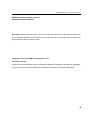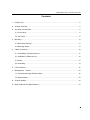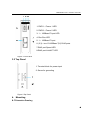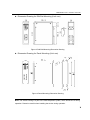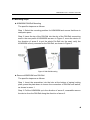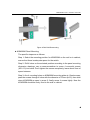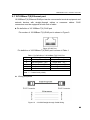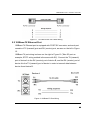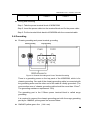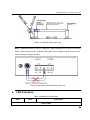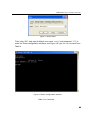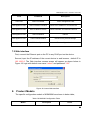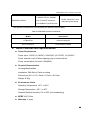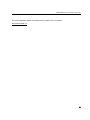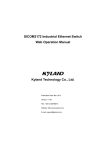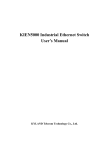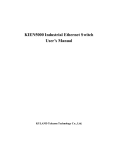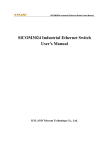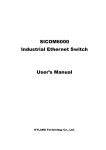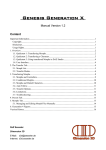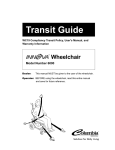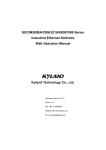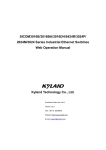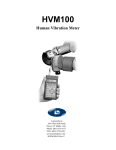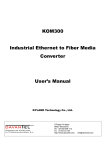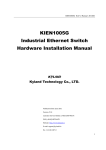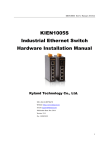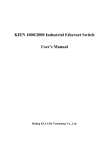Download KOM300M Industrial Media Converter Hardware Installation Manual
Transcript
KOM300M User’s Manual 201110 KOM300M Industrial Media Converter Hardware Installation Manual Kyland Technology Co., LTD. Publication Date: Oct. 2011 Version: V1.0 Customer Service Hotline: (+8610) 88796676 FAX: (+8610) 88796678 Website: http://www.kyland.cn E-mail: [email protected] No.: 1.12.02.2009-0 1 KOM300M User’s Manual 201110 KOM300M Industrial Media Converter Hardware Installation Manual Disclaimer: Kyland Technology Co., Ltd. tries to keep the content in this manual as accurate and as up-to-date as possible. This document is not guaranteed to be error-free, and we reserve the right to amend it without notice to users. Copyright © 2011 KYLAND Technology CO., LTD. All rights reserved. No part of this documentation may be excerpted, reproduced, translated, annotated or duplicated, in any form or by any means without the prior written permission of KYLAND Corporation. 2 KOM300M User’s Manual 201110 Notice for Safety Operation This product performs reliably as long as it is used according to the guidance. Artificial damage or destruction of the equipment should be avoided. z Read this manual carefully and keep it for future reference; z Do not place the equipment near water sources or damp areas; z Do not place anything on power cable or put the cable in unreachable places; z Do not tie or wrap the cable, which may cause a fire risk. z Power connectors and other equipment connectors should be firmly interconnected and checked frequently. z Do not repair the equipment by yourself, unless it is clearly specified in the manual. z Please keep the equipment clean; if necessary, wipe the equipment with soft cotton cloth. In the following cases, please immediately remove power and contact your Kyland representative: z Water gets into the equipment; z Equipment damage or shell breakage; z Equipment operation or performance has abnormally changed; z The equipment emits odor, smoke or abnormal noise. 3 KOM300M User’s Manual 201110 Contents 1. Packing List .............................................................................................................................. 5 2. Product Overview ..................................................................................................................... 5 3. Structure and Interface ............................................................................................................. 5 3.1 Front Panel ........................................................................................................................ 5 3.2 Top Panel........................................................................................................................... 6 4. Mounting .................................................................................................................................. 6 4.1 Dimension Drawing ........................................................................................................... 6 4.2 Mounting Steps.................................................................................................................. 8 5. Cable Connection................................................................................................................... 10 5.1 10/100Base-T(X) Ethernet port........................................................................................ 11 5.2 100Base-FX Ethernet Port............................................................................................... 12 5.3 Power .............................................................................................................................. 13 5.4 Grounding ........................................................................................................................ 14 6. LED Indicators........................................................................................................................ 15 7. Management access ........................................................................................................... 16 7.1 Connected through Ethernet cable .................................................................................. 16 7.2 Web interface .................................................................................................................. 18 8. Product Models ...................................................................................................................... 18 9. Basic Features and Specifications .........................................................................................19 4 KOM300M User’s Manual 201110 1. Packing List KOM300M Industrial Media Converter 1 Hardware Installation Manual 1 Certificate of Quality (including Warranty Card) 1 Note: After unpacking, please check the accessories and the appearance of the equipment. If anything is missing or damaged, please contact us. 2. Product Overview KOM300M is a series of green low power consumption DIN-Rail industrial media converter that can be applied extensively in wind power, distribution network automation, subway PIS, power SCADA, wastewater treatment, metallurgy, intelligent transportation, rail transit and many other industries. KOM300M support telnet and web management methods, Kyvision centralized management, FTP/TFTP upgrade, and support SNMPv1/v2/v3, LLDP, HTTP, Modbus and TCP. KOM300M industrial media converter supports DIN-Rail and panel mounting, and supports IP40 protection class. It provides one 100Base-FX port and two 10/100Base-T(X) RJ45 ports in the front panel. 3. Structure and Interface 3.1 Front Panel 5 KOM300M User’s Manual 201110 1: PWR1 -- Power 1 LED 2: PWR2 -- Power 2 LED 3: 1 -- 100Base-FX port LED 4: Run-Run LED 5: 1 -- 100Base-FX port 6: (2,3)-- two 10/100Base-T(X) RJ45 ports 7:RJ45 port Speed LED 8:RJ45 port Link/ACT LED Figure 1 Front Panel 3.2 Top Panel 1: Terminal block for power input 2: Screw for grounding Figure 2 Top Panel 4. Mounting 4.1 Dimension Drawing 6 KOM300M User’s Manual 201110 z Dimension Drawing for DIN-Rail Mounting (Unit: mm) Figure 3 DIN-Rail Mounting Dimension Drawing z Dimension Drawing for Panel Mounting (Unit: mm) Figure 4 Panel Mounting Dimension Drawing Note: The switch housing is a part of the heat dissipation system, which becomes hot during operation. Please be careful when handling the device during operation. 7 KOM300M User’s Manual 201110 4.2 Mounting Steps z KOM300M DIN-Rail Mounting The specific steps are as follows: Step 1: Select the mounting position for KOM300M and ensure that there is adequate space. Step 2: Insert the top of the DIN-Rail into the slot of the DIN-Rail connecting seat in the rear panel of KOM300M as seen in Figure 5; move the device in the direction of arrow 2 to put the whole Din-Rail into the seat; verify the KOM300M is firmly mounted on the DIN-Rail, as shown in Figure 5. Figure 5 DIN-Rail Mounting z Remove KOM300M from DIN-Rail The specific steps are as follows: Step 1: Insert the screwdriver into the hole at the bottom of spring locking plate; press the plate down to loosen the connection of DIN-Rail and switch, as shown in arrow 1 Step 2: Pull the KOM300M up in the direction of arrow 2; meanwhile remove the device from the DIN-Rail along the direction of arrow 3. 8 KOM300M User’s Manual 201110 Figure 6 DIN-Rail Dismounting z KOM300M Panel Mounting The specific steps are as follows: Step 1: Select the mounting position for KOM300M on the wall or in cabinet; ensure that there is adequate space for the switch. Step 2: Drill 4 holes on the selected position according to the panel mounting dimension drawings; use a cross-screwdriver to screw 4 cross-slot screws (M3×10) into holes. Don’t tighten the screws completely; leave about 5mm of space between. Step 3: Aim 4 mounting holes on KOM300M mounting plate at 4 fixed screws; pass the screws through 4 holes with the diameter of 6.5mm (Ф6.5); then slide down KOM300M as seen in arrow 2; finally screw 4 screws tightly. Now the KOM300M should be firmly fixed to the wall or cabinet. 9 KOM300M User’s Manual 201110 Figure 7 Panel Mounting z Remove KOM300M from wall or cabinet The specific steps are as follows: Step 1: Use a screwdriver to loosen 4 screws; move the device up to let screws into 4 holes with the diameter of 6.5mm (Ф6.5) as seen in arrow 1. Step 2: Unscrew the screws from wall or cabinet; remove the device from wall or cabinet Figure 8 Panel Dismounting 5. Cable Connection 10 KOM300M User’s Manual 201110 5.1 10/100Base-T(X) Ethernet port 10/100Base-T(X) Ethernet RJ45 port can be connected to terminal equipment and network devices with straight-through cables or crossover cables. RJ45 connectors must be equipped at both ends of cable. z Pin definition of 10/100Base-T(X) RJ45 port Pin number of 10/100Base-T(X) RJ45 port is shown in Figure 9 8 7 6 5 4 3 2 1 Figure 9 RJ45 Port Pin definition of 10/100Base-T(X) RJ45 port is shown in Table 1 Table 1 Pin Definition of 10/100Base-T(X) RJ45 Port Pin 1 MDI-X signal name Receiving data+(RD+) MDI signal name Output data+(TD+) 2 3 Receiving data-(RD-) Output data+(TD+) Output data-(TD-) Receiving data+(RD+) 6 4, 5, 7, 8 Output data-(TD-) Receiving data-(RD-) Unused Unused Note: “+”“-”means level polarity. z Wiring Sequence Figure 10 10/100M Straight-through Cable Wiring 11 KOM300M User’s Manual 201110 Figure 11 10/100M Cross-over Cable Wiring 5.2 100Base-FX Ethernet Port 100Base-FX Ethernet port is equipped with FC/ST/SC connector, and each port consists of TX (transmit) port and RX (receive) port, as seen on the left in Figure 12. 100Base-FX port wiring is shown on the right in Figure 12 (Take SC port as example; ST/FC wiring method is the same with SC). Connect the TX (transmit) port of device A to the RX (receive) port of device B, and the RX (receive) port of device A to the TX (transmit) port of device in order to transmit data between device A and device B. Figure 12 100Base-FX Port Wiring 12 KOM300M User’s Manual 201110 Note: A laser is used to transmit signals in fiber cables. The laser meets the requirements of level 1 laser products. Routine operation is not harmful to your eyes, but do not look directly at the fiber port or fiber connector when the switch is powered on. 5.3 Power According to the power input requirements, use a 5.08mm-spacing terminal block to connect power cable. Note: The cross section area of power cable is required to be greater than 0.75mm2 and less than 2.5mm2. The grounding resistance requirement: <5Ω. z 5 pin 5.08mm power terminal block Figure 13 5-pin 5.08mm-spacing Plug-in Terminal Block 5 pin 5.08mm power terminal block contact definition Table 2 Contact Definition Contact number DC wiring definition AC wiring definition 1 PWR1: + PWR1: L 2 PWR1: - PWR1: N 3 Protection Ground Protection Ground 4 PWR2: - PWR2: N 13 KOM300M User’s Manual 201110 5 z PWR2: + PWR2: L Wiring and mounting Step 1: Take the power terminal block off KOM300M Step 2: Insert the power cable into the terminal block and fix the power cable Step 3: Put the terminal block back to KOM300M with the connected cable 5.4 Grounding z Chassis grounding and power terminal grounding Figure 14 Chassis Grounding and Power Terminal Grounding There is a grounding screw on the top panel of the KOM300M, which is for chassis grounding. One end of the chassis grounding cable is connected with the grounding screw and the other end of the cable is reliably grounded. (The cross section area of chassis grounding cable should be more than 2.5mm2. The grounding resistance requirement: <5Ω) The grounding part in the 5.08mm power terminal block is called surge grounding. It is required to connect the chassis grounding part with the surge grounding part by an 18#AWG yellow-green line as seen below z 18#AWG yellow-green line (Unit: mm) 14 KOM300M User’s Manual 201110 Figure 15 18#AWG Yellow-green Line Note: If KOM300M needs to perform a dielectric voltage withstand test, in order to avoid test failure, please disconnect the 18#AWG yellow-green line to disable surge protection circuit, which connects to surge grounding. Figure 16 Disconnect 18#AWG Yellow-green Line 6. LED Indicators Table 3 KOM300M LED Indicators LED State Description Power LEDs 15 KOM300M User’s Manual 201110 PWR1 PWR2 ON Power 1 connects and operates normally. OFF Power 1 disconnects or operates abnormally. ON Power 2 connects and operates normally. OFF Power2 disconnects or operates abnormally. Run LED Run Blinking CPU is running normally at 1 Hz. ON CPU is running abnormally or the device is starting. OFF CPU is not started up. 10/100Base-T(X) RJ45 port LEDs Speed (Yellow) Link/Act (Green) ON 100M working state OFF 10M working state or no connection ON Effective network connection in the port Blinking Network activities in the port OFF No effective network connection in the port 100Base-FX port LED LINK/ACT 7. On Effective network connection in the port Blinking Network activities in the port Off No effective network connection in the port Management access Access the switch through the following two ways 7.1 Connected through Ethernet cable First, connect any port of the device with the Ethernet port of a personal computer through an RJ45 cable. Second, open the Run window from the start menu, then input “telnet + ‘IP address’”. Click “OK” to enter the Telnet interface. The default IP address is 192.168.0.2 16 KOM300M User’s Manual 201110 Figure 17 Enter Telnet Third, click “OK”, and input a default user name “admin” and password “123” to enter the Telnet configuration interface, see Figure 18.Type in a CLI command from Table 4 Figure 18 Telnet Configuration Interface Table 4 CLI Command 17 KOM300M User’s Manual 201110 View Command Description User View SWITCH>enable Enter management view Management View SWITCH#show interface Show the IP address of current device Management View SWITCH#show version Show hardware and software versions Management View SWITCH#reboot Reboot Management View SWITCH#load default Reload factory default settings Management View SWITCH#config terminal Enter configuration view 7.2 Web interface First, connect the Ethernet port on the PC to any RJ45 port on the device. Second, input the IP address of the current device in web browser , default IP is 192.168.0.2. The Web interface access screen will appear as shown below in Figure 19, login with default user name “admin” and password “123”. Figure 19 Access Web Interface 8. Product Models The specific configuration models of KOM300M are shown in below table; Table 5 KOM300M Configuration Table Model Description Power 18 KOM300M User’s Manual 201110 1 100Base-FX port, SM/MM 12VDC, 24VAC/DC, dual ports, FC/SC/ST connector; KOM300M-1S/M-2T redundant power inputs 2 10/100Base-T(X) RJ45 ports The optional accessories of KOM300M are shown in below table; Table 6 KOM300M Optional Accessories 9. Model Description DT-BGAZ-01 Panel mounting kit DT-FCZ-RJ45-01 RJ45 dustproof shield Basic Features and Specifications z Power Requirements Power input: 12VDC (9~18VDC), 24VAC/DC (18~72VDC, 18~50VAC) Power terminal: 5-pin 5.08mm-spacing plug-in terminal block Power consumption: full load: 2.6W(MAX) z Physical Characteristics Housing:Metal,fanless Installation: DIN-Rail or Panel mounting Dimensions (W×H×D): 30mm×115mm×91.5mm Weight: 0.3Kg z Environment Limits Operating Temperature: -40℃ to 85℃ Storage Temperature: -40℃ to 85℃ Ambient Relative Humidity: 5% to 95% (non-condensing) z MTBF: 462741hrs z Warranty: 5 years 19 KOM300M User’s Manual 201110 For more information about KYLAND products, please visit our website: http://www.kyland.cn/ 20