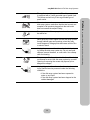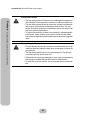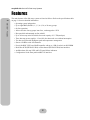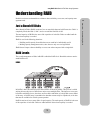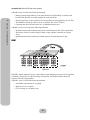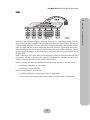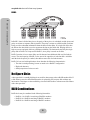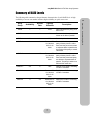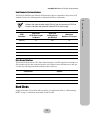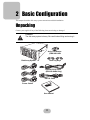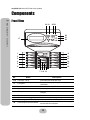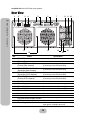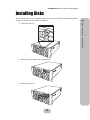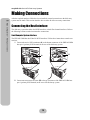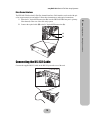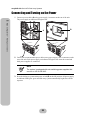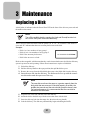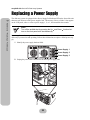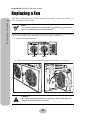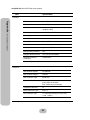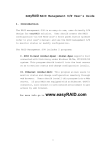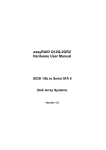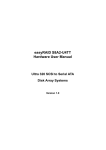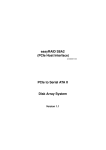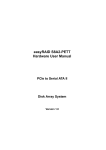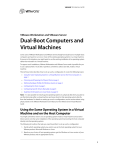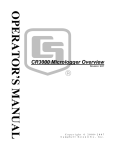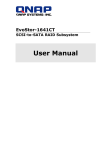Download easyRAID S16-U4R4 Ultra 320 SCSI to Serial ATA
Transcript
easyRAID S16-U4R4 Ultra 320 SCSI to Serial ATA Disk Array System & easyRAID S16-F2R4 Fibre Channel to Serial ATA Disk Array System Hardware User Manual Table of Contents Preface.................................................................................................................. iii Chapter 1 Overview Features ................................................................................................................ 2 Understanding RAID ............................................................................................. 3 Just a Bunch Of Disks ...................................................................................... 3 RAID Levels ..................................................................................................... 3 Hot Spare Disks ............................................................................................... 6 RAID Combinations .......................................................................................... 6 Summary of RAID Levels ................................................................................. 7 System Requirements ........................................................................................... 8 Operating Environment .................................................................................... 8 VT100 Terminal Settings .................................................................................. 8 Host Interface ................................................................................................... 8 Hard Disks ........................................................................................................ 9 Chapter 2 Basic Configuration Unpacking ........................................................................................................... 11 Components ........................................................................................................ 12 Front View ...................................................................................................... 12 Disk Tray ........................................................................................................ 13 Rear View ....................................................................................................... 14 Installing Disks .................................................................................................... 15 Making Connections ........................................................................................... 18 Connecting the Host Interface ........................................................................ 18 Connecting the RS-232 Cable ........................................................................ 19 Connecting and Turning on the Power ........................................................... 20 Chapter 3 Maintenance Replacing a Disk ................................................................................................. 21 Replacing a Power Supply .................................................................................. 22 Replacing a Fan .................................................................................................. 24 Upgrading Memory ............................................................................................. 26 Appendix Hardware Specifications ..................................................................................... 31 Warnings and Certifications ................................................................................ 33 i Preface About this Manual This manual is designed to make the disk array system as easy to use as possible. Information contained in this document has been checked for accuracy, but no guarantee is given that the contents is correct. Information and specifications are subject to change without notice. Copyright Notice © Copyright 2003 All rights reserved. This disk array system and related documentation are protected by copyright and are distributed under licenses restricting their use, copying, and distribution. No part of this documentation may be reproduced in any form by any means without prior written authorization of the company and its licensors, if any. Conventions Caution This symbol is used to remind users to pay attention to important descriptions regarding usage and maintenance (repair) or additional important information related to this disk array system. Note This symbol is used to remind users of useful information that can make procedures such as configuration easier to accomplish. iii easyRAID S16 Serial ATA Disk Array Systems Important Safety Instructions, Care and Handling Preface – Before starting, take a few minutes to read this manual. Read all of these instructions and save this manual for later reference. Protect the disk array system from extremely high or low temperatures. Let the disk array system warm (or cool) to room temperature before using it. Important Safety Instructions, Care and Handling Protect the disk array system from being bumped or dropped. Do not place the disk array system on an unstable cart, stand, or table. It may fall, causing serious damage to the product. Keep the disk array system away from magnetic forces. Do not use the disk array system near water. Keep the disk array system away from dust, sand, or dirt. Gaps and openings in the cabinet are provided for ventilation. Never block or cover these openings, because the disk array system may overheat and become unreliable. Don’t place the disk array system on a bed, sofa, rug, or other similar surface. Do not place the disk array system near or over a radiator or heat register. V Refer to the rating plate for the correct voltage and ensure that the appliance voltage corresponds to the supply voltage. iv easyRAID S16 Serial ATA Disk Array Systems The appliance must be grounded. The disk array system is equipped with a 3-wire grounded type of power cord. This power cord will only fit into a grounded type of power outlet. Never push any kind of object into the disk array system through cabinet gaps and openings, since they may touch dangerous voltage points and cause a risk of fire or electric shock. Unplug the power cord from the wall outlet before cleaning. Keep the disk array system dry. Do not use liquid cleaners, aerosol cleaners, or a wet cloth. Use a damp cloth for cleaning. Except as specifically explained in this User Manual, do not attempt to service the disk array system by yourself. Opening or removing the covers may expose you to dangerous voltages. Unplug this product from the wall outlet and refer servicing to qualified service personnel under the following conditions. • If the disk array system has been exposed to water or any liquid. • If the disk array system has been dropped or the cabinet damaged. v Important Safety Instructions, Care and Handling Do not place the disk array system where the cord will be walked on. Preface – If an extension cord or a power center is used with the disk array system, make sure that the total current consumption of all products plugged into the wall outlet does not exceed the ampere rating. easyRAID S16 Serial ATA Disk Array Systems Placement Notes Preface – Important Safety Instructions, Care and Handling • The disk array system LCD panel can be damaged by exposure to direct sunlight. Limit exposure to subdued or indirect sunlight only. • The disk array system should be used only in clean environments that are free from airborne contaminants such as dust, dirt, and smoke. Excessive moisture or oil particles in the air can also hinder disk array system performance. • To reduce the possibility of data errors caused by electromagnetic interference, locate the disk array system at least five feet away from electrical appliances and equipment that generates magnetic fields. Power Supply Safety Notes • To avoid electric shocks, do not use an extended power cord or an outlet that does not match the disk array system plug or leaves the plug exposed. • The disk array system has a 3-wire grounded plug. The third pin connects to ground; do not remove it. • If the power cord or plug is damaged or worn, unplug it immediately and contact a qualified service technician for maintenance. • To avoid fire or electric shocks, do not overload electric power outlets. vi 1 Overview The disk array system uses groups of inexpensive disks to provide flexibility when balancing data availability, access rate, and capacity management needs. High data availability is achieved by using the fault tolerance features of RAID (Redundant Array of Inexpensive Disks); hot spare disks with automatic on-line rebuild; hot swap disks, power supplies, and fans; independent serial ATA (SATA) disk controllers; and dual host controllers. Our confidence in the disk array system is backed by a three year warranty. A high data access rate is achieved by combining the individual data rates of serial ATA disks in a RAID configuration. Serial ATA disks lack some of the features of SCSI disks but are just as fast when used with a high performance RAID controller. In the disk array system, RAID is controlled by a high performance CPU, which transfers data through dual host interfaces at the maximum possible rate. Flexible data capacity management is achieved with on-line RAID expansion, RAID capacity division into slices, and multiple logical RAIDs. Management is performed through front panel, or RS-232 interfaces. 1 easyRAID S16 Serial ATA Disk Array Systems Features 1 The main features of the disk array system are listed as follows. Refer to the specifications table on page 31 for more detailed information. Overview – Features • • • • • • • • • • • • • Operating system independent Up to eight JBOD, RAID 0, 1, 3, 5, 0+1, 30, or 50 array groups On-line expansion Allows division of array groups into slices, each mapped to a LUN Hot spare disk and automatic on-line rebuild Up to 16 hot swap serial ATA disks for a total capacity of 3.5 TB (terabytes) Three hot swap power supplies – if one fails, the others take over without interruption Two hot swap fans with intelligent speed and temperature management Sixteen 150 MB/s serial ATA channels Fast 64-bit RISC CPU based RAID controller with up to 1 GB of cache in an SO-DIMM Dual Ultra SCSI (ERX16S-U4R4) or fibre channel (ERX16S-F2R4) host interfaces Audible alarm, disk tray LED, and LCD panel failure indicators Configuration via the front panel and RS-232 interfaces 2 easyRAID S16 Serial ATA Disk Array Systems Understanding RAID Just a Bunch Of Disks (JBOD) consists of two or more disks that can be different sizes. Disk 1 is completely filled, then disk 2, disk 3, and so on until the final disk is full. The total capacity of JBOD is the sum of the capacities of each disk. Disks are added until the desired total capacity is reached. JBOD is used in the following situations: • Building useful capacity from disks that are too small to be individually useful • Making capacity management easier, since the user only sees one logical disk JBOD doesn’t improve data availability or access rate when compared with a single disk. RAID Levels The overall arrangement of disks in RAID is called the RAID level. Read this section to understand RAID levels. RAID 0 In RAID 0, data is divided into pieces and written to all disks in parallel. This process is called striping because the pieces of data form a stripe across multiple disks. This improves access rate, but makes availability lower, since there are more disks and failure of a single disk causes failure of the array. A RAID 0 array is unsuitable for data that can not easily be reproduced, or for data that must be available for critical system operation. RAID 0 consists of two or more disks of equal capacity. The total capacity of RAID 0 is the sum of the capacities of each disk. Disks are added until the desired total capacity is reached. 3 Overview – Understanding RAID Just a Bunch Of Disks 1 Read this section to understand how to balance data availability, access rate, and capacity management needs. easyRAID S16 Serial ATA Disk Array Systems A RAID 0 array is useful in the following situations: 1 Overview – Understanding RAID • Storing program image libraries or run-time libraries for rapid loading. A backup exists because these libraries are usually supplied on read-only media. • Storing large tables or other structures of read-only data for rapid application access. This data should be backed up so that it can be recreated in the event of a failure. • Capturing data from external sources at very high data transfer rates. A RAID 0 array is not useful in the following situations: • Applications that make sequential requests for small amounts of data. These applications spend most of their I/O time waiting for disks to spin, whether or not they use striped arrays. • Applications that make synchronous random requests for small amounts of data. RAID 1 Optional In RAID 1, data is duplicated on two or more disks to provide high access rate and very high data availability. This process is called mirroring. If a disk fails, the RAID controller directs all requests to the surviving members. A RAID 1 array is useful in the following situations: • Availability requirements are very high • High access rate is required • Cost of storage is a secondary issue 4 easyRAID S16 Serial ATA Disk Array Systems RAID 3 1 RAID 3 consists of two or more disks used for data and one disk used for fault tolerant data. The total capacity of RAID 3 is the sum of the capacities of each data disk. Add disks until the desired capacity is reached, then add one more disk for fault tolerance. RAID 3 is used by the following applications that request large amounts of data sequentially: • Processing of graphical or video images • Processing of CAD/CAM files RAID 3 has the following characteristics: • Excellent performance for data transfer intensive applications • Not well suited for transaction processing or other I/O request intensive applications 5 Overview – Understanding RAID In RAID 3, data is divided into pieces; the parity of these pieces is calculated; and the pieces are written to separate disks in parallel with the writing of the parity to a dedicated disk. This process is called striping with parity. The parity disk stores redundant information about the data on other disks. If a single disk fails, then the data on the other disks is used to regenerate the data on the failed disk. Striping delivers a high access rate and parity delivers good data availability. The single parity disk is a bottleneck on sequential writes, since parity must always be written to the single parity disk. easyRAID S16 Serial ATA Disk Array Systems RAID 5 1 Overview – Understanding RAID In RAID 5, data is divided into pieces; the parity of these pieces is calculated; and the pieces and parity are written to separate disks in parallel. The parity is written to a different disk each time. Parity provides redundant information about the data on other disks. If a single disk fails, then the data on the other disks is used to regenerate the data on the failed disk. Striping delivers a high access rate and parity delivers good data availability. The bottleneck caused by the single parity disk of RAID 3 is not present in RAID 5, since parity is stored on all disks. RAID 5 consists of two or more disks used for data and one additional disk used for fault tolerence. The total capacity of RAID 5 is the sum of the capacities of each data disk. Add disks until the desired capacity is reached, then add one more disk for fault tolerance. RAID 5 is best used with applications whose data has the following characteristics: • The data is worth protecting, but not as much as in a RAID 1 configuration • High read data rates • Small proportion of writes to reads Hot Spare Disks A hot spare disk is a standby disk that is not used for data storage unless a RAID member fails. If a disk failure occurs, the failed RAID member is replaced by the hot spare disk without user intervention. This improves data availability, since the RAID is able to tolerate more disk failures with a hot spare disk. RAID Combinations RAID levels may be combined in the following hierarchies: • RAID 0+1 is a RAID 1 consisting of RAID 0 members • RAID 30 is a RAID 0 consisting of RAID 3 members • RAID 50 is a RAID 0 consisting of RAID 5 members 6 easyRAID S16 Serial ATA Disk Array Systems Summary of RAID Levels The following table summarizes the performance characteristics of each RAID level. A high availability or access rate number indicates high availability or quick access rate. 1 Availability Access Rate Capacity Utilization JBOD 1 1 100% Data is distributed by filling each disk in turn. RAID 0 1 5 100% Data is divided into pieces and written to all disks in parallel. RAID 1 5 2 50% Data is duplicated on both disks. RAID 3 3 3 Between 67% for 3 disks to 94% for 16 disks Data is divided into pieces; the parity of these pieces is calculated; and the pieces are written to separate disks in parallel with the writing of the parity to a dedicated disk. RAID 5 3 3.5 Between 67% for 3 disks to 94% for 16 disks Data is divided into pieces; the parity of these pieces is calculated; and the pieces and parity are written to separate disks in parallel. The parity is written to a different disk each time. RAID 0+1 4.5 5 50% RAID 0+1 is a RAID 1 consisting of RAID 0 members. RAID 30 4 4 Between 67% for 6 disks to 88% for 16 disks RAID 30 is a RAID 0 consisting of RAID 3 members. RAID 50 4 4.5 Between 67% for 6 disks to 88% for 16 disks RAID 50 is a RAID 0 consisting of RAID 5 members. 7 Description Overview – Understanding RAID Array Group easyRAID S16 Serial ATA Disk Array Systems System Requirements Ensure that the following requirements are met before installing the disk array system. 1 Overview – System Requirements Operating Environment • • • • • 15 cm (6 inches) of space around the disk array system for proper ventilation ambient temperature of 5°C to 40°C (40°F to 104°F) ambient non-condensing relative humidity of 10% to 85% dust, smoke, and oil free environment no large magnetic fields, such as those generated by a high voltage power cables and motors, etc. • no direct sunlight • a flat, stable surface capable of supporting the disk array system VT100 Terminal Settings Refer to the following table for a summary of VT100 terminal settings required to communicate with the disk array system. Refer to your system manual for instructions on setting up the VT100 terminal settings. Item Required Setting Connection Serial Port (COM1 or COM2) Protocol RS232 (Asynchronous) Cabling Null Modem cable Baud Rate 115, 200 Data Bits 8 Stop Bit 1 Parity None Host Interface The disk array system has either dual SCSI interfaces or dual fibre channel interfaces. Refer to the following sections to understand host interface system requirements. 8 easyRAID S16 Serial ATA Disk Array Systems Small Computer Systems Interface The ERX16S-U4R4 has dual Ultra320 SCSI interfaces that are compatible with previous SCSI standards. Refer to the following table to understand SCSI bus requirements. 1 Subtract the internal cable length (60 cm) from the maximum SCSI bus length to calculate the maximum external SCSI cable length. SCSI Standard Maximum SCSI Bus Length in Meters Data Rate in Megabytes per Second Maximum Number of Devices Ultra320 12 320 15 Ultra160 12 160 15 Ultra2 12 80 15 Ultra Wide 1.5 40 7 Fast Wide 3 20 15 Ultra 1.5 20 7 Fibre Channel Interface The ERX16S-F2R4 has dual 2 Gbit fibre channel interfaces with SFP connectors for linkage to a fibre channel switch or host computer interface card. With the correct SFP transceiver and optical cable, the following transmission distances can be achieved. Component Optical SFP Transceiver LC Optical Cable Short Wave Long Wave Maximum Cable Length 50m 10 Km Hard Disks Supply the number of serial ATA disks needed for your application. Refer to “Understanding RAID” on page 3 to determine the number of disks needed. 9 Overview – System Requirements Note 2 Basic Configuration This chapter describes disk array system connections and disk installation. Unpacking Contact your supplier if any of the following items are missing or damaged. Caution The disk array system is heavy. Be careful when lifting and moving it. Active Terminator (ERX16S-U4R4 Disk Array System Disk Tray Keys Ultra320 SCSI Cable (ERX16S-U4R4 Only) RS-232 Cable Power Cables User Manual 11 easyRAID S16 Serial ATA Disk Array Systems Components 2 Basic Configuration – Components Front View 18 19 20 21 Power ESC 17 P/S Fail Enter Access 1 11 Power ESC P/S Fail Enter Access 2 22 23 24 12 3 13 4 14 5 15 6 16 7 8 9 10 No. 1-16 Name Description Disk trays 1 to 16 Removable hot swap disk trays. 17 LCD panel Displays warning, operating, and configuration information. 18 Down function button Moves down in the LCD menus. 19 Up function button Moves up in the LCD menus. 20 Escape function button Returns to the previous LCD menu without making changes. 21 Enter function button Selects a menu item or confirms a choice or entry. 22 Power-on indicator (green) Indicates the disk array system power is on. 23 Power supply fail indicator (red) Indicates a failed power supply. Host computer access indicator Indicates data transfer between the disk array system and the host computer. 24 12 easyRAID S16 Serial ATA Disk Array Systems Disk Tray 1 1 2 Top Basic Configuration – Components Left Right Front 4 5 2 3 No. Name Description 1 Disk mounting holes Allows the disk be mounted on the disk tray with the screws included with the disk. 2 Tray lock Prevents unauthorized removal of a disk tray. Open with the included disk tray lock key. 3 Tray handle Releases the disk tray. 4 Power/Error indicator LED Indicates normal operation of the disk when green, or an error or failure of the disk when red. 5 Access indicator LED Indicates that the disk is being accessed when orange. 13 easyRAID S16 Serial ATA Disk Array Systems Rear View 1 2 3 4 5 6 7 8 9 10 2 Basic Configuration – Components 11 13 14 12 No. 16 15 Name Description Connects to a VT100 terminal or equivalent. 10 RS-232 Port Ethernet Port ERX16S-F2R4 Host Port 1 (Primary fibre channel) ERX16S-F2R4 Host Port 2 (Secondary fibre channel) ERX16S-U4R4 Host Port 2 (Secondary SCSI channel) ERX16S-U4R4 Host Port 1 (Primary SCSI channel) Main Power Switch Power Supply 1 Power Supply 2 Power Supply 3 11 Fan 1 Removable redundant fan 1. 12 Fan thumbscrews Allows the fan to be removed. 13 Fan 2 Removable redundant fan 2. 14 Hot Swap Power Supply Release AC Power In Power Supply On Indicator Allows the power supplies to be removed. 1 2 3 4 5 6 7 8 9 15 16 Used for browser-based configuration. Connects to the host server. (Found only on the ERX16S-F2R4) Connects to the host server. (Found only on the ERX16S-F2R4) Connects to the host server. (Found only on the ERX16S-U4R4) Connects to the host server. (Found only on the ERX16S-U4R4) Turns the main power on or off. Removable redundant power supply 1. Removable redundant power supply 2. Removable redundant power supply 3. Connects to a 110-240 VAC power source. Indicates normal operation of the power supply when green, or standby when red. 14 easyRAID S16 Serial ATA Disk Array Systems Installing Disks Basic Configuration – Installing Disks 1 Unlock the disk tray. 2 This section describes how to install disks in the disk array system. Read “Understanding RAID” on page 3 to decide how many disks are required. 2 Pull the disk tray handle to the open position. 3 Pull the disk tray out. 15 easyRAID S16 Serial ATA Disk Array Systems 4 Insert the disk into the disk tray. The disk should face up with the connectors directed toward the open rear of the tray. 2 Basic Configuration – Installing Disks 5 Align the rear of the disk with the rear of the disk tray. 6 Attach the disk to the disk tray with the screws that came with the disk. 7 Insert the disk tray back into the empty slot. 16 easyRAID S16 Serial ATA Disk Array Systems 8 Push the disk tray handle closed. 2 Basic Configuration – Installing Disks 9 Lock the disk tray. 10 Repeat steps 1 to 9 until all of the required disks have been installed. 17 easyRAID S16 Serial ATA Disk Array Systems Making Connections 2 After the required number of disks have been installed, external connections to the disk array system must be made. This section describes how to make all of the necessary connections. Basic Configuration – Making Connections Connecting the Host Interface The disk array system has either dual SCSI interfaces or dual fibre channel interfaces. Refer to the following sections to make host interface connections. Small Computer Systems Interface The ERX16S-U4R4 has dual Ultra320 SCSI interfaces. Follow these instructions to make connections. 1 Connect the active SCSI terminator (A) to the bottom connector of the ERX16S-U4R4 host port 1 (primary SCSI channel) at the rear of the disk array system. A B 2 Connect the Ultra320 SCSI cable (B) to the top connector of the ERX16S-U4R4 host port 1 (primary SCSI channel) at the rear of the disk array system. 18 easyRAID S16 Serial ATA Disk Array Systems Fibre Channel Interface B Connecting the RS-232 Cable Connect the supplied RS-232 cable to the RS-232 port at the rear of the unit. 19 Basic Configuration – Making Connections A 2 The ERX16S-F2R4 has dual 2 Gbit fibre channel interfaces. Each interface can be used with optical or copper transceivers and cables. Follow these instructions to make optical connections. 1 Insert the LC Optical SFP transceiver (A) in to the ERX16S-F2R4 host port 1 (primary fibre channel) at the rear of the disk array system. 2 Connect the optical cable (B) to the LC Optical SFP transceiver (A). easyRAID S16 Serial ATA Disk Array Systems Connecting and Turning on the Power 1 Connect a power cable (A) to the power supply 1 connector at the rear of the unit. The power supply on indicator LED glows red. 2 Basic Configuration – Making Connections A B 2 Connect the second and third power cables to the power supply 2 and 3 connectors at the rear of the unit. Each power supply on indicator LED glows red when the second and third power supplies are connected. Note The system is equipped with auto switching power supplies that can run on 100 to 240 VAC. 3 Press the disk array system main power switch (B) to the ON position. All power supply on indicator LEDs glow green and disk array system automatically begins the self-test sequence. 20 3 Maintenance Replacing a Disk A disk failure is indicated when the Power/Error LED at the front of the drive tray turns red and the audible alert sounds. Note Turn off the audible alert by pressing the Up and Down tons on the front panel twice simultaneously. function but- The LCD screen shows the failure with the symbol “R” or “W”. “R” indicates a disk failure or error, and “W” indicates that there are too many bad sectors on the disk. Example: • Disks 1 to 9 are members of array group 1. • Disks 10 to 14 are members of array group 2. • Disk 15 has too many bad sectors. • Disk 16 has an error or a fault. 1111 11111 22222 WR Disks are hot swappable, which means that they can be inserted and removed while the disk array system is powered on and operating. Follow these instructions to replace a failed disk. 1 Unlock the disk tray. 2 Pull the disk tray handle to the open position, then pull the disk tray out. 3 Remove the screws from the failed disk, then remove the failed disk from the disk tray. 4 Insert the new disk into the disk tray. The disk must be face up with the connec- tors directed toward the open rear of the tray. Note The new disk must have the same or a greater capacity than the faulty disk that was removed. If the disk capacity is smaller, the audible alert sounds and the auto-rebuild operation doesn’t start. For best performance, it is recommended that the new disk be identical to the failed disk. 5 6 7 8 Align the rear of the disk with the rear of the disk tray. Attach the disk to the disk tray with the screws that came with the disk. Insert the disk tray back into the empty slot, then close the tray handle. Lock the disk tray. The disk array automatically begins rebuilding the RAID. 21 easyRAID S16 Serial ATA Disk Array Systems Replacing a Power Supply 3 Maintenance – Replacing a Power Supply The disk array system is equipped with a Power Supply Fail Indicator LED at the front of the unit that turns red when one of the power supplies fails. The message “Power x failure” also appears on the LCD panel, where x refers to power supply 1, 2, or 3, and an audible alert sounds. Note Turn off the audible alert by pressing the Up and Down tons on the front panel twice simultaneously. function but- Power supplies are hot swappable, which means that they can be inserted and removed while the disk array is powered on and operating. Follow these instructions to replace a failed power supply. 1 Identify the power supply that has failed. Power Supply 1 Power Supply 2 Power Supply 3 2 Unplug the power cable connected to the failed power supply unit. 22 easyRAID S16 Serial ATA Disk Array Systems 3 Push the power supply release switch (A) and pull the power supply handle (B) out at the same time. 3 1 B 2 3 4 Remove the power supply unit. 1 2 3 5 Insert a new power supply unit in the empty power supply unit slot. The power supply automatically locks into position when fully inserted. 1 2 3 6 Reconnect the power cable. The Power supply On indicator LED glows green. 23 Maintenance – Replacing a Power Supply A easyRAID S16 Serial ATA Disk Array Systems Replacing a Fan 3 A fan failure is indicated by the LCD panel message “Fan x failure”, where x refers to Fan 1 or Fan 2. An audible alert also sounds. Maintenance – Replacing a Fan Note Turn off the audible alert by pressing the Up and Down tons on the front panel twice simultaneously. function but- Fans are hot swappable, which means that they can be inserted and removed while the disk array is powered on and operating. Follow these instructions to replace a failed fan. 1 Identify the fan that has failed. Fan 1 Fan 2 2 Loosen the fan enclosure thumbscrew, then open the fan enclosure to a 90º angle. Caution High speed rotating fan blades can cause injury. Wait until the fan has stopped completely before removing it. 24 easyRAID S16 Serial ATA Disk Array Systems 3 Remove the fan from the fan enclosure, then insert a new fan in the fan enclosure. 3 Maintenance – Replacing a Fan Caution The fan will begin rotating immediately after it is plugged in. Keep your fingers away from the blades. 4 Close the fan enclosure, then tighten the fan enclosure thumbscrew. 25 easyRAID S16 Serial ATA Disk Array Systems Upgrading Memory 3 The disk array system takes a single 200 pin PC200 DDR SDRAM SO-DIMM with a maximum capacity of 1 GB. Follow these instructions to upgrade the memory. Maintenance – Upgrading Memory 1 Remove the six screws from the ERX16S-U4R4 top cover as illustrated. 2 Slide the top cover toward the rear of the unit, then lift the cover. 26 easyRAID S16 Serial ATA Disk Array Systems 3 Carefully lift the daughterboard from the array group controller. 3 Daughterboard 27 Maintenance – Upgrading Memory Array group controller easyRAID S16 Serial ATA Disk Array Systems 4 Pull the DIMM retaining clips away from the DIMM; the DIMM springs out of the socket. Remove the DIMM. 3 Maintenance – Upgrading Memory 5 Gently push the new DIMM into the socket at 45 degrees, then push the corners of the DIMM down. The DIMM is secured by the DIMM socket retaining clips. Note The DIMM module will fit in only one direction. Do not force the DIMM into place. 28 easyRAID S16 Serial ATA Disk Array Systems 6 Replace the daughterboard on the array group controller, taking care to align the connectors. 3 Daughterboard 29 Maintenance – Upgrading Memory Array group controller easyRAID S16 Serial ATA Disk Array Systems 7 Place the top cover on the disk array system, then slide the top forward into the closed position. 3 Maintenance – Upgrading Memory 8 Replace the six screws to fix the top cover on the disk array system chassis. 30 Appendix Hardware Specifications Item Specification Host Interface SCSI Ultra320 (ERX16S-U4R4) or 2 Gbit Fibre Channel (ERX16S-F2R4) Disk Interface 16 x Serial ATA (SATA), 150 MB/s Dimensions 175 mm (H) x 483 mm (W) x 583 mm (D) Weight 21 Kg without disks RAID Functions • • • • Raid levels: JBOD, 0, 1, 0+1, 3, 5, 30 or 50 Hot spare support Disk hot swapping with automatic online rebuilding Multiple RAID (max. 8) Disk Array Functions • • • • • • • O/S independent and transparent Maximum fault tolerant capacity > 3.5 TB 64 MB ~ 1 GB DDR SDRAM LCD panel operation indicator Audible alarm/disable alarm Optional battery backup for disk array status LED indicator on disk failures Connectors • 4 x Ultra320 SCSI ports (ERX16S-U4R4) or 2 x 2 Gbit Fibre Channel ports (ERX16S-F2R4) • 1 x RS-232 Serial port (115200, n, 8, 1) • 1 x RJ-45 Ethernet port (10 Mbps) Power Supply • • • • • • • • • • Warranty 3 year warranty EMI CE class B, FCC class B, C-Tick class B and BSMI class B Safety UL, cUL and CB 600W (2+1) redundant 90 - 264 VAC, 47-63 Hz, +/- 10% Over voltage, current, power, and short circuit protection LED indicates power status Operating temperature: 0°C ~ 50°C Operating humidity: 20 ~ 90% Output: +5V, +3.3V, +12V Harmonic: meets EN6100-3-2 standard EMI/RFI: CE, FCC class B and CISPR class B Safety: UL, cUL, CB, TUV 31 easyRAID S16 Serial ATA Disk Array Systems Item Specification Controller Appendix – CPU Intel i80321 64-bit RISC microprocessor Disk Interface Serial ATA 1 Disk Channels 16 channels (up to 32 channels by using a daughter board) Disk Interface Chipset Marvell MV88SX8050 Hardware Specifications Memory Type PC200 DDR 200-pin SO-DIMM Memory Sockets 1 Memory Size Up to 1 GB LCD Interface One LCD panel, 2 lines by 16 characters Button Interface Up, Down, ESC, Enter and Reset Battery Backup Interface Yes Daughter Board Interface PCI-X 64-bit, 66/133MHz Backplane Interface (connector) Compact-PCI Disk Channel Support 16 channels Disk Channel Support 16 disks Disk Connector Type Serial ATA Sequence Disk Power On Select by jumper (H/W: power on all disks, S/W: 4 disks at 2 ms intervals) Temperature Sensors 13 Power Connector Type ATX x 2 Fan Connector Type 1 x 3-pin with housing, 2.54 mm pitch (1 red, 1 white) Backplane 32 easyRAID S16 Serial ATA Disk Array Systems Item Cooling Fans Specification Fan 2 rpm Under 25°C 1000 1000 26°C ~ 40°C 1500 1500 41°C ~ 50°C 2100 2100 Over 51°C 3100 3100 Fan 1 Failure Failed 3100 Fan 2 Failure 3100 Failed Any Power Module Failure 1000 1000 Warnings and Certifications Federal Communications Commission (FCC) This FCC certification applies in the U.S. and Canada. This equipment has been tested and found to comply with the limits for a Class B digital device, pursuant to Part 15 of the FCC Rules. These limits are designed to provide reasonable protection against harmful interference when the equipment is operated in a residential installation. This equipment generates, uses, and can radiate radio frequency energy and, if not installed and used in accordance with this user's guide, may cause harmful interference to radio communications. However, there is no guarantee that interference will not occur in a particular installation. If this equipment does cause harmful interference to radio or television reception, which can be determined by turning the equipment off and on, the user is encouraged to try to correct the interference by one or more of the following measures: • Reorient or relocate the receiving antenna. • Increase the separation between the equipment and receiver. • Connect the equipment into an outlet on a circuit different from that to which the receiver is connected. • Consult the dealer or an experienced radio/TV technician for help. 33 Warnings and Certifications Fan 1 rpm Appendix – Temperature