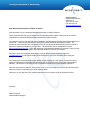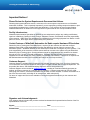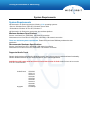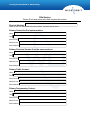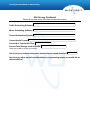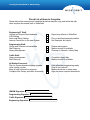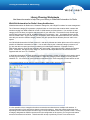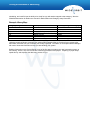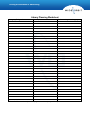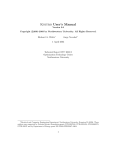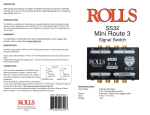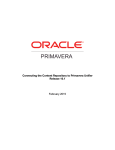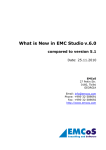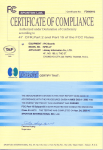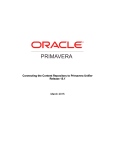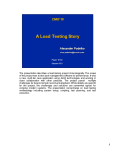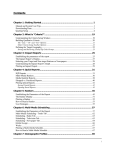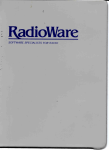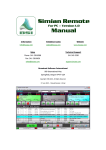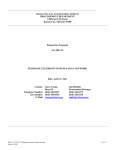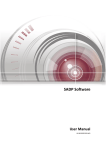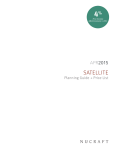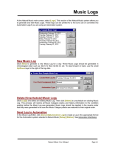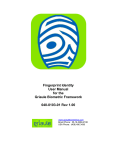Download Driving the Business of Advertising
Transcript
Driving the Business of Advertising Robert Ferguson Implementation Manager WideOrbit, Inc Office: 214-451-4047 Cell: 469-426-7756 [email protected] Dear WideOrbit Automation for Radio Customer, Hello and thank you for purchasing WideOrbit Automation for Radio Solutions. This document kit will help you get started with your new automation system, and layout the necessary requirements for implementing WideOrbit Automation for Radio Solutions. To get started, you and your staff will want to familiarize yourself with the Software User Manual and How To documents. These are the best places to start learning about WideOrbit Automation for Radio. The documents are in electronic form, using Adobe PDF you can download and distribute the entire manual or parts of the manual as needed for your operation. The documents can be downloaded from here: http://preinstall.wideorbit.com . Login with username of preinstall and password of preinstall. These are case sensitive. Once logged in, navigate to and download the latest version of the manuals. Should you have any issues with obtaining the manuals, please contact customer support at [email protected] or call 214-451-4200, please make sure to give your call letters when calling into customer support. The following documents will help you get started in implementing your new system. Please take time to review the following documents and sign and return the required documents back to the Implementation Manager. This will help us provide you and your stations a professional implementation experience. Once the documents are returned, we will reach out to you or your designee to discuss the documents and start the process for scheduling your onsite implementation. Should you or your staff have any questions please feel free to contact me at the information above. Sincerely, Robert Ferguson Implementation Manager. Driving the Business of Advertising Important Notices! Please Review the System Requirements Document that follows. Following this Important Notices section is a document for current system requirements to run WideOrbit Automation for Radio. This is especially important if you are repurposing existing computer hardware or plan on purchasing hardware from a vendor other than WideOrbit. If your systems do not meet specification, WideOrbit Automation for Radio will not be supported on systems that do not meet specifications listed. Facility Infrastructure. WideOrbit Implementation Specialists or ISPECS are not authorized to perform any cabling modifications, repairs or installations. Cabling for Audio, Relays, Switchers, Routers, and Ethernet are all the responsibility of the customer. ISPECS are also prohibited from installing and or removing equipment from Racks or other places of service, these again are the responsibility of the customer. Certain Features of WideOrbit Automation for Radio require Hardware VPN solution. Distant City Voice Tracking and Friendship Server, requires you the customer to install and configure hardware based VPN or Wide Area Network Solution that allows for remote clients to connect to the automation system. WideOrbit ISPECS are not authorized to install and or configure any such systems. This is the responsibility of the customer to ensure remote staff can connect to the system using the WideOrbit Distant City Voice Tracking client. See the software manual for designated port #’s needed to be allowed through any VPN, Router or Firewall configurations. Software VPN Services are not recommended or supported for use with Distant City Voice Tracking or Friendship File transfers. It has been our experiences that Software based solutions are not reliable and subject to more frequent failure. Customer Support: Customer Support is available during business hours, Monday through Friday, from 7a to 6pm Central time. You must have a valid support contract in order to open a support incident with our support department. We do provide After Hours, and Weekend/Holiday support for Off Air emergencies only. Customer Support can be reached at [email protected] , sending an email automatically generates an incident, and places customer in a call back que for resolution. Customers may also call 214-451-4200. During high call volumes, customers information may be taken for later call back. Incidents are handled on a first come first serve basis, excluding off air emergencies, which take priority. Full terms of support and service are available on the signed agreement between you the customer and WideOrbit. Signature and Acknowledgement: Your signature below indicates that you have read and understand the Important Notices Section of the Pre Implementation Check List. Signed:_______________________________________ Date:_________________ Printed Name:______________________________________________ Driving the Business of Advertising System Requirements System Requirements WO Automation for Radio supports the following 32-bit operating systems: • Servers: Windows Server 2003 SP2, Windows Server 2008 • Workstations: Windows XP Pro SP3, Windows 7 WO Automation for Radio also requires the Java software platform. Minimum Hardware Specifications Servers: Intel Quad Core, 4GB RAM, 1GB network connection Workstations: Intel Core2 Duo 2.0 GHz CPU, 2GB RAM, 1GB network connection These are minimum system requirements. Faster CPUs and more RAM may enhance the user experience. Recommended Hardware Specifications Servers: Intel Quad Core CPU, 4GB RAM, 1GB network connection Workstations: Intel Quad Core CPU, 4GB RAM, 1GB network connection Supported Audio Cards Generic Audio devices recognized by Windows may be used, but may result in limited software functionality. Generic Windows devices are not recommended for use in critical applications. AudioScience ASI cards must have a driver newer than version 03.10.08. Audio Science driver version 3.14.10 is recommended. AudioScience Digigram ASI 6044 ASI 6114 ASI 6514 ASI 6540 ASI 6544 ASI 6585 ASI 6614 ASI 6640 ASI 6644 PCX822np Driving the Business of Advertising Site Survey Please fill out and return with other required documents. Physical Address: Please include full address with any suite numbers, City State and Zip Code. Primary Contact for Pre Implementation: Name: Title: Direct Phone: Mobile Phone: Email Address: Primary Technical Contact if not the same as above: Name: Title: Direct Phone: Mobile Phone: Email Address: Primary Traffic Contact: Name: Title: Direct Phone: Mobile Phone: Email Address: Primary Programming Contact: Name: Title: Direct Phone: Mobile Phone: Email Address: Driving the Business of Advertising Site Survey Continued Please fill out and return with other required documents. Traffic Scheduling Software: Music Scheduling Software: Current Automation System: Current Audio Format: Current # of Total Audio Files: Current Total Storage used for Audio: Please specify MB or GB with your number. Are any of your stations being voice tracked from a remote location? Are there any other special considerations or programming issues you would like to discuss with us? Driving the Business of Advertising Check List of Items to Complete: Please take a few moments and complete the below checklist, sign and return this with other required documents back to WideOrbit. Engineering/IT Staff: Unpack and Inspect New Hardware LAN Cabling Audio and Relay Cabling Internet Connection to the new System Report any defects to WideOrbit Pre-run and terminated as possible. Not Required, but helpful Programming Staff: Clocks and Formats, have available Staff Planning Library Management Please make copies. Make sure staff is available. Cleanup of old audio. Library Map. Traffic Staff: Library management Staff Planning Complete Library Map Make sure staff is available. All Station Personnel: Plan for System downtime during upgrade Have a back out plan Keep all staff informed on progress Complete Site Survey and other documents Have alternate programming ready How do you recover? Make sure all are on same page. Sign and return required documents. GM/OM Signature: Programming Signature: Traffic Signature: Engineering Signature: Driving the Business of Advertising WideOrbit Automation for Radio Scheduling Process: Scheduling Process: Scheduling your on site takes careful thought and consideration. It is our policy here at WideOrbit to work on a first come first serve basis as far as readiness for the on site visit. Scheduling is also subject to staff availability, and travel requirements. So you might have already asked, what makes us ready for the onsite portion of our contract? The answers are below: 1. All new gear is installed either in temporary or permanent location. 2. Computers running WideOrbit Automation for Radio Software are unpacked, drives installed and booted. 3. Computers running WideOrbit Automation for Radio Software are networked together using at minimum a small work group Gigabit Switch and Category 5e or 6 cabling. 4. All audio and relay cabling terminated or installed as much as possible. 5. All audio files from existing systems, and or new libraries, are converted and copied to the Central Server computer. 6. Completion of the other documents required and returned to WideOrbit. Failure to complete these items could result in delays, cancellation fees being invoiced to you, in addition to any fees associated with re-booking and return trips to your facility. Signature and Acknowledgement: By signing below, you acknowledge that you have read the Scheduling Process document and understand it fully. Signed: Date: Driving the Business of Advertising Library Planning Worksheets Use these documents to help Plan your Library in WideOrbit Automation for Radio WideOrbit Automation for Radio Library Architecture: WideOrbit Automation for Radio uses 3 Character Categories, with 4 Digit ID numbers for asset management. The 3 Character category ID represents a physical folder on a hard drive that contains within it assets with numbers ranging from 0000 to 9999 for a total of 10,000 assets per folder allowed. You can think of each category as a mini-library to organize and store each of your audio files. File names for each file will begin with SP then include the 4 digit ID, of #### and then the file extension, .wav. An example filename would look like, SP0001.wav. As you can see, you can possibly have multiple files named SP0001.wav, however since they are stored in different category folders, they are represented as different pieces of audio in the system. As of WideOrbit Automation for Radio version 2.1 and above, Maestro and other alpha numeric file naming is possible in WideOrbit Automation for Radio. You are still bound by the 3 character category structure, but you are now able to expand your library numbering to include alpha characters. Example would be, SPA123.wav where A would be the first digit in the cart number. Remember that SP is always the filename prefix. Customers, who plan to keep using TLC, should note that Alpha Numeric Cart names will not be supported with the use of TLC Software. In WideOrbit Automation for Radio we also use a Station Numbering system to indentify which station should be using a given category. For Example, Station 1 might have category folders leading or ending with the character of 1. We continue to use this scheme to delineate Voice Track categories for each station as well. In the example below you can see how a small 3 station Library folder structure would be setup. It is also possible to have categories that have content that are shared across multiple radio stations. A common application of this would be a shared commercials category. Using this method saves time when duplicating commercials that have the same copy for each radio station in the same physical location. Having a category designated as COM is common and in the configuration of the system, you can give each station access to the assets in that folder. This allows traffic to keep up with only one set of cart numbers for Driving the Business of Advertising scheduling, and each file has the ability to be aired for any radio station mapped to that category. Wee the WideOrbit Automation for Radio user manual for Radio Station and Category setup information. Example Library Map: Category Designation 101 201 301 MO1 LI2 PR3 COM Description of Content Station 1 Music Station 2 Music Station 3 Music Station 1 Voice Tracks for Monday Station 2 Liners Station 3 Promo’s Commercials Station(s) Using this Category KAAA Music KBBB Music WCCC Music KAAA KBBB WCCC All Stations mapped Using the page that follows, document your existing SS32 Category Map, or if coming from a system other than SS32, document how you would like your Library organized. The ISPEC or the Implementation Manager will need to know this information to help you start building your system. Building Categories on the Central Server is one of the first steps in getting your new Automation system up and running. It also is one of the most time consuming processes in the project. Preparing on paper helps speed this up, and simplifies the data entry process for you. Driving the Business of Advertising Library Planning Worksheet Category Designation Description Stations using this Category Please feel free to make copies of this page as needed to plan your Library. Driving the Business of Advertising What to Expect Prior to ISPEC arriving to your site _______________________________________________ Pre-Implementation Prior to the ISPEC coming to your site, you should direct all questions about your new Automation system to the Pre-Implementation Manager at WideOrbit. If you have issues with equipment shipped to you that is damaged or broken, please contact the Implementation Manager immediately so that we can issue you any replacements and issue RMA information. Should you need to RMA any item; a call tag will be sent to you to return the defective items. Please make sure you return them to the address on the pre paid label sent to you. If you purchased new computers from us, you will notice that they ship without hard drives installed. The hard drives are packaged in the foam packing layer in the outer box that the computer ships in. This is true for workstations and server computers. Please do not throw away the foam layer until you have removed the hard drives for your systems. Please take time to install the hard drives, and boot the computers to ensure there are no issues post production build processes. Please report any issues to the Implementation Manager. Remote Configuration: It is many times, helpful to have WideOrbit staff, remotely enter the Central Server computer and help you start setting up categories, radio stations, paths, and as much other configuration as possible. It is also helpful to have remote access to the workstations during this time as well. The simplest way to accomplish this is to make use of the two network cards on the Central Server Computer. One network card can be connected to a network that has internet access, while the other network card can be used to communicate with the other automation computers that are typically not allowed to access the internet. With this method, our techs can use a web service to connect to your Central Server, and then use VNC or other application to remote from the Central Server computer to the other workstations. This connection setup also allows for computers that are not on your automation network reach the Central Server computer, without each of them having to have two network cards themselves. This is a good idea when interfacing with Traffic and Music Schedulers. Prior to remote configuration being performed you will need to setup your system on their respective network, and give each computer on the Audio or Automation network a static IP address. This includes the network interface card on the Central Server that connects to the same network as the workstations. All of this work is to be done by the customer and is required for WideOrbit staff to remotely configure your system prior to the ISPEC being at the site. All Remote Configuration is done on an appointment basis, and scheduled at the availability of staff at WideOrbit and the station. Remote Configuration services are optional, and are not charged as additional charges to the customer. We provide it as a value added service that allows us to spend more time training at your facility, which allows for a better trained staff at the end of the project. To schedule your appointment please contact the Implementation Manager at WideOrbit Automation for Radio. 214-451-4200, Option 3, and Option 3 again or [email protected]. Driving the Business of Advertising What to Expect when the ISPEC Arrives at your Site. Depending on the number of days on the project, and the number of Radio Stations to configure, test and launch, and the number of staff to train, each Implementation Project is unique. All of our ISPECS are Radio Veterans, and know that the business of radio must carry on regardless of the Implementation. We are also fully aware that changing out an Automation system in a commercial radio station is one of the most stressful things a radio station staff can take on. We strive to be professional and courteous, and impart important knowledge to you the customer while at your facility. As each station or site is unique, so are each of our ISPEC’s, and they each have their own way of presentation of what needs to be done, and how to achieve the stations goals during the project. Below is a general guide and is not to be taken literally as how things will happen. Again each project and ISPEC is unique and we strive to be adaptable to ever changing conditions at each site. Day 1: Task1 – Have a meeting with key staff to ask about specific needs (categories, media assets, radio stations, etc.) and give them an overview of what to expect. Task2 – Get a tour of the facility to familiarize myself with the environment. Task3 – Depending on the system they are migrating from, spend time with PD’s/MD’s/Traffic Directors to discuss how to create clocks, break notes, etc. to ensure we have a complete playlist in a timely manner. Task4 – If Task 3 doesn’t take all day, Look over the generic Central Configuration, version, etc., (upgrade CS if need be) and start tailoring it to station specific needs based on the information derived from the meeting. Day 2: Task1 – Finish Central Configuration, setup Import folders, rules, etc. Task2 – Import media assets, train others how to do this and get them started on the process (The process may go over a day.) Task 3 – If new workstations and not redeploying existing workstations, install or upgrade WOAFR. Depending where the import process is, may launch WOAFR and configure Launcher Task4 – Check with PD’s and Traffic Directors to answer questions to ensure clocks, templates, workflows, etc. are getting built. Task5 – Train, Train, Train on WOAFR operation. Task 6 – If not a large plant, would still have time to review configuration, check on media asset import/conversion If a large plant with many on-air and production workstations, may not have much time to devote to this task. Day 3: From here it will depend on the size of the plant, tasks completed in the first two days, and any review, tweaking, and remaining staff to train. Here would also be a good time to plan the cut over to WOAFR. Days following this, would include training, configuration tweaking and review to check for errors, and then implement cutovers or take the system live as allowed by station conditions and staff training opportunities.