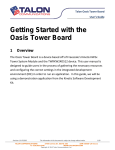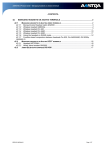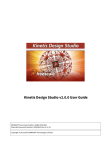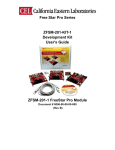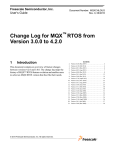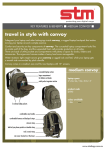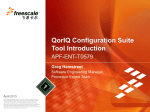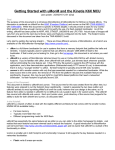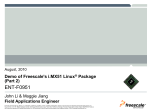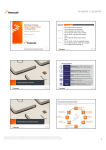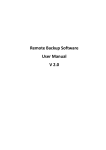Download Talon Threaduino Board User`s Guide
Transcript
Talon Threaduino Board User’s Guide Getting Started with the Threaduino 1 Overview The Threaduino is a device based off of the Freescale FRDM-K64F board. This user manual is designed to guide users in the process of gathering the necessary resources and configuring the correct settings in the integrated development environment (IDE) in order to run an application. In this guide, we will be using a demonstration application from the Kinetis KW2xD SMAC Software package. Revision 1.0 07/2015 The information in this document is subject to change without notice 1/29 TALON COMMUNICATIONS 3750 Convoy St. SUITE 320 SAN DIEGO CA 92111 +1 619.583.1846 WWW.TALONCOM.COM Copyright © 2015 Talon Communications, Inc. Talon Threaduino Board User’s Guide Contents 1 Overview.............................................................................................................................................................1 2 Resources ...........................................................................................................................................................2 2.1 Downloading and Installing IAR Embedded Workbench............................................................................3 2.3 Downloading the Kinetis KW2xD SMAC Software ......................................................................................5 3 Example demonstration application ..................................................................................................................7 3.1 Configuring the settings in IAR Embedded Workbench .............................................................................8 3.2 The first time connecting the device to your system .............................................................................. 12 3.3 Loading the application into the device .................................................................................................. 13 4 BeeKit Wireless Connectivity Toolkit ............................................................................................................... 16 4.1 BeeKit Installation.................................................................................................................................... 16 4.2 Creating a Demonstration Solution ......................................................................................................... 17 5 System Overview ............................................................................................................................................. 19 5.1 Power Supply ........................................................................................................................................... 20 5.1.1 Micro USB connector.............................................................................................................................. 20 5.1.2 Mini USB Connector ............................................................................................................................... 22 5.2 Debug/Development Interface................................................................................................................ 23 5.2.1 SWD Connector for the Talon Oasis Module.......................................................................................... 24 5.2.2 SWD Connector for the MK20DX128VFM5 microcontroller .................................................................. 25 5.4 6 2 Buttons .................................................................................................................................................... 26 Schematics ....................................................................................................................................................... 28 Resources Revision 1.0 07/2015 The information in this document is subject to change without notice 2/29 TALON COMMUNICATIONS 3750 Convoy St. SUITE 320 SAN DIEGO CA 92111 +1 619.583.1846 WWW.TALONCOM.COM Copyright © 2015 Talon Communications, Inc. Talon Threaduino Board User’s Guide In order to be able to complete each step of this guide, you will need the following: • • • • • Talon Threaduino Board IAR Embedded Workbench or other supported IDE Kinetis KW2xD SMAC Software P&E’s USB Multilink Universal development interface BeeKit Wireless Connectivity Toolkit NOTE: Install the BeeKit Wireless Connectivity Toolkit before connecting the board to your system. The drivers in this toolkit will allow you to use the device to its fullest potential. See Section 4 for detailed instructions. 2.1 Downloading and Installing IAR Embedded Workbench The Oasis Tower Board supports many other IDEs, but for this guide we will be using IAR Embedded Workbench. Once you have downloaded and installed IAR Embedded Workbench, you will be asked to enter a license number. If you do not already have a license number, then click Register with IAR systems to get an evaluation license. Revision 1.0 07/2015 The information in this document is subject to change without notice 3/29 TALON COMMUNICATIONS 3750 Convoy St. SUITE 320 SAN DIEGO CA 92111 +1 619.583.1846 WWW.TALONCOM.COM Copyright © 2015 Talon Communications, Inc. Talon Threaduino Board User’s Guide When asked to select an evaluation license type, you may choose either the 30-day time-limited evaluation or the Kickstart, size-limited evaluation. Choose a license type that will best fit your needs. In order to run the example applications described in this guide, you will need to choose the 30day time-limited evaluation or purchase the full version. After registering and confirming your registration, you will be emailed a link which contains your assigned license number. Enter this license number into the textbox of the license wizard to activate IAR Embedded Workbench (make sure to include the hyphens when typing in the license number). Revision 1.0 07/2015 The information in this document is subject to change without notice 4/29 TALON COMMUNICATIONS 3750 Convoy St. SUITE 320 SAN DIEGO CA 92111 +1 619.583.1846 WWW.TALONCOM.COM Copyright © 2015 Talon Communications, Inc. Talon Threaduino Board User’s Guide 2.3 Downloading the Kinetis KW2xD SMAC Software Now that IAR Embedded Workbench is installed and activated, you are now able to load programs into the device. First, we will download demonstration applications which are in the Kinetis KW2xD SMAC Codebase located on Freescale’s website. This codebase provides simple communication and test applications for the Threaduino and other MKW2xD platforms. You can find the software by searching for “KW2xD SMAC” on the Freescale website under “Software & Tools”. Revision 1.0 07/2015 The information in this document is subject to change without notice 5/29 TALON COMMUNICATIONS 3750 Convoy St. SUITE 320 SAN DIEGO CA 92111 +1 619.583.1846 WWW.TALONCOM.COM Copyright © 2015 Talon Communications, Inc. Talon Threaduino Board User’s Guide After the download is finished, run KW2xD-SMAC.exe and install the software. During the software setup, you will be asked to validate the location of your KSDK folder. Once the installation is finished, open the KW2xD software folder which contains four example applications that you can test on the Threaduino. Revision 1.0 07/2015 The information in this document is subject to change without notice 6/29 TALON COMMUNICATIONS 3750 Convoy St. SUITE 320 SAN DIEGO CA 92111 +1 619.583.1846 WWW.TALONCOM.COM Copyright © 2015 Talon Communications, Inc. Talon Threaduino Board User’s Guide 3 Example demonstration application For this guide, we will be using the “Connectivity Test” example. Once inside the KW2xD SMAC folder, navigate to <install-dir>/app/ieee_802_15_4/Connectivity_Test/frdmkw24/build/iar Within this directory, there will be a file named Connectivity_Test.eww. Open this file using IAR Embedded Workbench. Revision 1.0 07/2015 The information in this document is subject to change without notice 7/29 TALON COMMUNICATIONS 3750 Convoy St. SUITE 320 SAN DIEGO CA 92111 +1 619.583.1846 WWW.TALONCOM.COM Copyright © 2015 Talon Communications, Inc. Talon Threaduino Board User’s Guide 3.1 Configuring the settings in IAR Embedded Workbench Once the workspace is opened in IAR, you should see several project files in the workspace window. The four projects we are concerned with for now are: • • • • Connectivity_Test – frdkw24 FreeRTOS - Debug ksdk_freertos_lib - Debug ksdk_platform_lib - Debug usbd_sdk_frdmkw24_freertos – Debug Revision 1.0 07/2015 The information in this document is subject to change without notice 8/29 TALON COMMUNICATIONS 3750 Convoy St. SUITE 320 SAN DIEGO CA 92111 +1 619.583.1846 WWW.TALONCOM.COM Copyright © 2015 Talon Communications, Inc. Talon Threaduino Board User’s Guide For each of these projects you must set the target device to Freescale MKW24D512xxx5. This can be done by right clicking each project and selecting “Options” and under the General Options category, select the Target tab. Click on the button and select Freescale->KW2x->Freescale MKW24D512xxx5. Revision 1.0 07/2015 The information in this document is subject to change without notice 9/29 TALON COMMUNICATIONS 3750 Convoy St. SUITE 320 SAN DIEGO CA 92111 +1 619.583.1846 WWW.TALONCOM.COM Copyright © 2015 Talon Communications, Inc. Talon Threaduino Board User’s Guide For each project, ensure that the option to Enable MISRA-C is not selected. Do this by clicking the MISRA-C:2004 tab under General Options. Next, under the Debugger category Setup tab, select PE micro as the driver in the dropdown list. Revision 1.0 07/2015 The information in this document is subject to change without notice 10/29 TALON COMMUNICATIONS 3750 Convoy St. SUITE 320 SAN DIEGO CA 92111 +1 619.583.1846 WWW.TALONCOM.COM Copyright © 2015 Talon Communications, Inc. Talon Threaduino Board User’s Guide Then, under the PE micro subcategory make sure the following settings are selected. Revision 1.0 07/2015 The information in this document is subject to change without notice 11/29 TALON COMMUNICATIONS 3750 Convoy St. SUITE 320 SAN DIEGO CA 92111 +1 619.583.1846 WWW.TALONCOM.COM Copyright © 2015 Talon Communications, Inc. Talon Threaduino Board User’s Guide 3.2 The first time connecting the device to your system Use a micro USB male to USB male cable to connect the Threaduino to a USB port on your computer. Your computer should automatically install the necessary drivers for the device and you will see the device listed as a Virtual Com Port in the Device Manager. Then, connect P&E’s USB Multilink Universal development interface to a separate USB port on your computer and connect it to the SWD connector on the Threaduino. Once again, the drivers will automatically install for this device. Revision 1.0 07/2015 The information in this document is subject to change without notice 12/29 TALON COMMUNICATIONS 3750 Convoy St. SUITE 320 SAN DIEGO CA 92111 +1 619.583.1846 WWW.TALONCOM.COM Copyright © 2015 Talon Communications, Inc. Talon Threaduino Board User’s Guide 3.3 Loading the application into the device Right-click each project and select Rebuild All. Only rebuild Connectivity_Test – frdkw24 FreeRTOS – Debug after you have already successfully built the other three projects. After building Connectivity_Test – frdkw24 FreeRTOS – Debug, you should see the following message if everything was successful: Once you receive the message above click the Make the toolbar at the top of IAR. Next, click the Download and Debug Revision 1.0 07/2015 button located on button on the same toolbar. The information in this document is subject to change without notice 13/29 TALON COMMUNICATIONS 3750 Convoy St. SUITE 320 SAN DIEGO CA 92111 +1 619.583.1846 WWW.TALONCOM.COM Copyright © 2015 Talon Communications, Inc. Talon Threaduino Board User’s Guide You will see a message that the debugger session is starting and the flash memory is being programmed. Open a serial terminal application such as Putty or HyperTerminal and enter the following settings: Where COMx is the virtual com port number found in section 3.2. Earlier when you clicked the Download and Debug button, a new toolbar should have appeared above the workspace window. On this new toolbar click the Go button. Revision 1.0 07/2015 The information in this document is subject to change without notice 14/29 TALON COMMUNICATIONS 3750 Convoy St. SUITE 320 SAN DIEGO CA 92111 +1 619.583.1846 WWW.TALONCOM.COM Copyright © 2015 Talon Communications, Inc. Talon Threaduino Board User’s Guide The following menu should appear on the serial terminal application: You have now successfully loaded an application into the Threaduino. To learn more about the Connectivity Test application, see Chapter 4 in the MKW2xDSMACDAUG.pdf located in <KW2xD_SMAC>/doc. This MKW2xD SMAC User Guide will also explain the other demo applications that were a part of the SMAC software download. The process of loading these applications into the Threaduino is the same as the one we have done. Revision 1.0 07/2015 The information in this document is subject to change without notice 15/29 TALON COMMUNICATIONS 3750 Convoy St. SUITE 320 SAN DIEGO CA 92111 +1 619.583.1846 WWW.TALONCOM.COM Copyright © 2015 Talon Communications, Inc. Talon Threaduino Board User’s Guide 4 BeeKit Wireless Connectivity Toolkit In order to use the device’s full capabilities, you must install BeeKit Wireless Connectivity Toolkit. Similar to the SMAC software, the BeeKit toolkit provides demonstration projects that will allow the user to quickly see the capabilities of the device. Furthermore, installing the toolkit before connecting the device will allow your system to automatically install the necessary drivers the first time the device is connected. In this section, we will go through a step-by-step guide to generating a program using the toolkit and loading it into the device. 4.1 BeeKit Installation First you will need to download and install the BeeKit Wireless Connectivity Toolkit. This could be found on the Freescale website by simply searching for “BeeKit.” Once it is installed, run BeeKit.exe located in <installdir>/Freescale/BeeKit. This will open the application and take you to the start page which will instruct you on how to get started. Revision 1.0 07/2015 The information in this document is subject to change without notice 16/29 TALON COMMUNICATIONS 3750 Convoy St. SUITE 320 SAN DIEGO CA 92111 +1 619.583.1846 WWW.TALONCOM.COM Copyright © 2015 Talon Communications, Inc. Talon Threaduino Board User’s Guide 4.2 Creating a Demonstration Solution Follow the instructions as shown on the Start Page. For further detailed instructions see the BKWCTKQSG.pdf located in <installdir>/Freescale/Documentation/BeeKit Documentation. Revision 1.0 07/2015 The information in this document is subject to change without notice 17/29 TALON COMMUNICATIONS 3750 Convoy St. SUITE 320 SAN DIEGO CA 92111 +1 619.583.1846 WWW.TALONCOM.COM Copyright © 2015 Talon Communications, Inc. Talon Threaduino Board User’s Guide Revision 1.0 07/2015 The information in this document is subject to change without notice 18/29 TALON COMMUNICATIONS 3750 Convoy St. SUITE 320 SAN DIEGO CA 92111 +1 619.583.1846 WWW.TALONCOM.COM Copyright © 2015 Talon Communications, Inc. Talon Threaduino Board User’s Guide 5 System Overview This section details the locations and descriptions of each major component and connector on the Threaduino board. These components include the switches, jumpers, LEDs, and connectors. Revision 1.0 07/2015 The information in this document is subject to change without notice 19/29 TALON COMMUNICATIONS 3750 Convoy St. SUITE 320 SAN DIEGO CA 92111 +1 619.583.1846 WWW.TALONCOM.COM Copyright © 2015 Talon Communications, Inc. Talon Threaduino Board User’s Guide 5.1 Power Supply There are various ways to supply power to the board. The following subsections will describe each method in detail. For additional information about the power management circuit see the schematics in section 5. 5.1.1 Micro USB connector The device contains a USB micro-B connector on the board. This connector is used to supply power to the Talon Oasis Module. Revision 1.0 07/2015 The information in this document is subject to change without notice 20/29 TALON COMMUNICATIONS 3750 Convoy St. SUITE 320 SAN DIEGO CA 92111 +1 619.583.1846 WWW.TALONCOM.COM Copyright © 2015 Talon Communications, Inc. Talon Threaduino Board User’s Guide Revision 1.0 07/2015 The information in this document is subject to change without notice 21/29 TALON COMMUNICATIONS 3750 Convoy St. SUITE 320 SAN DIEGO CA 92111 +1 619.583.1846 WWW.TALONCOM.COM Copyright © 2015 Talon Communications, Inc. Talon Threaduino Board User’s Guide 5.1.2 Mini USB Connector In addition to the micro USB connector, the Threaduino also has a mini USB connector. The mini USB connector is used to supply power to the MK20DX128VFM5 microcontroller to support the OpenSDA feature of the board. Revision 1.0 07/2015 The information in this document is subject to change without notice 22/29 TALON COMMUNICATIONS 3750 Convoy St. SUITE 320 SAN DIEGO CA 92111 +1 619.583.1846 WWW.TALONCOM.COM Copyright © 2015 Talon Communications, Inc. Talon Threaduino Board User’s Guide 5.2 Debug/Development Interface SWD connectors are used to connect emulators/probes to enable target system debugging. Revision 1.0 07/2015 The information in this document is subject to change without notice 23/29 TALON COMMUNICATIONS 3750 Convoy St. SUITE 320 SAN DIEGO CA 92111 +1 619.583.1846 WWW.TALONCOM.COM Copyright © 2015 Talon Communications, Inc. Talon Threaduino Board User’s Guide 5.2.1 SWD Connector for the Talon Oasis Module Revision 1.0 07/2015 The information in this document is subject to change without notice 24/29 TALON COMMUNICATIONS 3750 Convoy St. SUITE 320 SAN DIEGO CA 92111 +1 619.583.1846 WWW.TALONCOM.COM Copyright © 2015 Talon Communications, Inc. Talon Threaduino Board User’s Guide 5.2.2 SWD Connector for the MK20DX128VFM5 microcontroller Placeholder Revision 1.0 07/2015 The information in this document is subject to change without notice 25/29 TALON COMMUNICATIONS 3750 Convoy St. SUITE 320 SAN DIEGO CA 92111 +1 619.583.1846 WWW.TALONCOM.COM Copyright © 2015 Talon Communications, Inc. Talon Threaduino Board User’s Guide For further details about the connections, see page 2 of the schematics in section 6. 5.4 Buttons The development platform features 4 push buttons. SW1 is a reset switch, and the other three are general purpose input/output switches. In addition, SW5 can function as a RTS signal for UART1. Revision 1.0 07/2015 The information in this document is subject to change without notice 26/29 TALON COMMUNICATIONS 3750 Convoy St. SUITE 320 SAN DIEGO CA 92111 +1 619.583.1846 WWW.TALONCOM.COM Copyright © 2015 Talon Communications, Inc. Talon Threaduino Board User’s Guide Revision 1.0 07/2015 The information in this document is subject to change without notice 27/29 TALON COMMUNICATIONS 3750 Convoy St. SUITE 320 SAN DIEGO CA 92111 +1 619.583.1846 WWW.TALONCOM.COM Copyright © 2015 Talon Communications, Inc. 6 Schematics Revision 1.0 07/2015 The information in this document is subject to change without notice. 28/29 Revision 1.0 07/2015 The information in this document is subject to change without notice. 29/29