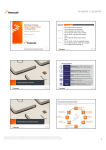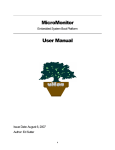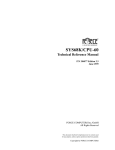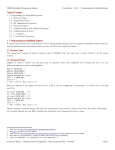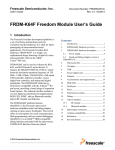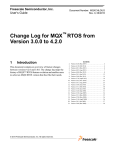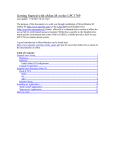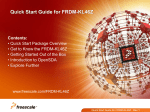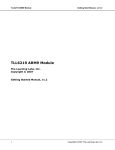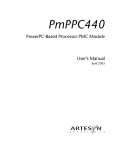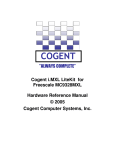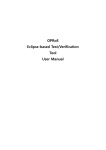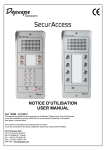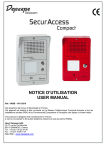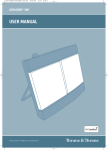Download "getting started" guide for uMon-M on the K64F
Transcript
Getting Started with uMonM and the Kinetis K6X MCU
Last update: 2/20/2015 12:51 a2/p2
Goal:
The purpose of this document is to introduce MicroMonitor-M (MicroMonitor for MCUs) on Kinetis MCUs. The
discussion is centered on uMonM on the K64F (Freedom Platform) and uumon on the K60 (TWR-K60N512
with TWR-SER). While this document is specific to Kinetis targets; it should provide a basis for any CortexM3/4 platform that has enough memory and IO to justify the use of a flash-resident bootloader. As of this
writing, uMonM has been ported to K64F, K60, STM32F, LM3S6918 and LPC1769. Actual sizes of images will
vary from one port to the next due to library sizes and features configured into the build. The footprint sizes
discussed in this document are taken from the TWR-K60N512 build.
Let’s start by getting the naming straight… There are three different versions of MicroMonitor, all of which are
available on the MicroMonitor homepage (http://www.umonfw.com)...
•
•
•
uMon is a full-blown bootloader for use in systems that have a memory footprint that justifies the bells and
whistles. It was/is typically used in systems that can afford to allocate 128K-256K of flash to the
bootloader. If that’s what you’re looking for, then go to the homepage, this document is not where you want
to be.
uMonM is a version of MicroMonitor slimmed down for use on Cortex-M3/4 MCUs with limited memory
footprint. If you’re familiar with uMon, then uMonM will look similar, just trimmed back wherever possible
without eliminating the core feature set. It has TFS (tiny file system), supports the API hookup with the
application, and a few demonstration applications (Websocket-ready HTTP server & Lua), to demonstrate
that it is truly a “younger brother” to uMon. Its flash footprint is typically around 64K (very tunable).
uumon is still a smaller version with only the bare essentials needed for a networked bootloader. While the
base source tree is the same, the removal of TFS from the platform reduces the available feature set
significantly; however, this may be just right for most MCU-based platforms that need a networked
bootloader. Its flash footprint is typically around 32K.
Scope of this Document:
This document is limited to uMonM and uumon. The source tree for this was created from the uMon tree, but
features were snipped to cut the footprint down significantly. I opted to separate the two trees (uMon and
uMonM) entirely to avoid sprinkling #ifdef’s all over the code; however the core design is the same, so if a
feature from uMon is needed in uMonM it’s not difficult to cut-n-paste it back in for custom ports. The uMonM
tree covers both uMonM and uumon. Each port (under umon_ports directory of the source tree) supports the
ability to build for both uMonM and uumon, as discussed later.
In the Nutshell:
uMonM is a rework of uMon to deal with the slightly different architecture that comes with the smaller CortexM3/M4 MCUs available today…
•
•
•
Far less memory
Typically more flash than ram
Different programming model for NOR flash
uMonM has essentially the same feature set as uMon so you can refer to the uMon homepage for details. Just
realize that each feature has been trimmed back to reduce the footprint. A good introduction to MicroMonitor
can be found here: http://www.umonfw.com/docs/white_paper.pdf; just be aware that uMonM is a subset of the
functionality in uMon.
Uumon is smaller yet in both footprint and functionality; however it still supports the key features needed in a
networked bootloader:
•
Flash: write & erase-per-sector.
•
•
•
Network: ping server &TFTP client.
Console: simple command line interface.
Configurable: flash based, non-volatile environment (shell variables) for storage of network
parameters and autoboot mode.
This uses less than 32K of flash, with still room for further reduction. Extensions to this core set include…
•
•
•
•
•
The ability to have the bootloader update itself in a running system.
DHCP-based network configuration and bootfile download.
TFTP server
Memory peek & poke commands.
UDP-based access to the console command line.
With all of these extensions turned on, the footprint remains under 40K. Obviously you can mix-n-match the
setup that fits your needs using the configuration files that come with each port.
If you’re familiar with uMon, the uMon user’s manual now has a chapter that discusses the design issues
associated with a transition from uMon to uMonM.
Finally...
This is a work in progress, so check with the author (see end of this document) to make sure you’re using the
latest firmware.
Table of Contents:
Getting Started with uMonM and the Kinetis K6X MCU.......................................................................................1
FRDM-K64F Setup..............................................................................................................................................4
Hardware........................................................................................................................................................4
Software..........................................................................................................................................................4
Firmware.........................................................................................................................................................4
Initial uMonM Configuration.........................................................................................................................5
Console Connection........................................................................................................................................6
K64F-FRDM Running uMonM.............................................................................................................................8
Flash & TFS....................................................................................................................................................8
flash:............................................................................................................................................................9
tfs:.............................................................................................................................................................10
edit:...........................................................................................................................................................11
Ethernet Setup..............................................................................................................................................12
Running with uMonM’s Baby Brother Uumon…................................................................................................13
Building uumon.............................................................................................................................................14
Booting uumon..............................................................................................................................................14
Non-volatile Environment..........................................................................................................................15
Static Network Setup.................................................................................................................................15
Dynamic Network Setup (DHCP)...............................................................................................................15
Running Without a Console.......................................................................................................................16
Commands Unique to uumon........................................................................................................................16
call: Jump to address in memory...............................................................................................................16
set: Set or display shell variable(s)............................................................................................................16
Installing an Application that Uses uMonM’s API..............................................................................................17
Initial demo application:.................................................................................................................................17
Establish MONCOMPTR:..........................................................................................................................17
Build and Run the Demo...........................................................................................................................17
Http server application:..................................................................................................................................18
"Lua" application:...........................................................................................................................................20
Wrap Up............................................................................................................................................................20
FRDM-K64F Setup
Hardware
For the sake of this introduction, the FRDM-K64F runs out of the box (almost). For connectivity, you need a
USB and Ethernet cable. The board is powered off the USB port, and also has a virtual comport connection
through that link…
Figure 1: K64F-FRDM connected
The OpenSDA bootloader that comes with the board must be updated. Refer to instructions here:
http://www.segger.com/opensda.html on how to do that.
Software
There are several good options here; however, this walkthrough assumes only the basics:
•
•
•
•
lite version cross-compiler from CodeSourcery
the J-Link tool from Segger
the Windows serial port driver from mbed.org
Cygwin (http://www.cygwin.com/) environment (with bash shell) is on the PC.
There are also a few tools that normally come with the standard uMon distribution that you can grab here:
http://www.umonfw.com/releases/umontools.tgz. Download this file and extract using "tar -xzvf
umontools.tgz". Put these win-executables (ttftp.exe, moncmd.exe, title.exe & elf.exe) in your PATH1.
The remainder of this document assumes that you’ve installed the above software.
Firmware
Download the uMonM tar ball from here: http://www.umonfw.com/releases/umonm.tgz; and place the
umonm.tgz file under a new directory (i.e. C:/umonm) on your PC. Running with a bash shell (part of Cygwin),
untar the file at this point with the command: "tar -xzvf umonm.tgz". This will install the source tree for uMonM.
This includes the uMonM bootloader and a few demonstration applications (LWIP based http server using web
sockets and a basic port of the Lua programming language using files in TFS as Lua programs. These
If you prefer to build these tools from source, then you need to download the full uMon tar ball from
http:.//www.umonfw.com and follow those instructions.
1
applications demonstrate the hookup between a network installable application and the underlying uMonM
platform. At the top level there are three directories...
•
•
•
umon_main: this is the bulk of the monitor code most of which is core uMon but also some contributed
functionality (i.e. zlib)
umon_ports: each directory below this contains code specific to one port. As of this writing, there are
ports for FRDM (K64F), TWRK60N512, Simplecortex (LPC1769) and Discovery (STM32F4).
umon_apps: each directory below this is a demo application that can be installed on a system running
uMonM. The apps that come with standard uMon should be easily adjusted to run on this platform.
Initial uMonM Configuration
Under the umon_ports/frdmk64f directory is a file config.h. This file pulls in one of two “sub-config” files
depending on a setting in the makefile. The “umonm_config.h” file builds a more complete (i.e. more flash)
version of the bootloader (includes TFS and other bells & whistles); while “uumon_config.h” will build a basic
networked bootloader2. These files are responsible for establishing what features are to be enabled within the
uMonM build. Below is just an example of the configuration; refer to mentioned files for current default
settings.
...
#define
#define
#define
#define
#define
#define
#define
#define
#define
#define
#define
#define
#define
#define
#define
#define
#define
#define
#define
#define
#define
#define
#define
...
#define
#define
#define
#define
...
INCLUDE_MALLOC
INCLUDE_MEMCMDS
INCLUDE_DM
INCLUDE_PM
INCLUDE_SHELLVARS
INCLUDE_XMODEM
INCLUDE_EDIT
INCLUDE_UNZIP
INCLUDE_ETHERNET
INCLUDE_ICMP
INCLUDE_TFTP
INCLUDE_FLASH
INCLUDE_TFS
INCLUDE_TFSAPI
INCLUDE_TFSSCRIPT
INCLUDE_TFSCLI
INCLUDE_LINEEDIT
INCLUDE_DHCPBOOT
INCLUDE_EE
INCLUDE_STOREMAC
INCLUDE_VERBOSEHELP
INCLUDE_HWTMR
INCLUDE_BLINKLED
1
0
1
1
1
1
1
0
1
INCLUDE_ETHERNET
INCLUDE_ETHERNET
1
1
1
1
INCLUDE_TFS
1
INCLUDE_ETHERNET
1
0
1
1
1
INCLUDE_TFTPSRVR
INCLUDE_ETHERVERBOSE
INCLUDE_MONCMD
INCLUDE_READ
INCLUDE_ETHERNET
1
INCLUDE_ETHERNET
1
Listing 1: INCLUDE_XXX macros in config.h
This is a relatively "loaded" configuration with most features enabled for the sake of demonstration; however in
a real setup it is likely that several of these features will be disabled to reduce the size of the memory footprint.
Later, when you get used to the environment, you can mix and match these features as you see fit.
The uumon version is discussed in a later section. For now we assume we’re going with umonm (the bigger footprint
version).
2
To build the monitor, change directory to umon_ports/frdmk64f. There is a bashrc file there that sets up some
environment variables, so run ". ./bashrc". Paths may need to be adjusted in the make file, so when you get
them right you should be able to type "make rebuild" to build the monitor image destined for the board.
Console Connection
Note: At this point, it is assumed that you’ve installed the tools mentioned in section “Software” above. With
that in place, connecting the USB cable to the virtual com port will provide both a com port and access to the
OpenSDA debug interface (which we will use shortly to reprogram the K64FRDM’s flash).
With the USB cable plugged in, your system should have recognized the board as a USB-Serial cable (virtual
com port); thus allowing you to run some console program. This documentation uses uCon
(http://www.umonfw.com/releases/ucon_install.exe) because it has additional tools built in that hook to uMon
(TFTP client/server, DHCP/BOOTP server, UDP command interface, Xmodem, etc...). If you use something
else, you'll have to adapt the instructions appropriately. The configuration is 115200 8-N-1. The actual COM
port number you connect to will depend on your system...
Figure 2: uCon Startup and Console
With the console application now running and connected to the correct COM port, you can now type "make
flash" in the bash window under umon_ports/frdmk64f directory to use the J-link tool to install the image into
the K64F’s flash3. You may initially be asked to accept an agreement with JLINK, so just do that. You’ll then
see a small dialog box showing the progress of the programming and the output in your bash window (where
you run make) will be something like this:
"C:/Program Files (x86)/SEGGER/JLinkARM_V484f/JLink.exe" jlink_flash.scr
SEGGER J-Link Commander V4.84f ('?' for help)
Compiled May 9 2014 20:05:50
Script file read successfully.
DLL version V4.84f, compiled May 9 2014 20:05:42
Firmware: J-Link OpenSDA 2 compiled Apr 24 2014 14:44:11
Hardware: V1.00
S/N: 621000000
VTarget = 3.300V
Info: Found SWD-DP with ID 0x2BA01477
I’ve noticed that the JLINK tool doesn’t exit 0 on success, so this erroneously tells ‘make’ that an error occurred, so if the
output of your ‘make flash’ step
3
Info: Found Cortex-M4 r0p1, Little endian.
Info: FPUnit: 6 code (BP) slots and 2 literal slots
Info: TPIU fitted.
Info: ETM fitted.
Info: ETB present.
Info: CSTF present.
Found 1 JTAG device, Total IRLen = 4:
Cortex-M4 identified.
Target interface speed: 100 kHz
Processing script file...
Info: Device "MK64FN1M0XXX12" selected (1024 KB flash, 192 KB RAM).
Reconnecting to target...
Info: Found SWD-DP with ID 0x2BA01477
Info: Found SWD-DP with ID 0x2BA01477
Info: Found Cortex-M4 r0p1, Little endian.
Info: FPUnit: 6 code (BP) slots and 2 literal slots
Info: TPIU fitted.
Info: ETM fitted.
Info: ETB present.
Info: CSTF present.
Target interface speed: 1429 kHz
Reset delay: 0 ms
Reset type NORMAL: Resets core & peripherals via SYSRESETREQ & VECTRESET bit.
PC = 00000414, CycleCnt = 00000000
R0 = 00000000, R1 = 00000000, R2 = 00000000, R3 = 00000000
R4 = 00000000, R5 = 00000000, R6 = 00000000, R7 = 00000000
R8 = 00000000, R9 = 00000000, R10= 00000000, R11= 00000000
R12= 00000000
SP(R13)= 20009BC0, MSP= 20009BC0, PSP= 00000000, R14(LR) = FFFFFFFF
XPSR = 01000000: APSR = nzcvq, EPSR = 01000000, IPSR = 000 (NoException)
CFBP = 00000000, CONTROL = 00, FAULTMASK = 00, BASEPRI = 00, PRIMASK = 00
FPS0 =
FPS4 =
FPS8 =
FPS12=
FPS16=
FPS20=
FPS24=
FPS28=
FPSCR=
00000000,
00000000,
00000000,
00000000,
00000000,
00000000,
00000000,
00000000,
00000000
FPS1 =
FPS5 =
FPS9 =
FPS13=
FPS17=
FPS21=
FPS25=
FPS29=
00000000,
00000000,
00000000,
00000000,
00000000,
00000000,
00000000,
00000000,
FPS2 =
FPS6 =
FPS10=
FPS14=
FPS18=
FPS22=
FPS26=
FPS30=
00000000,
00000000,
00000000,
00000000,
00000000,
00000000,
00000000,
00000000,
FPS3 =
FPS7 =
FPS11=
FPS15=
FPS19=
FPS23=
FPS27=
FPS31=
00000000
00000000
00000000
00000000
00000000
00000000
00000000
00000000
Downloading file... [build_K64F_FRDM/boot.bin]
Info: J-Link: Flash download: Flash download into internal flash skipped. Flash contents
already match
Script processing completed.
make: [flash] Error 1 (ignored)
Notice that ‘make’ may indicate an error. As far as I can tell, this can be ignored. Apparently the JLINK tool
does not exit with a zero on success; hence make assumes this is an error. Anyway, this steps through an
Erase/Program/Verify of the affected flash, and when that completes (about 10 seconds), uMonM will boot and
look something like this at the console:
Figure 3: Startup message and some ‘help’ output from uMonM
If you don’t see the initial boot-up header automatically, try pushing the ‘reset’ button on the edge of the board
near the VCOM usb connector.
K64F-FRDM Running uMonM
If everything is golden, then at this point, uMonM is installed on the board and you've seen output similar to
that of Figure 34. At the uMon: prompt type 'help' to see (assuming you’re working with the default
configuration) a few dozen commands.
Note the message: “NULL MAC address, network interface disabled”. This is expected, because
at this point the Ethernet interface has not been set up. There will be more discussion on that shortly.
Most of the commands are either a duplicate or a subset of the standard uMon command so it is beyond the
scope of this documentation to go into all that detail. Refer to the uMon user manual
(http://www.umonfw.com/docs/umon_user_manual.pdf) for the full set of manpages. Several of the chapters of
that manual still apply; particularly chapters 3-7; just be aware that some features in uMon are not in uMonM5.
Flash & TFS
The core feature of uMon is TFS (tiny file system) a basic but useful wrapper around NOR based flash that
allows the user at the command line as well as the application (through the API) to access flash as named files
rather than raw memory. The three commands that show this off best are: 'flash', 'tfs' and 'edit'.
Note that the figure also shows output of a few commands issued after the reset.
Generally speaking, anything in uMon could be pulled into uMonM. The trees were separated to avoid an abundance of
#ifdefs throughout the uMon code.
4
5
flash:
For uMonM the two main features of this command are the ability to display the status of the entire flash block
(flash info) and to erase sectors as needed (flash erase {range}). The output of "flash info" is as follows:
uMon:flash info
Current flash bank: 0
Device = K64F-Flash
Sctr TFS?
Begin
0
0x00000000
1
0x00001000
2
0x00002000
3
0x00003000
4
0x00004000
5
0x00005000
6
0x00006000
7
0x00007000
8
0x00008000
9
0x00009000
10
0x0000a000
11
0x0000b000
12
0x0000c000
13
0x0000d000
14
0x0000e000
15
0x0000f000
16
0x00010000
17
0x00011000
18
0x00012000
19
0x00013000
20
0x00014000
21
0x00015000
22
0x00016000
23
0x00017000
24
0x00018000
25
0x00019000
26
0x0001a000
27
0x0001b000
28
0x0001c000
29
0x0001d000
30
0x0001e000
31
0x0001f000
32
0x00020000
33
0x00021000
34
0x00022000
35
0x00023000
36
0x00024000
37
0x00025000
38
0x00026000
39
0x00027000
40
0x00028000
41
0x00029000
42
0x0002a000
43
0x0002b000
44
0x0002c000
End
0x00000fff
0x00001fff
0x00002fff
0x00003fff
0x00004fff
0x00005fff
0x00006fff
0x00007fff
0x00008fff
0x00009fff
0x0000afff
0x0000bfff
0x0000cfff
0x0000dfff
0x0000efff
0x0000ffff
0x00010fff
0x00011fff
0x00012fff
0x00013fff
0x00014fff
0x00015fff
0x00016fff
0x00017fff
0x00018fff
0x00019fff
0x0001afff
0x0001bfff
0x0001cfff
0x0001dfff
0x0001efff
0x0001ffff
0x00020fff
0x00021fff
0x00022fff
0x00023fff
0x00024fff
0x00025fff
0x00026fff
0x00027fff
0x00028fff
0x00029fff
0x0002afff
0x0002bfff
0x0002cfff
Size
0x001000
0x001000
0x001000
0x001000
0x001000
0x001000
0x001000
0x001000
0x001000
0x001000
0x001000
0x001000
0x001000
0x001000
0x001000
0x001000
0x001000
0x001000
0x001000
0x001000
0x001000
0x001000
0x001000
0x001000
0x001000
0x001000
0x001000
0x001000
0x001000
0x001000
0x001000
0x001000
0x001000
0x001000
0x001000
0x001000
0x001000
0x001000
0x001000
0x001000
0x001000
0x001000
0x001000
0x001000
0x001000
SWProt?
yes
yes
yes
yes
yes
yes
yes
yes
yes
yes
yes
yes
yes
yes
yes
yes
yes
yes
yes
yes
yes
yes
yes
yes
yes
yes
yes
yes
yes
yes
yes
yes
yes
yes
yes
yes
yes
yes
yes
yes
yes
yes
yes
yes
yes
Erased?
no
no
no
no
no
no
no
no
no
no
no
no
no
no
no
no
no
no
no
no
no
no
no
no
no
no
no
no
no
no
no
no
no
no
no
no
no
no
no
no
no
yes
yes
yes
yes
0x001000
0x001000
0x001000
0x001000
0x001000
0x001000
no
no
no
no
no
no
yes
yes
yes
yes
yes
yes
...
223
224
225
226
227
228
0x000df000
0x000e0000
0x000e1000
0x000e2000
0x000e3000
0x000e4000
0x000dffff
0x000e0fff
0x000e1fff
0x000e2fff
0x000e3fff
0x000e4fff
229
0x000e5000 0x000e5fff 0x001000
230
0x000e6000 0x000e6fff 0x001000
231
0x000e7000 0x000e7fff 0x001000
232
0x000e8000 0x000e8fff 0x001000
233
0x000e9000 0x000e9fff 0x001000
234
0x000ea000 0x000eafff 0x001000
235
0x000eb000 0x000ebfff 0x001000
236
0x000ec000 0x000ecfff 0x001000
237
0x000ed000 0x000edfff 0x001000
238
0x000ee000 0x000eefff 0x001000
239
0x000ef000 0x000effff 0x001000
240
*
0x000f0000 0x000f0fff 0x001000
241
*
0x000f1000 0x000f1fff 0x001000
242
*
0x000f2000 0x000f2fff 0x001000
243
*
0x000f3000 0x000f3fff 0x001000
244
*
0x000f4000 0x000f4fff 0x001000
245
*
0x000f5000 0x000f5fff 0x001000
246
*
0x000f6000 0x000f6fff 0x001000
247
*
0x000f7000 0x000f7fff 0x001000
248
*
0x000f8000 0x000f8fff 0x001000
249
*
0x000f9000 0x000f9fff 0x001000
250
*
0x000fa000 0x000fafff 0x001000
251
*
0x000fb000 0x000fbfff 0x001000
252
*
0x000fc000 0x000fcfff 0x001000
253
*
0x000fd000 0x000fdfff 0x001000
254
*
0x000fe000 0x000fefff 0x001000
255
*
0x000ff000 0x000fffff 0x001000
uMon:
Listing 2: Summarized output for 'flash info' on K64FFRDM
no
no
no
no
no
no
no
no
no
no
no
no
no
no
no
no
no
no
no
no
no
no
no
no
no
no
no
yes
yes
yes
yes
yes
yes
yes
yes
yes
yes
yes
yes
yes
yes
yes
yes
yes
yes
yes
yes
yes
yes
yes
yes
yes
yes
yes
This listing above (with repetitive sectors snipped out) shows a typical uMonM flash layout for the K64F. Each
sector is 4K, and there are 256 of them. If your board is "clean" (i.e. empty, as it should be initially), then
sectors 40 and above will be erased. Refer to the config.h file to see how the sectors are allocated. There are
three main chunks: the uMonM image itself, space reserved for the application, and space reserved for TFS
file storage (notice the asterisk in those rows). This allocation can be adjusted as needed with parameters in
the config.h file. For now, to make sure all non-uMonM sectors are erased, at the command line type: “flash
erase 48-255”.
tfs:
TFS is basically a wrapper around the NOR flash to allow the user to store named files rather than binary
images at fixed locations. In addition to that basic capability, TFS supports scripting and auto booting so that a
system can be configured based on the content of one or two ASCII files. The "startup" script (similar to
autoexec.bat or .bashrc or .profile on other systems) is called "monrc" (monitor run-control). If present, then it
is automatically run as a script; so it can be used to initially configure the personality of the board (typically this
is the IP network information). uMon uses environment variables to do this, so for example IPADD is the shell
variable that uMon looks to for the IP address of the board. GIPADD & NETMASK are the gateway IP and
network mask respectively. So, a typical monrc file may contain the following lines:
set
set
set
set
IPADD 192.168.1.200
NETMASK 255.255.255.0
GIPADD 192.168.1.1
ETHERADD 00:11:22:33:44:55
Listing 3: Example monrc file
With this being the content of the monrc file, the system would automatically boot up with that configuration.
Some of the common uses of the "tfs" command itself would be to list all the files "tfs ls", remove a file "tfs rm
{filename}" or defragment the flash "tfs clean" to eliminate "dead" space in the flash.
There are basically four ways to add files to TFS: Xmodem, TFTP, the 'edit' command and the "tfs add"
command. How you do it will depend on what features you have installed in your configuration. For this text,
we assume all features are installed so over the course of this text, we'll walk through a few examples. The
simplest method (and the method that requires the least amount of overhead) is to simply build a string up in
RAM and then add that as a file to TFS. For example, let’s create a file that has two lines:
echo hello
echo there
To do this, we need to first put that text into ram....
uMon:pm -s $APPRAMBASE "echo hello\necho there\n"
Verify that we put it there:
uMon:dm $APPRAMBASE 22
Transfer it to a file in TFS, and verify that it is there:
uMon:tfs -fe add test $APPRAMBASE 22
uMon:tfs ls
Name
Size
Location
test
22 0x000f0050
Flags
e
Info
Total: 1 item listed (22 bytes).
uMon:
The output (above) shows that the file 'test' exists in TFS and has the 'e' flag, which means that it is an
executable script. Now if you simply type "test" at the uMon: prompt you'll see the output..
uMon:test
hello
there
uMon:
You've just installed and executed a basic script on your board!
edit:
The 'edit' command is a very basic (but quite handy) file editor built right into the monitor. It "feels" like the old
"ed" command for those of you familiar with that. For the sake of this demo we'll create the above monrc file
using edit. The following instructions are a bit condensed; for more details refer to the uMon user manual:
At the uMon: prompt type "edit -fe monrc" and hit -ENTER-. The monitor will respond with something like (the
buffer address will vary depending on the build):
Edit buffer = 0x2000b000
Type '?' for help
There are several options here, but just type the letter 'i' (for 'insert') and hit -ENTER-. At this point you are in
"insert" mode so that whatever you type will end up in the file. For this example, type each of the lines as
shown in Listing 3 above. After typing the last line followed by -ENTER-, then as the first character on the next
line type '.' (dot) and hit -ENTER- and again as the first character on the next line type 'q' and hit -ENTERagain. This will return you to the uMon: prompt and you should not be able to type "tfs ls" to see that the
monrc file has been created. You can also type "tfs cat monrc" to see the content of the file. Now, if you reset
your board, you'll see that it comes up with the configuration as specified in the monrc file, and you also see
"hello world!"...
Figure 4: Console output: tfs ls & tfs cat monrc
At this point you have a system that is ready to connect to the network (assuming of course that you entered
valid IP information in the monrc file). There is a lot more information on "auto-bootable" files, so refer to
chapter 5 "Application Startup" of the uMon user manual.
Ethernet Setup
Notice that the board now comes up with the MAC and IP addresses as specified in the monrc file. You're
good to go at this point, but if the monrc file was not present, then the defaults from the make file would still be
used. You can also override that by simply setting the IPADD shell variable and restarting the Ethernet driver.
So at the uMon: prompt (within the console program) you could type6:
uMon:set ETHERADD 00:11:22:33:44:55
uMon:set IPADD 192.168.1.200
uMon:ether on
to restart the board's Ethernet interface using the specified IP address. Once this completes you should be
able to ping that IP address from your PC and get a valid response.
As yet another alternative, the 'dhcp' command could be used to kick off a DHCP request; but that assumes
you have a server configured; so we'll skip that for now (keep in mind that uCon can run a DHCP server, but
that's too much detail for this text).
At this point you have a network-ready device that you can communicate with by ARP/ICMP (ping), TFTP and
UDP (using uMon's moncmd7 facility). Any TFTP client can be used to talk to the TFTP server that runs in
uMonM; or you can use the TFTP client on uMonM to download files to the target.
6
7
Pick a MAC and IP address suitable to your network of course.
For more information on moncmd, refer to uMon manual section 18.17 'moncmd'.
Let's try issuing a command to the board over Ethernet using the moncmd.exe tool that came with the
umontools.tgz file you downloaded earlier. Assuming the moncmd.exe tool is in your path, you can simply
type: <moncmd 192.168.1.200 "tfs ls">8 to send the string "tfs ls" to your board over UDP and get the
response. You'll see the response on your host computer and also an echo of the response will be shown on
the uMonM console...
Figure 5: Console output from moncmd
Notice that the console shows the IP address of the host system that issued the moncmd. The same output
(without the MONCMD tag) is seen at the host.
Running with uMonM’s Baby Brother Uumon…
Generally speaking, uMonM is a small version of regular uMon, so the operating philosophy can be derived
from the main MicroMonitor documentation. This is not the case for uumon. This is a much smaller
environment, there is no TFS, and with that removed, several other commands that only make sense with TFS
are either removed or trimmed back to give you a very basic, but quite functional bootloader. With around 32K
of flash you still get basic network host functionality (DHCP/TFTP), plus serial console and configurable boot
modes are still supported; but obviously with a smaller feature set. It still supports non-volatile shell variables
that allow you to configure network parameters and set up a custom auto-boot mode; all of this just uses a
sector of the internal NOR flash. The same variables used in uMonM are applicable to uumon for network
configuration (IPADD, NETMASK, GIPADD and ETHERADD). There’s one other “special” variable is “BOOT”.
If set, this is used as the command that will automatically run at boot time. This would typically be loaded with
a jump to some entrypoint; but could be whatever is appropriate.
You can add to this with serial flash, as it is already integrated into the current environment (minus device
specific drivers). In the nutshell, the board running uumon boots up, establishes its environment and based on
that environment it either boots independently, loads from the network or sits at the monitor level. The BOOT
variable is acted upon first, but it can be configured to alternatively (or in addition to) use a custom startup
routine that is derived from content found in the serial flash.
So, lets just walk through an example build and bootup of a target using uumon...
8
The command string (in this case "tfs ls") must be in double quotes.
Building uumon
Both uMonM and uumon use the same umon_port/xxx directory. The primary difference is the use of
uumon_config.h vs. umonm_config.h. This is controlled by the BUILDTYPE variable in the makefile. There
should be two entries:
BUILDTYPE
#BUILDTYPE
= -D BUILD_FOR_UUMON=1
= -D BUILD_FOR_UMONM=1
# Use this for building uumon
# Use this for building uMonM
Only one of which should be uncommented. This will pull in the appropriate xxx_config.h file for establishing
the build configuration9. With that in mind, you can configure your build by adjusting the 1/0 state of the
INCLUDE_XXX macros in uumon_config.h. Then run “make rebuild”. The image to be burned into flash will
be build_<TARGET>/boot.bin.
After this, it is a site-dependent task to get the image installed into the boot sectors of the device. In some of
the target port makefiles, I have a “flash” rule that allows you to just run “make flash” to invoke some other tool
that is connected to the target to burn in the boot loader. Some boards have OpenSDA-compliant
microcontroller built in, so it may just be a matter of connecting to that.
Booting uumon
With the image now installed for the first time (and assuming the remainder of the flash is erased), the console
comes up with something similar to that of uMonM…
Figure 6: Bootup header for uumon
Note that at this point there is no environment established; hence, it does not have a MAC address assigned
(unless it was established in config.h). The command set will depend on what you’ve got configured. For this
example, we’ll assume a network bootable system including DHCP and TFTP. The output of the ‘help’
command dumps the same opening header along with the command set. As shown (Figure 7), built for the
K60, this system uses less than 35K.
The use of two very similar header files (one for each configuration) is to make it relatively painless to transition between
a uMonM build and a uumon build.
9
Figure 7: uumon help output
At this point the board is just sitting idle. To configure the network parameters, you need to establish some
basic environment.
Non-volatile Environment
One sector of NOR flash is typically dedicated to storage of the environment variables. This interface is
exposed to the user with the “-f” option of the “set” command. The basic philosophy is that at boot time, uumon
will initialize its volatile (in ram) environment from the flash-based variables. Additional volatile variables can
be created at runtime, but only when the ‘-f’ option is used will it be stored to flash (making it non-volatile). This
is where the BOOT and network variables (ETHERADD, IPADD, GIPADD & NETMASK) would typically be
stored so that the system can automatically boot up based on some pre-established environment.
The BOOT shell variable is used as the default autoboot mechanism. Whatever is in there is what is used to
start the application. In almost all cases, this will be some kind of “call” command. IPADD and ETHERADD
are used for network startup. Note: if the ETHERADD variable is set to 00:00:00:00:00:00, then the boot up
will not even include Ethernet device initialization. In this case, the other network variables are ignored. If we
assume ETHERADD is set legally, then IPADD should be set to either a valid IP address or the string “DHCP”.
Static Network Setup
If you’re in a static environment, then set the ETHERADD, IPADD, GIPADD and NETMASK variables using
“set –f” ( to store them to flash). They will be loaded at startup and the Ethernet driver will configure with them
appropriately. In this case the BOOT variable will contain the command that will start the application. Thanks
to the query-on-boot feature, you have a few seconds to abort the autoboot if you need to do some kind of
upgrade.
Dynamic Network Setup (DHCP)
You can use DHCP just to acquire an IP address, or you may want to use it to load a new image and boot
using it. This is dependent on how you configure your DHCP server, as well as configuration of a few macros
in the uumon_config.h file…
•
•
•
•
•
•
•
INCLUDE_DHCPBOOT: this is the main macro required for any subset of DHCP capability.
INCLUDE_BOOTP: enable this if you need BOOTP compatibility.
INCLUDE_DHCPCMD: enable this if you want to have the dhcp command on the console.
DHCP_FERASE_FIRST: first sector to be erased prior to TFTP’ing down a new boot image.
DHCP_FERASE_LAST: last sector to erase prior to TFTP’ing down a new boot image.
DHCPBOOT_LOADADDR: base address at which the new image is written.
POSTDHCP_ACTION: function to be called when DHCP completes.
If you want to use DHCP for both network IP information and downloading a boot image, then you need to set
up DHCP_FERASE_FIRST, DHCP_FERASE_LAST and DHCPBOOT_LOADADDR. It is then up to the
DHCP server to feed your system the bootfile and IP address of the server to get it from. In this mode, the
DHCP transaction will set the target up with the network addresses (IPADD, GIPADD & NETMASK) plus a
bootfile name and tftp server IP address. The target will automatically use TFTP to pull down the bootfile. It
does this by initially erasing the sectors specified in the range of DHCP_FERASE_FIRST thru
DHCP_FERASE_LAST, then it downloads the bootfile directly into flash starting at DHCPBOOT_LOADADDR.
When the DHCP transaction completes, if POSTDHCP_ACTION is configured, then that will be executed. If it
returns (or if POSTDHCP_ACTION is not defined) uumon will look to the BOOT variable to do the final step.
Usually the BOOT variable has some type of call command to jump directly into the application.
Running Without a Console
In many cases there’s no need for a serial port. If that’s the case, then enable the INCLUDE_MONCMD macro
and you’ll have the ability to communicate with the board over UDP.
Commands Unique to uumon
Generally speaking the commands in uMonM are the same (probably with many options removed) as the
bigger uMon, so refer to uMon documentation ( http://www.umonfw.com/docs/umon_user_manual.pdf ) for
that. For the most part, commands in uumon follow the same rule; however there are a few commands
different enough (due to the uniqueness of the platform) that they are worth mentioning here.
call: Jump to address in memory
Usage:
call [prefix]{ADDRESS}[args]
Description:
This command allows the user to execute a function at a raw memory address.
There are two optional prefixes that can tell the command to treat the address a bit differently:
•
•
An asterisk ‘*’ tells ‘call’ to dereference the address. In other words, jump to the location that
‘ADDRESS’ is pointing to.
The letter ‘v’ tells ‘call’ to treat the address as the base of a Cortex M3/M4 vector table. Since the
base of the vector table is a 4-byte stack pointer followed by a 4-byte program counter, the
‘ADDRESS’ is used to load the stack pointer and jump to the program counter.
The optional argument list does not apply if either of the prefixes are specified.
Examples:
call 0xc000
call *0xc004
call v0xc000
# jump to address 0xc000
# jump to the address stored at location 0xc004
# treat 0xc000 as the base of a vector table and simulate a reset
set: Set or display shell variable(s)
Usage:
set [-cf] [varname] [value]
Description:
This command provides access to the volatile and non-volatile environement. With no arguments
specified, this just lists the currently active variables in ram. If ‘varname’ ‘value’ is specified then it
creates (or overwrites) a variable (varname) with a new value. The –c option is used to clear variables
and the –f option tells the command to apply the operation to the flash-based variables.
The distinction between flash and ram based variables is that variables that are not stored in flash will
not survive a power cycle.
Examples:
set
set –f
set IPADD 1.2.3.4
set –f IPADD 1.2.3.4
# Display all variables as they currently exist in ram.
# Display variables stored in flash.
# Set variable ‘IPADD’ to ‘1.2.3.4’ (volatile)
# Set variable ‘IPADD’ to ‘1.2.3.4’ (non volatile)
Installing an Application that Uses uMonM’s API
Note, these examples assume a uMonM version of the bootmonitor. These applications take advantage of the
“uMon” API; allowing many interfaces already used by the monitor to be reused (without code duplication) by
the application. As of this writing; there are two example applications that come with the uMonM distribution.
One is a simple "hello world" and the other is a complete LWIP-based HTTP server that uses files in TFS as
the basis for the pages displayed to the browser.
Initial demo application:
This application is part of the umon_ports/frdmk64f directory. It demonstrates how an application can start up
on the K64F and hook to the API that is already in flash as part of the uMon environment.
Establish MONCOMPTR:
Before building it, you need to make sure you sync up your runtime API with the downloaded application that
will use the API. This is done with something called MONCOMPTR (monitor communications pointer). This is
just a well-known address (known to uMonM and to the application) that tells the application where to find the
API that it can hook to in the uMonM image. In the nutshell, you need to build the application with MONCOMPTR
defined to the value that “help” displays on the target; so type “help” and notice the line that looks like
“Moncmomptr:
0xNNNNNNNN”, take the value of 0xNNNNNNNN and put it in the makefile where
MONCOMPTR is set up10.
Build and Run the Demo
Now type "make demo" at the bash shell under the umon_ports/ frdmk64f directory. This basic demo
application consists of three files: demo_crt0.S, demo_main.c and demo_monlib.c. This is a bare-bones basic
example of an application that is installed on top of uMonM in flash.
The file to be installed to flash is "demo.bin", and it needs to be placed at address 0x38000; so the tftp client
must push demo.bin to a destination file that is simply named 0x38000. Once this is built, and assuming
you’ve got all the tools in place, you can type “make TARGET_IP=N.N.N.N demodld” or you can manually
install it using tftp in binary mode and specifying the source file as demo.bin and the destination file as
0x38000. This MUST be done in binary mode (ttftp uses that mode by default). This assumes that sector 56 is
erased (automatically done if “make demodld” is used).
Notice that this executable is NOT installed within TFS space. That's because it will run as an "execute-inplace" image; hence, it is pushed into flash at the exact address from which it will run in memory. Once
installed, you can simply type "call –A 0x38000 one two three" to see it run…
This synchronization must be done for all applications built to run on your board, and note that the value of
MONCOMPTR may change if you reconfigure uMon.
10
Figure 8: Console Output of “hello world” demo application
If this doesn’t run, it may be because the memory map has changed since this writing. Refer to the
demo_map.ld file and make sure that the rom base is 0x38000 and the ram base is the same value as the
“AppRamBase value shown in the uMon boot header (above, in this case 0x2000b000).
Http server application:
This application is found under umon_apps/lwip. In the makefile, verify that the BOARD variable is set to
FRDMK64F, then you should be able to run the following steps when in that directory (refer to the makefile for
up-to-date instructions):
1. type 'make' to build the application (refer to section Establish MONCOMPTR:)
2. type 'make TARGET_IP=N.N.N.N html' to install the html files
3. type 'make TARGET_IP=N.N.N.N dld' to install the application
The output at the console will show the reception of each of the web files over TFTP and the final step that
burns the application executable into flash at 0x38000. At this point everything is in place to start up the
application, so you can type "call –A 0x38000 srvrs" at the console and you should see this accumulated
output:
Figure 9: Console output of lwip application
The HTTP server application is running, so using a browser you can attach to the target by simply using the
target's IP address as the URL. The browser will show a simple example that allows you to enter uMonM
commands and get the response (Figure 10). You can also type at the console and thanks to the WebSockets
interface, that output will be dumped to the web page as well.
Figure 10: Web interface to lwip application
"Lua" application:
This application demonstrates that uMonM can support reasonably sophisticated applications. This demo
shows Lua running on the K64F accessing files in TFS as Lua programs. As of this writing, the Lua application
is “almost” ready. Check the tarball, it may be there. Follow instructions in the makefile.
Wrap Up...
MicroMonitor (uMon) was originally written for bigger memory footprint systems. uMonM is an attempt to bring
a subset of the uMon functionality to MCUs. This project is very much a work in progress. I’m still not even
sure if I think this kind of bootloader is applicable for these MCUs; so it’s as much an experiment as it is a
project. Having said that, obviously there are no guarantees of any kind; just try it out and let me know if it’s
useful or just impractical for these targets.
If you're here and you have questions/comments/bug-fixes/etc.., I’d like to hear other folks’ thoughts so shoot
me an email: [email protected].