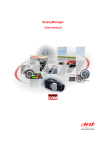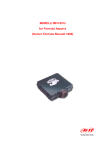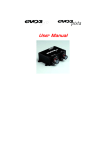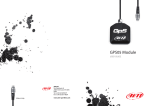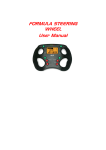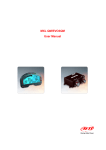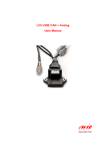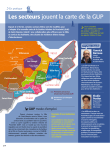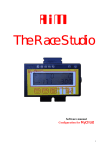Download AIM SOFTWARE AND USB DRIVER INSTALLATION PROCEDURE
Transcript
AIM SOFTWARE AND USB DRIVER INSTALLATION PROCEDURE AIM software and USB Driver installation User Manual Release 202 CONTENTS Chapter 1 – Installing AIM software and AIM USB driver ....................................................................... 2 Chapter 2 – Installation under Microsoft Windows XP™ ........................................................................ 3 2.1 – Troubleshooting ......................................................................................................................... 9 Chapter 3 – Installation under Microsoft Vista™ ................................................................................... 10 3.1 – AIM-USB driver installation with <Run as Administrator> procedure ...................................... 12 3.2 - Troubleshooting ........................................................................................................................ 16 www.aim-sportline.com 1 AIM software and USB Driver installation User Manual Release 202 Chapter 1 – Installing AIM software and AIM USB driver All AIM instruments can be easily connected to a PC through an USB cable and can be configured and/or managed using its proper AIM software. Race Studio 2 and Race Studio Analysis: • • • • • • MyChron3 all versions except for MyChron3 660 MXL all versions except for MXL QM EVO3 all versions except for EVO3 QM DaVid MyChron4 all versions except for MyChron4 660 MyChron Light TGLog DragOn and QMAn: MyChron4 660, MXL QM, EVO3 QM DragAnalyzer: MyChron3 660 LightAnalyzer: MyChron Light TG Each instrument includes the USB cable and AIM software and USB driver installation CD. Please note: software and USB Driver installation procedure is the same for all AIM software Moreover software and USB driver installation is needed to properly configure your AIM instrument and/or analyse stored data. Furthermore, a periodic check of www.aim-sportline.com website is suggested to know if a new software and/or instrument firmware version has been released before proceeding. All AIM software have been engineered and developed to guarantee maximum working reliability. Their compatibility has been tested under Microsoft Windows XP™ and Microsoft Vista™ 32 bit operating system. WARNING: at present it is not possible to install AIM software and USB driver under Microsoft Vista 64 bits. Please note: the present installation procedure is valid from the following AIM software releases onward: • • • • Race Studio DragOn – QMAn Drag Analyzer Light Analyzer 2.22.07 1.00.04 1.05.04 1.01.04 www.aim-sportline.com 2 AIM software and USB Driver installation User Manual Release 202 Chapter 2 – Installation under Microsoft Windows XP™ Before starting any AIM software installation please: • • Ensure that your instrument is NOT connected to the PC USB port. If it is, please unplug it. Check the WindowTM “Driver signing option” default setting; click on: Start ¨ Settings ¨ Control Panel ¨ System and select “Hardware” layer; click on “Driver Signing” option and select “Warn – Prompt me each time to choose an action” option. Click OK button to confirm. Close all windows. Once this is done, please follow carefully the following instructions. • • Close all running applications. Insert AIM software installation CD in your CD/DVD drive and, if “auto play” function is enabled installation will start automatically, otherwise double click on “SETUP” icon. Please note: in the following images you find all AIM software and USB driver installation screenshot with software name deleted. This because all installation window are the same, except for the fact that installation windows have been personalised for each AIM software. www.aim-sportline.com 3 AIM software and USB Driver installation User Manual Release 202 If you are installing AIM software for the first time the window on the right appears. It allows you to choose the installation destination folder. Clicking on “Browse” button you can select the folder where to install the software. Clicking on “Next” button the software will be installed on C/program files/AIM folder, where “C” is the hard disk where the operating system is installed. If you already have a previous version of the same AIM software installed on your PC the window on the right appears. Select “New Release of ….” checkbox and click on “Next>” button. From this window onwards the installation is the same, the window on the right appears and AIM software is installed. After the installation if you were upgrading AIM software, the window on the right appears. Click on “Finish” button. Your installation is completed. www.aim-sportline.com 4 AIM software and USB Driver installation User Manual Release 202 If you are installing AIM software for the first time, USB driver installation starts and the window on the right appears. Please disconnect any USB cable from your PC and click on “Start” button. Please close all running applications and click on “Start” button. Click “Continue Anyway” button Click “Continue” button. www.aim-sportline.com 5 AIM software and USB Driver installation User Manual Release 202 A series of three panels appears to assist you for the next steps. Now you can plug the USB cable in the PC USB port and switch the logger on. Wait a few seconds for the next panel. This panel indicates that your instrument is connected to and recognized by the PC. Please note: after the end of this procedure, if you connect your logger to another USB port of the same PC, the system may ask you again for driver installation. Select “No, not now” option and click on “Next>” button Select “Install the software automatically (recommended) and click “Next>” button to continue. www.aim-sportline.com 6 AIM software and USB Driver installation User Manual Release 202 Click “Finish” button. Click “OK” button. Click “Finish” button. www.aim-sportline.com 7 AIM software and USB Driver installation User Manual Release 202 After the first installation a new icon is created on the Pc desktop. Here below you see the default icon corresponding to the different AIM software. Race Studio 2 (configuration software) Race Studio Analysis (analysis software) DragOn (configuration software) QMAn (Analysis software) LightAnalyzer (Analysis software) DragAnalyzer (Analysis software) Please see each software user manual for further information. Once the first installation is successfully completed, any AIM software upgrading (remember to periodically check www.aim-sportline.com) will skip the steps regarding the USB driver installation. www.aim-sportline.com 8 AIM software and USB Driver installation User Manual Release 202 2.1 – Troubleshooting If USB driver installation procedure ended incorrectly for any reason, you can start the “Repair Procedure” double clicking on AIM_USB_Inst_2008. To find this maintenance file, please follow this path: C:\Program Files \AIM\AIM_USB_DRIVER_2008 Run AIM_USB_Inst_2008.exe file. When this panel appears click on the “Reinstall Driver” button and a procedure similar to the “first installation” starts. www.aim-sportline.com 9 AIM software and USB Driver installation User Manual Release 202 Chapter 3 – Installation under Microsoft Vista™ 32 Bit Microsoft Vista™ operating system has introduced a more restricted procedure regarding the security. Please note: AIM has not yet obtained the “signature” from Microsoft. This procedure is in progress and, once completed, will make the installation procedure completely automatic. The installation program for “non-signed” drivers requires the program to be started with the “Run as Administrator” procedure. This means that Microsoft Vista™ needs to be started using an “Administrator” account. Stand alone PCs are normally sold with this account. WARNING: at present it is not possible to install AIM software and USB driver under Microsoft Vista 64 bits. This installation creates a new icon on the desktop to allow starting it “As Administrator”. Before starting software installation, please ensure that your instrument is NOT connected to the PC USB port. If it is, please unplug it. Insert AIM software installation CD in your CD/DVD drive. If “auto play” function is enabled installation will start automatically, otherwise double click on “SETUP” icon. In case of the first AIM software installation the window on the right appears. It allows you to choose the installation destination folder. Clicking on “Browse” button you can select the folder where to install the software. Clicking on “Next>” button the software will be installed in “C/ program files /AIM” folder, where “C” is the hard disk on which the operating system is installed. In case a previous version of the same AIM software is installed on the PC, the window on the right appears. Select “New Release of …” checkbox and click on “Next>” button. The window on the right appears. www.aim-sportline.com 10 AIM software and USB Driver installation User Manual Release 202 After the installation, in case of software upgrading the window on the right appears. Click on “Finish” button. AIM Software installation is completed. In case of a first installation of AIM software, the window on the right appears. Click on “OK” button to continue installing the software. Click on “Question mark” button to know the <Run as Administrator> procedure. The following window appears. This window shows how to perform the <Run as Administrator> procedure; click on “OK” button to continue. Click on “Finish” button. www.aim-sportline.com 11 AIM software and USB Driver installation User Manual Release 202 3.1 – AIM-USB driver installation with <Run as Administrator> procedure Now AIM-USB driver installation with <Run as Administrator> procedure is to be run. As explained in the figure on the right go to the PC desktop, right click on AIM_USB_2008 icon and select “Run as Administrator” option. Click “YES” to continue. Disconnect any USB cable and Click on “START” button. www.aim-sportline.com 12 AIM software and USB Driver installation User Manual Release 202 Click on “START” button. The installation of AIM-USB driver starts. Click on “OK” button. Click on “Install this driver software anyway.” www.aim-sportline.com 13 AIM software and USB Driver installation User Manual Release 202 Click on “Continue” button. Plug the USB cable into the PC USB port. www.aim-sportline.com 14 AIM software and USB Driver installation User Manual Release 202 After the first installation a new icon is created on the Pc desktop. Here below you see the default icon corresponding to the different AIM software as well as USB driver one. Race Studio 2 (configuration software) Race Studio Analysis (analysis software) DragOn (configuration software) QMAn (Analysis software) LightAnalyzer (Analysis software) DragAnalyzer (Analysis software) USB driver installation Please see each software user manual for further information. Once the first installation is successfully completed, any AIM software upgrading (remember to periodically check www.aim-sportline.com) will skip the steps regarding the USB driver installation. www.aim-sportline.com 15 AIM software and USB Driver installation User Manual Release 202 3.2 - Troubleshooting If the procedure ended incorrectly for any reason, you can start the “Maintenance” Procedure repeating the “Run as Administrator” procedure. Click on “OK” button. The panel on the right appears. Click on “Reinstall Driver.” The first step completely clears the first installation. After this you are requested to “Continue” or to “Stop.” Click on the “Yes” button to complete the new installation. Click on “No” button to quit and restart the first installation later. www.aim-sportline.com 16