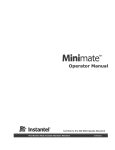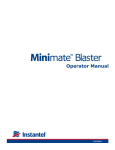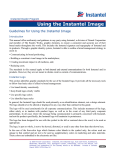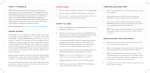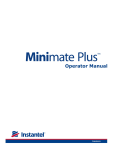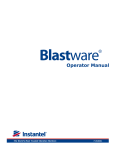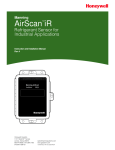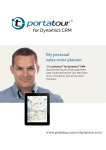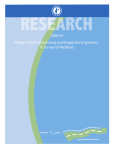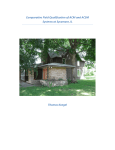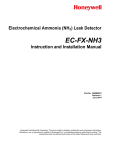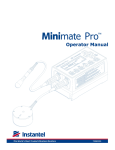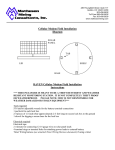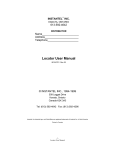Download MiniMate - Instantel
Transcript
MiniMate ™ the world standard 0LQL0DWH 2SHUDWRU0DQXDO '6 &HUWLILHGWRWKH,624XDOLW\6WDQGDUG Instantel Inc. International and Canadian Customers: U.S.A. Customers: 309 Legget Drive 826 Proctor Avenue Kanata, Ontario Ogdensburg, NY Canada, K2K 3A3 U.S.A., 13669-2203 Telephone: 1–613–592–4642 Facsimile: 1–613–592–4296 Toll free: 1–800–267–9111 within Canada and the U.S.A. Visit us at our website: www.instantel.com Customer Support: Instantel is represented by a network of qualified dealers throughout the United States, Canada, and Internationally. For further information, including product literature and the location of the dealer nearest you, contact Instantel. • Extensive dealer network. • In–depth user documentation. • Comprehensive application support. • For technical support, call 1–613–592–4642 or e-mail the event to [email protected] For sales and applications support, contact Instantel and ask for MiniMate sales. For technical assistance and after sales support, contact Instantel and ask for Technical Support. Warranty: Each MiniMate is shipped with velocity sensors, microphone, microphone stand, cables, batteries, charger, and user manual. Except for batteries, it carries a 365 day or 12 month parts and labor warranty against manufacturing defects. If, during the warranty period, a unit fails to perform in accordance with Instantel's published specifications, it will be repaired or replaced free of charge. This warranty is void if the equipment has been dismantled, altered or abused in any way. Authority to return the unit(s) must be obtained from Instantel prior to shipment. Shipping charges to Instantel's plant will be paid by the buyer and those for return will be paid by Instantel. The above warranty does not include any implied warranty of functionality for a particular purpose. Instantel assumes no responsibility for damages of any description resulting from the operation or use of its products. Since it is impossible to anticipate all of the conditions under which its products will be used, either by themselves or in conjunction with other products, Instantel cannot accept responsibility for the results unless it has entered into a contract for services which clearly define such an extension of responsibility and liability. Instantel retains the right to change any specifications without notice as legislative, engineering and manufacturing conditions may warrant. Warning: This is an electronic instrument. Although it has been designed for field use, it contains sensitive components which cannot be expected to withstand the same stress and shock as heavy machinery. It contains a microcomputer and solid state memory, both of which may be made inoperative by severe radio interference. The use of transmitting equipment in the immediate vicinity of the unit should be avoided. Evidence of negligence in the care or handling of the instrument may void the manufacturer's warranty. The MiniMate contains no serviceable parts. The unit should be returned to an authorized Instantel service center for service. Any attempt to service the MiniMate will void any and all warranties offered by Instantel. Service enquiries should be made via your dealer. EC Warning: This is a Class A product. In a domestic environment this product may cause radio interference in which case the user may be required to take adequate measures. © 1990 – 1999 Instantel Inc. All Rights Reserved. Instantel, the Instantel Logo, BlastMate®, BlastWare® and Sensorcheck® are registered trademarks of Instantel Inc. in North America. MiniMate is are trademarks of Instantel Inc. in North America. Printed in Canada. 715U0101 Rev 09 Table of Contents Before You Begin iii Check the Package Contents iii Record the MiniMate Identification Numbers iii Check Your Local Electric Power Supply iii Connect the Battery iv Charge the Battery iv Check the Monitor’s Memory v Complete and Return Your Registration Card v Handling Precautions v MiniMate Condensed Instructions vi Conventions Used throughout this Manual vi 1. Introduction 1–1 1.1. Key Features 1–1 1.2. Accessories 1–2 1.3. MiniMate Keys 1–3 2. Basic Tutorial 2–1 3. Setting Up the Unit 3–1 3.1. What is Event Monitoring? 3–1 3.2. Installing the MiniMate 3–2 3.2.1. Soft Surface Installation 3–2 3.2.2. Hard Surface Installation 3–4 3.3. Installing a Microphone 3–4 3.4. The MiniMate Keyboard 3–5 3.4.1 * (ENTER) Key 3–5 . 3.4.2. START MONITOR Key 3–5 3.4.3. SETUP Key 3–6 3.4.4. Right Arrow Key + SETUP Key 3–9 3.4.5. Up Arrow Key 3–11 3.4.6. TEST Key 3–13 3.4.7. ABORT Key 3–14 3.5. Downloading Setups from a BlastMate II 3–14 4. Reference 4–1 4.1. Additional Installation Procedures 4–1 4.1.1. Wall Installation 4–1 4.1.2. Ceiling Installation 4–2 4.2. Technical Data 4–3 4.2.1. Geophone Operation 4–3 4.2.2. Particle Velocity, Acceleration and Displacement 4–4 4.2.3. Sensorcheck 4–4 MiniMate Operator Manual i 4.2.4. 4.2.5. 4.2.6. 4.2.7. 4.2.8. 4.2.9. 4.2.10. 4.2.11. Graphical Sensor Validation 4–5 Frequency Calculations 4–5 Graphical Acceleration and Displacement Calculations 4–6 Nearly Triangular Waveforms 4–7 Sinusoidal Waveforms 4–7 Irregular Waveforms 4–8 Compound Waveforms 4–8 Graphical Vector Sum 4–9 5. Maintenance 5–1 5.1. Battery Charging 5–1 5.2. Cleaning the MiniMate 5–1 6. Troubleshooting 6–1 Appendix A–1 a) Parts and Accessories A–3 b) Specifications A–4 c) Compliance Reports A–5 d) Calculating Battery Life A–7 e) Connecting a Printer to a MiniMate A–7 Index I-1 ii MiniMate Operator Manual Thank You . . . Thank you for purchasing Instantel’s MiniMate. You will find it the most reliable and easy-to-use seismograph available. If this is your first Instantel seismograph, welcome to the new World Standard set by Instantel. If this seismograph adds to your existing fleet, congratulations! you will find the many features simple to use and offer you powerful control over your monitoring operations. Before You Begin Before you begin using your new MiniMate, please complete the following. It only takes a few minutes of your time and ensures your monitor is ready for operation and that you become part of Instantel’s Product Support Program. Important information appears within the BlastWare III software Readme file. Install the BlastWare III software then read this file for additional information. See the BlastWare III Operator Manual for installation instructions. Check the Package Contents Please check that you received all the parts identified on your shipping invoice. Remember to keep your shipping box because it was designed to safely ship your monitor. It is an important component of what you have just purchased. Record the MiniMate Identification Numbers Record the following identification numbers for future reference. IDENTIFICATION NUMBERS Model Number Monitor Serial Number Monitor Software Version Number Standard Transducer Serial Number (If applicable) Microphone Serial Number Dealer Name Date Purchased Check Your Local Electric Power Supply Every MiniMate comes with a 120 VAC 60 Hz input AC adapter providing 10 to 14 VDC, 500 mA output. An optional 220 VAC adapter is available. Check with your local power utility to ensure the supplied electric power may be used with the MiniMate. Your dealer may have already MiniMate Operator Manual iii supplied an optional AC adapter. If not, contact your dealer and ask about the optional AC Adapter. Note to Our Customers in India and Other Countries Due to large power fluctuations found in countries including India, please use a voltage stabilizer and a 220 V AC Adapter to provide 10 - 14 VDC @ 500 mA to power the monitor. Connect the Battery The MiniMate comes with its battery disconnected to conserve battery life. To connect the battery, loosen and remove the four screws located on the top of the MiniMate. Remove the face panel. Locate the two battery connectors. One is located on the underside of the face panel. The other is located above the battery. Attach the two connectors. Replace the face panel and tighten the four screws being careful not to over tighten or pinch wires. WARNING: Do not pull on the internal wires or allow them to be pinched and damaged when assembling the monitor. Battery Top Cover - + MiniMate Figure 1 Connecting the MiniMate Battery. To disconnect the battery for shipping or storage purposes, reverse the above procedure. Charge the Battery Before you use the MiniMate, charge its battery for at least 24 hours. Although Instantel ships every MiniMate fully charged, it is a good idea to top up the battery’s charge before use. To check the battery charge, turn the MiniMate on. The Battery Level Window will be displayed briefly. MiniMate Battery Level Window Batt: E - - - - - - - - - - F Serial 3001 V 2.6 Fully Charged Battery Figure 2 Battery Level Window. iv MiniMate Operator Manual Batt: E Serial 3001 F V 2.6 Battery Low To charge the battery, plug the AC adapter into the PWR connector located on the side of the MiniMate. Plug the other end into a 120 VAC 60 Hz electrical outlet. The charging light located to the left of the keys indicates the battery is being charged. WARNING: • Do not allow the battery to become discharged and left in a discharged state for any extended period of time. Allowing the battery to become discharged may cause permanent damage to the battery. • You can operate the MiniMate while it is being charged. Try the Basic Tutorial, Chapter 2, for a quick and easy lesson on how to record events. Check the Monitor’s Memory When the MiniMate is turned on, a series of start-up messages appear in the display, including the Memory Level Window, shown in the illustration below. This window displays the total amount of memory, the percentage of memory available, and the number of events recorded. When the memory is empty, you can record events. When the memory is full, the memory has stored the maximum number of events and cannot store more events until you delete the stored events. MiniMate Memory Level Window Size of Internal Memory AvailableMemory % 128 K Mem left: # Events stored: 95 10 Number of Events Stored Figure 3 Memory Level Window. Complete and Return Your Registration Card Instantel offers a comprehensive Product Support Program. You receive a one year warranty, product support, and product updates. You also receive free software upgrades for the MiniMate and the BlastWare III software programs for the first year. All you have to do is complete the registration card included with your MiniMate and return it to Instantel by mail or facsimile within thirty (30) days of purchasing your new monitor. Handling Precautions • Handle All Components with Care. • Keep the MiniMate On Charge. Batteries cannot be over-charged when using the charger supplied but can be irreparably damaged by leaving them in a discharged state. They should be charged when fewer than five graph bars appear in the LCD and must be charged when the unit beeps. • Disconnect the Battery if Storing the MiniMate. If storing for prolonged periods of time, disconnect the battery. Recharge the battery every six months for twenty four hours. • Always Hold a Cable by its Connector. Do not hold the cord to pull on a connector when connecting or disconnecting it. • Never Force a Connector. Always align the connector to the port before inserting. MiniMate Operator Manual v • Use Only the Supplied Cables to Connect the MiniMate to a Personal Computer. Use only the BlastMate to PC connecting cable (p/n 712A2301) together with the MiniMate Adapter Cable (p/n 715A1501). Do not connect the MiniMate directly to a PC without the MiniMate Adapter Cable. This can damage the unit. • Never Connect or Disconnect Cables Without First Turning Off the MiniMate and Your Computer. • Do Not Drop the MiniMate or Submerge it in Liquids. The MiniMate is rugged and designed to withstand normal wear and tear. The MiniMate is splash resistant designed to withstand temporary exposure to drops of water. It is not waterproof and should not be immersed in water. Immersing the monitor or installing the monitor where standing water may accumulate may damage the monitor. • Do Not Drop the Microphone or Otherwise Subject it to Impact. The microphone can be damaged if the microphone is handled roughly • Keep Computer Disks Away from the MiniMate and Transducers. The geophones inside the MiniMate models with an internal transducer and external transducers contain magnets that could erase the data stored on computer disks. • Clean the MiniMate Periodically. Vacuum dust, dirt, and sand from the MiniMate. Use alcohol to remove stains. Do not use paint thinners and ketone solvents. These may damage the MiniMate. MiniMate Condensed Instructions 1. Connect microphone (if used), set and level MiniMate unit pointing arrow at blast. 2. Turn on the unit by pressing * . Watch display for battery, sensor status, time and date. 3. Press SETUP to verify or edit setups, TEST to check geo/mic channels, or ↑ to access events. 4. Press START Monitor to enter Monitor Mode. 5. After an event, the unit does a SENSORCHECK and displays "TESTING SENSORS". IMPORTANT: Do not touch the MiniMate while this message is displayed. 6. If accidentally triggered before a blast, press ABORT 3 times and go back to step 4. 7. When finished turn unit off by pressing * . IMPORTANT: Keep unit on charge when not in use to avoid battery damage. Conventions Used throughout this Manual The following typographical conventions appear throughout this manual. Bold type Window This type tells you which MiniMate keys to press. For example, when you see TEST key, it means press the TEST key located on the MiniMate. This word, when capitalized, refers to a message window appearing on the MiniMate display. For example, when you see Main Window, it refers to the following display: READY TO MONITOR HOLD *=OFF =EVENTS vi MiniMate Operator Manual Introduction 1. INTRODUCTION The MiniMate has a proven track record as the industry’s most reliable blast monitor. Rugged, flexible, and easy to use, the DS-077 offers all the functions you need in an intuitive format that makes it easy even for the first time operator to quickly setup and record an event. This manual is divided into sections. The first section is a tutorial for the new user. Follow this tutorial to record your first event. The section describes basic functions with illustrative examples to lead you through. The following section offers a detailed explanation of the operation of the monitor. The last sections provide reference and maintenance information, and extensive troubleshooting support, followed by supporting information in the Appendix. 1.1. Key Features The MiniMate offers a range of useful features. The following table gives a small sampling. Please see the specifications located in the Appendix of this manual for a complete list. • One Year Warranty – full one year no nonsense parts and labor warranty on the monitor. • 40 Full Waveform Event Capacity. • Personal Operation – complete ability for you to define how the monitor operates. Anything you do not need disappears and does not get in the way, yet is immediately available when you need it. • Multiple Record Modes – offer you unlimited flexibility during monitoring operations: single event, continuous, auto record time, programmed start/stop, and manual. • Full Waveform Event Analysis – full field analysis of the event including peak particle velocity (PPV), peak air (sound) pressure, peak vector sum (PVS), peak acceleration, and peak displacement. • National Frequency Analysis Standards – Compliance data can be generated for the USBM/OSMRE standard (USA) and the DIN 4150 standard (Germany), and a range of other international standards. • Full PC Compatibility – to archive, print, and perform analysis and process capabilities with the BlastWare III software. • 1024 Sample Rate – the 1024 sample rate ensures accuracy for high frequency blast performance analysis. • On–line Help – informative, context sensitive help guides you through all operations. • Rugged Design – Series II exceeds the field test for rugged, durable design with a fully sealed top panel, non–corrosive industrial grade connectors, and sealed electronics, all packed in a single rugged case. Instantel monitors have been buried; rolled off trucks; thrown down mine drifts by air blast; hit with flyrock; run over by backhoes; and have survived in working order. MiniMate Operator Manual 1–1 Chapter 1 1.2. Accessories Instantel’s line of MiniMate accessories enable you customize your monitor configuration. 1–2 • MiniMate Fastening Plate – with adjustable leveling feet and integrated bubble level. Can be used to mount the MiniMate to a wall or ceiling as well as ground installations. • 120 VAC and 220 VAC Adapter – connect the MiniMate to your local electrical power supply. • BlastMate to MiniMate Cable – connect the MiniMate to a BlastMate II to download setups or print events on the BlastMate II printer. • Auto / 12 V Adapter – connect the MiniMate to your vehicle’s 12 volt power supply or a 12 volt battery for remote installations. • Null Modem Cable – for modem communication between the monitor and a computer. • Accessory Case – carry MiniMate accessories in a hard case, similar to the BlastMate Series II case. Removable foam accommodates your accessories. MiniMate Operator Manual Introduction 1.3. MiniMate Keys DS-077 MiniMate™ READY TO MONITOR HOLD *=OFF =EVENTS CHARGING * ABORT SETUP TEST START MONITOR PRESS ON / OFF * * START MONITOR SETUP Text and Notes Record Time Microphone Channel SETUP Upload All Events to BM2 TEST Upload One Event to BM2 Print All Events on BM2 Job Number Language Print One Event on BM2 ABORT MiniMate Operator Manual 1–3 Chapter 1 Notes: 1–4 MiniMate Operator Manual Basic Tutorial 2. BASIC TUTORIAL In this tutorial, you will learn how to turn on and setup the MiniMate to record an event. Follow this tutorial to practice event monitoring. You can also use it as a guide when recording actual events. Step 1: Install the MiniMate Unpack your MiniMate. Attach the ground spikes to the MiniMate, and point it in the direction of the event. For this tutorial, point it away from yourself. Press on the MiniMate’s protective cover to force the ground spikes fully into the ground. Check that the monitor is level. Screw the microphone stand’s three sections together and attach the microphone to the stand. Aim the front of the microphone towards the event. In our case, aim it away from yourself. Press the microphone stand into the ground keeping it in an upright position. Attach the microphone cable to the MIC connector located on the side of the MiniMate. Figure 2-1 Installing the MiniMate. Step 2: Turn the MiniMate On * Press and hold the red key, located on the MiniMate keyboard, until you hear a beep. A series of Start Up Message Windows appear, showing the battery level, amount of installed memory, and other information on the MiniMate. The windows appear in the following order. 1. Battery level, unit operating system version, and serial number. Make sure the battery is fully charged. If it is not, connect the AC adapter and recharge the unit. MiniMate Operator Manual 2–1 Chapter 2 Battery Level Operating System Version Batt: E - - - - - - - - - - F Serial 3001 V 2.6 Serial Number 2. Internal memory size, available memory and number of events currently stored. Make sure that there is enough memory to record an event. If memory is full, you must first download events to your PC and then erase the events stored in memory. Available Memory Size of Internal Memory % 128 K Mem left: # Events stored: 95 10 Number of Events Stored 3. Current date and time. You’ll learn how to change the date and time later in this tutorial. Date Time 4. 12 May 1999 hh:mm:sc: 13:26:46 MiniMate Main Window. This window is displayed whenever the unit is ready to monitor. Turn Monitor Off View Events READY TO MONITOR HOLD *=OFF =EVENTS Step 3: Check Your Installation Check your installation by pressing the TEST key. After displaying the battery level, serial number and other information, the unit runs Sensorcheck to test the transducer and microphone. The message “ALL SENSORS OK” appearing on the display tells you that your installation is level. If you see any other message, check your installation. Step 4: Change the MiniMate Setups In all likelihood, you will want to change some of the MiniMate’s setups from their factory defaults. For this tutorial, we will change the record mode, trigger source, trigger levels, record time, notes settings, the time, and the date. To change these setups, follow the steps below. a) Change the Record Mode The MiniMate has three record modes: Single Shot, Continuous, and Manual. We want to change the record mode from single shot to continuous. Single shot record mode records one event and stops. In continuous record mode, the MiniMate records multiple events until you stop monitoring or the monitor runs out of memory. * To change the record mode, press the SETUP key with the Main Window displayed. Press the (Enter) key to scroll through the setups windows until the Record Window appears. Press the Up or Right Arrow key to display the CONTINUOUS option. Press the Enter key to select this record mode. The display will automatically advance to the Trigger Source Window. 2–2 MiniMate Operator Manual Basic Tutorial b) Choose a Trigger Source By choosing a trigger source, you set the MiniMate to trigger and start recording on either ground vibrations, measured by the transducer or sound pressure, measured by the microphone. The trigger source may be the transducer, microphone, or both the transducer and microphone. The Trigger Source Window appears right after the Record Mode Window. Use the Up or Right Arrow key to display the GEO/MIC option. Press the Enter key to select this trigger source. c) Set the Trigger Levels The MiniMate uses a trigger level, chosen by you, to automatically start recording when an event’s activity exceeds this preset level. For our purposes, we will set an arbitrary trigger level for the standard transducer and the microphone. The Trigger Source Window appears right after the Record Mode Window. Set the Geo trigger level to 3.0 mm/s using the Right Arrow key to move the cursor and the Up Arrow key to change the trigger level number. Press the Enter key to save your setting. The Mic trigger level window appears. Set the Linear Mic trigger level to 106 dB using the Right Arrow key to move the cursor and the Up Arrow key to change the trigger level number. Press the Enter key to save your setting and advance to the Record Time Window. d) Set the Record Time In the single shot or continuous record modes, you must set the record time for recording the event. You can set either a fixed record time or use the AUTO setting (the MiniMate continues to record event activity as long as that activity remains above the trigger level). We will set a fixed record time of two seconds. The Record Time Window appears right after the Trigger Source Window. To set the record time, press the Up or Down Arrow key to enter a record time of two seconds. Press the Enter key to save this setting. This will take you to the Text Notes Window. e) Choose to Include Text Notes The MiniMate allows you to choose whether or not to store various notes with each event. This information is downloaded to the MiniMate from a BlastMate II or the BlastWare III software, and includes the client name, the location, the user and extended notes. To include this data, use the Right or Up Arrow key to display “Include text notes”, then press the Enter key to save your setting. The contents of each note will scroll by. f) Choose to Include the Job Number Once you have made your settings in the Text Notes Window, the Job Number Window appears. Here you can set a job number for the current event. First press the Right or Up Arrow key to display the message “Include job #”and then press the Enter key. Another window appears where you set the job number. Use the Right Arrow key to move the cursor, and the Up Arrow key change the job number. Press the Enter key to save your setting, and advance to the Time Window. g) Set the Current Time The MiniMate uses the twenty four hour time format (e.g. 23:55:23). To set the time, display the Time Window, and then press the Right Arrow key to move the cursor and the Up Arrow key to set the current time. Press the Enter key to save your setting and advance to the Date Window. MiniMate Operator Manual 2–3 Chapter 2 h) Set Today’s Date The MiniMate uses the Day/Month /Year date format (e.g. 12 May 1999). To set the date, display the Date Window, and then press the Right Arrow key to move the cursor and the Up Arrow key to set the current date. Press the Enter key to save your setting. You will return to the Main Window. Step 5: Record Events At this point, you are ready to record events. Press the START MONITOR key to begin monitoring. To record an event, clap your hands once in front of the microphone. The MiniMate beeps indicating an event’s activity has exceeded the trigger level. The MiniMate then returns to the monitoring mode ready to record another event. Now bump the MiniMate. Again, the MiniMate beeps. Press the ABORT key to stop monitoring. We have just recorded two events and stored them in the MiniMate memory. In the next steps, we view these events on the MiniMate’s display. Step 6: View the Events Let us view the events we just recorded. From the Main Window, press the Up Arrow key until the View Events Window appears. Press the Enter to display the most recent event. In our tutorial, this is the one we triggered by bumping the transducer. Next, press the Up Arrow key to display the event we recorded caused by clapping our hands in front of the microphone. Step 7: Turn the MiniMate Off We are finished with the MiniMate, so let’s turn it off. Press the ABORT key to return to the Main Window. Press and hold the Enter key until the display disappears. The MiniMate is now turned off. Congratulations! you are now a MiniMate User. 2–4 MiniMate Operator Manual Setting Up the Unit 3. SETTING UP THE UNIT This chapter provides instructions to install and setup the MiniMate. 3.1. What is Event Monitoring? Event monitoring measures both ground vibrations and air pressure. The monitor measures transverse, vertical, and longitudinal ground vibrations. Transverse ground vibrations agitate particles in a side to side motion. Vertical ground vibrations agitate particles in an up and down motion. Longitudinal ground vibrations agitate particles in a forward and back motion progressing outward from the event site. Events also affect air pressure by creating what is commonly referred to as “air blast”. By measuring air pressures, we can determine the effect of air blast energy on structures, measured on the Linear “L” scale. Figure 3-1 How the MiniMate Monitors Events. MiniMate Operator Manual 3–1 Chapter 3 3.2. Installing the MiniMate The following sections illustrate installation procedures for the MiniMate recommended by Instantel. Your particular monitoring activities may employ one or a combination of all of the following procedures. You may even devise your own method for a specific application. It is important for you to couple the MiniMate securely to ensure reliable monitoring results. The following sections provide example installation methods. For wall and ceiling installations, refer to the Reference chapter. Other methods may be used if they satisfy the following requirements. 1. Arrow Pointed in Direction of the Event The arrow on the side of the MiniMate must be pointed in the direction of the event to ensure the geophone sensors, located inside the MiniMate, remain in their natural axis. 2. Level Installation The MiniMate must be installed level. A fastening plate is available for the MiniMate, equipped with three leveling feet and an integrated bubble level indicator. 3. Securely Coupled to the Surrounding Surface The MiniMate must be securely coupled to the surrounding surface. The surface must be compact with no loose or soft material close to the MiniMate. Coupling is critical for reliable and accurate monitoring results. Insufficient coupling allows the MiniMate to move independently of the surrounding surface resulting in distorted, often higher, monitoring results. Coupling methods depend upon the type of surface with no single method applicable to all types. It is up to you to check the surface and mount the MiniMate with sufficient coupling to ensure reliable monitoring results. 4. Protect the MiniMate from Water The MiniMate is splash resistant designed to withstand temporary exposure to drops of water. It is not waterproof and should not be immersed in water. Immersing the monitor or installing the monitor where standing water may accumulate may damage the monitor. 3.2.1. Soft Surface Installation Always install and use the ground spikes provided with the MiniMate. For the best coupling, bury the MiniMate. a. Using the Ground Spikes Screw the three ground spikes into the bottom of the MiniMate and tighten. Aim the MiniMate in the direction of the event. Press on the top of the MiniMate to push the spikes fully into the ground. Check the MiniMate to ensure it is securely in place and level. Press the TEST key to check your sensors using Sensorcheck. Secure the lid to prevent it from moving during an event. WARNING: Do not over-tighten the ground spikes. This can damage the casing of the MiniMate. 3–2 MiniMate Operator Manual Setting Up the Unit Figure 3-2 Installing the MiniMate using the Ground Spikes. Figure 3-3 Final Installation with Ground Spikes Pushed Fully into the Ground. b. Burying the MiniMate You can bury the MiniMate to couple it to the ground and prevent movement. WARNING: Do not install the MiniMate in wet or poor drainage conditions where standing water may accumulate. These conditions can damage the monitor. Use the MiniMate in dry installations where no water is expected. The ground must be hard and compact with no loose material between the MiniMate and the compact ground material. Dig a hole from four inches (10 cm) to six inches (15 cm) deep. Place the MiniMate in a waterproof plastic bag to protect it from the surrounding ground material, and position it in the hole with the arrow pointing toward the event. Level the MiniMate and compact the material around it while back filling to securely couple it to the surrounding material. Do not cover the MiniMate face panel. Press the TEST key to check your sensors using Sensorcheck. WARNING: Seal the plastic bag to ensure water does not accumulate around the monitor. Figure 3-4 Burying the MiniMate. Protect the Monitor with a Plastic Bag. Figure 3-5 Fill In and Pack the Material around the MiniMate. MiniMate Operator Manual 3–3 Chapter 3 3.2.2. Hard Surface Installation For hard surface installations, such as rock, concrete or solid ice, the preferred installation method is to bolt the MiniMate to the surface. A second method, for very low level velocities only, uses a sandbag placed over the MiniMate. a. Bolting the MiniMate Figure 3-6 Bolting the MiniMate to a Surface using the Fastening Plate. Use the optional fastening plate to bolt the MiniMate to a hard surface. The fastening plate has three leveling feet and an integrated bubble level. Attach the leveling plate to the MiniMate with the three screws provided. Use 3/8 inch (9.5 mm) bolts or threaded rods to bolt the MiniMate to a surface. Place the unit on the surface and mark the position of the three bolts. Install the bolts according to the manufacturer’s instructions. Slide the MiniMate and fastening plate over the bolts. Slide a 3/8 inch (9.5 mm) washer and a 3/8 inch (9.5 mm) lock washer over each bolt. Level the MiniMate using the leveling feet and integrated bubble level. Tighten the retaining nuts to finish the installation. Press the TEST key to check your sensors using Sensorcheck. WARNING: Do not over-tighten the screws when attaching the MiniMate to the leveling plate. This can damage the casing of the MiniMate. b. Sandbagging – For Very Low Velocity Levels Only Use this method for installations where velocity levels remain very low. The sandbag must be of sufficient size to cover the entire MiniMate and lay on the surrounding surface around it. A sandbag should containing at least 25 pounds (12 kg) of sand or 1/4” washed gravel. The optional fastening plate can be used with this method. Press the TEST key to check your sensors using Sensorcheck. Press the START MONITOR key and place the sandbag over the MiniMate. Except in Manual record mode, the MiniMate delays entering the monitoring mode for five seconds to avoid false triggering caused by placing the sandbag. 3.3. Installing a Microphone Instantel microphones come with a sectional three foot (one meter) mounting stand. Screw the three mounting stand pieces together. Locate the mounting stand at the point of interest and press it into the ground. Check that the stand is firmly positioned and installed upright. Insert the microphone into the mounting bracket on the top of the stand. Point the microphone in the direction of the event. An optional microphone windscreen is available to reduce false triggering caused by wind. Connect the microphone cable to the MiniMate. Press the TEST key to check your microphone and the microphone connection. WARNING: Handle the microphone with care. Dropping the microphone or otherwise subjecting it to impact may damage the microphone element. 3–4 MiniMate Operator Manual Setting Up the Unit 3.4. The MiniMate Keyboard The integrated keyboard offers convenient access to all the MiniMate operations using its seven keys. The MiniMate provides a confirmation beep when a key is pressed. Refer to the keyboard diagram located in Chapter 1. You can change the MiniMate setups in one of three ways: from the unit’s keyboard, or by downloading them from a personal computer running the BlastWare III software, or from a BlastMate II. This section outlines the procedures to change the setups using the MiniMate keyboard. For information on how to change the setups using a personal computer, refer to the BlastWare III Operator Manual (p/n 714U0301) that came with your unit. Downloading setups from a BlastMate II is covered on page 3–14. 3.4.1. ) Key *The(ENTER (Enter) key turns the MiniMate on or off. It also scrolls through the MiniMate windows, * selects windows, and saves your settings. To turn the MiniMate on, press and hold the Enter key until the unit beeps once. To turn the MiniMate off, display the Main Window and then press and hold the Enter key until the unit beeps twice. When you turn the MiniMate on, a series of startup messages appear. You can skip these messages by pressing the ABORT key before you press the Enter key. Only the Battery Level Window is displayed prior to the Main Window. 3.4.2. START MONITOR Key Press this key to enter the monitor mode. Except for the manual recording mode, there is a five second delay after pressing the key to avoid false triggering from movement caused by the key press or the placement of a sandbag. If the MiniMate is in Timer mode, the unit checks recording parameters, and if they are valid enters monitor mode. If settings are not valid, the error is shown on the display and the unit reverts to the Main Window. Note that any serial interruption during monitoring (when, for example, a message is sent from a PC or BlastMate II, whether intentionally or by accident) will halt monitoring for 0.5 seconds while the unit waits for s serial packet from the PC or BlastMate II. If none is received, monitoring resumes. After triggering and recording, the MiniMate requires minimal time to process and store data as shown in the table below. Sensorcheck is normally performed before monitoring. Add 5 seconds if Sensorcheck is performed between events. Data Storage Times Record Time Full Wave Auto Record 1 2 3 4 5 6 7 8 9 19 3.5 5.2 6.9 8.6 10.3 12.0 13.7 15.4 17.1 18.8 6.7 8.9 11.1 13.3 15.5 17.7 19.9 22.1 24.3 26.5 MiniMate Operator Manual 3–5 Chapter 3 3.4.3. SETUP Key The setups configure the MiniMate to record events. The functions accessed by this may change from one monitoring session to another. You can change the MiniMate setups using the keyboard or by downloading them from the BlastWare III software or a BlastMate II. This section outlines the procedures to change the setups using the MiniMate keyboard. For information on how to change the setups using a personal computer, refer to the BlastWare III operator manual. Downloading setups from a BlastMate II is covered on page 3–14. a. Record Mode A record mode determines how the MiniMate records events. The MiniMate offers the following recording modes: (1) Single Shot Record Mode Use single shot record mode to record one event automatically. The MiniMate records the event, displays the results, and stops. No further recording occurs. Recording begins automatically when an event’s ground vibrations or air pressure exceeds the trigger level. See below for information on the trigger level. (2) Continuous Record Mode Use continuous record mode to record multiple events automatically. The MiniMate records an event, displays the results, and continues to monitor, ready to record following events. The MiniMate records all events whose activity exceeds a preset trigger level. See below for information on the trigger level. (3) Manual Record Mode Use manual record mode if automatic triggering is unreliable, due to excessive wind or nearby vehicle activity, or to record the background noise level in the vicinity of a site. The MiniMate begins recording when you manually press the START MONITOR key. Recording continues for the fixed record time. To Select a Record Mode: Press the SETUP key. Press the Enter key to display the Recording Mode: Window. Press the Up or Right Arrow key to scroll through the record modes. Press the Enter key to select a record mode when it appears on the display. b. Trigger Source The trigger source sets the MiniMate to trigger and start recording an event automatically on ground vibrations, measured by a transducer, or air pressure, measured by a microphone. The MiniMate has three trigger source settings: transducer alone (GEOPHONE), microphone alone (MICROPHONE), or both transducer and microphone together (GEO/MIC). When you choose both transducer and microphone together, triggering occurs and recording begins if an event’s ground vibrations or air pressure exceeds the trigger level for either the transducer or the microphone, not both. To choose a trigger source, press the SETUP key with the Main Window displayed. Use the Enter key to scroll through the windows until the Trigger Source Window appears. Press the Right Arrow key to scroll through the three trigger sources. Press the Enter key to select a trigger source when it appears on the display. 3–6 MiniMate Operator Manual Setting Up the Unit c. Trigger Level The trigger level sets a threshold that must be exceeded by an event’s activity before the MiniMate begins recording in automatic modes. Set a trigger level for the trigger source or sources chosen above. Use your judgment when setting the trigger level. You must set the level high enough so the MiniMate does not trigger on unwanted events such as nearby vehicle traffic. At the same time, you have to set the trigger level low enough so that an event’s activity exceeds the trigger level and starts the MiniMate recording. To set the trigger level, press the SETUP key when the Main Window is displayed. The Geo Trig or Mic Trig Window appears depending on the trigger source chosen above. To change the Geo trigger level, use the Right Arrow key to move the cursor and the Up Arrow key to change the trigger level number. The range of values available is 0.010 in/s to 5 in/s (0.25 mm/s to 127 mm/s). Press the Enter key to save your setting. If both the geophone and microphone were chosen as trigger sources, pressing the Enter key saves the Geo trigger level setting and then displays the Mic Trig Window. Set the mic trigger level and press the Enter key to save your setting. The following range of values are available: 0.00058 psi to 0.03625 psi, 4.0 Pa to 250 Pa, 106 dB to 142 dB. d. Record Time Record Time is used to determine how long the MiniMate will record after being triggered. You can choose either to enter a fixed record time in seconds or use the AUTO setting. Once you have made your setting press the Enter key to save it. If you select AUTO, the MiniMate continues to record event activity as long as that activity remains above the trigger level, to a maximum of 20 seconds. Recording stops a specified period of time (called the Auto Window) after the event activity falls below the trigger level. If the event is longer than 10 seconds, it may split into a number of events. If for example there were 11.6 seconds of triggerable activity, the first event would consist of 10 seconds followed by an event of 2 seconds (the last event is rounded to the next highest integer). When AUTO appears in the display, pressing the SETUP key enables you to select the AUTO WINDOW setting. Use the Up or Right Arrow keys to change the time allowed for sensing the signal to determine if recording should stop. The default setting is 3 seconds, and the range of available times is 1 to 9 seconds. Pressing Enter will store the displayed value. You may also enter a fixed record time, as we did in the Basic Tutorial: once the record time has elapsed, the MiniMate stops recording. Be sure to set the record time long enough to record an entire event but not so long that unnecessary data is recorded, thus filling the MiniMate memory. A helpful rule of thumb when setting a record time for a blast event is to add the delays between detonating holes or use the longest delay, then add one second for each one thousand feet (300 m) from the event to the MiniMate to account for the speed of sound. For example, in the figure below the minimum record time required is 1.1 seconds. To be on the safe side and ensure you record all the event’s activity, set the record time to 2.0 seconds. There is no foolproof method for setting a record time. Use your knowledge and experience to determine a record time. MiniMate Operator Manual 3–7 Chapter 3 600 ft. 25 ms 50 ms 100 ms Event MiniMate 500 ms Delays Record Time = 0.5 s (delay) + 0.6 s (Distance 600 ft./1000 ft.) = 1.1 s (total) (≈ 2.0 s rounded to the next highest second) Figure 3-7 Calculating a Recording Time. e. Text and Notes This setting lets you elect to include notes describing an event. You write the notes using the BlastWare III software or a BlastMate II and then copy them to the MiniMate. To include the notes with each event, press the SETUP key when the Main Window is displayed. Press the Enter key to scroll though the windows until the Text and Notes Window appears. Use the Up or Right Arrow key to display the message “Include text notes” and then press the Enter key. The notes will scroll by in the following order: Client Name, Location, User Name and Notes. If you choose “Blank text lines”, only blank text lines record with an event leaving you space to manually write in notes after you have printed the event. f. Job Number You may include a job number for each recorded event. Job numbers help you keep track of events stored in the MiniMate or in a computer. Job numbers range from 1 to 9999. To display the Job Number Window, press the SETUP key when the Main Window is displayed. Press the Enter key to scroll through the windows until the Job Number Window appears. Press the Up or Right Arrow key to display the two choices: “Include job #” or “Don’t include job #”. Press the Enter key to select a setting when it appears on the display. If you chose the “Include job #” setting, after pressing the Enter key another window appears where you set the job number. Press the Right Arrow key to position the cursor and the Up Arrow key to change the four digit job number. Press the Enter key to save the job number. g. Time Window The MiniMate uses the twenty four hour time format (e.g. 23:55:23). To display the Time Window, press the SETUP key when the Main Window is displayed. Press the Enter key to scroll through the windows until the Time Window appears. To set the time, press the Right Arrow key to move the cursor and the Up Arrow key to set the current time. Press the Enter key to save your setting. h. Date Window The MiniMate uses the Day/Month /Year date format (e.g. 12 May 1999). To display the Date Window press the SETUP key when the Main Window is displayed. Press the Enter key to scroll through the windows until the Date Window appears. To set the date, press the Right Arrow key to move the cursor and the Up Arrow key to set the current date. Press the Enter key to save your setting. 3–8 MiniMate Operator Manual Setting Up the Unit 3.4.4. Right Arrow Key + SETUP Key Pressing the Right Arrow key and the SETUP key at the same time provides the following functions: timer mode, Sensorcheck, measurement system, microphone channel, microphone units, and language. a. Timer Mode The timer function sets the MiniMate to automatically turn on and start monitoring operations at a preset time in the future. The timer can be set for a one time monitoring session or it can be set to record at the same time everyday. Using the timer extends the MiniMate battery life because the unit turns on and begins monitoring only when the event you wish to record occurs. It also minimizes the recording of false events from other sources. Once you have set the start and stop times, you must press the START MONITOR key to enter Monitor Mode. To stop timer recording at any time, press the ABORT key. (1) Timer = ON To set the MiniMate to monitor at some time in the future, press the Right Arrow key and SETUP key together when the Main Window is displayed. Press the Enter key to scroll through the menus until the Timer Window appears. Press the Up or Right Arrow keys to display “Timer = ON”. Press the Enter key to display the Monitor Start Time Window. Enter the start time for monitoring operations to begin. Use the Right Arrow key to move through the date and time displays. Use the Up Arrow key to change the settings. The display should resemble the following: STRT: 20 May 99 13:00 use or ENTER Figure 3-8 Monitor Start Time Window. Press the Enter key to save the Monitor Start Time setting and display the Monitor Stop Time Window. Enter the stop time for monitoring operations to end. Use the Right Arrow key to move through the date and time displays. Use the Up Arrow key to change the settings. The display should resemble the following: STOP: 20 May 99 13:15 use or ENTER Figure 3-9 Monitor Stop Time Window. Press the Enter key to save the stop time. Press the START MONITOR key to enter the timer mode. The timer is now set to start monitoring operations automatically according to your start and stop dates and times. (2) Timer = DAILY To set the MiniMate to monitor at the same time each day, press the Right Arrow key and SETUP key together when the Main Window is displayed. Press the Enter key to scroll through the menus until the Timer Window appears. Press the Up or Right Arrow keys to display “Timer = DAILY”. Press the Enter key to display the Monitor Start Time Window. Enter the start time for monitoring operations to begin. Use the Right Arrow key to move through the time displays. Use the Up Arrow key to change the settings. The display should resemble the following: MiniMate Operator Manual 3–9 Chapter 3 STRT: DAILY 13:00 use or ENTER Figure 3-10 Daily Start Time Window. Press the Enter key to save your start time. The Daily Stop Time Window appears. Use the Right Arrow key to move the cursor and the Up Arrow key to change the hour and minute settings. The display should resemble the following: STOP: DAILY 13:15 use or ENTER Figure 3-11 Daily Stop Time Window. Press the Enter key to save your stop time. Press the START MONITOR key to enter the timer mode. The MiniMate is now set to start and stop monitoring operations automatically at the same time everyday. b. Stest (Sensorcheck) This setting chooses when to automatically run Sensorcheck to test the monitor and its sensors. You can choose to run Sensorcheck after recording each event, or only once before monitoring starts. If you choose “AFTER event”, Sensorcheck runs after recording each event. Results are saved with each event. If you choose “BEFORE monitoring”, Sensorcheck runs once before monitoring starts, when you enter the monitor mode. The results of this single Sensorcheck appear with each event recorded during the monitoring session. This reduces processing time, by not having to run Sensorcheck for each event, and speeds up recording especially when using the continuous record mode. To set when to run Sensorcheck, press the Right Arrow key and SETUP key together when the Main Window is displayed. Press the Enter key to scroll through the menus until the Sensorcheck Window appears. Press the Up or Right Arrow key to display the “AFTER event” or “BEFORE monitoring” choices. Press the Enter key to select a choice when it appears on the display. c. Units of Measure The MiniMate uses the Metric (e.g. mm/sec) or Imperial (e.g. in/sec) measurement system. To choose either Metric or Imperial units, press the Right Arrow key and SETUP key together when the Main Window is displayed. Press the Enter key to scroll through the menus until the Units Window appears. Press the Up or Right Arrow key to display the “IMPERIAL” or “METRIC” choices. Press the Enter key to select a choice when it appears on the display. d. MIC Channel In the fourth menu item the microphone can be enabled or disabled for recording. If disabled, no readings are taken for the channel and the summary display shows that the Mic channel is off rather than giving a peak. If the Mic channel is turned off and the trigger source includes the Mic, the source will be reset to Geo and the following message will appear on the display. SOURCE: MIC IS OFF SOURCE SET TO GEO To set the MIC Channel, press the Right Arrow key and SETUP key together when the Main Window is displayed. Press the Enter key to scroll through the menus until the MIC Channel 3–10 MiniMate Operator Manual Setting Up the Unit Window appears. Press the Up or Right Arrow key to display the “ON” or “OFF” choices. Press the Enter key to save your setting. e. MIC Units Units used on the microphone channel depend on the measurement system being used. If you are using Imperial measurements, you have the choice between pounds per square inch (psi) or decibels (dB). For the Metric system, the choice is Pascals (pa) or decibels (dB). To choose a microphone measurement unit, press the Right Arrow key and SETUP key together when the Main Window is displayed. Press the Enter key to scroll through the menus until the MIC Units Window appears. Press the Up or Right Arrow key to display the two microphone unit choices. Press the Enter key to select a measurement unit when it appears on the display. f. Language The MiniMate supports two languages: English and French. All windows and menus will appear in the language of your choice. To set the language, press the Right Arrow key and SETUP key together when the Main Window is displayed. Press the Enter key to scroll through the menus until the Languages Window appears. Press the Up or Right Arrow key to set the language, and then press the Enter key to save your setting. 3.4.5. Up Arrow Key The Up Arrow key moves you through the MiniMate windows and edits numerical values within windows. When pressed from the Main Window, the Up Arrow key also accesses a series of commands for displaying, copying and printing events, either on a BlastMate II or an optional printer. a. View Events You can view events stored in the MiniMate internal memory. From the Main Window, press the Up Arrow key to display the View Events Window. Press the Enter key to enter the View Window. Press the Up Arrow key to scroll through the events beginning with the most recently recorded event. Press the Right Arrow key to scroll through the events beginning with the event with the earliest date and time. All events are identified by a prefix showing the event type. “W” events contain full waveform data; this is the only kind of event recorded with a MiniMate. This is followed by the date and time on the first line, and the Peak Particle Velocity and Peak Sound Pressure on the second line. An example display is shown in Figure 3-12. Date and Time Peak Particle Velocity W: 15 May 99 09:04:57 0.338 mm/s 120 dBL Peak Sound Figure 3-12 View Event Window. MiniMate Operator Manual 3–11 Chapter 3 b. Upload ALL to BM2 You can copy all the events stored in a MiniMate to a BlastMate II monitor. In order to upload events, you must first connect the MiniMate to the BlastMate II using the MiniMate to BlastMate Cable (p/n 715A0501). Plug the BlastMate II end of the cable into the BlastMate II Aux connector and the MiniMate end of the cable into the MiniMate connector. Check that the BlastMate II is displaying the Main Window with the message “Press ‘M’ to MONITOR.” To upload all the events, press the Up Arrow key when the Main Window is displayed, until the Upload ALL to BM2 Window appears. Press the Enter key to select this choice. The message “LOOKING FOR BLASTMATE 2” appears on the MiniMate display, followed by the message “UPLOADING” along with the number of each event currently being uploaded. After all the events have been transferred to the BlastMate II, the message “ALL FILE(S) UPLOADED” appears on the MiniMate display. If there is insufficient memory in the BlastMate II to upload all events, the message “MEMORY LIMITED” appears briefly in the display. The MiniMate then defaults to the Upload EVENT to BM2 Window (see below) to allow you to select which events to upload. You may wish to first check the BlastMate II to see how much memory space is available. c. Upload EVENT to BM2 This command lets you upload a single event to a BlastMate II monitor. First connect the MiniMate to the BlastMate II as described above and make sure the BlastMate II display shows the message “Press ‘M’ to MONITOR.” Then press the Up Arrow key when the Main Window is displayed, until the Upload EVENT to BM2 Window appears. Press the Enter key to select this choice. The most recently recorded event appears on the display. Press the Up Arrow key to display the next event or the Right Arrow key to display the earliest recorded event. When the desired event appears on the display, press the Enter key to begin uploading. The message “UPLOADING” along with the number of the event appears on the bottom of the MiniMate display. After the event has been transferred to the BlastMate II, the message “UPLOADING: TRANSFER OK” appears. Press any key to continue. d. Print ALL on BM2 You can transfer events from the MiniMate to the BlastMate II then print them using the BlastMate II printer. MiniMate events printed on a BlastMate II are identified as MiniMate events on the top of the event summary report. To print all events stored in the MiniMate, press the Up Arrow key when the Main Window is displayed, until the Print ALL on BM2 Window appears. Press the Enter to begin printing. The events are then uploaded and printed. When printing is complete, the message “PRINT: TRANSFER OK” appears in the display. Note that once printing begins, it can only be canceled from the BlastMate II. Press the ABORT key on the BlastMate II keyboard. The MiniMate will exit the print routine and return to the Print ALL on BM2 Window. e. Print EVENT on BM2 If you prefer, you can select to print out only a single event on the BlastMate II printer. The event is first transferred to the BlastMate II then printed. With the Main Window displayed, press the Up Arrow key until the Print EVENT on BM2 Window appears. Press the Enter key to select this choice. The most recently recorded event appears on the display. Press the Up Arrow to display the next event or the Right Arrow to 3–12 MiniMate Operator Manual Setting Up the Unit display the earliest recorded event. When the desired event appears on the display, press the Enter key to begin printing. When printing is complete, the message “PRINT: TRANSFER OK” appears in the display, and the display returns to the Event Window where you can scroll through the stored events and choose another event to print, if desired. To cancel printing, press the ABORT key on the BlastMate II keyboard. The MiniMate will exit the print routine and return to the Print EVENT on BM2 Window. f. Print ALL to Serial You can print an event summary report for each event stored in the MiniMate using an optional printer connected to the MiniMate’s Aux connector. See the Appendix for information on how to connect a printer to the MiniMate. To print all the events, press the Up Arrow key when the Main Window is displayed, until the Print ALL to Serial Window appears. Press the Enter key to select this choice and begin printing. The display returns to the Print ALL to Serial Window after printing finishes. g. Print EVENT - Serial You can also select and print specific events stored in the MiniMate on the optional printer. First connect the printer as described in the Appendix. Then press the Up Arrow key when the Main Window is displayed, until the Print EVENT - Serial Window appears. Press the Enter key to select this choice. The most recently recorded event appears on the display. Press the Up Arrow key to display the next event or the Right Arrow key to display the earliest recorded event. When the desired event appears, press the Enter key to begin printing. When printing finishes, the display returns to the Event Window where you can scroll through the stored events and choose another event to print, if desired. h. Print List to Serial You can print an event list indicating all the events stored in the MiniMate along with each event’s date, time, and recording results. An optional printer must be connected to the MiniMate. See the Appendix for information on how to connect a printer to the MiniMate. To print an event list, press the Up Arrow key when the Main Window is displayed, until the Print List to Serial Window appears. Press the Enter key to print the event list. i. Delete ALL Events Deleting all the events stored in the MiniMate frees up internal memory space in order to record additional events. WARNING: Once the events have been deleted, they cannot be recovered. To delete all the events in the MiniMate, press the Up Arrow key with the Main Window displayed, until the Delete ALL Events Window appears. Press the Enter key to begin the deletion. A second window appears asking you to hold the Enter key for five seconds to delete all files. This window asks you to confirm your initial choice or leave the window without continuing. Press and hold the Enter key for five seconds to delete all events. The message “One moment please Deleting all events” appears. 3.4.6. TEST Key Pressing the TEST key executes Sensorcheck and tests the MiniMate and its sensors. Prior to performing Sensorcheck, the unit displays two information windows. The first window displays the battery level, the MiniMate serial number, and the software version. The second window shows the MiniMate Operator Manual 3–13 Chapter 3 total amount of memory installed, the amount of memory available to store events, and the number of events presently stored in memory. The unit then runs Sensorcheck. This program tests the operation of the MiniMate, the microphone and each geophone of the attached transducer (if used). If your installation is OK, the message “ALL SENSORS OK” appears in the display. A problem is indicated by the message “CHECK TVLM chan(s)”. Only the letters indicating the failed channel(s) appear: T (transverse geophone), V (vertical geophone), L (longitudinal geophone), or M (microphone). If this message appears, check your installation to make sure the MiniMate or transducer is level and all connections are secure. 3.4.7. ABORT Key The ABORT key allows the user to escape from activities before they are completed. You might use it, for example, to terminate recording after a false trigger, or whenever you have changed your mind after having initiated a function. When you press the ABORT key, you are usually returned to the previous message window level; in most cases this means the Main Window. If the ABORT key is pressed while turning the unit on the startup messages (except battery level) will be bypassed to save time. 3.5. Downloading Setups from a BlastMate II The MiniMate can be programmed directly from a BlastMate II. First you must first connect the MiniMate to BlastMate II using the optional BlastMate to MiniMate Cable (p/n 715A0501). Plug the BlastMate II end of the cable into the BlastMate II Aux connector and the MiniMate end of the cable into the MiniMate connector. Check that the message “Press ‘M’ to MONITOR” appears in the BlastMate II display. To download setups, press the SETUP key on the MiniMate. The unit attempts to communicate with the BlastMate II and if successful displays the following message: PRESS * TO EDIT TO LOAD FROM BM2 Figure 3-13 Download Setups from BlastMate II Window. Press the Up Arrow key to download settings. If any settings are not compatible with the MiniMate, the unit automatically adjusts them, and displays the change. You can also edit setups in the normal way by pressing the SETUP key once the download is complete. 3–14 MiniMate Operator Manual Reference 4. REFERENCE This chapter discusses wall and ceiling installation procedures, and the theory of operation for Instantel’s standard transducer, microphone, Sensorcheck, antialias filter, and data analysis techniques. 4.1. Additional Installation Procedures The following sections outline procedures to install the MiniMate on walls and ceilings. 4.1.1. Wall Installation The MiniMate may be installed on a wall with the aid of the optional fastening plate. Before installing the MiniMate, you must switch the position of the vertical and transverse geophones. This positions the geophones to their natural axes compensating for the vertical wall installation. This is a simple procedure requiring no special tools. To switch the vertical and transverse geophones, remove the four screws on the top cover. Remove the top cover to expose the geophones. Switch the vertical and the transverse geophones. Replace the top cover and secure with the four screws. Reverse the above procedure to return the geophones to their original positions for normal ground monitoring. Use the optional leveling plate to install and level the MiniMate. Secure the leveling plate to the MiniMate with the three screws provided. Place the assembly on the wall with the arrow pointing in the direction of the event. Mark the position of the three bolts. Install the bolts into the wall according to the manufacturer’s instructions. Slide the leveling plate with the MiniMate over the bolts. Slide on 3/8 inch (9.5 mm) washers and 3/8 inch (9.5 mm) lock washers. Screw on the retaining nuts to hold the unit in position. Level the assembly by adjusting the leveling feet. The integrated bubble level does not work when installing the fastening plate on a wall. Tighten the retaining nuts on each bolt to secure the installation. Press the TEST key to check your sensors using Sensorcheck. WARNING: Do not over-tighten the screws when attaching the MiniMate to the leveling plate. This can damage the casing of the MiniMate. MiniMate Operator Manual 4–1 Chapter 4 Figure 4-1 Installing the MiniMate on a Wall using the Fastening Plate. 4.1.2. Ceiling Installation The MiniMate may be installed on a ceiling using the optional fastening plate. The standard transducer may be installed alone or with the leveling plate where leveling is required. In all cases, bolts install the MiniMate or the standard transducer to a ceiling. Before installing the MiniMate, you must invert the vertical geophone located inside the MiniMate. This positions the geophone to its natural axis compensating for the upside–down ceiling installation. This is a simple procedure requiring no special tools. To switch the vertical geophone, remove the four screws on the top cover. Remove the top cover to expose the geophone. Remove the vertical geophone, invert it, and replace it. Replace the top cover and secure with the four screws. Reverse the above procedure to return the geophone to its natural position for normal ground monitoring. Secure the leveling plate to the MiniMate with the three screws provided. Place the assembly on the ceiling with the arrow pointing in the direction of the event. Mark the position of the three bolts. Install the bolts into the ceiling according to the manufacturer’s instructions. Slide the leveling plate and the MiniMate over the bolts. Slide on 3/8 inch (9.5 mm) washers and 3/8 inch (9.5 mm) lock washers. Screw on the retaining nuts to hold the unit in position. Level the assembly by adjusting the leveling feet. The integrated bubble level does not work when installing the leveling plate on a ceiling. Tighten the retaining nuts on each bolt to secure the installation. Press the TEST key to check your sensors using Sensorcheck. WARNING: 4–2 Do not over-tighten the screws when attaching the MiniMate to the leveling plate. This can damage the casing of the MiniMate. MiniMate Operator Manual Reference Figure 4-2 Installing the MiniMate on a Ceiling using the Fastening Plate. 4.2. Technical Data This section describes how Instantel’s transducer and microphone operate. It also discusses Instantel’s Sensorcheck program, antialias filter, and the data analysis techniques used to calculate monitoring results. 4.2.1. Geophone Operation Functionally a geophone sensor is a coil of wire suspended over a permanent magnet (see Figure 4-3.) The coil is free to move in a field of magnetic flux lines. By Lenzs' Law induced voltage is proportional to the speed at which flux lines are traversed. Induced coil voltage is therefore proportional to coil or magnet velocity relative to each other and in practice it does not matter whether the coil or the magnet moves. Only the motion and speed relative to each other are important. Figure 4-3 Functional structure of a Geophone Sensor. MiniMate Operator Manual 4–3 Chapter 4 Geophone sensor specifications give a number known as the Intrinsic Voltage Sensitivity. It is the coil voltage induced for a given coil vs magnet speed with units of V/in/s. In seismic applications the magnet is moved by the blast energy because it is coupled to the particles of surrounding terrain. The coil, because of its inertia, does not move and the resulting magnet vs coil motion induces a voltage which is proportional to particle velocity. 4.2.2. Particle Velocity, Acceleration and Displacement Voltages produced by the vibrating sensors are proportional to particle velocities along the longitudinal, transverse and vertical directions. In the MiniMate, geophone voltage from each sensor is measured 1024 times per second and converted to particle velocity by the internal computer. Acceleration, the rate of change of velocity, is computed by dividing the difference in velocity by the difference in time. Since a new velocity is available 1024 times each second, the acceleration is obtained by subtracting two velocity readings and dividing the result by the elapsed time between them. In equation form acceleration would be expressed as; a = dV/dt §¨9¨WZKHUH¨WLVDVPDOOLQWHUYDO Displacement, or particle distance traveled, is found by multiplying speed by time. In the MiniMate the interval velocity is multiplied by the time interval and the resulting displacement segments are summed. In equation form; s = 9GW§9¨WZKHUH9LVWKHYHORFLW\LQHDFKLQWHUYDO A MiniMate plot contains peak particle velocity, acceleration and peak displacement. The peak acceleration and displacements do not necessarily occur in the same time interval as the peak velocity. Acceleration is calculated at each point along the entire waveform and the peak value found is reported. To obtain the peak displacement, each wave segment of the entire waveform is integrated between zero crossings, the largest is selected, and half the value is taken as the 1/4 wave peak displacement. 4.2.3. Sensorcheck Sensorcheck ensures the verification and calibration of the system’s Geophones each time they are used and precludes using the machine with damaged or inaccurate Geophones. The validity of a geophone can be estimated by measuring its natural frequency and damping. Many commercial Geophones vary by as much as 10% from published values. When taking into account the effect of temperature extremes in the field additional errors are introduced. Sensorcheck measures certain geophone features. If a geophone fails to meet requirements a message identifies it. For example, if the geophone housing is placed upside down, a message will indicate that the vertical sensor is out of calibration. If it is placed on its side, the transverse and vertical sensors will be flagged. 4–4 MiniMate Operator Manual Reference A2 P1 P2 A1 Figure 4-4 Graph of geophone coil "free fall" response. P1 and P2 are used for frequency calculations. A1 and A2 are used for overswing calculations. 4.2.4. Graphical Sensor Validation The natural period (t) of the sensor coil assembly can be checked by waveform measurements. On a Sensorcheck plot, the distance from P1 (Figure 4-4) to the end of the graph window represents 0.15 seconds. It is typically 1.15 inches in 1X space, which gives a scale factor of 0.15/1.15 = 0.13 s/in. With a vernier, measure the distance between P1 and P2 (see Figure 4-4 and use the 1X scale). Multiply the result by 0.13 (or a value you compute using your print-out) to obtain the time in seconds. Frequency is the reciprocal of the period, i.e., F=1/t. A good sensor will have a natural frequency between 6.5 and 9.5 Hertz. The overswing ratio (OR) is an indication of damping and is calculated by computing the ratio of the magnitude of adjacent waveform peaks. OR = A1/A2. A good geophone should have an overswing ratio between 2.8 and 4.8. At the bottom of a Sensorcheck print-out you will notice coded messages; e.g., FT=74 OT=39 etc. These are measurements made during the Sensorcheck procedure. FT stands for Frequency Transverse and is ten times the natural oscillating frequency of the transverse sensor (7.4 Hz). Similarly OT stands for Overswing ratio Transverse (3.9). The others are Frequency Vertical (FV), Overswing Vertical (OV), Frequency Longitudinal (FL), Overswing Longitudinal (OL), Frequency of Microphone test signal (FM), Peak of Microphone (PM) and Battery Level (BL), respectively. The microphone and the microphone channel are both tested. The values are printed to assist service technicians in case of malfunction. Common causes of failure are poor connections (broken or worn cables ), improper placement and improper leveling. A Sensorcheck can fail with good sensors if the block is accidentally moved or vibrated during a check. A microphone failure will be indicated if it is not connected by a ‘check mic’ LCD message. 4.2.5. Frequency Calculations To estimate the frequency of blast vibrations from a plot the period of oscillation is first deduced. Convenient waveform positions for measuring period, (the time for one complete cycle) is between two successive peaks, troughs, or zero crossings (MiniMate method). In Figure 13, the distance representing the period may be measured either from P1 to P2 or from P3 to P4. Frequency is the number of periods which occur in one second and can be calculated from the formula; frequency = 1/period MiniMate Operator Manual 4–5 Chapter 4 The time axis during a standard plot is approximately 0.13 s/in . With a vernier measure the distance between P1 and P2 (see Figure 4-5) and multiply the result by 0.13 to obtain the time in seconds. Figure 4-5 Graph of a Periodic Waveform. At higher frequencies there are fewer sample points per cycle and greater error. The following table illustrates how error increases with frequency. Frequency Sample Rate Error Frequency Range 1024 Hz Recording Rate 0 – 30 Hz negligible error 31 – 50 Hz up to 5 Hz error 51 – 70 Hz up to 8 Hz error 71 – 90 Hz up to 18 Hz error 91 – 150 Hz up to 50 Hz error Frequencies above 100 Hz are not plotted because of the high error level. The plotter outputs the message ">100 Hz" instead of the actual value. Furthermore if a waveform is very complex, or if it contains a large offset value, the zero crossings may lie outside an acceptable window. Whenever a frequency cannot be resolved the message "<2 Hz" is printed. Fast Fourier Transform (FFT) analysis by the optional BlastWare III Advanced Module can provide more accurate information on frequency content of waveform. 4.2.6. Graphical Acceleration and Displacement Calculations A MiniMate printout contains waveform plots of particle velocity versus time. The area under a curve represents displacement and slope represents the acceleration. Graphical methods for calculating area and slope depend on the nature of the waveform being analyzed. A complete discussion of the procedures is beyond the scope of this manual. Two good reference texts are G. A. Bolliger, Blast Vibration Analysis, Southern Illinois University Press and Charles H. Dowding, Blast Vibration Monitoring And Control, Prentice-Hall Inc. In each of the subsequent examples some formulae are stated with no attempt at derivation and the following definitions apply: A = amplitude in inches/s measured from the zero line Am = amplitude measured in millimeters/s. T = period in seconds Y = absolute change in amplitude over time measured in inches/s. Ym = absolute change in amplitude over time measured in millimeters/s. 4–6 MiniMate Operator Manual Reference 4.2.7. Nearly Triangular Waveforms Motion is irregular and has large amplitude. A A T T/4 Figure 4-6 Manual Waveform Calculations on Nearly Triangular Waveforms. a. Calculating Displacement: Maximum Displacement (in.) = Maximum Displacement (mm) = T ×A 8 T × Am 8 b. Calculating Acceleration: Maximum Acceleration (in./s2) = Maximum Acceleration (mm/s2) = 1 ×Y T 1 × Ym T 4.2.8. Sinusoidal Waveforms The motion is essentially sinusoidal with gradual amplitude and frequency changes. A A T T/4 Figure 4-7 Manual Waveform Calculations on Sinusoidal Waveforms. MiniMate Operator Manual 4–7 Chapter 4 a. Calculating Displacement: Maximum Displacement (in.) Maximum Displacement (mm) = T ×A 2π = T × Am 2π b. Calculating Acceleration: Maximum Acceleration (in./s2) = Maximum Acceleration (mm/s2) = 2π ×A T 2π × Am T 4.2.9. Irregular Waveforms A AREA TO BE MEASURED T T/4 Figure 4-8 Manual Waveform Calculations on Irregular Waveforms. a. Calculating Displacement: Maximum Displacement = area under curve measured by a planimeter. 4.2.10. Compound Waveforms If the record exhibits interference by two or more predominant frequencies then the maximum displacement will be the sum of the maximum of each individual frequency component. T1 A A1 A2 T T2 Figure 4-9 Manual Waveform Calculations on Compound Waveforms. 4–8 MiniMate Operator Manual Reference a. Calculating Displacement: Maximum Displacement (in.) = Maximum Displacement (mm) = T1 T × A1 + 2 × A 2 2π 2π T1 T × A1m + 2 × A 2m 2π 2π b. Calculating Acceleration: Maximum Acceleration (in./s2) = Maximum Acceleration (mm/s2) = 2π 2π × A1 + × A2 T1 T2 2π 2π × A1m + × A 2m T1 T2 4.2.11. Graphical Vector Sum Figure 4-10 Instantaneous Waveform Magnitudes and Peak Vector Sum. Figure 4-12 shows three random waveforms plotted in a format similar to that of a MiniMate printout and is presented to illustrate the procedure of graphically calculating peak vector sums. Measured magnitudes are tabulated for six different times and represent velocities in each of the three dimensions. The vector sum represents true particle velocity and is calculated by squaring and adding the magnitudes and taking the square root. In general if: T = particle velocity along the transverse plane V = particle velocity along the vertical plane L = particle velocity along the longitudinal plane Vgm = particle velocity of the ground movement Vgm = [ ( T)2+ ( V )2 + ( L)2]1/2 MiniMate Operator Manual 4–9 Chapter 4 Notes: 4–10 MiniMate Operator Manual Maintenance 5. MAINTENANCE This chapter outlines maintenance procedures for the MiniMate including battery charging, and cleaning. 5.1. Battery Charging The MiniMate internal battery requires regular charging. To check the battery charge, turn on the MiniMate. The Battery Level Window appears briefly. MiniMate Battery Level Window Batt: E - - - - - - - - - - F Serial 3001 V 2.6 Batt: E Serial 3001 Fully Charged Battery F V 2.6 Battery Low Figure 5-1 Battery Level Window. To charge the battery, plug the DV-1250 AC adapter, supplied with your monitor, into the PWR connector located on the side of the MiniMate. Plug the other end into a 120 VAC 60 Hz electrical outlet. The battery charging indicator light turns on. For electrical outlets other than 120 VAC 60 Hz, you must use an optional power converter; contact your dealer for more information. A 220 VAC adapter (p/n TC50A) is also available from Instantel for use with the DV-1250 AC adapter. A discharged battery can be returned to full charge within 16 hours. The recommended temperature range for most efficient charging is 59°F to 77°F (15°C to 25°C). You may use your MiniMate while it is charging. You can also charge your MiniMate from a vehicle’s 12 volt electrical system to conserve internal battery energy while in the field. Remove the cigarette lighter and in its place plug in the optional automobile cigarette lighter adapter (p/n 712A3001). Connect the other end of the adapter to the power socket on the MiniMate just as you would the charger. Now the car's electrical system will act as a charger for the MiniMate. WARNING: • Do not allow the battery to become discharged and left in a discharged state for any extended period of time. Allowing the battery to become discharged may cause permanent damage to the battery. • Use only the charger supplied by Instantel. • Attached loads on the same power line may cause voltage fluctuations of sufficient intensity to cause false triggering. In such cases a power line filter may be used. 5.2. Cleaning the MiniMate Vacuum dust, dirt, and sand from the MiniMate. Use isopropyl alcohol to remove stains. Do not use paint thinners or ketone solvents. These may damage the MiniMate. To avoid scratching the protective cover and display, do not scrub the surfaces with abrasive material including cleaning pads. MiniMate Operator Manual 5–1 Chapter 5 Notes: 5–2 MiniMate Operator Manual Troubleshooting 6. TROUBLESHOOTING Use the following information to help solve operation problems. FAULT PROBABLE CAUSE CORRECTIVE ACTION The monitor does not turn ON. No power source. Verify 120 VAC is supplied. The monitor does not turn ON with battery only but does turn on using the AC Adapter. Battery needs recharging. Recharge the battery. Battery is dead. Contact your authorized service facility. The monitor sounds a “Beeping“ Indicator and a message appears on the display. Battery needs recharging. Recharge the battery. Battery is dead. Contact your authorized service facility. The monitor turns off unexpectedly. Battery needs recharging. Recharge the battery. Check the battery. Battery is dead. Contact your authorized service facility. The monitor is not in monitor mode. Press the START MONITOR key to enter monitor mode. Trigger Level set too high. Lower Trigger Level. Trigger Level set too low. Raise the Trigger Level. Noisy electric power supply. Connect the monitor to a dedicated electric power supply line with no line noise or use a broadband noise filter. The monitor does not record events. The monitor’s memory is full. Transfer events from the memory, verify the events transferred okay, then delete the events. WARNING! MEMORY < 15% message appears. The monitor’s memory is almost full. Transfer events from the memory, verify the events transferred okay, then delete the events. Check T chan(s) message appears. The MiniMate is not level. Check the MiniMate installation for level. The MiniMate moved during Sensorcheck. Press the TEST key to run Sensorcheck again. Do not touch the MiniMate. Wall Installation – transverse and vertical Geophones not switched. Switch the transverse and vertical Geophones. Internal transducer is damaged. Have the MiniMate checked by an authorized Instantel service facility. The MiniMate is not level. Check the MiniMate installation for level. The MiniMate moved during Sensorcheck. Press the TEST key to run Sensorcheck again. Do not touch the MiniMate. Ceiling Installation – Vertical geophone not inverted. Invert the vertical geophone. Internal transducer is damaged. Have the MiniMate checked by an authorized Instantel service facility. The monitor fails to trigger and record an event. The monitor triggers continuously. Check V chan(s) message appears. MiniMate Operator Manual 6–1 Chapter 6 FAULT Check L chan(s) message appears. Check M chan(s) message appears. 6–2 PROBABLE CAUSE CORRECTIVE ACTION The MiniMate is not level. Check the MiniMate installation for level. The MiniMate moved during Sensorcheck. Press the TEST key to run Sensorcheck again. Do not touch the MiniMate. For wall installations, the arrow was not pointed towards the event. Point the arrow located on the top of the standard transducer towards the event. Internal transducer is damaged. Have the MiniMate checked by an authorized Instantel service facility. Microphone not connected. Connect the microphone. Damaged microphone or microphone cable. Have the microphone checked by an authorized Instantel service facility. MiniMate Operator Manual Appendix Appendix A MiniMate Operator Manual A–1 Appendix A–2 MiniMate Operator Manual Appendix a) Parts and Accessories DESCRIPTION PART NUMBER Microphone Accessories Microphone Windscreen 33–1065FW Microphone Stand Assembly 714A3401 Power Supply 120 VAC, 60 Hz Adapter 712A1901 220 VAC, 50 Hz Adapter (used with the 712A1901) TC50A Auto Lighter Plug 12 V adapter 712A3001 Cables BlastMate to PC RS-232 Cable 715A2301 MiniMate Adapter Cable—used with the BlastMate to PC RS-232 Cable 715A1501 MiniMate Two-way Splitter Cable—for simultaneous microphone and PC connection 715A1801 MiniMate to BlastMate Cable: RS–232 cable for programming MiniMate from BlastMate II 715A0501 Extension Cable 100 ft. (30 m) for microphone 709A0501 Extension Cable 250 ft. (75 m) for microphone 709A0502 Accessories Replacement Dust Caps 716A1401 Remote Alarm 711A1401 MiniMate Fastening Plate—used to secure MiniMate to ground, wall or ceiling 715A1601 Ground Spikes—for securing MiniMate to soft surfaces 1100241 Accessory case with rigid foam insert. Same as BlastMate case. Used to carry and store accessories. Can also be used to store and carry 1–2 MiniMate units 714A2601 MiniMate Operator Manual A–3 Appendix b) Specifications Seismic Air Linear Frequency Full Waveform Recording Event Storage Special Functions Documentation User interface Maximum Range 5 in/s (127 mm/s). Trigger Levels 0.01 to 5 in/s (0.254 to 127 mm/s) in steps of 0.001 in/s (0.01 mm/s). Frequency Analysis Frequency at peak, plus USBM/OSMRE, DIN 4150 or other analysis with the BlastWare III software. Accuracy Calibrated to within 1% of B & K* reference accelerometer @ 15 Hz Range 100 to 142 dB (2 to 250 Pa). Minimum Resolution 2.9 x 10-4 (0.5 Pa). Trigger Levels 106 to 142 dB, 0.00058 to 0.03625 psi (4 to 250 Pa). Frequency Analysis Frequency at Air Pressure Peak standard. Accuracy Linear calibration to within 0.4 dB of B & K* reference @ 30 Hz and 127 dB. Sampling Rate 1024 samples per second, all channels, all record modes. Frequency Response (-3 dB points) Seismic and Linear Air 2 to 250 Hz, independent of record time. Record Modes Manual, single shot, continuous and auto. Fixed Record Time 1 to 10 sec in 1 sec increments. Auto Record Mode 1 to 20 sec. Cycle Time Complete data analysis and storage < 5 seconds per second record time. No. of Full Wave Events 40 one-second events Storage method Solid State Memory with >10 year storage life. Events and program still retained with battery removed. Timer Operation Programmed start/stop. Measurement Units Imperial or metric, dB or linear air pressure. Languages English or French standard, others optional. Microphone Disable/Enable Mic for recording. Notes Full text documentation when programmed from PC or BlastMate II. Numerical documentation when programmed from unit. Keyboard 7 domed tactile keys Display 2 line by 20 character high contrast display with on line help. Battery Life 10 days continuous recording, 25 days with timer. Physical Dimensions 3.2 ” x 3.6 ” x 6.3” (81 mm x 92 mm x 160 mm). Weight 3 lbs. (1.4 kg). Warranty 1 Years Parts and Labor. Environmental Electronics –4 to 140 degrees F (–20 to 60 degrees C) operating. Storage –4 to 160 degrees F (–20 to 70 degrees C). * Bruel and Kjaer A–4 Instantel reserves the right to change specifications without notice. MiniMate Operator Manual Appendix c) Compliance Reports The BlastWare III software enables you to quickly and easily prepare compliance reports from your MiniMate blast data. The examples below are only a small sampling of the many different national compliance standards available. Please see the BlastWare III Operator Manual for details. 3001 V 2.6 MiniMate 204 Notes Location: Client: User Name: Converted: 700 feet south of blast BEST CONSTRUCTION David Best May 12, 1999 08:42 (V4.02) Extended Notes Figure A-1 BlastWare III Event Report Using the USBM Compliance Standard. MiniMate Operator Manual A–5 Appendix Figure A-2 German DIN 4150 Standard Frequency Plot. Figure A-3 French GFEE Standard Frequency Plot. Figure A-4 Indian Bureau of Standards Frequency Plot. A–6 MiniMate Operator Manual Appendix d) Calculating Battery Life The MiniMate battery life depends on current draw, battery longevity, and ambient temperature. Battery Capacity and Longevity It is important to distinguish between “battery capacity” and “battery longevity.” Battery capacity is the length of time a battery functions reliably between charge and discharge. Battery longevity refers to useful service life and depends on use and abuse. A new battery may have a longevity of some 4-5 years in standby use. It is more meaningful to state the longevity in terms of the number of charge-discharge cycles. A battery will last much longer if it is kept in a charged condition. The table below gives some typical values. Depth of Discharge Longevity (Capacity) (Charge/Discharge Cycles) 100% 200 50% 400 10% 2,000 1% 20,000 Each bar on the battery level message represents approximately 0.1 volt above the 5.5 volt discharge level, or approximately three days of remaining operating life in monitor mode (with no plotting). The battery should be charged as soon as the display drops to a level of five bars or less and whenever the unit is not in use. A warning message appears to inform the user to charge the battery immediately if it falls below 2 bars. Below one bar it will cease to function and the unit turns itself off. Program and event data stored in the MiniMate will not be lost even if all power is off. Battery Capacity Varies with Ambient Temperature Battery capacity is a function of ambient temperature and rate of discharge. At 68°F (20°C) the rated capacity is 100%. The capacity increases above this temperature and decreases below this temperature. e) Connecting a Printer to the MiniMate A printer may be connected to directly the MiniMate allowing you to print event summary reports and other recorded information. Instantel currently supports one printer: the Kodak Diconix 180 SI parallel printer. Other printer types may work with the MiniMate if they can be configured to the settings listed in the tables below. The diagram below illustrates how to connect the printer to a MiniMate. Tools and Materials Required: • BlastMate PC Connecting Cable (712A2301 – supplied) • MiniMate Adapter Cable (715A1501 – supplied) • DB9 pin to DB25 pin male to female adapter • Kodak Diconix 180 SI Printer MiniMate Operator Manual A–7 Appendix MiniMate Adapter Cable (715A1501) 9 to 25 pin Adapter Figure A–5 Connecting the MiniMate to a Printer. Step 1: Configure the Printer. You must configure the printer to work with your MiniMate. Follow the instructions in your printer’s user’s manual. Configure the printer to the settings appearing at the end of this section. Turn the printer and MiniMate off. Step 2: Connect the 9 to 25 Pin Adapter to the Printer. Plug the DB9 pin to DB25 pin male to female adapter into the printer’s parallel port located on the side of the printer. Step 3: Connect the MiniMate to the 9 to 25 Pin Adapter. Using the BlastMate to PC Connecting Cable (712A2301) and the MiniMate Adapter Cable (715A1501), connect one end to the Aux connector on the MiniMate. Connect the other end of the cable to the 9 to 25 Pin Adapter Step 4: Turn the MiniMate on. Step 5: Turn the Printer on. Caution! A–8 Always perform this step last. MiniMate Operator Manual Appendix Printer Settings Configure the Diconix 180 SI printer to the settings below. Printer Set – Up Parameters (1) Emulation FX – 85 (2) Page Length 11 inches (3) Perforation Skip Off (4) Character Set USA (5) Character Default Set 1 (6) Carriage Return CR (7) Line Feed LF+CR (8) Graphic Print Dir Unidirectional (9) LF/Graphic/Pitch Mode Normal (10) Protocol XON/XOFF (11) Parity None (13) Data Length 8 bits (13) Baud Rate (Stop Bits) 9600 (1) MiniMate Operator Manual A–9 Appendix Notes: A–10 MiniMate Operator Manual Index Index A E Abort Key, 3–14 Accessories, 1–2 Adapter charging the battery, iv voltage, iv Auto Record definition of, 3–7 Auto Window and Auto Record, 3–7 EC Warning. See the title page Electric Power Supply, iii Enter Key, 3–5 Event List printing, 3–13 Event Monitoring, 3–1 Events copying to a BlastMate, 3–12 delete all events, 3–13 printing on a BlastMate, 3–12 printing on an optional printer, 3–13 recording events, see the basic tutorial, 2–1 view events, 3–11 Extension Cables, part numbers, A–3 B Battery calculating battery life, A–7 capacity and longevity, A–7 capacity varies with ambient temperature, A–7 charging, iv, 5–1 connect the battery, iv extending life using the timer, 3–9 Bolting MiniMate, 3–4 Burying, MiniMate, 3–3 F False Events manual record mode, 3–6 Features and Benefits, 1–1 Fixed Record Time, 3–7 Frequency Calculations, 4–5 C G Ceiling Installation, 4–2 Cleaning the MiniMate, 5–1 Compliance Reports, A–5 Compound Waveforms, 4–8 Condensed Instructions, vi Continuous Record Mode, 3–6 Conventions Used throughout this Manual, vi Customer Support. See the title page Geo Trigger Level, 3–7 Geophone geo trigger level, 3–7 trigger level, 3–7 trigger source, 3–6 Geophone and Microphone as trigger source, 3–6 Geophone Operation, 4–3 Graphical Acceleration and Displacement Calculations, 4–6 Graphical Sensor Validation, 4–5 Graphical Vector Sum, 4–9 Ground Spikes, 3–2 Ground Vibrations as trigger source, 3–6 types, 3–1 D Daily Timer mode, 3–9 Data storage times, 3–5 Date setting, 3–8 Delete All Events, 3–13 Displays, setting a language for, 3–11 Downloading setups from a BlastMate, 3–14 H Handling Precautions, v Hard Surface Installation, 3–4 MiniMate Operator Manual I−1 Index bolting, 3–4 burying, 3–3 fastening plate, 1–2 installation, 3–2 sandbagging, 3–4 I Identification Numbers, iii Imperial, 3–10 Installation, 3–2 burying, 3–3 ceiling, 4–2 ground spikes, 3–2 hard surface installation, 3–4 sandbagging, 3–4 soft surface installation, 3–2 wall, 4–1 Irregular Waveforms, 4–8 J Job Number, 3–8 K Keyboard, 1–3 description of, 3–5 L Language, 3–11 Linear L specifications, A–4 List Events. See view events Longitudinal Axis, 3–1 M Maintenance, 5–1 Manual Record Mode, 3–6 Measurement System, 3–10 Memory checking amount available, v checking amount installed, 3–14 delete events, 3–13 Metric, 3–10 MIC Channel, 3–10 Microphone enabling and disabling, 3–10 installation, 3–4 microphone units, 3–11 part numbers, A–3 serial number, iii testing, 3–4 trigger level, 3–7 trigger source, 3–6 windscreen, A–3 Microphone Units, 3–11 MiniMate I-2 O Once only Timer mode, 3–9 P Part Numbers, A–3 Particle Velocity, Acceleration and Displacement Theory of operation, 4–4 Parts and Accessories, A–3 Print event list, 3–13 on a BlastMate, 3–12 on an optional printer, 3–13 Print All on BM2, 3–12 Print All to Serial, 3–13 Print Event on BM2, 3–12 Print Event to Serial, 3–13 Print List to Serial, 3–13 Printer connecting, A–7 settings, A–9 R Record Mode, 3–6 continuous record mode, 3–6 manual record mode, 3–6 single shot record mode, 3–6 Record Time, 3–7 Reference, 4–1 Registration Card, v Right Arrow Key + Setup Key, 3–9 S Sandbagging, 3–4 Sensorcheck running, 3–13 setting, 3–10 Theory of operation, 4–4 Setting Up the Unit, 3–1 Setup Key, 3–6 Setups downloading from a BlastMate, 3–14 Single Shot Record Mode, 3–6 Sinusoidal Waveforms, 4–7 Soft Surface Installation, 3–2 MiniMate Operator Manual Index Specifications, A–4 Start Monitor Key, 3–5 Tutorial, 2–1 U T Technical Data, Standard Transducer, 4–3 Test Key, 3–13 Text and Notes, 3–8 Time setting, 3–8 Timer Mode, 3–9 Transducer theory of operation, 4–3 trigger level, 3–7 trigger source, 3–6 Transverse Axis, 3–1 Triangular Waveforms, 4–7 Trigger Level, 3–7 Trigger Source, 3–6 Troubleshooting, 6–1 Up Arrow Key, 3–11 Upload All to BM2, 3–12 Upload Event to BM2, 3–12 V Vertical Axis, 3–1 View Events, 3–11 W Wall Installation, 4–1 Warranty. See the title page Website. See the title page MiniMate Operator Manual I−3 Index Notes: I-4 MiniMate Operator Manual