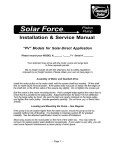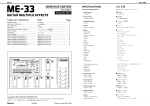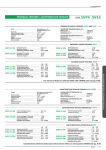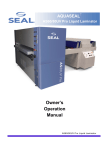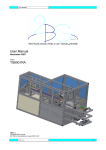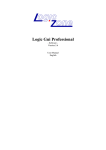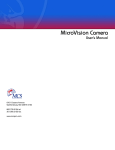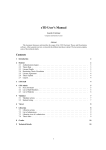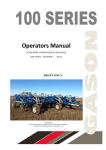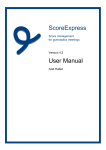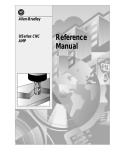Download MCS Tabber User Manual
Transcript
User’s Guide MCSPRO-1020 Tabbing System MCS Incorporated 8101 Cessna Avenue Gaithersburg, MD 20879 REV-AA MCSPRO-1020 Tabbing System User’s Guide 1 Table of Contents Chapter 1 - System Description....................................................................................................... 5 Chapter 2 - System Components ..................................................................................................... 7 2.1 Transport Base Component ................................................................................................... 7 2.2 Tabbing Head Component ..................................................................................................... 8 Chapter 3 - Electronic Controls....................................................................................................... 9 3.1 Transport Control Panel......................................................................................................... 9 3.1.1 Base Power Rocker Switch ............................................................................................. 9 3.1.2 Head Power Rocker Switch............................................................................................. 9 3.1.3 Jog Push Button Switch .................................................................................................. 9 3.1.4 Start Push Button Switch ................................................................................................ 9 3.1.5 Transport Speed Potentiometer ....................................................................................... 9 3.2 Operator Interface .................................................................................................................. 9 3.2.1 LCD Module ................................................................................................................. 10 3.2.2 Online Key .................................................................................................................... 10 3.2.3 Menu Scroll Keys.......................................................................................................... 10 3.2.3.1 Product Count......................................................................................................... 10 3.2.3.2 Transport Speed...................................................................................................... 11 3.2.3.3 Production Rate ...................................................................................................... 11 3.2.4 Numeric Keypad ........................................................................................................... 11 3.2.5 Menu Selection Keys .................................................................................................... 11 3.3 Stop Switch (Red Mushroom Cap) .................................................................................... 11 Chapter 4 – System Setup ............................................................................................................. 13 4.1 Base Set-up .......................................................................................................................... 13 4.1.1 Position Transport Base ............................................................................................... 13 4.1.2 Position Base................................................................................................................ 14 4.1.3 Ink Jet Base Setup ........................................................................................................ 15 4.1.4 Adjust Transport Table Position .................................................................................. 15 4.1.5 Product Guide and Strap Usage ................................................................................... 16 4.1.6 Set Gap ......................................................................................................................... 17 4.1.7 Power-Up System......................................................................................................... 18 4.1.8 Feed Product................................................................................................................. 18 4.1.9 Adjust Registration Wheels.......................................................................................... 18 4.1.10 Output Drive Wheels.................................................................................................. 21 4.1.11 Center Belt Adjustment.............................................................................................. 22 4.1.12 Position Upper Press Rolls......................................................................................... 23 4.1.13 Idler Wheel Adjustments............................................................................................ 24 4.2 Head Set-up ......................................................................................................................... 27 4.2.1 Install Inner Spool Guides............................................................................................ 27 4.2.2 Secure Source Spool .................................................................................................... 27 4.2.3 Threading ..................................................................................................................... 27 4.2.4 Secure Waste Take-up Spool ....................................................................................... 27 4.2.5 Adjust Tab Sensor ........................................................................................................ 28 4.2.6 Adjust Pitch Setting...................................................................................................... 28 4.2.7 Select Product Sensor................................................................................................... 29 4.2.8 Tab/ Label Position Entry ............................................................................................ 29 4.2.9 Number of Tabs............................................................................................................ 30 4.2.10 Begin Tabbing............................................................................................................ 31 Chapter 5 - Controller Programming/Diagnostics......................................................................... 33 5.1 Setup Programming ............................................................................................................ 33 5.1.1 Pitch Setting ................................................................................................................. 33 5.1.2 Save Setup to Memory ................................................................................................. 33 5.1.3 Auto Tab Calculator Product Size................................................................................ 34 5.1.4 Product/ Tab Sensor Offset .......................................................................................... 34 MCSPRO-1020 Tabbing System User’s Guide 2 5.3.5 Tab Sensor Sensitivity.................................................................................................. 35 5.3.6 Counter Reset ............................................................................................................... 35 5.3.7 Product Sensor Selection.............................................................................................. 36 5.2 Position Programming ........................................................................................................ 36 5.2.1 Tab/ Label Position Entry ............................................................................................ 36 5.2.2 Number of Tabs............................................................................................................ 37 5.4 Head Diagnostics/ Test ....................................................................................................... 38 5.4.1 Software Version.......................................................................................................... 38 5.4.2 Tab Drive Cycle Test ................................................................................................... 39 5.4.3 Stop Relay Test ............................................................................................................ 39 5.4.4 Motor/ Brake Test ........................................................................................................ 39 5.4.5 Base Cover Test ........................................................................................................... 40 5.4.6 Head Cover Test........................................................................................................... 40 5.4.7 Bin Sensor Test ............................................................................................................ 40 5.4.8 Take-up Sensor Test..................................................................................................... 41 5.4.9 Left Product Sensor Test .............................................................................................. 41 5.4.10 Right Product Sensor Test.......................................................................................... 41 5.4.11 Tab/ Label Sensor Test............................................................................................... 42 5.4.12 Encoder Test............................................................................................................... 42 5.4.13 Factory Reset.............................................................................................................. 42 Chapter 6 – Troubleshooting ......................................................................................................... 43 Chapter 7 – Appendix.................................................................................................................... 45 FIGURE A1 – BASE CONTROL SYSTEM DIAGRAM ........................................................ 45 FIGURE A2 – HEAD CONTROL SYSTEM DIAGRAM ....................................................... 46 FIGURE A3 – HEAD SYSTEM DIAGRAM ........................................................................... 47 ILLUSTRATED PART BREAKDOWN .................................................................................. 48 MISCELANIOUS SPARE PARTS NOT LISTED ABOVE .................................................... 55 MCSPRO-1020 Tabbing System User’s Guide 3 Chapter 1 - System Description The MCSPRO-1020 Tabbing System is designed to apply pressure sensitive tabs/ labels on to flat product. You can use the system as a wrap around tabbing device or use it as a labeler. The system is made up of two major components, the transport base and the tabbing head. The tabbing head is movable to enable tabbing on either edge of a mail piece. If the system is used as a flat tabber or labeler, the head can be located to position the label anywhere on the piece. Tab/ Label position over the length of the product is adjusted electrically through the operator interface. The product is introduced into the system by a feeder, conveyor, or ink jet system. The product is justified to a side guide by adjusting the transport table position and the registration wheel assembly. A knob that raises and lowers the height of the tabbing head and the upper output transport assembly adjusts for product thickness. When the product is transported, it is detected by a through-beam sensor that tells the tabbing head to apply a tab. If more than one tab is to be applied to a product, this can be set at the operator interface. After the tab is applied, the product passes through a number of rollers and guides to ensure that the tab/label is firmly applied and wrapped tight against the product edge. MCSPRO-1020 Tabbing System User’s Guide 5 Chapter 2 - System Components 2.1 Transport Base Component The transport base is designed to register and tightly control the product for accurate and consistent tab/ label application. When it is used to apply tabs (wafer seals) to the edge of mail pieces it is also responsible for wrapping the tab around the piece. All electrical controls are found on the transport base. The major components of the transport base are shown in Figure 1. FIGURE 1 – TRANSPORT BASE MCSPRO-1020 Tabbing System User’s Guide 7 2.2 Tabbing Head Component The tabbing head is designed for accurate and high-speed application of pressure sensitive tabs/ labels. It was designed specifically to work in conjunction with the base and is controlled by the interfaces on the base. The major components of the head are shown in Figure 2. FIGURE 2 - TABBING HEAD MCSPRO-1020 Tabbing System User’s Guide 8 Chapter 3 - Electronic Controls 3.1 Transport Control Panel The Transport Control Panel is located on the left side of the base front. This panel controls system power and transport base motor condition. Housed on this panel are the following six controls: • • • • • Base Power Rocker Switch Head Power Rocker Switch Jog Push Button Switch Start Push Button Switch Transport Speed Potentiometer 3.1.1 Base Power Rocker Switch This switch controls power to the tabber base. This switch must be on and lit in order for the transport base to function. 3.1.2 Head Power Rocker Switch This switch controls power to the tabbing head. This switch must be on and lit in order for the tabbing head to function. Since this switch obtains its power from the base, the Base Power Rocker Switch must also be on. 3.1.3 Jog Push Button Switch This switch is provided to aid operator setup. When depressed the transport base motor will run at the speed set by the speed control pot. The base will stop as soon as the switch is released. 3.1.4 Start Push Button Switch This switch is used to start the transport base motor. The transport base motor will run at the speed set by the speed control until the Stop Mushroom Cap Switch is depressed or the electronic controls stop the unit. 3.1.5 Transport Speed Potentiometer The transport speed potentiometer is used to control the speed of the base. Turning this knob clockwise will increase base speed. 3.2 Operator Interface MCSPRO-1020 Tabbing System User’s Guide 9 The Operator Interface is located on the right side of the base front. It is used to setup and control the tabbing head and consists of an array of tact-switches and a LCD display. The Operator Interface can be subdivided into the following 5 sections: • LCD Module • Online Key • Menu Scroll Keys • Numeric Keypad • Menu Selection Keys 7 8 9 4 5 6 1 2 3 SETUP MEMORY ONLINE 0 ENTER TEST POSITION FIGURE 3 - OPERATOR INTERFACE 3.2.1 LCD Module The Operator Interface is equipped with a LCD module used to display controller information to the operator. Setup parameters, error descriptions and controller status can all be viewed through the LCD. 3.2.2 Online Key This key toggles the head condition between online and offline. When offline the head will not dispense any tabs/ labels. The head must be offline to access setup parameters within the controller. The head must be online in order to dispense tabs/ labels. Online/ Offline condition is displayed on the LCD. While online the second line of the LCD displays “NORMAL STATUS”, if offline the first line of the LCD displays “OFFLINE”. 3.2.3 Menu Scroll Keys The (up arrow) and (down arrow) keys are used to scroll up and down menus to facilitate menu item selection when used during setup. These keys are also used to control the display of production data when the unit is online. The operator can choose between the following three different production displays: • Product Count • Transport Speed • Production Rate 3.2.3.1 Product Count The controller maintains a six-digit product count. The operator through use of the setup key can reset this counter. An example of a typical count display follows. FORMS DONE: 000123 NORMAL STATUS MCSPRO-1020 Tabbing System User’s Guide 10 3.2.3.2 Transport Speed The controller must be aware of the transport speed to accurately locate tabs/ labels on the product. This speed, displayed in feet/ minute, represents the approximate belt speed of the base. An example of a typical speed display follows. SPEED: 160 FT/M NORMAL STATUS 3.2.3.3 Production Rate Another useful production item is the production rate. The controller can display the approximate real-time production rate of the tabber. Units for the production rate is product #/ hour. An example of a typical rate display follows. PROD RATE: 24000 PPH NORMAL STATUS 3.2.4 Numeric Keypad A numeric keypad is provided to allow direct entry of settings from the Operator Interface. This keypad is functional for tabber setup only when the unit is offline. 3.2.5 Menu Selection Keys Beneath the LCD are four menu selector keys. These keys are used to access the different setup and test menus. The four keys are listed below: • Test • Position • Setup • Mode 3.3 Stop Switch (Red Mushroom Cap) When depressed, this switch stops the transport base motor. If the stop interlock cable has been used to “tie-in” the tabber with the feeding equipment, then the stop switch will also stop the infeeding equipment. The operator must twist the switch in order to release the stop condition. MCSPRO-1020 Tabbing System User’s Guide 11 Chapter 4 – System Setup 4.1 Base Set-up 4.1.1 Position Transport Base The Tabbing Base is designed with two sections, lower fixed base and upper sliding transport table. The sliding transport table allows tabbing or labeling on the operator or non-operator side. Requirement: Adjust transport table to begin system setup. Procedure: 1. 2. Loosen transport table locking lever. (See Figure 5) Position transport table to dimension given. (See Figure 4) Figure 4 MCSPRO-1020 Tabbing System User’s Guide 13 4.1.2 Position Base The Tabbing Base has casters to move the system. Roll the input end of the base up to the output end of the ink jet base. Requirement: Position base to ink jet base for product transition and centerline. Procedure 1. 2. 3. 4. 5. 6. Loosen the four height adjust lock screws (Figure 5) Adjust two height adjust screws up-down until bridge angle (Figure 5) is just below the belts of the ink jet base. Secure the four height adjust locking screws. Position tabber base so the bridge angle is as close to ink jet base belts without touching and position tabber base so the centerline of ink jet base matches the centerline of the transport table (Figure 6). Set four leveling pads (Figure 5) firmly to secure tabber base in final position. Secure leveling pad lock nuts against base bottom. Figure 5 MCSPRO-1020 Tabbing System User’s Guide 14 FIGURE – 6 4.1.3 Ink Jet Base Setup All requirements concerning feeding, printing and product position should be met before feeding product through tabber. 4.1.4 Adjust Transport Table Position Requirement: Adjust transport table to edge of product path. Procedure: 1. 2. 3. Feed product from ink jet base to transport table until it just crosses bridge angle. Stop feed. Loosen table lever lock (See Figure 5). Position transport table guide rail 1/8” from product edge (See Figure 7). Lock table lever. Use fine adjust knob (See Figure 5) to complete the adjustment if necessary. The fine adjustment may also be used as a running adjustment to move guide rail towards or away from product edge during operation. MCSPRO-1020 Tabbing System User’s Guide 15 Figure 7 4.1.5 Product Guide and Strap Usage Procedure: 1. Mount strap assemblies (2) provided to square shaft (See Figure 8). Note: Straps may be positioned on product to control flatness as desired or removed by loosening screw and rotating retainer cap 180 degrees. 2. Mount Product Guide (See Figure 9). Note: The product guide is provided primarily for use in off line requirements when auxiliary feeders are used. Its purpose is to control product skew that may be experienced using freestanding feeders, normally friction type. Skew is not normally experienced with in line ink jet base use, however guide use may be desirable. The guide is designed with an oversized slot in the mounting block. The assembly may be positioned on any angle to allow entry of skewed product and correct it as it proceeds. Note: The product guide may be mounted on either side of the mounting block to allow use on both the operator’s side or non-operator’s side. Remove (2) screws (See Figure 9) and reposition guide using the two additional holes provided, on the opposite side of the mounting block. MCSPRO-1020 Tabbing System User’s Guide 16 Strap Assemblies Screws Figure 9 Figure 8 4.1.6 Set Gap The tabbing/labeling system can accept flat product as thick as 5/8 inch. The Product Thickness Adjust Crank controls the gap. Rotate clockwise to increase gap, counterclockwise to decrease gap. Requirement: The top wrap section must be gapped to product thickness to effectively wrap tabs or secure labels. Procedure: 1. Rotate Product Thickness Crank (See Figure 10) clockwise. Insert product sample to be tabbed between upper output belt and output roller below. 2. Rotate crank counterclockwise until firm pressure is felt by pulling product sample from the belt-roller. Figure 10 MCSPRO-1020 Tabbing System User’s Guide 17 4.1.7 Power-Up System The tabber control system depends on a small computer processor for its operation. Since electrical line disturbances can adversely affect computers it would be prudent to use a “fairly clean” line to power the tabber. Plug the power cord into a 120VAC 60Hz source. Power-up the base by turning on only the Base Power Rocker Switch. The switch will light up as a confirmation of power application. 4.1.8 Feed Product Start the base by pressing the Start Pushbutton and adjusting the Speed Control Knob until the speed of tabbing/labeling base matches the speed of the system feeding it. Feed sample product to make sure it enters the transport within 1/8” of the guide rail. 4.1.9 Adjust Registration Wheels The tabbing/labeling base uses a set of registration wheels to ensure consistent placement and wrap of tabs and labels. The wheels are used to “push” the product against the guide rail guide and secure the product to the transport belt. The first three entry wheels are slaved together on a swivel system that allows angle adjustment to drive the product against the guide rail for registration. The following three drive wheels are fixed in a straight line to maintain registration along the guide rail for accurate tab/label placement on the product. This registration wheel assembly is designed to function on either side of the transport base. The assembly may be positioned over any portion of the lower transport belts along the square mounting shafts, by loosening lever locks and sliding to desired location. Drive pressure may be increased or decreased by rotating the Wheel Lift Knob. This knob is also used to lift the complete assembly off the lower transport belts for repositioning. The Registration Wheel Assembly functions best when product is delivered 1/8” or less from the guide rail at the entry point. (See Figure 7 of Section 4.1.4) Warning: Product feeding and registration must be properly adjusted before tabbing! Turn head power off and move the head aside. Visually check feeding and registration with sample product. Any skew or catch points must be eliminated. A Product Guide and two Hold Down Straps are provided to control the conditions above (See Section 4.1.5)) at the input end of tabber. The primary feeder, free standing friction type, ink jet base friction or vacuum, must also be properly adjusted to eliminate double feeds, product skew or side to side drift. Requirement: Registration wheels must be positioned and adjusted to consistently guide product edge along guide rail, without distorting or causing product stall. Note: A fine adjustment limit stop (Figure 13) is provided to control and maintain drive pressure. Turning the knob clockwise limits the down-drive pressure. Turning the knob counterclockwise allows more down-drive pressure to be set. The limit stop allows the assembly to be raised completely from a preset drive position and returned to that position without adjustments. MCSPRO-1020 Tabbing System User’s Guide 18 Procedure: 1. Loosen lever locks (See Figure 11). Position registration wheel assembly over belt adjacent to guide rail. 2. Adjust angle drive wheel knob to angle three slaved wheels towards guide rail (See Figure 11). Do not adjust wheels to maximum angle. Use minimum angle, increase only as necessary. Note: Occasionally it may be necessary to angle the entire registration system. (See Figure 12) to assure product remains against guide rail. The lever lock mounting assemblies permit a limited amount of misalignment for this purpose. Caution: Over adjustment of angle wheels and excessive drive pressure can cause product to ride up guide rail, or cause product to distort or stall. A deflector strip (Figure 13) is provided along each guide rail to help hold down product. 3. Turn base power on and operate base with speed control at slow speed. Rotate drive wheel lift knob (Figure 11) counterclockwise until all drive wheels are turning. Turn fine adjustment knob screw clockwise to meet stop on square shaft (Figure 12). 4. Feed product and visually check to assure product is against the guide rail and not distorted or stalling before entering underneath upper press roll. Further adjust angle wheels and drive wheel down pressure if necessary. Operate at production speed and visually check again. 5. When the requirements above have been met, tabbing operation can proceed. Warning: For pass thru operation (Not applying tabs), set up as described above. Product conveyed by tabber transport belts only, and not controlled by top drive, can skew and migrate into the gearbelts of the upper wrap section. Severe damage or breakage can occur! When the tabber base is left in-line and used as a conveyor, the same set up procedures for tabbing, labeling or stamp affixing must be used. However, since securing tabs, labels or stamps to the product is not a requirement, the gap setting (See Section 4.1.5) may be opened slightly more than normal for product flow. MCSPRO-1020 Tabbing System User’s Guide 19 Figure 12 Figures 11 & 12 Fine Adjust Limit Stop Knob Deflector Strip Wheel Lift Knob Figure 13 MCSPRO-1020 Tabbing System User’s Guide 20 4.1.10 Output Drive Wheels Figure 14 Output Drive Wheel Assembly An Output Drive Wheel Assembly is provided in the Wrap Section (See Figure 14). These wheels assist in controlling the mailpiece when the Wrap Section is gapped. Figure 15 Button Head Screw Brass Tip Set Screw The Output Drive Wheel Assembly may be located on the Operator’s Side or Non-Operator’s Side. To relocate the Assembly remove Button Head Screw, loosen Brass Tip Set Screw (See Figure 15) and slide assembly to opposite side. Using the other slot provided, replace the Button Head Screw and secure the Brass Tip Set Screw. MCSPRO-1020 Tabbing System User’s Guide 21 Note: The Output Drive Wheel Assembly position may be adjusted within the slots to avoid ink tracking. Warning: For pass thru operation (Not applying tabs), set up as described above. Product conveyed by tabber transport belts only, and not controlled by top drive, can skew and migrate into the gearbelts of the upper wrap section. Severe damage or breakage can occur! When the tabber base is left in-line and used as a conveyor, the same set up procedures for tabbing, labeling or stamp affixing must be used. However, since securing tabs, labels or stamps to the product is not a requirement, the gap setting (See Section 5.1.5) may be opened slightly more than normal for product flow. 4.1.11 Center Belt Adjustment Figure 16 Center Transport Belt Adjuster Knobs Requirement: Adjust Center Belt position to support Product Edge. Note: Transport Base must be powered up to move center belt.. Procedure: 1. 2. 3. 4. Power up Base and operate with Speed Control. Loosen Adjuster Knobs shown in Figure 16. Gently push Adjuster along it’s slot to position Center Belt as required. Secure Knobs to maintain belt position. MCSPRO-1020 Tabbing System User’s Guide 22 4.1.12 Position Upper Press Rolls The upper press rolls, located at the input of the wrap section, may be positioned across their drive shaft to secure tabs for wrap tabbing, labeling or stamp application on the product. Rolls are provided to meet the requirements, and are designed to move by hand. Two press rolls are provided for systems using the standard 2” head, and four rolls are supplied on the 4” wide head systems. Requirement: Position upper press rolls for wrap tabbing. Procedure: 1. 2. 3. Loosen wrap section lock knobs and raise pivoting portion of wrap section (Figure 17). Push press roll (1) for operator side or (4) non-operator side (Figure 18), to the outermost position. Release safty lock pin. Return wrap section to operating position and secure lock knobs. Lock knobs must be secured during operation. Note: For labeling or stamp affixing requirements, press rolls (1) through (4) may be positioned in various configurations in front of the peel point to meet size requirements. Figure 17 MCSPRO-1020 Tabbing System User’s Guide 23 Figure 18 4.1.13 Idler Wheel Adjustments Requirement: Idler wheel assemblies must be positioned and adjusted correctly to assure tab wrap performance and avoid damage to wrap guide. Note: Lexan cover has been removed for clarity. It is not necessary to remove for the following procedure. Procedure: 1. 2. 3. 4. Raise upper wrap section to lock position. Position block assembly (operator’s side shown) with screw head and spacer against inner frame of upper wrap section. See Figure 19. Rotate block wheel assembly on the fixed mounting shaft, causing outward pressure on the belt. See Figure 20. Lightly secure brass tip set screw. See Figure 19. MCSPRO-1020 Tabbing System User’s Guide 24 Figure 19 Figure 20 Inner Frame Brass Tip Set Screw Pressure on Belt Screw Head & Spacer 5. 6. Lower wrap section to operating position and secure with swing bolts and knobs. Turn product thickness adjust counterclockwise to zero stop position (See Figure 21). Figure 22 Figure 21 Swing Bolt & Knob Product Thickness Adjust Block Resting on Screw Head Note: Idler wheel mounting block should be resting firmly on the wrap guide mounting screw head (Figure 22). The block and wheels must straddle the wrap guide right angle, as shown with clearance on each side. 7. 8. Raise upper wrap section to lock position. Secure brass tip set screw. See Figure 19. Repeat all procedures above for non-operator’s side. Note: The idler wheel assembly is now adjusted to its correct position and will give tight wrap on all product when the upper wrap assembly is correctly gapped (See Section 4.1.6 Set Gap). MCSPRO-1020 Tabbing System User’s Guide 25 4.2 Head Set-up The head will be set up differently for different size labels. If the tabs/ labels have a backer width of less than 2 inches, then the head should be set up with the Tab Sensor Assembly and the two “thin” Inner Spool Guides. Labels with a backer width over 2 inches must be set up with the Label Sensor Assembly and the two “wide label” Inner Spool Guides. The tabbing head utilizes optical sensors to ensure accurate tab/label position. It is important for the tab/ labels to be positioned so their centers run under the optical sensor. When using the label sensor the label threading path is centered on the center of the label guide idlers. When using the Tab Sensor the threading path is centered about 1-3/4” off the main side frame of the head. 4.2.1 Install Inner Spool Guides Choose the appropriate spool guides for the tabs/ labels to be run. The exact location of the spool guides depends on the width of the tabs/ labels being run. Keep in mind that it is important for the tabs/labels to be centered on the optical path of the tab/ label sensor. Select the appropriate locating slot on the spool support shaft and engage the locating latch of the guide. The center location is marked on the tab / label sensor and it defines the center for the full threading path. 4.2.2 Secure Source Spool Slip your roll of tabs over the supporting hub of the inner spool support. Push the outer spool support against the side of the source spool, secure with the spool knob. The knob should be tight enough to ensure that the tab/label roll cannot slip on the hub of the inner spool support. 4.2.3 Threading Adjust the tab/label guides on the idlers for the width of the labels to be used. Gap the springloaded idlers in both the roll unwind and tab drive sections. Thread according to the figure provided on the main side frame. Note that the unpeeled tabs slide through the tab sensor while the path of the waste liner is under the bottom sensor plate. The Bin Sensor must be located to sense the tab/label liner for proper uwinding. 4.2.4 Secure Waste Take-up Spool Slip an empty tab/label core over the supporting hub of the inner spool support. Secure the threaded end of the liner to the empty core with tape or a label. Push the outer spool support against the side of the core and secure with the spool knob. The knob should be tight enough to MCSPRO-1020 Tabbing System User’s Guide 27 ensure that the take-up roll cannot slip on the hub of the inner spool support. The Take-up Full Sensor must be located to sense the waste tab/label liner for overflow detection. 4.2.5 Adjust Tab Sensor The tabber uses a pair of optical sensors housed in the tab sensor to register each tab. These sensors are about ½ inch from the “peel point” and “look through” the labels and liner enabling the detection of the tab/label edges. This sensing technique will ensure accurate detection when tuned for the tabs currently being run. Adjustments are made automatically once the operator initiates the tuning process. The adjustment is different for plain paper tabs versus clear plastic or translucent tabs. For paper tabs make sure that only liner is present inside the tab sensor, back feed liner or peel tabs to make this possible. For clear or translucent tabs make sure that the tabs are still attached to the liner, and the lead edge of a liner registration marker must be at the peel point edge. Procedure 1) Power-up the head by turning on the Head Power Rocker Switch 2) Press the “SETUP” key to access the setup menu. “SETUP” should be displayed on the first line of the display. 3) Press either the “” or “” until “ADJUST TAB SENSOR ?” is displayed on the second line of the LCD. 4) When using typical paper tabs it is important to have the machine fully threaded, but with no tab present in the tab sensor. It is important to make this setting while only liner is present in the tab sensor. When using translucent or clear tabs it is important to have the machine fully threaded with a tab present in the tab sensor. It is important not to have a liner registration mark directly under the sensor while making the adjustment. Since the optical path of the tab sensor is approximately ½” from the peel point edge, adjusting the sensor after aligning a registration mark with the peel point edge will assure that proper setting will be found. 5) The controller will automatically make the optimal sensor adjustment when the “ENTER” key is pressed. The LCD will indicate completion by displaying “TAB SENSOR ADJUSTED”. “SETTING = xxx% “ The xxx represents the electrical setting used for the sensor. This value should normally range from 70% to 97% when setting with liner in the sensor. A value of 01% indicates sensor disconnection or sensor failure. A value between 01% and 70% probably indicates that the tab sensor requires cleaning. A value of 100% should always be obtained when adjusted with no liner present. A value of less than 100% with no liner would indicate a dirty sensor. The sensor should be adjusted without liner only as a diagnostic tool. The sensor must be readjusted with liner before normal operation. 4.2.6 Adjust Pitch Setting The distance between the lead edges of two consecutive tabs still attached to release liner defines the Tab Pitch. This is an important value since it defines how far the tab drive will move when it applies tabs. The minimum pitch is 0.75” and the maximum pitch is 7.00”. Note: Since it is difficult for the system to reverse itself, it is always better to enter a lower number for pitch versus a larger number. The system can “self-correct” for any slightly undersized pitch whereas a system with an oversized pitch may never be able to synchronize the tab position. It short, an oversized pitch means bad tab/label placement. Procedure MCSPRO-1020 Tabbing System User’s Guide 28 1) Take the system offline. 2) Press the “SETUP” key to access the setup menu. “SETUP” should be displayed on the first line of the display. 3) Press either the “” or “” until “PITCH: x.xx >_” is displayed on the second line of the display. The x.xx represents the current setting for tab pitch. 4) To increase the Tab Pitch, press the “+” key until the desired location is displayed as the current setting. To decrease the Tab Pitch, press the “-“ key until the desired location is displayed as the current setting. -Or5) The desired pitch can be directly entered from the numeric keypad. 6) As the new setting is entered it appears to the right of the current setting. 7) Once entry of the new value is completed press the “ENTER” key to save the new value. The LCD will indicate completion by replacing the current setting with the new setting. 4.2.7 Select Product Sensor Through beam type opto-electronic sensors are used to detect the presence of product to be tabbed/ labeled. Since the tabbing takes place at either the front or rear of the unit, product sensors are located at both the front and rear. The operator can select the appropriate product sensor to be active. Procedure 1) Take the system offline. 2) Press the “SETUP” key to access the setup menu. “SETUP” should be displayed on the first line of the display. 3) Press either the “” or “” until “PRODUCT SENSOR: (RIGHT)FRONT or (LEFT)REAR” is displayed on the second line of the LCD. The xxxxxx represent the current count. 4) Press the “+” key to change from (RIGHT)FRONT to (LEFT)REAR. Press the “-“ key to change from REAR to FRONT. The LCD will update sensor selection as it is made. Tab/ Label Position Overview The location and number of tabs/labels to be applied to a single product is controlled by the choices accessed by the “POSITION” key. The “POSITION” key is active only when the unit is offline. The position setting to be displayed and or adjusted is controlled by the “” key and or “” key. After displaying the setting of interest it can then be adjusted by one of two methods: direct keypad entry or incremental adjustment. The direct keypad entry is accomplished by using the numeric keypad to directly enter the desired position. After the position has been entered the “ENTER” key must be pressed to load the new value into memory. Incremental adjustments are made by using the “+” and or “-“ keys. The current value will be increased by 0.05” every time the “+” key is pressed. The current value will be decreased by 0.05” every time the “-” key is pressed. The maximum number of tabs that can be applied in a single pass is three. The minimum position is 00.00” and the maximum position is 20.00”. 4.2.8 Tab/ Label Position Entry MCSPRO-1020 Tabbing System User’s Guide 29 The distance between the product lead edge and the lead edge of the tab/ label defines the tab/ label positions. The system uses position units measured in inches with a precision on 1/100 of an inch. The three tab positions are defined by their order of application. If only one tab is being applied to a product, then Tab Position # 1 defines its location. If two tabs are applied, then Tab Position # 1 defines the leading edge tab and Tab Position # 2 defines the trailing edge tab. If three tabs are applied, then Tab Position # 1 defines the leading edge tab; Tab Position # 3, and the middle tab is defined by Tab Position #2 define the trailing edge tab. When using more than one tab the second or third tab position must have a value greater than the (previous tab position value + Tab Pitch) TRAILING EDGE LEADING EDGE Product Flow Tab Position 1 Tab Position 2 Tab Position 3 Procedure 1) Take the system offline. 2) Press the “POSITION” key to access the test menu. “POSITION” should be displayed on the first line of the display. 3) Press either the “” or “” until “TAB POS x: yy.yy>_” is displayed on the second line of the display. The x represents the tab position of interest and the yy.yy represents the current setting for that tab position. 4) To increase the Tab Position from the leading edge press the “+” until the desired location is displayed as the current setting. To decrease the Tab Position from the leading edge press the “-“ until the desired location is displayed as the current setting. -Or5) The desired position can be directly entered from the numeric keypad. 6) As the new setting is entered it appears to the right of the current setting. 7) Once entry of the new value is completed press the “ENTER” key to save the new value. The LCD will indicate completion by replacing the current setting with the new setting. 4.2.9 Number of Tabs The unit can apply 1 to 3 tabs on a single product in one pass. The “POSITION” key gives access to this setting. Procedure MCSPRO-1020 Tabbing System User’s Guide 30 1) Take the system offline. 2) Press the “POSITION” key to access the position menu. “POSITION” should be displayed on the first line of the display. 3) Press either the “” or “” until “NUMBER OF TABS: x” is displayed on the second line of the display. The x represents the current setting for the number of tabs to be applied to a given product. 4) To increase the Number of Tabs to be applied, press the “+” key until the desired number is displayed as the current setting. To decrease the Number of Tabs to be applied, press the “-“ key until the desired number is displayed as the current setting. 4.2.10 Begin Tabbing The system should now be ready to apply tabs/labels. Turn the head online by pressing the online key on the operator interface. MCSPRO-1020 Tabbing System User’s Guide 31 Chapter 5 - Controller Programming/Diagnostics 5.1 Setup Programming The operator can adjust many of the components and parameters necessary to setup the unit, through the operator interface. The “SETUP” key is used to access these adjustments and is active only when the unit is offline. The setup parameter to be displayed and or adjusted is controlled by the “” key and or “” key. The components/ parameters that can be adjusted are listed below: • • • • • • • Tab Pitch Job Memory Auto Tab Calculator Product Size Product/ Tab Sensor Offset Tab Sensor Sensitivity Counter Reset Product Sensor Selection 5.1.1 Pitch Setting The distance between the lead edges of two consecutive tabs still attached to release liner defines the Tab Pitch. This is an important value since it defines how far the tab drive will move when it applies tabs. The minimum pitch is 0.75” and the maximum pitch is 7.00”. Procedure 1) Take the system offline. 2) Press the “SETUP” key to access the setup menu. “SETUP” should be displayed on the first line of the display. 3) Press either the “” or “” until “PITCH: x.xx >_” is displayed on the second line of the display. The x.xx represents the current setting for tab pitch. 4) To increase the Tab Pitch, press the “+” key until the desired location is displayed as the current setting. To decrease the Tab Pitch, press the “-“ key until the desired location is displayed as the current setting. -Or5) The desired pitch can be directly entered from the numeric keypad. 6) As the new setting is entered it appears to the right of the current setting. 7) Once entry of the new value is completed press the “ENTER” key to save the new value. The LCD will indicate completion by replacing the current setting with the new setting. 5.1.2 Save Setup to Memory Two memory locations are reserved for saving the most frequent job settings. Memory location 1 can retain the Tab Pitch, Tab Position # 1, Tab Position # 2, Tab Position # 3, Number of Tabs, and Product Sensor Selection settings. Memory location 2 can retain the Tab Pitch, Tab Position # 1, Tab Position # 2, Number of Tabs, and Product Sensor Selection settings. Procedure MCSPRO-1020 Tabbing System User’s Guide 33 1) Take the system offline. 2) Press the “SETUP” key to access the setup menu. “SETUP” should be displayed on the first line of the display. 3) Press either the “” or “” until “SAVE(M1 or M2) >_” is displayed on the second line of the display. 4) To save the current settings enter either “1” or “2” from the numeric keypad, then press the “ENTER” key. 5) The LCD will display the message “Mx SAVED”. The x represents the number of the memory location selected by the operator. 5.1.3 Auto Tab Calculator Product Size The controller can calculate the proper location(s) for tabs on any given mail piece. The operator must enter the size of the mail piece (product), the number of tabs to be applied, and the tab pitch. The system can then calculate and program the appropriate tab positions. The minimum product size is 05.00” and the maximum is 20.00”. Procedure 1) Take the system offline. 2) Press the “SETUP” key to access the setup menu. “SETUP” should be displayed on the first line of the display. 3) Press either the “” or “” until “AUTO: xx.xx >_” is displayed on the second line of the LCD. The xx.xx represents the current product size to be used by the calculator. 4) Increase the product size by pressing the “+” key until the desired size is displayed as the current setting. Decrease the product size by pressing the “-“ key until the desired size is displayed as the current setting. -Or5) The desired size can be directly entered from the numeric keypad. As the new setting is entered it appears to the right of the current setting. 6) Once entry of the new value is completed press the “ENTER” key to calculate the new position values. The LCD will indicate completion by displaying the newly calculated positions “TAB 1 TAB 2 TAB 3” xx.xx yy.yy zz.zz 5.1.4 Product/ Tab Sensor Offset The controller must know the distance between the product sensor and tab sensor (peel point) in order to accurately place tabs at the desired location. When the operator makes small mechanical adjustments of the tab sensor location, the distance between the product and tab sensors will also be changed. This programmed offset must be kept up to date with sensor movements, in order to obtain the highest positional accuracy. Although the minimum offset is 2.00” and the maximum is 9.00”, only small changes to the default offset should be needed. Procedure 1) Take the system offline. MCSPRO-1020 Tabbing System User’s Guide 34 2) Press the “SETUP” key to access the setup menu. “SETUP” should be displayed on the first line of the display. 3) Press either the “” or “” until “SENSOR: x.xx >_” is displayed on the second line of the LCD. The x.xx represents the current setting for sensor offset. 4) To increase the Sensor Offset, press the “+” key until the desired value is displayed as the current setting. To decrease the Sensor Offset, press the “-“ key until the desired value is displayed as the current setting. -Or5) The desired offset can be directly entered from the numeric keypad. 6) As the new setting is entered it appears to the right of the current setting. 7) Once entry of the new value is completed press the “ENTER” key to save the new value. The LCD will indicate completion by replacing the current setting with the new setting. 5.3.5 Tab Sensor Sensitivity The controller must know the location of each tab edge in order to place the tab accurately on product. Through beam type opto-electronic sensors are used to “look through” the liner and tabs. The electronics can detect a significant contrast between just liner (found between tabs) and the combination of tabs on top of the release liner. Since this accurate detection is so important, setting the correct setting has been made very simple. This adjustment should be made periodically since dust and debris can block the optical path, thus affecting operation. It is also important to make the adjustment whenever setting up for a different type/ manufacturer of tab. Procedure 1) Take the system offline. 2) Press the “SETUP” key to access the setup menu. “SETUP” should be displayed on the first line of the display. 3) Press either the “” or “” until “ADJUST TAB SENSOR ?” is displayed on the second line of the LCD. 4) When using typical paper tabs it is important to have the machine fully threaded, but with no tab present in the tab sensor. It is important to make this setting while only liner is present in the tab sensor. When using translucent or clear tabs it is important to have the machine fully threaded with a tab present in the tab sensor. It is important not to have a liner registration mark directly under the sensor while making the adjustment. Since the optical path of the tab sensor is approximately ½” from the peel point edge, adjusting the sensor after aligning a registration mark with the peel point edge will assure that proper setting will be found. 5) The controller will automatically make the optimal sensor adjustment when the “ENTER” key is pressed. The LCD will indicate completion by displaying : “TAB SENSOR ADJUSTED”. “SETTING = xxx% “ The xxx represents the electrical setting used for the sensor. This value should normally range from 70% to 97% when setting with liner in the sensor. A value of 01% indicates sensor disconnection or sensor failure. A value between 01% and 70% probably indicates that the tab sensor requires cleaning. A value of 100% should always be obtained when adjusted with no liner present. A value of less than 100% with no liner would indicate a dirty sensor. The sensor should be adjusted without liner only as a diagnostic tool. The sensor must be readjusted with liner before normal operation. 5.3.6 Counter Reset The controller displays and records a product count. The operator can reset this count to zero at any time. The current count is retained in memory at power down and recalled at power up. MCSPRO-1020 Tabbing System User’s Guide 35 Procedure 1) Take the system offline. 2) Press the “SETUP” key to access the setup menu. “SETUP” should be displayed on the first line of the display. 3) Press either the “” or “” until “RESET COUNT ? xxxxxx” is displayed on the second line of the display. The xxxxxx represent the current count. 4) Press the “ENTER” key to reset the counter. The LCD will be updated upon reset and now display “RESET COUNT ? 000000”. 5.3.7 Product Sensor Selection Through beam type opto-electronic sensors are used to detect the presence of product to be tabbed/ labeled. Since the tabbing takes place at either the front or rear of the unit, product sensors are located at both the front and rear. The operator can select the appropriate product sensor to be active. Procedure 1) Take the system offline. 2) Press the “SETUP” key to access the setup menu. “SETUP” should be displayed on the first line of the display. 3) Press either the “” or “” until “PRODUCT SENSOR: (RIGHT)FRONT or (LEFT)REAR” is displayed on the second line of the LCD. The xxxxxx represent the current count. 4) Press the “+” key to change from (RIGHT)FRONT to (LEFT)REAR. Press the “-“ key to change from REAR to FRONT. The LCD will update sensor selection as it is made. 5.2 Position Programming The location and number of tabs/labels to be applied to a single product is controlled by the choices accessed by the “POSITION” key. The “POSITION” key is active only when the unit is offline. The position setting to be displayed and or adjusted is controlled by the “” key and or “” key. After displaying the setting of interest it can then be adjusted by one of two methods: direct keypad entry or incremental adjustment. The direct keypad entry is accomplished by using the numeric keypad to directly enter the desired position. After the position has been entered the “ENTER” key must be pressed to load the new value into memory. Incremental adjustments are made by using the “+” and or “-“ keys. The current value will be increased by 0.05” every time the “+” key is pressed. The current value will be decreased by 0.05” every time the “-” key is pressed. The maximum number of tabs that can be applied in a single pass is three. The minimum position is 00.00” and the maximum position is 20.00”. 5.2.1 Tab/ Label Position Entry The distance between the product lead edge and the lead edge of the tab/ label defines the tab/ label positions. The system uses position units measured in inches with a precision on 1/100 of an inch. The three tab positions are defined by their order of application. If only one tab is being applied to a product, then Tab Position # 1 defines its location. If two tabs are applied, then Tab Position # 1 defines the leading edge tab and Tab Position # 2 defines the trailing edge tab. If three tabs are applied, then Tab Position # 1 defines the leading edge tab; Tab Position # 3 MCSPRO-1020 Tabbing System User’s Guide 36 defines the trailing edge tab, and the middle tab is defined by Tab Position #2. When using more than one tab the second or third tab position must have a value greater than the (previous tab position value + Tab Pitch). TRAILING EDGE LEADING EDGE Product Flow Tab Position 1 Tab Position 2 Tab Position 3 Procedure 1) Take the system offline. 2) Press the “POSITION” key to access the test menu. “POSITION” should be displayed on the first line of the display. 3) Press either the “” or “” until “TAB POS x: yy.yy>_” is displayed on the second line of the display. The x represents the tab position of interest and the yy.yy represents the current setting for that tab position. 4) To increase the Tab Position from the leading edge press the “+” until the desired location is displayed as the current setting. To decrease the Tab Position from the leading edge press the “-“ until the desired location is displayed as the current setting. -Or5) The desired position can be directly entered from the numeric keypad. 6) As the new setting is entered it appears to the right of the current setting. 7) Once entry of the new value is completed press the “ENTER” key to save the new value. The LCD will indicate completion by replacing the current setting with the new setting. 5.2.2 Number of Tabs The unit can apply 1 to 3 tabs on a single product in one pass. The “POSITION” key gives access to this setting. Procedure 1) Take the system offline. MCSPRO-1020 Tabbing System User’s Guide 37 2) Press the “POSITION” key to access the position menu. “POSITION” should be displayed on the first line of the display. 3) Press either the “” or “” until “NUMBER OF TABS: x” is displayed on the second line of the display. The x represents the current setting for the number of tabs to be applied to a given product. 4) To increase the Number of Tabs to be applied, press the “+” key until the desired number is displayed as the current setting. To decrease the Number of Tabs to be applied, press the “-“ key until the desired number is displayed as the current setting. 5.4 Head Diagnostics/ Test The electrical control system of the unit is capable of testing 15 critical components. The operator must select which test is to be performed from the operator interface. The unit must be offline before any tests are run. The components/ parameters that can be tested are listed below: • • • • • • • • • • • • • Software Version Tab Drive Cycle Test Stop Relay Test Motor / Brake Test (Take-up motor/ Unwind drive motor/ Source spool brake) Base Cover Switch Test Head Cover Switch Test Bin Sensor Test Take-up Sensor Test Left Product Sensor Test Right Product Sensor Test Tab Sensor Test Encoder Test Factory Reset 5.4.1 Software Version It is often important to know the version of the firmware that is running on a system. The firmware version will often determine the capabilities of the unit. This test will simply display the version number of firmware installed on the unit. Procedure 1) Take the system offline. 2) Press the “TEST” key to access the test menu. “TEST” should be displayed on the first line of the display. MCSPRO-1020 Tabbing System User’s Guide 38 3) Press either the “” or “” until “VERSION X.X” is displayed on the second line of the display. (X.X will be the version number of interest) 5.4.2 Tab Drive Cycle Test The Tab Drive Cycle Test is used to test the function of the Tab Drive Motor. The Tab Drive Motor is responsible for the accurate application of the tabs/labels. Procedure 1) Take the system offline. 2) Remove any tabs/ labels from the head before conducting this test. 3) Press the “TEST” key to access the test menu. “TEST” should be displayed on the first line of the display. 4) Press either the “” or “” until “TAB DRIVE CYCLE: OFF” is displayed on the second line of the display. 5) Start the test by pressing the “ENTER” key. 6) While the test is being run the display should read “TAB DRIVE CYCLE: ON” and The Tab Drive Wheel should alternate between 3 different states. The wheel should run forward at high speed (2 second duration), then stop or rotate very slowly (2 second duration), then run reverse at high speed (2 second duration), followed again by a stopped or very slow state. The cycle will continue repeating until the “ENTER” key is used to stop the test. 5.4.3 Stop Relay Test The Stop Relay allows the control system to shutdown the base whenever serious problems have been detected. This test allows the operator to test the function of this relay. Procedure 1) Take the system offline. 2) Press the “TEST” key to access the test menu. “TEST” should be displayed on the first line of the display. 3) Press either the “” or “” until “STOP RELAY: OFF” is displayed on the second line of the display. 4) Run the base by pressing the “START” button. The base should stop if the “ENTER” key is pressed. After the “ENTER” key is pressed STOP RELAY: ON” will display on the second line of the LCD. 5.4.4 Motor/ Brake Test Three DC gearmotors are used to: 1) unwind the source spool, 2) brake the rotation of the source spool, and 3) take-up the waste liner. The Motor/Brake Test allows the operator to test the fitness of each of these gearmotors. Procedure 1) Take the system offline. 2) Remove any tabs/ labels from the head before conducting this test. 3) Press the “TEST” key to access the test menu. “TEST” should be displayed on the first line of the display. MCSPRO-1020 Tabbing System User’s Guide 39 4) Press either the “” or “” until “MOTOR/ -BRAKE: OFF” is displayed on the second line of the display. 5) Press the “ENTER” key to start the test. The second line of the LCD will display “MOTOR/ -BRAKE: ON”. While this test is being run the take-up motor should run continuously. The unwind motor will run when the bin sensor is not blocked and stop when the bin sensor is blocked. The source spool will brake when the bin sensor is blocked; the braking action is released when the bin sensor is not blocked. 5.4.5 Base Cover Test Note **** Due to a change intended to enhance the safety of the tabbing system, this test will now give invalid results. Do not use this test to diagnose the condition of the magnetic switches on the base cover. 5.4.6 Head Cover Test A magnetic switch senses the condition of the head cover. This switch is used, as a safety interlock that prevents the system from operating while the cover is open. The switch condition is displayed while this test is being run. Procedure 1) Take the system offline. 2) Press the “TEST” key to access the test menu. “TEST” should be displayed on the first line of the display. 3) Press either the “” or “” until “HEAD COVER: OPEN” or “HEAD COVER: CLOSED” is displayed on the second line of the display. 4) The LCD display will indicate the current state of the head cover while this test is being run. 5.4.7 Bin Sensor Test A retro-reflective sensor is used to determine the state of the tab/label bin. The sensor is used to ensure that some tabs/labels have been unwound from the source spool and are ready for application. The bin condition is displayed while this test is being run. Procedure 1) Take the system offline. 2) Press the “TEST” key to access the test menu. “TEST” should be displayed on the first line of the display. 3) Press either the “” or “” until “BIN SENSOR: BLOCKED” or “BIN SENSOR: UNBLOCKED” is displayed on the second line of the display. MCSPRO-1020 Tabbing System User’s Guide 40 4) The LCD display will indicate the current state of the bin sensor while this test is being run. 5.4.8 Take-up Sensor Test A reflective sensor is used to determine when the waste take-up spool is filled to capacity. The sensor condition is displayed while this test is being run. Procedure 1) Take the system offline. 2) Press the “TEST” key to access the test menu. “TEST” should be displayed on the first line of the display. 3) Press either the “” or “” until “TAKE-UP : BLOCKED” or “TAKE-UP: UNBLOCKED” is displayed on the second line of the display. 4) The LCD display will indicate the current state of the take-up sensor while this test is being run. 5.4.9 Left Product Sensor Test A “through beam” type opto-electronic sensor is used to sense the edge of the product about to be tabbed/ labeled. The sensor condition is displayed while this test is being run. Procedure 1) Take the system offline. 2) Press the “TEST” key to access the test menu. “TEST” should be displayed on the first line of the display. 3) Press either the “” or “” until “LF PRODUCT: BLOCKED” or “LF PRODUCT: UNBLOCKED” is displayed on the second line of the display. 4) The LCD display will indicate the current state of the left product sensor while this test is being run. 5.4.10 Right Product Sensor Test A “through beam” type opto-electronic sensor is used to sense the edge of the product about to be tabbed/ labeled. The sensor condition is displayed while this test is being run. Procedure 1) Take the system offline. 2) Press the “TEST” key to access the test menu. “TEST” should be displayed on the first line of the display. 3) Press either the “” or “” until “RT PRODUCT: BLOCKED” or “RT PRODUCT: UNBLOCKED” is displayed on the second line of the display. 4) The LCD display will indicate the current state of the right product sensor while this test is being run. MCSPRO-1020 Tabbing System User’s Guide 41 5.4.11 Tab/ Label Sensor Test A “through beam” type opto-electronic sensor is used to sense the edge of the tab/ label about to be dispensed. The sensor condition is displayed while this test is being run. Procedure 1) Take the system offline. 2) Press the “TEST” key to access the test menu. “TEST” should be displayed on the first line of the display. 3) Press either the “” or “” until “TAB SEN: BLOCKED” or “TAB SEN: UNBLOCKED” is displayed on the second line of the display. 4) The LCD display will indicate the current state of the tab/label sensor while this test is being run. 5.4.12 Encoder Test An optical encoder is used to sense product speed and position information. The encoder test displays a running pulsewheel count from the encoder. Procedure 1) Take the system offline. 2) Press the “TEST” key to access the test menu. “TEST” should be displayed on the first line of the display. 3) Press either the “” or “” until “ENCODER: 00000 is displayed on the second line of the display. 4) The LCD will display a running count from the encoder. The count overflows to zero after reaching a maximum count of 65,535. The encoder should register approximately 150 counts for every inch of transport belt travel. 5.4.13 Factory Reset The factory reset allows the operator to reset all operator programmable settings to their original factory settings. This could be necessary if the system memory becomes corrupt. Symptoms that may indicate the need for a factory reset include; tabs/ labels significantly and repeatedly misplaced, or no tabs/ labels applied at all. Procedure 1) Take the system offline. 2) Press the “TEST” key to access the test menu. “TEST” should be displayed on the first line of the display. 3) Press either the “” or “” until “FACTORY RESET ?” is displayed on the second line of the display. 4) Press the “ENTER” key to initiate the reset. Upon completion, the LCD will display “FACTORY SETTINGS LOADED TO MEMORY”. MCSPRO-1020 Tabbing System User’s Guide 42 Chapter 6 – Troubleshooting MCSPRO-1020 Tabbing System User’s Guide 43 Chapter 7 – Appendix FIGURE A1 – BASE CONTROL SYSTEM DIAGRAM MCSPRO-1020 Tabbing System User’s Guide 45 FIGURE A2 – HEAD CONTROL SYSTEM DIAGRAM MCSPRO-1020 Tabbing System User’s Guide 46 FIGURE A3 – HEAD SYSTEM DIAGRAM MCSPRO-1020 Tabbing System User’s Guide 47 ILLUSTRATED PART BREAKDOWN WASTE TAKE-UP SENSOR P/N SE001400 TAB GUIDE, O-RING P/N VG000100 TAB GUIDE, SPLIT RING P/N PT002400 BIN SENSOR P/N SE001200 TAB SENSOR ASSEMBLY LABEL SENSOR ASSEMBLY P/N SM002700 (2”) P/N SM002701 (4”) MCSPRO-1020 Tabbing System User’s Guide 48 KNOB, QUICK ACTING, ½ -13 P/N VK000600 (QTY 2) UNWIND SPOOL ASS’Y, TABBER UNWIND SPOOL ASS’Y, LABELER P/N SM001800 (2“) P/N SM001801 (4”) UNWIND SPOOL SUPPORT ASS’Y TAKE-UP SPOOL ASS’Y, TABBER TAKE-UP SPOOL ASS’Y, LABELER P/N SM001604 P/N SM001900 (2“) P/N SM001901 (4”) IDLER ASS’Y, UNWIND DRIVE, TABBER P/N SM002200 (2“) IDLER ASS’Y, UNWIND DRIVE, LABELER P/N SM002201 (4”) URETHANE ROLLER, FLOAT IDLER, TABBER (2“) P/N VR000200 URETHANE ROLLER, FLOAT IDLER, LABELER (4“) P/N SM008401 TAKE-UP SPOOL SUPPORT ASS’Y P/N SM001102 URETHANE ROLLER, UNWIND DRIVE, TABBER P/N VR000300 URETHANE ROLLER, UNWIND DRIVE, LABELER P/N VR000301 FRONT HEAD GUARD (SHOWN OPEN) P/N SM000501 DRIVE ROLL, TABBER (GRIT WHEEL) DRIVE ROLL, LABELER (GRIT WHEEL) IDLER ASS’Y, TAB DRIVE IDLER ASS’Y, LABEL DRIVE P/N PM003500 (2“) P/N PM003501 (4“) P/N SM002100 (2“) P/N SM002101 (4”) MCSPRO-1020 Tabbing System User’s Guide 49 P/N VB000102 P/N VB000102 SHAFT, SPOOL ,TABBER SHAFT, SPOOL, LABELER SPUR GEAR, 40 TOOTH, ½” BORE P/N PM010500 SPUR GEAR, 20 TOOTH, ¼” BORE BEARING, ½” ROLLER P/N PL011103 (2”) P/N PL011101 (4”) SPUR GEAR, 18 TOOTH, 3/8” BORE P/N PM010400 P/N VB000102 P/N PM006300 SPUR GEAR, 36 TOOTH, ¼” BORE SPUR GEAR, 30 TOOTH, 1/4” BORE P/N PM006100 P/N PM006400 SPUR GEAR, 30 TOOTH, 1/2” BORE P/N PM006200 BEARING, 3/8” ROLLER P/N VB000101 P/N VM000301 P/N VM000202 P/N AM000102 P/N VM000301 WRAP GUIDE, NON-OP. SIDE WRAP GUIDE, OP. SIDE P/N PL017301 P/N PL017300 SPUR GEAR, 48 TOOTH, 32 PITCH P/N VB001000 P/N SM009000 P/N VB001000 MCSPRO-1020 Tabbing System User’s Guide 50 P/N VT002500 BELT ROLL,OUTPUT P/N SM008701 BELT ROLL, INPUT P/N SM010900 P/N VT003400 P/N VT003402 (USED ON STANDARD BASE) **** TRANSPORT BELTS, 2”W x 78”L P/N VT003403 *** **** (USED ON EXTENDED BASE) ***************** P/N PM016300 SHAFT, LOWER PRESS ROLL P/N PL016600 P/N PM016200 SHAFT, INPUT ROLL P/N PL016800 SHAFT, INPUT BELT GUIDE P/N PL017000 P/N VB001000 PULLEY, 18 TOOTH, 3/8”PITCH, ½” WIDE P/N SM013200 P/N VB001000 PULLEY, 14 TOOTH, 3/8”PITCH, ½” WIDE P/N PM016001 P/N SM008701 SHAFT, OUTPUT BELT GUIDE P/N PL020100 SHAFT, LOWER FOLD WHEEL P/N PL016700 P/N PM016300 P/N VT003902 P/N VB001000 SHAFT, LOWER OUTPUT ROLL P/N PL017100 P/N VB001000 P/N SM013200 P/N SM013200 PULLEY, 20 TOOTH, 3/8”PITCH, ½” WIDE P/N SM013201 SHAFT, REVERSING P/N PL016901 MCSPRO-1020 Tabbing System User’s Guide 51 TABBER CONTROL BOARD SE000110 BASE ENCODER ASSEMBLY SM009000 MOTOR SPEED CONTROL ME000400 24VDC POWER SUPPLY VC014300 MCSPRO-1020 Tabbing System User’s Guide 52 PRODUCT SENSOR VC001000 RED MUSHROOM PUSHBUTTON SWITCH VC014600 BLACK PUSHBUTTON SWITCH VC014602 THERMAL CIRCUIT BREAKER/SWITCH 10A VC014701 GREEN PUSHBUTTON SWITCH VC014601 THERMAL CIRCUIT BREAKER/SWITCH 5A VC014700 GEARBELT, URETHANE, ¾”w x 72 TOOTH VT003600 TRANSPORT BELTS, 2”w x 46-1/2”L (SET OF 4) VT003402 TRANSPORT BELTS, 2”w x 27”L (SET OF 4) LOWER FOLDWHEEL, URETHANE COATED (2) PM016200 LOWER PRESSWHEEL, URETHANE COATED (4) MCSPRO-1020 Tabbing System User’s Guide 53 PULLEY, 19 TOOTH, 3/8”PITCH,1/2” WIDE BEARING, RADIAL BALL, 5/8” W/SNAP RING P/N P/N PM016000 VB001000 P/N SHAFT, UPPER OUTPUT P/N VB001000 PL017400 P/N PM015600 PULLEY, 16 TOOTH, 3/8”PITCH, ¾” WIDE P/N PM015600 P/N P/N VT003600 VT003600 BEARING, ROLLER, 5/8” I.D. P/N PULLEY, FOLD FLANGE PULLEY, 20 TOOTH,1/5”PITCH P/N P/N VB000104 SM012700 PM015501 P/N SM012700 P/N VB001000 P/N VB001004 P/N VB001000 P/N PL019100 SHAFT, UPPER FOLD WHEEL P/N P/N PL017500 PL019100 P/N VT003300 P/N VB000102 PULLEY, 18 TOOTH,1/5”PITCH P/N PM015502 PRESS ROLL, UPPER OP. SIDE P/N SM012900 SHAFT, UPPER PRESS ROLL BEARING, ROLLER, 1/2” I.D. PRESS ROLL, UPPER NON-OP. SIDE P/N P/N PL017700 MCSPRO-1020 Tabbing System User’s Guide 54 P/N VB000102 SM012901 MISCELANIOUS SPARE PARTS NOT LISTED ABOVE TABBING HEAD VC006200 VH001900 VH003300 HEAD POWER SUPPLY FUSE EXTENSION SPRING, 0.25” OD x 1.75” L (UNWIND REAL) EXTENSION SPRING, 0.25” OD x 1.5” L (TAKE UP) TABBING BASE SE000202 OPERATOR INTERFACE SE007400 VC010900 SE000700 VC014001 VC013501 VC013500 VC014500 VC014501 VC006202 VC006203 VT003902 VG000500 VH008101 VH007701 VK000700 VK000800 VK001000 VK001200 VK001201 SM009300 SM009400 SM009401 VH003900 VC005100 VC005200 BASE MOTOR ASSEMBLY POWER CORDSET HEAD POWER CABLE HEAD CONTROL CABLE RELAY, 24V COIL RELAY, 12V COIL CONTACT BLOCK, NORMALLY OPEN CONTACT BLOCK, NORMALLY CLOSED FUSE, 1A TIME DELAY (24V SUPPLY) FUSE, 8A FAST ACTING (BASE MOTOR) GEARBELT, L, ½”w x 68 TOOTH, 3/8” PITCH “O” RING, CLEAR URETHANE, 4-5/16” x 1/8” EXTENSION SPRING, ½”OD x 1-1/2”L COMPRESSION SPRING, .36”OD x 1-1/4”L 2-3/8” DIA. BLACK KNOB THUMB KNOB w/ THRU HOLE, 1-1/4” DIA. CRANK HANDLE, 2.5”L ADJUSTABLE CLAMPING HANDLE, SHORT SHAFT ADJUSTABLE CLAMPING HANDLE, LONG SHAFT KNOB, HEAD POSITION FINE ADJUST KNOB, TABLE POSITION FINE ADJUST KNOB, RESGISTRATION WHEEL ANGLE ADJUST COMPRESSION SPRING, .360”OD x .75”L REED SWITCH MAGNET MCSPRO-1020 Tabbing System User’s Guide 55