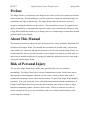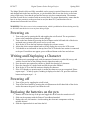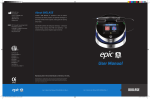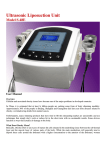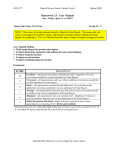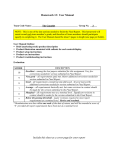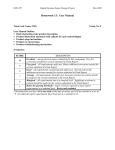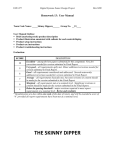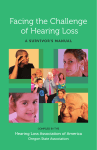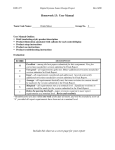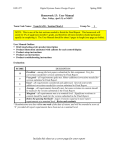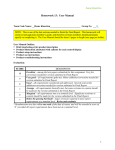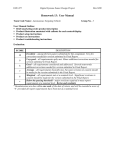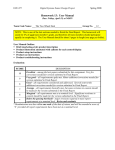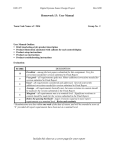Download Homework 13: User Manual Include this sheet as a cover page for
Transcript
ECE 477 Digital Systems Senior Design Project Spring 2009 Homework 13: User Manual Due: Friday, April 24, at NOON Team Code Name: _____The Magic Wand____________ Group No. ___5___ NOTE: This is one of the last sections needed to finish the Final Report. This homework will count toward each team member’s grade, and therefore all team members should participate equally in completing it. The User Manual should be about 5 pages in length (one page per bullet). User Manual Outline: Brief (marketing-style) product description Product illustration annotated with callouts for each control/display Product setup instructions Product use instructions Product troubleshooting instructions Evaluation: SCORE DESCRIPTION Excellent – among the best papers submitted for this assignment. Very few corrections needed for version submitted in Final Report. Very good – all requirements aptly met. Minor additions/corrections needed for 9 version submitted in Final Report. Good – all requirements considered and addressed. Several noteworthy 8 additions/corrections needed for version submitted in Final Report. Average – all requirements basically met, but some revisions in content should 7 be made for the version submitted in the Final Report. Marginal – all requirements met at a nominal level. Significant revisions in 6 content should be made for the version submitted in the Final Report. Below the passing threshold – major revisions required to meet report * requirements at a nominal level. Revise and resubmit. * Resubmissions are due within one week of the date of return, and will be awarded a score of “6” provided all report requirements have been met at a nominal level. 10 Include this sheet as a cover page for your report ECE 477 Digital Systems Senior Design Project Spring 2009 Preface The Magic Wand is a revolutionary new design for one of the world’s most common and tedious tasks, handwriting. This astonishing new product promises to change the world and bring a new youthfulness and vigor to handwriting. The Magic Wand utilizes an innovative system to recognize and display characters to the end user. This extraordinary system of recognition and display is handled by an ergonomically impressive stylus which communicates effortlessly with a Feng Shui inspired base station so as to displays the user’s handwriting in a beautifully detailed modern Liquid Crystal Display. About This Manual This manual is intended to educate the user on the general use, safety guidelines, limitations, and usefulness of the Magic Wand. This manual does not address all possible safety concerns that come with the use, operation, and general enjoyment received from using the Magic Wand. It is presumed that the user has previous experience with writing devices (pencil, pen, bird quill, etc) and as such is mentally and physically equipped to handle the challenges that arise when using a writing tool like the Magic Wand. Risk of Personal Injury The use of the Magic Wand carries with it many potential risks to the user and their surroundings. The Magic Wand uses a wireless communication system. Studies have shown that exposure to electromagnetic radiation over the course of many centuries may result in permanent brain damage, tumors and acoustic neuromas. No part of the Magic Wand should be consumed. If any part is ingested, please seek professional medical assistance immediately. If Liquid Crystal Display leaks at any time, the user should not come in direct contact or ingest liquid and immediately contact a Poison Control Center. If the user witnesses any color of smoke coming from the device, do not sniff the smoke as it is likely harmful and may cause serious respiratory damage. ECE 477 Digital Systems Senior Design Project Spring 2009 Getting to Know Your Magic Wand The Magic Wand works by sampling a 3-axis accelerometer in the stylus and sending that data wirelessly to the base station. The base station analyzes the data from the stylus and looks for similarities between what was written and the character set that the Magic Wand is programmed to understand. When the Magic Wand recognizes a character it will display that character to the LCD. If the user makes a character that the Magic Wand does not recognize, a ‘?’ will be displayed in place of the attempted character. The stylus is powered by two AA batteries. When the batteries are dead, the user can replace them with new batteries or else recharge them. It is recommended to use batteries with a long life (higher milliamp hours, mAh) so as to allow for the longest possible continuous use of the stylus. If discarding batteries, please think about recycling them for a greener tomorrow. The nearest collection site can be located online by accessing the following website: http://www.rbrc.org/. The base station uses a rechargeable battery pack or DC wall plug for power. The battery pack is built for long term use and should not be replaced. If the base station can no longer be powered by the battery (or if battery life becomes too short for normal operation), please contact the manufacturer for replacement instructions. If the wall plug becomes damaged in any way, or if any wires become exposed, please contact the manufacturer for immediate replacement of the adaptor. The user should not attempt to replace either the battery pack or the DC wall plug as improper use will invalidate the warranty and may cause harm to the individual. ECE 477 Digital Systems Senior Design Project Spring 2009 Product Specifications Reset Button LCD Contrast Adjust Power Plug On/Off Switch BASE Battery status Plugged-in Connection symbol Power Cord ECE 477 Digital Systems Senior Design Project Spring 2009 Lid (this side up) Tip PEN On/Off Toggle switch Printed Circuit Board Separator ECE 477 Digital Systems Senior Design Project Spring 2009 The Magic Wand is delivered fully assembled, and no setup is required. Batteries are provided and charged both in the base and the pen, so you should be able to turn the device on and start using it right away. Note that the pen and the base use wireless communication. The antenna location on each device is marked with an exterior label. For proper functionality, ensure that the base is in close proximity to the pen when in use (less than 10 ft), and that there are no obstructions between the two devices. WARNING: This device uses wireless communication, which is prohibited at all times during travel by air. DO NOT turn this device on at any time during a flight. Powering on 1. Turn on the pen by opening the lid and toggling the on/off switch. The on position is closer to the transparent separator in the package. 2. Turn on the base station by pressing the on/off button on the left hand side of the device and make sure to connect the power cord to a wall wart. 3. Wait for the LCD on the base station to display the welcome screen. 4. Adjust the white contrast adjust knob to clearly display the text on the LCD screen. 5. You should see an indication on the top line of the LCD that the base station is connected to the pen. If mark does not appear, press red Reset Button on the base and release. Writing and Displaying a Character 1. Hold the pen in an upright angle with the antenna of transceiver (white lid) on top, and with the vertical line on the package directly aligned towards you. 2. Press down the pen against any surface to initiate the drawing of a character. 3. Draw the character in a single stroke and lift the pen after finished. 4. Wait for the LCD on the base station to display the character. 5. If the LCD displays a question mark, it means the character was not recognized. Please repeat steps 1 – 4 and try again; if nothing is displayed on the LCD, press the red Reset button and repeat steps 1 – 4. Powering off 1. Turn off the pen by toggling the on/off switch. 2. Turn off the base station by pressing the on/off button on the left hand side of the device and/or disconnect the power cord from the wall. Replacing the batteries on the pen 1. Remove the lid on the top of the pen and toggle the on/off switch to turn device off. 2. Slide out the separator with the Printed Circuit Board attached. 3. Replace the two AA batteries. Avoid touching the electronic components with any metallic objects! 4. Slide the separator back in and close the lid. ECE 477 Digital Systems Senior Design Project Spring 2009 Troubleshooting Problem Base Station is not powering on Possible Cause 1. Low battery life 2. Bad connection LCD does not display anything 1. Contrast is very low in the background 2. Contrast is too high and display all back Nothing displays on the LCD after a character drawing has been initialized The connection symbol does not appear on base. 3. There is a short between the wires on the LCD header 1. No connection was made between the pen and the base station. 2. Hardware failure 1. Low connectivity 2. Pen batteries are low 3. Other problems Solution 1. Recharge the battery or connect to a wall outlet. 2. Ensure the power cord is properly connected to both the wall and the base station. 1./ 2. Turn the white contrast adjust knob on the lower right hand side of base station until text is clearly displayed on the LCD. 3. Contact the Magic Wand team for repair. 1. Contact the Magic Wand team for repair. 2. Contact the magic wand team for repair. 1. Make sure there are no obstructions between pen and base 2. Recharge or replace pen batteries 3. Contact the Magic Wand team for assistance.