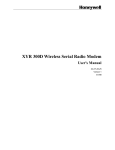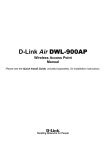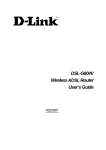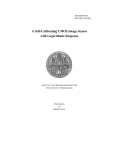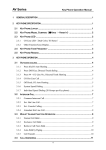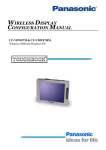Download DMI-128ESU+ User Manual - D-Link
Transcript
DMI-128ESU+ ISDN TERMINAL ADAPTER (TA) User’s Guide Rev.01 (February, 2004) LIMITED WARRANTY D-LINK ISDN TA DMI-128ESU+ 1 LIMITED WARRANTY D-Link Corp. (“D-Link”) provides this limited warranty for its product only to the person or entity who originally purchased the product from D-Link or its authorized reseller or distributor. Limited Hardware Warranty: D-Link warrants that the hardware portion of the D-Link products described below (“Hardware”) will be free from material defects in workmanship and materials from the date of original retail purchase of the Hardware, for the period set forth below applicable to the product type (“Warranty Period”) if the Hardware is used and serviced in accordance with applicable documentation; provided that a completed Registration Card is returned to an Authorized D-Link Service Office within ninety (90) days after the date of original retail purchase of the Hardware. If a completed Registration Card is not received by an authorized D-Link Service Office within such ninety (90) periods, then the Warranty Period shall be ninety (90) days from the date of purchase. Product Type Warranty Period As long as the Product (excluding power supplies original purchaser and fans), if purchased and still owns the delivered in the fifty (50) United product States, or the District of Columbia (“USA”) Product purchased or delivered One (1) Year outside the USA Power Supplies and Fans One (1) Year Power Adapter Ninety (90) days Spare parts and spare kits Ninety (90) days D-Link’s sole obligation shall be to repair or replace the defective Hardware at no charge to the original owner. Such repair or replacement will be rendered by D-Link at an Authorized D-Link Service Office. The replacement Hardware need not be new or of an identical make, model or part; D-Link may in its discretion may replace the defective Hardware (or any part thereof) with any reconditioned product that D-Link reasonably determines is substantially equivalent (or superior) in all material respects to the defective Hardware. The Warranty Period shall extend for an additional ninety (90) days after any repaired or replaced Hardware is delivered. If a material defect is incapable of correction, or if D-Link determines in its sole discretion that it is not practical to repair or replace the defective Hardware, the price paid by the original purchaser for the defective Hardware will be refunded by D-Link upon return to D-Link of the defective Hardware. All Hardware (or part thereof) that is replaced by D-Link, or for which the purchase price is refunded, shall become the property of D-Link upon replacement or refund. Limited Software Warranty: D-Link warrants that the software portion of the product (“Software”) will substantially conform to D-Link’s then current functional specifications for the Software, as set forth in the applicable documentation, from the date of original delivery of the Software for a period of ninety (90) days (“Warranty Period”), if the Software is properly installed on approved hardware and operated as contemplated in its documentation. D-Link further warrants that, during the Warranty Period, the magnetic media on which D-Link delivers D-LINK ISDN TA DMI-128ESU+ 2 the Software will be free of physical defects. D-Link’s sole obligation shall be to replace the non-conforming Software (or defective media) with software that substantially conforms to D-Link’s functional specifications for the Software. Except as otherwise agreed by D-Link in writing, the replacement Software is provided only to the original licensee, and is subject to the terms and conditions of the license granted by D-Link for the Software. The Warranty Period shall extend for an additional ninety (90) days after any replacement Software is delivered. If a material non-conformance is incapable of correction, or if D-Link determines in its sole discretion that it is not practical to replace the non-conforming Software, the price paid by the original licensee for the non-conforming Software will be refunded by D-Link; provided that the non-conforming Software (and all copies thereof) is first returned to D-Link. The license granted respecting any Software for which a refund is given automatically terminates. What You Must Do For Warranty Service: Registration Card. The Registration Card provided at the back of this manual must be completed and returned to an Authorized D-Link Service Office for each D-Link product within ninety (90) days after the product is purchased and/or licensed. The addresses/telephone/fax list of the nearest Authorized D-Link Service Office is provided in the back of this manual. FAILURE TO PROPERLY COMPLETE AND TIMELY RETURN THE REGISTRATION CARD MAY AFFECT THE WARRANTY FOR THIS PRODUCT. Submitting A Claim. Any claim under this limited warranty must be submitted in writing before the end of the Warranty Period to an Authorized D-Link Service Office. The claim must include a written description of the Hardware defect or Software nonconformance in sufficient detail to allow D-Link to confirm the same. The original product owner must obtain a Return Material Authorization (RMA) number from the Authorized D-Link Service Office and, if requested, provide written proof of purchase of the product (such as a copy of the dated purchase invoice for the product) before the warranty service is provided. After an RMA number is issued, the defective product must be packaged securely in the original or other suitable shipping package to ensure that it will not be damaged in transit, and the RMA number must be prominently marked on the outside of the package. The foregoing requirements, or for which an RMA number is not visible from the outside of the package. The product owner agrees to pay DLink’s reasonable handling and return shipping charges for any product that is not packaged and shipped in accordance with the foregoing requirements, or that is determined by D-Link not to be defective or non-conforming. What Is Not Covered: This limited warranty provided by D-Link does not cover: Products that have been subjected to abuse, accident, alteration, modification, tampering, negligence, misuse, faulty installation, lack of reasonable care, repair or service in any way that is not contemplated in the documentation for the product, or if the model or serial number has been altered, tampered with, defaced or removed; Initial installation, installation and removal of the product for repair, and shipping costs; Operational adjustments covered in the operating manual for the product, and normal D-LINK ISDN TA DMI-128ESU+ 3 maintenance; Damage that occurs in shipment, due to act of God, failures due to power surge, lightning and telephone line surges and cosmetic damage; and Any hardware, software, firmware or other products or services provided by anyone other than D-Link. Disclaimer of Other Warranties: EXCEPT FOR THE LIMITED WARRANTY SPECIFIED HEREIN, THE PRODUCT IS PROVIDED “AS-IS” WITHOUT ANY WARRANTY OF ANY KIND INCLUDING, WITHOUT LIMITATION, ANY WARRANTY OF MERCHANTABILITY, FITNESS FOR A PARTICULAR PURPOSE AND NON-INFRINGEMENT. IF ANY IMPLIED WARRANTY CANNOT BE DISCLAIMED IN ANY TERRITORY WHERE A PRODUCT IS SOLD, THE DURATION OF SUCH IMPLIED WARRANTY SHALL BE LIMITED TO NINETY (90) DAYS. EXCEPT AS EXPRESSLY COVERED UNDER THE LIMITED WARRANTY PROVIDED HEREIN, THE ENTIRE RISK AS TO THE QUALITY, SELECTION AND PERFORMANCE OF THE PRODUCT IS WITH THE PURCHASER OF THE PRODUCT. Limitation of Liability: TO THE MAXIMUM EXTENT PERMITTED BY LAW, D- LINK IS NOT LIABLE UNDER ANY CONTRACT, NEGLIGENCE, STRICT LIABILITY OR OTHER LEGAL OR EQUITABLE THEORY FOR ANY LOSS OF USE OF THE PRODUCT, INCONVENIENCE OR DAMAGES OF ANY CHARACTER, WHETHER DIRECT, SPECIAL, INCIDENTAL OR CONSEQUENTIAL (INCLUDING, BUT NOT LIMITED TO, DAMAGES FOR LOSS OF GOODWILL, WORK STOPPAGE, COMPUTER FAILURE OR MALFUNCTION, LOSS OF INFORMATION OR DATA CONTAINED IN, STORED ON, OR INTEGRATED WITH ANY PRODUCT RETURNED TO D-LINK FOR WARRANTY SERVICE) RESULTING FROM THE USE OF THE PRODUCT, RELATING TO WARRANTY SERVICE, OR ARISING OUT OF ANY BREACH OF THIS LIMITED WARRANTY, EVEN IF D-LINK HAS BEEN ADVISED OF THE POSSIBILITY OF SUCH DAMAGES. THE SOLE REMEDY FOR A BREACH OF THE FOREGOING LIMITED WARRANTY IS REPAIR, REPLACEMENT OR REFUND OF THE DEFECTIVE OR NON-CONFORMING PRODUCT. GOVERNING LAW: This Limited Warranty shall be governed by the laws of the state of California. Some states do not allow exclusion or limitation of incidental or consequential damages, or limitations on how long an implied warranty lasts, so the foregoing limitations and exclusions may not apply. This limited warranty provides specific legal rights and the product owner may also have other rights which vary from state to state. Trademarks Copyright 1999 D-Link Corporation. Contents subject to change without prior notice. DLink is a registered trademark of D-Link Corporation/D-Link Systems, Inc. All other trademarks belong to their respective proprietors. D-LINK ISDN TA DMI-128ESU+ 4 Copyright Statement No part of this publication may be reproduced in any form or by any means or used to make any derivative such as translation, transformation, or adaptation without permission from D-Link Corporation/D-Link Systems Inc., as stipulated by the United States Copyright Act of 1976. D-LINK ISDN TA DMI-128ESU+ 5 TABLE OF CONTENTS 1. Introduction ........................................................................................................................8 2. Features .............................................................................................................................9 3. Outlet Description ............................................................................................................10 3.1 FRONT PANEL .................................................................................................................................................................................... 10 3.2 REAR PANEL CONNECTION ................................................................................................................................................................. 11 3.3 SIDE PANEL ........................................................................................................................................................................................ 11 4 Connection Method...........................................................................................................12 4.1 CONNECTION PROCEDURES ............................................................................................................................................................... 12 4.2 CONNECTION WITH TELEPHONE/FAX................................................................................................................................................ 12 4.3 CONNECTION WITH PC ...................................................................................................................................................................... 12 4.4 CONNECTION WITH MODEM ................................................................................................................................................................ 13 4.5 MULTI-DROP CONNECTION .............................................................................................................................................................. 13 4.6 CONNECTION NOTIFICATION ............................................................................................................................................................... 13 5 Installing The TA ...............................................................................................................14 5.1 PACKING LIST .................................................................................................................................................................................... 14 5.2 WHAT ELSE YOU NEED ...................................................................................................................................................................... 15 5.3 INSTALLING THE TA............................................................................................................................................................................ 15 5.4 TIPS ON CONFIGURING WINDOWS 98/NT/2000................................................................................................................................... 15 5.5 Windows 98/2000 and USB......................................................................................................................................................... 17 5.5.1 Linux operating systems with RS 232....................................................................................................................................... 18 5.5.2 USB installation Procedure ……………………………………………………………………………19 5.5.4 Tips on configuring your Dial Up Network …………………………………………………………25 5.6 VERIFYING YOUR CONNECTION .......................................................................................................................................................... 27 6. AT COMMAND ................................................................................................................28 6.1 DESCRIPTION OF AT COMMAND .......................................................................................................................................................... 28 6.1.1 AT Command .......................................................................................................................................................................... 28 6.2 AT COMMAND .................................................................................................................................................................................... 29 6.2.1 AT Command Overview ......................................................................................................................................................... 29 6.2.2 AT Command List ................................................................................................................................................................... 31 6.3 S REGISTER....................................................................................................................................................................................... 35 6.4 RESULT CODE.................................................................................................................................................................................... 36 7. Easy Setup From Telephone Keypad..............................................................................37 7.1 ENTERING PROGRAMMING MODE........................................................................................................................................................ 38 7.2 SETUP CONFIGURATION ..................................................................................................................................................................... 38 D-LINK ISDN TA DMI-128ESU+ 6 7.3 STORING THE SETTING....................................................................................................................................................................... 38 8. Re-Flash the New Software.............................................................................................39 8.1 NORMAL RE-FLASH PROCEDURE ........................................................................................................................................................ 39 8.2 FAILED RE-FLASH PROCEDURE .......................................................................................................................................................... 40 9 Trouble Shooting...............................................................................................................42 9.1 POWER SWITCH ON BUT POWER LED IS NOT LIT. ............................................................................................................................. 42 9.2 DTR LED NOT LIT, AND THE TA DOES NOT CONNECT. ......................................................................................................................... 42 9.3 TYPE “AT’, BUT THE TA DOES NOT RESPOND WITH “OK’ MESSAGE....................................................................................................... 43 9.4 USING ATD TO CALL, BUT “NO CARRIER” IS DISPLAYED.................................................................................................................... 44 9.5 CANNOT ACCEPT INCOMING DATA CALL .............................................................................................................................................. 45 9.6 UNABLE TO ACCEPT INCOMING VOICE CALL ........................................................................................................................................ 46 9.7 CAN NOT USE CALL WAITING ............................................................................................................................................................. 47 9.8 SELF DIAGNOSTICS ............................................................................................................................................................................ 48 10. Supplementary Service Function …………………50 APPENDIX ...........................................................................................................................54 APPENDIX 1 DCE 9PIN D TYPE CONNECTOR DEFINITION ...................................................................................................................... 54 APPENDIX 2 DISCONNECT CAUSE INDICATION ....................................................................................................................................... 50 APPENDIX 3 SPECIFICATION ................................................................................................................................................................. 56 APPENDIX 4 REGISTRATION CARD………………………………………………………………………………………………….… 58 D-LINK ISDN TA DMI-128ESU+ 7 1. Introduction The ISDN TA (Integrated Service Digital Network Terminal Adapter) is a communication product for the Internet and digital communication era. It provides high speed and high quality transmission. The TA supports two analogs and one digital port. The two analog ports act like two regular telephone lines, which can be connected to regular telephone, answering machine, fax and modem products. Also, the TA can provide flexible functions like: supplementary service, call screening, speed dial and global call function to meet user’s requirements. The digital port with the RS232 link can be connected to PC to support data communication with remote site. It supports many protocol selection such as V.110, V.120, X.75, X.25 on D channel, PPP (Point-toPoint Protocol), MLPPP (Multi-Link PPP), BACP (Bandwidth Allocation Control Protocol) / BOD (Bandwidth On Demand) function. With the MLPPP, the entire 128k ISDN bandwidth can be used to access the Internet. The BOD function can utilize dynamic bandwidth demand under MLPPP connection. Under MLPPP data connection, the TA will automatically release one B channel for voice communication when the user picks up the phone to make a call and returns to two B channels for MLPPP when the phone hangs up. With the BACP function, the 128k capacity of ISDN can be utilized fully. The TA is equipped with channel bundling feature which allows the user to use both B channels to maximize the 128k bandwidth for data transmission. The TA complies with ITU-T Q.921, Q.931 for D channel protocol, and provides switching type selections for different countries. Following are the switch types supported by the TA: *Euro-ISDN EDSS1 The TA is equipped with flash EPROM for easy future software upgrade through RS232 port. D-LINK ISDN TA DMI-128ESU+ 8 2. Features • • Support MLPPP to utilize the full 128K ISDN capacity Support BACP/BOD for dynamic bandwidth demand • Up to 230.4K DTE speed • • One standard RJ11 modular jack for U interface Selectable terminating resistance (100 Ohm) inside battery pack • • 1 standard RJ45 modular jack for S/T interface to NT1 (EURO ISDN) Two analog ports with RJ11 modular jack • • • One RS232 data port with DB9-Sub male connector One USB -port for Windows 98SE/ ME /XP and Windows 2000 LED indication • Inner Communication • • • • Receive Priority, Call Screen, Speed Dialing function ITU-T V.110, V.120, X.75, X.25 on D protocol Channel bundling function Switching type selection • • • • Hardware CTS/RTS, Software Xon/Xoff Flow Control Network supplementary service Local supplementary service Easy setup from telephone keypad for analog phones D-LINK ISDN TA DMI-128ESU+ 9 3. Outlet Description 3.1 Front Panel LED indications on Front Panel along with their colour description 1. POWER: ON- ‘GREEN’ means TA is working on Mains Power. ON -‘RED ‘ means TA is working on Battery Power. 2. CONNECT: ON -‘GREEN’ means TA is connected to the network at 64K. ON- ‘RED’ means TA is connected to the network at 128K (MLPPP). 3. DTR/USB: ON –‘RED’ means terminal is connected to PC via DTE (Serial Port). ON –‘GREEN’ means terminal is connected to PC via USB port. 4. TX/RX: This LED becomes ‘ON’ when data is being sent or received. 5. LINE: ‘ON’-When TA is connected to S/T interface of NT1. (S0 bus) D-LINK ISDN TA DMI-128ESU+ 10 3.2 Rear Panel Connection 1. DTE DB9-SUB male connector RS232 and USB Connect to PC or DTE equipment. Use only one connection port (USB / Serial) at a time to connect to PC. 2. Analog Port TEL-A, TEL-B Connect to the regular telephone, answering machine or fax machine. 3. AC Power plug Connect to DC 5V adapter 4. ST ST interface connection. You can connect to ST interface of NT1 (of ISDN Line), or connect other ISDN TA phone with S/T interface to make a multi-drop bus connection. 5. FG (Frame Ground) Optional and not connected in this model 3.3 Side panel Battery Backup In case of sudden loss of local power, the TA has a battery power backup solution. A total of 6 AA batteries are required to backup the TA. Please make sure all 6 batteries are placed correctly, in the correct polarity. (Use Alkaline Batteries for proper operation) Battery Mode Operation In case of sudden loss of local power, the TA will switch to battery backup mode automatically. (If all 6 batteries had been installed properly.) Under the battery backup mode, all 3 data and analog ports can be operated normally. In battery backup mode, with average brand new batteries, the TA can last at least 6 hours in standby or it can run one analog port continuously for about 1 hours. Changing Batteries Please inspect batteries if the TA does not work properly under battery backup mode. If the battery is low, please replace batteries. We suggest the user to replace all 6 batteries together. D-LINK ISDN TA DMI-128ESU+ 11 4 Connection Method 4.1 Connection Procedures 1. 2. Plug in AC power adapter DC 5V 2.8A Connect the ST interface RJ45 modular jack to ISDN port with the RJ45 cable. 3. Connect RS232 cable between TA and PC or TA and USB but not both. 4. 5. Plug in the regular telephone to analog port A or B with RJ11 cable. Connect other ST ISDN phone or TA device with RJ45 cable A. With this connection method user can use V110, V120, X.75, X.25 protocol to communicate with other TA. B. Use PPP or MLPPP to connect with ISP (Internet Service Provider) for Internet access. C. Use regular telephone make calls D. Use inner communication between analog port TEL-A and TEL-B. 4.2 Connection With Telephone / Fax • • Locate an available RJ11 modular jack telephone outlet. Take one end of the modular cord supplied with the TA and plug it into the analog port TEL-A or TEL-B modular jack on the back of the TA. • Plug the other end of the modular cord into the modular jack on the regular telephone/fax. 4.3 Connection With PC • Use the attached RS232 cable to connect TA‘s DTE port and PC’s RS232 port or use USB port with Windows 98 SE/Me/2000/XP • If the connector type of PC‘s RS232 port does not match, you may need to use the 9-to-25 gender changer to connect between the RS232 cable and PC D-LINK ISDN TA DMI-128ESU+ 12 4.4 Connection With Modem • Connect the telephone to modem‘s port labeled with PHONE then connect modem‘s LINE port to TA’s TEL A or TEL B port 4.5 Multi-Drop Connection To make a multi-drop bus connection, you can connect the two TAs by the RJ45 cable 4.6 Connection Notification Do not connect two or more telephones on the same port. It will affect the Impedance of the telephone set. D-LINK ISDN TA DMI-128ESU+ 13 5 Installing The TA 5.1 Packing List Unpack your TA and make sure that you have the following items: ♦ TA main unit ♦ Female RS232 cable and USB cable ♦ Power adapter 230 V ac DC 5V 2.8A ♦ S/T interface cable ♦ User‘s manual ♦ Windows driver disk When you opened your package, make sure that all of the above items are included in good order. If any of the components were damaged, please contact your dealer immediately. D-LINK ISDN TA DMI-128ESU+ 14 5.2 What Else You Need In order to complete your data communication system, you will need the following items: 1. Some type of communication software, if not included (like dialup network). 2. An ISDN U-interface line from the local PTT NT1. This TA gets connected to the ST interface of the NT1 (which is supplied by your PTT). 5.3 Installing The TA The following instruction explained how to install the TA with a PC or PC compatible computer. If you install the TA into a different computer, refer to the manual that came with or contact your dealer for instructions and assistance. IMPORTANT: In PC environment, two serial devices configured to use the same COM port or IRQ may conflict. Existing multi-I/O cards usually occupies COM1 and COM2 using IRQ4 and IRQ3 respectively. Whereas the COM port setting must be unique, the IRQ can be shared provided that the related COM port is not being used. For example, if the PC’s COM2 which uses IRQ3 is not attached to any device (print or mouse, etc.), then your TA can be set to use COM4 with IRQ3. For maximum flexibility, your PC supports IRQ2, 3, 4, 5, and 7. However, IRQ2, 5 and 7 should be used only if you have no other choice. Not all PCs and DOS versions support these IRQs. IBM PC/AT computers and compatibles should be able to use IRQ5 or 7. Check with your PC dealer or PC manual for more information. Turn off the power on the personal computer. Refer to section 4 to select the adequate method for connection. 5.4 Tips On Configuring Windows 98SE/Me/NT/2000/XP The following tips will guide you through configuration of the TA on your PC, in the Windows environment, in a step-by-step manner, with windows screen shots. Proceed with choosing the correct COM port for your TA. While installing the ISDN TA through USB port, first install the USB -to-Serial converter drivers. Then follow the same procedure of installing the modem as shown in Windows 98SE/Me/NT4/2000/XP (RS232 cable connected) procedure. For other DTE configurations, please refer to the PC manufacturer manual or contact your local dealer. D-LINK ISDN TA DMI-128ESU+ 15 5.4.1 Window 98SE/Me/NT4/2000 (RS232 cable connected) 1. Choose ‘My Computer’ icon. 2. Open the ‘Control Panel’ menu box as shown on the right hand side. 3. 4. 5. After double click Modem icon, ’Modems Properties’ box appear and show the existing modems, which has been installed previously. Click ‘Add’ button to add the TA. Tick the box (Don’t detect my modem) Click “Next” to select TA’s driver. 6. In ‘Install New Modem’, click on ‘Have Disk’ button and put ISDN TA driver disk to corresponding drive. D-LINK ISDN TA DMI-128ESU+ 16 7. Press ‘OK’ if the location of driver disk is correct. Otherwise you may press ‘Browse’ button to change. 8. Select the modem to be installed. For 64K select “ISDN TA (PPP-64K)” For 128K select “ ISDN TA (MLPPP-128K)” Click ‘Next’ to continue. 9. Choose an available COM port which is available (It should not conflict other devices) and click ‘Next’ button. ** IN CASE OF USB port installation, select the USB port, shown in the drop –down list .. after the USB-to-serial converter is installed 10. Press ‘Finish’ to complete setup. 5.5 Windows 98SE/Me/2000/XP (USB cable connected) 1. Power Plug into power plug and wait 5 seconds and the plug USB cable into USB connector of PC and DMI-128ESU+. D-LINK ISDN TA DMI-128ESU+ 17 2. Windows will recognise the new USB device and will ask drivers for for new USB device. Correct path is Floppy A:. So define search path so that you specify the installation driver’s path A:\. 3. After USB -drivers installed just add the modem driver into system as you installed in previous section and select the COM -port, which was created By USB to Serial driver installation. 4. Power adapter is needed when USB -connector in use because of Analog ports ringing signals 5.5.1 Linux operating systems with RS 232 1. 2. 3. Use KPPP program and directly TTY port where TA is installed Or any similar Set port 230400 or 115200 DTE speed 8, N, 1 CTS/RTS setting ON 4. 5. 6. 7. PPP / 64K connection AT%A2=5 ML PPP 128K AT%2=6 In this case do not use IP -header compression If device is not working the slow down AT -command sending speed and response wait time. D-LINK ISDN TA DMI-128ESU+ 18 5.5.2 USB Installation Procedure for Win 2000 (USB SERIAL CONVERTER): 1.Win2000 will detect the DMI-128ESU+ and bring you to the Found New Hardware Wizard. 2.Click ‘Next’ to continue. 3.Select the first item-Search for a suitable driver for my device [recommended] 4.Click ‘Next’ to continue 5.Click the Specific location in the Checkbox. Click ‘Next’ to continue. 6.Click the ‘Browse ‘ button. 7.Choose the location as A:\USB Drivers. Select the file ftdibus.inf and click ‘open’. D-LINK ISDN TA DMI-128ESU+ 19 8.Click ‘OK’ button. 9.Click ‘Next’ to continue. Note: For correct Locations on the screen, please follow remarks indicated on the side of the screen snap-shots. 10.The USB Serial Converter is now installed. Click ‘Finish’ button Installation of USB Serial Port (In Win 2000) 1.Win2000 will detect the USB Serial Port and bring you to the Found New Hardware Wizard 2.Click ‘Next’ to continue. D-LINK ISDN TA DMI-128ESU+ 20 3.Select the first item-Search for a suitable driver for my device [recommended] 4.Click ‘Next’ to continue 5.Check the Specify a location checkbox. Click ‘Next’ to continue. 6.Click the ‘Browse’ button. 7.Choose the location as A:\USB Drivers. Select the file FTDIPORT and click ‘Open’. 8.Click ‘OK’ button. 9.Click ‘Next’ to continue. Note: For correct Locations on the screen, please follow remarks indicated on the side of the screen snap-shots. 10.The USB Serial Port is now installed. Click ‘Finish’ button D-LINK ISDN TA DMI-128ESU+ 21 11.Go to the Control Panel, and in System, to ensure correct installation of the USB modem To Ensure that correct installation has taken place, check that in Device manager, when you expand Universal Serial Bus Controllers you get USB Serial Converter and when you expand Ports(COM &LPT) you get USB Serial Port(COM 3). This installation procedure is similar for the WIN 98 SE and WIN ME environment. AFTER THIS, FOLLOW THE PROCEDURE IN SECTION 5.4.1 FOR INSTALLING THE MODEM DRIVERS. D-LINK ISDN TA DMI-128ESU+ 22 5.5.3 USB Installation Procedure for Win XP (USB SERIAL CONVERTER): 1. Win XP will detect the DMI128ESU+ and bring you to the Found New Hardware Wizard. 2. Select the second checkbox and give the correct path for the drivers, A: if the drivers are on floppy disc. 3.Click ‘Next’ to continue 4. This wizard will search for the required drivers in the given path. 5. Click “Continue anyway” to proceed to install the “USB High Speed Serial Converter”. 6. The USB High Speed Serial Converter is now installed. Click ‘Finish’ button D-LINK ISDN TA DMI-128ESU+ 23 Installation of USB Serial Port (In Win XP) 1. After installing USB High Speed Serial Converter DMI-128ESU+, the wizard will bring you to the Found New Hardware “USB Serial Port”. 2. Select the second checkbox and give the correct path for the drivers, A: if the drivers are on floppy disc. 3.Click ‘Next’ to continue 4. This wizard will search for the required drivers in the given path. 5. Click “Continue anyway” to proceed to install the “USB Serial Port”. 6. The USB Serial Port is now installed. Click ‘Finish’ button D-LINK ISDN TA DMI-128ESU+ 24 5.5.4 Tips on configuring your Dial-Up Network After you setup the ISDN TA driver completely. The next step is going to have your Dial-Up network working. Following tips will guide you how to configure your Dial-Up Network with Windows 98SE/Me/2000 1) Ensure that you have installed Dialup server and Dial-Up Networking in your windows environment (Win 98SE). 2) In Win NT ensure that RAS (Remote Access Server) is installed. 3) Choose Dial-Up Network icon from ‘My Computer’ window. 1. 2. Click the ‘Make New Connection’ icon twice to create a connection. 3. Choose a protocol for ISDN TA and give a name for this connection and press ‘Next’ button. Note! If you use ML PPP 128K driver then TCP/IP header compression has to be off And DNS -values has to be set up correctly in TCP/IP properties. D-LINK ISDN TA DMI-128ESU+ 25 4. 5. Enter the correct country, area code and phone number (The phone number depends on the ISP you selected) Then press ‘Next’ ,if asked Reconfirm the New connection and press Finish button. 6. The new connection of ML-PPP has been completed and a new icon will appear. You may make future modifications by checking the contents of function. D-LINK ISDN TA DMI-128ESU+ 26 5.6 Verifying Your Connection Start a communication program (HyperTerminal) and place the computer in terminal mode. Refer to your computer manual to find out the appropriate commands to do so. Follow these procedures to verify your installation: 1. Type AT [Enter] If your system is operating properly, the TA will respond with ‘OK’ message to your screen and will wait for the next command. 2. Use your communication software to prepare your computer to dial a data call. For example, you can test the data connection under V.110 protocol with the following procedures. AT%A2 = 1 ; Select V.110 communication protocol. ATD 5552121 ; Where 5552121 is the called party’s telephone number with V.110 protocol setting. After ATD5552121 you can see the TX/RX LED is lighted and then, the ‘CONNECT’ or ‘NO CARRIER’ message will be displayed. CONNECT; Means TA connected with the Called Party. NO CARRIER; Means TA did not connect with the Called Party, may be due to Called Party busy. D-LINK ISDN TA DMI-128ESU+ 27 6. AT COMMAND 6.1 Description of AT Command Hayes command set is a standard for Hayes modem commands for its Smart modem 300. Most modem manufactures adopted this command set in order to have Hayes compatible. The command set used by the Smart modem 300, as well as most modems or TAs today (with a few additional new advanced commands), is known as the AT command set. AT stands for attention, and is placed in front of actual content of command so that the TA knows what follows is an command directed at the modem or TA. With the exception of some “A/” and “+++” command, “AT” command is the process to place command to the TA. Different modems or TA’s may have slightly different command sets, but generally speaking, most of the TAs follow the standard set by Hayes. 6.1.1 AT Command When you connect terminal equipment (like PC) with the TA, after typing AT command ending with [ENTER] key, TA will process the command and then return the result code to the terminal equipment. Each AT command must starts with “AT” and end with [ENTER] key (with the exception of “A/” and “+++” commands). Command Format The following is the format of AT command: AT Command Value Command Value CR LF Result code has two styles (Verbose and Numeric). The following are their formats: CR LF Result CR LF code(Verbose) Result code (Numeric) CR S register The S register is used to store the settings including auto answer mode escape sequence character V.110 connect speed ..... etc. D-LINK ISDN TA DMI-128ESU+ 28 If you want to change the value of S register, you can use the ATS command. 6.2 AT Command 6.2.1 AT Command Overview Command ATA ATD ATEn ATH ATIn ATL ATO ATQn ATSn=x ATVn ATWn ATXn ATZn AT&Cn AT&Dn AT&F AT&Kn AT&Sn AT&Vn AT&Wn AT&Yn AT%A2=n AT%A5=n AT%D AT%DC AT%FAPPS AT%N=x AT%Sn AT%Z1 AT$AAn AT$AN=x AT$AOn AT$APn AT$ASn AT$BAn AT$BN=x AT$BOn AT$BPn AT$BSn AT$CC AT$CD AT$CGn AT$CIn AT$CPn AT$CSn AT$CZn Description Manual answer Dialing Echo command Hang up Interrogate the TA product status Dialing the latest number Return to on line state Return result codes select Set S register Verbose mode Connection message format select Result code set select Reset recall user profile CD signal control ER signal control Recall factory default setting Flow control DR signal control Display system configuration Write user profile Load user configuration when power on Data port protocol selection Default is PPP 64K Set enbloc or overlap sending mode when dialing telephone number Data port setting display Show disconnect cause, source, charge Re-Flash the new software Set data port directory number / sub-address Data port call screen function enable Software reset Set analog port A voice information capability in answer mode Set analog port A directory number / sub-address Set analog port A voice information capability in originate mode Dial pause set up for analog port A Screen incoming call for analog port A Set analog port B voice information capability in answer mode Set analog port B directory number / sub-address Set analog port B voice information capability in originate mode Dial pause set up for analog port B Screen incoming call for analog port B Display advice of accumulate charge Display all analog port setting Global call select setting Enable inner communication Receiver priority setting Select supplementary service function Initialize charge D-LINK ISDN TA DMI-128ESU+ Default ATE1 ATQ0 ATV1 ATW0 ATX0 AT&C1 AT&D2 AT&K3 AT%S0 AT&Y0 AT%A2=5 AT%A5=0 AT%S1 AT$AA2 AT$AO0 AT$AP1 AT$AS1 AT$BA2 AT$BO0 AT$BP1 AT$BS1 AT$CG2 AT$CI1 AT$CP1 AT$CS1 29 AT$CFn AT*CFAn AT*CFBn AT*CFGn AT*CFA= AT*CFB= AT*CFG= AT$EUn AT$ESN AT$ERN Call forwarding function select Enable call forwarding for analog port A Enable call forwarding for analog port B Enable call forwarding under global call Set call forwarding number for analog port A Set call forwarding number for analog port B Set call forwarding number for global call Set a-law or u-law coding DTMF START CODE “A” Set CID between 1st and 2nd ring AT$CF1 AT*CFA0 AT*CFB0 AT*CFG0 AT$ACn AT*BCn AT*IDn AT$EDN AT*W=n ATUn A/ +++ Enable to send caller ID for analog port A Enable to send caller ID for analog port B Enable to send caller ID for data port Setup DTMF caller ID or FSK Save settings to flash memory Resource BOD setup Repeat last command Escape sequence from data mode AT$AC1 AT$BC1 AT*ID1 AT$ED1 D-LINK ISDN TA DMI-128ESU+ AT$EU1 AT$ES1 AT$ER1 ATU1 30 6.2.2 AT Command List * means default setting Command ATA ATIn Description Manual answer Answer an incoming data call Dialing Dial the destination number Max main address: 20 digits Max sub-address: 5 digits Speed dialing Echo command Define whether characters are echoed back from the TA to the DTE within command mode. Hang up Hang up the connection Interrogate the TA product status ATL Dialing the latest number ATO ATQn Return to on-line state Return result codes select Defines whether or not the TA will issue result codes to the DTE Set S register Change S register value Verbose mode Defines the form of result codes returned by the TA Connection message format select Defines the type of (extended) negotiation result codes to return. ATD ATDSn ATEn ATH ATSn=x ATVn ATWn Value Remark 0-9 + ATD4125678+ 123 • Dialing digits • Sub-address delimiter 0-19 0 *1 Speed dialing number • No echo • Echo *0 1 Type ATH during the RING will reject the call • Requests the TA product code • Checksum value • ROM Part Numbers and Revision • Supported switching type ATD4125678 Then ATDL will dial 4125678 again Return from command mode to data mode • Result code returned • Not returned n x 0 *1 • • • • *0 • 1 • *0 1 • • 0 1 3 6 ATXn Result code set select Description Select the result code set. ATZn Reset/recall user profile The user configuration stored in the nonvolatile memory is recalled to become the active configuration. 0 1 • • AT&Cn CD signal control Defines what the TA outputs as the DCD (CD) signal on the DTE interface 0 • *1 S register number Setting value Numeric form responses enabled Verbose responses enabled (English responses) Negotiation codes reported in 1 line format : (CONNECT) 3 line format (Hayes format) (CONNECT xxx) (PROTOCOL xxx) (CARRIER xxx) Data result codes 0-4 enabled All supported data result codes Enabled Reset the TA and recall user profile Reset the TA and load default value (Except stored dial number, ownaddress, sub-address and accumulated charge) DCD (CD) signal on at all time. (TA‘s DCD signal follow PC’s DTR) • DCD (CD) signal on at only communication time.(DCD signal high during communication time) AT&Dn DTR signal control Defines how the DTR (ER) signal is interpreted by TA. 0 • DTR signal consider on at all time. (TA won‘t detect DTE’s DTR, TA consider DTR is always on) • TA will detect DTE‘s DTR (ER) Signal *2 D-LINK ISDN TA DMI-128ESU+ 31 AT&F Recall factory default setting AT&Kn Flow control AT&Sn DR signal control Defines how the DSR (DR) signal is handled by the TA AT&Vn AT&Wn 1 • 0 2 Write user profile 0 1 • • 0 • Load user configuration when power on • 1 AT&Zn=x Register speed dial number AT%A2=n Data port protocol selection Select the protocol on BOD channel AT%A5=n Enbloc/overlap sending mode Select the sending method for telephone number (refer also AY*W0, AT*W1) n x 1 2 4 *5 6 8 14 *0 1 AT%D AT%DC Data port setting display Show disconnect cause, source, charge AT%FAPPS AT%N=x Re-Flash the new software Set data port directory number / subaddress (eg. AT%N=12345678 + 12345) Data port call screen function enable AT%Sn • Display system configuration Cause the TA to display its current configuration The TA ‘s active configuration will be stored into the non-volatile memory as User profile AT&Yn 0 *3 4 *0 The factory configuration contained in the ROM is loaded to become the TA’s configuration. • No flow control • Hardware flow control (RTS/CTS) • Software flow control (Xon/Xoff) • TA‘s DSR (DR) signal follows DTE’s DTR x 0 *1 AT%Z1 AT$AAn Software reset Set analog port A voice information capability in answer mode AT$AN=x Set analog port A directory number / subaddress (Not used in Finland) Eg. AT$AN1234567812345 D-LINK ISDN TA DMI-128ESU+ 0 1 *2 x DSR (DR) signal on at only communication time. (DSR signal high during communication time) Displays the current configuration Display Directory Numbers and all stored phone numbers Write user profile 0 Write user profile 1 Use user profile 0 as active Profile when power up • Use user profile 1 as active Profile when power up • n = 0-19 • x = telephone number • V.110 • V.120 • X.25 on D • PPP • MLPPP • X.75 • Channel Bundling • Overlap sending The dialing telephone will be sent to network after TA detect the ending digit • Enbloc sending The dialing telephone number will be sent to network immediately whenever the user dialing each digit Display all corresponding setting Display the disconnect reason and connection fee • x=telephone number main - address: max 20 digits sub - address: max 5 digits • Accept incoming call if the calling party number is in the call screen table. • Accept all incoming call Reset all internal state of TA • Accept speech • Accept 3.1kHz audio • Accept both • X = telephone number Main - address: max 20 digits Sub - address: max 5 digits 32 AT$AOn AT$APn Set analog port A voice information capability in originate mode Dial pause set up for analog port A AT$ASn Screen incoming call for analog port A AT$BAn Set analog port B voice information capability in answer mode AT$BN=x AT$BPn Set analog port B directory number / subaddress (eg. AT$BN=12345678 + 12345) Set analog port B voice information capability in originate mode Dial pause set up for analog port B AT$BSn Screen incoming call for analog port B AT$CC Display advice of accumulate charge AT$CD Display all analog port setting AT$CGn Global call select setting If the incoming call did not contain the called party number then TA had to determine ring mechanism Enable inner communication AT$BOn *0 1 *1 2 3 4 0 *1 0 1 *2 x *0 1 *1 2 3 4 0 *1 AT$CIn AT$CPn AT$CSn AT$CZn Receiver priority setting This function only available when set AT$CG2 Select supplementary service function Initialize charge AT$CZn =MM-DD-YY AT$CFn Call forwarding function select Select call forwarding by local or Network. AT*CFAn Enable call forwarding for analog port A AT *CFBn Enable call forwarding for analog port B 0 1 *2 0 *1 *1 2 3 1 2 3 *1 2 3 4 5 *0 1 *0 1 • • • • • • • Select speech Select 3.1kHz audio 5sec 9sec 11sec 13sec Accept incoming call if the calling party number is in the call screen table. • Accept all incoming call • Accept speech • Accept 3.1kHz audio • Accept both • x = telephone number main - address: max 20 digits sub - address: max 5 digits • Select speech • Select 3.1kHz audio • 5sec • 9sec • 11sec • 13sec • Accept incoming call if the calling party number is in the call screen table. • Accept all incoming call Display advice of accumulate charge (data port, analog port A, analog port B) Display all of the setting for analog port A and B • Ring TEL-A only • Ring TEL-B only • Ring both TEL-A and TEL-B • Disable inner communication • Enable • Ring TEL-A/B alternatively • Ring TEL-A 10 times first • Ring TEL-B 10 times first Note: Follow chapter 10. • Initialize TEL-A to zero charge • Initialize TEL-B to zero charge • Initialize data port to zero charge • Local call forwarding • Network forwarding, ID=32 • Network forwarding, ID=33 • Network forwarding, ID=34 • Network forwarding, ID=35 • No forwarding • • • If the incoming call is for TELA, it will forward automatically to the phone number defined by AT*CFA=xxxxxx No forwarding If the incoming call is for TELB, it will forward automatically to the phone number defined by AT*CFB=xxxxxx D-LINK ISDN TA DMI-128ESU+ 33 AT*CFGn AT*CFA=x AT*CFB=x AT*CFG=x AT*Ln Or AT$EU1 Enable call forwarding under global call Set call forwarding number for analog port A Set call forwarding number for analog port B Set call forwarding number for global call A-law or u-law coding select *0 1 • No forwarding • If the incoming call is a global call it will forward automatically to the phone number defined by x • AT*CFG=xxxxxx x=forward phone number x • x=forward phone number x *0 • • • • • • x=forward phone number A-law coding For European, China, Australian and etc U-law coding For American, Japan and etc ‘#’ is interpreted as a normal digit ‘#’ is interpreted as a sub-address delimiter ‘#’ is interpreted as an ending digit. In enbloc sending mode TA will send the dialing number after received the ending digit or after timeout ‘*’ is interpreted as a normal digit ‘*’ is interpreted as a sub-address delimiter ‘*’ is interpreted as an ending digit. In enbloc sending mode TA will send the dialing number after received the ending digit or after timeout A-law coding For European, China, Australian and etc Fsk caller ID DTMF caller ID (Finland) A -LETTER START CALLER ID SEQUENCE IN FINLAND • Default always 1 • AT*W0=n AT*W1=n Set the dialing interpretation of ‘#’ Set the dialing interpretation of ‘*’ *0 1 • • 2 • *0 1 • • 2 • AT$EDx Set DTMF caller id to analog ports AT$Esx DTMF CALLER ID start code AT$ER1 Caller ID between 1st and 2nd ring AT$ACx Enable to send caller ID for analog port A 0 AT$BCx Enable to send caller ID for analog port B *1 0 AT*Idn Enable to send caller ID for data port *1 0 ATUn Resource BOD setup Enable/Disable the resource BOD function Repeat last command TA will re-execute the most recently received command line Escape sequence from data mode A/ +++ D-LINK ISDN TA DMI-128ESU+ 0 *1 D *A B Forced *1 *0 1 • Not to send TEL - A telephone number under outgoing call • Send TEL - A telephone number • Not to send TEL - B telephone number under outgoing call • Send TEL - B telephone number • Not to send data port telephone number under outgoing call • Send data port telephone number • Disable resource BOD function • Enable resource BOD function This command does not use the AT prefix nor does it require a carriage return to enter Escape from the data mode 34 6.3 S Register Number 0 Meaning Auto answer Range 0 1 - 255 Unit Time 1 2 RING count Escape character 0 - 255 0 0 - 127 Time ASCII 3 4 5 12 0 - 127 0 - 127 0 - 32 0 1 - 255 0 - 255 0 - 255 ASCII ASCII ASCII 20ms 25 26 Carriage Return Line Feed Back Space Escape sequence Prompt time DTR detection time CS delay time 37 V.110 speed set 5 6 15 17 27 50 107 Throughput BOD 0 - 6 criteria (monitor B ch throughput) 10kbps 141 BOD - Add monitor Time BOD - Add last time 0 - 255 Sec 0 - 255 Sec BOD - Cut monitor Time BOD - Cut last time 0 - 255 Sec 0 - 255 Sec 143 144 146 D-LINK ISDN TA DMI-128ESU+ 0.01sec 0.01sec Description Manual answer Auto answer the incoming data call after defined counting • Stored the RING count • Disabled • Use the ASCII value as escape character • Use the ASCII value as CR • Use the ASCII value as LF • Use the ASCII value as BS • Do not check guard time • Check guard time • DTR recognized time • Delay between lost carrier and Hang up (RTS to CTS) • 5 = 1200bps • 6 = 2400bps • 15 = 4800bps • 17 = 9600bps • 27 = 19200bps • 50 = 38400bps • 0 = do not monitor • 1 = 10kpbs • 2 = 20kbps • 3 = 30kbps • 4 = 40kbps • 5 = 50kbps • 6 = 60kbps Average calculation time for adding one B - ch The throughput must greater than S107 and lasted S143 time, after Such criteria, TA will add one B-ch connection Average calculation time for dropping one B-ch The throughput must less than S107 and lasted S146 time, after such criteria, TA will drop one B-ch connection • • Default 0 0 43 13 10 8 50 20 1 50 0 5 30 5 30 35 6.4 Result Code Data Result Code 0 1 2 3 4 7 5 10 11 12 14 28 18 19 20 21 46 47 48 50 54 56 39 57 59 83 85 86 88 Word Format OK CONNECT RING NO CARRIER ERROR BUSY CONNECT 1200 CONNECT 2400 CONNECT 4800 CONNECT 9600 CONNECT 19200 CONNECT 38400 CONNECT 57600 CONNECT 64000 CONNECT 115200 CONNECT 230400 CARRIER 1200 CARRIER 2400 CARRIER 4800 CARRIER 9600 CARRIER 19200 CARRIER 38400 CARRIER 48000 CARRIER 57600 CARRIER 64000 PROTOCOL: V.120 PROTOCOL: V.110 PROTOCOL: PPP PROTOCOL: MLPPP D-LINK ISDN TA DMI-128ESU+ Description Normal response Connected Incoming call ringing No carrier detected Error operation Busy state 1200bps connection 2400bps connection 4800bps connection 9600bps connection 19200bps connection 38400bps connection 57600bps connection 64000bps connection 115200bps connection 230400bps connection 1200bps carrier detected 2400bps carrier detected 4800bps carrier detected 9600bps carrier detected 192000bps carrier detected 384000bps carrier detected 48000bps carrier detected 57600bps carrier detected 64000bps carrier detected V.120 connection V.110 connection PPP connection MLPPP connection 36 7. Easy Setup From Telephone Keypad The TA provides an easy configuration way through the analog port. If you use TEL-A port then you can setup the corresponding attributes only for TEL-A. If you are using TEL-B then you can setup the configuration for TEL-B only. Easy Setup Meaning Value Operation Press Flash / Enter into programming Mode R first ** 1 2 8 Flash/ Cancel setting On-hook Store setting into active ** profile Store setting into #*# Non-volatile memory 00*n Global Call Select n=0 1 2 01*n Inner Communication n=0 1 02*n Receive Priority n=1 2 3 05*n Factory Default 07*n Call Forwarding Criteria n=1 2 3 4 5 6 08*n 09*n*x 10*x 11*n*x 12*n Local/Network Forwarding Call n=1 2 3 4 5 Forwarding Number n=1 2 3 Register Telephone x=tel Number number Register Call Screen n=1-5 Number x=tel number Enable Caller-ID n=0 1 D-LINK ISDN TA DMI-128ESU+ Description Instruct TA to enter into programming mode Cancel the current operation Save the current setting into active memory profile Save the current setting into NV-RAM Ring TEL-A only Ring TEL-B only Ring TEL-A and TEL-B Disabled inner communication Enabled No receive priority Ring TEL-A first Ring TEL-B first Call is forwarding when received an incoming global call (without called party number) Call is not forwarding when received an incoming global call Call is forwarding when received an incoming call for TEL-A Call is not forwarding when received an incoming call for TEL-A Call is forwarding when received an incoming call for TEL-B Call is not forwarding when received an incoming call for TEL-B Local call forwarding Network forwarding, ID=32 Network forwarding, ID=33 Network forwarding, ID=34 Network forwarding, ID=35 Global call forwarding no. TEL-A call forwarding no. TEL-B call forwarding no. Register telephone number for TEL-A/TEL-B Register call screen number for TELA/TEL-B Do not send out caller-ID when made an outgoing call Send out caller-ID when made Outgoing call 37 7.1 Entering Programming Mode To enter into the programming mode from telephone sets, please follow the steps below: A) Use regular telephone set with DTMF -codes and plug into analog port A (TEL-A) or B (TELB) Pick up the telephone you and wait for dial tone. C) Press flash / R -button and then ** 1 2 8 one the telephone keypad then you will hear a confirmation tone which indicate that the TA is now under the programming mode. 7.2 Setup Configuration To setup the corresponding settings, please check the above Easy Setup Table and execute the following steps. A). Press 0 0 * 0 to set global call select - ring TEL - A only (for example) B). Press * * to store the setting into active profile. C). Repeat the procedure A) and B) for other settings. D). When finished with all settings, press * # * to store all the updated settings into the non - violate Memory. 7.3 Storing The Setting After you performed the * # * sequence, even when there is a power outage. The modified settings will still stored in the non-violate memory. After power resumes, you can recall the setting from user profile 0 or 1. If you hang up the phone before you execute the * # * sequence, then the TA will abort from the programming mode and return to idle mode. D-LINK ISDN TA DMI-128ESU+ 38 8. Re-Flash the New Software 8.1 Normal Re-Flash Procedure To provide the upgraded software function in the future. The TA had been installed with the flash EPROM for re-flash the new software function. Usually you should get the zipped (.ROM) file from your local dealer directly or from your local agent’s Web Home Page. After you get the .ROM file please follow the following procedure carefully. (1) Use any terminal program that support ASCII file transfer function, like HyperTerminal. (2) Enter into the terminal mode and make sure that the terminal program had set the following configuration. . 115200-baud rate . 8 data bit, no parity, 1 stop bit (8N1) . CTS/RTS hardware flow control (3) Type AT and check TA responded with “OK” (4) Type AT%FAPPS the screen will display the following message. AT%FAPPS Application Upgrade FLASH PROGRAM VERSION 1.4 Erase and reprogramming flash EPROM contents (y/n)? (5) If you enter “n” then screen displayed “Reset modem to continue”. You need to power off and power on AFTER flashing TA to restart. If you type “y” the screen will display: *** WARNING *** Erasing Flash Memory Flash EPROM Upgrade Procedure Ready for ASCII download CTS (hardware) flow control 38400,8,N,1 > (6) After you see the “>” character is appeared, you should select the new upgraded D-LINK ISDN TA DMI-128ESU+ 39 software from the correct path. Select Transfer ->> Send Text File. Here give path of the .rom file (*.ROM). Then click OK to start download. The screen will show the “>>>>>>>>>>” and “<<<<<<<<<<” alternatively to indicate TA is downloading now. (7) After finished the download new software, screen will display “Code update successful” “OK” Normally it takes about 10 minutes to finish re-flash. (8) After you see the message it means the download is completely already. You need to power off and power on TA again to restart. (9) Type ATI3 to inspect the new software version. 8.2 Failed Re-Flash Procedure Sometimes during the re-flash procedure, due to some accidents like: local power is off; PC is shut down, RS232 cable is disconnected and etc. To prevent any kind of failed re-flash operation, TA provides a so-called Minimum Operating Mode. When you failed to re-flash the new software, TA will detect the failed re-flash internally. D-LINK ISDN TA DMI-128ESU+ 40 You must follow the procedures as below step-by-step. (1) Power off TA. (2) Check the RS232 cable is connected with PC well. (3) Change the Terminal program to 38400 baud, 8N1, CTS/RTS hardware flow control. (4) Entering the terminal mode again. (5) Power on TA again, you will see the screen display: “ Erase and reprogramming flash EPROM contents (y/n) ? (6) Enter “y” and follow the steps from 8.1 (6) as stated above. Then you can still finish the re-flash procedure. And you will see “38400, 8, N, 1” instead of “115200, 8, N, 1”. Due to the baud rate is slower therefore it takes about 10 minutes to finish re-flash. D-LINK ISDN TA DMI-128ESU+ 41 9 Trouble Shooting Here are some flow charts of troubleshooting, which may help you resolve frequently encountered installation problems. 9.1 Power Switch On but POWER LED is not lit. Please Check Power. Does the power cord connected ? No Connect the power cord. 9.2 DTR LED not lit, and the TA does not connect. Are all connections to the TA properly and correctly connected? No Yes 1. Please confirm that the S/T line to local switch center is connected properly. 2. Confirm that the S/T of local switch center is working. Turn off the TA. Reconnect all connectors before turning on the TA. D-LINK ISDN TA DMI-128ESU+ 42 9.3 Type “AT’, but the TA does not respond with “OK’ message Is the “POWER” LED lit? No Turn on the power to the TA Yes Does the attention code contain both upper and lower case letters? (i.e. aT or At?) Yes Use only one case in attention code. No Is COM Port Setting correct? No Yes “Tx/Rx” LED does not flash when entering command from terminal (DTE) No Yes Is the “DTR” LED lit? No Retrieve and review COM Port setting. Check the connection between TA and DTE. 1. Check the socket connections. 2. Use the connection cord provided with the TA. 3. Make sure the cord is in good condition. 4. Make sure the Ta is connected to the correct COM Port on the PC. Enter AT command of “AT&D0” Yes Does the “Tx/Rx” LED Yes Reconfirm COM Port. flash when enter “AT<CR>” ? D-LINK ISDN TA DMI-128ESU+ 43 9.4 Using ATD to call, but “NO CARRIER” is displayed. No Capable of dialing an outgoing call? Reconfirm settings on the two previous Yes Does the “ CONNECT” LED light up when receiving an incoming call? No Yes Does the PC indicate RING? D-LINK ISDN TA DMI-128ESU+ No 1. Please confirm the telephone is functioning properly on the other end. 2. Confirm Data bits; stop bits, Parity and Flow control type settings. 3. Reset service functions to the same settings on both calling side and called side. 1. Refer to previous section and check all settings. 2. Reset after enters the command of “ATQ0”. 3. The command “ATA” can make TA to auto answer mode. 44 9.5 Can not Accept Incoming Data Call Can out going calls be made? No Confirm settings on the 2nd and third section of troubleshooting. Yes Does the “LINE” LED light up when receiving an incoming call? No Yes Does the PC indicate RING? D-LINK ISDN TA DMI-128ESU+ No 1. Please confirm the telephone is functioning properly on the other end. 2. Confirm Data bits; stop bits, Parity and Flow control type settings. 3. Reset service functions to the same settings on both calling side and called side. 1. Refer to previous section and check all settings. 2. Reset after enter the command of “ATQ0”. 3. The command “ATA” can make TA to auto answer mode. 45 9.6 Unable to Accept Incoming Voice Call Is there dial tone when No headset is removed from the hook? Go through checks outlined in section 2 and 3 of this trouble-shooting manual. Contact the phone manufacturer if the phone still fails to work. Yes Is the incoming calls being rejected? Yes No Is this analog port connected to more than one telephone and/or fax? D-LINK ISDN TA DMI-128ESU+ Yes 1. Please confirm the telephone is functioning properly on the other end. 2. Confirm Data bits; stop bits, Parity and Flow control type settings. 3. Reset service functions to the same settings on both calling side and called side. 4. Terminate “Call Screen” function. Only one telephone set or one fax machine can be connected to one analog port. Please disconnect all additional devices. 46 9.7 Can Not Use Call Waiting Yes Does incoming tone appear during calls? Make sure that when hang up or use the “flash” key to switch calls, the duration is about one second. No Confirm local switch provides Call Waiting D-LINK ISDN TA DMI-128ESU+ 47 9.8 Self Diagnostics Power On Self-Diagnostic The TA is installed with power-on self-diagnostic functions. After the power is switched on, the TA will perform the following self-test diagnostics. Item ROM RAM Description Inspect ROM‘s to CHECK ROM size Inspect RAM‘s read/write operations ♦ Do not turn off power during self-diagnostic. ♦ If a problem occurs during self-diagnostic, the POWER LED will continue flashing after the test. Before you test the ISDN TA, there are some things need to be noted as shown below: 1. Select the correct transfer protocol you are going to dial, make sure that these models have been set already. (See Chapter 5.6 for reference) 2. Make sure the right User name, Password and Dial-Up number (i.e. Telephone number provided by ISP) are used and click the connect button. 3. The Dialog Box shows dialing the connection. D-LINK ISDN TA DMI-128ESU+ 48 4. Ensure the following Properties in the Dial-Up Netwoking. Fig: 1 Fig: 4 fig: 2 fig: 5 fig: 3 fig: 6 In fig 2-Uncheck Enable software compression. In fig 3- Uncheck Use IP header compression. In fig 6- Select the correct port where ISDN TA is installed. Fig: 7 D-LINK ISDN TA DMI-128ESU+ 49 10. Supplementary Service Function DMI-128ESU+ DMI 128 ESU+ ISDN A C D B The supplementary services will require Analog phone having flash timing set to 600 msec. (flash=600 msec). Check with your Telco (PTT) for supplementary service availability. Follow the AT Command in Chapter 6 along with this procedure. 10.1 Definition AT$CI1 Set inner communication enable AT$CS1 No Network/Local supplementary service function provided AT$CS2 Only Network supplementary service function provided AT$CS3 Only Local supplementary service function provided LIT Local incoming tone ♦ ♦ BT Busy tone DT Dial tone RBT IRBT Ring-back tone Inner ring-back tone ♦ ♦ ♦ ♦ ♦ ♦ IR Inner ring ♦ ♦ ♦ ICR Incoming ring ♦ ♦ ♦ Holding tone HT Waiting first dial digit time ♦ ♦ ♦ ♦ Flash signal recognition time ♦ ♦ D-LINK ISDN TA DMI-128ESU+ 400Hz tone 0.125sec on, 0.1sec off, 0.125sec on, 0.1sec off, 3.55sec off repeated 400Hz tone 0.5sec on, 0.5sec off continually 400Hz tone Continual Receive from Network ISDN switch 60ms on, 50ms off, 60ms on, 3250ms off, repeated 400 HZ tone 25Hz ring signal When TA detects an inner communication and sends ring signal to TEL-A/B by clicking the ringing relay Ringing period is same as IRBT 25Hz ring signal When TA accepts an incoming call and sends ring signal to TEL-A/B/C by clicking the ringing relay Ringing period is 1sec on, 2sec off repeated Send by Network ISDN switch After TEL-A/B off hook, TA sends DT to TELA/B If after 25 seconds TA did not receive any dialing digit, TA send BT to POTS-A/B TA detects Flash-Hook signal from TEL-A/B Flash timing to be set to 600 msec on POTS A/B for correct operation. 50 On-Hook signal recognition time ♦ ♦ Ideal mode ♦ Talk mode ♦ TA detects a Flash-Hook signal from TEL-A/B If Flash-Hook time >=2.2 sec then it is a correct On-Hook signal On-hook, disconnected and no any event occurred to the POTS interface Off-Hook and talking with only one other party 10.2 Making an Outgoing Call Case No Representation When A is in the idle mode 0 1. A off-hook 2. A hears TA’s DT 3. A dials the telephone number of C 4. TA2 rings C (if C is in idle mode, TA2 sends ICR to C) 5. A hears Network’s RBT 6. C off-hook (TA2 stops ICR) 7. A talks to C (A is in talk mode with C) When A at Case 0, step 3 1 1. If C is busy 2. A hears TA’s BT 3. A on hook 4. A returns to idle mode When A at Case 1, step 2 1.1 1. A flash 2. A go to Case 0, step 2 When A at Case 0, step 2/3/4/5/6 2 1. A on-hook 2. A is disconnected 3. A returns to the idle mode When A at Case 0, step 4 3 1. A flash 2. TA2 stops to ring C 3. A go to Case 0, step 2 When A at Case 0, step 6/7 4 1. A flash 2. C is disconnect 3. C hears Other TA’s BT 4. A go to Case 0, step 2 When A at Case 0, step 7 (talk mode) 5 1. A on-hook 2. C hears Other TA’s BT 3. A is disconnected 4. A returns to idle mode When A at Case 0, step 7 (talk mode) 6 1. C on-hook 2. C is disconnected 3. A go to Case 1, step 2 To hear the PTT telephone line dial tone on lifting the telephone A or B OFF-HOOK, use the following command in HyperTerminal. i.e. AT%A5=0. To hear the ISDN TA’s internal dial tone on lifting the telephone A or B OFF-HOOK, use the following command in HyperTerminal. i. e. AT%A5=1. D-LINK ISDN TA DMI-128ESU+ 51 10.3 Making an Incoming Call Case No Representation When A is in idle mode 0 1. TA receives an incoming call to A 2. TA rings A (TA sends ICR to A) 3. A off-hook 4. A talks to the originated party (talk mode) When A is in (1) Outgoing call, Case 0, step 1/2/3 1 1. TA receives an incoming call to A 2. TA reject the incoming call 3. A still at (1) Outgoing call, Case 0, step 1/2/3 (A’s state is not changed) 10.4 Making an Inner Communication . TEL-A calls TEL-B by dialing * * 0 . TEL-B calls TEL-A by dialing * * 0 To enable inner communication give the following command in HyperTerminal. i.e. AT%A5=1&W …(after using this command, you will save the current inner communication settings even after powering OFF the TA) 10.5 Making a Local Call Waiting Case No Representation When A is in talk mode with C 0 1. A Talks to C (occupy one B-ch for example B1-ch) 2. D calls A 3. A hears TA’s ICT 4. A flash 5. C holds (C hears LHT from TA) 6. A talks to D (B2-ch, if C use B1-ch then D should use B2-ch) 7. A flash 8. D holds (D hears silent from TA) 9. A go to Case 0, step 1 10.6 Making a Local Call Transfer Case No Representation When A is in talk mode with C 0 1. A talk to C 2. A flash +2 3. C hold (hears silent from TA) 4. A dial * * 0 5. TA rings B 6. B off-hook 7. B talks to C 8. A hears TA’s BT 9. A returns to idle mode When A at Case 0, step 5 1 1. if B is busy (off-hook or talking with somebody) 2. A hears TA’s BT 3. A flash 4. A talks to C (A is in talk mode with C) When A at Case 1, step 2 2 1. A on hook 2. TA rings A 3. A off-hook 4. A talks to C (A is in talk mode with C) D-LINK ISDN TA DMI-128ESU+ 52 10.7 Making a Local 3 Party Conference • Same operating sequence with network 3 party conference. Case No Representation When A and D is in talk mode 0 1. A talks to D 2. A press flash key then press 1 3. D hears holding tone 4. A hears TA1’s dial tone 5. A calls C 6. C off-hook 7. A and C is in talk mode 8. A press flash then press 0 A, D, C are in 3 party conference 10.8 Making a Local Call Forwarding Case No 0 1 2 3 Representation 1. Set AT$CF1 for local call forwarding 2. Set AT*CFG1 to enable global call forwarding 1. Set AT*CFA1 to enable call forwarding for A 2. Set AT*CFB1 to enable call forwarding for B 3. Set AT*CFG=xxxxxx for the global call forwarding number (If TA received an incoming call but without called party number then this call is named global call) 4. Set AT*CFA=xxxxxx for A call forwarding number only 5. Set AT*CFB=xxxxxx for B call forwarding number only When TA received an incoming global call 1. TA will inform network to forward this incoming call to the number specified by AT*CFG=xxxxxx (For example, if set AT*CFG= to D then D will be ringed) Note: If there is no B-ch available, then TA will reject the local call forwarding. Calling party will hear BT. When TA received an incoming call directly for A 1. TA will inform network to forward this incoming call to the number specified by AT*CFA=xxxxxx (For example, if set AT*CFA= to D then D will be ringed) Note: If there is no B-ch available, then TA will reject the local call forwarding. Calling party will hear BT. When TA received an incoming call directly for B 1. TA will inform network to forward this incoming call to the number specified by AT*CFA=xxxxxx (For example, if set AT*CFA= to D then D will be ringed) Note: If there is no B-ch available, then TA will reject the local call forwarding. Calling party will hear BT. D-LINK ISDN TA DMI-128ESU+ 53 APPENDIX APPENDIX 1 DCE 9Pin D Type Connector Definition 5 4 9 Pin 3 2 7 8 6 5 1 4 9 Signal Name SD, Send Data RD, Receive Data RS, Request to Send CS, Clear to Send DR, Data Set Ready SG, Signal Ground CD, Carrier Detect ER, Data Terminal Ready CI, Ring Indication 3 8 2 7 1 6 Direction Æ Å Æ Å Å Å Å Æ Å Description DTE send data to TA TA send data to DTE DTE request to send data TA inform DTE can to send data TA is ready receiving command from DTE TA signal ground (GND) TA inform DTE that has a call incoming already DTE is ready, it can working now Incoming ring indication Terminating Resistor Settings (DIP Switch inside Battery Compartment) Switch SW2 DIP Switch 1,2 - ON (default) =100 ohm Terminating Resistor DIP Switch 1,2 - OFF =0 ohm Terminating Resistor DIP Switch 3 - OFF (default) =N.A Keep in OFF Mode DIP Switch 4 - OFF (default) =N.A Keep in OFF Mode The Terminating Resistor of 100 ohm should be set in the DMI-128ESU+, when your NT1 is set to 100 ohms, in the point-to-point connection, between NT1 and TA. D-LINK ISDN TA DMI-128ESU+ 54 APPENDIX 2 Disconnect Cause Indication Normal Event Resource Unavailable Service or option not available Service or option not implemented Invalid message Protocol error Inter-working Class No. 001 002 003 006 007 016 017 018 019 021 026 027 028 029 030 031 034 038 041 042 043 044 047 049 050 057 058 063 065 066 069 070 079 081 082 083 085 086 088 091 095 096 097 098 099 100 101 102 111 127 Description Unassigned (unallocated) number No route to specified transit network No route to destination Channel unacceptable Call awarded and being delivered in an established channel Normal call clearing User busy No user responding User alerting no answer Call rejected Non-selected user clearing Destination out of order Incomplete number Facility rejected Response to STATUS ENQUIRY Normal, unspecified No circuit/channel available Network out of order Temporary failure Switching equipment congestion Access information discarded Requested circuit/channel not available Resource unavailable, unspecified Unable to use QOS Bearer capability no authorized Bearer capability not presently available Service or option not available Bearer capability not implemented Channel type not implemented Requested facility not implemented Only restricted digital information bearer capability is available Service or option not implemented, unspecified Invalid call reference value Identified channel does not exist A suspended call exists, but this call identity does not Exist No call suspended Call having the requested call identity has been cleared Incompatible destination Invalid transit network selection Invalid message, unspecified Mandatory information element is missing Message type non-existent or not implemented Message not compatible with call state or message type non-existent or not implemented Information element non-existent or not implemented Invalid information element contents Message not compatible with call state Recovery on time expiry Protocol error, unspecified Inter-working, unspecified D-LINK ISDN TA DMI-128ESU+ 55 APPENDIX 3 Specification Rate Type S/T interface Connection (To NT1) Analog port Data port • • • • • • • • • • • • • • • • • • • • • • Protocol • • • • • • • • • • • • 2B +D Basic Rate (BRI) External ITU-T I.430 S/T-interface 4-wire 2 x S/T-interface port AMI line coding RJ45 modular jack Terminating resistance selectable for 100 Ohm or none Point-to-multipoint, point to point. 2 x analog ports RJ11 modular jack ITU-T G.711 a-law 25Hz, 59Vrms ringing signal: 1-sec on, 2-sec off Tone Generation • Dial tone: 400 +/- 20 Hz • Busy tone • Holding tone • Incoming tone -59VDC DTMF dialing DTMF Caller ID 1 x data port DB - 9SUB male connector or USB for Windows 98/2000 Auto - baud detection DTE speed • 1200/2400/4800/9600/19200/38400/57600/115200/230400 bps Communication speed • Sync: 64000/128000 bps • Async: 1200/2400/4800/9600/19200/38400 bps Hardware RTS/CTS flow control Software Xon/Xoff flow control 1 * USB port V.110 V.120 PPP 64K ML-PPP 128K X.75 X.25 on D Soft-Fax Channel bundling BACP/BOD D-LINK ISDN TA DMI-128ESU+ 56 Switching • Euro ISDN (EDSS1) LED • • • • • • • • • • • • Power: Power on indication CONNECT: connected to ISDN Network DTR: DTE ready TX/RX: Data transmitting/receiving LINE: ISDN Line is connected to TA 230VAC, 50-60 Hz, o/p: DC 5V 2.8A 6 x AA battery (Alkaline) Power on self-diagnostic Flash EPROM for software upgrade Minimum operation mode Factory default setting User profile saving in non-volatile memory • • • • • CE EMI Class-2 0 to 40 degree C 10 to 95% RH 55mm(W) x170mm (D) x155mm (H) 0.8Kg Power Maintenance EMI Operation Humidity Dimension Weight D-LINK ISDN TA DMI-128ESU+ 57 APPENDIX 4:REGISTRATION CARD Print, type or use block letters. Your name: Mr./Ms_________________________________________________________________________________________________________ Organization: ________________________________________________Dept. _________________________________________________________ Your title at organization:__________________________________________________________________________________________________ Telephone:_______________________________________ Fax: _______________________________________________________________________ Organization's full address:_______________________________________________________________________________________________ ___________________________________________________________________________________________________________________________________ Country:________________________________________________________________________________________________________________________ Date of purchase (Month/Day/Year):___________________________________________________________________________________ Product Model Product Serial No. * Product installed in type of computer (e.g., Compaq 486) * Product installed in computer serial No. (* Applies to adapters only) Product was purchased from: Reseller's name:______________________________________________________________________________________________________________ Telephone:_______________________________________ Fax: ________________________________________________________________________ Reseller's full address:______________________________________________________________________________________________________ ____________________________________________________________________________________________________________________________________ ____________________________________________________________________________________________________________________________________ Answers to the following questions help us to support your product: 1.Where and how will the product primarily be used? Home Office Travel Company Business Home Business Personal Use 2. How many employees work at installation site? 1 employee 2-9 10-49 50-99 100-499 500-999 1000 or more 3. What network protocol(s) does your organization use? XNS/IPX TCP/IP DECnet Others____________________________________________________________________________ 4. What network operating system(s) does your organization use? D-Link LANsmart Novell NetWare NetWare Lite SCO Unix/Xenix PC NFS 3Com 3+Open Banyan Vines DECnet Pathwork Windows NT Windows NTAS Windows '95 Others_________________________________________________________________________ 5. What network management program does your organization use? D-View HP OpenView/Windows HP OpenView/Unix SunNet Manager Novell NMS NetView 6000 Others____________________________________________________________________________________________________ 6. What network medium/media does your organization use? Fiber-optics Thick coax Ethernet Thin coax Ethernet 10BASE-T UTP/STP 100BASE-TX 100BASE-T4 100VGAnyLAN Others_________________________________________________________ 7. What applications are used on your network? Desktop publishing Spreadsheet Word processing CAD/CAM Database management Accounting Others______________________________________________________________________ 8. What category best describes your company? Aerospace Engineering Education Finance Hospital Legal Insurance/Real Estate Manufacturing Retail/Chainstore/Wholesale Government Transportation/Utilities/Communication VAR System house/company Other_______________________________________________________________________________________ 9. Would you recommend your D-Link product to a friend? Yes No Don't know yet 10.Your comments on this product? _____________________________________________________________________________ _____________________________________________________________________________ D-LINK ISDN TA DMI-128ESU+ 58 D-LINK ISDN TA DMI-128ESU+ 59 Offices AUSTRALIA D-LINK AUSTRALIA Unit 16, 390 Eastern Valley Way, Roseville, NSW 2069, Australia TEL: 61-2-9417-7100 FAX: 61-2-9417-1077 TOLL FREE: 1800-177-100 (Australia), 0800-900900 (New Zealand) URL: www.dlink.com.au E-MAIL: [email protected], [email protected] CANADA D-LINK CANADA #2180 Winston Park Drive, Oakville, Ontario, L6H 5W1 Canada TEL: 1-905-829-5033 FAX: 1-905-829-5095 BBS: 1-965-279-8732 FREE CALL: 1-800-354-6522 URL: www.dlink.ca E-MAIL: [email protected] FTP: ftp.dlinknet.com CHILE D-LINK SOUTH AMERICA Isidora Goyeechea 2934 of 702, Las Condes, Santiago – Chile S.A. TEL: 56-2-232-3185 FAX: 56-2-232-0923 URL: www.dlink.cl E-MAIL: [email protected], [email protected] CHINA D-LINK CHINA 2F., Sigma Building, 49 Zhichun Road, Haidian District, 100080 Beijing, China TEL: 86-10-88097777 FAX: 86-10-88096789 URL: www.dlink.com.cn DENMARK D-LINK DENMARK Naverland 2, DK-2600 Glostrup, Copenhagen, Denmark TEL: 45-43-969040 FAX:45-43-424347 URL: www.dlink.dk E-MAIL: [email protected] EGYPT D-LINK MIDDLE EAST 7 Assem Ebn Sabet Street, Heliopolis Cairo, Egypt TEL: 202-2456176 FAX: 202-2456192 URL: www.dlink-me.com E-MAIL: [email protected], [email protected] FRANCE D-LINK FRANCE Le Florilege #2, Allee de la Fresnerie 78330 Fontenay le Fleury France TEL: 33-1-302-38688 FAX: 33-1-3023-8689 URL: www.dlink-france.fr E-MAIL: [email protected] GERMANY D-LINK Central Europe/D-Link Deutschland GmbH Schwalbacher Strasse 74 D-65760 Eschborn, Germany TEL: 49-6196-77990 FAX: 49-6196-7799300 URL: www.dlink.de BBS: 49-(0) 6192-971199 (Analog) 49-(0) 6192-971198 (ISDN) INFO LINE: 00800-7250-0000 (toll free) HELP LINE: 00800-7250-4000 (toll free) REPAIR LINE: 00800-7250-8000 E-MAIL: [email protected] INDIA D-LINK INDIA Plot No.5, Kurla-Bandra Complex Road, Off Cst Road, Santacruz (E), Bombay - 400 098 India TEL: 91-22-26526696/26902210 FAX: 91-22-26528914 URL: www.dlink.co.in E-MAIL: [email protected] ; [email protected] ITALY D-LINK ITALIA Via Nino Bonnet No. 6/b, 20154 Milano, Italy TEL: 39-02-2900-0676 FAX: 39-02-2900-1723 URL: www.dlink.it E-MAIL: [email protected] JAPAN D-LINK JAPAN 10F, 8-8-15 Nishi-Gotanda, Shinagawa-ku, Tokyo 141, Japan TEL: 81-3-5434-9678 FAX: 81-3-5434-9868 URL: www.d-link.co.jp E-MAIL: [email protected] RUSSIA D-LINK RUSSIA Michurinski Prospekt 49, 117607 Moscow, Russia TEL: 7-095-737-3389, 7-095-737-3492 FAX: 7-095-737-3390 URL: www.dlink.ru E-MAIL: [email protected] SINGAPORE D-LINK INTERNATIONAL 1 International Business Park, #03-12 The Synergy, Singapore 609917 TEL: 65-774-6233 FAX: 65-774-6322 URL: www.dlink-intl.com E-MAIL: [email protected] D-LINK ISDN TA DMI-128ESU+ 60 S. AFRICA D-LINK SOUTH AFRICA 102-106 Witchhazel Avenue, Einetein Park 2, Block B, Highveld Technopark Centurion, South Africa TEL: 27(0) 126652165 FAX: 27(0) 126652186 URL: www.d-link.co.za E-MAIL: [email protected] SWEDEN D-LINK SWEDEN P.O. Box 15036, S-167 15 Bromma Sweden TEL: 46-(0) 8564-61900 FAX: 46-(0) 8564-61901 E-MAIL: [email protected] URL: www.dlink.se TAIWAN D-LINK TAIWAN 2F, No. 119 Pao-Chung Road, Hsin-Tien, Taipei, Taiwan, TEL: 886-2-2910-2626 FAX: 886-2-2910-1515 URL: www.dlinktw.com.tw E-MAIL: [email protected] U.K. D-LINK EUROPE 4th Floor, Merit House, Edgware Road, Colindale, London, NW9 5AB, U.K. TEL: 44-20-8731-5555 FAX: 44-20-8731-5511 URL: www.dlink.co.uk E-MAIL: [email protected] U.S.A D-LINK U.S.A. 53 Discovery Drive, Irvine, CA 92618 USA TEL: 1-949-788-0805 FAX: 1-949-753-7033 INFO LINE: 1-800-326-1688 BBS: 1-949-455-1779, 1-949-455-9616 URL: www.dlink.com E-MAIL: [email protected], [email protected] D-LINK ISDN TA DMI-128ESU+ 61
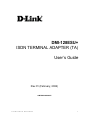




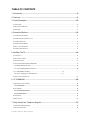


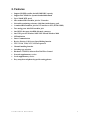



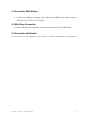
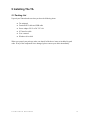

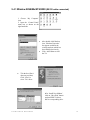


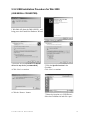

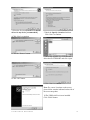
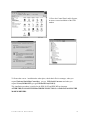
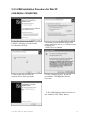

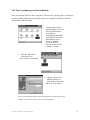





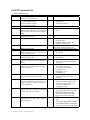

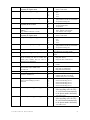
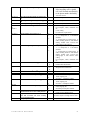
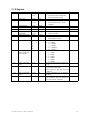
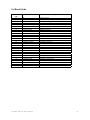







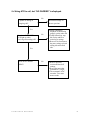




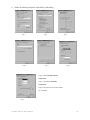
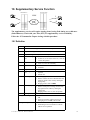

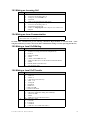
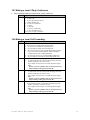



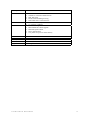

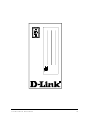
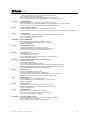
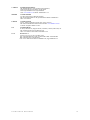
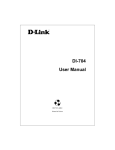
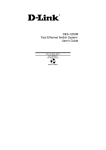
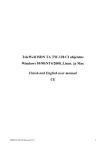
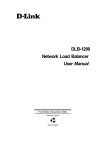
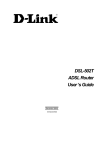
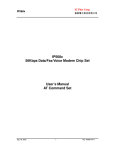
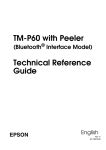
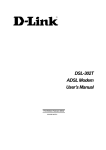
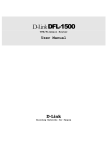
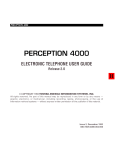

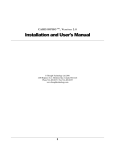
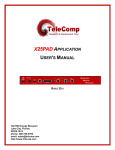
![[输入书名]](http://vs1.manualzilla.com/store/data/005783394_1-fc20c72617a19a0d7587a472ef1576a7-150x150.png)