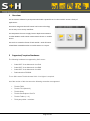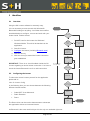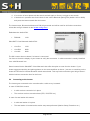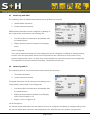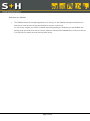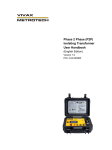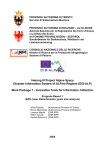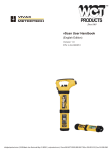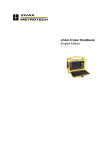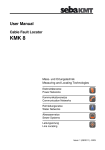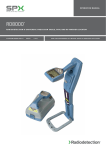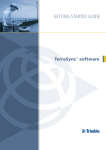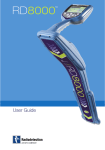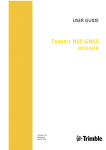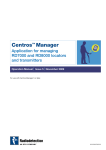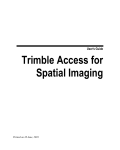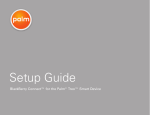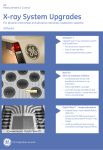Download SH Locator - Geotronics
Transcript
[Text eingeben] SH Locator Line detection the easy way User manual Version: 1.0.0.0/ 1.0.0.1 S+H Systemtechnik GmbH Tel. +49 (0) 50 31 / 51 78 – 0 An der Feldmark 16 Fax +49 (0) 50 31 / 51 78 – 11 31515 Wunstorf www.sh-systemtechnik.de Page 1 of 10 [Text eingeben] Contents 1 Overview.............................................................................................................................................................. 3 2 Supported/ required hardware ........................................................................................................................... 3 3 Workflow ............................................................................................................................................................. 4 3.1 Overview...................................................................................................................................................... 4 3.2 Configuring the Locator ............................................................................................................................... 4 3.3 Starting a Bluetooth search ......................................................................................................................... 5 3.4 Connecting to the Locator ........................................................................................................................... 6 3.5 Measuring with GNSS .................................................................................................................................. 7 3.6 Measuring with TS ....................................................................................................................................... 7 3.7 Review measurements ................................................................................................................................ 8 4 Reports ................................................................................................................................................................ 8 5 Trouble Shooting ................................................................................................................................................. 8 Page 2 of 10 [Text eingeben] 1 Overview The SH Locator software by SH Systemtechnik adds a powerful too l to the Trimble® Access™ family of applications. SH Locator integrates the well-known line locator technology into an easy to use survey workflow. This empowers the user to apply locator depth measurements to either GNSS or total station measurements known in Trimble Access. The result is a seamless fusion of both worlds – with all locator related data reviewable either in Trimble Access or a report. 2 Supported/ required hardware The following hardware is supported by SH Locator: Seba KMT/ Vivax Metrotech vLocPro2 Seba KMT/ Vivax Metrotech vLocDM2 Seba KMT/ Vivax Metrotech vLocML2 Radiodetection RD8000 To run SH Locator Trimble Access 2014.10 or higher is required. As of the version of this document the following controller are supported: Trimble TSC3 Trimble TCU (Model 3) Trimble Slate Trimble GeoExplorer/ Geo7X Trimble Tablet (1 + 2) Third party tablet + emulator Page 3 of 10 [Text eingeben] 3 Workflow 3.1 Overview Using the SH Locator software is extremely easy. It is not necessary to mess around with Windows® Start SH Locator Bluetooth® settings or anything. Just follow the workflow described below to configure, connect and work with your First start? locator inside Trimble Access. yes 1. Do NOT scan for the Locator via Windows/ Bluetooth pairing list empty? Windows Mobile. This will all be handled via the no Deleted all paired devices application. yes 2. Start SH Locator Locator Config à set locator brand and enable Bluetooth search 3. Configure the locator (including Bluetooth scan) 4. Start the Survey Start Measure Workflow 5. After the survey is started the locator connection gets established Search IMPORTANT: There is no visual feedback inside the SH Locator regarding an active locator connection. You have to Not found No, used SH Locator successfully before check the locator Bluetooth icon for a valid connection. Device found? no yes 3.2 Configuring the Locator Select locator To select the correct Locator protocol for the application click please tab on Jobs Locator Config In the following form you can choose between the following different Locator brands: Seba KMT/ Vivax Metrotech Radio Detection Demo BT icon on locator solid? yes Measure Export The Demo driver can be used to demonstrate or showcase the application without a connected locator. As Bluetooth is the most used link layer it is the only one available right now. Page 4 of 10 Exit SH Locator [Text eingeben] The configuration form will also show the most recently connected device. This device will be used if not Bluetooth Search is triggered. For resetting the device tab on the Default softkey. If the checkbox 'BT Search' is checked a Bluetooth search will be triggered with the next Survey. This is required if There was never a connected device (first start) A new locator will get used compared to the previous one IMPORTANT: some locators have unit support. The units on the locator have to match the units in the SH Locator job in Trimble Access. Otherwise you will get wrong height calculations. As an example: if the locator outputs meters the SH Locator job should use meters as unit system. A mix of feet and meter is not detected and will lead to wrong results. To review your current job settings tab on Jobs Review Job Units. 3.3 Starting a Bluetooth search The Bluetooth search consists of two steps: A 25 seconds search window which searches for visible Bluetooth devices A result page listing all found devices A Bluetooth search can be started via the locator config menu and checking the corresponding check box. It will be launched after the Survey button was pressed and a valid survey launched. Valid survey means either a loaded GNSS survey style with correction data or a valid total station setup. To maximize the likelihood of finding your locator the best workflow is: 1. Start the Pairing process on your locator (available in all supported devices). This turns on the Bluetooth visibility of the locator 2. Start the Bluetooth search 3. Wait until the 25 seconds expire - in this timeframe the SH Locator will search for Bluetooth devices Page 5 of 10 [Text eingeben] 4. If no device is found please exit the search and tab again on Survey to trigger a new search 5. If the device in question was found check for the correct Bluetooth pairing PIN (default 1234 or 0000) and press the button named after the locator The locator name, Bluetooth address and PIN will get stored and will be used for all further connections unless the config is deleted via the locator config menu. Radiodetection default PIN: RD8000: 1234 Seba KMT/ Vivax Metrotech default PIN: vLoc Pro: 1234 vLoc DM: 0000 vLoc ML: 0000 The SH Locator does not detect if a locator is connected. You have to check the display of your locator to verify the connection. A valid connection is usually identified via a solid Bluetooth icon. Some locators like the SebaKMT/ Vivax Metrotech also offer the option to scan from the locator. If your locator supports searching and pairing please run the same workflow as above - just turn on searching on the locator AFTER the SH Locator Bluetooth search was started. This way both connection types will get stored which minimizes connection time for the future. 3.4 Connecting to the Locator The locator gets connected to the controller after a valid survey is started. In case of GNSS this means: A valid receiver connection is in place The receiver receives correction data (RTK, VRS RTK etc.) In case of a total station this means: A valid total station is in place The total station is leveled and a station setup was performed (Station Setup, Resection etc.) Page 6 of 10 [Text eingeben] 3.5 Measuring with GNSS The measuring form for GNSS measurements can be divided into two parts: 1. GNSS related information 2. Locator related information GNSS related information can be configured via tabbing on the Config softkey at the bottom. Here settings like Auto Store (Store an observation immediately after the measurement) Display antenna measure method (if its changing often) can be configured. The Locator related information are view settings and can be configured via tabbing on Settings softkeyhere the user can select which values are most important to him. Note that not every locator/ every protocol supports each value. If a value does not get updated it is most likely because its not supported. The data base record will contain all information - independent of the view. 3.6 Measuring with TS The measuring form for TS measurements can be divided into two parts: 1. TS related information 2. Locator related information TS related information can be configured via tabbing on the Config softkey at the bottom. Here settings like Auto Store (Store an observation immediately after the measurement) Display antenna measure method (if its changing often); does not apply to TS Display ; does not apply to TS can be configured. The Locator related information are view settings and can be configured via tabbing on Settings softkey- here the user can select which values are most important to him. Note that not every locator/ every protocol Page 7 of 10 [Text eingeben] supports each value. If a value does not get updated it is most likely because it's not supported. The data base record will contain all information - independent of the view. 3.7 Review measurements All stored observations can be review via tapping on Jobs Point Manager. Expanding the tree view of an observation will show a SH Locator data element showing all stored values. The stored values are: Manufacturer Model Serial File index on device Depth Frequency Mapped Frequency Current Gain Signalstrength Direction IMPORTANT: Unit support 4 Reports The SH Locator ships with a custom xslt to transform the jobXML file either to a valid Excel file or a simple CSV. Both files contain all measurements (Grid and global coordinates in case of Excel) as well as the corresponding locator measurements, feature codes and a time stamp. The user can freely modify the Excel to process his data further. 5 Trouble Shooting The SH Locator creates a log file containing information about Bluetooth message traffic. This file is called sh.log and can be found: Page 8 of 10 [Text eingeben] Windows: %Temp% Windows CE: \Application Data\Volatile Please check the file and send it to S+H support for further analysis. Generic issues: I can't trigger a Bluetooth search Please go to the Locator Config menu and tab the Default softkey. This will deleted the currently saved Bluetooth device as well as enable the Bluetooth search. The Bluetooth search does not return anything Please verify that your Locator is discoverable and started before the search is started. The Bluetooth search was successful - but the locator Bluetooth icon does not turn blue Keep the default Bluetooth PINs in mind. For Radiodetection its usually 1234, for Seba KMT it varies from 1234 to 0000. See also the Bluetooth Search section. If the Locator is shared between different controllers it might be that the locator has overwritten the controller in question. If the locator is marked as paired in Windows but SH Locator can't connect please delete the pairing in Windows and perform a second search/ pairing process. Windows stores paired devices even if a second pairing request is created – in contrast to most locators. If a locator gets switched into Bluetooth discovery mode it looses its knowledge about the paired controller. This ends up in a scenario where the controller thinks its paired – but the locator has no clue about it. So deleting all paired devices in Windows often solves connectivity issues. I have a successfully paired device but don't receive measurements To receive measurements the correct vendor for parsing the message needs to be configured. Please double check that your Locator Config form shows the correct brand. It might be that an incoming COM port blocks the communication. Please check whether you have an incoming port configured in your Windows Mobile Bluetooth settings. If so please disable it and try again. It might be that either the pairing process or some other process is still ongoing while you try to measure via the Locator. Please wait several seconds and check that your Locator indicates a valid connection (solid Bluetooth icon). If nothing helps please enter the Locator config menu, press the arrow up softkey and enter the debug mode. Here you'll find a button to kill the Bluetooth prxy application - the component that handles the Bluetooth communication. Please press this button and also check the sh.log file. Page 9 of 10 [Text eingeben] Radiodetection RD8000 The RD8000 stores the last pairing partner in its memory. IF the RD8000 was paired with device A and later on with device B it won't be possible to connect via device A. To use device A again you HAVE TO delete the existing pairing (in Windows), put the RD8000 into pairing mode and search via the SH Locator software. Otherwise the RD8000 won't connect to device A as the RD only stores the most recent paired device. Page 10 of 10