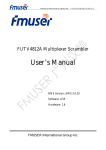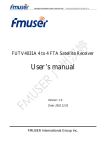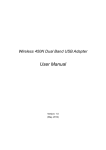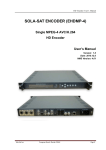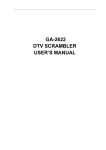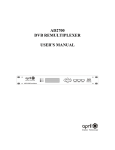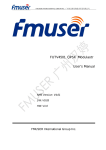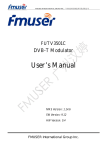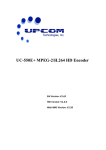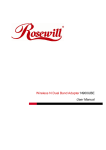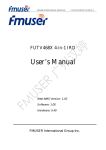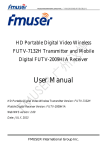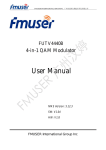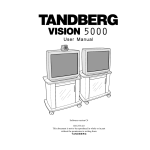Download User`s Manual
Transcript
FMUSER INTERNATIONAL GROUP INC. 广州市汉婷生物技术开发有限公司 FUTV4207A Multiplexer User’s Manual SNMP Version: 2.2.5 Software: 1.23 Hardware: 1.7 FMUSER International Group Inc FMUSER INTERNATIONAL GROUP INC. 广州市汉婷生物科技开发有限公司 DIRECTORY CHAPTER 1 PRODUCT OUTLINE ..........................................................................2 1.1 OUTLINE .............................................................................................................2 1.2 FEATURES ..........................................................................................................2 1.3 SPECIFICATIONS ...............................................................................................3 1.4 PRINCIPLE CHART ............................................................................................4 1.5 APPEARANCE AND DESCRIPTION.................................................................4 CHAPTER 2 INSTALLATION GUIDE ......................................................................7 2.1 ACQUISITION CHECK .......................................................................................7 2.2 INSTALLATION PREPARATION........................................................................7 2.3 WIRE’S CONNECTION.......................................................................................9 2.4 SIGNAL CABLE CONNECTION ......................................................................10 CHAPTER 3 OPERATION ......................................................................................12 3.1 MAIN INTERFACE ............................................................................................12 3.2 GENERAL SETTING ........................................................................................13 CHAPTER 4 SNMP MANAGEMENT .....................................................................18 4.1 INSTALLATION .................................................................................................18 4.2 SOFTWARE OPERATION ................................................................................18 4.3 FUTV4207A MULTIPLEXER OPERATION......................................................23 4.4 OTHER SETTINGS ...........................................................................................34 CHAPTER 5 TROUBLE SHOOTING .....................................................................38 CHAPTER 6 PACKING LIST ..................................................................................40 FMUSER INTERNATIONAL GROUP INC. 广州市汉婷生物科技开发有限公司 Chapter 1 Product Outline 1.1 Outline FUTV4207A Two channels IP output multiplexer is an enhanced TS re-multiplexer for digital TV broadcasting head-end system. The multiplexer has all the functions of normal TS multiplexer, including programs multiplexing, PSI/SI editing, PID re-mapping, service filtering etc. The multiplexer can insert EPG (Electronic Program Guide), CA (Conditional Access) and data casting information into each output stream. Different from normal multiplexer, this multiplexer has 8 ASI inputs, 2 separate ASI output ports and 1 Gigabit IP output with two separate channel. The bit rate of output stream can be up to 216Mbps. 1.2 Features l Fully complying with ISO13818 and EN300 468 standard l Integrated demodulating and multiplexing functions l 8 ASI (6 tuner and 2 ASI optional)(DVB-C/S/S2/T optional)inputs l MPEG-2 transport stream re-multiplexing l SPTS and MPTS code stream multiplexing l PCR correcting and PID re-mapping l Two groups of separate TS outputs (each group has 2 channels) l Two IP outputs (the copies of 2 ASI outputs) l PSI/SI editing l Huge buffer memory for saving the overflowing code stream l Supporting to multiplex one program to all outputs l Alarming function l Network long-distance upgraded l With high reliability design and stability operation l Full keyboard operation and LCD display 2 / 41 FMUSER INTERNATIONAL GROUP INC. 广州市汉婷生物科技开发有限公司 l Network management system 1.3 Specifications 8 ASI (6 tuner and 2 ASI optional) Input ASI inputs (DVB/C/S/S2/T optional) interface (Up to 214Mbps per channel) MPEG-2 TS re-multiplex PID re-mapping (auto/manual optional) Re-multiplex PCR correction Automatic generating PSI/SI table Input Packet format 204/188 self-adaption 2 groups of separate outputs (each ASI group has 2 channels) Output port 2 channels of separate IP outputs IP (share one GE Ethernet port) Output range 0000—1FFF Any PID transparent and mapping PID transparent PID achievable Amount of output 256 PID per input NMS port General Ethernet port 10/100M Demission 482mm×410mm×44mm Weight 6kg 0~45℃(operation) , Temperature -20~80℃(storage) Power supply AC 110V±10%,50/60Hz 3 / 41 FMUSER INTERNATIONAL GROUP INC. 广州市汉婷生物科技开发有限公司 Or AC 220V±10%,50/60Hz Consumption 18W 1.4 Principle Chart ASI- >TS 1 ASI o utput ASI- >TS 2 MUX 1 IP o utput ASI- >TS 3 ASI- >TS 6 ASI o utput ASI- >TS 7 MUX 2 IP outp ut ASI- >TS 8 1.5 Appearance and Description Front panel Illustration: Indicator area: All the indicators will light on when FUTV4207A multiplexer works at its current mode. 4 / 41 FMUSER INTERNATIONAL GROUP INC. 广州市汉婷生物科技开发有限公司 1 LCD Display Power Indicator Alarm Indicator ASI 1: when the input signal of ASI 1 is locked, the light is green. Otherwise it becomes red. ASI 2: same as ASI 1 2 ASI IN ASI 3: same as ASI 1 ASI 4: same as ASI 1 ASI 5: same as ASI 1 ASI 6: same as ASI 1 ASI 7: same as ASI 1 ASI 8: same as ASI 1 3 UP/ DOWN /LEFT/RIGHT Key 4 Enter: Confirmation key 5 MENU Key 6 LOCK Key Rear panel Illustration: ASI IN1: TS input of port 1 ASI IN2: TS input of port 2 ASI In ASI IN3: TS input of port 3 7 ASI IN4: TS input of port 4 ASI IN5: TS input of port 5 5 / 41 FMUSER INTERNATIONAL GROUP INC. 广州市汉婷生物科技开发有限公司 ASI IN6: TS input of port 6 ASI IN7: TS input of port 7 ASI IN8: TS input of port 8 A1: TS output of port A1 A2: TS output of port A2 8 ASI OUT B1: TS output of port B1 B2: TS output of port B2 9 NMS Ethernet Port ( 10-100Mbps) 10 Data port: two Gigabits IP outputs port 11 Power switch, fuse, socket 12 Grounding pole 6 / 41 FMUSER INTERNATIONAL GROUP INC. 广州市汉婷生物科技开发有限公司 Chapter 2 Installation Guide 2.1 Acquisition Check When user opens the package of the device, it is necessary to check items according to packing list. Normally it should include the following items: l FUTV4207A ASI input Multiplexer l User’s Manual l ASI Cable l Power Cord If any item is missing or mismatching with the list above, please contact local dealer. 2.2 Installation Preparation When users install device, please follow the below steps. The details of installation will be described at the rest part of this chapter. Users can also refer rear panel chart during the installation. The main content of this chapter includes: l Checking the possible device missing or damage during the transportation l Preparing relevant environment for installation l Installing multiplexer l Connecting signal cables l Connecting communication port (if it is necessary) 2.2.1 Device’s Installation Flow Chart Illustrated as following: Acquisition Check Fixing Device Connecting Grouding Wire and Power Cord Connecting Signal Wire Setting Parameter Running Device 7 / 41 FMUSER INTERNATIONAL GROUP INC. 广州市汉婷生物科技开发有限公司 2.2.2 Environment Requirement Item Requirement When user installs machine frame array in one Machine Hall Space machine hall, the distance between 2 rows of machine frames should be 1.2~1.5m and the distance against wall should be no less than 0.8m. Electric Isolation, Dust Free Machine Hall Floor Volume resistivity of ground anti-static material: 1X107~1X1010Ω , Grounding current limiting resistance: 1MΩ (Floor bearing should be greater than 450Kg/㎡) Environment 5~40℃(sustainable ),0~45℃(short time), Temperature installing air-conditioning is recommended Relative Humidity 20%~80% sustainable Pressure 86~105KPa 10%~90% short time Installing rubber strip for sealing door-gaps and dual Door & Window level glasses for window It can be covered with wallpaper, or brightness less Wall paint. Fire Protection Fire alarm system and extinguisher Requiring device power, air-conditioning power and lighting power are independent to each other. Device Power power requires AC power 220V 50Hz. Please carefully check before running. 8 / 41 FMUSER INTERNATIONAL GROUP INC. 广州市汉婷生物科技开发有限公司 2.2.3 Grounding Requirement l All function modules’ good grounding is the basis of reliability and stability of devices. Also, they are the most important guarantee of lightning arresting and interference rejection. Therefore, the system must follow this rule. l ASI cable’s outer conductor and isolation layer should keep proper electric conducting with the metal housing of device. l Grounding conductor must adopt copper conductor in order to reduce high frequency impedance, and the grounding wire must be as thick and short as possible. l Users should make sure the 2 ends of grounding wire well electric conducted and be antirust. l It is prohibited to use any other device as part of grounding electric circuit l The area of the conduction between grounding wire and device’s frame should be no less than 25mm2. 2.2.4 Frame Grounding All the machine frames should be connected with protective copper strip. The grounding wire should be as short as possible and avoid circling. The area of the conduction between grounding wire and grounding strip should be no less than 25mm2. 2.2.5 Device Grounding Connecting the device’s grounding rod to frame’s grounding pole with copper wire. 2.3 Wire’s Connection The grounding wire conductive screw is located at the right end of rear panel, and the power switch, fuse, power supply socket is just beside ,whose order 9 / 41 FMUSER INTERNATIONAL GROUP INC. 广州市汉婷生物科技开发有限公司 goes like this, power switch is on the left ,power supply socket is on the right and the fuse is just between them. l Connecting Power Cord User can insert one end into power supply socket, while insert the other end to AC power. l Connecting Grounding Wire When the device is solely connected to protective ground, it should adopt independent way, say, share the same ground with other devices. When the device adopts united way, the grounding resistance should be smaller than 1Ω. FCaution: Before connecting power cord to FUTV4207A multiplexer, user should set the power switch to “OFF”. 2.4 Signal Cable Connection The signal connections include the connection of input signal cable and the connection of output signal cable. The details are as follows: 2.4.1 ASI In and ASI out connection: l ASI Input Connection User can find ASI input port on the device according to connector mark described in the rear panel illustration, and then connect the ASI cable (in the accessories). One end is connected to the Multiplexer’s ASI input port, while the other end is connected to Encoder’s ASI output port or ASI output port of other equipment. l ASI Output Connection 10 / 41 FMUSER INTERNATIONAL GROUP INC. 广州市汉婷生物科技开发有限公司 User can find ASI output port on the device according to connector mark described in the rear panel illustration, and then connect the ASI cable (in the accessories); one end is connected to the Multiplexer’s ASI output port and the other end to the Modulator’s ASI input port or ASI input of other equipment. Multiplexer’s ASI cable illustrated as follows: 2.4.2 Network cable (Category 5) illustration: 11 / 41 FMUSER INTERNATIONAL GROUP INC. 广州市汉婷生物科技开发有限公司 Chapter 3 Operation FUTV4207A multiplexer’s front panel is user operation interface. The detailed operations go as follows: Keyboard Function Description: MENU: Canceling presently entered value, resuming previous setting; Return to previous menu. ENTER: Activating the parameters which need modifications, or confirming the change after modification. LEFT/RIGHT: To choose and set the parameters. UP/DOWN: Modifying activated parameter or paging up/down when parameter is inactivated. LOCK: Locking the screen / canceling the lock state. After pressing lock key, the system will question the users to save present setting or not. If not, the LCD will display the current configuration state. At the page of 5.2 “Load default CFG”, user can firstly press “ENTER” key, consequently system resumes factory parameter setting. 3.1 Main interface After switching on the multiplexer, the LCD will display the company name and the device name in the first row, while the output program amount and real-time bit-rate of both output Ports are displayed in the second row. XXX 1:P 08 Out Mux 000.000M 2:P 08 Out 000.000M 12 / 41 FMUSER INTERNATIONAL GROUP INC. 广州市汉婷生物科技开发有限公司 3.2 General setting By pressing “LOCK” key to enter the main menu, the LCD will display the following pages: 1. Input Setting 3. Network Setting 2. Output Setting 4. Saving Config 5. Loading Config 7. Language 6. Version 3.2.1 Input Setting User can press “Enter” key to enter into the menu of input setting. 1.1 Port (ASI) 1.3 Port (ASI) 1.2 Port (ASI) 1.4 Port (ASI) 1.5 Port (ASI) 1.7 Port (ASI) 1.6 Port (ASI) 1.8 ASI (ASI) Here we take port 1.1 port (ASI) as an example: 1.1.1 Prog Parse Port 1 Prog 8 At the submenu 1.1.1, the first row displays the port number and the quantity of programs, for example, Port 1 means the TS stream comes from port 1 and the “Prog 8” means the quantity of the programs is 8. The descriptions of rest ports with ASI in are the same. 13 / 41 FMUSER INTERNATIONAL GROUP INC. 广州市汉婷生物科技开发有限公司 3.2.2 Output Setting User can press “enter” key to enter into the menu of output setting. 2.1 Output 1 2.2 Output 2 2.3 UTC Time Confi User can set the parameters of ASI and IP output in this submenu. 2.1.1 Output Stream 2.1.2 Trans Stream 2.1.3 Out IP Enable 2.1.4 Out Address 2.1.5 Out Port 3.2.2.1 Output 1 3.2.2.1.1 Output Stream User can set the total output bit-rate at this menu. The value of this bit-rate includes the following, the effective bit-rate of multiplexed programs from all input ports and the bit-rate of stuffed null pockets. 3.2.2.1.2 TransStream ID This is a 16-bit field which serves as a label for identification of the out TS. The value ranges from 0 to 0xFFFF. 3.2.2.1.3 Output IP Enable 2.1.3 Out Ip Enable Yes *No At this submenu, user can decide whether to enable or disable IP output of port A. 14 / 41 FMUSER INTERNATIONAL GROUP INC. 广州市汉婷生物科技开发有限公司 3.2.2.1.4 Output Address 2.1.4 Out Address 224.002.002.002 User can check and set the IP output address at this submenu. 3.2.2.1.5 Output Port 2.1.5 Output Port 01001 The description and settings of 2.2 PORT 2 are the same as the 2.1 PORT 1. 3.2.2.3 UTC Time Config 2.3 UTC Time Config 2000-01-01 00:00:80 User can set the UTC time (Coordinated Universal Time) at this submenu. 3.2.3 Network Setting 3.1 IP Address 192.168.000.136 3.2 Subnet Mask 255.255.255.000 3.3 Gateway 192.168.000.001 15 / 41 FMUSER INTERNATIONAL GROUP INC. 广州市汉婷生物科技开发有限公司 3.4 Console Address 224.002.002.002 3.5 MAC Address ffffffffffff 3.6 NMS Port 02007 3.2.3.1 10/100M IP setting The 10/100Mbps Network port is for NMS controlling only. User can set the device’s NMS networking parameters in the series of submenus. Note: The MAC address is according to the factory setting, and it’s unique. 3.2.3.6 NMS Port This port can be used as communication port for NMS management. 3.2.4 Saving Config User can choose NO or YES to save the current configuration parameters at this menu. 4.1 Saving Config Yes * No Saving, please wait: >>>>>>>>>>>>>>> 3.2.5 Loading Config 5.1 Load Saved CFG 5.2 Load Default CFG 16 / 41 FMUSER INTERNATIONAL GROUP INC. 广州市汉婷生物科技开发有限公司 Loading, please wait: >>>>>>>>>>>>>>> User can restore the device into the last saved configuration by choosing the menu 5.1 “Load Saved CFG”, and also user can restore the device into factory configuration by choosing the menu 5.2 “Load Default CFG”. 3.2.6 Version User can check the device’s hardware version and software version at this submenu: XXX Electric SW 1.23 HW 1.7 3.2.7 Language User can select the needed language at this submenu: *ENGLISH 中文 17 / 41 FMUSER INTERNATIONAL GROUP INC. 广州市汉婷生物科技开发有限公司 Chapter 4 SNMP Management SNMP (Simple Network Management Protocol) Management System is applied to digital TV equipment operation, control and management and parameters setting, etc. It centralizes digital TV equipment through network. 4.1 Installation The software doesn’t need special installation. User can just double-click to run this application program. 4.2 Software Operation 4.2.1 Login Interface A login interface will pop up firstly when the software is running and give user prompts to input user name and password (The default user name is admin and no password. User can add users and passwords as needed. Details please refer to 4.4.3 in 4.4 Other Settings.). The menu shows as follows: User can login the main interface by pressing OK key after inputting user name. The software will verify them with database record automatically and the main interface will appear. 18 / 41 FMUSER INTERNATIONAL GROUP INC. 广州市汉婷生物科技开发有限公司 4.2.2 Main Interface User can create a device node tree in the left column by adding, modifying and deleting the device node. This software provides a powerful node operation function, and the user can edit various parameters in the device tree for management and classification. 4.2.3 Adding Frequency Point 19 / 41 FMUSER INTERNATIONAL GROUP INC. 广州市汉婷生物科技开发有限公司 The Add Freq Point dialog box popes up when the user clicks the Add Freq Point item in the Edit pull down menu on the menu row. The device will confirm the given frequency while user clicks OK. User can also click right mouse key to pop up the short-cut menu in device tree or in the left blank column, then the corresponding dialog box will pop up by choosing Add Main Freq Point. The device will confirm the given frequency while user clicks OK. 4.2.4 Adding Equipment under Given Frequency Point User should choose the frequency point in advance, and then the dialog box of Add Equipment will pop up when user clicks “Add Equipment” item in the Edit pull down menu on the menu row. 20 / 41 FMUSER INTERNATIONAL GROUP INC. 广州市汉婷生物科技开发有限公司 4.2.5 Edit Equipment Interface User should follow the steps as below: l Inputting the device IP Address l Inputting the port l Inputting the Equipment Name l Choosing the connected equipment type in drop down list of “Equipment Type” by clicking the “▼” Or Click “?” to auto search the type of device NOTE: 1. The default IP of FUTV4207A is 192.168.0.136, also you can check its IP address in the front panel of device in case the IP changed unexpected. 2. The PC IP address and device IP address should be in the same network. 21 / 41 FMUSER INTERNATIONAL GROUP INC. 广州市汉婷生物科技开发有限公司 For example the Device IP is 192.168.0.136, sub mask is 255.255.255.0. So the PC IP address should be 192.168.0.X (1<X<255), sub mask is 255.255.255.0. User can use ping command to confirm these two are in same network or not. 4.2.6 Delete Equipment User can choose the equipment to be deleted in the left column, and then click the “delete” item in the drop down menu which appears by clicking the right mouse key. 4.2.7 Save Configuration After finishing all the parameters setting, user can click button on the toolbar to save the modifications to the device’s flash, while user can also reload the saved parameters from device’s flash and refresh the device’s parameters setting according to the loaded values by clicking Alternatively, user can also click the button on the toolbar to popup the “save file” dialog box, which gives prompts to save all the device’s parameters as binary files in the computer’s hard disk. 22 / 41 FMUSER INTERNATIONAL GROUP INC. 广州市汉婷生物科技开发有限公司 Similarly, user can choose to click the button on the toolbar to popup the read file dialog box, to read the stored binary file and set the device’s parameters according to the loaded binary files. 4.3 FUTV4207A Multiplexer Operation User can choose the Tuner Input Multiplexer in the device tree; Set: making the current parameters, which shows in the NMS software, activate. Get: reading the current device’s activating parameters and showing them on NMS software. 23 / 41 FMUSER INTERNATIONAL GROUP INC. 广州市汉婷生物科技开发有限公司 4.3.1 Input FUTV4207A has 8 ASI inputs 4.3.2 Output Setting 4.3.2.1 Mux (Multiplex) 24 / 41 FMUSER INTERNATIONAL GROUP INC. 广州市汉婷生物科技开发有限公司 Choose one channel (with TS locked, marked by green arrow ) and click to parse the input programs. The programs in the left column represent all input programs and the port they come from. The programs in the right column represent the output programs and the input channel they are from. User can analyze the programs of each input port and multiplex those programs to the output Port 1 or Port 2, or both port 1 and Port 2. Moreover, user can modify the output programs’ Program Name, PMT, PCR, video, audio PID. : Check this box the set the PID Mapping : To refresh the inputting terminal and get the inputting information : To refresh the outputting terminal and get the outputting information 25 / 41 FMUSER INTERNATIONAL GROUP INC. 广州市汉婷生物科技开发有限公司 : To multiplex the input programs to the output channels after selecting (clicking) the target program. : Cancel the multiplexed programs. : To modify the output programs’ Program Name, PMT, PCR, video, or audio PID as needed. To modify program information, user can select the target program in output part first and click this button to pop up a dialog box as below: Select the target item and input the new value in the box below, then click and to effect the modification. : The parsing overtime value The programs of input TS may be very complicated and it takes very long time for device to analyze. Sometimes, it may take a short-time. The “Time Out” field decides what time the device will give up if the analyzing is not finished yet. 26 / 41 FMUSER INTERNATIONAL GROUP INC. 广州市汉婷生物科技开发有限公司 4.3.2.2 PID Pass User can decide to bypass the inputting PID as needed in this interface. In some occasions, there are some PIDs which won’t belong to any program, such as EPG, NIT tables, and so on, but user just wants to pass them through the multiplexing module without changing anything. This is the main purpose of this function. The display will show as below when user clicks “Add” button. 27 / 41 FMUSER INTERNATIONAL GROUP INC. 广州市汉婷生物科技开发有限公司 Input PID and Output PID The Old (Input) PID is the PID number in the TS from given Port. The correspondent New (output) PID number could be same as input PID number while it could be different if a PID remapping is needed. Modify the data as needed and click OK to confirm. The PID then will be bypassed and listed in the table as below. Other functions: User can also modify or delete the added PID through the corresponding buttons at right. User can click the selected PID and then click “delete” button to delete a transparent pass PID from the “PID Pass”. 28 / 41 FMUSER INTERNATIONAL GROUP INC. 广州市汉婷生物科技开发有限公司 User can click the selected PID and then click “modify” button to modify a transparent pass PID’s information in the “PID Pass”. To read the “PID Pass” from device 4.3.2.3 NIT Insertion NIT: Network Information Table. NIT table is a very important table for describing the network and TS. Users can set the parameters of the output NIT table. :The parameter describes the output TS’s network ID :The parameter describes the output TS’s network name. 29 / 41 FMUSER INTERNATIONAL GROUP INC. 广州市汉婷生物科技开发有限公司 Insertion private description :This checkbox will allow user to insert the private descriptor into the output TS. The private descriptor includes two parts. One is descriptor tag, and the other is descriptor information. :The Descriptor Tag is an 8-bit field which identifies each descriptor. :The Descriptor Data is the detailed information of the private description. :Users can add the cable transmission descriptor in this Add button, and it will pop up the following dialogue box, say, the added descriptor is apply for the DVB-C network. 30 / 41 FMUSER INTERNATIONAL GROUP INC. 广州市汉婷生物科技开发有限公司 The interface will show as below after the NIT parameters being added: :The “Modify” button will trigger a modify window and allow user to modify the selected items in the NIT. :The “Delete” button will remove the selected items in the NIT. :The set “Button” will send the NIT to the chosen output Port 4.3.2.4 Output Parameters Setting 31 / 41 FMUSER INTERNATIONAL GROUP INC. 广州市汉婷生物科技开发有限公司 SDT Insertion User can decide whether to insert the SDT table in the output TS at this field. NIT Insertion User can decide whether to insert the NIT table in the output TS at this field. Original Network ID To set the original network ID from 0 to 0xFFFF TS ID User can set a 16-bit TS ID at this field which serves as a label for identification of the out TS. The value ranges from 0 to 0xFFFF. (Total) Output Bit-rate User can set the total output bit-rate at this field. The value of this bit-rate includes the following, the effective bit-rate of multiplexed programs from all input ports and the bit-rate of stuffed null pockets. IP Enable User can decide whether to enable or disable the IP output at this filed. Out IP address User can set the output IP address at this field. Output Port User can set the IP output port here. PSI/SI Editor This button will trigger the PSI/SI Editor for some users’ advanced usage. For more detail, please refer to the manual of PSI/SI. PSI: Program Specific Information SI: Service Information 32 / 41 FMUSER INTERNATIONAL GROUP INC. 广州市汉婷生物科技开发有限公司 4.3.3 System User can set the output IP gateway address and Service IP/Mask address in this tag. Click and then to make it effective. 4.3.4 Real-time Monitor 33 / 41 FMUSER INTERNATIONAL GROUP INC. 广州市汉婷生物科技开发有限公司 The real-time effective bit-rate of output stream will be directly displayed at this chart. User can also clearly observe the output stream real-time effective bit-rate changing on the following dynamic trend chart. Current Bit-rate (Green line) This field indicates the output TS’s real-time effective bit-rate of corresponding channel. Total Bit-rate (Yellow line) This field indicates the maximum bit-rate of corresponding channel whose real-time output effective bit-rate ever reached. 4.4 Other Settings 4.4.1 Difference between Set and Remote Save In many cases during the configuration of parameters in NMS, users save the modified configuration by clicking “Set”, in which way the configuration can only be saved temporarily and will restore the last saved configuration if the device reboots. To save the configuration permanently, it is required to operate through “Remote Save” on the toolbar explained in 4.2.7. This is the difference between “Set” and “Remote Save”. 4.4.2 IP Modification 34 / 41 FMUSER INTERNATIONAL GROUP INC. 广州市汉婷生物科技开发有限公司 Users can click Operate and select Modify IP in the drop-down list, and a dialog box presents itself as shown below. Users input the new NMS IP Address for the device and click OK button to confirm. Users can then note the indicator light turns red, which signifies the equipment has disconnected. Users then can refer to below prompts to edit the property by inputting the new IP to re-connect the equipment. Input the new IP Address in the box and click OK button, then the device will be connected again. 35 / 41 FMUSER INTERNATIONAL GROUP INC. 广州市汉婷生物科技开发有限公司 After finishing all the parameters setting, user should click button on the toolbar to save the modifications to the device’s flash. 4.4.3 User Add When logging in, user will note that the default user name is admin and no password. User can add users and passwords as needed. User clicking “Setting” in the menu bar and selecting “User Setting” in the pull-down list, the below dialog box will pop out as shown below. Select the “Edit Information” by marking the check box with “√”, user can input the new username and new password as prompts below. It is required to click to add the new user and then click to save the new setting. 36 / 41 FMUSER INTERNATIONAL GROUP INC. 广州市汉婷生物科技开发有限公司 37 / 41 FMUSER INTERNATIONAL GROUP INC. 广州市汉婷生物科技开发有限公司 Chapter 5 Trouble Shooting FMUSER’s ISO9001 quality assurance system has been approved by CQC organization. For guaranteeing the products’ quality, reliability and stability, all FMUSER products pass the testing and inspection before products are shipped out factory. The testing and inspection scheme already covers all the Optical, Electronic and Mechanical criteria which have been published by FMUSER. To prevent potential hazard, please strictly follow the operation conditions. Preventive Measures l Installing the device at the place in which environment temperature is between 0 to 45 °C l Making sure good ventilation for the heat-sink on the rear panel and other heat-sink bores if necessary l Checking the input AC within the power supply working range and the connection is correct before switching on device l Checking the RF output level varies within tolerant range if it is necessary l Checking all signal cables have been properly connected l Frequently switching on/off device is prohibited; the interval between every switching on/off must be greater than 10 seconds. Conditions need to unplug the power cord l Power cord or socket damaged. l Any liquid flowed into device. l Any stuff causes circuit short l Device in damp environment l Device was suffered from physical damage l Longtime idle. l After switching on and restoring to factory setting, device still cannot work 38 / 41 FMUSER INTERNATIONAL GROUP INC. 广州市汉婷生物科技开发有限公司 properly. l Maintenance needed 39 / 41 FMUSER INTERNATIONAL GROUP INC. 广州市汉婷生物科技开发有限公司 Chapter 6 Packing list l FUTV4207A ASI Input Multiplexer 1pcs l User Manual 1pcs l ASI Cable 8pcs l Power Cord 1pcs 40 / 41