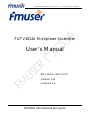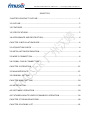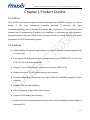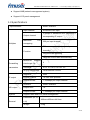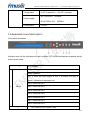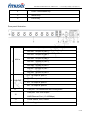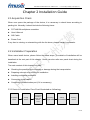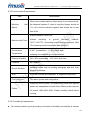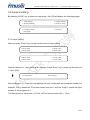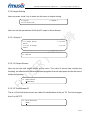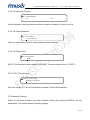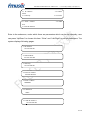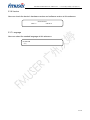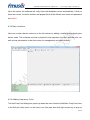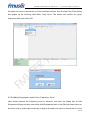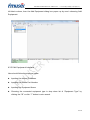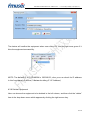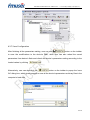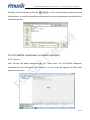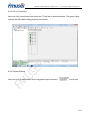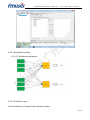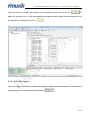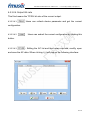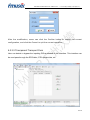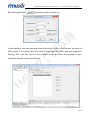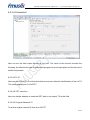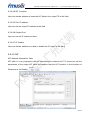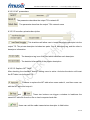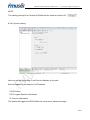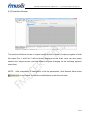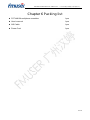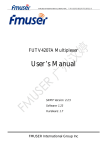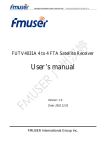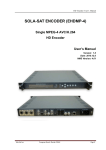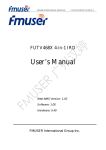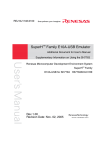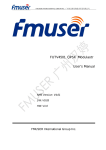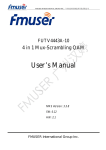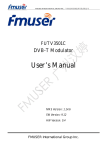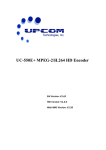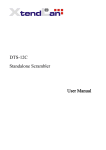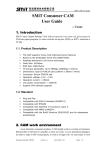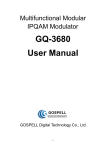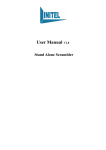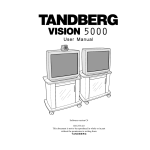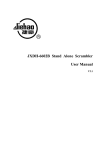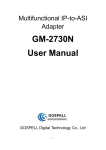Download User`s Manual
Transcript
FMUSER INTERNATIONAL GROUP INC. 广州市汉婷生物科技开发有限公司 FUTV4812A Multiplexer Scrambler User’s Manual NMS Version: NMS 5.0.20 Software: 0.55 Hardware: 1.6 FMUSER International Group Inc FMUSER INTERNATIONAL GROUP INC. 广州市汉婷生物科技开发有限公司 DIRECTPRY CHAPTER1 PRODUCT OUTLINE…………………………………………………………...1 1.1 OUTLINE ...................................................................................................................... 2 1.2 FEATURES ................................................................................................................... 2 1.3 SPECIFICATIONS ........................................................................................................ 2 1.4 APPEARANCE AND DESCRIPTION.......................................................................... 4 CHAPTER 2 INSTALLATION GUIDE ............................................................................... 6 2.1 ACQUISITION CHECK ................................................................................................ 4 2.2 INSTALLATION PREPARATION................................................................................. 4 2.3 WIRE’S CONNECTION................................................................................................ 6 2.4 SIGNAL CABLE CONNECTION ................................................................................. 9 CHAPTER 3 OPERATION ................................................................................................11 3.1 MAIN INTERFACE ......................................................................................................11 3.2 GENERAL SETTING ................................................................................................... 9 CHAPTER 4 NMS SETTING ........................................................................................... 18 4.1 INSTALLATION .......................................................................................................... 18 4.2 SOFTWARE OPERATION ......................................................................................... 18 4.3 FUTV4812A MULTIPLEXER SCRAMBLER OPERATION ...................................... 24 CHAPTER 5 TROUBLESHOOTING ............................................................................... 40 CHAPTER 6 PACKING LIST ........................................................................................... 41 FMUSER INTERNATIONAL GROUP INC. 广州市汉婷生物科技开发有限公司 Chapter 1 Product Outline 1.1 Outline FUTV4812A is the latest multiplexer scrambler designed by FMUSER Company. Its module design of ASI input multiplexer scrambler provides 8 channels ASI input interface(multiplexing and scrambling 8 channels ASI), 2 groups of ASI standalone output interface and 2 corresponding IP output (RJ45 interface). In conclusion, its high integration, high performance and cost effective design make this device widely used in the Newly Generation of CATV Broadcasting system. 1.2 Features l Module design, 8 channels input interface for user to combine randomly(optional ASI or tuner input) l Fully support DVB general scrambling system description ETR289, ETSI 101 197 and ETSI 103 197 simulcrypt standards. l Support TS over UDP protocol, unicast and multicast, IGMP V2/V3 l Multiplex the input TS and output through two channels. l Support multiplexing TS from input and output. Maximum 256 PID remapping of each channel. l Support PCR accurate adjusting l GE port supports 1 Gbps data output channel l Support PSI/SI editing and inserting l Support two channels scrambling simultaneously. Each scrambling channel support 4 simulcrypt CA 2 / 42 FMUSER INTERNATIONAL GROUP INC. 广州市汉婷生物科技开发有限公司 l Support NMS(network management system) l Support LCD panel management 1.3 Specifications Input interface 8 BNC interface Input channel 8 channels ASI input 2 groups of standalone ASI output and 2 Output channel corresponding IP output Maximum PID 256 per input channel Multiplex remapping PID remapping(automatically or manually) Function PCR accurate adjusting Generate PSI/SI table automatically Maximum support 4 Scrambling simulcrypt CA parameters Standard ETSI 101 197,ETSI 103 197 Way of Connection Local/Remote connect Interface RJ45 Output Protocol TS over UDP protocol Output Bit-rate 1-108Mbps per output channel Interface 4 BNC interface Output form TS Output bit-rate 1-108Mbps per output channel IP output ASI output System Support NMS and LCD panel management Demission (W x L 482mm×455mm×44.5mm General x H) Weight 2.5kg 3 / 42 FMUSER INTERNATIONAL GROUP INC. 广州市汉婷生物科技开发有限公司 Temperature 0~45℃(operation),-20~80℃(storage) AC 110V±10%,50/60Hz Power supply Or AC 220V±10%,50/60Hz Consumption ≈15.4W 1.4 Appearance and description Front panel Illustration: Indicator area: All the indicators will light on when FUTV4812A multiplexer scrambler works at its current mode. 1 LCD Display Power Indicator Alarm Indicator ASI 1: when the input signal of ASI 1 is locked, the light is green. Otherwise it becomes red. ASI 2: same as ASI 1 2 ASI IN ASI 3: same as ASI 1 ASI 4: same as ASI 1 ASI 5: same as ASI 1 ASI 6: same as ASI 1 ASI 7: same as ASI 1 ASI 8: same as ASI 1 3 UP/ DOWN /LEFT/RIGHT Key 4 / 42 FMUSER INTERNATIONAL GROUP INC. 广州市汉婷生物科技开发有限公司 4 Enter: Confirmation key 5 MENU Key 6 LOCK Key Rear panel Illustration: ASI IN1: TS input of port 1 ASI IN2: TS input of port 2 ASI IN3: TS input of port 3 ASI IN4: TS input of port 4 ASI In 7 ASI IN5: TS input of port 5 ASI IN6: TS input of port 6 ASI IN7: TS input of port 7 ASI IN8: TS input of port 8 A1: TS output of port A1 A2: TS output of port A2 8 ASI OUT B1: TS output of port B1 B2: TS output of port B2 9 CAS port:for connection with CAS system Data port: 1GE Port Output 10 NMS Ethernet Port ( 10-100Mbps) 11 Power switch, fuse, socket 12 Grounding pole 5 / 42 FMUSER INTERNATIONAL GROUP INC. 广州市汉婷生物科技开发有限公司 Chapter 2 Installation Guide 2.1 Acquisition Check When user opens the package of the device, it is necessary to check items according to packing list. Normally it should include the following items: l FUTV4812A multiplexer scrambler l User’s Manual l ASI Cable l Power Cord If any item is missing or mismatching with the list above, please contact local dealer. 2.2 Installation Preparation When users install device, please follow the below steps. The details of installation will be described at the rest part of this chapter. Users can also refer rear panel chart during the installation. The main content of this chapter includes: l Checking the possible device missing or damage during the transportation l Preparing relevant environment for installation l Installing multiplexer scrambler l Connecting signal cables l Connecting communication port (if it is necessary) 2.2.1 Device’s Installation Flow Chart Illustrated as following: Acquisition Check Fixing Device Connecting Grouding Wire and Power Cord Connecting Signal Wire Setting Parameter Running Device 6 / 42 FMUSER INTERNATIONAL GROUP INC. 广州市汉婷生物科技开发有限公司 2.2.2 Environment Requirement Item Requirement When user installs machine frame array in one machine hall, Machine Hall Space the distance between 2 rows of machine frames should be 1.2~1.5m and the distance against wall should be no less than 0.8m. Electric Isolation, Dust Free Machine Hall Floor Volume resistivity of ground anti-static material: 1X107~1X1010Ω,Grounding current limiting resistance: 1MΩ (Floor bearing should be greater than 450Kg/㎡) Environment 5~40℃(sustainable ),0~45℃(short time), Temperature installing air-conditioning is recommended Relative Humidity 20%~80% sustainable Pressure 86~105KPa 10%~90% short time Installing rubber strip for sealing door-gaps and dual level Door & Window glasses for window Wall It can be covered with wallpaper, or brightness less paint. Fire Protection Fire alarm system and extinguisher Requiring device power, air-conditioning power and lighting power are independent to each other. Device power requires Power AC power 100V-240V 50Hz. Please carefully check before running. 2.2.3 Grounding Requirement l All function modules’ good grounding is the basis of reliability and stability of devices. 7 / 42 FMUSER INTERNATIONAL GROUP INC. 广州市汉婷生物科技开发有限公司 Also, they are the most important guarantee of lightning arresting and interference rejection. Therefore, the system must follow this rule. l ASI cable’s outer conductor and isolation layer should keep proper electric conducting with the metal housing of device. l Grounding conductor must adopt copper conductor in order to reduce high frequency impedance, and the grounding wire must be as thick and short as possible. l Users should make sure the 2 ends of grounding wire well electric conducted and be antirust. l It is prohibited to use any other device as part of grounding electric circuit l The area of the conduction between grounding wire and device’s frame should be no less than 25mm2. 2.2.4 Frame Grounding All the machine frames should be connected with protective copper strip. The grounding wire should be as short as possible and avoid circling. The area of the conduction between grounding wire and grounding strip should be no less than 25mm2. 2.2.5 Device Grounding Connecting the device’s grounding rod to frame’s grounding pole with copper wire. 2.3 Wire’s Connection The grounding wire conductive screw is located at the right end of rear panel, and the power switch, fuse, power supply socket is just beside ,whose order goes like this, power switch is on the left ,power supply socket is on the right and the fuse is just between them. l Connecting Power Cord User can insert one end into power supply socket, while insert the other end to AC power. l Connecting Grounding Wire When the device is solely connected to protective ground, it should adopt independent way, say, share the same ground with other devices. When the device adopts united way, 8 / 42 FMUSER INTERNATIONAL GROUP INC. 广州市汉婷生物科技开发有限公司 the grounding resistance should be smaller than 1Ω. FCaution: Before connecting power cord to FUTV4812A multiplexer scrambler, user should set the power switch to “OFF”. 2.4 Signal Cable Connection The signal connections include the connection of input signal cable and the connection of output signal cable. The details are as follows: 2.4.1 ASI In and ASI out connection: l ASI Input Connection User can find ASI input port on the device according to connector mark described in the rear panel illustration, and then connect the ASI cable (in the accessories). One end is connected to the Multiplexer-Scrambler’s ASI input port, while the other end is connected to Encoder’s ASI output port or ASI output port of other equipment. l ASI Output Connection User can find ASI output port on the device according to connector mark described in the rear panel illustration, and then connect the ASI cable (in the accessories); one end is connected to the Multiplexer-Scrambler’s ASI output port and the other end to the Modulator’s ASI input port or ASI input of other equipment. Multiplexer-Scrambler’s ASI cable illustrated as follows: 9 / 42 FMUSER INTERNATIONAL GROUP INC. 广州市汉婷生物科技开发有限公司 2.4.2 Network cable (Category 5) illustration: 10 / 42 FMUSER INTERNATIONAL GROUP INC. 广州市汉婷生物科技开发有限公司 Chapter 3 Operation FUTV4812A multiplexer scrambler’s front panel is user operation interface. The detailed operations go as follows: Keyboard Function Description: MENU: Canceling presently entered value, resuming previous setting; Return to previous menu. ENTER: Activating the parameters which need modifications, or confirming the change after modification. LEFT/RIGHT: To choose and set the parameters. UP/DOWN: Modifying activated parameter or paging up/down when parameter is inactivated. LOCK: Locking the screen / canceling the lock state. After pressing lock key, the system will question the users to save present setting or not. If not, the LCD will display the current configuration state. At the page of 5.2 “Load default CFG”, user can firstly press “ENTER” key, consequently system resumes factory parameter setting. 3.1 Main interface After switching on the multiplexer scrambler, the LCD will display the company name and the device name in the first row, while the output program amount and real-time bit-rate of both output Ports are displayed in the second row. FMUSER FUTV4812A 1:P 05 Out 000.000M 2:P 01 Out 000.000M 11 / 42 FMUSER INTERNATIONAL GROUP INC. 广州市汉婷生物科技开发有限公司 3.2 General setting By pressing “LOCK” key to enter the main menu, the LCD will display the following pages: 1. Input Setting 3. Network Setting 2. Output Setting 4. Saving Config 5. Loading Config 7. Language 6. Version 3.2.1 Input Setting User can press “Enter” key to enter into the menu of input setting. 1.1 Port (ASI) 1.2 Port (ASI) 1.3 Port (ASI) 1.4 Port (ASI) 1.5 Port (ASI) 1.7 Port (ASI) 1.6 Port (ASI) 1.8 Port (ASI) Here we take port 1.1 port (ASI) as an example: Press “Enter” key to enter into the menu of 1.1 port (ASI). 1.1.1 Prog Parse Port 1 Prog 0 At the submenu 1.1.1, the first row displays the port number and input program number, for example, Port 1 means the TS stream comes from port 1 and the “Prog 0” means the input number of the programs is 0. The descriptions of other ports (1.2 Port-1.8 Port) are the same with 1.1 Port. 12 / 42 FMUSER INTERNATIONAL GROUP INC. 广州市汉婷生物科技开发有限公司 3.2.2 Output Setting User can press “enter” key to enter into the menu of output setting. 2.1 Output 1 2.3 UTC Time Confi 2.2 Output 2 User can set the parameters of ASI and IP output in this submenu. 3.2.2.1 Output 1 2.1.1 Output Stream 2.1.2 Trans Stream 2.1.3 Out IP Enable Address 2.1.4 Out 2.1.5 Out Port 3.2.2.1.1 Output Stream User can set the total output bit-rate at this menu. The value of this bit-rate includes the following, the effective bit-rate of multiplexed programs from all input ports and the bit-rate of stuffed null pockets. 2.1.1 Output Stream 054000 Mbps 3.2.2.1.2 TransStream ID This is a 16-bit field which serves as a label for identification of the out TS. The value ranges from 0 to 0xFFFF. 2.1.2 Trans Stream ID 00000 13 / 42 FMUSER INTERNATIONAL GROUP INC. 广州市汉婷生物科技开发有限公司 3.2.2.1.3 Output IP Enable 2.1.3 Out IP Enable Yes *No At this submenu, user can decide whether to enable or disable IP output of port A. 3.2.2.1.4 Output Address 2.1.4 Out Address 224.002.002.003 User can check and set the IP output address at this submenu. 3.2.2.1.5 Output Port 2.1.5 Output Port 01001 NOTE: The description and settings of 2.2 PORT 2 are the same as the 2.1 PORT 1. 3.2.2.3 UTC Time Config 2.3 UTC Time Config 2000-01-01 00:00:80 User can set the UTC time (Coordinated Universal Time) at this submenu. 3.2.3 Network Setting Return to the main interface and select Network Setting by pressing ENTER to set the parameters. The system displays following pages. 14 / 42 FMUSER INTERNATIONAL GROUP INC. 广州市汉婷生物科技开发有限公司 3.1 IP Address Mask 3.3 Gateway 3.5 MAC Address Port 3.2 Subnet 3.4 Console 3.6 NMS 3.7 SCR IP Address Enter to the submenus, under which there are parameters which can be set manually; user can press “Up/Down” to choose this item. “Enter” and “Left/Right” to set the parameters. The system displays following pages. 3.1 IP Address 192.168.002.001 3.2 Subnet Mask 255.255.255.000 3.3 Gateway 192.168.000.001 3.4 Console Address 224.002.002.002 3.5 MAC Address ffffffffffff 3.6 NMS Port 02007 3.7 SCR IP Address 1 192.168.002.002 15 / 42 FMUSER INTERNATIONAL GROUP INC. 广州市汉婷生物科技开发有限公司 Note: 1. The 10/100Mbps Network port is for NMS controlling only. User can set the device’s NMS networking parameters in the series of submenus. 2. The MAC address is according to the factory setting, and it’s unique. 3. NMS port can be used as communication port for NMS management. 3.2.4 Saving Config User can choose NO or YES to save the current configuration parameters at this menu. 4.1 Saving Config Yes * No Saving, please wait: >>>>>>>>>>>>>>> 3.2.5 Loading Config User can restore the device into the last saved configuration by choosing the menu 5.1 “Load Saved CFG”, and also user can restore the device into factory configuration by choosing the menu 5.2 “Load Default CFG”. 5.1 Load Saved CFG 5.2 Load Default CFG 5.1 Load Saved CFG Yes * No Loading, please wait: >>>>>>>>>>>>>>> The operation of 5.2 is the same as 5.1. 16 / 42 FMUSER INTERNATIONAL GROUP INC. 广州市汉婷生物科技开发有限公司 3.2.6 Version User can check the device’s hardware version and software version at this submenu: Desai Electric HW 1.6 SW 00.53 3.2.7 Language User can select the needed language at this submenu: *ENGLISH 中文 17 / 42 FMUSER INTERNATIONAL GROUP INC. 广州市汉婷生物科技开发有限公司 Chapter 4 NMS Setting Network Management System Profile Network management system is applied to digital TV equipment operation, controlling and management and parameters setting, etc. It centralizes digital TV equipment through network. 4.1 Installation The software doesn’t need special installation. User can just copy “Network Management Software X.XXY.exe” to the specified directory (X.XX is version number, Y represents language. For example: the version number of network management software 4.04E.exe is 4.04 English versions). When the network management software is running, it will generate two files as follows: l Network management software X.XXY.log (It preserves the log file.) l Info. Bin (It’s the user configuration file.) 4.2 Software Operation 4.2.1 Login Interface After executing the NMS software, user can input username and password at the pop-up “User Sign In” window. User can login the NMS by pressing Confirm key after inputting user name and password. 18 / 42 FMUSER INTERNATIONAL GROUP INC. 广州市汉婷生物科技开发有限公司 Upon the inputs, the software will verify them with database record automatically. If both of them are correct, the main interface will appear. Both of the default user name and password are admin. 4.2.2 Main Interface User can create a device node tree in the left column by adding, modifying and deleting the device node. This software provides a powerful node operation function, and the user can edit various parameters in the device tree for management and classification. 4.2.3 Adding Frequency Point The Add Freq Point dialog box popes up when the user clicks the Add Main Freq Point item in the Edit pull down menu on the menu row. User can also click right mouse key to pop up 19 / 42 FMUSER INTERNATIONAL GROUP INC. 广州市汉婷生物科技开发有限公司 the short-cut menu in device tree or in the left blank column, then the Add Freq Point dialog box popes up by choosing Add Main Freq Point. The device will confirm the given frequency while user clicks OK. 4.2.4 Adding Equipment under Given Frequency Point User should choose the frequency point in advance, and then the dialog box of Add Equipment will pop up when user clicks Add Equipment item in the Edit pull-down menu on the menu row or clicks right mouse key to pop up the short-cut menu in device tree or in the 20 / 42 FMUSER INTERNATIONAL GROUP INC. 广州市汉婷生物科技开发有限公司 left blank column, then the Add Equipment dialog box popes up by user’s choosing Add Equipment 4.2.5 Edit Equipment Interface User should follow the steps as below: l Inputting the device IP Address l Inputting the device Port Number l Inputting the Equipment Name l Choosing the connected equipment type in drop down list of “Equipment Type” by clicking the “▼” or click “?” button to auto search. 21 / 42 FMUSER INTERNATIONAL GROUP INC. 广州市汉婷生物科技开发有限公司 The device will confirm the equipment when user clicks OK, and the light turns green if it links the equipment successfully. NOTE: The default IP of FUTV4812A is 192.168.2.1, also you can check its IP address in the front panel of device (3 Network setting-3.1 IP Address) 4.2.6 Delete Equipment User can choose the equipment to be deleted in the left column, and then click the “delete” item in the drop down menu which appears by clicking the right mouse key. 22 / 42 FMUSER INTERNATIONAL GROUP INC. 广州市汉婷生物科技开发有限公司 4.2.7 Save Configuration After finishing all the parameters setting, user can click button on the toolbar to save the modifications to the device’s flash, while user can also reload the saved parameters from device’s flash and refresh the device’s parameters setting according to the loaded values by clicking Alternatively, user can also click the button on the toolbar to popup the “save file” dialog box, which gives prompts to save all the device’s parameters as binary files in the computer’s hard disk. 23 / 42 FMUSER INTERNATIONAL GROUP INC. 广州市汉婷生物科技开发有限公司 Similarly, user can choose to click the button on the toolbar to popup the read file dialog box, to read the stored binary file and set the device’s parameters according to the loaded binary files. 4.3 FUTV4812A multiplexer scrambler Operation 4.3.1 Tuner In User will see the below interface under the Tuner menu. As FUTV4812A multiplexer scrambler has only ASI inputs, this interface is not use. User will operate the ASI inputs under the rest menu. 24 / 42 FMUSER INTERNATIONAL GROUP INC. 广州市汉婷生物科技开发有限公司 4.3.2 ASI In Checking User can click Input button and check the TS bit-rate in below interface. The green lights indicate the ASI cables being properly connected. 4.3.3 Output Setting User can click Output button and configurate output channel 1 in this part. 25 / 42 FMUSER INTERNATIONAL GROUP INC. 广州市汉婷生物科技开发有限公司 4.3.3.1 Multiplexer setting 4.3.3.1.1 Multiplexing diagram: 4.3.3.1.2 Refresh Input The first submenu of Output is Mux shown as below: 26 / 42 FMUSER INTERNATIONAL GROUP INC. 广州市汉婷生物科技开发有限公司 User can select one of the input ports and then click this button to get the program list of this input port. 4.3.3.1.3 Select Program 27 / 42 FMUSER INTERNATIONAL GROUP INC. 广州市汉婷生物科技开发有限公司 User can User can select the program to be multiplexd and click the arrow to add it to the right box, or user can delete the programs which have been multiplexed from the right box by clicking the arrow . 4.3.3.1.4 Modify Program User can trigger a window to modify the program’s properties and attributes by selecting the target program and clicking Modify Prg button 28 / 42 FMUSER INTERNATIONAL GROUP INC. 广州市汉婷生物科技开发有限公司 When the modify interface pops out as shown above. User can select the item to be modified and input new information in the corresponding box below. To prosper the modification, pls do click the Modify botton at right and Confirm botton 29 / 42 FMUSER INTERNATIONAL GROUP INC. 广州市汉婷生物科技开发有限公司 at left corner. The modified programs are displayed in the right box and an illustration for reference is as follows: 4.3.3.2 Scrambler Setting 30 / 42 FMUSER INTERNATIONAL GROUP INC. 广州市汉婷生物科技开发有限公司 4.3.3.2.1 General Introduction 1. This field indicates the current outputting programs and their bit rates. The programs selected will indicate to scramble the corresponding programs. 2. CA channel indication 3. The indicators of ECMG and EMMG working state, green means it works normally, while red means communication error or no communication. 4. User can set AC index, ECM PID, ECM ID of the current program. (Usually ECM IP could keep the default parameter) 5. Output channel selecting 4.3.3.2.2 IP Address This field means the scrambling IP address of the current outputting channels. The scrambling IP addresses of all modules in the network must be different, and the NMS IP addresses of all modules must be different. Otherwise, it will cause IP conflict, and the device will not work normally. Also the Scrambler IP address should be in the same network with CAS system. 4.3.3.2.3 Crypto Period This field means the scrambling crypto period of the current outputting channels. After the specified crypto period, the CW will be changed to a new one. 31 / 42 FMUSER INTERNATIONAL GROUP INC. 广州市汉婷生物科技开发有限公司 4.3.3.2.4 Output Bit-rate This filed means the TOTAL bit-rate of the current output. 4.3.3.2.4.1 : Users can refresh device parameter and get the current configuration. 4.3.3.2.4.2 : Users can submit the current configuration by clicking this button. 4.3.3.2.4.3 :Editing the AC list and then users can add, modify, open and save the AC data. When clicking it, it will pop up the following interface: 32 / 42 FMUSER INTERNATIONAL GROUP INC. 广州市汉婷生物科技开发有限公司 After the modification, users can click the Confirm button to submit the current configuration, and click the Cancel to quit the current operation. 4.3.3.3 Transparent Transport Pass User can decide to bypass the inputting PID as needed in this interface. This interface can be used pass through the EPG table, STB update data, etc. 33 / 42 FMUSER INTERNATIONAL GROUP INC. 广州市汉婷生物科技开发有限公司 By clicking Add button , the below interface will pop out In this interface, user can input and check the source of PIDs in the first box, the value of PIDs source in the second box and value of outputting PIDs which has been bypassed. Clicking “OK”, user can return to the interface shown as below and proceed to other operations through buttons listed beside. 34 / 42 FMUSER INTERNATIONAL GROUP INC. 广州市汉婷生物科技开发有限公司 4.3.3.4 Parameters User can set the total output bit-rate at this field. The value of this bit-rate includes the following, the effective bit-rate of multiplexed programs from all input ports and the bit-rate of stuffed null pockets. 4.3.3.4.1TS ID User can set a 16-bit TS ID at this field which serves as a label for identification of the out TS. The value ranges from 0 to 0xFFFF. 4.3.3.4.2 SDT Insertion User can decide whether to insert the SDT table in the output TS at this field. 4.3.3.4.3 Original Network ID To set the original network ID from 0 to 0xFFFF 35 / 42 FMUSER INTERNATIONAL GROUP INC. 广州市汉婷生物科技开发有限公司 4.3.3.4.4 NIT Insertion User can decide whether to insert the NIT table in the output TS at this field. 4.3.3.4.5 Out IP address User can set the output IP address at this field. 4.3.3.4.6 Output Port User can set the IP output port here. 4.3.3.4.7 IP Enable User can decide whether to enable or disable the IP output at this filed. 4.3.3.5 NIT NIT: Network Information Table. NIT table is a very important table for describing the network and TS. Users can set the parameters of the output NIT table on condition that the NIT Insertion in the interface of Parameter is set Enable. 36 / 42 FMUSER INTERNATIONAL GROUP INC. 广州市汉婷生物科技开发有限公司 4.3.3.5.1 NIT parameters :The parameter describes the output TS’s network ID :The parameter describes the output TS’s network name 4.3.3.5.2 Insertion private description :This checkbox will allow user to insert the private descriptor into the output TS. The private descriptor includes two parts. One is descriptor tag, and the other is descriptor information. :The descriptor tag is an 8-bit field which identifies each descriptor. :The detailed information of the private description. 4.3.3.5.3 Replace NIT Table After checking the checkbox, the NIT editing menu is active. And also the device will insert the EIT table into the output TS. :It means to replace the NIT table when users select it, and then users can edit the NIT table and output it. and :These two buttons can trigger a window to load/save the saved NIT table file from/to a file on local computer hard disk. :Users can add the cable transmission descriptor in Add button. 37 / 42 FMUSER INTERNATIONAL GROUP INC. 广州市汉婷生物科技开发有限公司 NOTE: The setting principle for Output 02/03/04 are the same as Output 01. 4.3.4 System Setting User can set the Outputting IP and Service Address in this part. Service Address is the data port of IP Address. PSI/SI Editor: PSI: Program Specific Information SI: Service Information This button will trigger the PSI/SI Editor for some users’ advanced usage. 38 / 42 FMUSER INTERNATIONAL GROUP INC. 广州市汉婷生物科技开发有限公司 4.3.5 Real-time Monitor The real-time effective bit-rate of output stream and the number of output programs of both the output Port 1 and Port 2 will be directly displayed at this chart. User can also clearly observe the output stream real-time effective bit-rate changing on the following dynamic trend chart. NOTE: After completion of configration of all the parameters, click Remote Save button on the toolbar to save the modifications to the device’s flash. 39 / 42 FMUSER INTERNATIONAL GROUP INC. 广州市汉婷生物科技开发有限公司 Chapter 5 Troubleshooting FMUSER’s ISO9001 quality assurance system has been approved by CQC organization. For guaranteeing the products’ quality, reliability and stability, all FMUSER products pass the testing and inspection before products are shipped out factory. The testing and inspection scheme already covers all the Optical, Electronic and Mechanical criteria which have been published by FMUSER. To prevent potential hazard, please strictly follow the operation conditions. Preventive Measures l Installing the device at the place in which environment temperature is between 0 to 45 °C l Making sure good ventilation for the heat-sink on the rear panel and other heat-sink bores if necessary l Checking the input AC within the power supply working range and the connection is correct before switching on device l Checking the RF output level varies within tolerant range if it is necessary l Checking all signal cables have been properly connected l Frequently switching on/off device is prohibited; the interval between every switching on/off must be greater than 10 seconds. Conditions need to unplug the power cord l Power cord or socket damaged. l Any liquid flowed into device. l Any stuff causes circuit short l Device in damp environment l Device was suffered from physical damage l Longtime idle. l After switching on and restoring to factory setting, device still cannot work properly. l Maintenance needed 40 / 42 FMUSER INTERNATIONAL GROUP INC. 广州市汉婷生物科技开发有限公司 Chapter 6 Packing list l FUTV4812A multiplexer scrambler 1pcs l User’s manual 1pcs l ASI Cable 1pcs l Power Cord 1pcs 41 / 42