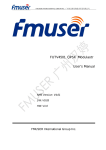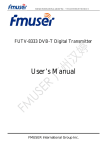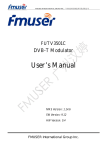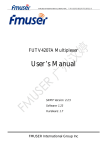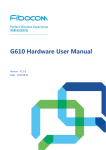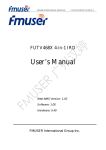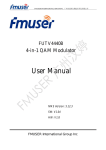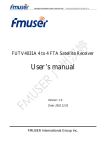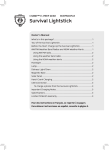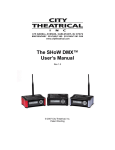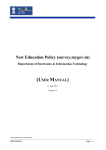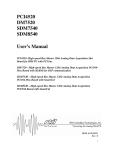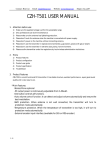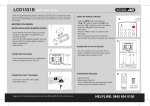Download User Manual
Transcript
FMUSER INTERNATIONAL GROUP INC. 广州市汉婷生物技术开发有限公司 HD Portable Digital Video Wireless FUTV-7132H Transmitter and Mobile Digital FUTV-2009HIA Receiver User Manual HD Portable Digital Video Wireless Transmitter Version: FUTV-7132H Mobile Digital Receiver Version: FUTV-2009HIA Web NMS version: 2.00 Date: JULY, 2013 FMUSER International Group Inc. FMUSER INTERNATIONAL GROUP INC. 广州市汉婷生物技术开发有限公司 About This Manual Intended Audience This user manual has been written to help people who have to use, to integrate and to install the product. Some chapters require some prerequisite knowledge in electronics and especially in broadcast technologies and standards. Disclaimer No part of this document may be reproduced in any form without the written permission of the copyright owner. The contents of this document are subject to revision without notice due to continued progress in methodology, design and manufacturing. FMUSER shall have no liability for any error or damage of any kind resulting from the use of this document. Copy Warning This document includes some confidential information. Its usage is limited to the owners of the product that it is relevant to. It cannot be copied, modified, or translated in another language without prior written authorization from FMUSER. 1 / 36 FMUSER INTERNATIONAL GROUP INC. 广州市汉婷生物技术开发有限公司 Directory Chapter 1 Introduction ...................................................................................................................................... 3 1.1 Product Overview.................................................................................................................................................... 3 1.2 Appearance and Descriptions (Mobile Receiver).................................................................................................... 4 1.3 Appearance and Descriptions (Portable Wireless Transmitter) ............................................................................. 7 Chapter 2 Installation Guide ........................................................................................................................... 10 2.1 Acquisition Check .................................................................................................................................................. 10 2.2 Installation Preparation ........................................................................................................................................ 10 2.3 Transmitter Installation......................................................................................................................................... 11 2.4 Receiver installation .............................................................................................................................................. 12 2.5 Wire’s Connection ................................................................................................................................................. 12 Chapter 3 Operation......................................................................................................................................... 16 3.1 Operation of Transmitter ...................................................................................................................................... 16 3.2 Operation of Receiver ........................................................................................................................................... 17 Chapter 4 Failure Clearing .............................................................................................................................. 34 Chapter 5 Packing List ..................................................................................................................................... 36 2 / 36 FMUSER INTERNATIONAL GROUP INC. 广州市汉婷生物技术开发有限公司 Chapter 1 Introduction 1.1 Product Overview The wireless digital image transmission system (which comprises the wireless transmitter and receiver) adopts the advanced COFDM modulation technology and the channel codes and combines with MPEG4 AVC/H.264 digital image compression multimedia network transmission technology. In addition to high-speed movement and non-line of sight, it can achieve the real time and synchronous transmission of broadband multimedia services such as Video, Audio, data and etc. The system has features of flexible structure, wide coverage, good mobility, strong ability to combat interference and fading. It is an ideal solution for providing long distance, high quality and high efficiency of wireless real-time transmission applied in emergency telecommunications such as commanding, emergency rescues, and multiple fields like investigation, public security, armed police, fire control, oil field, mines, water field battle, project, electricity, and so on. 3 / 36 FMUSER INTERNATIONAL GROUP INC. 广州市汉婷生物技术开发有限公司 1.2 Appearance and Descriptions (Mobile Receiver) l The Front Panel Illustration of Receiver 4 / 36 FMUSER INTERNATIONAL GROUP INC. 广州市汉婷生物技术开发有限公司 l The Rear Panel Illustration of Receiver l Key Features ü convenient and efficient network transmission ü dual LNB input ü real-time LED monitor for decoded program ü multi Audio/Video format output: 1*HDMI, 2*CVBS, 1*YPbPr, 1*HD-SDI ü multiple video resolution: 576i/480i, 576p/480p, 720p and 1080i decoding ü Support ASI input and output, IP input and output ü Support Keyboard and LCD operation ü web NMS management via Ethernet port 5 / 36 FMUSER INTERNATIONAL GROUP INC. 广州市汉婷生物技术开发有限公司 l Technical Specifications 6 / 36 FMUSER INTERNATIONAL GROUP INC. 广州市汉婷生物技术开发有限公司 l Principle Chart 1.3 Appearance and Descriptions (Portable Wireless Transmitter) Antenna Connector TS-Lock Indicator Power Supply HDMI in Connector DC in/out YPbPr + S-Video + AV Adapter Cable Power Switch 7 / 36 FMUSER INTERNATIONAL GROUP INC. 广州市汉婷生物技术开发有限公司 l Key Features ü Unfixed spot positioning transmitting of remote distance ü It can transmit close-distance, continuous, and moving (non-vision distance) real-time AV signal. ü Adjustable transmitting power (0-3 W) and frequency (200-900 MHz) ü Adjustable modulating mode (QPSK/16QAM/64QAM) ü The emission system can simultaneously send one video and one audio ü Image quality guaranteed in the transmission process. ü Stable and reliable emission system ü It can cooperate with satellite image car as a repeater. ü It adopts COFDM modulation mode, besides it has strong multipath interference rejection ability, so it can realize 180km/h within the high-speed mobile transmission in signal coverage area ü 1-3 kilometer transmitting distance available l Technical Specifications RF parameters Transmitting power 0W ~ 3W adjustable Transmitting frequency 200MHz~900MHz adjustable Bandwidth 2MHz, 6MHz, 7MHz, 8 MHz Out-band suppression ≥50dB Output impedance 50Ω ≥25dB Output port N-L16 ( negative) Digital modulation parameters Modulation mode COFDM (QPSK, 16QAM, 64QAM adjustable) Correcting mode LDPC ≥22dB MER BER ≤10-8 AV input encoding parameters Video HDMI/CVBS /YPbPr/S-Video Audio HDMI, L/R channel non-balanced analog, stereo Image definition 1920*1080_60P,1920*1080_50P; 8 / 36 FMUSER INTERNATIONAL GROUP INC. 广州市汉婷生物技术开发有限公司 1920*1080_60i, 1920*1080_50i; 1280*720_60p, 1280*720_50P; 720x576_50i (PAL); 720x480_60i (NTSC) AV data formatting MPEG4 AVC/H.264 Miscellaneous MTBF ≥10000hrs Working voltage DC10V~16V(camera exclusive battery) storage temperature -40℃~+70℃ Environmental condition work temperature: -20℃~+50℃ relative temperature 85%( non-condensing) Power dissipation 15W ~ 18W Dimension 180×110×88(mm) 1.8Kg(total aluminum milled parts) Weight l Principle Chart 9 / 36 FMUSER INTERNATIONAL GROUP INC. 广州市汉婷生物技术开发有限公司 Chapter 2 Installation Guide This section is to explain the cautions the users must know in some case that possible injure may bring to users when it’s used or installed. For this reason, please read all details here and make in mind before installing or using the product. 2.1 Acquisition Check When users open the package, it is necessary to check items according to packing list of your purchase order. Normally it should include the following items: Ø Portable Wireless Transmitter Ø Mobile Digital Receiver Ø User Manual Ø Antenna Ø Power Cord If any item is missing or mismatching with the list above, please contact local dealer. 2.2 Installation Preparation When users install the device, please follow the below steps. The details of installation will be described at the rest part of this chapter. Users can also refer rear panel chart during the installation. The main contents of this chapter include: Ø Checking the possible device missing or damage during the transportation Ø Preparing relevant environment for installation Ø Installing the transmitter and the receiver Ø Connecting signal cables 10 / 36 FMUSER INTERNATIONAL GROUP INC. 广州市汉婷生物技术开发有限公司 2.3 Transmitter Installation Method one: users can directly install the antenna on the transmitter and screw it tightly as following picture. Note: please use the antenna correctly, or the transmitter would be damaged. The antenna for the transmitter and receiver can be distinguished as following picture shows. 1 Transmitter antenna (with thin needle inside) 2 Receiver antenna (with thick needle inside) 11 / 36 FMUSER INTERNATIONAL GROUP INC. 广州市汉婷生物技术开发有限公司 Method two: if users order the antenna feeders, the transmitter would be installed as follows: 1) Take one antenna feeder, and use one end of the feeder to connect with the transmitter antenna; 2)Use the other end of the antenna feeder to connect with the transmitter directly. 2.4 Receiver installation Method one: firstly, users should take the receiver antenna and connect the antenna with the sucker, and then connect the sucker with the receiver on the LNB Input port. Method two: if users order the antenna feeders, the receiver would be installed as follows: 1) Take one antenna feeder, and use one end of the feeder to connect with the transmitter antenna; 2) Use the other end of the antenna feeder to connect with the receiver on the LNB Input port. 2.5 Wire’s Connection 2.5.1 Wire’s connection of transmitter 2.5.1.1 Power connection The transmitter can be powered by battery or AC power. 12 / 36 FMUSER INTERNATIONAL GROUP INC. 广州市汉婷生物技术开发有限公司 AC Power Connection The charge connector should be inserted correctly, or the transmitter would be damaged. P.S.: The transmitter is also can use Battery to supply power. 2.5.1.2 Input signal wire connection HDMI in Connector YPbPr + S-Video + AV Adapter Cable DC in/out Power Switch 13 / 36 FMUSER INTERNATIONAL GROUP INC. 广州市汉婷生物技术开发有限公司 14 / 36 FMUSER INTERNATIONAL GROUP INC. 广州市汉婷生物技术开发有限公司 2.5.2 Wire’s Connection of Receiver 2.5.2.1 Power Connection The receiver can be powered by AC power or 12V DC power. If users use the AC power, only need to connect the receiver by the power cord directly. If users use an external DC power, the DC power can connect with the receiver on the port of DC 12V. 2.5.2.2 Signal output connection The signal can output connect the signal wires through ASI, HDMI, HD-SDI, CVBS or YPr/Pb. Users should on correspondent ports according to the necessary output form. (Reference to the illustration of receiver rear panel in 1.5.2) Attention: If the receiver dose not install external antenna amplifier, users have before turning on receiver. Otherwise the receiver will be to turn feed to 0V burnt out. If the receiver is equipped with external amplifier, users have to turn feed to voltage that amplifier voltage supply requires. When external amplifier installed, if the feed is adjusted to voltage 0V, the transmitting distance will be shortened. FCaution: Before connecting power cord to the transmitter and the receiver, user should set the power switch to “OFF”. 15 / 36 FMUSER INTERNATIONAL GROUP INC. 广州市汉婷生物技术开发有限公司 Chapter 3 Operation 3.1 Operation of Transmitter 16 / 36 FMUSER INTERNATIONAL GROUP INC. 广州市汉婷生物技术开发有限公司 3.2 Operation of Receiver The receiver can be managed via both the front panel (LCD window & key board) and NMS software. 3.2.1 Operation of LCD window and key board of Receiver FUTV-2009HIA digital receiver’s front panel is user operate and operation interface, control the receiver. The LCD is a 2-line*20-character dot-matrix user interface with pushbuttons for UP, DOWN, where users back-lit LEFT, RIGHT, ENTER, MENU, and LOCK for front panel control. Users can decide whether directly use the factory setting, or customize the input/output parameters settings manually, detail operations go as follows: Keyboard Function Description: MENU:To cancel presently entered value or resume previous setting; ENTER: Activating the parameters which needs modify, or confirming the change after modification. LEFT/RIGHT: To choose and set the parameters UP/DOWN: To modify activated parameters or page up/down when parameter is inactivated. LOCK:Lock the screen / cancel the lock state .After pressing lock key, the system will question the users to save or not .If not, the LCD will display the current configuration state. 3.2.1.1 LCD Menus Overview 17 / 36 FMUSER INTERNATIONAL GROUP INC. 广州市汉婷生物技术开发有限公司 Switch On Quick-set-up for Frequency & Bandwidth 1 Input Setting 1.1 Frequency Set 1.2 Bandwidth Set 1.3 Tuner Lock Mode 1.4 Input IP Port 1.5 Input IP Addr 2 Output Setting 2.1 ASI Output Set 2.2 IP Output Enable 2.3 IP Output Set 2.4 Output IP Port 2.5 Output IP Addr 2.6 Output IP Mask 2.7 Output Gateway 3 Decoder Setting 3.1 Video Setting 3.1.1 Resolution 3.1.2 Subtitle 3.1.3 CC Switch 3.1.4 Figure Switch 3.1.5 Aspect Ratio 3.2 Audio Setting 3.2.1 Audio Select 3.2.2 ES Mode 3.2.3 Volume 3.2.4 Audio SPDIF 3.2.5Audio Channel 3.3 Program Select 3.4 Search 1. Tuner 3.5 Decoder Selcet 2. ASI 3. IP 18 / 36 FMUSER INTERNATIONAL GROUP INC. 广州市汉婷生物技术开发有限公司 3.2.1.2 General Settings for Main Menu After switching on the receiver, the LCD displays in the first line the model number. What shown in the second line is a quick-set-up interface for the inputting frequency and bandwidth. User can modify the values directly by pressing the UP/DOWN buttons. Quick-set-up for the frequency and bandwidth of LNB INPUT signal FUTV-2009HIA Fre: 500 MHz Press UP/DOWN buttons to adjust the BW: 8 M values. It has the same function with “1 Input Setting”. Press “Lock” key on the front panel to enter the main menu. The LCD will display the following pages where user can configure more parameters for the receiver: 1 Input Setting 3 Decoder Setting 2 Output Setting 4 Network Setting 5 Saving Config 7 Version 6 Loading Config User can press UP/DOWN buttons to specify a corresponding item, and then press ENTER to enter the its submenus as below: 19 / 36 FMUSER INTERNATIONAL GROUP INC. 广州市汉婷生物技术开发有限公司 1) Input Setting Submenus “1.1”-“1.3” under “Input Setting” are for setting the input signals from LNB INPUT 1/2. Both the frequency and bandwidth can be modified. NOTE: The “Input Setting” can be realized through a quick-set-up explained at the beginning of “3.2.1.2”. 1.1 Frequency Set 500000 KHz 1.1 Frequency Set 1.2 Bandwidth Set 1.2 Bandwidth Set ►2M 1.3 Tuner Lock Mode 4M 6M 8M 1.3 Tuner Lock Mode ►Fastness Search “1.4”-“1.5” are for setting the input IP port and address. 1.4 Input IP Port 01111 1.4 Input IP Port 1.5 Input IP Addr 1.5 Input IP Address 224.002.002.002 2) Output Setting FUTV-2009HIA digital receiver is equipped with tuner (LNB) input, ASI input and IP input, ASI and IP output. Users can choose one of the inputs to pass through to ASI or IP output. The LCD will show as below. Choose one input from the 3 options (ASI/Tuner/IP) to output through ASI out port. 2.1 Output Set Tuner Passthrough 2.1 ASI Output Set 2.2 IP Output Enable 2.2 IP Output Enable ►OFF ON 20 / 36 FMUSER INTERNATIONAL GROUP INC. 广州市汉婷生物技术开发有限公司 one Choose input from the 3 options (ASI/Tuner/IP) to output through IP out port. 2.3 IP Output Set Tuner Passthrough 2.3 IP Output Set 2.4 Output IP Port 2.4 Output IP Port 1234 2.5 Output IP Addr 192.168.005.119 2.5 Output IP Addr 2.6 Output IP Mask 2.6 Output IP Mask 255.255.255.004 2.7 Output Gateway 2. 7 Output Gateway 192.168.002.001 Press ENTER to start edit and UP/DOWN/LEFT/RIGHT buttons to modify parameters and press ENTER to confirm. 3) Decoder Setting FUTV-2009HIA digital receiver can decode the source signals and output A/V or TS available at ASI, CVBS, HSDI, HDMI, YPbPr, and L/R audio channels. Users can set the Audio& Video parameters and select program to broadcast under this menu. The LCD will show as below. 3.1 Video Setting 3.3 Program Select 3.2 Audio Setting 3.4 Search 3.5 Decoder Select 21 / 36 FMUSER INTERNATIONAL GROUP INC. 广州市汉婷生物技术开发有限公司 Ø Video Setting Under this sub-menu, users can set different parameters for the output video including the Resolution, Subtitle, CC Switch, Figure Switch, and Aspect Ratio. Detailed operations are explained as below: 3.1.1 Resolution 1080I@50 Resolution: Press UP/DOWN to select one resolution and press ENTER to confirm. The resolution includes: 1080I@50, 1080I@60, 720P, 576P, 576I, 480I, 480P, [email protected], [email protected], and Auto. 3.1.2 Subtitle Error ON 3.1.2 Subtitle ON OFF Subtitle: Choose “ON” to display the subtitle on the TV screen, and “OFF” to conceal. When there is no subtitle in the video stream, it displays “ERROR” in the menu. 3.1.3 CC Switch OFF 3.1.3 CC Switch EIA 608 EIA 708 CC (Close Caption) Switch: Press LEFT/RIGHT buttons to select between “OFF”, “EIA 608”, and “EIA 708”. Press ENTER to confirm after the selection. 3.1.4 Figure Switch OFF 3.1.4 Figure Switch ON 22 / 36 FMUSER INTERNATIONAL GROUP INC. 广州市汉婷生物技术开发有限公司 Figure Switch: Press LEFT/RIGHT buttons to select between “OFF” and “ON” (“OFF”: to conceal the figure; “ON”: to display the figure). Press ENTER to confirm after the selection. 3.1.5 Aspect Ratio 16:9 FULL Aspect Ratio: Press LEFT/RIGHT buttons to set the Aspect Ratio for the output video. 16:9 FULL, 16:9 letter box, 4:3 FULL, 4:3 letter 5 options are provided including: box, and 16:9→4:3 Crop. Press ENTER to confirm after the selection. Ø Audio Setting Under this sub-menu, users can set different parameters for the output audio including the Audio Select, ES Mode, Volume, Audio SPDIF, and Audio Channel. Detailed operations are explained as below: 3.2.1 Audio Select 1 Chi 2 eng Audio Select: This interface is to configure the language for the output audio, and it displays different content according to the configuration of the source audio stream. For example: “eng” represents English and “Chi” represents Chinese. 3.2.2 ES Mode Stereo ES Mode: it contains “Stereo”, “Left Channel” and “Right Channel” three options. Press UP/DOWN to shift the options and press ENTER to confirm. 3.2.3 Volume 20 23 / 36 FMUSER INTERNATIONAL GROUP INC. 广州市汉婷生物技术开发有限公司 Volume: It ranges from 0-25. Press LEFT/RIGHT buttons to move the underline which indicates the value is activated, and press UP/DOWN buttons to adjust the activated number. Press ENTER to confirm. 3.2.4 Audio SPDIF Auto Audio SPDIF: 4 options are provided including “Auto”, “PCM”, “Compressed” and “OFF”. Press LEFT/RIGHT buttons to shift the option and press ENTER to confirm. 3.2.5 Audio Channel Auto Audio Channel: 2 options are provided including “Auto”, and “2 Channels”. Press LEFT/RIGHT buttons to shift the option and press ENTER to confirm. Ø Program Select 3.3 Program Select 1 CCTV-1 Before entering into this menu to select the program, user should enter the menu 3.5 and 3.4 in turn to search out the programs, then press UP/DOWN after entering into above menu to select the target program to output. All the searched programs will be displayed individually. Ø Search 3.4 Search Start Search…… 24 / 36 FMUSER INTERNATIONAL GROUP INC. 广州市汉婷生物技术开发有限公司 The device will start searching the input programs automatically after user select the mode of decoding in the menu 3.5. Ø Decoder Select 3.5 Decoder Select 1 Tuner 3.5 Decoder Select 2 ASI 3.5 Decoder Select 3 IP There are 3 ways (Tuner, ASI and IP) of decoding as this receiver is designed to receive signals from tuner, ASI and IP. Press UP/DOWN to select and press ENTER to confirm. 4) Network setting After enter Network Setting, there are 4 submenus shown as the following: 4.1 IP Address 4.3 Gateway 4.2 Subnet Mask 4.4 MAC Address 4.5 Service IP User can press “UP/DOWN” and “ENTER” to choose an item and “ENTER” & “LEFT/RIGHT” & “UP/DOWN” to set the parameters. All the values displayed are the default value. Users can modify it as needed. IP Address 192.168.002.136 25 / 36 FMUSER INTERNATIONAL GROUP INC. 广州市汉婷生物技术开发有限公司 Subnet Mask 255.255.255.000 Gateway 192.168.002.001 MAC Address ffff ffff ffff NOTE: The MAC address is set by the factory, and it is unique. Users can only change it through PC with special software. Service IP 192.168.001.137 5) Saving Configuration Users can enter Saving Configuration submenu for saving settings. Choose yes and press ENTER to confirm. Save Configuration? Yes 6) Saving Config… No Loading Configuration At this menu, user can press UP/DWON key to select and repress ENTER to confirm. User can restore the device into the last saved configuration by choosing “6.1” and restore the device into factory configuration by choosing “6.2” the display will show as below: 6.1 Load Saved CFG 6.2 Load Default 26 / 36 FMUSER INTERNATIONAL GROUP INC. 广州市汉婷生物技术开发有限公司 Load Saved CFG? Yes Loading Config… No 7) Version User can check the software version and hardware version of this equipment under this submenu. SW 07:2.01 HW 2.00 27 / 36 FMUSER INTERNATIONAL GROUP INC. 广州市汉婷生物技术开发有限公司 3.2.2 Web NMS Operation of FUTV-2009HIA Receiver User can not only manage the FUTV-2009HIA Receiver through teh front buttons, but also can control and set the configurations through LCD window & computer by connecting the device to web NMS Port. (Ensure that the computer’s IP address is different from the receiver’s IP address, which otherwise would cause IP conflict.) 3.2.2.1 Login The default IP address of the receiver is 192.168.2.136. (We through the front panel-4.Network can modify the IP → 4.1 IP Address.) Connect the PC (Personal Computer) and the device with net cable, and use ping command to confirm they are on the same network segment. I.G. the PC IP address is 192.168.99.252, we then change the device IP to 192.168.99.xxx (xxx can be 0 to 255 except 252 to avoid IP conflict). Use web browser to connect the device with PC by inputting the receiver’s IP address in the browser’s address bar and press Enter. It will display the Login interface as Figure-1. Input the Username and Password (Both the default Username and Password are “admin”.) and then click “LOGIN” to start the device setting. Figure-1 28 / 36 FMUSER INTERNATIONAL GROUP INC. 广州市汉婷生物技术开发有限公司 3.2.2.2 Operation The management interface contains 3 main categories: “Welcome”, “Parameters”, and “System”. The latter 2 items contain their own specified categories. Ø “Welcome” - When we confirm the login, it displays the WELCOME interface as Figure-2. It’s brief introduction of the receiver. Figure-2 Ø “Parameters” – to set the parameters for the receiver, it contains 2 parts. Receiver From the menu on left side of the webpage, clicking “receiver”, users can configure the parameters for input signals and output A/V in the 2 sections separately as in Figure-3. 29 / 36 FMUSER INTERNATIONAL GROUP INC. 广州市汉婷生物技术开发有限公司 Figure-3 Click this button to auto search the input programs. Click this button to apply the default setting of the receiver Click this button to apply the modified parameters. IP Configuration Clicking “IP Config” from the menu, it will display the screen as Figure-4 where to do the IP configuration. 30 / 36 FMUSER INTERNATIONAL GROUP INC. 广州市汉婷生物技术开发有限公司 Figure-4 Save/Restore Clicking “Save/Restore” from the menu, it will display the screen as Figure-5 where to save the configuration permanently to the device. Figure-5 “Save Configuration”: click this button to store the data permanently to the device. “Restore”: click this button to restore the latest saved configuration to the device. “Factory Set”: click this button to import the default factory configuration. 31 / 36 FMUSER INTERNATIONAL GROUP INC. 广州市汉婷生物技术开发有限公司 Ø “System” – to set the network and account of the receiver, it contains 3 parts. Reboot Click “Reboot” from the menu, the screen will display as Figure-6. Users can restart the device by licking “Reboot” button. Figure-6 Network Clicks “Network” and it displays the network information of the device as Figure-7. User can change the device network configuration as needed. Figure-7 Password Click “Password” and it displays the password screen as Figure-8 where to change the Username and Password for login to the device. 32 / 36 FMUSER INTERNATIONAL GROUP INC. 广州市汉婷生物技术开发有限公司 After putting the current and new Username and Password, click Apply” to save the configuration. Figure-8 33 / 36 FMUSER INTERNATIONAL GROUP INC. 广州市汉婷生物技术开发有限公司 Chapter 4 Failure Clearing ü Trouble 1: There are several interference fringes or snowflake in displayer. Trouble shooting: It is generally because the front video line is too close to antenna. The failure can be eliminated by putting them a little further. ü Trouble 2: The displayer turns up black and white image. Trouble shooting: Please be sure that the audio output cable is well connected with monitor, and the fault line is well-connected. It is generally because the line is too close to antenna. The failure front video can be eliminated by putting them a little further. ü Trouble 3: The mobile transmitting terminal has signal in close range, but the signal will weak or disappear when the distance become a little far. Trouble shooting: Please test the electromagnetic environment around the receiver terminal, and make sure there is no interference source around the receiving frequency. If strong interference source exists, the device needs changing frequency. ü Trouble 4: The signal is unable to synchronize at close range or long distance Trouble shooting: The problem is caused by the transmitter instantaneously synchronizing dictation, so users have to restart the transmitter. ü Trouble 5: The transmitter has no power output, and the transmission distance is not far. Trouble shooting: The power amplifier is possibly damaged. It is generally because the antenna is not connected before power on, which keeps the power amplifier in a longtime no-loading and burnt out. In this situation, users should replace the power amplifier. 34 / 36 FMUSER INTERNATIONAL GROUP INC. 广州市汉婷生物技术开发有限公司 ü Trouble 6: The power output of transmitter is normal, but the transmission range is not far. Trouble shooting: The problem that when the transmitting distance is not far enough and the direct attenuation cannot reach 120dBi, is generally caused by the low noise amplifier damage. Users can replace the low noise amplifier to solve the problem. 35 / 36 FMUSER INTERNATIONAL GROUP INC. 广州市汉婷生物技术开发有限公司 Chapter 5 Packing List Items Quantity Remarks Transmitter 1 pcs Optional Receiver 1 pcs Standard Transmitting antenna 1 pcs Optional Receiving antenna 1 pcs Optional Power cord 1 pcs Standard A/V wire 1 set Standard TS stream line 1 pcs Optional Transferring connector 6 pcs Optional UHF/N-kj connector 1 pcs Standard Sucker 1 pcs Optional Remote control 1 pcs Optional Battery 1 pcs Optional 36 / 36