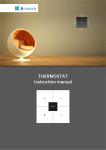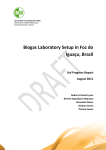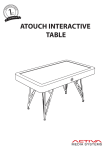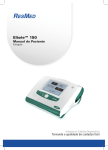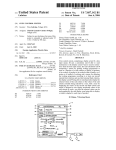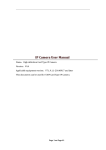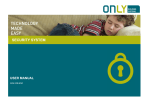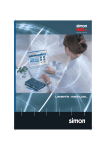Download Instruction manual W-1IRTH_EN - A
Transcript
W-1IRTH Instruction manual About this manual Thank you for choosing A-TOUCH solutions. The W-1IRTH is a universal air conditioning thermostat using infrared. It may learn original infrared commands to switch the air conditioning off and on in both cooling and warming mode form virtually any brand. The W-1IRTH allows then switching the air conditioning through the APP from anywhere in the world if the D-GATEWAYIP or D-BUSSUPIP are installed in the house with Internet access. The W-1IRTH at a hint - ON COOL key - OFF key - indication LEDs - PROG/ON HEAT key - Infrared eye The W-1IRTH is a unit that includes the following features: - infrared learn function for any remote control - universal air conditioning on/off control - selectable cycle for summer (cooling) and winter (heating) - programmable temperature schedule independent for winter and summer - temperature scheduling with 3 ON periods for each day of the week - programmable Minimum and Maximum temperature The W-1IRTH has no connection for a thermostat panel. However it may be associated with one installed on any other automation unit. The W-1IRTH can operate without a remote thermostat panel. In this case the reading of temperature in the APP will be Zero degrees, no matter the cycle selected and scheduling is not possible. When associated with a thermostat panel the reading of the temperature in the APP will be the actual room temperature and scheduling is possible. [email protected] www.atouch.com.pt Configuration Learning infrared commands The first thing the W-1IRTH needs is to learn the infrared commands of your air conditioning remote control. The W-1IRTH can learn 3 commands: - ON COOL - ON HEAT - OFF Most air conditioning remote controls send the complete settings with the ON command: - cycle (cool, heat, dry) - target temperature - ventilation speed - swing setting You must therefore select the correct settings before learning the infrared commands. Please follow the following steps: 1. Select the correct settings for cooling on you air conditioning remote control. For example: - cycle: cool - target temperature: 24ºC - ventilation speed: AUTO - air swing: swing mode 2. Now point the remote control to the air conditioning unit and press the ON/OFF key: if the air conditioning goes ON then press again to switch it OFF. 3. As the last command sent was OFF, the next command to be sent is ON COOL, the command we want to learn first. To put the W-1IRTH in LEARN ON COOL for more than 5 ON COOLL mode press and hold the key seconds: - the red LED and the first green LED goes ON. 4. Now point the remote control to the Infrared eye and press the ON/OFF key on the remote control: - the red and green LEDs will shut off about 2 seconds later. 5. Now we must learn the OFF command. To put the W-1IRTH in LEARN OFF mode press and hold the key OFF for more than 5 seconds: - the red LED and second green LED go on 6. Now point the remote control to the Infrared eye and press the ON/OFF key on the remote control: - the red and green LEDs will shut off about 2 seconds later. If your air conditioning is able to heat, proceed as follows: 1. Select the correct settings for heating on you air conditioning remote control. For example: - cycle: heat - target temperature: 21ºC - ventilation speed: AUTO - air swing: swing mode [email protected] www.atouch.com.pt 2. Now point the remote control to the air conditioning unit and press the ON/OFF key: if the air conditioning goes ON then press again to switch it OFF. 3. As the last command sent was OFF, the next command to be sent is ON HEAT, the command we want to learn now. To put the W-1IRTH in LEARN ON HEAT mode press and hold the key PROG/ON HEAT for more than 5 seconds: - the red LED and green LEDs go ON. and press the ON/OFF 4. Now point the remote control to the Infrared eye key on the remote control: - the red and green LEDs will shut off about 2 seconds later. You should now try out the learned remote control commands: 1. Point the infrared LED to the eye of the air conditioning. 2. Shortly press the ON COOL key on the W-1IRTH: - the air conditioning will go ON. 3. Now shortly press the OFF key on the W-1IRTH: - the air conditioning will switch OFF. The trial of the ON HEAT command has to be made in normal operating mode. Operation without thermostat panel If no thermostat panel is assigned to the W-1IRTH then it will operate as an ON/OFF command for the air conditioning. The cycle selected by default is SUMMER meaning that the W-1IRTH will start the air conditioning in cooling mode. You must have at least one thermostat panel associated to one thermostat in the house to switch the cycle to Winter/Heating mode. On the APP the unit appears with Zero ºC as temperature indication and pressing the icon will toggle between ON and OFF. You can also assign a key to witch the air conditioning on and off: PROG/ON HEAT on the W-1IRTH or put the unit 1. Press shortly the key in PROG on the APP programming page: - the red LED will light up. 2. Now press the key on the automation touch panel you want to use: - the red LED will go off and the programming is made. Note: - the command selected for the key will be respected by the unit: TOGGLE will switch the unit ON and OFF alternatively ON/UP will switch ON OFF/DOWN will switch OFF TIMER will switch ON for the specified period DELAY will switch the unit OFF after the time defined SCENARIO will assign the selected mode when the scenario was updated or off if it is already according to the scenario. Assigning a thermostat panel The W-1IRTH can have a thermostat panel associated to it but installed on another automation unit. To assign it proceed as follows: 1. Press shortly the key PROG/ON HEAT on the W-1IRTH: - the red LED goes ON. [email protected] www.atouch.com.pt 2. Now press the STBY key (top left key) of the thermostat panel: - the red LED goes off and, 20 seconds later, the room temperature will be displayed on the panel. Now you can operate the thermostat normally. Using the unit with thermostat panel associated The thermostat panel has the following keys: 23.1º - On/off key or Back key in menu - Up key - OLED display - Down key - Ventilation key, Menu key or Enter in menu - Programming key - Reset key - Programming key - Test key Configuration The unit allows a number of configurations so that it works as you wish. These configurations need to be made only once. The configurations are made in MENU mode. The MENU can be accessed only if the unit is completely OFF: [email protected] www.atouch.com.pt 23.1º --:-- - if the display does not show the time or --:--, hold the key (STBY) for more than 1 second: o the unit will switch off and the display will show the time. The MENU is accessed by pressing then the key (VENT). The menu steps are: SELECT SCHEDULE to select if the schedule should run or not SELECT CYCLE TEMPERATURE MINIMUM to adjust the thermostat for Winter or Summer operation to adjust the minimum temperature of the house TEMPERATURE MAXIMUM ADJUST DATE TIM PROGRAM WINTER PROGRAM SUMMER to adjust the maximum temperature of the house to adjust date and time to define the winter program to define the summer program SELECT UNIT HEATER SELECT UNIT COOLER to define the unit for heating to define the unit for cooling In the menu mode, the keys have the following operation: key BACK key UP key DOWN key ENTER [email protected] www.atouch.com.pt SCHEDULE You may define a temperature schedule for the unit to operate automatically. However, you can switch this schedule off without having to clear it (for example, when you go on vacation). SELECT SCHEDULE SCHEDULE ON SCHEDULE OFF SELECT CYCLE Press key (ENTER): - the display shows the actual mode. Now change with key (UP) or (DOWN) Confirm by pressing key (ENTER): - the display jumps to the next MENU item. CYCLE The thermostat may be used in the WINTER for HEATING and in the SUMMER for COOLING. This menu allows selecting the correct mode. SELECT CYCLE CYCLE WINTER CYCLE SUMMER TEMPERATURE MINIMUM Press key (ENTER): - the display shows the actual mode. Now change with key (UP) or (DOWN) Confirm by pressing key (ENTER): - the display jumps to the next MENU item. Probably you will need to adjust this setting twice a year. MINIMUM TEMPERATURE If the thermostat is ON, even during OFF periods, the unit will check the room temperature: if it is lower than the minimum temperature setting, and assuming the thermostat is in WINTER mode, it will switch on the heating to make sure the house is above this temperature. If the thermostat is OFF (time is displayed) then the minimum or maximum temperature do not work. To adjust the minimum temperature proceed as follows: TEMPERATURE MINIMUM MINIMUM TEMP. 5º MINIMUM TEMP. 15º TEMPERATURE MAXIMUM Press key (ENTER): - the display shows the actual minimum temperature. Now change with key (UP) or (DOWN) Confirm by pressing key (ENTER): - the display jumps to the next MENU item. MAXIMUM TEMPERATURE If the thermostat is ON, even during OFF periods, the unit will check the room temperature: if it is higher than the maximum temperature setting, and assuming the thermostat is in SUMMER mode, it will switch on the cooling to make sure the house is below this temperature. If the thermostat is OFF (time is displayed) then the minimum or maximum temperature do not work. To adjust the maximum temperature proceed as follows: TEMPERATURE MAXIMUM MAXIMUM TEMP. 60º MAXIMUM TEMP. Press key (ENTER): - the display shows the actual maximum temperature. Now change with key (UP) or (DOWN) 32º [email protected] www.atouch.com.pt ADJUST DATE_TIM Confirm by pressing key (ENTER): - the display jumps to the next MENU item. ADJUST DATE AND TIME The thermostat needs a clock so that the schedule may run. If the units are interconnected with the bus, then adjusting time in one unit adjusts the time on all the units of the house. The time will remain equal on all the units of the house. In fact, the unit where you adjust the time will be the master of the clock in all the house. To adjust the date and time proceed as follows: ADJUST DATE TIM YEAR 13/01/01 YEAR 14/01/01 MONTH 14/01/01 MONTH 14/04/01 DAY 14/04/01 DAY 14/04/13 HOURS : HOURS 16:__ MINUTES 16:__ MINUTES 16:25 ZONE --ZONE +1 PROGRAM WINTER Press key (ENTER): - the display shows the actual date and you can adjust the year. Now change with key (UP) or (DOWN) Confirm by pressing key (ENTER): - now you can adjust the month. Now change with key (UP) or (DOWN) Confirm by pressing key (ENTER): - now you can adjust the day. Now change with key (UP) or (DOWN) Confirm by pressing key (ENTER): - now you can adjust the hours. Now change with key (UP) or (DOWN) Confirm by pressing key (ENTER): - now you can adjust the minutes. Now change with key (UP) or (DOWN) Confirm by pressing key (ENTER): - now you can adjust the time zone. Now change with key (UP) or (DOWN) Confirm by pressing key (ENTER): - the display jumps to the next MENU item. Notes: - The seconds are automatically cleared to zero when you confirm the time zone. - If the time zone is “---“ then daylight saving time is not automatically adjusted. - If the time zone is not “---“, the time is automatically adjusted to Winter time (last Sunday of October) or Summer time (last Sunday of March) according to the time zone. - You can select “---“ by increasing or decreasing the time zone until one of the ends. WINTER AND SUMMER PROGRAMS You can define 3 operation periods with different temperatures for each day of the week, different for winter and summer operation. These operation periods can overlap each other. In that case, in winter mode, the highest temperature will prevail. In summer mode, the lowest temperature prevails. To define the program for winter operation proceed as follows: PROGRAM WINTER WEEK DAY MONDAY 1 START Press key (ENTER): - the display shows the week day Monday. You can select another day if you like by pressing key (UP) or (DOWN). 00-00H20 [email protected] www.atouch.com.pt Confirm by pressing key (ENTER): - now you can adjust the starting hours of the first period. 06-00H20 Change with key (UP) or (DOWN) 1 STOP Confirm by pressing key (ENTER): 06-06H20 1 STOP - now you can adjust the finishing hours of the first period. 06-09H20 Change with key (UP) or (DOWN) 1 TEMP. 06-09H20 Confirm by pressing key (ENTER): 1 TEMP. - now you can adjust the temperature of the first period. 06-09H22 Change with key (UP) or (DOWN) 2 START 00-00H20 Confirm by pressing key (ENTER): - now you can adjust the starting hours of the second period. Repeat the same procedure for periods 2 and 3. Once you confirm the temperature of the third period, you go to the week day Tuesday menu: WEEK DAY - the display shows the week day Tuesday. You can select another TUESDAY day if you like by pressing key (UP) or (DOWN). COPY Confirm by pressing key (ENTER): - now you can choose between copying the previous week day EDIT settings or edit this day. To edit this day press key (DOWN): 1 START - the display shows EDIT. Now press key (ENTER): 00-00H20 - the display shows the settings for the first period. The procedure is 3 TEMP. as explained for Monday. Once you confirm the temperature of the 06-09H22 third period, the display shows the next week day. WEEK DAY WEDNESD Confirm by pressing key (ENTER): - now you can choose between copying the previous week day COPY settings or edit this day. If you wish to copy just press key WEEK DAY (ENTER): WEDNESD - the settings are copied and you can edit the next day. Repeat the procedure for every week day. When you reach Sunday and confirm the last setting, then you will access the Summer Program menu. The procedure is exactly the same as for the winter program. 1 START Notes: - If the starting hours of one period are the same as the stopping hours then the period does not work (unit is off). - You can define one period as 0 to 24 hours: this will work the whole day. - Periods can overlap: in winter mode the highest temperature prevails, in summer mode the lowest temperature prevails. - It is not mandatory that you define all the operation periods for a certain day. However, in order for the program to be stored, you must confirm all the 3 periods completely: just keep the start and stop times equal and the period will not work. SELECT UNIT HEATER When you finish defining the last week day of the summer period, the display will show the next menu item. SELECT HEATER AND COLLER UNIT It is possible that one single thermostat panel controls 2 different climatization machines. In that case, one actuator controls for example the radiating floor and another actuator controls for example the air conditioning. The unit defined as LOCAL is the actuator that is connected to the thermostat panel; the other unit is then the REMOTE actuator. The REMOTE unit has to be programmed to operate as SLAVE of the LOCAL unit. Please see the chapter USING 2 UNITS WITH 1 THERMOSTAT for more details. [email protected] www.atouch.com.pt If for example the LOCAL unit controls a radiating floor, the HEATER UNIT should be LOCAL if you wish to heat only with it. You can choose to heat with the air conditioning if you select REMOTE or even BOTH if you want both to heat at the same time. The same applies for the COOLING UNIT. In our example, cooling would be made with the air conditioning. Therefore the COOLING UNIT should be set to REMOTE. This setting can be changed any time you like. If for example you have no cooling unit, then set it to NONE: the thermostat will not operate in Summer mode. Puting temporarily both units operating together can be made without setting the HEATER or COOLER units to BOTH: just hold the key (VENT) on the normal operation that the second unit will switch on together with the first. Please see the chapter USING 2 UNITS WITH 1 THERMOSTAT for more details. This is how you select the HEATER and COOLER units: SELECT UNIT HEATER SELECT UNIT LOCAL SELECT UNIT REMOTE SELECT UNIT COOLER 21º Press key (ENTER): - the display shows the actual unit. Change with key (UP) or (DOWN) Confirm by pressing key (ENTER): Proceed the same way for the COOLER unit. When you confirm with key (ENTER) the display will exit the menu. 12:21 [email protected] www.atouch.com.pt UNIT OPERATION SWITCHING ON AND OFF The thermostat has 4 modes: 16:29 OFF, where the thermostat does not work at all, schedule is OFF 21.2º 16:29 AUTO 21.2º 16:29 22º 21.2º 16:29 22º 20.3º AUTO OFF, where the thermostat runs the program you defined but is in an OFF period AUTO ON, where the thermostat runs the program you defined but is in an ON period MANUAL, where the thermostat was manually switched ON in an OFF period As you can see, the display contents show the mode of the unit. There is no difference between AUTO ON and MANUAL because in both modes the unit makes the same. 16:29 21.2º 16:29 22º 21.2º 16:35 22º 22.0º 16:36 22.0º 22º 21.9º In OFF mode the unit shows the time and temperature. If the time is missing then the time field does not display. To switch on, press key (STBY): - the display shows the actual temperature and the target temperature on the top right corner. When the target temperature is achieved, the unit will switch the heating off. If you wish to switch off the unit, even during the execution of the program, just press key (STBY): - the unit goes OFF. If you want to switch the unit ON again, just press key (STBY): - the unit goes back to ON mode and the program settings are reloaded. If the unit has the SCHEDULE function ON then it operates automatically according to the schedule defined, switching the climatization on and off according to the needs. You can always switch it on or off independently of the schedule. Notes: - In OFF mode, the unit does not control minimum and maximum temperatures. - In AUTO OFF mode the unit controls minimum and maximum temperature. These settings are indepent of the week day. ADJUSTING THE TEMPERATURE You can adjust the target temperature when the unit is in ON mode, no matter if it is in manual or automatic mode. The new setting will be automatically stored in the memory. If the unit is in an ON period, the new setting is stored in the program of that day and that moment. If periods overlap and more than one period are active in the [email protected] www.atouch.com.pt moment you change the temperature, then the new temperature is stored in all active periods, regardless of if they were different or not. To adjust the temperature, proceed as follows: 16:41 22º 21.2º TEMP. 23º 16:41 23º 21.2º 16:42 22º TEMP. 22º 16:42 22º Press the key (UP) to increase the temperature: - the target temperature is shown temporarly on the big display and then goes back to the normal display. Press the key (DOWN) if you want to decrease the temperature: - the target temperature is shown temporarly on the big display and then goes back to the normal display. 21.2º VENTILATION SPEED You should select the ventilation speed of the air conditioning for your preference before learning the ON command. The thermostat panel can’t control the ventilation speed of the air conditioning that can be done with the original remote control whenever you like. [email protected] www.atouch.com.pt INTEGRATION WITH DOMOTICS The A-TOUCH thermostats can be integrated in a home automation system, enabling association with scenarios, remote switch on and off, both from a light switch or your smart-phone APP. For that, the unit has to be connected to the communication bus of the automation system. CONTROL FROM AN AUTOMATION UNIT Any automation unit, for example light switch, can switch the thermostat on and off if they are associated and the right commands are sent. The commands have the following function: TOGGLE ON/UP OFF/DOWN TIMER DELAY SCENARIO switching between OFF and AUTO OFF or switching between AUTO OFF and ON. switch from OFF to AUTO OFF and switch from AUTO OFF to ON. switch from ON to AUTO OFF and switch from AUTO OFF to OFF. should not be used switch from ON to AUTO OFF and switch from AUTO OFF to OFF after the delay time specified select directly the mode as defined in the SCENARIO Notes: - If unit is totally OFF, TOGGLE will not be able to switch the uit ON, only AUTO OFF. - If the unit is AUTO OFF, TOGGLE will not be able to switch the unit completely OFF. - TIMER has no meaning because the maximum time that can be set is 20 minutes, too less for climatization operation - The SCENARIO command is transformed into OFF/DOWN when all members of the scenario are already on the scenario state. In this case, the thermostat will switch from ON to AUTO OFF or AUTO OFF to OFF, depending on the original state. In any case, the climatization is switched on. - The SCENARIO will select directly the mode as defined for the scenario, regardless of its starting mode. - You cannot change the temperature or the ventilation speed with a remote key. Associating a key to the thermostat The programming follows exactly the same rules as programming keys and outputs on the automation system. Please refer for the Home Automation User Manual for more details. To control the thermostat with an automation key proceed as follows: Press the key (PROG) on the thermostat: - you will hear one BEEP on the panel. Now press the key on the automation panel: - you will hear a long BEEP: from this moment on, the thermostat will react to that key. If the key you used is configured to send the command SCENARIO, you must now store the unit’s operation mode for the scenario: [email protected] www.atouch.com.pt Put the thermostat in the mode you want it to be in the scenario. Now hold the SCENARIO key for more than 5 seconds: - you will hear a long BEEP on the panel: the scenario is stored. USING THE THERMOSTAT KEYS TO CONTROL AUTOMATION OUTPUTS If the thermostat is programmed to operate according to the schedule you defined then you will need very little or even no interaction with it, as it always operates automatically. In this case you can decide to use the keys of the thermostat to do something else, for example switch lights on and off or control shutters or curtains. The thermostat panel can operate in Thermostat mode (default operation) but also in Automation mode, where all the keys are normal automation keys (no operation of the thermostat if they are not programmed to do it). In Automation mode, the panel has all the keys available: - 4 direct keys - 2 horizontal sliding keys - 2 vertical sliding keys - 1 multi-touch key (all 4 keys together) In Thermostat mode, the panel has the 4 direct keys for the operation of the thermostat, but the sliding and multi-touch keys are still available: - 2 horizontal sliding keys - 2 vertical sliding keys - 1 multi-touch key (all 4 keys together) To switch between Thermostat mode and Automation mode proceed as follows: V1 22º Hold the keys (UP) and (VENT) pressed together for more than 5 seconds on the thermostat panel: 21.2º - you will hear 2 short BEEPs on the panel: the display layout changes to Automation mode. Now you can use the keys of the thermostat for automation. If you need to temporarily operate the thermostat proceed as follows: Press the keys (UP) and (VENT) together briefly: V1 22º 21.2º - the display layout changes to thermostat mode for 5 seconds. V1 22º You can now operate the keys of the thermostat. Every press renews 21.2º the 5 seconds timeout. When you are finished just leave it and the V1 22º º mode goes back to Automation. 21.2 21.2º V1 22º V1 22º 21.2º [email protected] To put back the panel in Thermostat mode proceed the same way: - you will hear 2 BEEPs on the panel and the display layout changes back to the thermostat layout. www.atouch.com.pt