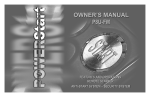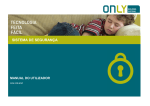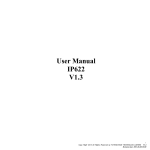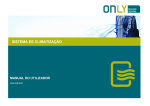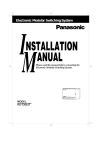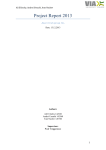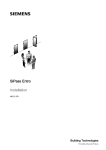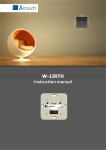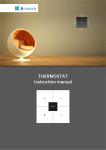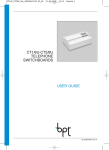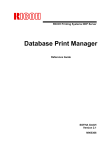Download User Manual - ONLY Building Systems
Transcript
SECURITY AUTOMAÇÃOSYSTEM SEGURANÇA USER MANUAL www.only-pt.pt SOM SECURITY INTRODUCTION .................................................................................................... 4 INTRUSION – peripheral and interior zones .............................................................. 4 SECURITY – 24 hour zones ..................................................................................... 5 ONLY SECURITY SYSTEM UNITS .............................................................................. 6 FEATURES ............................................................................................................ 7 FUNCTIONALITIES................................................................................................. 8 24-hour security.................................................................................................... 8 24-hour alarm routines .......................................................................................... 8 Intrusion .............................................................................................................. 9 CONTROLS AND INDICATIONS...............................................................................10 CONFIGURATION..................................................................................................12 MASTER MENU .....................................................................................................12 Master code .........................................................................................................12 Add user codes ....................................................................................................13 Erase user codes ..................................................................................................13 Define duress code ...............................................................................................13 Change the master code........................................................................................14 Switching the presence simulator on/off ..................................................................14 Switching on/off the Automatic arming at night........................................................14 Switching on/off Confirmed Alarm ..........................................................................14 Program telephone numbers ..................................................................................15 Define Date and Time ...........................................................................................15 Exit the master menu ...........................................................................................15 SYSTEM OPERATION .............................................................................................16 Arm and disarm the alarm .....................................................................................16 Night mode..........................................................................................................16 Disarm the Night mode .........................................................................................17 Restore Water supply............................................................................................17 Restore Gas supply...............................................................................................18 Presence simulator ...............................................................................................18 Confirmed alarm ..................................................................................................19 Adding remote controls .........................................................................................19 Removing remote controls .....................................................................................19 Adding expansion units .........................................................................................20 Removing expansion units .....................................................................................20 COMMAND THROUGH TELEPHONE ..........................................................................21 Call to security central ..........................................................................................21 Functions with user code .......................................................................................21 Functions with master code ...................................................................................22 INTEGRATION WITH AUTOMATION SYSTEM.............................................................23 Scenario “leaving home” .......................................................................................23 Scenario “Night”...................................................................................................24 Command “Close blinds” .......................................................................................24 Command “Open blinds”........................................................................................24 Command “Switch off lights”..................................................................................24 Commando “Switch on lights” ................................................................................24 Programming of actions in case of alarm .................................................................25 SECURITY INTRODUCTION Therefore, a detector can also turn on lights, switch on the irrigation, close all shutters or gates, apart from the telephone call to the owner or to the 24 hour security central. For that, the project engineer must predict the zones likely to be used by the intruder, protect them with detectors and plan the dissuasion actions. The ONLY security system divides the intrusion zones in peripheral and interior. The ONLY Security system allows you to enjoy your home knowing that you are always protected against leakage of gas or water, smoke or fire and intrusion. It also allows you to control the major systems over the phone from wherever you are. If the security system is installed with ONLY automation, the system allows a number of extra features thanks to its total integration with the rest. The system has the following features: Peripheral zones are all those that should be armed during the night when people are at home and sleeping. It’s for example the magnetic contacts or even volumetric detectors of other zones of the house not visited during the night. • 24 hour protection against smoke and water and gas leaks • Automatic protection against intrusion at night Interior zones are the zones that must be protected when people are not at home. • Full protection in your absence with simulated people in the house1) • Manoeuvre to dissuade the intruder1) • Button for personnel emergency telephone call • Two-way communication through telephone with voice messages Movement detectors Entrance ways Besides, both kinds of zones are divided in immediate and delayed zones. The delayed ones are intended for zones of entry in the house, allowing the user the necessary time to enter his code, opposed to the immediate ones that immediately trigger the alarm. Magnetic contacts on doors • Control by phone of gas and water valves. • Control by phone of lights, blinds, air conditioning and other functions1) • Technical alarms 1) When installed with ONLY automation This manual explains the features and how to use the system from the standpoint of the user. INTRUSION – peripheral and interior zones A good project of intrusion detection includes not only interior protection but also peripheral protection. An intruder, once inside the house already destroyed something and it is good policy to avoid it. The ONLY security and automation systems together offer the possibility of dissuading the intruder because any security detector can also command any output of the automation system. SECURITY – 24 hour zones Security is not only intrusion detection; it is also protection of goods and persons against accidental damage. A timely warning of smoke can save lives as well as the closing of a gas valve when leakage is detected. The ONLY security central includes the command of the gas and water valves to automatically avoid greater damage. The smoke or fire detectors when triggered cause a very noisy alarm calling all telephone numbers, besides opening all the shutters in order to facilitate the escape if necessary. SECURITY FEATURES ONLY SECURITY SYSTEM UNITS The ONLY security system is composed by 4 different types of units: CENTRALSEC security central S-4EXP zone expansion unit OT-16S-RF security keyboard with RF receiver H-TX3B-RF RF remote-control The CENTRALSEC is an 8-zone security central with telephone dialler (PSTN), relays to drive valves to cut water and gas supply as well as internal and external sirens. It features as well an interface to the ONLY automation bus to allow integration with domotics. The S-4EXP is a 4 zone expansion unit. It is intended to connect up to 4 zone detectors and communicates with the central through the security bus. Up to 8 expansion units can be mounted on a system, totalling up to 40 different zones. The OT-16S-RF is a security keyboard that allows users to interface with the system. Through them it is possible to arm and disarm the system, view certain events and define new user or change some system parameters. It is equipped with a RF receiver. The H-TX3B-RF is a key-chain RF remote-control intended to arm and disarm the system. It may also generate a personal emergency call via telephone or be used to control other automation units. ONLY proposes a number of innovative features that improve application and usability. In order to avoid false alarms, ONLY proposes the function confirmed alarm: the sirens only sound in case of two or more detections. Still, the telephone communication takes place at the first detection. During the night, when no more movement is detected inside the house, the system arms automatically in Night Mode, arming only the peripheral zones. In the morning, as soon as movement is detected in interior zones, the alarm disarms automatically. During the night it is possible to leave the house without disarming the alarm if at least one interior detector detects movement, automatically rearming a bit later. When the house is also provided with the ONLY automation system, the user can choose arming the alarm with or without simulation of people at home. When activated, the security central repeats the moves of the users made in the house the day before, simulating the occupation. Obviously, only the buttons defined by the user will be stored so that not all the circuits of the house are used. When power fails it is impossible to open a motorized shutter because the motor blocks the movement. For that reason the security system generates a special command that opens all the shutters of the house in case of smoke or fire detection so that escape is possible because it is likely to happen that power goes off after a while. This function requires no programming. The telephone dialler allows not only the control and verification of the state of the security system but also the control of automation functions. The central can also be connected to a 24 hour call centre using the Contact ID protocol. SECURITY FUNCTIONALITIES The system was conceived to operate automatically as much as possible. It differentiates between security zones (active 24 hours) and intrusion zones (active when alarm is armed). 24-hour security The security central or the expansion units verify continuously the state of all the security detectors connected and report any change immediately. The following alarm routines are executed on trigger: 24-hour alarm routines Smoke - all sirens sound - all shutters are open (with automation) Intrusion The security central and the expander units check at all times the status of the attached detectors, reporting any changes to the central. In disarmed mode no intrusion detection causes an alarm. If the system is armed, the central identifies whether an intrusion alarm is confirmed or not by analyzing the number of zones detected in a given time. This information is reported to the user by voice message in case of an alarm. Upon determination of a single detection in a zone a nonconfirmed alarm is activated. If the confirmed alarm function is activated, the alarm routine is as follows: Full Mode - call to all telephone numbers - message “Intrusion detection” Night Mode - call to all telephone numbers - message “Intrusion detection” - all phone numbers are dialled - gas valve immediately closed - water valve immediately open and water detection is disabled Gas - gas valve immediately closed - telephone numbers dialled with message “gas leakage detection” Water - water valve immediately closed - telephone numbers dialled with message “water leakage detection” Panic This routine lasts for a period of alarm time defined by the installer, with a minimum of 3 minutes. If nobody switches the alarm off (enter a valid code or pressing the disarm button on the remote control) during this time, the alarm will repeat the routine but this time with activated sirens. If in the meantime there is a detection in another zone a confirmed alarm is activated: Full mode - call to 24-hour central and to telephone number memorized on position 6 with message “Personal emergency” The security central also verifies the presence of mains supply. The central makes a call 30 minutes after mains failure with the message “mains failure”. On the contrary, it also calls when the mains is back with the message “mains is back”. The alarm routines are interrupted when a valid user code or remote control signal are detected. Night mode - call to all telephone numbers - message “Intrusion detection” - switches on all sirens - call to all telephone numbers - message “Intrusion detection” The routine is interrupted if a valid user code is entered or a disarm button on the remote control is pressed. SECURITY CONTROLS AND INDICATIONS The CENTRALSEC is equipped with a number of keys and LEDs that inform and enable controlling of some of the features of the system. A Situation Normal Tamper Fault ~ B H CENTRALSEC Ref. PR134-002 made in Portugal Analog PSTN 230V 50Hz 3 7 I E 1 2 Phone line 2 Zone 2 trigger Central zone System voltages 3 4 5 Zone 3 Zone 4 Zone 5 trigger trigger trigger Expander Expander Keyboard lost zone lost Low Service Memory battery battery test 6 Zone 6 trigger - 7 Zone 7 trigger - 8 Zone 8 trigger - Date Time - - G C D 1 Zone 1 trigger Central J 4 5 K 6 L 8 M A – Power indication: green=230V, red=battery B – Water indication: blinking red = OFF C – Gas indication: blinking red = OFF D – Smoke/Fire alarm indication: red = ALARM E – Indication LEDs 1 to 8 F – Status indication: green=disarm, red=arm total, orange=arm night G – Tamper indication: red = Tamper H – Fault indication: red = fault detected I – Expansion unit indication: red = triggered J – Total alarm scenario key K – Night alarm scenario key L – Add key to add expansion units or RF remotes M – OK key, to acknowledge situations The LEDs 1 to 8 inform different things depending on the situation as in the following table In the case of an alarm, the CENTRALSEC keeps an indication on the zone that triggered the alarm that will be shown to the user after entering a valid code. The CENTRALSEC has the following indications: When the alarm was caused on a local zone, the STATUS LED blinks and the respective zone LED is ON. When the alarm was caused on an expansion zone, the EXPANSION LED blinks and the respective unit number is shown on LEDs 1 to 8. On the keyboard, the right hand side LEDs follow the same order as the CENTRALSEC: - Status - Tamper - Fault - Expander The number LEDs have the same value as the 1 to 8 LEDs on the central. The user must acknowledge each of the events that happened before being able to arm the alarm again. This is done by key on the keyboard pressing OK key on the central or the until all the events have been reported and acknowledged. SECURITY CONFIGURATION The basic configuration of the system can be made using one keyboard. For zone configuration and other technical parameters it is necessary to use a computer via RS232 or via telephone by the installer The present chapter explains the configuration using the keyboard. A valid code must be entered to operate the system. The number of digits and the code grant the access to a normal user or to the master of the system. From the factory the system has the following definitions: • Master code: 123456 • User code: 2580 MASTER MENU The master menu allows the responsible for the installation to define the following parameters: • add or delete user codes • define the duress code • change the master code • turn on or off the automatic night arm • turn on or off the confirmed alarm • turn on or off the simulator of people at home • define date and time During the navigation in the menus, the key cancels the action and exits the menu. Changes already confirmed will be kept. Master code To access the master menu enter the 6 digit master code as follows: ex. 123456 The keyboard will sound a confirmation sound beep and, the lights of the possible options light up: • 1 - add user codes • 2 - erase user codes • 3 - define the duress code • 4 - change master code • 5 - toggle automatic night arm • 6 - toggle simulator • 7 - toggle confirmed alarm • 8 - program telephone numbers • 9 - define date and time All the other keys have no function although some of them indicate the state of some features: • - lights up if Simulator is on • - lights up if Automatic Night Arm is on • - lights up if confirmed alarm is on Add user codes If no user code is yet defined, the central has the code 2580. When the first user code is defined, the default code 2580 no longer functions. This code is reserved and cannot be used. You can add up to 32 user codes in order to be able to identify the operation of different persons in the event register. To add user codes press 1: then enter the 4 digit code and repeat the code once more to confirm. A confirmation beep is played if both entries are similar and correct and the unit leaves the user menu. If the entry code is not the same or if the used digits are of an already existing code then a long error beep will sound and the unit leaves the user menu. Erase user codes To erase user codes press 2: then enter the 4 digit code you wish to delete, repeating it once more to confirm. A confirmation beep is played if the entry is correct and the unit leaves the menu. To erase all user codes press and hold the key for more than 5 seconds: a confirmation beep will be heard confirming the erase. Define duress code The duress code should be entered instead of the user code when the user is under threat or when requiring personal assistance. This code disarms the system and makes a personal emergency call to the telephone number saved on memory 6. To define the duress code press 3: then enter the 4 digit code twice. Repeat the code to confirm it. If it is correct you will hear a confirmation beep and the master menu is selected again. If the entered code is not correct you will hear an error beep and the master menu is selected again. SECURITY Change the master code To change the master code press 4: then enter the 6 digit code. Repeat the code to confirm it. A confirmation beep is played if the entry is correct and the master menu is selected again. If the code is not correct then a long beep will sound and the unit leaves the installation menu. Switching the presence simulator on/off When entering the master menu, the LED is switched on if the option Presence simulator is activated. To switch this option Off press 5. Pressing again switches the option On again. Switching on/off the Automatic arming at night Your installer can set the night period, usually between 00:00 and 06:00O. When entering the master menu, the LED is switched on if the option Automatic arming at night is activated. To deactivate this option, press 6. Pressing again will switch the option back on. Switching on/off Confirmed Alarm When entering the master menu, the LED is switched on if the option Confirmed alarm is activated. To deactivate this option, press 7. Pressing again will switch the option back on. Program telephone numbers To program telephone numbers press 8. The keyboard will sound a confirmation sound and the keys 1, 2, 3, 4, 5, and 6 will light up signalling the available memory locations. Each memory as follows: • 1 • 2 • 3 • 4 • 5 • 6 position has already assigned a fixed call type - normal normal normal normal normal normal voice voice voice voice voice voice call call call call call call for personal emergency Press the key for the desired position. If you wish to erase the telephone number on this memory position press the key. The previous number is erased and you exit the programming mode. If you wish to add a new telephone number or replace an existing one, just type in the new number and confirm with key. the Define Date and Time If the date and time is not defined it is not possible to register events, required to be able to see what happened behind. When arming the alarm without having defined date and time, you will hear an error sound indicating error Nº 6 indicated by the LEDs and 6. To set the date and time (e.g. January 8, 2011, 09:53), press option 9 from the master menu. Enter now the 4-digit year (e.g. 2011) followed by the 2 digit month (e.g. 01), then also the 2-digit day (e.g. 08). Then type the hour (e.g. 09= and finally the minutes (e.g. 52). For each field you receive a confirmation sound. As a default, the date and time adjustment is set time zone 0 (GMT). If this is set to a different value, e.g. by a sound unit or air conditioning, this will not be changed by adjusting the security keypad. Exit the master menu Press the key to exit the master menu. All lights of the keypad light up SECURITY SYSTEM OPERATION Arm and disarm the alarm When the system is disarmed, enter a valid user code: ex: 2580 A confirmation beep will sound after some seconds and the exit time starts to run: the keyboard will beep once per second. The exit time is programmable by the PC application. By default this time is 40 seconds. If you enter a valid user code during the exit time then the exit time stops and the system remains disarmed. After the exit time finishes, the alarm arms in TOTAL mode. If you arrive home and the alarm is armed you will listen to a beep once per second: this is the entry time running. The entry time is programmable by the PC application. By default this time is 40 seconds. You must enter a valid user code to stop the entry time and disarm the alarm otherwise the intrusion alarm will trigger when the entry time finishes. Night mode The night mode allows protection of the house arming only the peripheral zones, allowing circulation inside the house. If the function Automatic Night Arm is enabled you don’t need any action: the alarm will arm during the defined night period or after you go to bed. The night period is definable by the PC application and is defined by default as 0:00 to 06:00. If the function is not enabled you can arm the system in key right after entering the Night mode if you press the code. If someone arrives home and the alarm is armed in Night mode, it will start to count the entry time during which the user has to enter his code. The user may rearm the alarm immediately by pressing the key right after entering the code. If the automatic arming is enabled, then the alarm will rearm 10 minutes later. In the morning the alarm remains armed in night mode even after the night period as finished until the first interior detection. After that the system automatically disarms. Disarm the Night mode To disarm the night mode you must enter a valid user code twice: - the first will start the exit time in Total mode and the second disarms the alarm. If you wish to disarm the night mode during the entry time, you will have to enter the code 3 times: - the first one stops the entry time but the system arms again after 10 minutes. - the second time starts the exit time in total arm mode - the third disarms the system. The alarm will not rearm if it was manually disarmed until the next day. Restore Water supply The water cut relay is activated when water leakage is detected for more than 30 seconds. This allows time to prevent the water supply to be cut to clean the floor. To restore water supply you must either restore it with a phone call (see Command through telephone) or enter the Master Code. SECURITY Restore Gas supply The gas cut relay is activated automatically when gas leakage is detected. VERY IMPORTANT: make sure you request assistance from specialized personnel to solve this problem. Gas leakage has a high risk of explosion. Once a specialized technician has solved the leakage problem, restore the gas supply by making a phone call (see Command through telephone) or enter the Master Code. Presence simulator The ONLY security system is capable of simulating presence of people at home during your absence when combined with the ONLY automation system. For that, the system stores everyday the manoeuvres people make with the buttons you previously assigned to the Simulator, repeating them during your absence. First you must assign buttons to the simulator. This is done as follows: Press the + button on the security central 3 times: the Status LED blinks in Red and the LEDs 1, 2 and 3 light up sequentially. Now go around the house and press the buttons you want the system to store. Note: you can add buttons that control lights, shutters, dimmers and sound devices (on/off button only). When you finish press the + again on the security central. From now on, the system will record everyday the manoeuvres made on those buttons, storing the time that each of them was made. When the system is armed in total mode and the simulator is switched on, the central will virtually press the same buttons you assigned at the same time that you and your family pressed the day before. The simulator is a Master Menu setting. If active, arming the alarm in Total mode will automatically start the simulator. The simulator can be switched on and off via telephone (see Command through telephone) or on the Master Menu. Confirmed alarm The system can be configured to start the sirens only after 2 intrusion zones trigger instead of just one. This way, false alarms are avoided. Of course, once the first detection appears, the system starts the alarm routine and the phone calls, only the sirens do not sound. Care should be taken with this feature that should be used only in installations where 2 different zones cover the same space. This setting can be changed only in the Master Menu. Disarm Emergency > 5 sec. Arm Adding remote controls The alarm can be armed and disarmed by the ONLY radiofrequency remote control H-TX3B-RF. For this the remote control needs to be added to the system. Proceed as follows to add the remote control: Press the button + (L) on the security central: the state LED (F) blinks red. Now, introduce a valid user code on the keypad: you will hear a confirmation beep. Press now one of the keys on the remote control: the state LED (F) of the central switches to green and the remote control is installed. From now on, the upper right button arms the alarm, the upper left button disarms it and the bigger round button causes an personal emergency call when pressed for more than 5 seconds. Removing remote controls To remove a remote control from the system proceed as follows: Press the button + (L) on the security central for more than 2 seconds: the power LED (A) blinks red. Now, press a button on the remote control you wish to remove: the LED switches to green and the remote control no longer controls the central. If you wish to remove all remote controls, proceed as follows: Press the button + (L) on the security central for more than 2 seconds: the power LED (A) blinks red. Now, keep the + button pressed during 10 seconds: all remote controls are now removed from the system. SECURITY COMMAND THROUGH TELEPHONE Adding expansion units The expansion units must be added to the central so that they will be monitored periodically. Up to 8 expansion units can be added. To add and expansion unit, proceed as follows: Press the button + (L) on the security central 2 times: the state LED (E) blinks red and the expansion LED (I) lights up. If there are already expansion units installed, the LED of the occupied positions light up (possible positions 1 to 8). By pressing OK (M) you can successively select the memory location of the new unit: the LED (1 to 8) blinks as well as the Bus LED (green) of the expansion unit. Now press PROG on the expansion unit: it will be installed in the selected position, replacing any unit that was eventually installed on that position. To exit press repeatedly the key + (L) until the Power LED (A) or State LED (E) become green. The ONLY security system can be controlled by telephone using the telephone keypad. Call to security central The security central will answer any incoming call after the 8th ring, even if not all on the same call, allowing therefore bypassing of answering or fax machines. After answering the call the system will wait 30 seconds for a valid code. This code must be typed on the telephone keypad (DTMF) after which the call will be cancelled. Removing expansion units Depending on what you want to do you must enter your user code or the master code. The user code enables direct command of a number of features (see below). The master code allows you to hear and record some voice messages for some of the automation keys or the identification of the installation. Important: In case you typed in a wrong digit, just wait 3 seconds and restart entering your code. If 2 wrong codes are entered, the system will hang-up. You can make a second call and try again 2 times. After that the system will not answer external calls for at least 15 minutes. The expansion units can be removed from the central e.g. if they are no longer needed. For this proceed as follows: Press + (L) on the security central for more than 2 seconds: the power LED (A) blinks red. Press again + (L) on the central: the expansion LED (I) lights up as well as the LEDs of the positions that are already occupied. Choose the memory position of the unit you wish to remove: the respective LED blinks as well as the bus LED (green) on the unit. Now, press the PROG key on the unit you wish to remove or keep the + (L) key pressed during 5 seconds: the respective unit is removed. To exit press repeatedly + (L) until the LEDs Power(A) or State (E) become green. Functions with user code After a valid user code is received the telephone keyboard has the following function: Key 1: Open/Close the water valve Key 2: Open/Close the gas valve Key 3: Lights On/Off Key 4: Open/Close the shutters Key 5: Climatization On/Off Key 6: Generic On/Off Key 7: Generic On/Off Key 8: Generic On/Off Key 9: Simulation On/Off Key 0: Disarm alarm Key #: Arm alarm (TOTAL only) Key *: Diagnosis Each key returns a message reporting the state of the respective function. Pressing it again causes the opposite state to be selected. SECURITY The zone diagnosis returns a message that depends on the state of the zones. INTEGRATION WITH AUTOMATION SYSTEM Functions with master code The master code can be entered via telephone as follows: • Call your house and wait until you do not hear the call signal anymore. • Press # • Type in the master code. Ex: 123456 • Press # again: the address message starts to be played over and over again. Now you can select the messages you wish to record: 0 – address message (6 seconds) 5 – message for key 5 (3 + 3 seconds) 6 – message for key 6 (3 + 3 seconds) 7 – message for key 7 (3 + 3 seconds) 8 – message for key 8 (3 + 3 seconds) The other messages are fixed and cannot be changed. The messages for keys 5 to 8 have 2 parts, one for ON and one for OFF. Each of them has 3 seconds. The message 0 is 6 seconds long and is played in all voice calls made by the central alternatively with the event message. To record a new address message proceed as follows: • Press 0: the address message is played over and over again • Press # to start recording: speak your message into the telephone. After 6 seconds the recorded message is played back over and over again. If you wish you can record the message again by pressing # to start over. To record a message for keys 5 to 8 proceed as follows: • Press the respective key (e.g. 5): the respective message is played over and over again. • Press # to start recording: Speak the ON message into the phone (e.g. “Irrigation switched on”). • After the time for the ON part finishes (~3 seconds) you will hear a beep. • Speak now the OFF message into the phone (ex. “Irrigation switched off”) • After the time for the OFF part finishes you will hear both the on and the off messages over and over again (e.g. “Irrigation switched on” “Irrigation switched off”). If you have finished recording, press * to stop the call or hang-up your phone. The security system ONLY permits integration with the ONLY automation system since they share the same communication protocol. For example, when arming the system you can also close the shutters and switch off all lights or when starting the intrusion alarm routine open all shutters and turn on all the lights. For both systems to work together it is necessary that an automation bus line is connected to the security central. The keys have a pre-programmed factory preset: and send the command Scenario and send the command Switch Off/Down and send the command Switch On/Up In a scenario you can select a certain combination of states of several outputs in the house, such as closing all the shutters on one side of the house and switch off all the lights, leaving the shutters on the other side open and one or another light turned on. The commands switch off/down or switch on/up are commands that define a specific state of the outputs they command. The outputs actuated by these buttons can be programmed in the same way as all buttons of the automation system: • Press the PROG key on the modules that commute the outputs you wish to command and select the outputs you wish to associate to the pretended button • Then press the button: the outputs are now associated to the button. • To memorize a scenario, put all outputs in the pretended mode and then press the button Scenario during 7 seconds. Scenario “leaving home” The key sends the command scenario “leave home” when pressed, regardless of the security keypad on which it is pressed. This same command is also sent by the security central at the end of the exit time when arming the alarm in full mode. This command lets you set up the house so that when leaving, for example, everything switches off, shutters close, etc. This key has a different function during the 2 seconds after entering a user code. In this case it allows the selection of arming Total. SECURITY Scenario “Night” The key sends the command scenario “Night” when being pressed, regardless of the security keypad on which it is pressed. It facilitates the arrival at home at night where normally we need to switch on a number of lights. This key has a different function during the 2 seconds after entering a user code. In this case it allows the selection of arming Night. Command “Close blinds” The key sends the command Switch Off/Down when being pressed, regardless of the security keypad on which it is pressed. It is intended to centralize the closing of all the blinds in the house. Command “Open blinds” The key sends the command Switch On/Up when being pressed, regardless of the security keypad on which it is pressed. It is intended to centralize the opening of all the blinds in the house. Command “Switch off lights” The key sends the command Switch Off/Down when being pressed, regardless of the security keypad on which it is pressed. It is intended to centralize switching off all lights in the house. Commando “Switch on lights” The key sends the command Switch On/Up when being pressed, regardless of the security keypad on which it is pressed. It is intended to centralize switching on the circulating lights in the house. NOTE: all the keys described here are for free programming, and as such all the outputs you want can be associated to them. The proposed functions are the most common for these keys given their position in the house. The only differences between these keys and other in the ONLY system is that these keys are independent of the keypad where they are installed and the associated command is not configurable. Programming of actions in case of alarm In the case of an intrusion alarm, the security central sends a scenario command to the automation system that can be used to open blinds, turn on lights, etc., in other words to select a set of states of the various outputs of the system. The system provides two different scenarios, one in case the alarm is armed in Night mode and one for the Total mode. In the case of a full alarm (Total), there are several possible situations: 1. The system is not disarmed, and is automatically rearmed at the end of the alarm routine: In this case, when the system rearms the command Close/Switch off is sent which will turn off the lights and close the blinds that are associated to the scenario. 2. The system is disarmed locally with a user code or by remote control: In this case no command is sent, and the actions to switch off and/or close blinds are reserved for the user. 3. The system is disarmed by telephone: In this case the system sends the command Close/Switch off which will turn off the lights and close the blinds associated to the scenario. Note that pressing # to arm the system causes the sending of the scenario “Leaving Home” key on a security which is the same as pushing the keypad. In case of an alarm in the night mode, since it allows users at home there is not sent any command to disarm the alarm assuming that the action is made by the occupant in the house. The programming is done by following these steps: • Press the PROG key on the modules that switch the outputs you wish to associate to the scenario, by selecting the respective outputs. • Then press the button Scenario Total (J) on the security central: the outputs are not associated to the scenario total. • Select the desired state in case of an alarm of all the outputs associated to the scenario: lights on; other lights switched off; blinds totally open, partly open or completely closed; etc. • Now, press the button Scenario total (J) on the central during 7 seconds: the scenario is memorized. • Repeat the procedure for the night scenario, pressing of course the button Scenario Night (K) instead of the Scenario total (J) button.