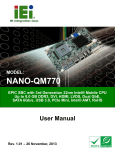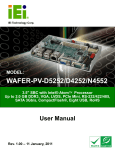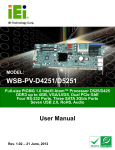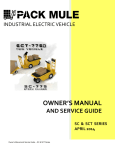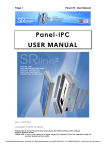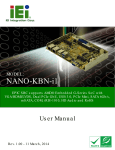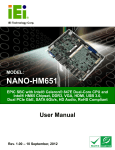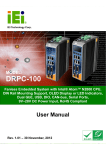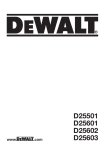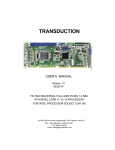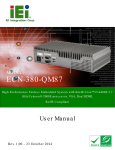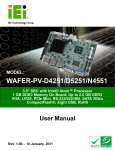Download User Manual
Transcript
KINO-CV-D25501/N26001 SBC IEI Technology Corp. MODEL: KINO-CV-D25501/N26001 Mini-ITX SBC with Intel® Atom D2550/N2600 Processor Up to 4.0 GB DDR3, VGA, HDMI, Dual LVDS, Dual GbE, SATA 3Gb/s, USB 3.0, microSD, PCIe Mini, RoHS User Manual Page i Rev. 1.00 – 23 July, 2012 KINO-CV-D25501/N26001 SBC Revision Date Version Changes 23 July, 2012 1.00 Initial release Page ii KINO-CV-D25501/N26001 SBC Copyright COPYRIGHT NOTICE The information in this document is subject to change without prior notice in order to improve reliability, design and function and does not represent a commitment on the part of the manufacturer. In no event will the manufacturer be liable for direct, indirect, special, incidental, or consequential damages arising out of the use or inability to use the product or documentation, even if advised of the possibility of such damages. This document contains proprietary information protected by copyright. All rights are reserved. No part of this manual may be reproduced by any mechanical, electronic, or other means in any form without prior written permission of the manufacturer. TRADEMARKS All registered trademarks and product names mentioned herein are used for identification purposes only and may be trademarks and/or registered trademarks of their respective owners. Page iii KINO-CV-D25501/N26001 SBC Table of Contents 1 INTRODUCTION.......................................................................................................... 1 1.1 INTRODUCTION........................................................................................................... 2 1.2 BENEFITS ................................................................................................................... 3 1.3 FEATURES ................................................................................................................... 3 1.4 CONNECTORS ............................................................................................................. 4 1.5 DIMENSIONS ............................................................................................................... 5 1.6 DATA FLOW ................................................................................................................ 6 1.7 TECHNICAL SPECIFICATIONS ...................................................................................... 7 2 PACKING LIST ........................................................................................................... 10 2.1 ANTI-STATIC PRECAUTIONS .......................................................................................11 2.2 UNPACKING PRECAUTIONS ........................................................................................11 2.3 PACKING LIST........................................................................................................... 12 2.4 OPTIONAL ITEMS ...................................................................................................... 13 3 CONNECTOR PINOUTS........................................................................................... 14 3.1 PERIPHERAL INTERFACE CONNECTORS..................................................................... 15 3.1.1 Layout .............................................................................................................. 15 3.1.2 Peripheral Interface Connectors ..................................................................... 16 3.1.3 External Interface Panel Connectors............................................................... 17 3.2 INTERNAL PERIPHERAL CONNECTORS ...................................................................... 17 3.2.1 Battery Connector............................................................................................ 18 3.2.2 Digital I/O Connector ...................................................................................... 19 3.2.3 Fan Connectors................................................................................................ 20 3.2.4 Front Audio Connector .................................................................................... 20 3.2.5 Front Panel Connector .................................................................................... 21 3.2.6 Keyboard/Mouse Connector ............................................................................ 22 3.2.7 LVDS Connector (LVDS1) ............................................................................... 23 3.2.8 LVDS Connector (LVDS2) ............................................................................... 24 3.2.9 LVDS Backlight Connectors ............................................................................ 26 3.2.10 microSD Card Slot ......................................................................................... 26 Page iv KINO-CV-D25501/N26001 SBC 3.2.11 PCIe Mini Card Slot....................................................................................... 27 3.2.12 Power Connector (9V~28V)........................................................................... 29 3.2.13 Power Button ................................................................................................. 30 3.2.14 RS-232 Serial Port Connectors (COM3, COM5, COM6) ............................. 31 3.2.15 RS-422/485 Serial Port Connector (COM4).................................................. 32 3.2.16 SATA Drive Connectors ................................................................................. 33 3.2.17 SATA Power Connectors ................................................................................ 34 3.2.18 SMBus Connector .......................................................................................... 35 3.2.19 SO-DIMM Connector..................................................................................... 36 3.2.20 SPDIF Connector........................................................................................... 37 3.2.21 SPI Flash Connector...................................................................................... 38 3.2.22 USB 2.0 Connectors....................................................................................... 39 3.3 EXTERNAL INTERFACE CONNECTORS ....................................................................... 40 3.3.1 Audio Connector .............................................................................................. 40 3.3.2 Ethernet and USB Connector........................................................................... 41 3.3.3 HDMI Connector ............................................................................................. 42 3.3.4 Power Connector (9V~28V, Power Adapter)................................................... 43 3.3.5 Serial Port Connectors (COM1, COM2) ......................................................... 43 3.3.6 VGA Connector ................................................................................................ 44 4 INSTALLATION ......................................................................................................... 46 4.1 ANTI-STATIC PRECAUTIONS ...................................................................................... 47 4.2 INSTALLATION CONSIDERATIONS .............................................................................. 48 4.3 SO-DIMM INSTALLATION ....................................................................................... 49 4.4 PCIE MINI CARD INSTALLATION .............................................................................. 50 4.5 JUMPER SETTINGS .................................................................................................... 51 4.5.1 AT/ATX Mode Selection ................................................................................... 51 4.5.2 Clear CMOS Jumper........................................................................................ 52 4.5.3 LVDS1 Voltage Selection.................................................................................. 53 4.5.4 LVDS2 Voltage Selection.................................................................................. 54 4.5.5 LVDS2 Resolution Selection ............................................................................ 55 4.5.6 PCIe Mini/mSATA Mode Selection .................................................................. 56 4.6 CHASSIS INSTALLATION ............................................................................................ 57 4.6.1 Airflow.............................................................................................................. 57 4.6.2 Motherboard Installation................................................................................. 57 Page v KINO-CV-D25501/N26001 SBC 4.7 INTERNAL PERIPHERAL DEVICE CONNECTIONS ........................................................ 58 4.7.1 SATA Drive Connection ................................................................................... 58 4.7.2 USB Cable (Dual Port) Connection ................................................................ 59 4.7.3 Keyboard/Mouse Connector (Optional) .......................................................... 60 4.8 EXTERNAL PERIPHERAL INTERFACE CONNECTION ................................................... 62 4.8.1 Audio Connector .............................................................................................. 62 4.8.2 HDMI Display Device Connection .................................................................. 63 4.8.3 LAN Connection (Single Connector) ............................................................... 64 4.8.4 Serial Device Connection ................................................................................ 64 4.8.5 USB Connection (Dual Connector) ................................................................. 65 4.8.6 VGA Monitor Connection ................................................................................ 66 4.9 SOFTWARE INSTALLATION ........................................................................................ 67 5 BIOS .............................................................................................................................. 70 5.1 INTRODUCTION......................................................................................................... 71 5.1.1 Starting Setup................................................................................................... 71 5.1.2 Using Setup ...................................................................................................... 71 5.1.3 Getting Help..................................................................................................... 72 5.1.4 Unable to Reboot After Configuration Changes.............................................. 72 5.1.5 BIOS Menu Bar................................................................................................ 72 5.2 MAIN........................................................................................................................ 73 5.3 ADVANCED ............................................................................................................... 74 5.3.1 ACPI Configuration ......................................................................................... 74 5.3.2 RTC Wake Settings ........................................................................................... 75 5.3.3 CPU Configuration.......................................................................................... 77 5.3.4 IDE Configuration ........................................................................................... 78 5.3.5 USB Configuration........................................................................................... 79 5.3.6 F81866 Super IO Configuration ...................................................................... 80 5.3.6.1 Serial Port n Configuration ....................................................................... 81 5.3.7 F81866 H/W Monitor....................................................................................... 87 5.3.7.1 Smart Fan Mode Configuration ................................................................ 88 5.3.8 Serial Port Console Redirection ...................................................................... 89 5.3.9 IEI Feature ....................................................................................................... 90 5.4 CHIPSET ................................................................................................................... 91 5.4.1 Host Bridge ...................................................................................................... 92 Page vi KINO-CV-D25501/N26001 SBC 5.4.1.1 Intel IGD Configuration............................................................................ 93 5.4.2 South Bridge..................................................................................................... 94 5.5 BOOT........................................................................................................................ 96 5.6 SECURITY ................................................................................................................. 98 5.7 EXIT ......................................................................................................................... 98 A BIOS OPTIONS ........................................................................................................ 100 B ONE KEY RECOVERY ........................................................................................... 103 B.1 ONE KEY RECOVERY INTRODUCTION .................................................................... 104 B.1.1 System Requirement....................................................................................... 105 B.1.2 Supported Operating System ......................................................................... 106 B.2 SETUP PROCEDURE FOR WINDOWS ........................................................................ 107 B.2.1 Hardware and BIOS Setup ............................................................................ 108 B.2.2 Create Partitions ........................................................................................... 108 B.2.3 Install Operating System, Drivers and Applications ......................................112 B.2.4 Building the Recovery Partition .....................................................................113 B.2.5 Create Factory Default Image........................................................................115 B.3 AUTO RECOVERY SETUP PROCEDURE .................................................................... 120 B.4 SETUP PROCEDURE FOR LINUX .............................................................................. 125 B.5 RECOVERY TOOL FUNCTIONS ................................................................................ 128 B.5.1 Factory Restore ............................................................................................. 130 B.5.2 Backup System ............................................................................................... 131 B.5.3 Restore Your Last Backup.............................................................................. 132 B.5.4 Manual........................................................................................................... 133 B.6 RESTORE SYSTEMS FROM A LINUX SERVER THROUGH LAN .................................. 134 B.6.1 Configure DHCP Server Settings .................................................................. 135 B.6.2 Configure TFTP Settings ............................................................................... 136 B.6.3 Configure One Key Recovery Server Settings ............................................... 137 B.6.4 Start the DHCP, TFTP and HTTP ................................................................. 138 B.6.5 Create Shared Directory................................................................................ 138 B.6.6 Setup a Client System for Auto Recovery ...................................................... 139 B.7 OTHER INFORMATION ............................................................................................ 142 B.7.1 Using AHCI Mode or ALi M5283 / VIA VT6421A Controller....................... 142 B.7.2 System Memory Requirement ........................................................................ 144 Page vii KINO-CV-D25501/N26001 SBC C TERMINOLOGY ..................................................................................................... 145 D HAZARDOUS MATERIALS DISCLOSURE ....................................................... 149 D.1 HAZARDOUS MATERIALS DISCLOSURE TABLE FOR IPB PRODUCTS CERTIFIED AS ROHS COMPLIANT UNDER 2002/95/EC WITHOUT MERCURY ..................................... 150 Page viii KINO-CV-D25501/N26001 SBC List of Figures Figure 1-1: KINO-CV-D25501/N26001............................................................................................2 Figure 1-2: Connectors ..................................................................................................................4 Figure 1-3: Dimensions (mm) ........................................................................................................5 Figure 1-4: Data Flow Diagram......................................................................................................6 Figure 3-1: Connector and Jumper Locations...........................................................................15 Figure 3-2: Battery Connector Location.....................................................................................18 Figure 3-3: Digital I/O Connector Location ................................................................................19 Figure 3-4: Fan Connector Locations.........................................................................................20 Figure 3-5: Front Audio Connector Location.............................................................................21 Figure 3-6: Front Panel Connector Location .............................................................................22 Figure 3-7: Keyboard/Mouse Connector Location ....................................................................23 Figure 3-8: LVDS1 Connector Location......................................................................................24 Figure 3-9: LVDS2 Connector Location......................................................................................25 Figure 3-10: LVDS Backlight Inverter Connectors ....................................................................26 Figure 3-11: microSD Slot Location............................................................................................27 Figure 3-12: PCIe Mini Card Slot Location .................................................................................28 Figure 3-13: ATX Power Connector Location ............................................................................30 Figure 3-14: Power Button Location...........................................................................................30 Figure 3-15: RS-232 Serial Port Connector Location................................................................31 Figure 3-16: RS-422/485 Serial Port Connector Location.........................................................32 Figure 3-17: SATA Drive Connector Location ...........................................................................34 Figure 3-18: SATA Power Connector Locations .......................................................................35 Figure 3-19: SMBus Connector Location ...................................................................................36 Figure 3-20: SO-DIMM Connector Location ...............................................................................37 Figure 3-21: SPDIF Connector Location ....................................................................................37 Figure 3-22: SPI Flash Connector Location...............................................................................38 Figure 3-23: USB Connector Locations......................................................................................39 Figure 3-24: External Interface Connectors...............................................................................40 Figure 3-25: Audio Connector .....................................................................................................40 Figure 3-26: Ethernet Connector.................................................................................................41 Page ix KINO-CV-D25501/N26001 SBC Figure 3-27: HDMI Connector ......................................................................................................42 Figure 3-28: 4-pin Power DIN Connection..................................................................................43 Figure 3-29: Serial Port Pinout Locations ..................................................................................44 Figure 3-30: VGA Connector .......................................................................................................45 Figure 4-1: SO-DIMM Installation ................................................................................................49 Figure 4-2: PCIe Mini Card Installation.......................................................................................50 Figure 4-3: AT/ATX Mode Selection Jumper Location..............................................................52 Figure 4-4: Clear CMOS Jumper Location .................................................................................53 Figure 4-5: LVDS1 Voltage Selection Jumper Location ...........................................................54 Figure 4-6: LVDS2 Voltage Selection Jumper Location ...........................................................55 Figure 4-7: LVDS2 Resolution Selection Jumper Location......................................................56 Figure 4-8: PCIe Mini/mSATA Mode Selection Jumper Location ............................................57 Figure 4-9: SATA Drive Cable Connection.................................................................................58 Figure 4-10: Dual USB Cable Connection ..................................................................................60 Figure 4-11: Keyboard/mouse Y-cable Connection ..................................................................61 Figure 4-12: Audio Connector .....................................................................................................62 Figure 4-13: HDMI Connection ....................................................................................................63 Figure 4-14: LAN Connection ......................................................................................................64 Figure 4-15: Serial Device Connector.........................................................................................65 Figure 4-16: USB Connector........................................................................................................66 Figure 4-17: VGA Connector .......................................................................................................67 Figure 4-18: Introduction Screen ................................................................................................68 Figure 4-19: Available Drivers .....................................................................................................69 Figure B-1: IEI One Key Recovery Tool Menu ........................................................................ 104 Figure B-2: Launching the Recovery Tool .............................................................................. 109 Figure B-3: Recovery Tool Setup Menu .................................................................................. 109 Figure B-4: Command Prompt ................................................................................................. 110 Figure B-5: Partition Creation Commands.............................................................................. 111 Figure B-6: Launching the Recovery Tool .............................................................................. 113 Figure B-7: Manual Recovery Environment for Windows ..................................................... 113 Figure B-8: Building the Recovery Partition........................................................................... 114 Figure B-9: Press Any Key to Continue .................................................................................. 114 Figure B-10: Press F3 to Boot into Recovery Mode............................................................... 115 Figure B-11: Recovery Tool Menu ........................................................................................... 115 Figure B-12: About Symantec Ghost Window ........................................................................ 116 Page x KINO-CV-D25501/N26001 SBC Figure B-13: Symantec Ghost Path ......................................................................................... 116 Figure B-14: Select a Local Source Drive ............................................................................... 117 Figure B-15: Select a Source Partition from Basic Drive ...................................................... 117 Figure B-16: File Name to Copy Image to ............................................................................... 118 Figure B-17: Compress Image.................................................................................................. 118 Figure B-18: Image Creation Confirmation ............................................................................. 119 Figure B-19: Image Creation Complete ................................................................................... 119 Figure B-20: Image Creation Complete ................................................................................... 119 Figure B-21: Press Any Key to Continue ................................................................................ 120 Figure B-22: Auto Recovery Utility .......................................................................................... 121 Figure B-23: Disable Automatically Restart............................................................................ 121 Figure B-24: Launching the Recovery Tool ............................................................................ 122 Figure B-25: Auto Recovery Environment for Windows ....................................................... 122 Figure B-26: Building the Auto Recovery Partition................................................................ 123 Figure B-27: Factory Default Image Confirmation ................................................................. 123 Figure B-28: Image Creation Complete ................................................................................... 124 Figure B-29: Press any key to continue .................................................................................. 124 Figure B-30: Partitions for Linux.............................................................................................. 126 Figure B-31: Manual Recovery Environment for Linux ......................................................... 127 Figure B-32: Access menu.lst in Linux (Text Mode) .............................................................. 127 Figure B-33: Recovery Tool Menu ........................................................................................... 128 Figure B-34: Recovery Tool Main Menu .................................................................................. 129 Figure B-35: Restore Factory Default ...................................................................................... 130 Figure B-36: Recovery Complete Window .............................................................................. 130 Figure B-37: Backup System.................................................................................................... 131 Figure B-38: System Backup Complete Window ................................................................... 131 Figure B-39: Restore Backup ................................................................................................... 132 Figure B-40: Restore System Backup Complete Window ..................................................... 132 Figure B-41: Symantec Ghost Window ................................................................................... 133 Figure B-42: Disable Automatically Restart............................................................................ 140 Page xi KINO-CV-D25501/N26001 SBC List of Tables Table 1-1: Technical Specifications..............................................................................................9 Table 2-1: Packing List.................................................................................................................13 Table 2-2: Optional Items.............................................................................................................13 Table 3-1: Peripheral Interface Connectors ...............................................................................17 Table 3-2: Rear Panel Connectors ..............................................................................................17 Table 3-3: Battery Connector Pinouts ........................................................................................18 Table 3-4: Digital I/O Connector Pinouts....................................................................................19 Table 3-5: Fan Connector Pinouts ..............................................................................................20 Table 3-6: Front Audio Connector Pinouts ................................................................................21 Table 3-7: Front Panel Connector Pinouts.................................................................................22 Table 3-8: Keyboard/Mouse Connector Pinouts .......................................................................23 Table 3-9: LVDS1 Connector Pinouts .........................................................................................24 Table 3-10: LVDS2 Connector Pinouts .......................................................................................25 Table 3-11: Backlight Inverter Connector Pinouts ....................................................................26 Table 3-12: microSD Slot Connector Pinouts............................................................................27 Table 3-13: PCIe Mini Card Slot Pinouts ....................................................................................29 Table 3-14: Power Connector Pinouts........................................................................................30 Table 3-15: Serial Port Connector Pinouts ................................................................................31 Table 3-16: RS-422/485 Serial Port Connector Pinouts ............................................................32 Table 3-17: DB-9 RS-422/485 Pinouts .........................................................................................33 Table 3-18: SATA Drive Connector Pinouts...............................................................................34 Table 3-19: SATA Power Connector Pinouts.............................................................................35 Table 3-20: SMBus Connector Pinouts ......................................................................................36 Table 3-21: SPDIF Connector Pinouts ........................................................................................38 Table 3-22: SPI Flash Connector Pinouts ..................................................................................38 Table 3-23: USB Port Connector Pinouts...................................................................................39 Table 3-24: LAN Pinouts ..............................................................................................................41 Table 3-25: Connector LEDs........................................................................................................41 Table 3-26: USB Port Pinouts......................................................................................................42 Table 3-27: HDMI Connector Pinouts .........................................................................................42 Page xii KINO-CV-D25501/N26001 SBC Table 3-28: Serial Port Pinouts....................................................................................................43 Table 3-29: VGA Connector Pinouts...........................................................................................44 Table 4-1: Jumpers .......................................................................................................................51 Table 4-2: AT/ATX Mode Selection .............................................................................................52 Table 4-3: Clear CMOS Jumper Settings....................................................................................53 Table 4-4: LVDS1 Voltage Selection ...........................................................................................54 Table 4-5: LVDS2 Voltage Selection ...........................................................................................54 Table 4-6: LVDS2 Resolution Selection .....................................................................................56 Table 4-7: PCIe Mini/mSATA Mode Selection ............................................................................56 Table 5-1: BIOS Navigation Keys ................................................................................................72 Page xiii KINO-CV-D25501/N26001 SBC BIOS Menus BIOS Menu 1: Main .......................................................................................................................73 BIOS Menu 2: Advanced ..............................................................................................................74 BIOS Menu 3: ACPI Configuration ..............................................................................................75 BIOS Menu 4: RTC Wake Settings ..............................................................................................76 BIOS Menu 5: CPU Configuration ...............................................................................................77 BIOS Menu 6: IDE Configuration.................................................................................................78 BIOS Menu 7: USB Configuration ...............................................................................................79 BIOS Menu 8: Super IO Configuration........................................................................................80 BIOS Menu 9: Serial Port n Configuration Menu.......................................................................81 BIOS Menu 10: Hardware Health Configuration ........................................................................87 BIOS Menu 11: FAN 1 Configuration ..........................................................................................88 BIOS Menu 12: Serial Port Console Redirection .......................................................................90 BIOS Menu 13: IEI Feature...........................................................................................................91 BIOS Menu 14: Chipset ................................................................................................................92 BIOS Menu 15:Host Bridge Configuration .................................................................................92 BIOS Menu 16: Intel IGD SWSCI OpRegion ...............................................................................93 BIOS Menu 17:Southbridge Chipset Configuration ..................................................................95 BIOS Menu 18: Boot .....................................................................................................................96 BIOS Menu 19: Security ...............................................................................................................98 BIOS Menu 20:Exit........................................................................................................................99 BIOS Menu 21: IEI Feature........................................................................................................ 125 Page xiv KINO-CV-D25501/N26001 SBC Chapter 1 1 Introduction Page 1 KINO-CV-D25501/N26001 SBC 1.1 Introduction Figure 1-1: KINO-CV-D25501/N26001 The KINO-CV-D25501/N26001 is a Mini-ITX SBC with a Intel® Atom D2550 or N2600 CPU. The KINO-CV-D25501/N26001 is designed for fanless operation. The low power CPUs don't require active cooling and stay within specified heat range using the included heatsink. Storage on the board is handled by a SATA 3Gb/s port for connecting a hard drive, optical drive or SSD. The PCIe Mini slot allows an mSATA card to be installed. A bootable microSD card can be installed into the on-board microSD slot. The board has three types of graphics output. A VGA output connects to a traditional VGA monitor, one HDMI connector supports HDMI display and two LVDS connectors support 18-bit/24-bit displays. Other slots and connectors include a PCIe Mini cards slot, PCI slot, RS-232, RS-422/485, Gigabit Ethernet, USB 3.0 ports, USB 2.0 ports and digital I/O. Page 2 KINO-CV-D25501/N26001 SBC 1.2 Benefits Some of the KINO-CV-D25501/N26001 motherboard benefits include: Low power consumption Wide range of I/O interfaces Dual display support 1.3 Features Some of the KINO-CV-D25501/N26001 motherboard features are listed below: Mini-ITX form factor Fanless design RoHS compliant Supports HDMI, LVDS and VGA interface for dual display Wide range power input (9V~28V) Eight USB ports (six USB 2.0, two USB 3.0) Six serial ports PCIe Mini card slot supports mSATA SSD microSD slot Dual GbE Page 3 KINO-CV-D25501/N26001 SBC 1.4 Connectors The connectors on the KINO-CV-D25501/N26001 are shown in the figure below. Figure 1-2: Connectors Page 4 KINO-CV-D25501/N26001 SBC 1.5 Dimensions The main dimensions of the KINO-CV-D25501/N26001 are shown in the diagram below. Figure 1-3: Dimensions (mm) Page 5 KINO-CV-D25501/N26001 SBC 1.6 Data Flow Figure 1-4 shows the data flow between the system chipset, the CPU and other components installed on the motherboard. Figure 1-4: Data Flow Diagram Page 6 KINO-CV-D25501/N26001 SBC 1.7 Technical Specifications KINO-CV-D25501/N26001 technical specifications are listed in Table 1-1. Specification KINO-CV-D25501/N26001 Form Factor Mini-ITX On-board CPU 1.86 GHz Intel® Atom D2550 dual-core CPU 1.60 GHz Intel® Atom N2600 dual-core CPU 1.86 GHz Intel® Atom N2800 dual-core CPU (Optional) System Chipset Intel® NM10 Memory D2550 and N2800: One 204-pin 1066 MHz DDR3/DDR3L (1.35V) SDRAM SO-DIMM (system max. 4.0 GB) N2600: One 204-pin 800 MHz DDR3/DDR3L (1.35V) SDRAM SO-DIMM (system max. 2.0 GB) Graphics Engine D2550 and N2800: Intel® GMA3650 with 640 MHz graphic core speed N2600: Intel® GMA3600 with 400 MHz graphic core speed BIOS UEFI BIOS Digital I/O 8-bit, 4-bit input/4-bit output Ethernet Controllers Two Realtek RTL8111E PCIe GbE controllers (LAN1 supports ASF 2.0) Audio Realtek ALC662 HD Audio codec Super I/O Controller Fintek F81866 Watchdog Timer Software programmable supports 1~255 sec. system reset Expansions 1 x PCIe Mini slot supports mSATA SSD ((SATA2 and mSATA share SATA signal)) 1 x PCI slot Page 7 KINO-CV-D25501/N26001 SBC I/O Interface Connectors Display Output Ports One Analog CRT (Dual Display Supported) One HDMI One LVDS 1: D2550: 24-bit single-channel LVDS up to 1440 x 900 N2600 and N2800: 18-bit single-channel LVDS up to 1366 x 768 One LVDS 2: 24-bit dual-channel LVDS by Chrontel CH7511 DP to LVDS converter Fan Connectors One 3-pin wafer for CPU fan One 3-pin wafer for system fan Keyboard/Mouse One internal 6-pin wafer connector Serial Ports Five RS-232 COM connectors One RS-422/485 COM connector USB Ports Six USB 2.0 (four via pin header, two external ports) Two external USB 3.0 ports SMBus One 4-pin wafer connector Storage microSD microSD slot (bootable) SATA Two independent SATA channels with 3.0 Gb/s data transfer rates (SATA2 and mSATA share SATA signal) Environmental and Power Specifications Power Supply Max. power input voltage range: 9V~28V Recommended operating input voltage range: 12V~24V Power Connector 1 x External 4-pin DIN jack 1 x Internal 4-pin (2x2) power connector Power Consumption 12 V @ 2.8 A (1.86 GHz Intel® D2550 CPU with one 4 GB 1333MHz DDR3 SO-DIMM) 12 V @ 2.4 A (1.6 GHz Intel® N2600 CPU with one 2 GB 1333MHz DDR3 SO-DIMM) Page 8 KINO-CV-D25501/N26001 SBC Operating Temperature D2550: -20ºC ~ 60ºC with free air; -20ºC ~ 70ºC with force air N2600 and N2800: -20ºC ~ 70ºC with free air; -20ºC ~ 75ºC with force air Storage Temperature D2550: -30ºC ~ 80ºC N2600 and N2800: -30ºC ~ 85ºC Operating Humidity 5% ~ 95% (non-condensing) Physical Specifications Dimensions 170 mm x 170 mm Weight GW/NW 600 g/250 g Table 1-1: Technical Specifications Page 9 KINO-CV-D25501/N26001 SBC Chapter 2 2 Packing List Page 10 KINO-CV-D25501/N26001 SBC 2.1 Anti-static Precautions WARNING! Static electricity can destroy certain electronics. Make sure to follow the ESD precautions to prevent damage to the product, and injury to the user. Make sure to adhere to the following guidelines: Wear an anti-static wristband: - Wearing an anti-static wristband can prevent electrostatic discharge. Self-grounding:- Touch a grounded conductor every few minutes to discharge any excess static buildup. Use an anti-static pad: When configuring any circuit board, place it on an anti-static mat. Only handle the edges of the PCB:- Don't touch the surface of the motherboard. Hold the motherboard by the edges when handling. 2.2 Unpacking Precautions When the KINO-CV-D25501/N26001 is unpacked, please do the following: Follow the antistatic guidelines above. Make sure the packing box is facing upwards when opening. Make sure all the packing list items are present. Page 11 KINO-CV-D25501/N26001 SBC 2.3 Packing List NOTE: If any of the components listed in the checklist below are missing, do not proceed with the installation. Contact the IEI reseller or vendor the KINO-CV-D25501/N26001 was purchased from or contact an IEI sales representative directly by sending an email to [email protected]. The KINO-CV-D25501/N26001 is shipped with the following components: Quantity Item and Part Number 1 KINO-CV-D25501 or KINO-CV-N26001 2 SATA and power cable (P/N: 32801-000100-100-RS) 1 Dual USB cable (w bracket) (P/N: 19800-003100-100-RS) 1 I/O shielding (P/N: 45014-0038C0-00-RS) 1 Mini jumper pack (2.0mm) (P/N:33100-000033-RS) 1 Page 12 Utility CD Image KINO-CV-D25501/N26001 SBC Quantity Item and Part Number 1 One Key Recovery CD 1 Quick installation guide Image Table 2-1: Packing List 2.4 Optional Items These optional items are available. Item and Part Number Image RS-422/485 cable (P/N: 32205-003800-100-RS) KB/MS PS/2 Y-cable (P/N: 32000-023800-RS) Table 2-2: Optional Items Page 13 KINO-CV-D25501/N26001 SBC Chapter 3 3 Connector Pinouts Page 14 KINO-CV-D25501/N26001 SBC 3.1 Peripheral Interface Connectors Section 3.1.1 shows peripheral interface connector locations. Section 3.1.2 lists all the peripheral interface connectors seen in Section 3.1.1. 3.1.1 Layout The figure below shows the on-board peripheral connectors, rear panel peripheral connectors and on-board jumpers. Figure 3-1: Connector and Jumper Locations Page 15 KINO-CV-D25501/N26001 SBC 3.1.2 Peripheral Interface Connectors The table below shows a list of the peripheral interface connectors on the KINO-CV-D25501/N26001. Detailed descriptions of these connectors can be found below. Connector Type Label Battery connector 2-pin wafer CN1 Digital I/O connector 10-pin header DIO1 Fan connectors 3-pin wafer CPU_FAN1, SYS_FAN1 Front audio connector 10-pin header FRONT-PANEL1 Front panel connector 8-pin header F_PANEL1 Keyboard/mouse connector 6-pin wafer KB_MS1 LVDS connector (1) 20-pin crimp LVDS1 LVDS connector (2) 30-pin crimp LVDS2 LVDS1 backlight connector 5-pin wafer INV1 LVDS2 backlight connector 5-pin wafer INV2 microSD card slot microSD slot CN7 PCI slot PCI slot PCI1 PCIe Mini card slot PCIe Mini card slot M_PCIE1 Power connector (9V~28V) 4-pin connector CN3 Power button Push button PWR_SW1 RS-232 serial ports (COM3, COM5, COM6) 10-pin header COM3, COM5, COM6 RS-422/485 serial port (COM4) 4-pin wafer COM4 SATA connectors SATA connector SATA1, SATA2 SATA power connectors 4-pin wafer SATA_PWR1 SATA_PWR2 SMBus connector 4-pin wafer SMBUS_1 SO-DIMM connector SO-DIMM connector DIMM1 Page 16 KINO-CV-D25501/N26001 SBC Connector Type Label SPDIF connector 5-pin header SPDIF1 SPI Flash 6-pin wafer JSPI1 USB 2.0 connectors 8-pin header USB2, USB3 Table 3-1: Peripheral Interface Connectors 3.1.3 External Interface Panel Connectors The table below lists the rear panel connectors on the KINO-CV-D25501/N26001. Detailed descriptions of these connectors can be found in a later section. Connector Type Label Audio jacks Audio jack AUDIO_CV1 Ethernet and USB 2.0 ports RJ-45, USB LAN2_USB2 Ethernet and USB 3.0 ports RJ-45, USB LAN1_USB1 HDMI connector HDMI HDMI1 Power jack 4-pin DIN PWR1 Serial port connectors (COM1, COM2) Male DB-9 COM1 VGA connector 15-pin female VGA CRT1 Table 3-2: Rear Panel Connectors 3.2 Internal Peripheral Connectors Internal peripheral connectors are found on the motherboard and are only accessible when the motherboard is outside of the chassis. This section has complete descriptions of all the internal, peripheral connectors on the KINO-CV-D25501/N26001. Page 17 KINO-CV-D25501/N26001 SBC 3.2.1 Battery Connector CAUTION: Risk of explosion if battery is replaced by and incorrect type. Only certified engineers should replace the on-board battery. Dispose of used batteries according to instructions and local regulations. CN Label: CN1 CN Type: 2-pin wafer CN Location: See Figure 3-2 CN Pinouts: See Table 3-3 This is connected to the system battery. The battery provides power to the system clock to retain the time when power is turned off. Figure 3-2: Battery Connector Location Pin Description 1 Battery+ 2 Ground Table 3-3: Battery Connector Pinouts Page 18 KINO-CV-D25501/N26001 SBC 3.2.2 Digital I/O Connector CN Label: DIO1 CN Type: 10-pin header CN Location: See Figure 3-3 CN Pinouts: See Table 3-4 The digital I/O connector provides programmable input and output for external devices. The digital I/O provides 4-bit output and 4-bit input. Figure 3-3: Digital I/O Connector Location Pin Description Pin Description 1 GND 2 VCC 3 Output 3 4 Output 2 5 Output 1 6 Output 0 7 Input 3 8 Input 2 9 Input 1 10 Input 0 Table 3-4: Digital I/O Connector Pinouts Page 19 KINO-CV-D25501/N26001 SBC 3.2.3 Fan Connectors CN Label: CPU_FAN1, SYS_FAN1 CN Type: 3-pin wafer CN Location: See Figure 3-4 CN Pinouts: See Table 3-5 The fan connector attaches to a cooling fan. Figure 3-4: Fan Connector Locations Pin Description 1 FANIO1 2 +12V (PWM) 3 GND Table 3-5: Fan Connector Pinouts 3.2.4 Front Audio Connector CN Label: FRONT-PANEL1 CN Type: 10-pin header CN Location: See Figure 3-5 CN Pinouts: See Table 3-6 Page 20 KINO-CV-D25501/N26001 SBC This connector connects to speaker, microphone and audio input connectors on the front panel. Figure 3-5: Front Audio Connector Location Pin Description Pin Description 1 MIC_L 2 GND 3 MIC_R 4 Audio Detect 5 LINE2-R 6 GND 7 Jack Detection 8 N/C 9 LINE2-L 10 GND Table 3-6: Front Audio Connector Pinouts 3.2.5 Front Panel Connector CN Label: F_PANEL1 CN Type: 8-pin header CN Location: See Figure 3-6 CN Pinouts: See Table 3-7 The front panel connector connects to the indicator LEDs and buttons on the computer's front panel. Page 21 KINO-CV-D25501/N26001 SBC Figure 3-6: Front Panel Connector Location Pin Description Pin Description Power 1 PWRBTSW- Power 2 VCC Button 3 GROUND LED 4 GROUND HDD 5 VCC 6 SYSRST- LED 7 -HDLED 8 Ground Reset Table 3-7: Front Panel Connector Pinouts 3.2.6 Keyboard/Mouse Connector CN Label: KB_MS1 CN Type: 6-pin wafer CN Location: See Figure 3-7 CN Pinouts: See Table 3-8 The keyboard/mouse connector connects to a PS/2 Y-cable that can be connected to a PS/2 keyboard and mouse. Page 22 KINO-CV-D25501/N26001 SBC Figure 3-7: Keyboard/Mouse Connector Location Pin Description 1 VCC 2 Mouse Data 3 Mouse Clock 4 Keyboard Data 5 Keyboard Clock 6 GND Table 3-8: Keyboard/Mouse Connector Pinouts 3.2.7 LVDS Connector (LVDS1) CN Label: LVDS1 CN Type: 20-pin crimp CN Location: See Figure 3-8 CN Pinouts: See Table 3-9 The LVDS connector is for an LCD panel connected to the board. Page 23 KINO-CV-D25501/N26001 SBC Figure 3-8: LVDS1 Connector Location Pin Description Pin Description 1 GND 2 GND 3 LVDS_DATA0 4 LVDS_DATA0# 5 LVDS_DATA1 6 LVDS_DATA1# 7 LVDS_DATA2 8 LVDS_DATA2# 9 LVDS_CLK 10 LVDS_CLK# 11 NC 12 NC 13 GND 14 GND 15 LDDC_DATA 16 LDDC_CLK 17 VCC_LCD 18 VCC_LCD 19 VCC_LCD 20 VCC_LCD Table 3-9: LVDS1 Connector Pinouts 3.2.8 LVDS Connector (LVDS2) CN Label: LVDS2 CN Type: 30-pin crimp CN Location: See Figure 3-9 CN Pinouts: See Table 3-10 The LVDS connector is for an LCD panel connected to the board. Page 24 KINO-CV-D25501/N26001 SBC Figure 3-9: LVDS2 Connector Location Pin Description Pin Description 1 GND 2 GND 3 LVDS_DATA0 4 LVDS_DATA0# 5 LVDS_DATA1 6 LVDS_DATA1# 7 LVDS_DATA2 8 LVDS_DATA2# 9 LVDS_CLK1 10 LVDS_CLK1# 11 LVDS_DATA3 12 LVDS_DATA3# 13 GND 14 GND 15 LVDS_DATA4 16 LVDS_DATA4# 17 LVDS_DATA5 18 LVDS_DATA5# 19 LVDS_DATA6 20 LVDS_DATA6# 21 LVDS_CLK2 22 LVDS_CLK2# 23 LVDS_DATA7 24 LVDS_DATA7# 25 GND 26 GND 27 VCC_LCD 28 VCC_LCD 29 VCC_LCD 30 VCC_LCD Table 3-10: LVDS2 Connector Pinouts Page 25 KINO-CV-D25501/N26001 SBC 3.2.9 LVDS Backlight Connectors CN Label: INV1, INV2 CN Type: 5-pin wafer CN Location: See Figure 3-10 CN Pinouts: See Table 3-11 The backlight inverter connectors provide power to LCD panels. Figure 3-10: LVDS Backlight Inverter Connectors Pin Description 1 LCD_BKLTCTL 2 GROUND 3 +12V 4 GROUND 5 BACKLIGHT ENABLE Table 3-11: Backlight Inverter Connector Pinouts 3.2.10 microSD Card Slot CN Label: CN7 CN Type: 8-pin microSD slot CN Location: See Figure 3-11 Page 26 KINO-CV-D25501/N26001 SBC CN Pinouts: See Table 3-12 A microSD card can be installed in the microSD card slot. Figure 3-11: microSD Slot Location Pin Description 1 DAT2 2 DAT3 3 CMD 4 VDD 5 CLK 6 VSS1 7 DAT0 8 DAT1 Table 3-12: microSD Slot Connector Pinouts 3.2.11 PCIe Mini Card Slot CN Label: M_PCIE1 CN Type: PCIe Mini card slot CN Location: See Figure 3-12 CN Pinouts: See Table 3-13 Page 27 KINO-CV-D25501/N26001 SBC The PCIe mini card slot enables a PCIe mini card expansion module to be connected to the board. Cards supported include among others wireless LAN (WLAN) cards and mSATA cards. NOTE: If the PCIe Mini slot is installed with an mSATA card, the SATA2 connector will be disabled. Figure 3-12: PCIe Mini Card Slot Location Pin Description Pin Description 1 PCIE_WAKE# 2 VCC3 3 N/C 4 GND 5 N/C 6 1.5V 7 N/C 8 N/C 9 GND 10 N/C 11 PCIE_CLK# 12 N/C 13 PCIE_CLK 14 N/C 15 GND 16 N/C Page 28 KINO-CV-D25501/N26001 SBC Pin Description Pin Description 17 N/C 18 GND 19 N/C 20 N/C 21 GND 22 PCIRST# 23 PCIE_RXN 24 VCC3 25 PCIE_RXP 26 GND 27 GND 28 1.5V 29 GND 30 SMBCLK 31 PCIE_TXN 32 SMBDATA 33 PCIE_TXP 34 GND 35 GND 36 USBD- 37 GND 38 USBD+ 39 VCC3 40 GND 41 VCC3 42 N/C 43 GND 44 N/C 45 N/C 46 N/C 47 N/C 48 1.5V 49 N/C 50 GND 51 M-SATA Detect 52 VCC3 Table 3-13: PCIe Mini Card Slot Pinouts 3.2.12 Power Connector (9V~28V) CN Label: CN3 CN Type: 4-pin connector CN Location: See Figure 3-13 CN Pinouts: See Table 3-14 The power connector is connected to an external power supply and supports 9V~28V power input. Power is provided to the system, from the power supply through this connector. Page 29 KINO-CV-D25501/N26001 SBC Figure 3-13: ATX Power Connector Location Pin Description Pin Description 1 Ground 2 Ground 3 Power 4 Power Table 3-14: Power Connector Pinouts 3.2.13 Power Button CN Label: PWR_SW1 CN Type: Push button CN Location: See Figure 3-14 It is an on-board power button. Push the power button to turn on the system. Figure 3-14: Power Button Location Page 30 KINO-CV-D25501/N26001 SBC 3.2.14 RS-232 Serial Port Connectors (COM3, COM5, COM6) CN Label: COM3, COM5, COM6 CN Type: 10-pin header CN Location: See Figure 3-15 CN Pinouts: See Table 3-15 The 10-pin serial port connectors provide three RS-232 serial communications channels. The COM serial port connectors can be connected to external RS-232 serial port devices. Figure 3-15: RS-232 Serial Port Connector Location Pin Description Pin Description 1 DATA CARRIER DETECT (DCD) 2 DATA SET READY (DSR) 3 RECEIVE DATA (RXD) 4 REQUEST TO SEND (RTS) 5 TRANSMIT DATA (TXD) 6 CLEAR TO SEND (CTS) 7 DATA TERMINAL READY (DTR) 8 RING INDICATOR (RI) 9 GND 10 GND Table 3-15: Serial Port Connector Pinouts Page 31 KINO-CV-D25501/N26001 SBC 3.2.15 RS-422/485 Serial Port Connector (COM4) CN Label: COM4 CN Type: 4-pin wafer CN Location: See Figure 3-16 CN Pinouts: See Table 3-16 This connector provides RS-422 or RS-485 communications. Figure 3-16: RS-422/485 Serial Port Connector Location Pin Description 1 RXD485# 2 RXD485+ 3 TXD485+ 4 TXD485# Table 3-16: RS-422/485 Serial Port Connector Pinouts Use the optional RS-422/485 cable to connect to a serial device. The pinouts of the DB-9 connector are listed below. Page 32 KINO-CV-D25501/N26001 SBC RS-422 Pinouts RS-485 Pinouts Table 3-17: DB-9 RS-422/485 Pinouts 3.2.16 SATA Drive Connectors CN Label: SATA1, SATA2 CN Type: 7-pin SATA drive connectors CN Location: See Figure 3-17 CN Pinouts: See Table 3-18 The SATA connectors connect to SATA hard drives or optical drives with data transfer speeds as high as 3Gb/s. NOTE: If the PCIe Mini slot is installed with an mSATA card, the SATA2 connector will be disabled. Page 33 KINO-CV-D25501/N26001 SBC Figure 3-17: SATA Drive Connector Location Pin Description 1 GND 2 TX+ 3 TX- 4 GND 5 RX- 6 RX+ 7 GND Table 3-18: SATA Drive Connector Pinouts 3.2.17 SATA Power Connectors CN Label: SATA_PWR1, SATA_PWR2 CN Type: 4-pin wafer CN Location: See Figure 3-18 CN Pinouts: See Table 3-19 Use the SATA Power Connector to connect to SATA device power connections. Page 34 KINO-CV-D25501/N26001 SBC Figure 3-18: SATA Power Connector Locations Pin Description 1 12V 2 GND 3 GND 4 5V Table 3-19: SATA Power Connector Pinouts 3.2.18 SMBus Connector CN Label: SMBUS_1 CN Type: 4-pin wafer CN Location: See Figure 3-19 CN Pinouts: See Table 3-20 The SMBus (System Management Bus) connector provides low-speed system management communications. Page 35 KINO-CV-D25501/N26001 SBC Figure 3-19: SMBus Connector Location Pin Description 1 GND 2 SMBDATA 3 SMBCLK 4 +5V Table 3-20: SMBus Connector Pinouts 3.2.19 SO-DIMM Connector CN Label: DIMM1 CN Type: 204-pin DDR3 SO-DIMM connector CN Location: See Figure 3-20 The SO-DIMM connector is for installing memory on the system. Page 36 KINO-CV-D25501/N26001 SBC Figure 3-20: SO-DIMM Connector Location 3.2.20 SPDIF Connector CN Label: SPDIF1 CN Type: 5-pin header CN Location: See Figure 3-21 CN Pinouts: See Table 3-21 Use the SPDIF connector to connect digital audio devices to the system. Figure 3-21: SPDIF Connector Location Page 37 KINO-CV-D25501/N26001 SBC Pin Description 1 VCC AUDIO 2 NC 3 SPDIF OUT 4 GND 5 SPDIF IN Table 3-21: SPDIF Connector Pinouts 3.2.21 SPI Flash Connector CN Label: JSPI1 CN Type: 6-pin header CN Location: See Figure 3-22 CN Pinouts: See Table 3-22 The 6-pin SPI Flash connector is used to flash the BIOS. Figure 3-22: SPI Flash Connector Location Pin Description Pin Description 1 SPI_VCC 2 SPI_CS 3 SPI_SO 4 SPI_CLK 5 SPI_SI 6 GND Table 3-22: SPI Flash Connector Pinouts Page 38 KINO-CV-D25501/N26001 SBC 3.2.22 USB 2.0 Connectors CN Label: USB2, USB3 CN Type: 8-pin header CN Location: See Figure 3-23 CN Pinouts: See Table 3-23 The USB header can connect to two USB devices. Figure 3-23: USB Connector Locations Pin Description Pin Description 1 VCC 2 GND 3 DATA- 4 DATA+ 5 DATA+ 6 DATA- 7 GND 8 VCC Table 3-23: USB Port Connector Pinouts Page 39 KINO-CV-D25501/N26001 SBC 3.3 External Interface Connectors Figure 3-24 shows the KINO-CV-D25501/N26001 motherboard external interface connectors. The KINO-CV-D25501/N26001 on-board external interface connectors are shown in Figure 3-24. Figure 3-24: External Interface Connectors 3.3.1 Audio Connector CN Label: AUDIO_CV1 CN Type: Audio jacks CN Location: See Figure 3-24 The audio jacks connect to external audio devices. Line Out port (Lime): Connects to a headphone or a speaker. With multi-channel configurations, this port can also connect to front speakers. Microphone (Pink): Connects a microphone. Figure 3-25: Audio Connector Page 40 KINO-CV-D25501/N26001 SBC 3.3.2 Ethernet and USB Connector CN Label: LAN1_USB1, LAN2_USB2 CN Type: RJ-45, USB 2.0 and USB 3.0 connectors CN Location: See Figure 3-24 CN Pinouts: See Table 3-24 The LAN connector connects to a local network. PIN DESCRIPTION PIN DESCRIPTION 1 MDIA3- 2 MDIA3+ 3 MDIA2- 4 MDIA1- 5 MDIA1+ 6 MDIA2+ 7 MDIA0- 8 MDIA0+ Table 3-24: LAN Pinouts Figure 3-26: Ethernet Connector LED Description LED Description A on: linked B off: 10 Mb/s blinking: data is being sent/received green: 100 Mb/s orange: 1000 Mb/s Table 3-25: Connector LEDs The USB connector can be connected to a USB device. The USB 3.0 ports are labeled as USB1 and the USB 2.0 ports are labels as USB2. Please refer to Figure 1-2. PIN DESCRIPTION 1 5V 2 Data- Page 41 KINO-CV-D25501/N26001 SBC PIN DESCRIPTION 3 Data+ 4 GND Table 3-26: USB Port Pinouts 3.3.3 HDMI Connector CN Label: HDMI1 CN Type: HDMI connector CN Location: See Figure 3-24 CN Pinouts: See Table 3-27 and Figure 3-27 The HDMI connector connects to a display device with HDMI interface. Pin Description Pin Description 1 HDMI_DATA2 13 N/C 2 GND 14 N/C 3 HDMI_DATA2# 15 HDMI_SCL 4 HDMI_DATA1 16 HDMI_SDA 5 GND 17 GND 6 HDMI_DATA1# 18 +5V 7 HDMI_DATA0 19 HDMI_HPD 8 GND 20 HDMI_GND 9 HDMI_DATA0# 21 HDMI_GND 10 HDMI_CLK 22 HDMI_GND 11 GND 23 HDMI_GND 12 HDMI_CLK# Table 3-27: HDMI Connector Pinouts Figure 3-27: HDMI Connector Page 42 KINO-CV-D25501/N26001 SBC 3.3.4 Power Connector (9V~28V, Power Adapter) CN Label: PWR1 CN Type: 4-pin DIN CN Location: See Figure 3-24 CN Pinouts: See Figure 3-28 The connector supports the 9V~28V power adapter. Figure 3-28: 4-pin Power DIN Connection 3.3.5 Serial Port Connectors (COM1, COM2) CN Label: COM1 CN Type: DB-9 Male connector CN Location: See Figure 3-24 CN Pinouts: See Table 3-28 and Figure 3-29 The RS-232 serial connector provides serial connection in the RS-232 mode. Pin Description Pin Description 1 DCD 6 DSR 2 RXD 7 RTS 3 TXD 8 CTS 4 DTR 9 RI 5 GND Table 3-28: Serial Port Pinouts Page 43 KINO-CV-D25501/N26001 SBC Figure 3-29: Serial Port Pinout Locations 3.3.6 VGA Connector NOTE: Due to Intel® GMA driver limitation, the monitor connected to the VGA connector may not have signal to it after restarting from the graphics driver installation. To solve this problem, press the Ctrl+Alt+F1 hotkey to switch the screen to CRT mode. CN Label: CRT1 CN Type: D-sub 15-pin female connector CN Location: See Figure 3-24 CN Pinouts: See Figure 3-30 an Table 3-29 The standard 15-pin female VGA connector connects to a CRT or LCD monitor. Pin Description Pin Description Pin Description 1 RED 6 GROUND 11 NC 2 GREEN 7 GROUND 12 SDA 3 BLUE 8 GROUND 13 HSYNC 4 +5V 9 NC 14 VSYNC 5 GROUND 10 GROUND 15 SCL Table 3-29: VGA Connector Pinouts Page 44 KINO-CV-D25501/N26001 SBC Figure 3-30: VGA Connector Page 45 KINO-CV-D25501/N26001 SBC Chapter 4 4 Installation Page 46 KINO-CV-D25501/N26001 SBC 4.1 Anti-static Precautions WARNING: Failure to take ESD precautions during installation may result in permanent damage to the product and severe injury to the user. Electrostatic discharge (ESD) can cause serious damage to electronic components, including the KINO-CV-D25501/N26001. Dry climates are especially susceptible to ESD. It is therefore critical to strictly adhere to the following anti-static precautions whenever the KINO-CV-D25501/N26001, or any other electrical component, is handled. Wear an anti-static wristband: - Wearing a simple anti-static wristband can help to prevent ESD from damaging the board. Self-grounding:- Before handling the board touch any grounded conducting material. During the time the board is handled, frequently touch any conducting materials that are connected to the ground. Use an anti-static pad: When configuring the KINO-CV-D25501/N26001, place it on an antic-static pad. This reduces the possibility of ESD damaging the KINO-CV-D25501/N26001. Only handle the edges of the PCB:-: When handling the PCB, hold it by the edges. Page 47 KINO-CV-D25501/N26001 SBC 4.2 Installation Considerations NOTE: The following installation notices and installation considerations should be read and understood before the KINO-CV-D25501/N26001 is installed. All installation notices pertaining to the installation of KINO-CV-D25501/N26001 should be strictly adhered to. Failing to adhere to these precautions may lead to severe damage of the KINO-CV-D25501/N26001 and injury to the person installing the motherboard. WARNING: The installation instructions described in this manual should be carefully followed in KINO-CV-D25501/N26001, order to prevent damage KINO-CV-D25501/N26001 to the components and injury to the user. Before and during the installation please DO the following: Read the user manual: o The user manual provides a complete description of the installation instructions and configuration options. Wear an electrostatic discharge cuff (ESD): o Electronic components are easily damaged by ESD. Wearing an ESD cuff removes ESD from the body and helps prevent ESD damage. Place on an antistatic pad: o When installing or configuring the motherboard, place it on an antistatic pad. This helps to prevent potential ESD damage. Turn all power off: o Make sure the product is disconnected from all power supplies and that no electricity is being fed into the system. Page 48 KINO-CV-D25501/N26001 SBC Before and during the installation of the KINO-CV-D25501/N26001 DO NOT: DO NOT remove any of the stickers on the PCB board. These stickers are required for warranty validation. DO NOT use the product before verifying all the cables and power connectors are properly connected. DO NOT allow screws to come in contact with the PCB circuit, connector pins, or its components. 4.3 SO-DIMM Installation To install a SO-DIMM, please follow the steps below and refer to Figure 4-1. Figure 4-1: SO-DIMM Installation Step 1: Open the SO-DIMM socket handles. Open the two handles outwards as far as they can. See Figure 4-1. Step 2: Align the SO-DIMM with the socket. Align the DIMM so the notch on the memory lines up with the notch on the memory socket. See Figure 4-1. Step 3: Insert the SO-DIMM. Once aligned, press down until the SO-DIMM is properly seated. Clip the two handles into place. See Figure 4-1. Step 4: Removing a SO-DIMM. To remove a SO-DIMM, push both handles outward. The memory module is ejected by a mechanism in the socket.Step 0: Page 49 KINO-CV-D25501/N26001 SBC 4.4 PCIe Mini Card Installation To install the PCIe Mini card, please refer to the diagram and instructions below. Figure 4-2: PCIe Mini Card Installation Step 1: Insert into the socket at an angle. Line up the notch on the card with the notch on the connector. Slide the PCIe Mini card into the socket at an angle of about 20º. Step 2: Push down until the card clips into place. Push the other end of the card down until it clips into place on the plastic connector.Step 0: Page 50 KINO-CV-D25501/N26001 SBC 4.5 Jumper Settings NOTE: A jumper is a metal bridge that is used to close an electrical circuit. It consists of two metal pins and a small metal clip (often protected by a plastic cover) that slides over the pins to connect them. To CLOSE/SHORT a jumper means connecting the pins of the jumper with the plastic clip and to OPEN a jumper means removing the plastic clip from a jumper. Before the KINO-CV-D25501/N26001 is installed in the system, the jumpers must be set in accordance with the desired configuration. The jumpers on the KINO-CV-D25501/N26001 are listed in Table 4-1. Description Label Type AT/ATX mode selection JP2 2-pin header Clear CMOS JP3 3-pin header LVDS1 voltage selection JP4 3-pin header LVDS2 voltage selection JP1 3-pin header LVDS2 resolution selection SW1 DIP switch PCIe Mini/mSATA mode selection MSATA_SW1 2-pin header Table 4-1: Jumpers 4.5.1 AT/ATX Mode Selection Jumper Label: JP2 Jumper Type: 2-pin header Jumper Settings: See Table 4-2 Page 51 KINO-CV-D25501/N26001 SBC Jumper Location: See Figure 4-3 Set both of the jumpers select AT or ATX power mode for the KINO-CV-D25501/N26001. AT power mode limits the system to on/off. ATX allows the system to use various power saving states and enter a standby state, so the system can be turned on remotely over a network. The settings on both jumpers should be the same. Pin Description Closed ATX mode (Default) Open AT mode Table 4-2: AT/ATX Mode Selection Figure 4-3: AT/ATX Mode Selection Jumper Location 4.5.2 Clear CMOS Jumper Jumper Label: JP3 Jumper Type: 3-pin header Jumper Settings: See Table 4-3 Jumper Location: See Figure 4-4 If the KINO-CV-D25501/N26001 fails to boot due to improper BIOS settings, the clear CMOS jumper clears the CMOS data and resets the system BIOS information. To do this, Page 52 KINO-CV-D25501/N26001 SBC use the jumper cap to close pins 2 and 3 for a few seconds then reinstall the jumper clip back to pins 1 and 2. If the “CMOS Settings Wrong” message is displayed during the boot up process, the fault may be corrected by pressing the F1 to enter the CMOS Setup menu. Do one of the following: Enter the correct CMOS setting Load Optimal Defaults Load Failsafe Defaults. After having done one of the above, save the changes and exit the CMOS Setup menu. The clear CMOS jumper settings are shown in Table 4-3. Pin Description Short 1-2 Keep CMOS Setup (Default) Short 2-3 Clear CMOS Setup Table 4-3: Clear CMOS Jumper Settings Figure 4-4: Clear CMOS Jumper Location 4.5.3 LVDS1 Voltage Selection Jumper Label: JP4 Jumper Type: 3-pin header Jumper Settings: See Table 4-4 Page 53 KINO-CV-D25501/N26001 SBC Jumper Location: See Figure 4-5 Selects the voltage of the LVDS1 connector. Pin Description Short 1-2 +3.3 V (Default) Short 2-3 +5 V Table 4-4: LVDS1 Voltage Selection Figure 4-5: LVDS1 Voltage Selection Jumper Location 4.5.4 LVDS2 Voltage Selection Jumper Label: JP1 Jumper Type: 3-pin header Jumper Settings: See Table 4-4 Jumper Location: See Figure 4-5 Selects the voltage of the LVDS2 connector. Pin Description Short 1-2 +3.3 V (Default) Short 2-3 +5 V Table 4-5: LVDS2 Voltage Selection Page 54 KINO-CV-D25501/N26001 SBC Figure 4-6: LVDS2 Voltage Selection Jumper Location 4.5.5 LVDS2 Resolution Selection Jumper Label: SW1 Jumper Type: DIP switch Jumper Settings: See Table 4-6 Jumper Location: See Figure 4-7 Selects the resolution of the LCD panel connected to the LVDS2 connector. The pin order listed in the first column of Table 4-6 is: 4 Æ 3 Æ 2 Æ 1. (ON=0, OFF=1) SW1 EDID Resolution Color Depth Channel 0000 800 x 600 @ 60Hz 18-bit Single 0001 1024 x 768 @ 60Hz 18-bit Single 0010 1024 x 768 @ 60Hz 24-bit Single 0011 1280 x 768 @ 60Hz 18-bit Single 0100 1280 x 800 @ 60Hz 18-bit Single 0101 1280 x 960 @ 60Hz 18-bit Single 0110 1280 x 1024 @ 60Hz 24-bit Dual 0111 1366 x 678 @ 60Hz 18-bit Single 1000 1366 x 678 @ 60Hz 24-bit Single 1001 1440 x 900 @ 60Hz 24-bit Dual 1010 1440 x 1050 @ 60Hz 24-bit Dual Page 55 KINO-CV-D25501/N26001 SBC 1011 1600 x 900 @ 60Hz 24-bit Dual 1100 1680 x 1050 @ 60Hz 24-bit Dual 1101 1600 x 1200 @ 60Hz 24-bit Dual 1110 1920 x 1080 @ 60Hz 24-bit Dual 1111 1920 x 1200 @ 60Hz 24-bit Dual Table 4-6: LVDS2 Resolution Selection Figure 4-7: LVDS2 Resolution Selection Jumper Location 4.5.6 PCIe Mini/mSATA Mode Selection Jumper Label: MSATA_SW1 Jumper Type: 2-pin header Jumper Settings: See Table 4-7 Jumper Location: See Figure 4-8 The jumper configures the PCIe Mini slot (M_PCIE1) to automatically detect mSATA device or to force mSATA to be enabled. Pin Description Open Auto-detect mSATA device (Default) Closed Enable mSATA Table 4-7: PCIe Mini/mSATA Mode Selection Page 56 KINO-CV-D25501/N26001 SBC Figure 4-8: PCIe Mini/mSATA Mode Selection Jumper Location 4.6 Chassis Installation 4.6.1 Airflow WARNING: Airflow is critical for keeping components within recommended operating termperatures. The chassis should have fans and vents as necessary to keep things cool. The KINO-CV-D25501/N26001 must be installed in a chassis with ventilation holes on the sides allowing airflow to travel through the heat sink surface. In a system with an individual power supply unit, the cooling fan of a power supply can also help generate airflow through the board surface. 4.6.2 Motherboard Installation To install the KINO-CV-D25501/N26001 motherboard into the chassis please refer to the reference material that came with the chassis. Page 57 KINO-CV-D25501/N26001 SBC 4.7 Internal Peripheral Device Connections This section outlines the installation of peripheral devices to the onboard connectors. 4.7.1 SATA Drive Connection The KINO-CV-D25501/N26001 is shipped with two SATA drive cable. To connect the SATA drive to the connector, please follow the steps below. Step 1: Locate the SATA connector and the SATA power connector. The locations of the connectors are shown in Chapter 3. Step 2: Insert the cable connector. Insert the cable connector into the on-board SATA drive connector and the SATA power connector. See Figure 4-9. Figure 4-9: SATA Drive Cable Connection Step 3: Connect the cable to the SATA disk. Connect the connector on the other end of the cable to the connector at the back of the SATA drive. See Figure 4-9. Step 4: To remove the SATA cable from the SATA connector, press the clip on the connector at the end of the cable. Step 0: Page 58 KINO-CV-D25501/N26001 SBC 4.7.2 USB Cable (Dual Port) Connection The KINO-CV-D25501/N26001 is shipped with a dual port USB 2.0 cable. To connect the USB cable connector, please follow the steps below. Step 1: Locate the connectors. The locations of the USB connectors are shown in Chapter 3. WARNING: If the USB pins are not properly aligned, the USB device can burn out. Step 2: Align the connectors. The cable has two connectors. Correctly align pin 1on each cable connector with pin 1 on the KINO-CV-D25501/N26001 USB connector. Step 3: Insert the cable connectors. Once the cable connectors are properly aligned with the USB connectors on the KINO-CV-D25501/N26001, connect the cable connectors to the on-board connectors. See Figure 4-10. Page 59 KINO-CV-D25501/N26001 SBC Figure 4-10: Dual USB Cable Connection Step 4: Attach the bracket to the chassis. The USB 2.0 connectors are attached to a bracket. To secure the bracket to the chassis please refer to the installation instructions that came with the chassis.Step 0: 4.7.3 Keyboard/Mouse Connector (Optional) The KINO-CV-D25501/N26001 is shipped with a keyboard/mouse Y-cable connector. The keyboard/mouse Y-cable connector connects to a keyboard/mouse connector on the KINO-CV-D25501/N26001 and branches into two cables that are each connected to a PS/2 connector, one for a mouse and one for a keyboard. To connect the keyboard/mouse Y-cable connector please follow the steps below. Step 1: Locate the connector. The location of the keyboard/mouse Y-cable connector is shown in Chapter 3. Page 60 KINO-CV-D25501/N26001 SBC Step 2: Align the connectors. Correctly align pin 1 on the cable connector with pin 1 on the KINO-CV-D25501/N26001 keyboard/mouse connector. See Figure 4-11. Step 3: Insert the cable connectors. Once the cable connector is properly aligned with the keyboard/mouse connector on the KINO-CV-D25501/N26001, connect the cable connector to the on-board connectors. See Figure 4-11. Figure 4-11: Keyboard/mouse Y-cable Connection Step 4: Attach PS/2 connectors to the chassis. The keyboard/mouse Y-cable connector is connected to two PS/2 connectors. To secure the PS/2 connectors to the chassis please refer to the installation instructions that came with the chassis. Step 5: Connect the keyboard and mouse. Once the PS/2 connectors are connected to the chassis, a keyboard and mouse can each be connected to one of the PS/2 connectors. The keyboard PS/2 connector and mouse PS/2 connector are Page 61 KINO-CV-D25501/N26001 SBC both marked. Please make sure the keyboard and mouse are connected to the correct PS/2 connector. 4.8 External Peripheral Interface Connection Devices can be connected to the external connectors. To install external devices, follow the directions in the subsections below. 4.8.1 Audio Connector The audio jacks on the external audio connector enable the KINO-CV-D25501/N26001 to be connected to a stereo sound setup. To install the audio devices, follow the steps below. Step 1: Identify the audio plugs. The plugs on your home theater system or speakers may not match the colors on the rear panel. If audio plugs are plugged into the wrong jacks, sound quality will be very bad. Step 2: Plug the audio plugs into the audio jacks. Plug the audio plugs into the audio jacks. If the plugs on your speakers are different, an adapter will need to be used to plug them into the audio jacks. Line Out port (Lime): Connects to a headphone or a speaker. Microphone (Pink): Connects to a microphone. Figure 4-12: Audio Connector Page 62 KINO-CV-D25501/N26001 SBC Step 3: Check audio clarity. Check that the sound is coming through the right speakers by adjusting the balance front to rear and left to right. Step 0: 4.8.2 HDMI Display Device Connection The HDMI connector transmits a digital signal to compatible HDMI display devices such as a TV or computer screen. To connect the HDMI cable to the KINO-CV-D25501/N26001, follow the steps below. Step 1: Locate the HDMI connector. The location is shown in Chapter 3. Step 2: Align the connector. Align the HDMI connector with the HDMI port. Make sure the orientation of the connector is correct. Figure 4-13: HDMI Connection Step 3: Insert the HDMI connector. Gently insert the HDMI connector. The connector should engage with a gentle push. If the connector does not insert easily, check again that the connector is aligned correctly, and that the connector is being inserted with the right way up. Step 0: Page 63 KINO-CV-D25501/N26001 SBC 4.8.3 LAN Connection (Single Connector) There are two external RJ-45 LAN connectors. The RJ-45 connectors enable connection to an external network. To connect a LAN cable with an RJ-45 connector, please follow the instructions below. Step 1: Locate the RJ-45 connectors. The locations of the USB connectors are shown in Chapter 4. Step 2: Align the connectors. Align the RJ-45 connector on the LAN cable with one of the RJ-45 connectors on the KINO-CV-D25501/N26001. See Figure 4-14. Figure 4-14: LAN Connection Step 3: Insert the LAN cable RJ-45 connector. Once aligned, gently insert the LAN cable RJ-45 connector into the on-board RJ-45 connector. Step 0: 4.8.4 Serial Device Connection The KINO-CV-D25501/N26001 has two single male DB-9 connectors on the external peripheral interface panel for a serial device. Follow the steps below to connect a serial device to the KINO-CV-D25501/N26001. Page 64 KINO-CV-D25501/N26001 SBC Step 1: Locate the DB-9 connector. The location of the DB-9 connector is shown in Chapter 3. Step 2: Insert the serial connector. Insert the DB-9 connector of a serial device into the DB-9 connector on the external peripheral interface. See Figure 4-15. Figure 4-15: Serial Device Connector Step 3: Secure the connector. Secure the serial device connector to the external interface by tightening the two retention screws on either side of the connector. Step 0: 4.8.5 USB Connection (Dual Connector) The external USB Series "A" receptacle connectors provide easier and quicker access to external USB devices. Follow the steps below to connect USB devices to the KINO-CV-D25501/N26001. Step 1: Locate the USB Series "A" receptacle connectors. The location of the USB Series "A" receptacle connectors are shown in Chapter 3. Page 65 KINO-CV-D25501/N26001 SBC Step 2: Insert a USB Series "A" plug. Insert the USB Series "A" plug of a device into the USB Series "A" receptacle on the external peripheral interface. See Figure 4-16. Figure 4-16: USB Connector 4.8.6 VGA Monitor Connection The KINO-CV-D25501/N26001 has a single female DB-15 connector on the external peripheral interface panel. The DB-15 connector is connected to a CRT or VGA monitor. To connect a monitor to the KINO-CV-D25501/N26001, please follow the instructions below. Step 1: Locate the female DB-15 connector. The location of the female DB-15 connector is shown in Chapter 3. Step 2: Align the VGA connector. Align the male DB-15 connector on the VGA screen cable with the female DB-15 connector on the external peripheral interface. Page 66 KINO-CV-D25501/N26001 SBC Step 3: Insert the VGA connector. Once the connectors are properly aligned with the insert the male connector from the VGA screen into the female connector on the KINO-CV-D25501/N26001. See Figure 4-17. Figure 4-17: VGA Connector Step 4: Secure the connector. Secure the DB-15 VGA connector from the VGA monitor to the external interface by tightening the two retention screws on either side of the connector. Step 0: 4.9 Software Installation All the drivers for the KINO-CV-D25501/N26001 are on the CD that came with the system. To install the drivers, please follow the steps below. Step 1: Insert the CD into a CD drive connected to the system. NOTE: If the installation program doesn't start automatically: Click "Start->My Computer->CD Drive->autorun.exe" Page 67 KINO-CV-D25501/N26001 SBC Step 2: The driver main menu appears (Figure 4-18). Figure 4-18: Introduction Screen Step 3: Click KINO-CV-D25501/N26001. Step 4: A new screen with a list of available drivers appears (Figure 4-19). Page 68 KINO-CV-D25501/N26001 SBC Figure 4-19: Available Drivers Step 5: Install all of the necessary drivers in this menu. Step0: NOTE: Due to Intel® GMA driver limitation, the monitor connected to the VGA connector may not have signal to it after restarting from the graphics driver installation. To solve this problem, press the Ctrl+Alt+F1 hotkey to switch the screen to CRT mode. Page 69 KINO-CV-D25501/N26001 SBC Chapter 5 5 BIOS Page 70 KINO-CV-D25501/N26001 SBC 5.1 Introduction The BIOS is programmed onto the BIOS chip. The BIOS setup program allows changes to certain system settings. This chapter outlines the options that can be changed. 5.1.1 Starting Setup The UEFI BIOS is activated when the computer is turned on. The setup program can be activated in one of two ways. 1. Press the DELETE or F2 key as soon as the system is turned on or 2. Press the DELETE or F2 key when the “Press Del to enter SETUP” message appears on the screen. 0. If the message disappears before the DELETE or F2 key is pressed, restart the computer and try again. 5.1.2 Using Setup Use the arrow keys to highlight items, press ENTER to select, use the PageUp and PageDown keys to change entries, press F1 for help and press ESC to quit. Navigation keys are shown in. Key Function Up arrow Move to the item above Down arrow Move to the item below Left arrow Move to the item on the left hand side Right arrow Move to the item on the right hand side + Increase the numeric value or make changes - Decrease the numeric value or make changes Page up Move to the next page Page down Move to the previous page Page 71 KINO-CV-D25501/N26001 SBC Key Function Esc Main Menu – Quit and do not save changes into CMOS Status Page Setup Menu and Option Page Setup Menu -Exit current page and return to Main Menu F1 General help, only for Status Page Setup Menu and Option Page Setup Menu F9 Load optimized defaults F10 Save changes and Exit BIOS Table 5-1: BIOS Navigation Keys 5.1.3 Getting Help When F1 is pressed a small help window describing the appropriate keys to use and the possible selections for the highlighted item appears. To exit the Help Window press ESC or the F1 key again. 5.1.4 Unable to Reboot After Configuration Changes If the computer cannot boot after changes to the system configuration is made, CMOS defaults. Use the jumper described in Chapter 4. 5.1.5 BIOS Menu Bar The menu bar on top of the BIOS screen has the following main items: Main – Changes the basic system configuration. Advanced – Changes the advanced system settings. Chipset – Changes the chipset settings. Boot – Changes the system boot configuration. Security – Sets User and Supervisor Passwords. Save & Exit – Selects exit options and loads default settings The following sections completely describe the configuration options found in the menu items at the top of the BIOS screen and listed above. Page 72 KINO-CV-D25501/N26001 SBC 5.2 Main The Main BIOS menu (BIOS Menu 1) appears when the BIOS Setup program is entered. The Main menu gives an overview of the basic system information. Aptio Setup Utility – Copyright (C) 2011 American Megatrends, Inc. Main Advanced Chipset Boot Security Save & Exit BIOS Information BIOS Vendor Core Version Compliency Project Version Build Date American Megatrends 4.6.5.3 0.16 UEFI 2.3; PI 1.2 B229AR10.ROM 05/11/2012 17:07:26 Set the Date. Use Tab to switch between Date elements. ---------------------- ÅÆ: Select Screen ↑ ↓: Select Item Enter Select F1 General Help Access Level Administrator F2 Previous Values F3 Optimized Defaults F4 Save ESC Exit Version 2.14.1219. Copyright (C) 2011 American Megatrends, Inc. System Date System Time [Tue 05/14/2012] [14:20:27] BIOS Menu 1: Main Î BIOS Information The BIOS Information lists a brief summary of the BIOS. The fields in BIOS Information cannot be changed. The items shown in the system overview include: BIOS Vendor: Installed BIOS vendor Core Version: Current BIOS version Project Version: the board version Build Date and Time: Date and time the current BIOS version was made The System Overview field also has two user configurable fields: Î System Date [xx/xx/xx] Use the System Date option to set the system date. Manually enter the day, month and year. Page 73 KINO-CV-D25501/N26001 SBC Î System Time [xx:xx:xx] Use the System Time option to set the system time. Manually enter the hours, minutes and seconds. 5.3 Advanced Use the Advanced menu (BIOS Menu 2) to configure the CPU and peripheral devices through the following sub-menus: WARNING! Setting the wrong values in the sections below may cause the system to malfunction. Make sure that the settings made are compatible with the hardware. Aptio Setup Utility – Copyright (C) 2011 American Megatrends, Inc. Main Advanced Chipset Boot Security Save & Exit > > > > > > > > > ACPI Settings RTC Wake Settings CPU Configuration IDE Configuration USB Configuration F81866 Super IO Configuration F81866 H/M Monitor Serial Port Console Redirection iEi Feature System ACPI Parameters ---------------------- ÅÆ: Select Screen ↑ ↓: Select Item Enter Select F1 General Help F2 Previous Values F3 Optimized Defaults F4 Save ESC Exit Version 2.14.1219. Copyright (C) 2011 American Megatrends, Inc. BIOS Menu 2: Advanced 5.3.1 ACPI Configuration The ACPI Configuration menu (BIOS Menu 3) configures the Advanced Configuration and Power Interface (ACPI) options. Page 74 KINO-CV-D25501/N26001 SBC Aptio Setup Utility – Copyright (C) 2011 American Megatrends, Inc. Advanced ACPI Settings ACPI Sleep State [S1 (CPU Stop Clock)] Select the highest ACPI sleep state the system will enter, when the SUSPEND button is pressed. ---------------------ÅÆ: Select Screen ↑ ↓: Select Item Enter Select F1 General Help F2 Previous Values F3 Optimized Defaults F4 Save ESC Exit Version 2.14.1219. Copyright (C) 2011 American Megatrends, Inc. BIOS Menu 3: ACPI Configuration Î ACPI Sleep State [S1 (CPU Stop Clock)] Use the ACPI Sleep State option to specify the sleep state the system enters when it is not being used. Î S1 (CPU Stop DEFAULT The system enters S1(POS) sleep state. The system appears off. The CPU is stopped; RAM is Clock) refreshed; the system is running in a low power mode. Î S3 (Suspend to RAM) The caches are flushed and the CPU is powered off. Power to the RAM is maintained. The computer returns slower to a working state, but more power is saved. 5.3.2 RTC Wake Settings The RTC Wake Settings menu (BIOS Menu 4) configures RTC wake event. Page 75 KINO-CV-D25501/N26001 SBC Aptio Setup Utility – Copyright (C) 2011 American Megatrends, Inc. Advanced Wake system with Fixed Time [Disabled] Enable or disable System wake on alarm event. When enabled, System will wake on the dat::hr::min::sec specified ---------------------ÅÆ: Select Screen ↑ ↓: Select Item Enter Select F1 General Help F2 Previous Values F3 Optimized Defaults F4 Save ESC Exit Version 2.14.1219. Copyright (C) 2011 American Megatrends, Inc. BIOS Menu 4: RTC Wake Settings Î Wake System with Fixed Time [Disabled] Use the Wake System with Fixed Time option to specify the time the system should be roused from a suspended state. Î Disabled DEFAULT The real time clock (RTC) cannot generate a wake event Î Enabled If selected, the following appears with values that can be selected: *Wake up every day *Wake up date *Wake up hour *Wake up minute *Wake up second After setting the alarm, the computer turns itself on from a suspend state when the alarm goes off. Page 76 KINO-CV-D25501/N26001 SBC 5.3.3 CPU Configuration Use the CPU Configuration menu (BIOS Menu 5) to view detailed CPU specifications and configure the CPU. Aptio Setup Utility – Copyright (C) 2011 American Megatrends, Inc. Advanced CPU Configuration Processor Type EMT64 Processor Speed System Bus Speed Ratio Status Actual Ratio System Bus Speed Processor Stepping Microcode Revision L1 Cache RAM L2 Cache RAM Processor Cores Hyper-Threading Intel(R) Atom(TM) CPU N2600 @1.60GHz Supported 1600 MHz 400 MHz 16 16 400 MHz 30661 269 2x56 k 2x512 k Dual Supported Hyper-Threading [Enabled] ---------------------ÅÆ: Select Screen ↑ ↓: Select Item Enter Select F1 General Help F2 Previous Values F3 Optimized Defaults F4 Save ESC Exit Version 2.14.1219. Copyright (C) 2011 American Megatrends, Inc. BIOS Menu 5: CPU Configuration The CPU Configuration menu (BIOS Menu 5) lists the following CPU details: Processor Type: Lists the brand name of the CPU being used EMT64: Indicates if the EM64T is supported by the CPU. Processor Speed: Lists the CPU processing speed Actual Ratio: Lists the ratio of the frequency to the clock speed System Bus Speed: Lists the system bus speed Processor Stepping: Lists the CPU processing stepping Microcode Revision: Lists the microcode revision L1 Cache RAM: Lists the CPU L1 cache size L2 Cache RAM: Lists the CPU L2 cache size Processor Cores: Lists the number of the processor core Page 77 KINO-CV-D25501/N26001 SBC Hyper-Threading: Indicates if the Intel HT Technology is supported by the CPU. Î Hyper Threading Function [Enabled] Use the Hyper Threading function to enable or disable the CPU hyper threading function. Î Disabled Î Enabled Disables the use of hyper threading technology DEFAULT Enables the use of hyper threading technology 5.3.4 IDE Configuration Use the IDE Configuration menu (BIOS Menu 6) to change and/or set the configuration of the IDE devices installed in the system. Aptio Setup Utility – Copyright (C) 2011 American Megatrends, Inc. Advanced SATA Port0 SATA Port1 Not Present Not Present Configure SATA as Select a configuration for SATA Controller. [IDE] --------------------- ÅÆ: Select Screen ↑ ↓: Select Item Enter Select F1 General Help F2 Previous Values F3 Optimized Defaults F4 Save ESC Exit Version 2.14.1219. Copyright (C) 2011 American Megatrends, Inc. BIOS Menu 6: IDE Configuration Î Configure SATA as [IDE] Use the Configure SATA as option to configure SATA devices as normal IDE devices. Î IDE Î AHCI Page 78 DEFAULT Configures SATA devices as normal IDE device. Configures SATA devices as normal AHCI device. KINO-CV-D25501/N26001 SBC 5.3.5 USB Configuration Use the USB Configuration menu (BIOS Menu 7) to read USB configuration information and configure the USB settings. Aptio Setup Utility – Copyright (C) 2011 American Megatrends, Inc. Advanced USB Configuration USB Devices: 1 Keyboard Legacy USB Support USB3.0 Support [Enabled] [Enabled] Enables Legacy USB support. AUTO option disables legacy support if no USB devices are connected. DISABLE option will keep USB devices available only for EFI applications. --------------------ÅÆ: Select Screen ↑ ↓: Select Item Enter Select F1 General Help F2 Previous Values F3 Optimized Defaults F4 Save ESC Exit Version 2.14.1219. Copyright (C) 2011 American Megatrends, Inc. BIOS Menu 7: USB Configuration Î USB Devices The USB Devices Enabled field lists the USB devices that are enabled on the system Î Legacy USB Support [Enabled] Use the Legacy USB Support BIOS option to enable USB mouse and USB keyboard support. Normally if this option is not enabled, any attached USB mouse or USB keyboard does not become available until a USB compatible operating system is fully booted with all USB drivers loaded. When this option is enabled, any attached USB mouse or USB keyboard can control the system even when there is no USB driver loaded onto the system. Page 79 KINO-CV-D25501/N26001 SBC Î Enabled Î Disabled Legacy USB support disabled Î Auto Legacy USB support disabled if no USB devices are DEFAULT Legacy USB support enabled connected Î USB3.0 Support [Enabled] Use the USB3.0 Support BIOS option to enable or disable the USB 3.0 controller Î Enabled Î Disabled DEFAULT USB 3.0 controller enabled USB 3.0 controller disabled 5.3.6 F81866 Super IO Configuration Use the F81866 Super IO Configuration menu (BIOS Menu 8) to set or change the configurations for the FDD controllers, parallel ports and serial ports. Aptio Setup Utility – Copyright (C) 2011 American Megatrends, Inc. Advanced F81866 Super IO Configuration F81866 Super IO > Serial Port 1 > Serial Port 2 > Serial Port 3 > Serial Port 4 > Serial Port 5 > Serial Port 6 Chip Configuration Configuration Configuration Configuration Configuration Configuration Set Parameters of Serial Port 1 (COMA) F81866 --------------------ÅÆ: Select Screen ↑ ↓: Select Item Enter Select F1 General Help F2 Previous Values F3 Optimized Defaults F4 Save ESC Exit Version 2.14.1219. Copyright (C) 2011 American Megatrends, Inc. BIOS Menu 8: Super IO Configuration Page 80 KINO-CV-D25501/N26001 SBC 5.3.6.1 Serial Port n Configuration Use the Serial Port n Configuration menu (BIOS Menu 9) to configure the serial port n. Aptio Setup Utility – Copyright (C) 2011 American Megatrends, Inc. Advanced Serial Port 1 Configuration Serial Port Device Settings Enable or Disable Serial Port (COM) [Enabled] IO=3F8h; IRQ=4 --------------------ÅÆ: Select Screen ↑ ↓: Select Item Enter Select F1 General Help F2 Previous Values F3 Optimized Defaults F4 Save ESC Exit Version 2.14.1219. Copyright (C) 2011 American Megatrends, Inc. Change Settings [Auto] BIOS Menu 9: Serial Port n Configuration Menu 5.3.6.1.1 Serial Port 1 Configuration Î Serial Port [Enabled] Use the Serial Port option to enable or disable the serial port. Î Î Disabled Î Enabled Disable the serial port DEFAULT Enable the serial port Change Settings [Auto] Use the Change Settings option to change the serial port IO port address and interrupt address. Î Auto DEFAULT The serial port IO port address and interrupt address are automatically detected. Î IO=3F8h; Serial Port I/O port address is 3F8h and the interrupt IRQ=4 address is IRQ4 Page 81 KINO-CV-D25501/N26001 SBC Î Î Î Î IO=3F8h; Serial Port I/O port address is 3E8h and the interrupt IRQ=3, 4 address is IRQ3, 4 IO=2F8h; Serial Port I/O port address is 2F8h and the interrupt IRQ=3, 4 address is IRQ3, 4 IO=3E8h; Serial Port I/O port address is 3E8h and the interrupt IRQ=3, 4 address is IRQ3, 4 IO=2E8h; Serial Port I/O port address is 2E8h and the interrupt IRQ=3, 4 address is IRQ3, 4 5.3.6.1.2 Serial Port 2 Configuration Î Serial Port [Enabled] Use the Serial Port option to enable or disable the serial port. Î Î Disabled Î Enabled Disable the serial port DEFAULT Enable the serial port Change Settings [Auto] Use the Change Settings option to change the serial port IO port address and interrupt address. Î Auto DEFAULT The serial port IO port address and interrupt address are automatically detected. Î Î Î Î Page 82 IO=2F8h; Serial Port I/O port address is 2F8h and the interrupt IRQ=3 address is IRQ3 IO=3F8h; Serial Port I/O port address is 3F8h and the interrupt IRQ=3, 4 address is IRQ3, 4 IO=2F8h; Serial Port I/O port address is 2F8h and the interrupt IRQ=3, 4 address is IRQ3, 4 IO=3E8h; Serial Port I/O port address is 3E8h and the interrupt IRQ=3, 4 address is IRQ3, 4 KINO-CV-D25501/N26001 SBC Î IO=2E8h; Serial Port I/O port address is 2E8h and the interrupt IRQ=3, 4 address is IRQ3, 4 5.3.6.1.3 Serial Port 3 Configuration Î Serial Port [Enabled] Use the Serial Port option to enable or disable the serial port. Î Î Disabled Î Enabled Disable the serial port DEFAULT Enable the serial port Change Settings [Auto] Use the Change Settings option to change the serial port IO port address and interrupt address. Î Auto DEFAULT The serial port IO port address and interrupt address are automatically detected. Î Î Î Î Î Î Î IO=3E8h; Serial Port I/O port address is 3E8h and the interrupt IRQ=10 address is IRQ10 IO=3F8h; Serial Port I/O port address is 3F8h and the interrupt IRQ=10, 11 address is IRQ10, 11 IO=2F8h; Serial Port I/O port address is 2F8h and the interrupt IRQ=10, 11 address is IRQ10, 11 IO=3E8h; Serial Port I/O port address is 3E8h and the interrupt IRQ=10, 11 address is IRQ10, 11 IO=2E8h; Serial Port I/O port address is 2E8h and the interrupt IRQ=10, 11 address is IRQ10, 11 IO=250h; Serial Port I/O port address is 250h and the interrupt IRQ=10, 11 address is IRQ10, 11 IO=2E0h; Serial Port I/O port address is 2E0h and the interrupt IRQ=10, 11 address is IRQ10, 11 Page 83 KINO-CV-D25501/N26001 SBC 5.3.6.1.4 Serial Port 4 Configuration Î Serial Port [Enabled] Use the Serial Port option to enable or disable the serial port. Î Î Disabled Î Enabled Disable the serial port DEFAULT Enable the serial port Change Settings [Auto] Use the Change Settings option to change the serial port IO port address and interrupt address. Î Auto DEFAULT The serial port IO port address and interrupt address are automatically detected. Î Î Î Î Î Î Î Page 84 IO=2E8h; Serial Port I/O port address is 2E8h and the interrupt IRQ=10 address is IRQ10 IO=3F8h; Serial Port I/O port address is 3F8h and the interrupt IRQ=10, 11 address is IRQ10, 11 IO=2F8h; Serial Port I/O port address is 2F8h and the interrupt IRQ=10, 11 address is IRQ10, 11 IO=3E8h; Serial Port I/O port address is 3E8h and the interrupt IRQ=10, 11 address is IRQ10, 11 IO=2E8h; Serial Port I/O port address is 2E8h and the interrupt IRQ=10, 11 address is IRQ10, 11 IO=250h; Serial Port I/O port address is 250h and the interrupt IRQ=10, 11 address is IRQ10, 11 IO=2E0h; Serial Port I/O port address is 2E0h and the interrupt IRQ=10, 11 address is IRQ10, 11 KINO-CV-D25501/N26001 SBC 5.3.6.1.5 Serial Port 5 Configuration Î Serial Port [Enabled] Use the Serial Port option to enable or disable the serial port. Î Î Disabled Î Enabled Disable the serial port DEFAULT Enable the serial port Change Settings [Auto] Use the Change Settings option to change the serial port IO port address and interrupt address. Î Auto DEFAULT The serial port IO port address and interrupt address are automatically detected. Î Î Î Î Î Î Î IO=250h; Serial Port I/O port address is 250h and the interrupt IRQ=10 address is IRQ10 IO=3F8h; Serial Port I/O port address is 3F8h and the interrupt IRQ=10, 11 address is IRQ10, 11 IO=2F8h; Serial Port I/O port address is 2F8h and the interrupt IRQ=10, 11 address is IRQ10, 11 IO=3E8h; Serial Port I/O port address is 3E8h and the interrupt IRQ=10, 11 address is IRQ10, 11 IO=2E8h; Serial Port I/O port address is 2E8h and the interrupt IRQ=10, 11 address is IRQ10, 11 IO=250h; Serial Port I/O port address is 250h and the interrupt IRQ=10, 11 address is IRQ10, 11 IO=2E0h; Serial Port I/O port address is 2E0h and the interrupt IRQ=10, 11 address is IRQ10, 11 Page 85 KINO-CV-D25501/N26001 SBC 5.3.6.1.6 Serial Port 6 Configuration Î Serial Port [Enabled] Use the Serial Port option to enable or disable the serial port. Î Î Disabled Î Enabled Disable the serial port DEFAULT Enable the serial port Change Settings [Auto] Use the Change Settings option to change the serial port IO port address and interrupt address. Î Auto DEFAULT The serial port IO port address and interrupt address are automatically detected. Î Î Î Î Î Î Î Page 86 IO=2E0h; Serial Port I/O port address is 2E0h and the interrupt IRQ=10 address is IRQ10 IO=3F8h; Serial Port I/O port address is 3F8h and the interrupt IRQ=10, 11 address is IRQ10, 11 IO=2F8h; Serial Port I/O port address is 2F8h and the interrupt IRQ=10, 11 address is IRQ10, 11 IO=3E8h; Serial Port I/O port address is 3E8h and the interrupt IRQ=10, 11 address is IRQ10, 11 IO=2E8h; Serial Port I/O port address is 2E8h and the interrupt IRQ=10, 11 address is IRQ10, 11 IO=250h; Serial Port I/O port address is 250h and the interrupt IRQ=10, 11 address is IRQ10, 11 IO=2E0h; Serial Port I/O port address is 2E0h and the interrupt IRQ=10, 11 address is IRQ10, 11 KINO-CV-D25501/N26001 SBC 5.3.7 F81866 H/W Monitor The F8186 H/W Monitor menu (BIOS Menu 10) shows the operating temperature, fan speeds and system voltages. Aptio Setup Utility – Copyright (C) 2011 American Megatrends, Inc. Advanced PC Health Status Smart Fan Mode Select > Smart Fan Mode Configuration System Temperature CPU_FAN1 Speed SYS_FAN1 Speed +VCC_CPU +VCC_GFX +V1.05S VSB5V +V3.3S VSB3V VBAT :+42 C :N/A :N/A :+1.000 :+1.648 :+1.056 :+5.016 :+3.312 :+3.360 :+3.216 V V V V V V V --------------------ÅÆ: Select Screen ↑ ↓: Select Item Enter Select F1 General Help F2 Previous Values F3 Optimized Defaults F4 Save ESC Exit Version 2.14.1219. Copyright (C) 2011 American Megatrends, Inc. BIOS Menu 10: Hardware Health Configuration Î PC Health Status The following system parameters and values are shown. The system parameters that are monitored are: System Temperatures Fan Speeds: o o CPU Fan Speed System Fan Speed Voltages: o o o o o +VCC_CPU +VCC_GFX +V1.05S VSB5V +V3.3S Page 87 KINO-CV-D25501/N26001 SBC o o VSB3V VBAT 5.3.7.1 Smart Fan Mode Configuration Use the Smart Fan Mode Configuration submenu (BIOS Menu 11) to configure the smart fan temperature and speed settings. Aptio Setup Utility – Copyright (C) 2011 American Megatrends, Inc. Advanced Smart Fan Mode Configuration CPU_FAN1 Smart Fan CPU Temperature 1 CPU Temperature 2 CPU Temperature 3 CPU Temperature 4 SYS_FAN1 Smart Fan System Temperature System Temperature System Temperature System Temperature Control [Auto Duty-Cycle Mode] 60 50 40 30 [Auto Duty-Cycle Mode] 60 50 40 30 Smart Fan Mode Select (Reference System Temperature) --------------------ÅÆ: Select Screen ↑ ↓: Select Item Enter Select + - Change Opt. F1 General Help F2 Previous Values F3 Optimized Defaults F4 Save & Exit ESC Exit Version 2.14.1219. Copyright (C) 2011 American Megatrends, Inc. Control 1 2 3 4 BIOS Menu 11: FAN 1 Configuration Î CPU_FAN1 Smart Fan Control [Auto Duty-Cycle Mode] Use the CPU_FAN1 Smart Fan Control option to configure the CPU Smart Fan (CPU_FAN1). Î Î Page 88 Manual Duty The fan spins at the speed set in Manual by Duty Mode Cycle settings Auto Duty-Cycle The fan adjusts its speed using Auto by Mode Duty-Cycle settings KINO-CV-D25501/N26001 SBC Î SYS_FAN1 Smart Fan Control [Auto Duty-Cycle Mode] Use the SYS_FAN1 Smart Fan Control option to configure the System Smart Fan (SYS_FAN1). Î Î Î Manual Duty The fan spins at the speed set in Manual by Duty Mode Cycle settings Auto Duty-Cycle The fan adjusts its speed using Auto by Mode Duty-Cycle settings Temperature n Use the + or – key to change the fan Temperature n value. Enter a decimal number between 0 and 85. 5.3.8 Serial Port Console Redirection The Serial Port Console Redirection menu (BIOS Menu 12) allows the console redirection options to be configured. Console redirection allows users to maintain a system remotely by re-directing keyboard input and text output through the serial port. Page 89 KINO-CV-D25501/N26001 SBC Aptio Setup Utility – Copyright (C) 2011 American Megatrends, Inc. Advanced COM1 Console Redirection > Console Redirection Settings [Disabled] COM2 Console Redirection > Console Redirection Settings [Disabled] COM3 Console Redirection > Console Redirection Settings [Disabled] COM4 Console Redirection > Console Redirection Settings [Disabled] COM5 Console Redirection > Console Redirection Settings [Disabled] COM6 Console Redirection > Console Redirection Settings [Disabled] Console Redirection Enable or Disable --------------------ÅÆ: Select Screen ↑ ↓: Select Item Enter Select F1 General Help F2 Previous Values F3 Optimized Defaults F4 Save ESC Exit Version 2.14.1219. Copyright (C) 2011 American Megatrends, Inc. BIOS Menu 12: Serial Port Console Redirection Î Console Redirection [Disabled] Use Console Redirection option to enable or disable the console redirection function. Î Disabled Î Enabled DEFAULT Disabled the console redirection function Enabled the console redirection function 5.3.9 IEI Feature Use the IEI Feature menu (BIOS Menu 13) to configure One Key Recovery function. Page 90 KINO-CV-D25501/N26001 SBC Aptio Setup Utility – Copyright (C) 2011 American Megatrends, Inc. Advanced iEi Feature Auto Recovery Function [Disabled] Auto Recovery Function Reboot and recover system automatically within 10 min, when OS crashes. Please install Auto Recovery API service before enabling this function --------------------ÅÆ: Select Screen ↑ ↓: Select Item Enter Select F1 General Help F2 Previous Values F3 Optimized Defaults F4 Save ESC Exit Version 2.14.1219. Copyright (C) 2011 American Megatrends, Inc. BIOS Menu 13: IEI Feature Î Auto Recovery Function [Disabled] Use the Auto Recovery Function BIOS option to enable or disable the auto recovery function of the IEI One Key Recovery. Î Disabled Î Enabled DEFAULT Auto recovery function disabled Auto recovery function enabled 5.4 Chipset Use the Chipset menu (BIOS Menu 14) to access the Hostbridge and Southbridge configuration menus WARNING! Setting the wrong values for the Chipset BIOS selections in the Chipset BIOS menu may cause the system to malfunction. Page 91 KINO-CV-D25501/N26001 SBC Aptio Setup Utility – Copyright (C) 2011 American Megatrends, Inc. Main Advanced Chipset Boot Security Save & Exit > Host Bridge > South Bridge Host Bridge Parameters --------------------ÅÆ: Select Screen ↑ ↓: Select Item Enter Select F1 General Help F2 Previous Values F3 Optimized Defaults F4 Save ESC Exit Version 2.14.1219. Copyright (C) 2011 American Megatrends, Inc. BIOS Menu 14: Chipset 5.4.1 Host Bridge Use the Host Bridge menu (BIOS Menu 15) to configure the host bridge chipset. Aptio Setup Utility – Copyright (C) 2011 American Megatrends, Inc. Chipset > Intel IGD Configuration ******* Memory Information ******** Memory Frequency 800 Mhz(DDR3) Total Memory 2048 MB DIMM#1 2048 MB Config Intel IGD Settings --------------------ÅÆ: Select Screen ↑ ↓: Select Item Enter Select F1 General Help F2 Previous Values F3 Optimized Defaults F4 Save ESC Exit Version 2.14.1219. Copyright (C) 2011 American Megatrends, Inc. BIOS Menu 15:Host Bridge Configuration Page 92 KINO-CV-D25501/N26001 SBC 5.4.1.1 Intel IGD Configuration Use the Intel IGD Configuration menu to configure the video device connected to the system. Aptio Setup Utility – Copyright (C) 2011 American Megatrends, Inc. Chipset Intel IGD Configuration IGFX - Boot Type LVDS1 Panel Type Backlight Control Fixed Graphics Memory Size [VBIOS Default] [800x600 LVDS] [Inverted] [128MB] Select the Video Device which will be activated during POST. This has no effect if external graphics present. --------------------ÅÆ: Select Screen ↑ ↓: Select Item Enter Select F1 General Help F2 Previous Values F3 Optimized Defaults F4 Save ESC Exit Version 2.14.1219. Copyright (C) 2011 American Megatrends, Inc. BIOS Menu 16: Intel IGD SWSCI OpRegion Î IGFX - Boot Type [VBIOS Default] Use the IGFX - Boot Type option to select the display device used by the system when it boots. Configuration options are listed below. Î VBIOS Default CRT CRT + HDMI LVDS1 LVDS2 DEFAULT LVDS1 Panel Type [800x600 LVDS] Use the LVDS1 Panel Type option to select the type of flat panel connected to the system. Configuration options are listed below. Page 93 KINO-CV-D25501/N26001 SBC Î 640x480 LVDS 800x600 LVDS 1024x768 LVDS 1280x1024 LVDS 1366x768 LVDS 1224x600 LVDS 1280x800 LVDS DEFAULT Backlight Control [Inverted] Use the Backlight Control option to select the backlight control mode. Î Î Normal Î Inverted The LVDS backlight is brighter at low voltage level. DEFAULT The LVDS backlight is brighter at high voltage level. Fixed Graphics Memory Size [128MB] Use the Fixed Graphics Memory Size option to specify the maximum amount of memory that can be allocated as graphics memory. Configuration options are listed below. 128 MB 256 MB Default 5.4.2 South Bridge Use the South Bridge menu (BIOS Menu 17) to configure the Southbridge chipset. Page 94 KINO-CV-D25501/N26001 SBC Aptio Setup Utility – Copyright (C) 2011 American Megatrends, Inc. Chipset Auto Power Button Status [Enabled] Power Saving Function(ERP) Set Spread Spectrum function [Disabled] [Disabled] Enabled to reduce power consumption in system off state. --------------------ÅÆ: Select Screen ↑ ↓: Select Item Enter Select F1 General Help F2 Previous Values F3 Optimized Defaults F4 Save ESC Exit Version 2.14.1219. Copyright (C) 2011 American Megatrends, Inc. BIOS Menu 17:Southbridge Chipset Configuration Î Power Saving Function(ERP) [Disabled] Use the Power Saving Function(ERP) BIOS option to enable or disable the power saving function. Î Disabled Î Enabled DEFAULT Power saving function is disabled. Power saving function is enabled. It will reduce power consumption when the system is off. Î Set Spread Spectrum Function [Disabled] The Set Spread Spectrum Function option can help to improve CPU EMI issues. Î Disabled Î Enabled DEFAULT The spread spectrum function is disabled The spread spectrum function is enabled Page 95 KINO-CV-D25501/N26001 SBC 5.5 Boot Use the Boot menu (BIOS Menu 18) to configure system boot options. Aptio Setup Utility – Copyright (C) 2011 American Megatrends, Inc. Main Advanced Chipset Boot Security Save & Exit Boot Configuration Bootup NumLock State Quiet Boot Launch PXE OpROM Option ROM Messages UEFI Boot [On] [Enabled] [Disabled] [Force BIOS] [Disabled] Select the keyboard NumLock state --------------------ÅÆ: Select Screen ↑ ↓: Select Item Boot Option Priorities Enter Select F1 General Help F2 Previous Values F3 Optimized Defaults F4 Save ESC Exit Version 2.14.1219. Copyright (C) 2011 American Megatrends, Inc. BIOS Menu 18: Boot Î Bootup NumLock State [On] Use the Bootup NumLock State BIOS option to specify if the number lock setting must be modified during boot up. Î On DEFAULT Allows the Number Lock on the keyboard to be enabled automatically when the computer system boots up. This allows the immediate use of the 10-key numeric keypad located on the right side of the keyboard. To confirm this, the Number Lock LED light on the keyboard is lit. Î Off Does not enable the keyboard Number Lock automatically. To use the 10-keys on the keyboard, press the Number Lock key located on the upper left-hand corner of the 10-key pad. The Number Lock LED on the keyboard lights up when the Number Lock is engaged. Page 96 KINO-CV-D25501/N26001 SBC Î Quiet Boot [Enabled] Use the Quiet Boot BIOS option to select the screen display when the system boots. Î Î Disabled Î Enabled Normal POST messages displayed DEFAULT OEM Logo displayed instead of POST messages Launch PXE OpROM [Disabled] Use the Launch PXE OpROM option to enable or disable boot option for legacy network devices. Î Î Disabled Î Enabled DEFAULT Ignore all PXE Option ROMs Load PXE Option ROMs. Option ROM Messages [Force BIOS] Use the Option ROM Messages option to set the Option ROM display mode. Î Force DEFAULT Sets display mode to force BIOS. BIOS Î Sets display mode to current. Keep Current Î UEFI Boot [Disabled] Use the UEFI Boot option to enable or disable to boot from the UEFI devices. Î Disabled Î Enabled DEFAULT Boot from UEFI devices is disabled. Boot from UEFI devices is enabled. Page 97 KINO-CV-D25501/N26001 SBC 5.6 Security Use the Security menu (BIOS Menu 19) to set system and user passwords. Aptio Setup Utility – Copyright (C) 2011 American Megatrends, Inc. Main Advanced Chipset Boot Security Save & Exit Password Description If ONLY the Administrator’s password is set, then this only limits access to Setup and is only asked for when entering Setup If ONLY the User’s password is set, then this is a power on password and must be entered to boot or enter Setup. In Setup the User will have Administrator rights. The password length must be: Minimum length 3 Maximum length 20 Administrator Password User Password Set Setup Administrator Password --------------------ÅÆ: Select Screen ↑ ↓: Select Item Enter Select F1 General Help F2 Previous Values F3 Optimized Defaults F4 Save ESC Exit Version 2.14.1219. Copyright (C) 2011 American Megatrends, Inc. BIOS Menu 19: Security Î Administrator Password Use the Administrator Password to set or change a administrator password. Î User Password Use the User Password to set or change a user password. 5.7 Exit Use the Exit menu (BIOS Menu 20) to load default BIOS values, optimal failsafe values and to save configuration changes. Page 98 KINO-CV-D25501/N26001 SBC Aptio Setup Utility – Copyright (C) 2011 American Megatrends, Inc. Main Advanced Chipset Boot Security Save & Exit Save Changes and Reset Discard Changes and Reset Reset the system after saving the changes. Restore Defaults Save as User Defaults Restore User Defaults --------------------ÅÆ: Select Screen ↑ ↓: Select Item Enter Select F1 General Help F2 Previous Values F3 Optimized Defaults F4 Save ESC Exit Version 2.14.1219. Copyright (C) 2011 American Megatrends, Inc. BIOS Menu 20:Exit Î Save Changes and Reset Use the Save Changes and Reset option to save the changes made to the BIOS options and to exit the BIOS configuration setup program. Î Discard Changes and Reset Use the Discard Changes and Reset option to exit the system without saving the changes made to the BIOS configuration setup program. Î Restore Defaults Use the Restore Defaults option to load the optimal default values for each of the parameters on the Setup menus. F3 key can be used for this operation. Î Save as User Defaults Use the Save as User Defaults option to save the changes done so far as user defaults. Î Restore User Defaults Use the Restore User Defaults option to restore the user defaults to all the setup options. Page 99 KINO-CV-D25501/N26001 SBC Appendix A A BIOS Options Page 100 KINO-CV-D25501/N26001 SBC Below is a list of BIOS configuration options in the BIOS chapter. BIOS Information .................................................................................................................73 System Date [xx/xx/xx] ........................................................................................................73 System Time [xx:xx:xx] .......................................................................................................74 ACPI Sleep State [S1 (CPU Stop Clock)] ...........................................................................75 Wake System with Fixed Time [Disabled] .........................................................................76 Hyper Threading Function [Enabled].................................................................................78 Configure SATA as [IDE].....................................................................................................78 USB Devices .........................................................................................................................79 Legacy USB Support [Enabled]..........................................................................................79 USB3.0 Support [Enabled] ..................................................................................................80 Serial Port [Enabled]............................................................................................................81 Change Settings [Auto] .......................................................................................................81 Serial Port [Enabled]............................................................................................................82 Change Settings [Auto] .......................................................................................................82 Serial Port [Enabled]............................................................................................................83 Change Settings [Auto] .......................................................................................................83 Serial Port [Enabled]............................................................................................................84 Change Settings [Auto] .......................................................................................................84 Serial Port [Enabled]............................................................................................................85 Change Settings [Auto] .......................................................................................................85 Serial Port [Enabled]............................................................................................................86 Change Settings [Auto] .......................................................................................................86 PC Health Status ..................................................................................................................87 CPU_FAN1 Smart Fan Control [Auto Duty-Cycle Mode] .................................................88 SYS_FAN1 Smart Fan Control [Auto Duty-Cycle Mode]..................................................89 Temperature n ......................................................................................................................89 Console Redirection [Disabled] .........................................................................................90 Auto Recovery Function [Disabled]...................................................................................91 IGFX - Boot Type [VBIOS Default]......................................................................................93 LVDS1 Panel Type [800x600 LVDS].................................................................................93 Backlight Control [Inverted]................................................................................................94 Fixed Graphics Memory Size [128MB]...............................................................................94 Power Saving Function(ERP) [Disabled]...........................................................................95 Page 101 KINO-CV-D25501/N26001 SBC Set Spread Spectrum Function [Disabled]........................................................................95 Bootup NumLock State [On]...............................................................................................96 Quiet Boot [Enabled] ...........................................................................................................97 Launch PXE OpROM [Disabled] .........................................................................................97 Option ROM Messages [Force BIOS].................................................................................97 UEFI Boot [Disabled] ...........................................................................................................97 Administrator Password .....................................................................................................98 User Password .....................................................................................................................98 Save Changes and Reset ....................................................................................................99 Discard Changes and Reset ...............................................................................................99 Restore Defaults ..................................................................................................................99 Save as User Defaults .........................................................................................................99 Restore User Defaults .........................................................................................................99 Page 102 KINO-CV-D25501/N26001 SBC Appendix B B One Key Recovery Page 103 KINO-CV-D25501/N26001 SBC B.1 One Key Recovery Introduction The IEI one key recovery is an easy-to-use front end for the Norton Ghost system backup and recovery tool. This tool provides quick and easy shortcuts for creating a backup and reverting to that backup or reverting to the factory default settings. NOTE: The latest One Key Recovery software provides an auto recovery function that allows a system running Microsoft Windows OS to automatically restore from the factory default image after encountering a Blue Screen of Death (BSoD) or a hang for around 10 minutes. Please refer to Section B.3 for the detailed setup procedure. The IEI One Key Recovery tool menu is shown below. Figure B-1: IEI One Key Recovery Tool Menu Prior to using the IEI One Key Recovery tool (as shown in Figure B-1) to backup or restore Windows system, five setup procedures are required. 1. Hardware and BIOS setup (see Section B.2.1) 2. Create partitions (see Section B.2.2) 3. Install operating system, drivers and system applications (see Section B.2.3) 4. Build the recovery partition (see Section B.2.4) 5. Create factory default image (see Section B.2.5) Page 104 KINO-CV-D25501/N26001 SBC After completing the five initial setup procedures as described above, users can access the recovery tool by pressing <F3> while booting up the system. The detailed information of each function is described in Section B.5. NOTE: The initial setup procedures for Linux system are described in Section B.3. B.1.1 System Requirement NOTE: The recovery CD can only be used with IEI products. The software will fail to run and a warning message will appear when used on non-IEI hardware. To create the system backup, the main storage device must be split into two partitions (three partitions for Linux). The first partition will be for the operating system, while the second partition will be invisible to the operating system and contain the backup made by the one key recovery software. The partition created for recovery images must be big enough to contain both the factory default image and the user backup image. The size must be calculated before creating the Page 105 KINO-CV-D25501/N26001 SBC partitions. Please take the following table as a reference when calculating the size of the partition. OS OS Image after Ghost Compression Ratio Windows® 7 7 GB 5 GB 70% Windows® XPE 776 MB 560 MB 70% Windows® CE 6.0 36 MB 28 MB 77% NOTE: Specialized tools are required to change the partition size if the operating system is already installed. B.1.2 Supported Operating System The recovery CD is compatible with both Microsoft Windows and Linux operating systems (OS). The supported OS versions are listed below. Microsoft Windows o o o o o o o o Windows 2000 Windows XP (Service Pack 2 or 3 required) Windows Vista Windows 7 Windows CE 5.0 Windows CE 6.0 Windows XP Embedded Windows Embedded Standard 7 NOTE: The auto recovery function (described in Section B.3) and the restore through LAN function (described in Section B.6) are not supported in the Windows CE 5.0/6.0 operating system environment. Page 106 KINO-CV-D25501/N26001 SBC Linux o o o o o o o o o o o o o o Fedora Core 12 (Constantine) Fedora Core 11 (Leonidas) Fedora Core 10 (Cambridge) Fedora Core 8 (Werewolf) Fedora Core 7 (Moonshine) RedHat RHEL-5.4 RedHat 9 (Ghirke) Ubuntu 8.10 (Intrepid) Ubuntu 7.10 (Gutsy) Ubuntu 6.10 (Edgy) Debian 5.0 (Lenny) Debian 4.0 (Etch) SuSe 11.2 SuSe 10.3 NOTE: Installing unsupported OS versions may cause the recovery tool to fail. B.2 Setup Procedure for Windows Prior to using the recovery tool to backup or restore, a few setup procedures are required. Step 1: Hardware and BIOS setup (see Section B.2.1) Step 2: Create partitions (see Section B.2.2) Step 3: Install operating system, drivers and system applications (see Section B.2.3) Step 4: Build the recovery partition (see Section B.2.4) or build the auto recovery partition (see Section B.3) Step 5: Create factory default image (see Section B.2.5) Step0: Page 107 KINO-CV-D25501/N26001 SBC The detailed descriptions are described in the following sections. NOTE: The setup procedures described below are for Microsoft Windows operating system users. For Linux, most of the setup procedures are the same except for several steps described in Section B.3. B.2.1 Hardware and BIOS Setup Step 1: Make sure the system is powered off and unplugged. Step 2: Install a hard drive or SSD in the system. An unformatted and unpartitioned disk is recommended. Step 3: Connect an optical disk drive to the system and insert the recovery CD. Step 4: Turn on the system. Step 5: Press the <DELETE> key as soon as the system is turned on to enter the BIOS. Step 6: Select the connected optical disk drive as the 1st boot device. (Boot Æ Boot Device Priority Æ 1st Boot Device). Step 7: Save changes and restart the computer. Continue to the next section for instructions on partitioning the internal storage.Step0: B.2.2 Create Partitions To create the system backup, the main storage device must be split into two partitions (three partitions for Linux). The first partition will be for the operating system, while the second partition will be invisible to the operating system and contain the backup made by the one key recovery software. Step 1: Put the recovery CD in the optical drive of the system. Page 108 KINO-CV-D25501/N26001 SBC Step 2: Boot the system from recovery CD. When prompted, press any key to boot from the recovery CD. It will take a while to launch the recovery tool. Please be patient! Figure B-2: Launching the Recovery Tool Step 3: The recovery tool setup menu is shown as below. Figure B-3: Recovery Tool Setup Menu Step 4: Press <6> then <Enter>. Page 109 KINO-CV-D25501/N26001 SBC Figure B-4: Command Prompt Step 5: The command prompt window appears. Type the following commands (marked in red) to create two partitions. One is for the OS installation; the other is for saving recovery files and images which will be an invisible partition. (Press <Enter> after entering each line below) system32>diskpart DISKPART>list vol DISKPART>sel disk 0 DISKPART>create part pri size= ___ DISKPART>assign letter=N DISKPART>create part pri size= ___ DISKPART>assign letter=F DISKPART>exit system32>format N: /fs:ntfs /q /y system32>format F: /fs:ntfs /q /v:Recovery /y system32>exit Page 110 KINO-CV-D25501/N26001 SBC Figure B-5: Partition Creation Commands Page 111 KINO-CV-D25501/N26001 SBC NOTE: Use the following commands to check if the partitions were created successfully. Step 6: Press any key to exit the recovery tool and automatically reboot the system. Please continue to the following procedure: Build the Recovery Partition.Step0: B.2.3 Install Operating System, Drivers and Applications Install the operating system onto the unlabelled partition. The partition labeled "Recovery" is for use by the system recovery tool and should not be used for installing the operating system or any applications. NOTE: The operating system installation program may offer to reformat the chosen partition. DO NOT format the partition again. The partition has already been formatted and is ready for installing the new operating system. To install the operating system, insert the operating system installation CD into the optical drive. Restart the computer and follow the installation instructions. Page 112 KINO-CV-D25501/N26001 SBC B.2.4 Building the Recovery Partition Step 1: Put the recover CD in the optical drive. Step 2: Start the system. Step 3: Boot the system from the recovery CD. When prompted, press any key to boot from the recovery CD. It will take a while to launch the recovery tool. Please be patient! Figure B-6: Launching the Recovery Tool Step 4: When the recovery tool setup menu appears, press <2> then <Enter>. Figure B-7: Manual Recovery Environment for Windows Page 113 KINO-CV-D25501/N26001 SBC Step 5: The Symantec Ghost window appears and starts configuring the system to build a recovery partition. In this process the partition created for recovery files in Section B.2.2 is hidden and the recovery tool is saved in this partition. Figure B-8: Building the Recovery Partition Step 6: After completing the system configuration, press any key in the following window to reboot the system. Figure B-9: Press Any Key to Continue Step 7: Eject the recovery CD.Step0: Page 114 KINO-CV-D25501/N26001 SBC B.2.5 Create Factory Default Image NOTE: Before creating the factory default image, please configure the system to a factory default environment, including driver and application installations. To create a factory default image, please follow the steps below. Step 1: Turn on the system. When the following screen displays (Figure B-10), press the <F3> key to access the recovery tool. The message will display for 10 seconds, please press F3 before the system boots into the operating system. Figure B-10: Press F3 to Boot into Recovery Mode Step 2: The recovery tool menu appears. Type <4> and press <Enter>. (Figure B-11) Figure B-11: Recovery Tool Menu Step 3: The About Symantec Ghost window appears. Click OK button to continue. Page 115 KINO-CV-D25501/N26001 SBC Figure B-12: About Symantec Ghost Window Step 4: Use mouse to navigate to the option shown below (Figure B-13). Figure B-13: Symantec Ghost Path Step 5: Select the local source drive (Drive 1) as shown in Figure B-14. Then click OK. Page 116 KINO-CV-D25501/N26001 SBC Figure B-14: Select a Local Source Drive Step 6: Select a source partition (Part 1) from basic drive as shown in Figure B-15. Then click OK. Figure B-15: Select a Source Partition from Basic Drive Step 7: Select 1.2: [Recovery] NTFS drive and enter a file name called iei (Figure B-16). Click Save. The factory default image will then be saved in the selected recovery drive and named IEI.GHO. WARNING: The file name of the factory default image must be iei.GHO. Page 117 KINO-CV-D25501/N26001 SBC Figure B-16: File Name to Copy Image to Step 8: When the Compress Image screen in Figure B-17 prompts, click High to make the image file smaller. Figure B-17: Compress Image Page 118 KINO-CV-D25501/N26001 SBC Step 9: The Proceed with partition image creation window appears, click Yes to continue. Figure B-18: Image Creation Confirmation Step 10: The Symantec Ghost starts to create the factory default image (Figure B-19). Figure B-19: Image Creation Complete Step 11: When the image creation completes, a screen prompts as shown in Figure B-20. Click Continue and close the Ghost window to exit the program. Figure B-20: Image Creation Complete Page 119 KINO-CV-D25501/N26001 SBC Step 12: The recovery tool main menu window is shown as below. Press any key to reboot the system. Step0: Figure B-21: Press Any Key to Continue B.3 Auto Recovery Setup Procedure The auto recovery function allows a system to automatically restore from the factory default image after encountering a Blue Screen of Death (BSoD) or a hang for around 10 minutes. To use the auto recovery function, follow the steps described in the following sections. CAUTION: The auto recovery function can only run on a Microsoft Windows system with the following OS versions: Windows 2000 Windows 7 Windows XP Windows XP Embedded Windows Vista Windows Embedded Standard 7 CAUTION: The setup procedure may include a step to create a factory default image. It is suggested to configure the system to a factory default environment before the configuration, including driver and application installations. Page 120 KINO-CV-D25501/N26001 SBC Step 1: Follow the steps described in Section B.2.1 ~ Section B.2.3 to setup BIOS, create partitions and install operating system. Step 2: Install the auto recovery utility into the system by double clicking the Utility/AUTORECOVERY-SETUP.exe in the One Key Recovery CD. This utility MUST be installed in the system, otherwise, the system will automatically restore from the factory default image every ten (10) minutes. Figure B-22: Auto Recovery Utility Step 3: Disable the automatically restart function before creating the factory default image. Go to: My Computer Æ Properties Æ Advanced. Click the Settings button of Startup and Recovery. Deselect “Automatically restart”. Click OK to save the settings and exit. (See Figure B-23) Figure B-23: Disable Automatically Restart Page 121 KINO-CV-D25501/N26001 SBC Step 4: Reboot the system from the recovery CD. When prompted, press any key to boot from the recovery CD. It will take a while to launch the recovery tool. Please be patient! Figure B-24: Launching the Recovery Tool Step 5: When the recovery tool setup menu appears, press <4> then <Enter>. Figure B-25: Auto Recovery Environment for Windows Step 6: The Symantec Ghost window appears and starts configuring the system to build an auto recovery partition. In this process the partition created for recovery files in Section B.2.2 is hidden and the auto recovery tool is saved in this partition. Page 122 KINO-CV-D25501/N26001 SBC Figure B-26: Building the Auto Recovery Partition Step 7: After completing the system configuration, the following message prompts to confirm whether to create a factory default image. Type Y to have the system create a factory default image automatically. Type N within 6 seconds to skip this process (The default option is YES). It is suggested to choose YES for this option. Figure B-27: Factory Default Image Confirmation Page 123 KINO-CV-D25501/N26001 SBC Step 8: The Symantec Ghost starts to create the factory default image (Figure B-28). Figure B-28: Image Creation Complete Step 9: After completing the system configuration, press any key in the following window to restart the system. Figure B-29: Press any key to continue Step 10: Eject the One Key Recovery CD and restart the system. Step 11: Press the <DELETE> key as soon as the system is turned on to enter the BIOS. Step 12: Enable the Auto Recovery Function option (Advanced Æ iEi Feature Æ Auto Recovery Function). Page 124 KINO-CV-D25501/N26001 SBC Main Advanced PCIPNP BIOS SETUP UTILITY Boot Security Chipset Exit iEi Feature ⎯⎯⎯⎯⎯⎯⎯⎯⎯⎯⎯⎯⎯⎯⎯⎯⎯⎯⎯⎯⎯⎯⎯⎯⎯⎯⎯ Auto Recovery Function [Enabled] Recover from PXE [Disabled] ÅÆ ↑ ↓ Enter F1 F10 ESC Select Screen Select Item Go to SubScreen General Help Save and Exit Exit v02.61 ©Copyright 1985-2006, American Megatrends, Inc. BIOS Menu 21: IEI Feature Step 13: Save changes and restart the system. If the system encounters a Blue Screen of Death (BSoD) or a hang for around 10 minutes, it will automatically restore from the factory default image. Step 0: B.4 Setup Procedure for Linux The initial setup procedure for Linux system is mostly the same with the procedure for Microsoft Windows. Please follow the steps below to setup recovery tool for Linux OS. Step 1: Hardware and BIOS setup. Refer to Section B.2.1. Step 2: Install Linux operating system. Make sure to install GRUB (v0.97 or earlier) MBR type and Ext3 partition type. Leave enough space on the hard drive to create the recover partition later. NOTE: If the Linux OS is not installed with GRUB (v0.97 or earlier) and Ext3, the Symantec Ghost may not function properly. While installing Linux OS, please create two partitions: Page 125 KINO-CV-D25501/N26001 SBC Partition 1: / Partition 2: SWAP NOTE: Please reserve enough space for partition 3 for saving recovery images. Figure B-30: Partitions for Linux Step 3: Create a recovery partition. Insert the recovery CD into the optical disk drive. Follow Step 1 ~ Step 3 described in Section B.2.2. Then type the following commands (marked in red) to create a partition for recovery images. system32>diskpart DISKPART>list vol DISKPART>sel disk 0 DISKPART>create part pri size= ___ DISKPART>assign letter=N DISKPART>exit system32>format N: /fs:ntfs /q /v:Recovery /y system32>exit Step 4: Build the recovery partition. Press any key to boot from the recovery CD. It will take a while to launch the recovery tool. Please be patient. When the recovery tool setup menu appears, type <3> and press <Enter> (Figure B-31). The Symantec Ghost window appears and starts configuring the system to build a Page 126 KINO-CV-D25501/N26001 SBC recovery partition. After completing the system configuration, press any key to reboot the system. Eject the recovery CD. Figure B-31: Manual Recovery Environment for Linux Step 5: Access the recovery tool main menu by modifying the “menu.lst”. To first access the recovery tool main menu, the menu.lst must be modified. In Linux, enter Administrator (root). When prompt appears, type: cd /boot/grub vi menu.lst Figure B-32: Access menu.lst in Linux (Text Mode) Step 6: Modify the menu.lst as shown below. Page 127 KINO-CV-D25501/N26001 SBC Step 7: The recovery tool menu appears. (Figure B-33) Figure B-33: Recovery Tool Menu Step 8: Create a factory default image. Follow Step 2 ~ Step 12 described in Section B.2.5 to create a factory default image. Step0: B.5 Recovery Tool Functions After completing the initial setup procedures as described above, users can access the recovery tool by pressing <F3> while booting up the system. However, if the setup procedure in Section B.3 has been completed and the auto recovery function is enabled, the system will automatically restore from the factory default image without pressing the F3 key. The recovery tool main menu is shown below. Page 128 KINO-CV-D25501/N26001 SBC Figure B-34: Recovery Tool Main Menu The recovery tool has several functions including: 1. Factory Restore: Restore the factory default image (iei.GHO) created in Section B.2.5. 2. Backup system: Create a system backup image (iei_user.GHO) which will be saved in the hidden partition. 3. Restore your last backup: Restore the last system backup image 4. Manual: Enter the Symantec Ghost window to configure manually. 5. Quit: Exit the recovery tool and restart the system. WARNING: Please do not turn off the system power during the process of system recovery or backup. WARNING: All data in the system will be deleted during the system recovery. Please backup the system files before restoring the system (either Factory Restore or Restore Backup). Page 129 KINO-CV-D25501/N26001 SBC B.5.1 Factory Restore To restore the factory default image, please follow the steps below. Step 1: Type <1> and press <Enter> in the main menu. Step 2: The Symantec Ghost window appears and starts to restore the factory default. A factory default image called iei.GHO is created in the hidden Recovery partition. Figure B-35: Restore Factory Default Step 3: The screen shown in Figure B-36 appears when completed. Press any key to reboot the system. Figure B-36: Recovery Complete Window Page 130 KINO-CV-D25501/N26001 SBC B.5.2 Backup System To backup the system, please follow the steps below. Step 1: Type <2> and press <Enter> in the main menu. Step 2: The Symantec Ghost window appears and starts to backup the system. A backup image called iei_user.GHO is created in the hidden Recovery partition. Figure B-37: Backup System Step 3: The screen shown in Figure B-38 appears when system backup is complete. Press any key to reboot the system. Figure B-38: System Backup Complete Window Page 131 KINO-CV-D25501/N26001 SBC B.5.3 Restore Your Last Backup To restore the last system backup, please follow the steps below. Step 1: Type <3> and press <Enter> in the main menu. Step 2: The Symantec Ghost window appears and starts to restore the last backup image (iei_user.GHO). Figure B-39: Restore Backup Step 3: The screen shown in Figure B-40 appears when backup recovery is complete. Press any key to reboot the system. Figure B-40: Restore System Backup Complete Window Page 132 KINO-CV-D25501/N26001 SBC B.5.4 Manual To restore the last system backup, please follow the steps below. Step 1: Type <4> and press <Enter> in the main menu. Step 2: The Symantec Ghost window appears. Use the Ghost program to backup or recover the system manually. Figure B-41: Symantec Ghost Window Step 3: When backup or recovery is completed, press any key to reboot the system. Step0: Page 133 KINO-CV-D25501/N26001 SBC B.6 Restore Systems from a Linux Server through LAN The One Key Recovery allows a client system to automatically restore to a factory default image saved in a Linux system (the server) through LAN connectivity after encountering a Blue Screen of Death (BSoD) or a hang for around 10 minutes. To be able to use this function, the client system and the Linux system MUST reside in the same domain. CAUTION: The supported client OS includes: Windows 2000 Windows 7 Windows XP Windows XP Embedded Windows Vista Windows Embedded Standard 7 Prior to restoring client systems from a Linux server, a few setup procedures are required. Step 1: Configure DHCP server settings Step 2: Configure TFTP settings Step 3: Configure One Key Recovery server settings Step 4: Start DHCP, TFTP and HTTP Step 5: Create a shared directory Step 6: Setup a client system for auto recovery The detailed descriptions are described in the following sections. In this document, two types of Linux OS are used as examples to explain the configuration process – CentOS 5.5 (Kernel 2.6.18) and Debian 5.0.7 (Kernel 2.6.26). Page 134 KINO-CV-D25501/N26001 SBC B.6.1 Configure DHCP Server Settings Step 1: Install the DHCP #yum install dhcp (CentOS, commands marked in red) #apt-get install dhcp3-server (Debian, commands marked in blue) Step 2: Confirm the operating system default settings: dhcpd.conf. CentOS Use the following command to show the DHCP server sample location: #vi /etc/dhcpd.conf The DHCP server sample location is shown as below: Use the following command to copy the DHCP server sample to etc/dhcpd.conf: #cp /usr/share/doc/dhcp-3.0.5/dhcpd.conf.sample /etc/dhcpd.conf #vi /etc/dhcpd.conf Debian #vi /etc/dhcpd.conf Edit “/etc/dhcpd.conf” for your environment. For example, add next-server PXE server IP address; Page 135 KINO-CV-D25501/N26001 SBC filename “pxelinux.0”; B.6.2 Configure TFTP Settings Step 1: Install the tftp, httpd and syslinux. #yum install tftp-server httpd syslinux (CentOS) #apt-get install tftpd-hpa xinetd syslinux (Debian) Step 2: Enable the TFTP server by editing the “/etc/xinetd.d/tftp” file and make it use the remap file. The “-vvv” is optional but it could definitely help on getting more information while running the remap file. For example: CentOS #vi /etc/xinetd.d/tftp Modify: disable = no server_args = -s /tftpboot –m /tftpboot/tftpd.remap -vvv Page 136 KINO-CV-D25501/N26001 SBC Debian Replace the TFTP settings from “inetd” to “xinetd” and annotate the “inetd” by adding “#”. #vi /etc/inetd.conf Modify: #tftp dgram udp wait root /usr/sbin....... (as shown below) #vi /etc/xinetd.d/tftp B.6.3 Configure One Key Recovery Server Settings Step 1: Copy the Utility/RECOVERYR10.TAR.BZ2 package from the One Key Recovery CD to the system (server side). Step 2: Extract the recovery package to /. #cp RecoveryR10.tar.bz2 / #cd / #tar –xvjf RecoveryR10.tar.bz2 Step 3: Copy “pxelinux.0” from “syslinux” and install to “/tftboot”. #cp /usr/lib/syslinux/pxelinux.0 /tftpboot/ Page 137 KINO-CV-D25501/N26001 SBC B.6.4 Start the DHCP, TFTP and HTTP Start the DHCP, TFTP and HTTP. For example: CentOS #service xinetd restart #service httpd restart #service dhcpd restart Debian #/etc/init.d/xinetd reload #/etc/init.d/xinetd restart #/etc/init.d/dhcp3-server restart B.6.5 Create Shared Directory Step 1: Install the samba. #yum install samba Step 2: Create a shared directory for the factory default image. #mkdir /share #cd /share #mkdir /image #cp iei.gho /image WARNING: The file name of the factory default image must be iei.gho. Step 3: Confirm the operating system default settings: smb.conf. #vi /etc/samba/smb.conf Page 138 KINO-CV-D25501/N26001 SBC Modify: [image] comment = One Key Recovery path = /share/image browseable = yes writable = yes public = yes create mask = 0644 directory mask = 0755 Step 4: Edit “/etc/samba/smb.conf” for your environment. For example: Step 5: Modify the hostname #vi /etc/hostname Modify: RecoveryServer B.6.6 Setup a Client System for Auto Recovery Step 1: Disable the automatically restart function before creating the factory default image. Go to: My Computer Æ Properties Æ Advanced. Click the Settings button of Startup and Recovery. Deselect “Automatically restart”. Click OK to save the settings and exit. (See Figure B-23) Page 139 KINO-CV-D25501/N26001 SBC Figure B-42: Disable Automatically Restart Step 2: Configure the following BIOS options of the client system. Advanced → iEi Feature → Auto Recovery Function → Enabled Advanced → iEi Feature → Recover from PXE → Enabled Boot → Launch PXE OpROM → Enabled Step 3: Continue to configure the Boot Option Priorities BIOS option of the client system: Boot Option #1 Æ remain the default setting to boot from the original OS. Boot Option #2 Æ select the boot from LAN option. Step 4: Save changes and exit BIOS menu. Exit Æ Save Changes and Exit Step 5: Install the auto recovery utility into the system by double clicking the Utility/AUTORECOVERY-SETUP.exe in the One Key Recovery CD. This utility Page 140 KINO-CV-D25501/N26001 SBC MUST be installed in the system, otherwise, the system will automatically restore from the factory default image every ten (10) minutes. Step 6: Restart the client system from LAN. If the system encounters a Blue Screen of Death (BSoD) or a hang for around 10 minutes, it will automatically restore from the factory default image. The following screens will show when the system starts auto recovering. Page 141 KINO-CV-D25501/N26001 SBC NOTE: A firewall or a SELinux is not in use in the whole setup process described above. If there is a firewall or a SELinux protecting the system, modify the configuration information to accommodate them. B.7 Other Information B.7.1 Using AHCI Mode or ALi M5283 / VIA VT6421A Controller When the system uses AHCI mode or some specific SATA controllers such as ALi M5283 or VIA VT6421A, the SATA RAID/AHCI driver must be installed before using one key recovery. Please follow the steps below to install the SATA RAID/AHCI driver. Step 1: Copy the SATA RAID/AHCI driver to a floppy disk and insert the floppy disk into a USB floppy disk drive. The SATA RAID/AHCI driver must be especially designed for the on-board SATA controller. Step 2: Connect the USB floppy disk drive to the system. Step 3: Insert the One Key Recovery CD into the system and boot the system from the CD. Step 4: When launching the recovery tool, press <F6>. Page 142 KINO-CV-D25501/N26001 SBC Step 5: When the following window appears, press <S> to select “Specify Additional Device”. Page 143 KINO-CV-D25501/N26001 SBC Step 6: In the following window, select a SATA controller mode used in the system. Then press <Enter>. The user can now start using the SATA HDD. Step 7: After pressing <Enter>, the system will get into the recovery tool setup menu. Continue to follow the setup procedure from Step 4 in Section B.2.2 Create Partitions to finish the whole setup process.Step0: B.7.2 System Memory Requirement To be able to access the recovery tool by pressing <F3> while booting up the system, please make sure to have enough system memory. The minimum memory requirement is listed below. Page 144 Using Award BIOS: 128 MB system memory Using AMI BIOS: 512 MB system memory. KINO-CV-D25501/N26001 SBC Appendix C C Terminology Page 145 KINO-CV-D25501/N26001 SBC AC ’97 Audio Codec 97 (AC’97) refers to a codec standard developed by Intel® in 1997. ACPI Advanced Configuration and Power Interface (ACPI) is an OS-directed configuration, power management, and thermal management interface. AHCI Advanced Host Controller Interface (AHCI) is a SATA Host controller register-level interface. ATA The Advanced Technology Attachment (ATA) interface connects storage devices including hard disks and CD-ROM drives to a computer. ARMD An ATAPI Removable Media Device (ARMD) is any ATAPI device that supports removable media, besides CD and DVD drives. ASKIR Amplitude Shift Keyed Infrared (ASKIR) is a form of modulation that represents a digital signal by varying the amplitude (“volume”) of the signal. A low amplitude signal represents a binary 0, while a high amplitude signal represents a binary 1. BIOS The Basic Input/Output System (BIOS) is firmware that is first run when the computer is turned on and can be configured by the end user CODEC The Compressor-Decompressor (CODEC) encodes and decodes digital audio data on the system. CompactFlash® CompactFlash® is a solid-state storage device. CompactFlash® devices use flash memory in a standard size enclosure. Type II is thicker than Type I, but a Type II slot can support both types. CMOS Complimentary metal-oxide-conductor is an integrated circuit used in chips like static RAM and microprocessors. COM COM refers to serial ports. Serial ports offer serial communication to expansion devices. The serial port on a personal computer is usually a male DB-9 connector. DAC The Digital-to-Analog Converter (DAC) converts digital signals to analog signals. DDR Double Data Rate refers to a data bus transferring data on both the rising and falling edges of the clock signal. Page 146 KINO-CV-D25501/N26001 SBC DMA Direct Memory Access (DMA) enables some peripheral devices to bypass the system processor and communicate directly with the system memory. DIMM Dual Inline Memory Modules are a type of RAM that offer a 64-bit data bus and have separate electrical contacts on each side of the module. DIO The digital inputs and digital outputs are general control signals that control the on/off circuit of external devices or TTL devices. Data can be read or written to the selected address to enable the DIO functions. EHCI The Enhanced Host Controller Interface (EHCI) specification is a register-level interface description for USB 2.0 Host Controllers. EIDE Enhanced IDE (EIDE) is a newer IDE interface standard that has data transfer rates between 4.0 MBps and 16.6 MBps. EIST Enhanced Intel® SpeedStep Technology (EIST) allows users to modify the power consumption levels and processor performance through application software. The application software changes the bus-to-core frequency ratio and the processor core voltage. FSB The Front Side Bus (FSB) is the bi-directional communication channel between the processor and the Northbridge chipset. GbE Gigabit Ethernet (GbE) is an Ethernet version that transfers data at 1.0 Gbps and complies with the IEEE 802.3-2005 standard. GPIO General purpose input HDD Hard disk drive (HDD) is a type of magnetic, non-volatile computer storage device that stores digitally encoded data. ICH The Input/Ouput Controll Hub (ICH) is an Intel® Southbridge chipset. IrDA Infrared Data Association (IrDA) specify infrared data transmission protocols used to enable electronic devices to wirelessly communicate with each other. L1 Cache The Level 1 Cache (L1 Cache) is a small memory cache built into the system processor. L2 Cache The Level 2 Cache (L2 Cache) is an external processor memory cache. Page 147 KINO-CV-D25501/N26001 SBC LCD Liquid crystal display (LCD) is a flat, low-power display device that consists of two polarizing plates with a liquid crystal panel in between. LVDS Low-voltage differential signaling (LVDS) is a dual-wire, high-speed differential electrical signaling system commonly used to connect LCD displays to a computer. POST The Power-on Self Test (POST) is the pre-boot actions the system performs when the system is turned-on. RAM Random Access Memory (RAM) is volatile memory that loses data when power is lost. RAM has very fast data transfer rates compared to other storage like hard drives. SATA Serial ATA (SATA) is a serial communications bus designed for data transfers between storage devices and the computer chipsets. The SATA bus has transfer speeds up to 1.5 Gbps and the SATA II bus has data transfer speeds of up to 3.0 Gbps. S.M.A.R.T Self Monitoring Analysis and Reporting Technology (S.M.A.R.T) refers to automatic status checking technology implemented on hard disk drives. UART Universal Asynchronous Receiver-transmitter (UART) is responsible for asynchronous communications on the system and manages the system’s serial communication (COM) ports. UHCI The Universal Host Controller Interface (UHCI) specification is a register-level interface description for USB 1.1 Host Controllers. USB The Universal Serial Bus (USB) is an external bus standard for interfacing devices. USB 1.1 supports 12Mbps data transfer rates and USB 2.0 supports 480Mbps data transfer rates. VGA The Video Graphics Array (VGA) is a graphics display system developed by IBM. Page 148 KINO-CV-D25501/N26001 SBC Appendix D D Hazardous Materials Disclosure Page 149 KINO-CV-D25501/N26001 SBC D.1 Hazardous Materials Disclosure Table for IPB Products Certified as RoHS Compliant Under 2002/95/EC Without Mercury The details provided in this appendix are to ensure that the product is compliant with the Peoples Republic of China (China) RoHS standards. The table below acknowledges the presences of small quantities of certain materials in the product, and is applicable to China RoHS only. A label will be placed on each product to indicate the estimated “Environmentally Friendly Use Period” (EFUP). This is an estimate of the number of years that these substances would “not leak out or undergo abrupt change.” This product may contain replaceable sub-assemblies/components which have a shorter EFUP such as batteries and lamps. These components will be separately marked. Please refer to the table on the next page. Page 150 KINO-CV-D25501/N26001 SBC Part Name Toxic or Hazardous Substances and Elements Lead Mercury Cadmium Hexavalent Polybrominated Polybrominated (Pb) (Hg) (Cd) Chromium Biphenyls Diphenyl (CR(VI)) (PBB) Ethers (PBDE) Housing X O O O O X Display X O O O O X Printed Circuit X O O O O X X O O O O O X O O O O X Fan Assembly X O O O O X Power Supply X O O O O X O O O O O O Board Metal Fasteners Cable Assembly Assemblies Battery O: This toxic or hazardous substance is contained in all of the homogeneous materials for the part is below the limit requirement in SJ/T11363-2006 X: This toxic or hazardous substance is contained in at least one of the homogeneous materials for this part is above the limit requirement in SJ/T11363-2006 Page 151 KINO-CV-D25501/N26001 SBC 此附件旨在确保本产品符合中国 RoHS 标准。以下表格标示此产品中某有毒物质的含量符 合中国 RoHS 标准规定的限量要求。 本产品上会附有”环境友好使用期限”的标签,此期限是估算这些物质”不会有泄漏或突变”的 年限。本产品可能包含有较短的环境友好使用期限的可替换元件,像是电池或灯管,这些元 件将会单独标示出来。 部件名称 有毒有害物质或元素 铅 汞 镉 六价铬 多溴联苯 多溴二苯 (Pb) (Hg) (Cd) (CR(VI)) (PBB) 醚 (PBDE) 壳体 X O O O O X 显示 X O O O O X 印刷电路板 X O O O O X 金属螺帽 X O O O O O 电缆组装 X O O O O X 风扇组装 X O O O O X 电力供应组装 X O O O O X 电池 O O O O O O O: 表示该有毒有害物质在该部件所有物质材料中的含量均在 SJ/T11363-2006 标准规定的限量要求以下。 X: 表示该有毒有害物质至少在该部件的某一均质材料中的含量超出 SJ/T11363-2006 标准规定的限量要求。 Page 152