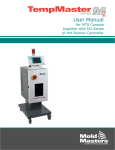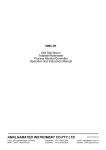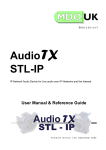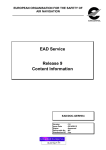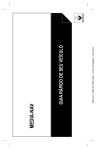Download Think One Team International Toolbox User Manual
Transcript
Think One Team International Toolbox User Manual P: 1300 858 753 W: thinkoneteam.com E: [email protected] Welcome Welcome to the Think One Team International Toolbox. The Toolbox is part of our blended learning solution to help embed, practice and reinforce learning from Think One Team International (TOTI) programs. You will use the toolbox as part of our blended learning approach. Before you attend a workshop you will need to complete the Warm-Up The Warm-Up includes some information about the program, possibly a diagnostic, which is generally a short questionnaire, and some self-reflection to be completed prior to attending the workshop. By doing the quick warm-up activities you'll be ready for the workshop. To have access to the Workshop Agenda You can find the agenda in the warm up section. Once you have completed a workshop the Toolbox is in your hands…. Go to the workout section in programs to: Get access to the tools used within your workshop Do a quiz to see what you’ve learnt Go to the Team space to work with your team Why go to the Toolstore? There are loads of tools for you to use. The Toolstore is packed with Think One Team tools; they are focused on Teamwork, Leadership, Performance and Change. The tools are really easy to use if you follow the instructions. If you wondering what tool to use, search by subject. Just remember you don’t have access to all the tools, just the ones that are associated with your program and some tools we think everyone should use. What’s in Team Space? Team Space is packed with resources to use with the team. You can; Set your team goals Review the diagnostics from the workshop Share some thoughts and documents with your team Do a tracker to review what is happening in your team Do some coaching with your team Your Facilitator will send your links from there to support you in the Workout phase. The Toolbox is yours, use the tools, share with your team and reflect on how you are applying what you learnt in the workshop. 2|P a g e Table of Contents Welcome……………………………………………………………………………………………….………..2 Login/ Logout ...............................................................................................................................................4 Landing page……….…………………………………………………………………………………5 Programs .................................................................................................................................... 6 Warm-Up ...................................................................................................................................................7 Workshop ................................................................................................................................................10 Workout ...................................................................................................................................................11 Diagnostics .................................................................................................................................................15 Toolstore ......................................................................................................................................................16 Team Space ...............................................................................................................................................17 Complete Goals ....................................................................................................................................18 Create Coaching Plans .......................................................................................................................19 Use Team Trackers .................................................................................................................................20 View Dashboards ..................................................................................................................................21 View Diagnostic Results........................................................................................................................22 Share Workouts ......................................................................................................................................23 Notify Your Team ...................................................................................................................................24 Personal Profile ...........................................................................................................................................25 3|P a g e Login/ Logout When you start, you will receive an email from us to advise of your registration and let you know the program you are doing is ready for you to start the Warmup. You will receive another email from us with your login details which include your email and password. To login, please go to www.thinkoneteamtoolbox.com and use your email address and password to login. We recommend you change your password to something meaningful to you. Using the left hand navigation select Personal Profile to change. To logout at any stage, click the logout button that appears in the header banner of every page shown in yellow here: 4|P a g e Landing page This is the Toolbox landing page – from here you navigate the entire Toobox. 5|P a g e Programs Think One Team have five programs and counting. You will only be able to access the program which you have been assigned to. If you have forgotten which program you are doing, click on the highlighted program. This is the first page of your program. Initally you will ONLY have access to the Warm Up and Workshop section. 6|P a g e Warm-Up You will need to complete your Warm-Up prior to attending the Workshop. When you login for the first time, you will only have access to the program warm up section. There are three stages to the warm up Essential 1 of 3 Read the quick briefing Essential 2 of 3 Complete the diagnostic Essential 3 of 3 Consider the few questions to bring to the workshop for discussion 7|P a g e Warm up Essential 2 of 3 Complete the Diagnostics Click next to complete the Diagnostic, the diagnostic will typically have between 15 – 25 questions. Please be open and honest as your comments are anonymous and will be discussed at the workshop. Note you can only view the results in Team Space after the workshop. Diagnostic 8|P a g e Warm up Essential 3 of 3 This section is to guide thinking for the workshop and provides questions for you to consider. Bring your answers to the Workshop for further discussion. Your can also check out your workshop agenda to think about what is going to happen at the workshop. 9|P a g e Workshop Now it is time to attend your Workshop, before you go, review the agenda for further information; think about what is going to happen! 10 | P a g e Workout Once you have attended your Workshop it is time for the Workout. This is where you can really use the Toolbox. In the Workout section you can: Get a link to the tools used within your workshop Give some thought to how you are going to apply what you learnt at the workshop Do a quiz to see what your learnt Go to the Team space to work with your team If you want to use the tools from the workshop, access the Tools online. 11 | P a g e If you wish to Drive the Projects from the Workshop, click the link and read how to proceed. 12 | P a g e If you wish to Refresh the Key Issues Covered in the Workshop, click the link and take the quiz….. 13 | P a g e If you wish to Track and Reinforce Progress, click the link and go to Team Space to begin. 14 | P a g e Diagnostics The Diagnostics section is completed as part of your preparation for area of the Toolbox. 15 | P a g e Toolstore The Toolstore is amazing! There are so many tools to use. You only have access to the tools that are part of your program you and also some tools to help Align, Collaborate and Learn. Using the search function gives an excellent overview of the TOTI programs, searching by subject and by program. Each tool has 3 steps in which you need to complete, Prepare, Practice and Perform. Step through these to better assist you complete the tool to gain the most effective outcome. 16 | P a g e Team Space The Team Space section of the Toolbox is the place you can get your team together, coach your team and review progress. There are seven areas you can access within the Team Space: - Complete Goals Create Coaching Plans Use Team Trackers View Dashboards View Diagnostic Results Share Workouts Notify the team 17 | P a g e Complete Goals Here you can complete or update your 12 week and 52 week goals using the ADEP (Achieve, Develop, Enjoy and Partner) Tool. Type what your goals are and track the performance using the tracker and view it on the Dashboard. 18 | P a g e Create Coaching Plans The coaching plan is to assist team leaders. It offers space to use coaching skills, and areas for development and how you can partner together. Add a team member and reflect on the three questions to start to define their coaching plan. 19 | P a g e Use Team Trackers The purpose of the Team Trackers is to provide some snapshot of change within a team. In asking a team to regularly complete a tracker, gives insight into how a team is operating. As a “test retest” the trackers are ideal way to monitor what is happening. The results are anonymous, so a safe way to get and give good feedback. 20 | P a g e Dashboard Having completed a tracker go to the Dashboard to see the results. In reviewing the results consider the areas of strength for your team. In reviewing the results that need some development, consider what you need to do. You could ask the facilitator what tools to use, is a debrief needed? Use these results for action. 21 | P a g e Diagnostics Results The Diagnostic Results shows you the results of the diagnostics you completed prior to the workshop. Use these results with the tracker results to get an understanding of your team changes and progression. 22 | P a g e Share Workouts Share Workouts section is where you can upload documents to share with your team. It might be a tool you completed, or an article you read that is pertinent. Once a document has been uploaded an email is sent to the team directing them to the share workout. 23 | P a g e Notify your team Team Notification allows you to send reminders to a team to complete a tool, read a document or initiate a tracker. 24 | P a g e Personal Profile This section allows you to change or amend your login details. You also have access to change your password here. Click on the pencil icon to amend any area of your profile. Look great when you upload your photo. 25 | P a g e Think One Team International Toolbox User Manual P: 1300 858 753 W: thinkoneteam.com E: [email protected] 26 | P a g e