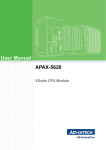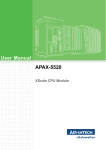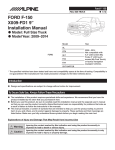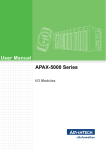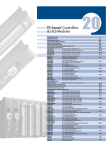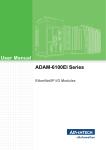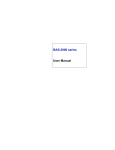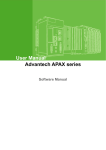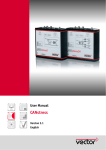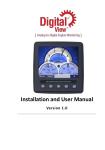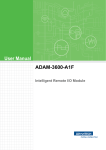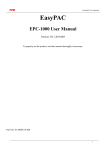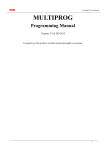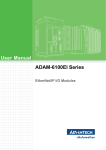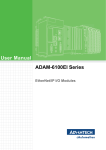Download ADAM-5000 Series Manual.book
Transcript
User Manual APAX-5620 XScale CPU Module Copyright The documentation and the software included with this product are copyrighted 2009 by Advantech Co., Ltd. All rights are reserved. Advantech Co., Ltd. reserves the right to make improvements in the products described in this manual at any time without notice. No part of this manual may be reproduced, copied, translated or transmitted in any form or by any means without the prior written permission of Advantech Co., Ltd. Information provided in this manual is intended to be accurate and reliable. However, Advantech Co., Ltd. assumes no responsibility for its use, nor for any infringements of the rights of third parties, which may result from its use. Acknowledgements Intel and Pentium are trademarks of Intel Corporation. Microsoft Windows and MS-DOS are registered trademarks of Microsoft Corp. All other product names or trademarks are properties of their respective owners. Product Warranty (2 years) Advantech warrants to you, the original purchaser, that each of its products will be free from defects in materials and workmanship for two years from the date of purchase. This warranty does not apply to any products which have been repaired or altered by persons other than repair personnel authorized by Advantech, or which have been subject to misuse, abuse, accident or improper installation. Advantech assumes no liability under the terms of this warranty as a consequence of such events. Because of Advantech’s high quality-control standards and rigorous testing, most of our customers never need to use our repair service. If an Advantech product is defective, it will be repaired or replaced at no charge during the warranty period. For outof-warranty repairs, you will be billed according to the cost of replacement materials, service time and freight. Please consult your dealer for more details. If you think you have a defective product, follow these steps: 1. Collect all the information about the problem encountered. (For example, CPU speed, Advantech products used, other hardware and software used, etc.) Note anything abnormal and list any onscreen messages you get when the problem occurs. 2. Call your dealer and describe the problem. Please have your manual, product, and any helpful information readily available. 3. If your product is diagnosed as defective, obtain an RMA (return merchandize authorization) number from your dealer. This allows us to process your return more quickly. 4. Carefully pack the defective product, a fully-completed Repair and Replacement Order Card and a photocopy proof of purchase date (such as your sales receipt) in a shippable container. A product returned without proof of the purchase date is not eligible for warranty service. 5. Write the RMA number visibly on the outside of the package and ship it prepaid to your dealer. APAX-5620 User Manual Part No. XXXXXXXXXX Edition 1 Printed in Taiwan November 2011 ii Declaration of Conformity CE This product has passed the CE test for environmental specifications when shielded cables are used for external wiring. We recommend the use of shielded cables. This kind of cable is available from Advantech. Please contact your local supplier for ordering information. FCC Class A Note: This equipment has been tested and found to comply with the limits for a Class A digital device, pursuant to part 15 of the FCC Rules. These limits are designed to provide reasonable protection against harmful interference when the equipment is operated in a commercial environment. This equipment generates, uses, and can radiate radio frequency energy and, if not installed and used in accordance with the instruction manual, may cause harmful interference to radio communications. Operation of this equipment in a residential area is likely to cause harmful interference in which case the user will be required to correct the interference at his own expense. Technical Support and Assistance 1. 2. Visit the Advantech web site at www.advantech.com/support where you can find the latest information about the product. Contact your distributor, sales representative, or Advantech's customer service center for technical support if you need additional assistance. Please have the following information ready before you call: – Product name and serial number – Description of your peripheral attachments – Description of your software (OS, version, application software, etc.) – A complete description of the problem – The exact wording of any error messages Safety Precaution - Static Electricity Follow these simple precautions to protect yourself from harm and the products from damage. To avoid electrical shock, always disconnect the power from your PC chassis before you work on it. Don't touch any components on the CPU card or other cards while the PC is on. Disconnect power before making any configuration changes. The sudden rush of power as you connect a jumper or install a card may damage sensitive electronic components. iii APAX-5620 User Manual Safety Instructions 1. 2. 3. Read these safety instructions carefully. Keep this User Manual for later reference. Disconnect this equipment from any AC outlet before cleaning. Use a damp cloth. Do not use liquid or spray detergents for cleaning. 4. For plug-in equipment, the power outlet socket must be located near the equipment and must be easily accessible. 5. Keep this equipment away from humidity. 6. Put this equipment on a reliable surface during installation. Dropping it or letting it fall may cause damage. 7. The openings on the enclosure are for air convection. Protect the equipment from overheating. DO NOT COVER THE OPENINGS. 8. Make sure the voltage of the power source is correct before connecting the equipment to the power outlet. 9. Position the power cord so that people cannot step on it. Do not place anything over the power cord. 10. All cautions and warnings on the equipment should be noted. 11. If the equipment is not used for a long time, disconnect it from the power source to avoid damage by transient overvoltage. 12. Never pour any liquid into an opening. This may cause fire or electrical shock. 13. Never open the equipment. For safety reasons, the equipment should be opened only by qualified service personnel. 14. If one of the following situations arises, get the equipment checked by service personnel: 15. The power cord or plug is damaged. 16. Liquid has penetrated into the equipment. 17. The equipment has been exposed to moisture. 18. The equipment does not work well, or you cannot get it to work according to the user's manual. 19. The equipment has been dropped and damaged. 20. The equipment has obvious signs of breakage. 21. DO NOT LEAVE THIS EQUIPMENT IN AN ENVIRONMENT WHERE THE STORAGE TEMPERATURE MAY GO BELOW -20° C (-4° F) OR ABOVE 60° C (140° F). THIS COULD DAMAGE THE EQUIPMENT. THE EQUIPMENT SHOULD BE IN A CONTROLLED ENVIRONMENT. 22. CAUTION: DANGER OF EXPLOSION IF BATTERY IS INCORRECTLY REPLACED. REPLACE ONLY WITH THE SAME OR EQUIVALENT TYPE RECOMMENDED BY THE MANUFACTURER, DISCARD USED BATTERIES ACCORDING TO THE MANUFACTURER'S INSTRUCTIONS. 23. The sound pressure level at the operator's position according to IEC 704-1:1982 is no more than 70 dB (A). DISCLAIMER: This set of instructions is given according to IEC 704-1. Advantech disclaims all responsibility for the accuracy of any statements contained herein. APAX-5620 User Manual iv Chapter Chapter 1 Overview...............................................1 1.1 1.2 1.3 Introduction ............................................................................................... 2 System Architecture .................................................................................. 3 Features .................................................................................................... 5 1.3.1 Battery Backup RAM..................................................................... 5 1.3.2 CF Slot for Data Storage............................................................... 6 1.3.3 VGA Display.................................................................................. 7 1.3.4 USB Port ....................................................................................... 8 1.3.5 Ethernet Port................................................................................. 9 1.3.6 RS-485 & CAN Bus Communication Ability ................................ 10 1.3.7 Terminal Resistor Settings.......................................................... 11 1.3.8 Controller ID Settings.................................................................. 11 1.3.9 Real-Time Clock (RTC)............................................................... 11 2 Product Specifications......................13 2.1 CPU Modules .......................................................................................... 14 2.1.1 APAX-5620 ................................................................................. 14 2.1.2 APAX-5620 Dimensions ............................................................. 15 Power Supply Modules ........................................................................... 16 2.2.1 APAX-5343E............................................................................... 16 2.2 Chapter 3 Mechanical Installation .....................17 3.1 Mechanical Assembly and Power Connection ........................................ 18 3.1.1 Standalone Controller (with Direct Power Input)......................... 18 3.1.2 Standalone Controller (with APAX-5343E as Power Input) ........ 26 3.1.3 Combining with APAX-5570XPE/5571XPE ................................ 29 Decommissioning and Disposal .............................................................. 29 Mounting ................................................................................................. 31 3.3.1 DIN-rail Mounting ........................................................................ 31 3.3.2 Wall (Panel) Mounting................................................................. 33 3.2 3.3 Chapter 4 Error Handling and Diagnostics.......39 4.1 A.1 A.2 Error Handling and Diagnostics .............................................................. 40 RS-485 Network ..................................................................................... 42 Basic Network Layout ............................................................................. 42 A.2.1 Line Termination ......................................................................... 44 Figure A.1 Signal Distortion ....................................................... 44 Figure A.2 Termination Resistor Locations ................................ 44 RS-485 Data Flow Control ...................................................................... 46 Figure A.3 RS-485 Data Flow Control with RTS ........................ 46 A.3 v APAX-5620 User Manual APAX-5620 User Manual vi Chapter 1 Overview 1 1.1 Introduction APAX-5620 is a compact controller (CPU module) with XScale PXA270 CPU and Windows CE.NET operating system. By connecting with different APAX-5000 I/O modules, APAX-5620 can execute control tasks for various industrial control and automation applications. Due to the low power consumption, APAX-5620 doesn't require any fan in the mechanism, giving better reliability. The operating system is installed in the internal flash. Therefore, no extra external HD or CF is required for the operating system and application programs. Besides, APAX-5620 provides an internal CF slot for data storage. Advantech provides two versions of the APAX-5620: APAX-5620CE: It performs as a standalone controller when it connects with APAX5000 I/O modules. Through built-in utility, programmers can configure related hardware settings for the APAX-5000 I/O modules. Then, programmers can build their own application programs by Advantech .NET class libraries to control APAX-5000 I/ O modules under Microsoft Visual Studio .NET programming environment. APAX-5620KW: It can be operated in two ways. The first way is that APAX-5620KW can be a standalone controller, just like APAX-5620CE, when it connects with APAX5000 I/O modules. The difference is that APAX-5620KW programming environment is KW MultiProg, which is IEC-61131-3 softlogic programming tool that PLC programmers are familiar with. KW MultiProg supports Instruction List (IL), Structure Text (ST), Function Block Diagram (FBD), Sequential Function Chart (SFC) and Ladder Diagram (LD). After programmers complete their program, it can be downloaded to APAX-5620KW, and the built-in KW ProConOS kernel will execute the control program. KW MultiProg and ProConOS feature real-time I/O control performance (guaranteed execution time), which is very important for many control applications. Since APAX-5620KW is equipped with the KW softlogic environment, it becomes a Programmable Automation Controller (PAC). The second operation way for APAX-5620KW is that it can work with other CPU modules, such as APAX-5570XPE/5571XPE. Combining APAX-5620KW with another CPU module provides dual CPU architecture to the control system. For this kind of architecture, APAX-5620 focuses on the I/O control for APAX-5000 I/O modules, featuring real-time control performance; while another CPU module (usually with higher CPU grade) executes other tasks which needs higher computing ability, such as HMI/ SCADA, database, communication, recipe, etc. If that CPU module has anything wrong and become hang, APAX-5620KW can continue executing the I/O control tasks, and this ensures the system reliability. Note! Please refer to APAX-5620 software manual for how to configure the hardware and program under Microsoft Visual Studio .NET or KW MultiProg. APAX-5520 User Manual 2 Chapter 1 APAX-5620 provides two serial (RS-485) ports, two CAN ports, and two ethernet ports to communicate with other devices. Programmers can leverage the communication ability through Modbus/RTU master/slave and Modbus/TCP server/client. APAX-5620 also provides one VGA port and one USB port, so it can be connected to Advantech Industrial Monitor (FPM) or standard monitor with VGA input. Touch functionality is connected via USB. Besides, devices such as mouse, keyboard, mass storage can be connected via the USB interface. 1.2 System Architecture As described in previous section, APAX-5620KW can also work with another CPU module to deliver dual CPU architecture. Take APAX-5570XPE/5571XPE as example, APAX-5620KW inserted on one of the PCI slot on APAX-5570XPE/XPE can get power from APAX-5570XPE/5571XPE (We strongly suggest inserting APAX5620KW on the first slot to have better ventilation.) Then, APAX-5620KW can communicate with other stacked APAX-5000 I/O modules through the backplanes. 3 APAX-5520 User Manual Overview APAX-5620CE and APAX-5620KW can play as standalone controller. It needs to be inserted on the APAX-5002 backplane to get power. By assembling with other APAX5000 I/O modules by backplanes, APAX-5620 can communicate with other APAX5000 I/O modules through the backplanes Refer to Section 3.1 for the assembly operation. Note! With expansion port on backplanes, users can build a remote expansion architecture, remaining fast local-bus data transmission speed. Refer to Section 3.1.1 for how to build remote expansion. Warning! If there are multiple controllers (including couplers) in the same system, be SURE all these controller have different controller ID. (APAX-557x use utility to configure its controller ID, while APAX-5620 uses the switch to define the controller ID) Note! If there are more than two controllers (including couplers) in one system, the real-time performance of the I/O process at less than 1 millisecond cannot be guaranteed. Warning! When there are more than two controllers in one system, only one controller is allowed to control I/O modules. For other controllers and couplers, they can ONLY perform read operations. APAX-5620 supports backup function. To leverage this functionality, two CPU modules (controllers), with the same control program, are installed in one system. After both controllers are enabled to have backup function, the APAX-5000 system will automatically delegate one of the two controllers as the master controller. The master controller will run the control program to execute the control process, while another controller (the backup controller) is put on standby. The master controller will periodically send living message to the backup controller. If the backup controller dose not receive living message from master controller over 500 milliseconds, it will automatically become master controller and take the control responsibility and restarts the control process execution. The maximum operation time for the backup controller to become master controller (the take over time) won't be greater than 1.5 second. Changing master controller means there is something wrong for the previous master controller. Therefore, engineers can check or change the previous master controller with a new one and enable it to have backup functionality, becoming a second backup controller. Then if the new master controller fails again, the second backup controller will automatically take the control responsibility. This mechanism ensures the control system will continuously run the control process. And the system won’t be stopped even if controller fails. APAX-5520 User Manual 4 1.3.1 Battery Backup RAM Note! After you remove the battery, the data can remain 30 minutes. Battery Specifications Battery Type: CR2032 Electrical Properties Nominal voltage: 3.0 V Nominal capacity: 225 mAh Dimension: – Diameter: 20.0 mm – Height: 3.2 mm – Weight: 3.1 g Warning! Battery may explode if mistreated. Do not recharge, disassemble or dispose of in fire. 5 APAX-5520 User Manual Overview APAX-5620 provides 512 KB battery backup RAM (256KB (File System) + 256KB (Direct Access)) for saving important data. This ensures that you have a safe place to store critical data. You can now write software applications without being concerned that system crashes will erase critical data from the memory. If there is no power provided to APAX-5620, the battery life can be 2 years. There is a BAT LED in the front panel of the APAX-5620, and it will be lit when the battery is out of power. Once the BAT LED is lit, please change the battery. Refer to figure below for the location of the battery and how to change the battery. Below is an example image of the APAX5520. Chapter 1 1.3 Features 1.3.2 CF Slot for Data Storage APAX-5620 has built-in Microsoft Windows CE.NET operating system. The operating system is installed in the flash. Your application program will also be stored on the flash. However, we strongly suggest not saving data to the flash. Repeat reading and writing will serious damage the flash life. APAX-5620 delivers an internal CF slot for data storage. It only supports FAT, and the CF card size can be up to 1 GB. Refer to figure below for the location of CF slot and how to insert/plug CF. Below is an example image of the APAX-5520. APAX-5520 User Manual 6 APAX-5620 provides VGA controller for a high resolution interface. It supports 640 x 480 @ 16 bpp. The VGA port delivers standard DB-15 connector. The VGA display functionality can be disabled by the DIP switch on the PCB board. Refer to figure below for the location of the DIP switch and VGA port pin assignments.Below is an example image of the APAX-5520. Chapter 1 1.3.3 VGA Display Overview DIP Switch Settings(SW3) VGA Function Enabled Disabled 7 APAX-5520 User Manual 5 1 10 6 15 11 Pin Assignment Description 1 Red Analog Red Output 2 Green Analog Green Output 3 Blue Analog Blue Output 4 N/C not used 5 GND Ground 6 GND Ground 7 GND Ground 8 GND Ground 9 N/C not used 10 GND Ground 11 N/C not used 12 N/C not used 13 H-Sync Analog Horizontal Sync 14 V-Sync Analog Vertial Sync 15 N/C not used Note! For APAX-5620CE, the default setting for the DIP switch is VGA display enabled. For APAX-5620KW, the default setting for the DIP switch is VGA display disabled. If you enable the VGA port and wants to run your own application programs on APAX-5620KW, be very careful since bad program may cause a system crash owing to memory leakage. 1.3.4 USB Port The APAX-5620 provides one connectors of USB interfaces. The USB interface complies with USB EHCI, Rev. 1.1 compliant. The USB socket is type A socket (mini USB). In order to connect with many other USB devices, APAX-5620 provides external transfer cable to transfer mini USB to standard USB in the accessory. Pin Assignment Description 1 VBUS Power(+5V) 2 D- Data- 3 D+ Data + 4 GND Ground APAX-5520 User Manual 8 The APAX-5620 is equipped with one Ethernet port which is fully compliant with IEEE 802.3u 10/100Mbpst. The Ethernet port provides a standard RJ-45 with upper left LED indicator on the front side showing Link/Activity (Off: Not Link, Green and Flash: Link and Activity), and lower left LED indicator showing LAN speed (Orange: 100 Mbps, Off: 10 Mbps). Refer to figure below for Ethernet port pin assignment. Chapter 1 1.3.5 Ethernet Port Overview Pin Assignment Description 1 TD + Transmit + 2 TD - Transmit - 3 RD + Receive + 4 N/C not used 5 N/C not used 6 RD - Receive - 7 N/C not used 8 N/C not used Note! The Ethernet port is only used in LAN, not for connection to telecommunication circuits. 9 APAX-5520 User Manual 1.3.6 RS-485 & CAN Bus Communication Ability APAX-5620 delivers one isolated RS-485 serial communication interface port to connect with other devices. APAX-5620 RS-485 interface supports auto data flow control functionality: it automatically detects the direction of incoming data and switches its transmission direction accordingly. So no handshaking signal (e.g. RTS signal) is necessary. This lets you conveniently build an RS-485 network with just two wires. APAX-5620 provides 2-ports CAN bus communication interface as well, so that customers can control the CAN devices through them. A terminal resistor is needed for long distance transmission or device matching. Pin Assignment Description 1 CAN1H CAN1H 2 CAN1L CAN1L 3 IGND Ground 4 CAN2H CAN2H 5 CAN2L CAN2L 6 IGND Ground 7 N/C Reserved 8 DATA0+ DATA0+ 9 DATA0- DATA0- 10 IGND Ground 11 DATA1+ DATA1+ 12 DATA1- DATA1- 13 IGND Ground Note! Refer to Appendix A for more detailed information about RS-485 communication. APAX-5520 User Manual 10 ON OFF 1 120 Ohm for CAN1 None 2 120 Ohm for CAN2 None 3 300Ohm for DATA0 None 4 300Ohm for DATA1 None For CAN bus communication, it will be better to add the terminal resistor at one side for transmission stability. 1.3.8 Controller ID Settings APAX-5620 supports backup function and it has to be configured to the different ID address. For ID setting, please see below. ID Address Settings(SW1) ID Address ID:0 ID:1 1.3.9 Real-Time Clock (RTC) APAX-5620 delivers built-in real-time clock, which programmers can use it in their application programs. When the power is loss, the RTC can still run using the power from battery which has been described in section 1.3.1. 11 APAX-5520 User Manual Overview Note! Pin Chapter 1 1.3.7 Terminal Resistor Settings APAX-5520 User Manual 12 Chapter 2 2 Product Specifications 2.1 CPU Modules 2.1.1 APAX-5620 Control System CPU: Scale PXA270 520 MHz Memory: Flash 32M bytes, SDRAM 64M bytes RAM: Battery Backup RAM 256KB file system & 256K Direct Accesss Operating System: Windows CE.NET VGA: Yes USB: Yes Real-time Clock: Yes Watchdog Timer: Yes Control Software: .NET class library with utility Storage:1 x Type II CompactFlash card slot (internal) Communication (Ethernet) LAN:2 x RJ-45 Port, 10/100 Mbps Protocol: Modbus/TCP Server and Client Communication (Serial) Connectors: 2 x Isolated CAN, 2 x Isolated RS-485 Backplane: 1x RS-485 Baud Rate: – CAN: 1 Mbps – RS-485: 50bps ~ 230400 bps Environment Operating Temperature: 0 ~ 60°C Storage Temperature: -25 ~ 85°C Relative Humidity: 5 ~ 95% (non-condensing) Note! Refer to Chapter 4 for LED diagnostics APAX-5620 User Manual 14 Chapter 2 2.1.2 APAX-5620 Dimensions Product Specifications 15 APAX-5620 User Manual 2.2 Power Supply Modules 2.2.1 APAX-5343E Input Rated Voltage: 115/230 VAC Voltage Range: 90 ~ 264 VAC Input Current: 1.5 A (at rated load) Input Frequency Range: 47 ~ 63 Hz Inrush Current: 50 A (one cycle at 25C) Installed Input Fuse: F 3.15 A/ 250 V (not accessible) Output Output Power: 72 watts Power Loss at rated load: approximated 8 ~ 9 W Residual Ripple: <240 mVpp Startup Delay: < 3 second Rated Voltage: 24 VDC Voltage Rise: typical 60 ms Rated Output Current: 3 A Output Current Limitation: 3.5 ~ 4.3 A Efficiency: > 87% (at 115/230 VAC Input Voltage, Rated load) Protection Isolation Protection (In/Out): 42/42 VDC Over Voltage Protection: Shutdown at approx. 25~27 VDC, latch off mode Over Load Protection: Auto-recovery mode Short Circuit Protection: Auto-recovery mode General Certifications: CE, FCC Class A, UL 508 (UL/cUL approval), Energy Star Enclosure: ABS + PC Diagnostics LEDs: 1 x Power Dimensions (W x H x D): 75 x 151 x 115 mm Operating Temperature: -10 ~ 55C Storage Temperature: -20 ~ 70C Relative Humidity: 5 ~ 95% (non-condensing) Leakage Current: < 3.5 mA APAX-5620 User Manual 16 Chapter 3 Mechanical Installation 3 3.1 Mechanical Assembly and Power Connection 3.1.1 Standalone Controller (with Direct Power Input) As introduced in Chapter 1, APAX-5620 can perform as standalone controller. It needs to be inserted on one APAX-5002 backplane module. Insert One APAX-5000 I/ O module on the same backplane module. That I/O module can be controlled by APAX-5620. If you want to have more APAX-5000 I/O modules to be controlled, simply stacked other APAX-5002 backplanes to the original backplane, and inserted APAX-5000 I/O modules on the stacked backplanes. It becomes one complete system, and APAX-5620 can communicate with these APAX-5000 I/O modules through the backplanes. There are two ways that APAX-5620 can be powered when it performs as a standalone controller. One way is to connect the DC power supply wire directly to the power connector on the backplane. Another way is using Advantech APAX-5343E power supply module, refer to Section 3.1.2 for more detail. When you wire the power supply to the backplane, the power is transferred between backplanes, and provides to APAX-5620 and other APAX-5000 I/O modules inserted on the backplanes. Refer to figures below for how to wiring the power to the backplane, and how to assembly APAX-5620 and other APAX-5000 I/O modules with backplanes: Below is an example image of the APAX-5520. Step 1: Connect the power supply wire to the power connectors on the 2-slot APAX5002 backplane module. Warning! If you use APAX-5000 digital modules in the same system, use different power supplies for the system and the the digital channels on digital modules, to have isolation protection between digital channels and system. APAX-5620 User Manual 18 Chapter 3 Step 2: Insert APAX-5620 on the APAX-5002 backplane module. Mechanical Installation Step 3: Lock APAX-5620 to the APAX-5002 backplane by pulling down the module locks on two sides. 19 APAX-5620 User Manual Step 4: Insert another APAX-5000 I/O module on the same APAX-5002 backplane. Use tongue-and-groove slots to move the module. Step 5: Lock that APAX-5000 I/O module to the APAX-5002 backplane by pulling down the module locks on two sides. APAX-5620 User Manual 20 Step 7: Lock the stacked APAX-5002 backplane to the original APAX-5002 backplane by the backplane locks on two sides. 21 APAX-5620 User Manual Mechanical Installation Warning! When you assembly different backplanes together, remember to turn off the power connected to the backplane. If not, the backplanes may be damaged. Turn on the power again after you complete the assembly for all backplanes. Chapter 3 Step 6: If you need more than one APAX-5000 I/O module, stack another APAX-5002 backplane to the original APAX-5002 backplane. Note! If you want to provide more power to the system, you can connect another power supply wire to the power connections on the second APAX-5002 backplane. (The wiring procedure is the same as step 1) Step 8: Insert another APAX-5000 I/O module on the second APAX-5002 backplane. Step 9: Lock that APAX-5000 I/O module to the second APAX-5002 backplane by pulling down the module locks, similar as step 5. Step 10: If needed, repeat step 8 ~ 9 to have another APAX-5000 I/O module on the second APAX-5002 backplane. If you need more APAX-5000 I/O module, repeat Step 6 ~ Step 10 until all necessary APAX-5000 I/O modules are inserted on the backplanes. When the total number of APAX-5620 and APAX-5000 I/O modules is odd, you can use 1-slot APAX-5001 backplane module as the last backplane in the system. APAX-5620 User Manual 22 Chapter 3 Mechanical Installation APAX-5620 User Manual 23 There is an expansion port on front side of APAX-5002. With this port, users can build a remote expansion architecture, remaining fast local-bus data transmission speed. Standard Ethernet cables can be used to connect any two APAX-5002. However, shielded industrial Ethernet cable MUST be used instead of standard Ethernet cable when the system is used in harsh environment, such as factory automation. Unmanaged industrial Ethernet switches (such as Advantech EKI-2528) with 100 Mbps transmission speed can also be used between two APAX-5002. Therefore, you can flexibly build any remote expansion with line, tree or star topology. All the APAX-5000 I/O modules can benefit from the remote expansion architecture with local bus speed. Refer to figure below for the expansion topology. Warning! 1. DO NOT use managed switch, hub or router between backplanes for expansion. 2. The network for the expansion should be a local network, NOT to connect with other external network (such as public network in enterprise network, including Internet). 3. Cat 6 Ethernet cable is strongly recommended for better data transmission quality. 4. It is suggested to power on APAX-5620 and all the I/O modules together to avoid any unpredictable situation. Note! For the line topology, as shown by figure above, the maximum distance between two backplanes is 100 m. And there are maximum 30 APAX5002 backplanes used in the system for line topology to remain realtime performance. APAX-5620 User Manual 24 Chapter 3 25 APAX-5620 User Manual Mechanical Installation Warning! For the star topology, use unmanaged industrial Ethernet switches (such as Advantech EKI-2528) with 100 Mbps transmission speed for expansion. DO NOT use management switch, hub or router between backplanes. The network for the expansion should be a local network, NOT to connect with other external network (like public network in enterprise network, including Internet). 3.1.2 Standalone Controller (with APAX-5343E as Power Input) APAX-5620 and other APAX-5000 I/O modules can also be powered by the APAX5343E power supply module, connected to the left side of the whole system. The power can be transferred to APAX-5620 and other APAX-5000 I/O modules though the backplanes. Step 1: Follows the procedures described in Section 3.1.1 to assembly APAX-5620 and other APAX-5000 I/O modules into one complete system. The only difference is that you don't need to connect the power supply wiring to the power connectors on the backplane (step 1 in Section 3.1.1). Step 2: Pull up the module locks on the upper case of one APAX-5343E. Then you can separate the upper case of APAX-5343E from its backplane. APAX-5620 User Manual 26 27 APAX-5620 User Manual Mechanical Installation Step 4: Lock the stacked APAX-5343E backplane to the APAX-5002 backplane by the backplane locks on the APAX-5002 backplane. Chapter 3 Step 3: Stack the backplane of APAX-5343E to the left side of the first APAX-5002 backplane in the system. Step 5: Insert the upper case of APAX-5343E back on its backplane. Use tongueand-groove slots to move the upper case. Step 6: Lock the upper case of APAX-5343E to its backplane by pulling down the module locks on the upper case. Connect AC power code to the power connectors on the upper case of APAX-5343E. Then the whole system is powered-on. APAX-5620 User Manual 28 As introduced in Chapter 1, APAX-5620KW not only can become a standalone controller, but also can combine with another CPU module, such as APAX-5570XPE/ 5571XPE, to deliver dual CPU architecture. This architecture lets the two CPU execute different tasks, giving higher reliability to the system. The assembly procedure is the same as how to assembly APAX-5000 I/O modules to APAX-5570XPE/5571XPE. Note! Refer to APAX-5570 hardware manual for how to assembly APAX-5000 I/O module to APAX-5570XPE/5571XPE. (Similar to assembly of APAX5000 I/O modules with APAX-5570XPE/5571XPE) 3.2 Decommissioning and Disposal APAX-5620 supports hot-swap functionality. It means APAX-5620 can be removed from the backplane or inserted on the backplane when the complete system is power-on. This helps saving maintenance effort and cost. The hot-swap functionality is implemented by the module locks. Below is an example image of the APAX-5520: Step 1: Pull up the two module locks on side of APAX-5620. 29 APAX-5620 User Manual Mechanical Installation Warning! We strongly suggest to installed APAX-5620KW at the first slot on APAX-5570XPE/5571XPE to have better ventilation. Chapter 3 3.1.3 Combining with APAX-5570XPE/5571XPE Step 2: Detach APAX-5620 from the backplane. Repeat Steps 1 ~ 2 for the APAX-5000 I/O modules disassembly. The device must be fully dismantled in order to dispose of it. Electronic parts must be disposed of in accordance with national electronics scrap regulations. APAX-5620 User Manual 30 3.3.1 DIN-rail Mounting APAX-5620 module can be mounted through backplane to the following DIN rails: 35 x 7.5 mm or 35 x 15 mm. Below are the procedures for the DIN-rail mounting. Step 1: Pull down the DIN-rail lock at the back of APAX-5002 backplane. Mechanical Installation Step 2: Attach the APAX-5002 backplane on the DIN rail. Step 3: Repeat Step 1 ~ Step 2 until necessary APAX-5002 backplanes are all attached on the DIN rail. Note! When the total number of APAX-5620 and APAX-5000 I/O modules is odd, you can use APAX-5001 (1-slot backplane) as the last backplane in the system. And the procedure to attach APAX-5001 on the DIN rail is similar as APAX-5002 31 Chapter 3 3.3 Mounting APAX-5620 User Manual Step 4: Move all backplanes to stack them together. Then slide the backplane locks on the backplanes to fasten all backplanes. (Similar to Step 6 and Step 7 in section 3.1.1) Step 5: Slide the DIN-rail lock of all backplanes into the position, to fix all backplanes to the DIN rail. Step 6: Insert the APAX-5620 module and all necessary APAX-5000 I/O modules to the backplanes. (Similar to Step 2, Step 4 and Step 8 in section 3.1.1) Step 7: Slide the module lock of the APAX-5620 module and all necessary APAX5000 I/O modules into the position, to fix these modules to related backplanes. (Similar to Step 3, Step 5 and Step 9 in section 3.1.1) Note! If the total number of APAX-5000 module is odd, you can use the APAX5001 as the last backplane. All the mounting procedure is similar to APAX-5002 mounting. APAX-5620 User Manual 32 Mount the APAX-5620 module to a wall (panel) through backplane using two screws per module. Use M4 or #8 panhead screws. Refer to figure below for the dimensional template: Chapter 3 3.3.2 Wall (Panel) Mounting Mechanical Installation 33 APAX-5620 User Manual 3.3.2.1 Wall (panel) mounting method Step 1: Pull down the DIN-rail lock at the back of the first APAX-5002 backplane. Step 2: Hang the APAX-5002 backplane onto the screw on the wall (panel). The screw for APAX-5002 to hang should be special-designed. We have provided it in accessory. APAX-5620 User Manual 34 Chapter 3 Step 3: Mount the first APAX-5002 backplane to the wall (panel) using two standard M4 or #8 panhead screws. We also provide the two screws in accessory. Mechanical Installation Step 4: Stack Another APAX-5002 backplane to original backplane. Lock the backplane together. 35 APAX-5620 User Manual Step 5: Mount that APAX-5002 backplane to the wall (panel) using two standard M4 or #8 panhead screws. Step 6: Repeat Step 4 ~ Step 5 until all necessary APAX-5002 backplane are screwed on the wall (panel). Note! When the total number of APAX-5620 and APAX-5000 I/O modules is odd, you can use APAX-5001 (1-slot backplane) as the last backplane in the system. The procedure to screw APAX-5001 on the wall (panel) is similar as APAX-5002. APAX-5620 User Manual 36 Chapter 3 Step 8: Lock APAX-5620 and all necessary APAX-5000 I/O module to the backplane by pull down the buckle. (Similar to Step 3, Step 5 and Step 9 in section 3.1.1) Warning! APAX-5620 will generate a significant heat, which is dissipated via a passive ventilation system. This system requires the unit to be mounted correctly. In order to have better ventilation, no matter DIN-rail or wall mounting is adopt, remember to locate APAX-5620 at the first slot on the first backplane. Besides, APAX-5620 and all APAX-5000 I/O modules should be placed vertically. (Refer to figure below) 37 APAX-5620 User Manual Mechanical Installation Step 7: Insert APAX-5620 and all necessary APAX-5000 I/O modules to the backplanes. (Similar to Step 2, Step 4 and Step 8 in section 3.1.1) We suggest remaining enough clearance space from enclosure walls and adjacent equipment. No closer than 50 mm (2 in.) apart on all sides, as shown below. This provides ventilation and makes assembly easier. APAX-5620 User Manual 38 Chapter 4 4 Error Handling and Diagnostics 4.1 Error Handling and Diagnostics There are four LED for diagnostics on the front panel of APAX-5620. Below are the meanings for the 4 LEDs: PWR: When the APAX-5620 is powered, this LED will be lit (Green) RUN: Programmer can use software to define when this LED is lit. (Green) ERR: Programmer can use software to define when this LED is lit. (Orange) BAT: When the battery is out of power, this LED will be lit (Orange). Once this LED is lit, you need to change the battery. Refer to Section 1.3.1 for how to change the battery. Note! For APAX-5620KW, If you download KW program to it and select to run the program, the RUN LED will flash to notice the program is running. APAX-5620 User Manual 40 Appendix A RS-485 Network A A.1 RS-485 Network EIA RS-485 is industry's most widely used bidirectional, balanced transmission line standard. It is specifically developed for industrial multi-drop systems that should be able to transmit and receive data at high rates or over long distances. The specifications of the EIA RS-485 protocol are as follows: - Max line length per segment: 1200 meters (4000 feet) - Throughput of 10 Mbaud and beyond - Differential transmission (balanced lines) with high resistance against noise - Maximum 32 nodes per segment - Bi-directional master-slave communication over a single set of twisted pair cables - Parallel connected nodes, true multi-drop ADAM modules are fully isolated and use just a single set of twisted pair wires to send and receive! Since the nodes are connected in parallel they can be freely disconnected from the host without affecting the functioning of the remaining nodes. In industry shielded twisted pair is preferable due to the high noise ratio of the environment. When nodes communicate through the network, no sending conflicts can occur since a simple command/response sequence is used. There is always one initiator (with no address) and many slaves (with address). In this case the master is a personal computer that is connected with its serial, RS-232, port to an ADAM RS-232/RS-485 converter. The slaves are the ADAM I/O modules. When modules are not transmitting data, they are in listen mode. The host computer initiates a command/response sequence with one of the modules. Commands normally contain the address of the module the host wants to communicate with. The module with the matching address carries out the command and sends its response to the host. A.2 Basic Network Layout Multi-drop RS-485 implies that there are two main wires in a segment. The connected modules tap from these two lines with so called drop cables. Thus all connections are parallel and connecting or disconnecting of a node doesn't affect the network as a whole. Since ADAM modules use the RS-485 standard, and use an ASCII-based commands set, they can connect and communicate with all ASCIIbased computers and terminals. The basic layouts that can be used for an RS-485 network are: Daisy Chain The last module of a segment is a repeater. It is directly connected to the main-wires thereby ending the first segment and starting the next segment. Up to 32 addressable modules can be daisy chained. This limitation is a physical one. When using more modules per segment the IC driver current rapidly decreases, causing communication errors. Totally the network can hold up to 256 addressable modules. The limitation for this number is the two number hexadecimal address codes that know 256 combinations. The ADAM converter, ADAM repeaters and the host computer are non addressable units and therefore are not included in these numbers. APAX-5620 Manual 42 Random This is a combination of daisy chain and hierarchical structure. 43 APAX-5620 Manual Appendix A RS-485 Network Star Layout In this scheme the repeaters are connected to drop-down cables from the main wires of the first segment. A tree structure is the result. This scheme is not recommended when using long lines since it will cause a serious amount of signal distortion due to a signal reflection in a several line endings. A.2.1 Line Termination Each discontinuity in impedance causes reflections and distortion. When an impedance discontinuity occurs in the transmission line the immediate effect is signal reflection. This will lead to signal distortion. Specially at line ends this mismatch causes problems. To eliminate this discontinuity terminate the line with a resistor. Figure A.1 Signal Distortion The value of the resistor should be a close as possible to the characteristic impedance of the line. Although receiver devices add some resistance to the whole of the transmission line, normally it is sufficient to the resistor impedance should equal the characteristic impedance of the line. Example: Each input of the receivers has a nominal input impedance of 18 kW feeding into a diode transistor- resistor biasing network that is equivalent to an 18 kW input resistor tied to a common mode voltage of 2.4 V. It is this configuration which provides the large common range of the receiver required for RS-485 systems. Figure A.2 Termination Resistor Locations APAX-5620 Manual 44 If thirty of these receivers are put closely together at the end of the transmission line, they will tend to react as thirty 36kW resistors in parallel with the termination resistor. The overall effective resistance will need to be close to the characteristics of the line. The effective parallel receiver resistance RP will therefore be equal to: RP = 36 x 103/30 = 1200 W While the termination receptor RT will equal: RT = RO / [1 - RO/RP] Thus for a line with a characteristic impedance of 100 W resistor, the termination resistor RT should be: RT = 100/[1 - 100/1200] = 110 W Since this value lies within 10% of the line characteristic impedance, thus as already stated above the line termination resistor RT will normally equal the characteristic impedance ZO. The star connection causes a multitude of these discontinuities since there are several transmission lines and is therefore not recommend. Note! The recommended wiring method that causes a minimum amount of reflection is daisy chaining where all receivers tap from one transmission line and needs to be terminated only twice. 45 APAX-5620 Manual Appendix A RS-485 Network Because each input is biased to 2.4 V, the nominal common mode voltage of balanced RS-485 systems, the 18 kW on the input can be taken as being in series across the input of each individual receiver. A.3 RS-485 Data Flow Control The RS-485 standard uses a single pair of wires to send and receive data. This line sharing requires some method to control the direction of the data flow. RTS (Request To Sent) and CTS (Clear To Sent) are the most commonly used method. Figure A.3 RS-485 Data Flow Control with RTS Intelligent RS-485 Control (auto data flow) Devices with auto data flow feature are equipped with an I/O circuit which can automatically sense the direction of the data flow. No handshaking with the host (like RTS, Request to Send) is necessary to receive data and forward it in the correct direction. You can use any software written for half-duplex RS-232 with an ADAM network without modification. The RS-485 control is completely transparent to the user. APAX-5620 Manual 46