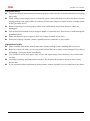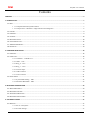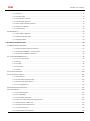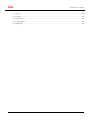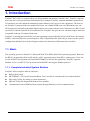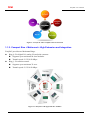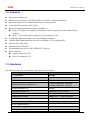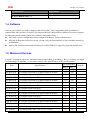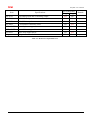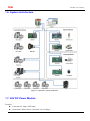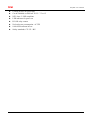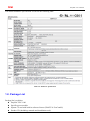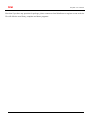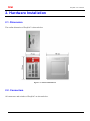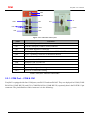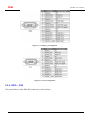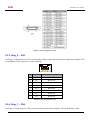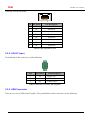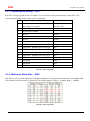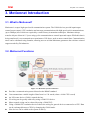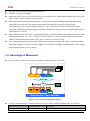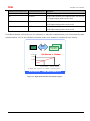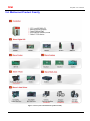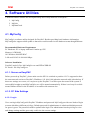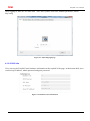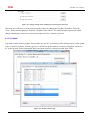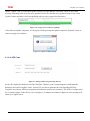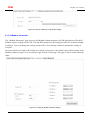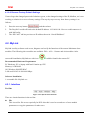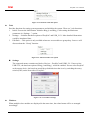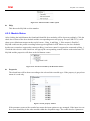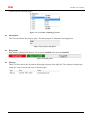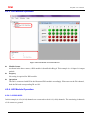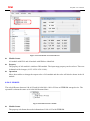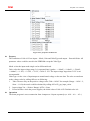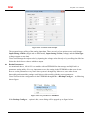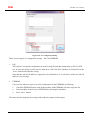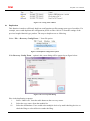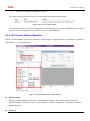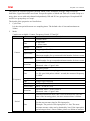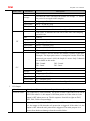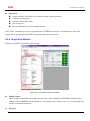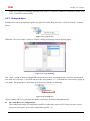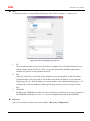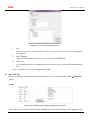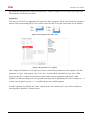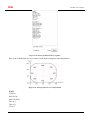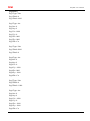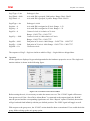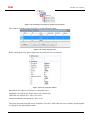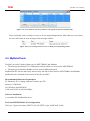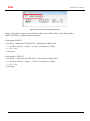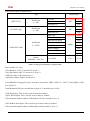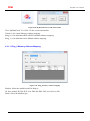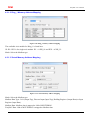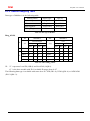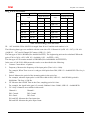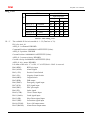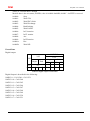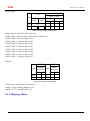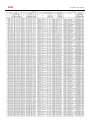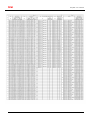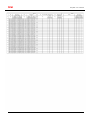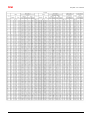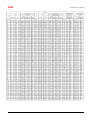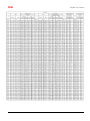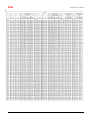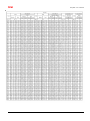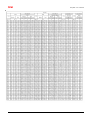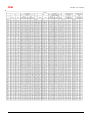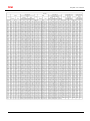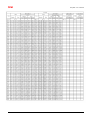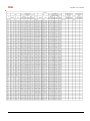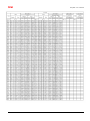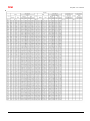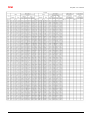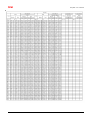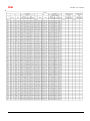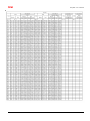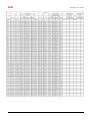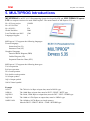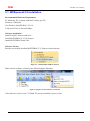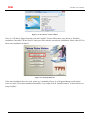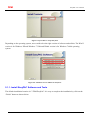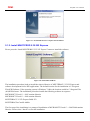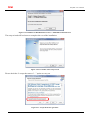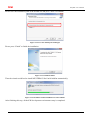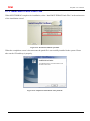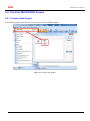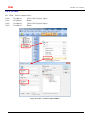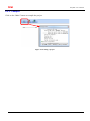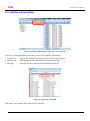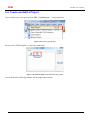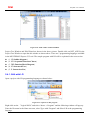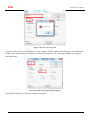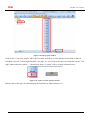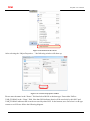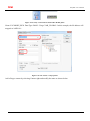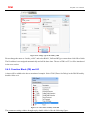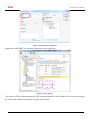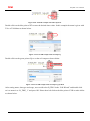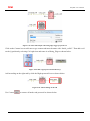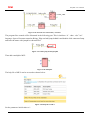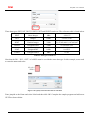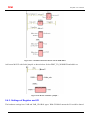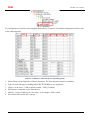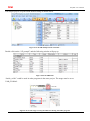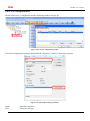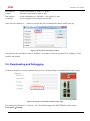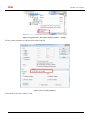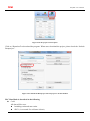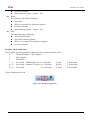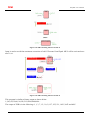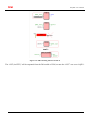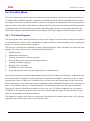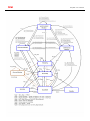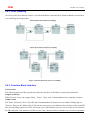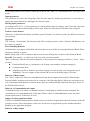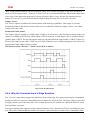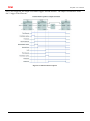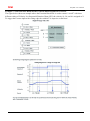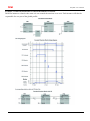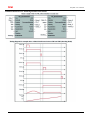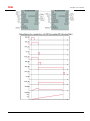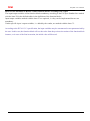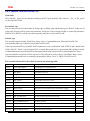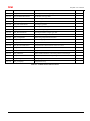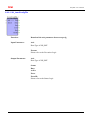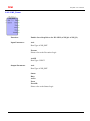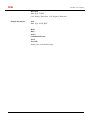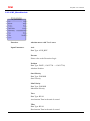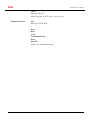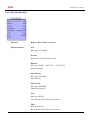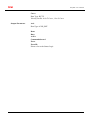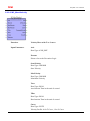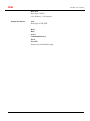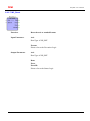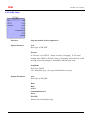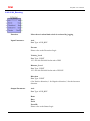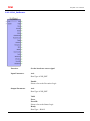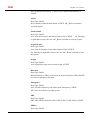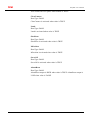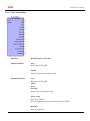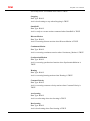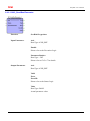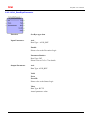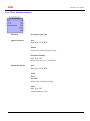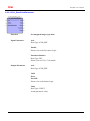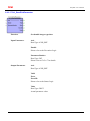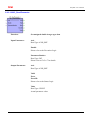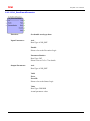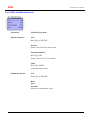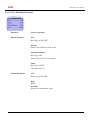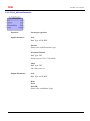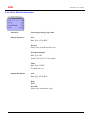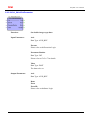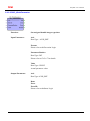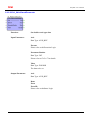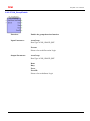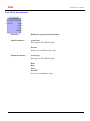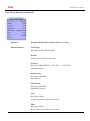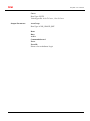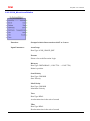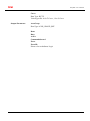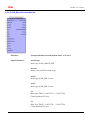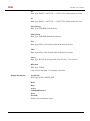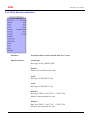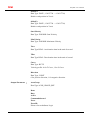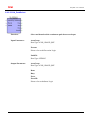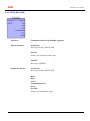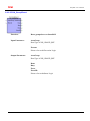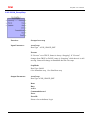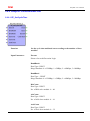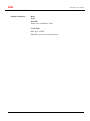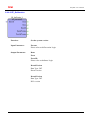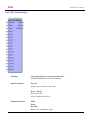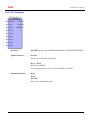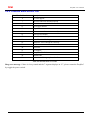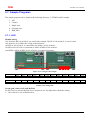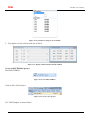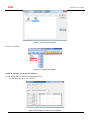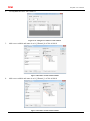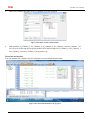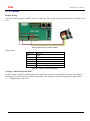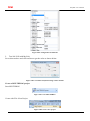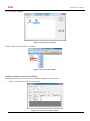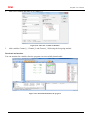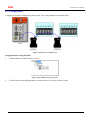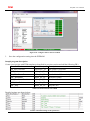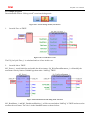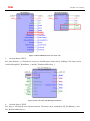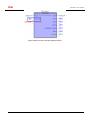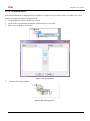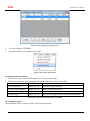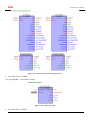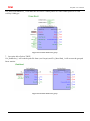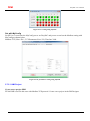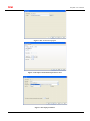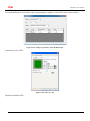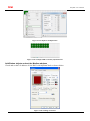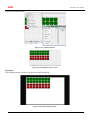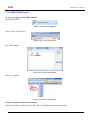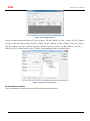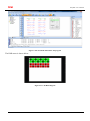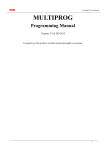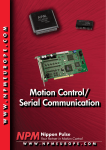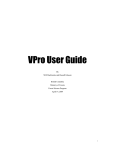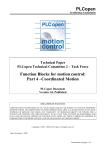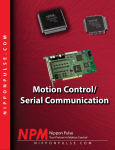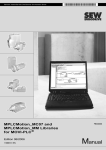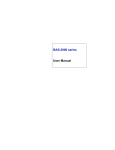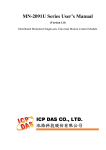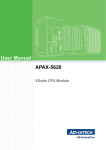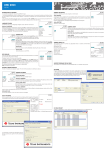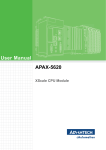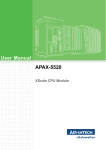Download EasyPAC
Transcript
TPM EasyPAC User Manual EasyPAC EPC-1000 User Manual Version: V0.1 2011M05 To properly use the product, read this manual thoroughly is necessary. Part NO.: 81-00EPC10-020 1 TPM EasyPAC User Manual © Copyright 2011 TPM The product, including the product itself, the accessories, the software, the manual and the software description in it, without the permission of TPM Inc. (“TPM”), is not allowed to be reproduced, transmitted, transcribed, stored in a retrieval system, or translated into any language in any form or by any means, except the documentation kept by the purchaser for backup purposes. The names of products and corporations appearing in this manual may or may not be registered trademarks, and may or may not have copyrights of their respective companies. These names should be used only for identification or explanation, and to the owners’ benefit, should not be infringed without any intention. The product’s name and version number are both printed on the product itself. Released manual visions for each product design are represented by the digit before and after the period of the manual vision number. Manual updates are represented by the third digit in the manual vision number. Trademark MS-DOS and Windows 95/98/NT/2000/XP, Visual Studio, Visual C++, Visual BASIC are registered trademarks of Microsoft. BCB (Borland C++ Builder) is registered trademark of Borland. MULTIPROG is registered trademark of KW software. Other product names mentioned herein are used for identification purposes only and may be trademarks and/or registered trademarks of their respective companies. 2 TPM EasyPAC User Manual Electrical safely To prevent electrical shock hazard, disconnect the power cable from the electrical outlet before relocating the system. When adding or removing devices to or from the system, ensure that the power cables for the devices are unplugged before the signal cables are connected. Disconnect all power cables from the existing system before you add a device. Before connecting or removing signal cables from motherboard, ensure that all power cables are unplugged. Seek professional assistance before using an adapter or extension card. These devices could interrupt the grounding circuit. Make sure that your power supply is set to the voltage available in your area. If the power supply is broken, contact a qualified service technician or your retailer. Operational safely Please carefully read all the manuals that came with the package, before installing the new device. Before use ensure all cables are correctly connected and the power cables are not damaged. If you detect and damage, contact the dealer immediately. To avoid short circuits, keep paper clips, screws, and staples away from connectors, slots, sockets and circuitry. Avoid dust, humidity, and temperature extremes. Do not place the product in any area where it may become wet. If you encounter technical problems with the product, contact a qualified service technician or the dealer. 3 TPM EasyPAC User Manual Contents CONTENTS .................................................................................................................................................................................. 4 1. INTRODUCTION ...................................................................................................................................................................... 7 1.1. BASIC ......................................................................................................................................................................................... 7 1.1.1. Complete Industrial System Solution..................................................................................................................... 7 1.1.2. Compact Size + Motionnet = High Extension and Integration .............................................................................. 8 1.2. FEATURES.................................................................................................................................................................................... 9 1.3. HARDWARE ................................................................................................................................................................................. 9 1.4. SOFTWARE ................................................................................................................................................................................ 10 1.5. MOTIONNET DEVICES .................................................................................................................................................................. 10 1.6. SYSTEM ARCHITECTURE ............................................................................................................................................................... 12 1.7. 24V DC POWER MODULE ........................................................................................................................................................... 12 1.8. PACKAGE LIST ............................................................................................................................................................................ 14 2. HARDWARE INSTALLATION ................................................................................................................................................... 16 2.1. DIMENSION ............................................................................................................................................................................... 16 2.2. CONNECTORS............................................................................................................................................................................. 16 2.2.1. COM Port – COM & CN1 ................................................................................................................................... 17 2.2.2. GPIO – CN2......................................................................................................................................................... 18 2.2.3. Ring_0 – CN3 ...................................................................................................................................................... 19 2.2.4. Ring_1 – CN4 ...................................................................................................................................................... 19 2.2.5. 24V DC Input ....................................................................................................................................................... 20 2.2.6. USB Connector .................................................................................................................................................... 20 2.2.7. LAN Connector.................................................................................................................................................... 21 2.3. ROTARY SWITCH ......................................................................................................................................................................... 21 2.3.1. System Mode Setting – SW1 ............................................................................................................................... 22 2.3.2. Motionnet Baud-Rate – SW2 ............................................................................................................................... 22 3. MOTIONNET INTRODUCTION ............................................................................................................................................... 23 3.1. WHAT IS MOTIONNET? ............................................................................................................................................................... 23 3.2. MOTIONNET FUNCTIONS ............................................................................................................................................................. 23 3.3. ADVANTAGE OF MOTIONNET ........................................................................................................................................................ 24 3.4. MOTIONNET PRODUCT FAMILY...................................................................................................................................................... 26 4. SOFTWARE UTILITIES ............................................................................................................................................................ 27 4.1. MYCONFIG ............................................................................................................................................................................... 27 4.1.1. Server on EasyPAC .............................................................................................................................................. 27 4.1.2. PC Side Settings................................................................................................................................................... 27 4 TPM EasyPAC User Manual 4.2. MYLINK.................................................................................................................................................................................... 32 4.2.1. Interface ............................................................................................................................................................... 32 4.2.2. Module Status ...................................................................................................................................................... 34 4.2.3. DIO Module Operation ........................................................................................................................................ 36 4.2.4. AIO Module Operation ........................................................................................................................................ 36 4.2.5. PIO Counter Module Operation ........................................................................................................................... 42 4.2.6. Single Axis Module.............................................................................................................................................. 45 4.2.7. Grouped Axes ...................................................................................................................................................... 46 4.3. MYDATACHECK .......................................................................................................................................................................... 55 4.3.1. Data Address Mapping ......................................................................................................................................... 59 4.3.2. Address Mapping Table ....................................................................................................................................... 62 4.3.3. Mapping Tables .................................................................................................................................................... 66 5. MULTIPROG INTRODUCTIONS............................................................................................................................................... 88 5.1. MPEXPRESS5.35 INSTALLATION .................................................................................................................................................... 89 5.1.1. Install EasyPAC Software and Tools.................................................................................................................... 91 5.1.2. Install MULTIPROG 5.35.252 Express ............................................................................................................... 92 5.1.3. Install MULTIPROG Patch Files ......................................................................................................................... 95 5.2. THE FIRST MULTIPROG PROJECT ................................................................................................................................................. 96 5.2.1. Create a New Project ........................................................................................................................................... 96 5.2.2. DI Test.................................................................................................................................................................. 97 5.2.3. Compile ................................................................................................................................................................ 98 5.2.4. Download ............................................................................................................................................................. 99 5.2.5. Debug ................................................................................................................................................................... 99 5.3. INTERFACE DESCRIPTION ............................................................................................................................................................ 100 5.4. CREATE AND EDIT A PROJECT ...................................................................................................................................................... 101 5.4.1. Edit with LD ...................................................................................................................................................... 102 5.4.2. Function Block (FB) and LD ............................................................................................................................. 107 5.4.3. Settings of Register and I/O ............................................................................................................................... 113 5.4.4. I/O Configurations ............................................................................................................................................. 116 5.5. DOWNLOADING AND DEBUGGING ............................................................................................................................................... 117 5.6. FUNCTION BLOCK ..................................................................................................................................................................... 123 5.6.1. The State Diagram ............................................................................................................................................. 123 5.6.2. Error Handling ................................................................................................................................................... 125 5.6.3. Function Block Interface.................................................................................................................................... 125 5.6.4. Why the Command Input Is Edge Sensitive ...................................................................................................... 127 5.6.5. Motion Function Block List ............................................................................................................................... 134 5.6.6. EasyPAC Function Block List ........................................................................................................................... 183 5.6.7. Axis Parameter List ............................................................................................................................................ 188 5.6.8. Function Block ErrorID List .............................................................................................................................. 189 5 TPM EasyPAC User Manual 5.7. SAMPLE PROGRAMS.................................................................................................................................................................. 190 5.7.1. AI/O ................................................................................................................................................................... 190 5.7.2. Counter .............................................................................................................................................................. 195 5.7.3. Single Axis ......................................................................................................................................................... 199 5.7.4. Grouped Axes .................................................................................................................................................... 204 5.7.5. HMI_DIO........................................................................................................................................................... 209 6 TPM EasyPAC User Manual 1. Introduction EasyPAC EPC-1100 is a compact all-in-one Programmable Automation Controller PAC. EasyPAC supports direct and wire-saving connection of Motionnet slave modules. EasyPAC contains abundant common used I/O interfaces provides industrial automation control industry easily access to the equipments. The front of the EasyPAC system includes one standard LAN port, two standard USB ports, two Motionnet ports, one GPIO connector (8 digital inputs and 8 digital outputs), two rotary switches, four COM ports (two RS-232 and two RS-422) and one optional PC104 expansion slot. EasyPAC also provides one external compact flash slot compatible with type II compact flash cards. EasyPAC is running based on WinCE real-time operating system with built-in ProConOS kernel for running SoftPLC and two utilities for system diagnosis, MyConfig and MyLink. MyConfig is used to set the system configuration and MyLink is used to diagnose and test the functions of Motionnet slave modules. 1.1. Basic The operating system for EasyPAC is Microsoft WinCE5.0 RTOS (Real-Time Operating System). Based on the RTOS, an application ProConOS which is a PLC operating system from KW is running on it. Users can use the SoftPLC development tool named MULTIPROG to develop the application. EasyPAC supports Modbus server over RTU/TCP to be connected with HMI’s that support Modbus protocol. 1.1.1. Complete Industrial System Solution EasyPAC offers complete software and tools: Built-in ProConOS MULTIPROG + PLCopen Functional Block. Users are able to customize their own functionalities. MyConfig: Utility for setting of system parameters. MyLink: Utility for diagnose Motionnet slave modules. Communicate between HMI and main system through Ethernet or serial communications. 7 TPM EasyPAC User Manual Figure 1-1: EasyPAC offers complete software and tools 1.1.2. Compact Size + Motionnet = High Extension and Integration EasyPAC provides two Motionnet Rings: Ring_0: For digital I/O, analog I/O and pulse counters. Supports up to maximum 64 slave modules. Transfer speed: 2.5/5/10/20 Mbps. Ring_1: For motion control. Supports up to maximum 32 axes. Transfer speed: 2.5/5/10/20 Mbps Figure 1-2: EasyPAC and supported slave modules 8 TPM EasyPAC User Manual 1.2. Features Fanless and compact size Standard PC interfaces: LAN/ USB2.0/ RS-232/ RS-422/ Compact Flash Disk Microsoft Windows CE5.0 embedded real-time operating system Local digital I/O interface: DIx8, DOx8 Built-in two Motionnet Masters (Ring_0 and Ring_1) Ring_0: For digital I/O, analog I/O and pulse counters. Supports up to maximum 64 slave modules. Ring_1: For motion control. Supports up to maximum 32 axes. Configurable Motionnet transfer rate: up to 20Mbps maximum. Combine HMI (Human Machine Interface) by Modbus-TCP or Modbus-RTU System utility: MyConfig. Motionnet utility: MyLink. Programming software tool: MULTIPROG5.35 Express Power input spec. Output voltage: 24V DC Power Consumption: 7W 1.3. Hardware The following table shows the hardware specifications of EasyPAC: TPM EasyPAC Specifications 1. Vortex86DX 800 MHz 2. DDR2 RAM 256 MBytes 3. BIOS Flash 2 MBytes 4. D-SUB 15 Male Connector x 2 RS-422 x 1, RS-232 x 1 (COM) RS-422 x 1, RS-232 x 1 (CN 1) 5. USB Connector x 2 USB 2.0 6. RJ-45 Connector x 2 Motionnet x 2 (CN3, CN4) 7. RJ-45 Connector x 1 Ethernet (LAN) 8. Hardware Security Hardware IC + AES encryption 9. FRAM 32 KBytes 10. DI/O (Isolation 2.5KVDC) 8 Channel Input / Output 11. CF Card Socket x 1 12. 16 step Rotary Switch x 2 13. 7-segment display x 1 9 TPM EasyPAC User Manual TPM EasyPAC Specifications 14. LED display x 4 15. Reset Button (PB1) x 1 1.4. Software There are two utilities provided to diagnose and test EasyPAC, MyConfig and MyLink. In addition to standard DIO/AIO interfaces, EasyPAC also supports Motion Function Block (Motion FB) used to program the Motionnet based motion control slave modules connected to Ring_1. MyConfig: System configuration utility configures IP address, system information etc. MyLink: A diagnostic utility used to test, set and verify the functionalities of slave modules hooked up to Motionnet. Motion FB: Visualized functional block based on MULTIPROG. It supports single and multiple axes. 1.5. Motionnet Devices EasyPAC is equipped with 2 two Motionnet masters named Ring_0 and Ring_1. Ring_0 is mostly for digital I/O and analog I/O and Ring_1 is for motion control. The detailed data is in the following table: Item Specifications port of Motionnet Ring_0 Ring_1 106-D240-NX 32-ch digital input with NPN Yes No 106-D222-NN 16-ch digital input and 16-ch digital output with NPN Yes No 106-D204-XN 32-ch digital output with NPN Yes No 106-D440-NX 32-ch digital input with NPN Yes No 106-D422-NN 16-ch digital input and 16-ch digital output with NPN Yes No 106-D404-XN 32-ch digital output with NPN Yes No 106-D520-NX 16-ch digital input with NPN Yes No 106-D502-XN 16-ch digital output with NPN Yes No 107-D140-NX 32-ch digital input with NPN Yes No 107-D122-NN 16-ch digital input and 16-ch digital output with NPN Yes No 107-D104-XN 32-ch digital output with NPN Yes No EZM-D140-NX 32-ch digital input with NPN Yes No EZM-D122-NN 16-ch digital input and 16-ch digital output with NPN Yes No EZM-D104-XN 32-ch digital output with NPN Yes No 106-A104-01 4-ch analog output (±10V) Yes No 106-A180-01 8-ch analog input (±10V, ±5V, ±2.5V, ±1.25V) Yes No Remark 10 TPM EasyPAC User Manual Item Specifications port of Motionnet Ring_0 Ring_1 Remark 108-A122 8-ch analog input and 4-ch analog output Yes No 108-G180 DCON Gateway Yes No 108-P120 4-ch, 32 bites up-down counter Yes No 102-M1x1 1-axis Motion connector series No Yes BCD-4020FU 1-axis 2-phase stepper driver No Yes BCD-4020FB 1-axis Micro stepper driver No Yes Ezi-Servo close-loop stepper driver No Yes coming soon Kingservo King servo motor & driver No Yes coming soon coming soon Table 1-1: Motionnet compatible devices 11 TPM EasyPAC User Manual 1.6. System Architecture Figure 1-3: EasyPAC system architecture 1.7. 24V DC Power Module Features: Universal AC input / Full range Protections: Short circuit / Overload / Over Voltage 12 TPM EasyPAC User Manual Cooling by free air convection Can be installed on DIN rail TS-35 / 7.5 or 15 NEC class 2 / LSP compliant LED indicator for power on DC OK relay contact No load power consumption < 0.75W 100% full load burn-in test Safety standards: CE / UL / RU 13 TPM EasyPAC User Manual The detailed hardware specification is listed as the following table: Table 1-2: hardware specification 1.8. Package List Package list is as below: EasyPAC EPC-1100 Specific power module System CF card with built-in software license (WinCE5.0 / ProConOS) Product CD (Including: manuals and installation tools) 14 TPM EasyPAC User Manual Note that if you have any question for package, please contact our local distributor or register on our web-site. We will offer the new library, template and demo programs. 15 TPM EasyPAC User Manual 2. Hardware Installation 2.1. Dimension The outline dimension of EasyPAC is shown below. Figure 2-1: outline and dimension 2.2. Connectors All connectors and switches of EasyPAC are shown below. 16 TPM EasyPAC User Manual SW1 SW2 CF COM CN2 USB CN1 CN3 Power CN4 LAN Figure 2-2: Connections of EasyPAC Name Function COM D-SUB COM port (COM1/COM3) connector CN1 D-SUB COM port (COM2/COM4) connector CN2 SCSI-20Pin Digital I/O connector CN3 RJ-45, expanding connector of Motionnet DI/O and AI/O CN4 RJ-45, expanding connector of Motionnet Motion Power 3 Pin connector CF Extension slot of CF USB Standard USB 2.0connector LAN RJ-45, LAN 10/100 SW1 System operating mode setting SW2 Baud rate of Motionnet setting Table 2-1: EasyPAC connectors and switches 2.2.1. COM Port – COM & CN1 EasyPAC is equipped with four COM ports, two RS-232 and two RS-485. They are deployed in COM (COM1 RS-422 & COM3 RS-232) and CN1 (COM2 RS-422 & COM4 RS-232) separately that is the D-SUB 15-pin connector. The pin definition of this connector is in the following: 17 TPM EasyPAC User Manual Figure 2-3: COM port pin assignment Figure 2-4: CN1 pin assignment 2.2.2. GPIO – CN2 The pin definition of this 8DI/ 8DO connector is shown below: 18 TPM EasyPAC User Manual Figure 2-5: pin assignment of CN2 2.2.3. Ring_0 – CN3 The Ring_0 of Motionnet on CN3 is used for digital input/ output and analog input/ output slave modules. The pin definition of this connector is in the following: 1 Pin Pin Mark 8 Pin Description 1 NC Reserved 2 NC Reserved 3 RS485+ 4 NC Reserved 5 NC Reserved 6 RS485- 7 NC Reserved 8 NC Reserved Motionnet protocol + Motionnet protocol - Table 2-2: pin assignment of CN3 2.2.4. Ring_1 – CN4 The Ring_1 of Motionnet on CN4 is used for motion control slave modules. The pin definition of this 19 TPM EasyPAC User Manual connector is in the following: 1 Pin Pin Mark 8 Pin Description 1 NC Reserved 2 NC Reserved 3 RS485+ 4 NC Reserved 5 NC Reserved 6 RS485- 7 NC Reserved 8 NC Reserved Motionnet protocol + Motionnet protocol - Table 2-3: pin assignment of CN4 2.2.5. 24V DC Input Pin definition of this connector is in the following. Pin Pin Mark Pin Description 1 24 Power 24V 2 0 GND 3 FG Frame GND Table 2-4: main power connector pin assignment 2.2.6. USB Connector There are two sets of USB in the EasyPAC. The pin definition of this connector is in the following: 20 TPM EasyPAC User Manual USB signal pin pin USB signal Vcc 1 5 Vcc USB_D0- 3 6 USB_D1- USB_D0+ 5 7 USB_D1+ Ground 7 8 Ground Table 2-5: USB connector pin assignment 2.2.7. LAN Connector EasyPAC provides one LAN port with 10/100Mpbs. The default IP address is 192.168.1.100 and user can modify it with MyConfig. The pin definition of this connector is in the following: 1 8 Table 2-6: LAN connector pin assignment 2.3. Rotary Switch There are two rotary switches on EasyPAC. One is to set the run mode of system and the other is to set the baud-rate of Motionnet. 21 TPM EasyPAC User Manual 2.3.1. System Mode Setting – SW1 The SW1 is used to set the mode of EasyPAC. User can choose the system mode by setting SW1. The corresponding setting of this switch is in the following: SW1 Operating Mode Details Set default IP address 192.168.1.100 0 MyConfig Server Mode 1 MyConfig Server Mode 2 MyLink Server Mode 3 Reserve Reserve 4 Reserve Reserve 5 Reserve Reserve 6 Reserve Reserve 7 KW Mode + Modbus Slave over RTU Cold 8 KW Mode + Modbus Slave over RTU Stop 9 KW Mode + Modbus Slave over RTU Warm A KW Mode + Modbus Slave over TCP Cold B KW Mode + Modbus Slave over TCP Stop C KW Mode + Modbus Slave over TCP Warm D KW Mode Cold E KW Mode Stop F KW Mode Warm Table 2-7: SW1 assignment 2.3.2. Motionnet Baud-Rate – SW2 The SW2 is used to set the baud-rate of Motionnet Rings. User can choose the baud-rate by switching SW2. The definition of this switch is as followed: The default setting is: Ring_0: 10Mpbs, Ring_1: 10Mbps. Table 2-8: SW1 assignment 22 TPM EasyPAC User Manual 3. Motionnet Introduction 3.1. What Is Motionnet? Motionnet is a super high-speed serial communication system. The G9000 devices provide input/output control, motor control, CPU emulation and message communication with high speed serial communications (up to 20Mbps) all of which are required by current Factory Automation techniques. Motionnet always transfers 4 bytes of data in 15.1μsec using cyclic communication to control input and output. While this data is being transferred, it can communicate at maximum of 256 bytes, such as motor control data. Communication times can be calculated using formulas, allowing users to see that Motionnet guarantees the real-time oriented support needed by FA industries. 3.2. Motionnet Functions Figure 3-1: Motionnet system architecture Provides a communication protocol based on the RS485 standard. Can communicate variable length of data from 1 to 128 words (when a 16-bit CPU is used) An LSI center device (G9001) controls the bus. I/O wiring can be greatly reduced by using a G9002 I/O device. Motor control wiring can be reduced by using a G9003 PCL. Using a G9004 CPU emulation device reduces the wiring for general devices connected to a CPU. Data can be exchanged between CPUs by changing the G9004 mode. New devices can be added to the system on the fly. 23 TPM EasyPAC User Manual Systems can be isolated using pulse transformers. Transfer speed up to 20 Mbps. Maximum 64 slave devices for each serial line on a master device. Input/output control of up to 256 ports (2048 points), motion control of up to 64 axes. Input/output and status communication time for each device when inputting/outputting and reading status data for each device, the system automatically refreshes the center device RAM each communication cycle. (Cyclic communication: 15.1 µsec./local device) When 32 local devices are connected (1024 points of input/output): 0.49 msec. When 64 local devices are connected (2048 points of input/output): 0.97 msec. Data communication time cyclic communication can be interrupted with a command from the CPU. Data communication time: 19.3 µsec. to send or receive 3 bytes (e.g. when writing feed amount data to the G9003). Data communication time: 169.3 µsec. to send or receive 256 bytes. Serial communication connection cable. Multi-drop connections using LAN cables or dedicated cables. Total cable length of one line: 100 m (20 Mbps/32 local boards) (10 Mbps/64 local boards). Cable length between local boards: 0.6 m or longer. 3.3. Advantage of Motionnet It is possible to connect from center to terminal controller parts by one cable. SENSOR SENSOR SENSOR SENSOR SENSOR SENSOR SENSOR SENSOR ACTUATOR ACTUATOR ACTUATOR ACTUATOR ACTUATOR ACTUATOR ACTUATOR ACTUATOR ACTUATOR ACTUATOR MOTOR Motion.NET 100m Extension Analog I /O SENSOR SENSOR SENSOR SENSOR SENSOR SENSOR SENSOR SENSOR Digital I /O ACTUATOR ACTUATOR ACTUATOR ACTUATOR ACTUATOR Master Motion ACTUATOR ACTUATOR ACTUATOR ACTUATOR ACTUATOR MOTOR WIRE-SAVING / LONG-DISTANCE Figure 3-2: wire-saving and long-distance support In cyclic communication, a communication cycle is as follows when a 20 Mbps speed is selected. Number of local devices Communication cycle Remarks 8 0.12 ms If all of the local devices connected are I/O devices, 24 TPM Number of local devices EasyPAC User Manual Communication cycle Remarks 256 input/output points can be used. 16 0.24 ms If all of the local devices connected are I/O devices, 512 input/output points can be used. 32 0.49 ms If all of the local devices connected are I/O devices, 1024 input/output points can be used. 65 0.97 ms If all of the local devices connected are I/O devices, 2048 input/output points can be used. If a different number of local devices are connected, or when the communication cycle is interrupted by data communications, refer to the calculation formulas in the user's manual to calculate the time latency. Master CYCLE TIME 20Mbps Slave Module x 64 Slave 64 Slaves < 1.04ms 1.04ms 0.56ms 32 512 -DI / 512-DO 64 NODE 1024 -DI / 1024-DO On 20Mbps , Max. Cycle Time = 15.1 x NODE + 71.4 [FIFO Time] in us HIGH-SPEED / TIME-DETERMINISTIC Figure 3-3: high-speed and time deterministic support 25 TPM EasyPAC User Manual 3.4. Motionnet Product Family Figure 3-4: EasyPAC and Motionnet product family 26 TPM EasyPAC User Manual 4. Software Utilities 3 different software utilities are developed to help users easily make use of EasyPAC: 1. MyConfig 2. MyLink 3. MyDataCheck 4.1. MyConfig MyConfig is a software utility designed for EasyPAC. Besides providing basic hardware information, MyConfig also support online update so that users could set and view the hardware status though Ethernet. Recommended Hardware Requirement PC Hardware: PC or laptop with Intel Centrino up CPU Memory: 1GB RAM OS: Windows 2000/XP/Win7 LAN card: RJ-45 10/100/1000 Mbps Software Installation EasyPAC needs 2 files: MyConfigSvr.exe and EZPACSDK.dll PC needs 1 file: MyConfig.exe 4.1.1. Server on EasyPAC Before powered up EasyPAC, please make sure the SW1 is switched to position 1. PC is supposed to have the same network section as EasyPAC (IP address: 192.168.0.100) when the network cable is hooked up. If these two settings are correct, we can power up the EasyPAC. It will beep an alert sound if the system is successfully brought up and MyConfigSrv.exe will be started automatically. If there is no beep for a while means Ethernet failure or the IP address is in conflict with someone else. 4.1.2. PC Side Settings 4.1.2.1 Login Users can login MyConfig with EasyPAC IP address and password. MyConfig provides two kinds of login account which have different privilege. Default password for administrator is admin and default password for guest is guest. The password could be updated after login. The administrator has the privilege to view and change settings and the guest only could view the current settings. 27 TPM EasyPAC User Manual After logging in, there are five more tabs – PAC info, Update, AES code, Modbus parameters, About MyConfig. Figure 4-1: MyConfig login page 4.1.2.2 PAC Info Users can see the EasyPAC basic hardware information at the top half of the page. At the bottom half, users could set up IP address, admin password and guest password. Figure 4-2: Hardware basic information 28 TPM EasyPAC User Manual Figure 4-3: change settings of IP, admin password and guest password Note that only if the user is in the same network section can change the EasyPAC IP address. Press the “Save” button would update the EasyPAC IP address after reboot. The admin and guest password would change immediately when new a password is input and “Save” button is pressed. 4.1.2.3 Update It provides online software update. Please make sure the PC is connected to the internet before online update. If the “Check for Updates” button is pressed, it will show up the software versions on EasyPAC and user’s PC at the top half. At the bottom half shows the latest software versions provided from TPM. Figure 4-4: update software page 29 TPM EasyPAC User Manual In this “Update” tab, it would show up the software versions that are out of date. There is also a hint message informing software needs to be updated. Select files needed to be updated and press the “Start Update” button and then it will start updating and pop-up a progress bar like below. Figure 4-5: progress bar of software updating If the software update completes, it will pop up a dialog saying the update completed. EasyPAC needs to reboot to apply new software. Figure 4-6: update complete dialog 4.1.2.4 AES Code Figure 4-7: dialog window for generating AES key Secure ID: display the hardware id of the EasyPAC. Moreover, the system integrator could input the hardware id of other EasyPAC in the “Secure ID” text box to generate the corresponding AES key. EasyPAC provides an AES key encryption mechanism to protect our customers. The SI key is supposed to be 16 numeric digits. If the SI key is not 16 digits or it contains non-numeric digits, an error message will show up as figure below. 30 TPM EasyPAC User Manual Figure 4-8: SI key could only accept numeric digits 4.1.2.5 Modbus Parameter The “Modbus Parameters” page let users edit Modbus related parameters for KW applications of EasyPAC. Modbus requires settings of slave ID, TCP and RTU parameters. MyConfig provides sets of default settings in advance. Users can change the settings and press the “Save Settings” button to transmit the settings to EasyPAC. Next time when users login to MyConfig, the settings set last time or the default values will be shown in the Modbus parameters page. Users can always login to check in this page. This page is shown in the following figure. Figure 4-9: setting of Modbus parameter dialog 31 TPM EasyPAC User Manual 4.1.2.6 Recover Factory Default Settings If users forget the changed password of admin or guest, or the changed settings of the IP, Modbus, etc is not working, a solution is to recover factory settings. The step-by-step recovery from factory settings is as follows: 1. Press the recovery button 2. The EasyPAC would roll back to the default IP address: 192.168.0.100. Now we could connect to it with MyConfig. The “PAC info” tab has previous set IP address shown in “Saved IPAddress”. 3. and then reboot. 4.2. MyLink MyLink is utility software used to test, diagnose and verify the functions of the remote Motionnet slave modules. The following slave modules are available: DIO、AIO、Counter and Axis modules. After successful installation, MyLink.exe with icon could be found in the remote PC. Recommended Hardware Requirement PC Hardware: PC or laptop with Intel Centrino up CPU Memory: 1GB RAM OS: Windows 2000/XP/Win7 LAN card: RJ-45 10/100/1000 Mbps Software Installation 1 executable file: MyLink.exe 4.2.1. Interface Tool Bar Figure 4-10: MyLink main functions There are 4 main functions in the tool bar. File This is used for file access especially for KW. Also this is used to set and save of axes module parameters or copy the parameters for other axes. 32 TPM EasyPAC User Manual Figure 4-11: functions under file option Tools Provides functions for setting system parameters and initialize the system. There are 3 sub-functions: 1. Initial: Execute the Initialization. Initialize Ring_0 and Ring_1 after setting the Motionnet parameters in “Settings…” option. 2. Settings…: Initialize hardware options of EasyPAC and USB_L131. More detailed illustrations would be introduced later. 3. Edit Path…: This option is only available when two axes module are grouped up. Later we will discuss about the “Group” function. Figure 4-12: functions under tools option Settings The supported master contains two kinds of devices – EasyPAC and USB-L131. If users select USB-L131, the baud rate option of Ring_0 and Ring_1 would be enabled. If users select EasyPAC as the master device, the baud rate would keep disabled since that is set by switching the rotary switch (SW2) on the front side of EasyPAC. Figure 4-13: screenshot of settings Windows When multiple slave modules are displayed in the same time, the related menu will be re-arranged accordingly. 33 TPM EasyPAC User Manual Figure 4-14: functions under window option Help This shows the MyLink revision number. 4.2.2. Module Status After clicking the initial button, the found and identified slave modules will be shown accordingly. Click the check box in front of the slave module and the corresponding menu will pop-up. Except USB-L131, it will show up two Motionnet masters at the top left corner – Ring_0 and Ring_1. If the master is EasyPAC, MyLink could save the profile according to data type designated for KW. Moreover, the slave modules besides axes control are supposed to connect to Ring_0 and axes control is supposed to connected to Ring_1. Check the slave device at the check box will pop up the corresponding control window at the main frame of MyLink and the properties will show at the left bottom corner. Figure 4-15: slave devices found by the Motionnet master Properties The related item will be shown according to the selected slave module type. If the property is grayed out means it is read only. Figure 4-16: the property window If the parameter comes with a combo box means the input options are pre-arranged. If the input is a text box, users should key in the value needed within the acceptable range. The combo box for a parameter 34 TPM EasyPAC User Manual is shown as the following figure. Figure 4-17: screenshot of updating properties Description This is located below the property page. The main purpose is illustration and suggestion. Figure 4-18: property description Ring Status Ring status is shown in the bottom. Green means enabled and red means disabled. Figure 4-19: Ring status Message There is a block above the ring status displaying responses from MyLink. The responses include time stamp the event occurred and error or hint messages. 35 TPM EasyPAC User Manual 4.2.3. DIO Module Operation Figure 4-20: information of connected devices Module Status As shown in the above menu, a DIO module is identified in Ring 0. This example is a 16 input /16 output module. Property No setting is required for DIO module. Operation The DO is connected with DI in the illustrated DIO module accordingly. When turn on the DO channel, both the DO and corresponding DI are ON. 4.2.4. AIO Module Operation 4.2.4.1 A104 & A180 In this example, 4 AO (A104) channels are connected to the 4 AI (A180) channels. The remaining 4 channels of AI connect to ground. 36 TPM EasyPAC User Manual Figure 4-21: information of connected devices Module Status AO module with IP19 and AI module with IP48 are identified. Property The property of AO module is similar to DIO module. The input range property can be set here. There are 8 channels with 4 ranges (±1.25/ ±2.50/ ±5.0/ ±10.0). Operation Move the track bar to change the output value of AO module and the value will also be shown in the AI module. 4.2.4.2 108-A122 The only difference between 108-A122 and A104/A180 is 108-A122 has an EEPROM storage device. The operation is almost the same as A104/A180 illustrated later. Figure 4-22: 108-A122 slave module Module Status The property sub-frame shows the information of 108-A122 with EEPROM. 37 TPM EasyPAC User Manual Figure 4-23: properties of 108-A122 Property The extensions of 108-A122 are inputs – Mode, Gain and ValueType and output – PowerOnValue. All parameter values could be stored in the EERPOM except the ValueType. Mode: select the input mode single end or differential end. Gain: select the input voltage range. It is separated into 8 grades - +/-80mV, +/-160mV, +/-320mV, +/-640mV, +/-1.28V, +/-2.56V, +/-5.12V, +10.24/-5.12V. The input voltage larger than 5.12V is not recommended. ValueType: set the view of input/output as transformed voltage or the raw data. The rules to transform to the voltage value by calling APIs are as following: 1. Take reference only on the positive voltage value. Take +10.24V for example, Range = 10.24 * 2, Start = -10.24, the result could be obtained by calling API a122_get_input_value. 2. Input voltage Vin = (Value x Range) /65536 + Start 3. PowerOnValue: when the power supplies, the initial value of 108-A122. Default value is 0. Operation The demo program is cross-connection from 4 outputs to 8 inputs separately (ex. AO1 – A1+ – A3+) 38 TPM EasyPAC User Manual Figure 4-24: screenshot of the example The program keeps polling of the analog input data. There are only a few options users could change – Input Setting-1.Mode (single end or differential), Input Setting-2.Gain (voltage) and the ValueType (voltage output or raw data). Users could change the output value by inputting the voltage value directly or by scrolling the slide bar. Select the check box to choose which to output. Retain Parameters As mentioned above, 108-A122 is a module with an EEPROM for data storage and MyLink is a parameter setting utility. It is very important to save the setting in the EEPROM so that users do not have to set the parameters every time when system is brought up. Moreover, users who do not thoroughly understand the settings could also use this module with the preset parameters. Users could write the configuration in the EEPROM through File Backup Config to… as following shown figure. Figure 4-25: save parameters to EEPROM If the Backup Config to… option is hit, a new dialog will be popped up as figure below. 39 TPM EasyPAC User Manual Figure 4-26: save configuration dialog There are two targets of configuration storage – PAC and EEPROM 1. PAC This option is saving the configuration as an AI.kwcfg file and then transferring to PAC for KW use. It is not necessary to select devices from device list if the PAC checkbox is checked. Press the “Save” button will finish the saving. Note that the each AI IP address is supposed to be within 48 to 63. It will not be in the list if the IP address is out of range. 2. EEPROM Users need to take few steps to save the configuration in the EEPROM as following. 1. Check the EEPROM option, and all the modules with EEPROM will show up in the list. 2. Select modules need to store to EEPROM by checking the checkbox. 3. Press “Save” button. The status window displays the saving result with time stamps and messages. 40 TPM EasyPAC User Manual Figure 4-27: saving status window Duplication This function is made to efficiently duplicate configuration profiles among same type of modules. For example, users could duplicate the configuration profile to other 108-A122 from the settings of the previous bought identical type product. The steps to duplicate are as following. Select “File Recovery Config From…” from file option. Figure 4-28: duplicate configuration option If the Recovery Config From… option is hit, a new dialog will be popped up as figure below. Figure 4-29: recover profile dialog Here is the duplicating sequence: i. Select “Other Axis” from the radio button as the recovery source. ii. Select the copy source from the module list. iii. Select the destinations. Users could select multiple devices by multi-checking devices or check the Ring to select all devices under the Ring. 41 TPM iv. EasyPAC User Manual Press the “LoadAll” to finish the recovery. The status window displays the recovery result with time stamps and messages. Figure 4-30: recovery status window Note that the recovery is just recovering to the specified devices, not saving to EEPROM. If the profile needs to be saved eternally, users still need to save it to the EERPOM. 4.2.5. PIO Counter Module Operation The PIO counter module operation is illustration in this chapter. A signal generator is connected to channel 0 and channel 1 of a counter module. Figure 4-31: MyLink control for counter module Module Status Displays counter modules found with corresponding IP address. The module name is a little bit different with AI/O and DI/O. There are five modes of counter configurable. The frequency mode is adapted hereafter. Property 42 TPM EasyPAC User Manual The 108-P120 extension properties include: Mode, Time, AlarmOut, Average, Edge, PowerOn, SafeValue, UpperLimit and LowerLimit. Except the options of Mode and Time are set with Group as a unity, other are set with each channel independently. IN0 and IN1 are grouped up as Group0 and IN2 and IN3 are grouped up as Group1. The details of the properties are listed below: 1. Cycle Time It is the time period between two sampling times. The default value is 2ms and maximum at 200ms. 2. Mode 5 modes are available: Counter, Frequency, Period, GT and GC. Mode name Parameter – Counter Counter mode Time 0: up-count 1: down-count Average Unused Edge Trigger type: Rise/Fall Upper Limit 0 to 4,294,967,295 Maximum number for up-count and initial number for down-count. Lower Limit 0 to 4,294,967,295. Initial number for up-count and minimum number for down-count. AlarmOut Measured Value < Lower Limit or Measured value > Upper Limit – Frequency Description Frequency mode Time 0.1s/1s/10s/100s the sampling period. 1s: INx gets 1000 pulses within 1 second, the measured frequency is 1KHz. Average unused Edge Trigger Type: Rise/Fall Upper Limit Hz (0 ~ 4,294,967,295) Lower Limit Hz (0 ~ 4,294,967,295) AlarmOut Measured Value < Lower Limit or Measured value > Upper Limit – Period Time Period measurement mode, this is used to measure the ON-OFF time of the incoming pulses, the max measured time is 800ms. 2ms/20m/200ms/800ms Set the max measure time for INx input pulse. Example: The period of INx input pulse is 1.5ms. The most accurate measure value can be obtained by 2ms. If the input pulse period ranges from 1.5ms to 500ms, please use 800ms to measure 43 TPM EasyPAC User Manual Mode name Parameter Description the period. Average Calculate the value with different number for average. “2” means the period is averaged with 2 samples. Edge Trigger type: Rise/Fall Upper Limit ms (0 ~ 4,294,967,295) Lower Limit ms (0 ~ 4,294,967,295) AlarmOut When value < Lower Limit or value > Upper Limit – GT Time Unused Average Unused Edge Trigger type: Rise/Fall Upper Limit Sec (0 ~ 4,294,967,295) Lower Limit Sec (0 ~ 4,294,967,295) AlarmOut When value < Lower Limit or value > Upper Limit – GC 3. Gate Time. To measure the Gate ON or OFF time with sampling period 0.1ms. Gate Counter is used to measure the number of pulses on the gate. Example: The input pulse source is 1mm/pulse encoder. When the measured gate count is 1000, the length is 1 meter. Only 2 channels are available in this mode: IN0: Count0 IN2: Count1 IN1: Gate0 IN3: Gate1 Time Unused Average Unused Edge Trigger type: Rise/Fall Upper Limit (0 ~ 4,294,967,295) Lower Limit (0 ~ 4,294,967,295) AlarmOut When value < Lower Limit or value > Upper Limit DO Output AlarmOut: AlarmOut will be activated according to the set value as foregoing. PowerOn Value: It is composed by 4 bits (0b0000). The power on state of DO can be set as ON or OFF. If the value is 1, the output is ON when power on. If the value is 0, the output is OFF when power on. The bit sequence from left to right are DO3, DO2, DO1, DO0 correspondingly. Safe Value: It is composed by 4 bits (0b0000). Safe value of DO can be set here. If the value is 1, the output is ON when the safe protection is triggered. If the value is 0, the output is OFF when the safe protection is triggered. The main purpose is to protect from hardware damage when the module failure. 44 TPM EasyPAC User Manual Operation In this example, IN0 and IN1 are connected with a signal generator. Set Mode to Frequency. Set Time with default value. Set Average to 1 Press StartChannel to get the measured value. Note: please remember to save the set parameters to EEPROM in case the set parameters are gone after reboot. Please go through AIO Module Operation subsection for reference. 4.2.6. Single Axis Module Single Axis module is described in this section. Figure 4-32: screenshot of single axis module Module status M121 module is identified and displayed in the above and is equipped with EEPROM. Motion slave module without EEPROM will be limited by 1. No grouped axes motion; and 2. SA_LoadConfigFile is needed to download parameter. Property 45 TPM EasyPAC User Manual There are 3 categories of setting: Homing mode, Driver I/O interface, Machine I/O interface. Please refer to GA_GetSensor in this manual. 4.2.7. Grouped Axes Multiple axes can be grouped up together by right click on the Ring and select “Set Axis Groups” as shown below: Figure 4-33: group up axes When the “Set Axis Groups” option is clicked, a dialog will pop up as the following figure. Figure 4-34: set group dialog The “None” option of the left and right side means the axes have not joined groups. Select the non-grouped axes with one of Group1~7 specified and press the arrow button “>>>” will make the selected axes group up as a group. The grouped axes will show up in the device monitor as following: Figure 4-35: grouped axes In this example, M121 is a grouped axis under AxisGroup1 instead an independent axis. Save And Recover Configurations The reading and writing of configuration profile are almost the same as AI/O in the previous section except one more place to save the configuration profile – pc. 46 TPM EasyPAC User Manual Save As mentioned above, a saving dialog will pop up if the “Back Config to…” option is hit. Figure 4-36: the saving dialog for group axes 1. 2. 3. PC Users could select the axes to be saved in the tree diagram. The “File Path” button let users change storage path at will. Press “Save” to save the information including information, interface I/O, pulse I/O and operation in the PC. PAC If the PAC check box is checked, all the modules to be saved would be in the list without selection needed. If an AI module is not in this list means the IP address is not within the illegal range, 48~63. If the IP address of an axis module is not within the illegal range, 1~32 would not be in the list. Modules within legal IP range will be saved as .kwcfg file in the PAC. EEPROM Modules with EEPROM are in the list. Users could select modules need to save the profile in the EEPROM and then press “Save” to save the configuration profile in the EEPROM. Recovery The recovery dialog will show up if enters “File Recovery Config From…”. 47 TPM EasyPAC User Manual Figure 4-37: recovery dialog with file source 1. File The recovery source could be stored as a file. Users could recover from the file to targets in the target list. 2. Self EEPROM Targets could be multi selected to be recovered from self EEPROM. 3. Other Axis It is to duplicate the axis configuration profile from one source axis to the designated target axes. Press “LoadAll” to recover the configuration profile. Edit Path File Users could edit the interpolation motion path and save it as a .kwpts file under “Tool Edit Path” option. [Path] Figure 4-38: screenshot of the editing interpolation motion path This is the very first step to edit the motion path should be done before settings of the segments. Edit 48 TPM EasyPAC User Manual the parameters and press the “Edith Path Parameters” button to update the file content at the right side. The parameter will be described later. [Segments] Two axes say X and Y are supposed to be selected to form a segment. The X and Y need to be grouped already. The corresponding IP of Y-axis will be removed if the X-axis has selected the one in advance. Figure 4-39: picking IP of X and Y axis Figure 4-40: parameters of a segment After setting of IP addresses of X and Y axis, users could edit the parameters of the segment. The first parameter is “Type” with options “Line” and “Arc”. It needs DistX and DistY for type Line. With respect to type Arc, it takes five parameters. Input all the necessary parameters then press “Add Segment” to add the settings as a new segment in the path file at right hand side. Users could press “>>” to start a new segment or press “<<” to modify the previous added segment. If all the segments are finished, the “Save” button in the “Save Path to PAC” area will be enabled to save the path to EasyPAC as shown below. 49 TPM EasyPAC User Manual Figure 4-41: motion profile formed by segments Here is an example that two axes form a round-angle rectangular with interpolation. Figure 4-42: motion path of two axes interpolation [Path] Count=8 StrVel=100 MaxVel=6000 Tacc=0.1 Tdec=0.1 Curve: T 50 TPM EasyPAC User Manual [Segments] Seg1.Type=Line Seg1.Dist8=0 Seg1.Dist9=1000 Seg2.Type=Arc Seg2.Ax=8 Seg2.Ay=9 Seg2.Cx=1000 Seg2.Cy=0 Seg2.Ex=1000 Seg2.Ey=1000 Seg2.Dir=Cw Seg3.Type=Line Seg3.Dist8=2000 Seg3.Dist9=0 Seg4.Type=Arc Seg4.Ax=8 Seg4.Ay=9 Seg4.Cx=0 Seg4.Cy=-1000 Seg4.Ex=1000 Seg4.Ey=-1000 Seg4.Dir=Cw Seg5.Type=Line Seg5.Dist8=0 Seg5.Dist9=-1000 Seg6.Type=Arc Seg6.Ax=8 Seg6.Ay=9 Seg6.Cx=-1000 Seg6.Cy=0 Seg6.Ex=-1000 Seg6.Ey=-1000 Seg6.Dir=Cw 51 TPM EasyPAC User Manual Seg7.Type=Line Seg7.Dist8=-2000 Seg7.Dist9=0 Seg8.Type=Arc Seg8.Ax=8 Seg8.Ay=9 Seg8.Cx=0 Seg8.Cy=1000 Seg8.Ex=-1000 Seg8.Ey=1000 Seg8.Dir=Cw The path file stores each segment motion of each axis as a .kwpts file. Rules for motion path file editing are listed below. [Path] Count = 8 StrVel = 100 MaxVel = 6000 Tacc = 0.1 Tdec = 0.1 Curve: T No. of path segments, max. 100 Start velocity, unit is pps. Value is 0~6666666 Maximum velocity, unit is pps. Value is 0~6666666, must be > StrVel Acc. time unit is sec, data type is float Dec. time unit is sec, data type is float Velocity profile is T curve or S curve Segment description: Seg1.Type = Line Seg1.Dist8 = 0 Seg1.Dist9 = 1000 Start Point is (0, 1000) Path type is line Axis with IP8 is grouped, 0 pulses. Range: Dist1~Dist32 Axis with IP9 is grouped, 1000 pulses. Range: Dist1~Dist32 Seg2.Type = Arc Seg2.Ax = 8 Seg2.Ay = 9 Seg2.Cx = 1000 Path type is circle Axis with IP8 is assigned as X-Axis. Range: 1~32 Axis with IP9 is assigned as Y-Axis. Range: 1~32 Center of circle is 1000 relative to X-Axis. Range: -134217728 ~ 134217727 Center of circle is 0 relative to Y-Axis. Range: -134217728 ~ 134217727 End point in X-Axis is 1000. Range: -134217728 ~ 134217727 End point in Y-Axis is 1000. Range: -134217728 ~ 134217727 Clockwise circle Seg2.Cy = 0 Seg2.Ex = 1000 Seg2.Ey = 1000 Seg2.Dir = Cw 52 TPM EasyPAC User Manual Seg3.Type = Line Seg3.Dist8 = 2000 Seg3.Dist9 = 0 Path type is line Axis with IP8 is grouped, 2000 pulses. Range: Dist1~Dist32 Axis with IP9 is grouped, 0 pulses. Range: Dist1~Dist32 Seg4.Type = Arc Seg4.Ax = 8 Seg4.Ay = 9 Seg4.Cx = 0 Path type is circle Axis with IP8 is assigned as X-Axis. Range: 1~32 Axis with IP9 is assigned as Y-Axis. Range: 1~32 Center of circle is 0 relative to X-Axis. Range: -134217728 ~ 134217727 Center of circle is 1000 relative to Y-Axis. Range: -134217728 ~ 134217727 End point in X-Axis is 1000. Range: -134217728 ~ 134217727 End point in Y-Axis is 1000. Range: -134217728 ~ 134217727 Clockwise circle Seg4.Cy = -1000 Seg4.Ex = 1000 Seg4.Ey = -1000 Seg4.Dir = Cw The sequence of Seg5 ~ Seg8 are similar to which of Seg1 ~ Seg4 which are skipped here. Operation All the signals are displayed in green background after the hardware properties are set. The single axis motion window is shown in the following figure. Figure 4-43: screenshot of axis control window Before testing the axis, it is necessary to make the motor servo on. The “SVON” signal will become from green to red. If the “Servo Drive Alarm Reset” is connected to the output signal, the “RALM” must be pressed and the corresponding signal turns red. If the “Repeat” option is checked, the motion will go back and forth infinitely with the pre-defined position. The “DIR” signal will toggle as well. With respect to the group axes, the “SVON” action should be done as mentioned. Users could check the group folder to bring up the axis group option. 53 TPM EasyPAC User Manual Figure 4-44: check the group folder to update axis parameters The window of grouped axes properties is as the following figure. Figure 4-45: axis group properties Before running the axis, please make sure the properties are set correctly. Figure 4-46: axis properties window MoveMode: the options are Relative or Absolute move. StopMode: the options are abrupt stop or slow down stop VelProfile: the options are T-curve or S-curve InterpolationMode: the options are Line or Arc The group operation depends on the VelProfile (Line/Arc). More than two axes could be joined together as a group in line interpolation mode. 54 TPM EasyPAC User Manual Figure 4-47: more than two axes are possible to run together in line interpolation mode Users could only choose exactly two axes to do arc interpolating motions. More than two or less than two axes will cause an error message in the message window. Figure 4-48: error message if not two axes are doing arc interpolating motion 4.3. MyDataCheck EasyPAC provides 2 kinds of data type for MULTIPROG and Modbus: 1. The data type defined by I/O Configuration on ProConOS is to be used for MULTIPROG. 2. The data type defined by Modbus is to be used for HMI connection. MyDataCheck is used to map easily and correctly the data in ProConOS to MULTIPROG and Modbus. MyDataCheck is installed in the remote PC but the EasyPAC. Recommended Hardware Requirement PC Hardware: PC or laptop with Intel Centrino up CPU Memory: 1GB RAM OS: Windows 2000/XP/Win7 LAN card: RJ-45 10/100/1000 Mbps Software Installation 1 executable file: MyDataCheck.exe ProConOS/MULTIPROG I/O Configuration There are 3 types of memory: INPUT (%I), OUTPUT (%Q), VARCONF (%M). 55 TPM EasyPAC User Manual Figure 4-49: three tabs of each type of memory Ring_0 of EasyPAC supports up to 48 DIO modules and 16 (IP48~IP63) AIO or PIO modules. INPUT/OUTPUT is explained in the following: Total length of INPUT: Local DI (1) + Motionnet DI (IP0~IP47) + Motionnet AI (IP48~IP63) = 1 + 48 (IP) x 4 (Port) x 1 (Byte) + 16 (IP) x 8 (Channel) x 2 (Byte) = 1 + 192 + 256 = 449 (Byte) Total length of OUTPUT: Local DO (1) + Motionnet DO (IP0~IP47) + Motionnet AO (IP48~IP63) = 1 + 48 (IP) x 4 (Port) x 1 (Byte) + 16 (IP) x 8 (Channel) x 2 (Byte) = 1 + 192 + 256 = 449 (Byte) 56 TPM EasyPAC User Manual The reference table is shown below. Type INPUT (%I) OUTPUT (%Q) Non Retain 0 ~ 448 Non Retain 0 ~ 448 Non Retain 0 ~ 47999 VARCONF (%M) Retain 10000000 ~ 10013311 Length (Byte) Local DI Motionnet DI 1 449 Motionnet AI 256 Local DO Motionnet DO 192 1 449 192 Motionnet AO 256 MB (Coil) 1024 MB (Holding Register) 1024 MB (Discrete Input) 1024 MB (Input Register) User Define 48000 1024 35904 Motion (Single) 5000 Motion (Multiple) 1000 Gateway 2000 User Define 13312 13312 Table 4-1: data type with memory occupation table Real variable (%I, %Q) %IX: Bit Input, %IX 1.2 means bit 2 of byte 1. %IQ: Bit Output, %QX 2.3 means bit 3 of bye 2. %IB: Byte input, %IB 1 means byte 1. %QB: Byte output, %QB 2 means byte 2. Local 8DI/8DO is mapped to port 0 and can be accessed by %IB 0 (%IX 0.0 ~ %IX 0.7) and %QB 0 (%QX 0.0~%QX 0.7). Each Motionnet DIO slave module has 4 ports (0~3) and each port is 8-bit. %IW: Word input. This is used to get AI value by channel. %QW: Word output. This is used to set AO value by channel. The maximum channel number of Motionnet AIO slave module is 8 (0~7). %ID: Double Word Input. This is used to get counter value by channel. The maximum channel number of Motionnet counter module is 4 (0~3). 57 TPM EasyPAC User Manual VARCONF Virtual variable (%M) %MX: used for BOOL type %MB: used for BYTE type %MW: used for WORD type %MD: used for DWORD type The following 8 non-retain data types are designed for Modbus: MB (Coil): is mapped to Tag for Modbus. MB (Holding Register): is mapped to Output for Modbus. MB (Discrete Input): is mapped to Input Tag for Modbus. MB (Input Register): is mapped to Input for Modbus. User Define: is defined by user. Motion (Single): Single Axis Data. Motion(Multiple): Multiple Axis Data. Gateway: to be implemented. Retain Memory is ranged from %MB 3.10000000 to %MB 3.10013311 (i.e. 13312 Bytes). Type MULTIPROG Memory Address Begin Access Tag End Access Tag Local DI %IB 0 %IX 0.0 %IB 0 %IX 0.7 Motionnet DI %IB 1 %IX 1.0 %IB 192 %IX 192.7 Motionnet AI %IB 193 %IW 193 %IB 448 %IW 447 Local DO %QB 0 %QX 0.0 %QB 0 %QX 0.7 Motionnet DO %QB 1 %QX 1.0 %QB 192 %QX 192.7 Motionnet AO %QB 193 %QW 193 %QB 448 %QW 447 MB (Coil) %MB 3.0 %MB 3.1023 MB (Holding Register) %MB 3.1024 %MB 3.2047 MB (Discrete Input) %MB 3.2048 %MB 3.3071 MB (Input Register) %MB 3.3072 %MB 3.4095 User Define %MB 3.4096 %MB 3.39999 Motion (Single) %MB 3.40000 %MB 3.44999 Motion (Multiple) %MB 3.45000 %MB 3.45999 Gateway %MB 3.46000 %MB 3.47999 User Define %MB 3.10000000 %MB 3.10013311 Table 4-2: MULTIPROG memory table 58 TPM EasyPAC User Manual To support connection with HMI by Modbus the following memory design is implemented Modbus Memory Modbus Memory is grouped into the following 4 sections: Coil: Output Tag (Bit) Real I/O: ranged from 0 to 1543 (BOOL) Virtual: ranged from 1544 to 9735 (BOOL) Holding Register: Output Data (Word) Real I/O: ranged from0 to 127 (WORD) Virtual: ranged from 128 to 639 (WORD) Discrete Input: Input Tag (Bit) Real I/O: ranged from 0 to 1543 (BOOL) Virtual: ranged from 1544 to 9735 (BOOL) Input Register: Input Data (Word) Real I/O: ranged from 0 to 127 (WORD) Virtual: ranged from 128 to 639 (WORD) Please refer to the following summary table. Type Modbus Memory Address Begin End Local DI 0 (BOOL) 7 (BOOL) Motionnet DI 8 (BOOL) 1543 (BOOL) Motionnet AI 0 (WORD) 127 (WORD) Local DO 0 (BOOL) 7 (BOOL) Motionnet DO 8 (BOOL) 1543 (BOOL) Motionnet AO 0 (WORD) 127 (WORD) MB(Coil) 1544 (BOOL) 9735 (BOOL) MB(Holding Register) 128 (WORD) 639 (WORD) MB(Discrete Input) 1544 (BOOL) 9735 (BOOL) MB(Input Register) 128 (WORD) 639 (WORD) User Define Motion(Single) Motion(Multiple) Gateway User Define Table 4-3: Modbus memory table 4.3.1. Data Address Mapping MyDataCheck is designed for data transforming of Motionnet slave modules supported by EasyPAC. 59 TPM EasyPAC User Manual Figure 4-50: MyDataCheck icon and main window Title: MyDataCheck V11.126.0.1 is the version information. Virtual: is for virtual Memory Address mapping. Ring_0: is for Motionnet DIO/AIO/PIO modules address mapping. Ring_1: is for Motionnet Axis Module address mapping. 4.3.1.1 Ring_0 Memory Address Mapping Figure 4-51: Ring_0 memory address mapping Module: Select the module model for Ring_0. IP: slave module IP, IP0~IP47 is for DIO and IP48~IP63 is for AIO or PIO. Mode: Select the Modbus type. 60 TPM EasyPAC User Manual 4.3.1.2 Ring_1 Memory Address Mapping Figure 4-52: Ring_1 memory address mapping The available Axis module for Ring_1 is listed here. IP: IP1~IP32 is for single axis module. IP1 = AXIS_01 and IP32 = AXIS_32. Mode: Select the Modbus type. 4.3.1.3 Virtual Memory Address Mapping Figure 4-53: virtual memory address mapping Mode: Select the Modbus type. Modbus Data Type: Coil (Output Tag), Discrete Input (Input Tag), Holding Register (Output Data) or Input Register (Input Data). Modbus Data: Modbus data is mapped to %M of MULTIPROG. EasyPAC Data: %M of MULTIPROG is mapped to Modbus data. 61 TPM EasyPAC User Manual 4.3.2. Address Mapping Table Data type of Modbus is in the following table. Primary tables Object type Type of Discrete Input Single bit Read-Only Coils Single bit Read-Write Input Registers 16-bit word Read-Only Holding Registers 16-bit word Read-Write Table 4-4: data type of Modbus Ring_0 DI/O DI IP MODBUS DO MODBUS Discrete Input %I Begin End Coil %Q DEC HEX DEC HEX Begin End DEC HEX DEC HEX L %IB 0 0 0 7 7 %QB 0 0 0 7 7 %IB 1 8 8 15 F %QB 1 8 8 15 F %IB 2 16 10 23 17 %QB 2 16 10 23 17 %IB 3 24 18 31 1F %QB 3 24 18 31 1F %IB 4 32 20 39 27 %QB 4 32 20 39 27 0 Table 4-5: table of Ring_0 DI/O IP: “L” represents Local DI (%IB 0) and Local DO (%QB 0). “0” is the slave module with IP 0. Available IP ranges from 0~47. The following data type is available with same slave IP: 32DI (IB1~4), 32DO (QB1~4) or 16DI/16DO (IB1~2/QB1~2). 62 TPM EasyPAC User Manual Ring_0 AI/O and Counter AI IP COUNTER Input Registers %I %IW 193 DEC %ID 193 %IW 195 %IW 197 48 MODBUS %ID 197 %IW 199 %IW 201 %ID 201 %IW 203 %IW 205 %IW 207 %ID 205 HEX AO %Q MODBUS Holding Registers DEC HEX 0 0 %QW 193 0 0 1 1 %QW 195 1 1 2 2 %QW 197 2 2 3 3 %QW 199 3 3 4 4 %QW 201 4 4 5 5 %QW 203 5 5 6 6 %QW 205 6 6 7 7 %QW 207 7 7 Table 4-6: table of Ring_0 AI/O and counter IP: “48” Available IP for AIO/PIO is ranged from 48 to 63 and the total number is 16. The following data types are available with the same slave IP: 8 Channel AI (%IW 193 ~ 207), 8 Ch. AO (%QB 193 ~ 207) and 4 Channel PI Counter (%ID 193 ~ 205). The data type of AIO is WORD (Hex 0x0000~0xFFFF). The engineering unit can be calculated. When the gain of Ch.0 of AI is ±10V, %IW 193 = 0x0000 (-10V) ~ 0xFFFF (+10V) The data type of PIO counter module is DWORD (Hex 0x00000000~0xFFFFFFFF). In the case of 108-P120, different modes can be set as described in the following: 1. Counter: Count the no. of pulses. 2. Frequency: Measure the frequency of the input pulse (Time is 0.1s~100s). For example, When Time is set to 1s and gets 1000 pulse from IN0, %ID 193 = 0x000003E8. The freq. is 1 KHz. 3. Period: Measure the period of the incoming pulse in the unit of ns. For example, when the input pulse is with 2ms width in IN0, %ID 193 = 0x001E8480, period is 2000000ns. The freq. is 500 Hz. 4. GT: Measure the ON/Off Time in the Gate, sampling period is 0.1ms. For example, the signal in the gate is 2 seconds, 2000ms/0.1ms= 20000, %ID 193 = 0x00004E20. 5. GC: Only 2 channels are available in this mode: Channel 0 Channel 1 IN0: Count0 IN2: Count1 IN1: Gate0 IN3: Gate1 IN1 and IN3: Measure the Gate input time IN0 and IN2: Measure the pulse input Count 63 TPM EasyPAC User Manual Ring_1 Axis AXES MODBUS Input Registers IP Begin End DEC HEX DEC HEX AXIS_01.1 Command 640 280 641 281 AXIS_01.2 Position 642 282 643 283 current velocity 644 284 645 285 AXIS_01.4 io_status 646 286 647 287 AXIS_01.5 motion done 648 288 648 288 1 AXIS_01.3 Table 4-7: table of Ring_1 axis IP: “1” The available IP for Axis module is 1 ~32 (Total no. is 32). IP1 is for Axis_01 AXIS_01.1 command: DWORD Command Position: 0x00000000~0xFFFFFFFF (Pulse). AXIS_01.2 position: DWORD Current Position: 0x00000000~0xFFFFFFFF (Pulse). AXIS_01.3 current velocity: DWORD Current velocity: 0x00000000~0xFFFFFFFF (PPS). AXIS_01.4 io_status: DWORD I/O status of the axis: “1” is ON, “0” is OFF, Bit16 ~ Bit31 is reserved. Bit0 (RDY): RDY pin input Bit1 (ALM): Alarm Signal Bit2 (+EL): Positive Limit Switch Bit3 (-EL): Negative Limit Switch Bit4 (ORG): Origin Switch Bit5 (DIR): DIR output Bit6 (EMG): Emergency signal input Bit7 (PCS): PCS signal input Bit8 (ERC): ERC pin output Bit9 (EZ): Index signal Bit10 (CLR): Clear Counter Input Bit11 (Latch): Latch signal input Bit12 (SD): Slow Down signal input Bit13 (INP): In-Position signal input Bit14 (SVON): Servo-ON output status Bit15 (RALM): Alarm Reset output status 64 TPM EasyPAC User Manual AXIS_01.5 motion done: WORD Motion done is the axis status, WORD, value is 0x0000~0x000B, 0x000C ~ 0xFFFF is reserved. 0x0000: Stop 0x0001: Wait STA 0x0002: Wait ERC finish 0x0003: Wait Dir change 0x0004: BackLashing 0x0005: Wait PA/PB 0x0006: In FA motion 0x0007: In FL motion 0x0008: Acc 0x0009: In FH motion 0x000A: Dec. 0x000B: Wait INP Virtual Data Digital output: MODBUS %M Coil %M Begin B 3. 0 End Begin End DEC HEX DEC HEX X 3. 0 0 0 7 1544 608 1551 60F Table 4-8: digital output of virtual data Digital Output is described in the following: %MB 3.0 = Coil 1544 ~ Coil 1551 %MX 3.0.0 = Coil 1544 %MX 3.0.1 = Coil 1545 %MX 3.0.2 = Coil 1546 %MX 3.0.3 = Coil 1547 %MX 3.0.4 = Coil 1548 %MX 3.0.5 = Coil 1549 %MX 3.0.6 = Coil 1550 %MX 3.0.7 = Coil 1551 65 TPM EasyPAC User Manual Digital input: MODBUS %M Discrete Input %M Begin B 3. End Begin End DEC HEX DEC HEX X 3. 2048 2048 0 2048 7 1544 608 1551 60F Table 4-9: digital input of virtual data Digital Input is described in the following %MB 3.2048 = Discrete Input 1544 ~ Discrete Input 1551 %MX 3.2048.0 = Discrete Input 1544 %MX 3.2048.1 = Discrete Input 1545 %MX 3.2048.2 = Discrete Input 1546 %MX 3.2048.3 = Discrete Input 1547 %MX 3.2048.4 = Discrete Input 1548 %MX 3.2048.5 = Discrete Input 1549 %MX 3.2048.6 = Discrete Input 1550 %MX 3.2048.7 = Discrete Input 1551 Register: MODBUS %M Holding Registers MODBUS %M DEC HEX Input Registers DEC HEX W 3. W 3. 1024 128 80 3072 128 80 Table 4-10: register of virtual data Virtual data is described in the following: %MW 3.1024 = Holding Registers 128 %MW 3.3072 = Input Registers 128 4.3.3. Mapping Tables 66 TPM EasyPAC User Manual 67 TPM EasyPAC User Manual 68 TPM EasyPAC User Manual 69 TPM EasyPAC User Manual 70 TPM EasyPAC User Manual 71 TPM EasyPAC User Manual 72 TPM EasyPAC User Manual 73 TPM EasyPAC User Manual 74 TPM EasyPAC User Manual 75 TPM EasyPAC User Manual 76 TPM EasyPAC User Manual 77 TPM EasyPAC User Manual 78 TPM EasyPAC User Manual 79 TPM EasyPAC User Manual 80 TPM EasyPAC User Manual 81 TPM EasyPAC User Manual 82 TPM EasyPAC User Manual 83 TPM EasyPAC User Manual 84 TPM EasyPAC User Manual 85 TPM EasyPAC User Manual 86 TPM EasyPAC User Manual 87 TPM EasyPAC User Manual 5. MULTIPROG Introductions MULTIPROG is an IEC-61131 Programming System developed by KW and MULTIPROG Express 5.35 is a compact version to be used with EasyPAC. The main features of MP Express 5.35 are No. of IO per project No. of User Task No. of POU’s Global Variables Local Variables per POU Languages Support 128 KB 5 256 5000 1500 5 MP Express 5.35 supports the following languages: Textual Language Instruction List (IL) Structured Text (ST) Graphical Language Function Block Diagram (FBD) Ladder Diagram (LD) Sequential Function Chart (SFC) MP Express 5.35 supports the following data types: X is bit operation B is byte operation W is word operation D is double word operation %I is Input symbol %Q is Output symbol %M is Virtual symbol Example %IX1.7 %IB100 %QW201 %QL100 %MD3.1024 The 7th bit in 1st Byte at input data, must be BOOL type The 100th Byte at input data, must be SINT / USINT / BYTE type The 201th, 202th Bytes at output data, must be INT / UINT / WORD type The 100th to 107th Bytes at output data, must be LREAL type The 1024th to 1027th Bytes at virtual memory Must be DINT / UDINT / REAL / TIME / DWORD type 88 TPM EasyPAC User Manual 5.1. MPExpress5.35 installation Recommended Hardware Requirement PC Hardware: PC or laptop with Intel Centrino up CPU Memory: 1GB RAM OS: Windows 2000/XP/Win7 (32, 64) LAN card: RJ-45 10/100/1000 Mbps Software Installation Install EasyPAC software and tools Install MULTIPROG 5.35.252 Express Install MULTIPROG Patch Files Software Version Run the successfully installed MULTIPROG 5.35 Express as shown below Figure 5-1: installed MULTIPROG Express Make sure the software version by the following figure illustrates. Figure 5-2: figure out the software version info If the software version is not 5.35 Build 252, please install the correct version. 89 TPM EasyPAC User Manual Figure 5-3: the software version window There is a CD that is shipped together with the EasyPAC. Please follow these steps below to finish the installation. Insert the CD into your PC and you will be asked to permit auto-installation. Please enter YES to allow auto-installation as shown. Figure 5-4: install product CD If the auto-installation does not work, please try it manually. Please go to Program Manager and run the Auto.exe in the CD to start installation manually. Users could click on “Install Products” as shown below to setup EasyPAC. 90 TPM EasyPAC User Manual Figure 5-5: procedure to setup EasyPAC Depending on the operating system, users could select the right version of software and utilities. The Win32 version is for Windows XP and Windows 7 32bit and Win64 version is for Windows 7 64bit operating system. Figure 5-6: install the correct utilities for EasyPAC 5.1.1. Install EasyPAC Software and Tools The default installation location is C:\TPM\EasyPAC. It is easy to complete the installation by click on the “Finish” button as shown below. 91 TPM EasyPAC User Manual Figure 5-7: click Finish button to complete the installation 5.1.2. Install MULTIPROG 5.35.252 Express Please press the “Install MULTIPROG 5.35.252 Express” button to install the software. Figure 5-8: install MULTIPROG The installation procedure leads to install the relative libraries of MULTIPROG 5.35.252 Express and software development kit for KW applications. The default location for the installation is C:\Program Files\KW-Software. If the operating system is Windows 7 64bit, the location would be C:\Program Files (86)\KW-Software. The installation procedure installs the following software in sequence. MICROSOFT Visual C++ 2005 runtime libraries MICROSOFT Visual C++ 2008 runtime libraries MULTIPROG 5.35.252 Express Build 252 MULTIPROG ProConOS AddOn The first step of the installation is a prompt of installation of MICROSOFT Visual C++ 2005/2008 runtime libraries. Please select “Install” to start the installation. 92 TPM EasyPAC User Manual Figure 5-9: installation of MICROSOFT Visual C++ 2005/2008 runtime libraries The setup wizard will lead users to complete the rest of the installation. Figure 5-10: screenshot of the setup wizard Please check the “I accept the terms of …” option to carry on. Figure 5-11: accept the license agreement 93 TPM EasyPAC User Manual Please leave the installation path as the default one and press “Next” to continue. Figure 5-12: leave the default path unchanged Please press “Finish” to finish the installation. Figure 5-13: installation finish Then the wizard would lead to install MULTIPROG ProConOS AddOn automatically. Figure 5-14: installation of MULTIPROG ProConOS AddOn After finishing this step, all the KW development environment setup is completed. 94 TPM EasyPAC User Manual 5.1.3. Install MULTIPROG Patch Files When MULTIPOROG completes its installation, select “Install MULTIPROG Patch Files” at the main menu of the installation wizard. Figure 5-15: install MULTIPROG patch file When the completion screen is shown means the patch file is successfully installed in the system. Please take out the CD and keep it properly. Figure 5-16: completion of installation of the patch file 95 TPM EasyPAC User Manual 5.2. The First MULTIPROG Project 5.2.1. Create a New Project The following figure shows how to create a project from a TPM template. Figure 5-17: create a new project 96 TPM EasyPAC User Manual 5.2.2. DI Test Set V000 ~ V003 as shown below: V000 I/O address %IB 1 (IP0: DI port1 input) V001 I/O address Blank V002 I/O address %IB 2 (IP0: DI port2 input) V003 I/O address Blank Figure 5-18: edit a variable in MULTIPROG 97 TPM EasyPAC User Manual 5.2.3. Compile Click on the “Make” button to compile the project. Figure 5-19: making a project 98 TPM EasyPAC User Manual 5.2.4. Download Please left-click on Project Control to download the compiled file to EasyPAC as shown below. Figure 5-20: download sequence 5.2.5. Debug Click the “Debug on” to activate the debug mode. Figure 5-21: enable the debug mode 99 TPM EasyPAC User Manual 5.3. Interface Description Figure 5-22: MULTIPROG main window with 3 icons activated There are 3 icons highlighted in the above from left to right are individually: 1. Project Tree: Project Tree Window can display the project in a tree structure. 2. Edit Wizard: Edit Wizard provides the edition of instruction and FB. 3. Message: Message Windows displays the information about PLC. Figure 5-23: approach to check FB FBs can be selected after the Edit Wizard is activated. 100 TPM EasyPAC User Manual 5.4. Create and Edit a Project Users could create a new project from “File New Project…” as shown below. Figure 5-24: create a new project Please select “TPM Template” as the basic framework. Figure 5-25: TPM Template in creation of a new project Press OK then the following window will be popped up as below. 101 TPM EasyPAC User Manual Figure 5-26: main window of MULTIPROG Project Tree Window and Edit Wizard are shown in the above picture. Double-click on INIT_AXES in the Project Tree Window to open the edit window as shown above. There are 5 programming languages available in the MULTIPROG Express 5.35 tool. The sample program with LD will be explained in the next section. ( 1. LD Ladder diagram ) ( 2. SFC Sequential Function Charts ) ( 3. FBD Function Block Diagram ) ( 4. ST Structured Text ) ( 5. IL Instruction List ) 5.4.1. Edit with LD Open a project with LD programming language as shown below: Figure 5-27: sequence to edit program Right-click on the “Logical POUs” and select “Insert → Program” and the following window will pop-up. Enter the file name in the Name text area, select Type with “Program” and Select LD as the programming language. 102 TPM EasyPAC User Manual Figure 5-28: insert a new program A pop-up window shows “Invalid name!” in this example. All the symbols including space are not allowed to input as the name and the first character could not be a number. The following example is an example with legal name. Figure 5-29: input name and select LD language Click OK and then users could start editing the program. 103 TPM EasyPAC User Manual Figure 5-30: edit program window Click on the “Code: LD_sample” tab so the LD editor will show up. The function icons listed on the left including Network, Contact right, Parallel, Coil right, etc. Left-click on the space area and click on the “Coil right” button after the symbol “+” showing up, then a “Contact” will be created as shown below: Figure 5-31: make a Contact right for instance Mouse-click on the gray area and bring up the functions by right clicking on it. 104 TPM EasyPAC User Manual Figure 5-32: functions of the contact After selecting the “Object Properties…” the following window will show up. Figure 5-33: contact/coil properties window Please enter the name in the “Name:” field and select BOOL as the data type. Enter either VAR or VAR_GLOBAL in the “Usage” field. Note that VAR indicates that it will be used only by this POU and VAR_GLOBAL indicates that it can be accessed by other POU. In the bottom, users can select A or B type contact or coil. Please follow the following diagram. 105 TPM EasyPAC User Manual Figure 5-34: newly created contact named PLCMODE_RUN Name: PLCMODE_RUN. Data Type: BOOL. Usage: VAR_GLOBAL. In this example, the IO address will mapped as %MX1.0.1. Figure 5-35: the contact / coil properties Add a B type contact by selecting Contact right and modify the name as shown below. 106 TPM EasyPAC User Manual Inside_Coil01 Figure 5-36: change type of the Inside_coil01 Please change the name as “Inside_coil01” and select BOOL, VAR and B Type contact then click OK to finish. The IO address is not assigned automatically and will be done later. The use of FB’s or FU’s will be introduced in the next section. 5.4.2. Function Block (FB) and LD A timer will be added to the above mentioned example. Select TON (Timer On-Delay) in the Edit Wizard by double-clicks on it. Figure 5-37: select timer on-delay of the FB The parameter setting window brought up by double clicks is like the following figure. 107 TPM EasyPAC User Manual Figure 5-38: parameters of the TON Right-click on the FB/FU the assistance document will be popped up. Figure 5-39: the help file The sample of TON is illustrated and the IL/ST related information is also available. FB can be moved behind the contact and connect it with direct wiring as shown below. 108 TPM EasyPAC User Manual Figure 5-40: TON FB example with timer input PT Double-click on the blue point of PT to enter the desired timer value. In this example the name is given with T#1s or T#1000ms as shown below. Figure 5-41: TON FB example with coil output Q Double-click on the green point of Q to set the coil output as shown below. Figure 5-42: TON FB example with coil output Q specified After setting name, data type and usage, users could select R_TRIG in the “Edit Wizard” and double click on it to name it as “R_TRIG_1” and press OK. Please then left-click on the blue point of CLK to make it blue as shown below. 109 TPM EasyPAC User Manual Figure 5-43: TON FB example with rising edge trigger properties set Click on the Contact icon to add a new a type contact and enter the name with “Inside_coil01”. Then add a coil on the Q position by selecting Coil right icon and name it as Rising_Edge as shown below. Figure 5-44: add a right powerrail attached to Q Add an ending on the right-end by click the Right powerrail icon as shown below. Figure 5-45: add an ending on the end Use Connect to connect all nodes and powerrail as shown below. 110 TPM EasyPAC User Manual Figure 5-46: all nodes are connected by "Connect" The program flow control will be illustrated in the following part. This is similar to “if …then…else” in C language. Open a B contact named as Rising_Edge and add jump behind it and double-click connector/Jump and enter the name with jump00 as shown below Figure 5-47: add a jump named jump00 Then add a multiplier MUL Figure 5-48: multiplier The help file of MUL can be accessed as shown below: Figure 5-49: help file for MUL Set the parameter initial value to 1. 111 TPM EasyPAC User Manual These data types SINT, INT, DINT, USINT, UINT and UDINT can be set. The reference table is listed below. SINT Short Integer 8Bit -128~127 INT Integer 16Bit -32768~32767 DINT Double Integer 32Bit -2,147,483,648~2,147,483,647 UDINT Unsigned DINT 32Bit 0~4,294,967,295 UINT Unsigned INT 16Bit 0~65535 USINT Unsigned SINT 8Bit 0~255 Table 5-1: data types could be set Note that the IN1、IN2、OUT 3 of a MUL must be set with the same data type. In this example, users need to enter the name and value. Figure 5-50: specify the name and value for the MUL Enter jump00 as the Name and select Label and then click OK. Complete the sample program and add a new GE FB as shown below. 112 TPM EasyPAC User Manual Figure 5-51: consolidate all function blocks with SUB FB added Add a new MOVE with Label jump01 as shown below. Select DINT_TO_WORD FB and add it on. Figure 5-52: MOVE with label "jump01" 5.4.3. Settings of Register and I/O The hardware settings have VAR and VAR_GLOBAL types. With GLOBAL means the I/O could be shared. 113 TPM EasyPAC User Manual IO_Configuration circled by red rectangular shown above is used for I/O address configuration. Please refer to the following table. Table 5-2: available I/O table with the corresponding options 1. 2. 3. 4. 5. 6. Name: Name can be English or Chinese characters. The first character cannot be a number. Type: Several data types including BOOL/BYTE/WORD etc. are supported. Usage: Can be local – VAR or global variable – VAR_GLOBAL. Description: Comments can be entered here. Address: 3 types of address are I for input / Q for Output / M for virtual. Init: Initial value before PLC start up. 114 TPM EasyPAC User Manual The sample project is opened with default setting as shown below. Figure 5-53: the FBs dumped under Variables... Double click on the “LD_sample” and the following window will pop up. Figure 5-54: the FB details “Inside_coil01” could be used in other programs in the same project. The usage must be set as VAR_GLOBAL. Figure 5-55: set the usage as VAR_GLOBAL for sharing with other programs 115 TPM EasyPAC User Manual 5.4.4. I/O Configurations Double-click on IO_Configuration and the following window will pop up. Figure 5-56: the IO configuration window Select the designated input/output and then hit the “Properties” button to check the properties. Figure 5-57: check input/output parameters Name: Task: Enter the name here. Select the task type. 116 TPM Start address: Length: End address: Comment: EasyPAC User Manual Set the start address as %IB 0, i.e. Byte 0. Enter the total length of input as 449. Set the end address as %IB 448, i.e. the last bye is 448. Can be skipped if no comments are needed. If the “Driver Parameters…” button is pressed, the driver information window would come up. Figure 5-58: the driver information window Note that the only valid driver name is EasyPAC. Any others will not be accepted. The “Datatype” field could be left default. 5.5. Downloading and Debugging Connect an EasyPAC correctly and turn the power on. Use MyConfig to confirm the following setting. Figure 5-59: EasyPAC information shown by MyConfig The default IP of EasyPAC is 192.168.1.100. Check the setting in the MULTIPROG with resource ProConOS Settings. 117 TPM EasyPAC User Manual Figure 5-60: get EasyPAC information from ProConOS Settings... Please set the parameter as shown below and click OK. Figure 5-61: set the IP parameter Then click on “Project Control” icon. 118 TPM EasyPAC User Manual Figure 5-62: the project control option Click on “Download” to download the program. When users download the project, please check the “Include Bootproject”. Figure 5-63: include the Bootproject into the project to be downloaded PLC Run Mode is described in the following Cold: All data will be reset: Including retain and non-retain. SPG 1 (is executed if a cold start is done) 119 TPM EasyPAC User Manual I/O driver function Shared Memory (Input、Output、Var) Warm: The following data will be initialized Non-retain SPG 0 (is executed if a warm start is done) I/O driver function Shared Memory (Input、Output、Var) Stop: The following states will happen All user defined tasks ProConOS calls the program SPG 2 (is executed if the program is stopped) I/O driver function EasyPAC (ProConOS) Boot The EasyPAC run mode depends on Rotary Switch 1 setting as shown below: 0: Default IP address + MyConfigSvr 1: MyConfigSvr 2: MyLinkSvr 7 ~ 9: ProConOS + Modbus RTU Server. 7: Cold Start, 8: Stop A ~ C: ProConOS + Modbus TCP Server A: Cold Start, B: Stop D ~ F: ProConOS D: Cold Start E: Stop 9: Warm Start C: Warm Start F: Warm Start Click on Debug on/off icon Figure 5-64: the debug toggle button 120 TPM EasyPAC User Manual Figure 5-65: FB with debug function turned on Jump is used to avoid fast continuous execution of Add. GE means Great/Equal. MUL will be activated once after 1 sec. Figure 5-66: FB with debug function turned on This program is similar to binary output as shown below: 1,2,4,8,16,32,64,128,256,512,1024,2048,4096… The output of SUB is in the following: 0, 1, 3, 7, 15, 31, 63, 127, 255, 511, 1023, 2047 and 4095 121 TPM EasyPAC User Manual Figure 5-67: FB with debug function turned on The “OUT (0x1FFF)” will be outputted from the DO module of IP 0, because the “OUT” was set to %QW 1. 122 TPM EasyPAC User Manual 5.6. Function Block This part is adopted from the PLCopen for motion control specification, and includes additional information for functionality with TPM and other components. Each function block is listed in alphabetical order, and is also linked to the feature or function from the software environment. A comprehensive list of axis parameters and error codes is at the back of the manual. A subset of specific errors that each function block may generate is included under each function block description. The other main concepts covered in this manual are the Motion State Diagram, and documentation concerning the Data Types supplied with the Firmware Library. 5.6.1. The State Diagram The state diagram shown defines the behavior of the axis at a high level when motion control function blocks are "simultaneously" activated. This combination of motion profiles is useful in building a more complicated profile or to treat exceptions within a program. The basic rule is that motion commands are always taken sequentially. These commands act on the axis' state diagram. The axis is always in one of the following defined states: 1. Disable (Initial) 2. Standstill (no movement) 3. Homing (movement to reference position) 4. Discrete Motion (movement towards target position) 5. Continuous Motion (jogging) 6. Stopping (axis is stopped) 7. ErrorStop (axis error occurred) 8. Group Moving (movement towards target position of multiple axis) Any motion command is a transition that changes the state of the axis and, as a consequence, modifies the way the current motion is computed. A normal procedure would start in Standstill. In this state, the power can be switched on per axis (via the Power command). Also, one can access the Homing state (via the issue of the Home command per axis), which after normal completion returns to Standstill. From here, one can transfer an axis to either Discrete Motion or Continuous Motion. Via the Stopping state, one can return to Standstill. ErrorStop is a state to which the axis transfers in case of an error. Via a Reset command, one can return to “Standstill” from which the machine can be moved to an operational state again. Please note that the states define the functionality of the Function Blocks. The diagram is focused on the states of a single axis. The multiple axis function blocks such as GA_Moving change the state whereas these axes can have specific states. 123 TPM EasyPAC User Manual 124 TPM EasyPAC User Manual 5.6.2. Error Handling All access to the drive/motion control is via Function Blocks. Internally these Function Blocks provide basic error checking on the input data. Figure 5-68: function blocks with error handling 5.6.3. Function Block Interface General rules The following table provides general rules about the interface of the Motion Control function blocks. Output exclusivity When 'Execute' is true, the outputs ‘Busy’, ‘Done’, ‘Error’ and ‘CommandAborted’ are mutually exclusive. Output status The 'Done', InVelocity, 'Error', 'ErrorID' and 'CommandAborted' outputs are reset with the falling edge of 'Execute'. However, the falling edge of 'Execute' does not stop or even influence the execution of the actual FB. The corresponding outputs are set for at least one cycle if the situation occurs, even if execute was reset before the FB completed. If an instance of a FB receives a new 'Execute' before it finishes (as a series of commands 125 TPM EasyPAC User Manual on the same instance), the FB won’t return any feedback, like ‘Done’ or ‘CommandAborted’, for the previous action. Input parameters The parameters are read at the rising edge of the 'Execute' input. To modify any parameter, it is necessary to change the input parameter(s) and trigger the 'Execute' again. Missing input parameters According to IEC 61131-3, if any parameter of a function block input is missing (“open”) then the value from the previous invocation of this instance will be used. In the first invocation the default value is applied. Position versus distance 'Position' is a value defined within a coordinate system. 'Distance' is a relative measure, the difference between two positions. Sign rules The 'Velocity', 'Acceleration', 'Deceleration' and 'Jerk' are always positive values. 'Position' and 'Distance' can be positive or negative. Error Handling Behavior All blocks have two outputs, which deal with errors that can occur while executing that Function Block. These outputs are defined as follow: Error: Rising edge of 'Error' indicates that an error occurred during the execution of the Function Block. ErrorID: Error number - see the Error Code List at the end of the manual. 'Done', 'InVelocity', indicate successful completion, so these signals are logically exclusive to “Error”. Types of errors: Function Block Error (e.g. parameters out of range, state machine violation attempted) Communication Error Amplifier/Axis Error: Instance errors do not always result in an axis error (forcing the axis to 'StandStill'). The error outputs of the relevant FB are reset with falling edge of 'Execute'. Behavior of Done output The “Done” output is set when the commanded action has been completed successfully. With multiple Function Blocks working on the same axis in a sequence, the following applies: When one movement on an axis is interrupted with another movement on the same axis without having reached the final goal, 'Done' of the first FB will not be set. Behavior of CommandAborted output 'CommandAborted' is set when a commanded motion is interrupted by another motion command. The reset-behavior of 'CommandAborted' is like that of 'Done'. When 'CommandAborted' occurs, the other output-signals such as 'InVelocity' are reset. Inputs exceeding application limits If a FB is commanded with parameters which result in a violation of application limits, the instance of the FB generates an error. The consequences of this error for the axis are application specific and thus should be handled by the application program. Behavior of Busy output 126 TPM EasyPAC User Manual 'Busy' output indicates that the FB is not finished. 'Busy' is SET at the rising edge of 'Execute' and RESET when one of the outputs 'Done', 'Aborted', or 'Error' is set. It is recommended that this FB should be kept in the active loop of the application program for at least as long as ‘Busy’ is true, because the outputs may still change. For one axis, several Function Blocks might be busy, but only one can be active at a time. Output ‘Active’ The 'Active' output is available on Function Blocks with buffering capabilities. This output is set at the moment the function block takes control of the axis. For unbuffered mode the outputs “Active” and “Busy” can have the same value. Enable and Valid / Status The 'Enable' input is coupled to a 'Valid' output. 'Enable' is level sensitive, and 'Valid' shows that a valid set of outputs is available at the FB. The 'Valid' output is TRUE as long as a valid output value is available and the 'Enable' input is TRUE. The relevant output values are refreshed while the input 'Enable' is TRUE. If there is a FB error, the output is not valid (“Valid” set to FALSE). When the error condition disappears, the values will reappear and 'Valid' output will be set again. The behavior of the “Execute” / “Done” style FBs is as follows: Figure 5-69: the FB behavior 5.6.4. Why the Command Input Is Edge Sensitive The “Execute” input always triggers the function with its rising edge. New input values may be commanded during execution of a previous command because the inputs are only read once. The 'Done' output can be used to trigger the next part of the movement. The example given below is intended to explain the behavior of the Function Block execution. The figure illustrates the sequence of three Function Blocks, 'First', 'Second' and 'Third', controlling the same axis. These three Function Blocks could be for instance various absolute or relative move commands. When 127 TPM EasyPAC User Manual “First” has completed, the output 'First.Done' triggers 'Second.Execute'. The output 'Second.Done' AND “In13” trigger 'Third.Execute'. Figure 5-70: function blocks sequence 128 TPM EasyPAC User Manual Example 1: Same Function Block instance controls different motions of an axis The figure below shows an example where the Function Block FB1 is used to control “AxisX” with three different values of Velocity. In a Sequential Function Chart (SFC) the velocity 10, 20, and 0 is assigned to V. To trigger the Execute input with a rising edge the variable E is stepwise set and reset. 129 TPM EasyPAC User Manual Example 2: Different FB instances control the motions of an axis Different instances related to the same axis can control the motions on an axis. Each instance will then be responsible for one part of the global profile. 130 TPM EasyPAC User Manual Standard behavior of 2 following absolute movements 131 TPM EasyPAC User Manual 132 TPM EasyPAC User Manual Rules for the definition of Motion Control function blocks according to PLCopen The input/output variables of the function blocks mandatory according to the PLCopen Standard are marked with the letter 'B' in the defined tables in the definition of the function blocks. Input/output variables marked with the letter 'E' are optional, i.e. they can be implemented but are not mandatory. Vendor specific input / output variables, i.e. added by the vendor, are marked with the letter 'V'. According to the IEC 61131-3 specification, the input variables may be unconnected or not parameterized by the user. In this case, the function block will use the value from the previous invocation of the function block instance, or in case of the first invocation, the initial value will be used. 133 TPM EasyPAC User Manual 5.6.5. Motion Function Block List Name Rule FB’s with MC_ prefix are developed according to the PLCopen standard. FB’s with SA_ , GA_ or EP_ prefix are developed by TPM. Execution Logic The execution can be activated either by rising-edge or falling-edge and the data type is BOOL. In the case of rising-edge Execute will be used as the parameter. In the case of level-trigger Enable is used as the parameter. When level is HIGH, it will be executed repeatedly until the level becomes LOW. Status Logic The standard output includes Valid, Done, Busy, Active, CommandAborted, Error and ErrorID. The corresponding data type is BOOL except that ErrorID is INT. Valid represents that FB is executable, R/W of parameter is successful when Valid is TRUE and is failed when Valid is FALSE. “Done” represents that FB is executed. Busy and Active represent that FB is being executed. CommandAborted represents that FB is interrupted while being executed and is aborted therefore. Error represents that the execution of FB is not correct. ErrorID can be used to check. Valid/Done, Busy/ Active, CommandAborted and Error are mutually incompatible. When “Error” is TRUE, ErrorID is not 0. The available Motion FB of EasyPAC is listed in the following table: Index Motion FB Name Description 5.6.5.1 SA_LoadConfigFile Load Single Axis configuration file 5.6.5.2 MC_Power Enable Servo/Step Driver for IP1~IP32 (AXIS_01~AXIS_32) 5.6.5.3 MC_Home Do homing of the axis 5.6.5.4 MC_MoveAbsolute Absolute move with T or S curve 5.6.5.5 MC_MoveRelative Relative Move with T or S curve 5.6.5.6 MC_Velocity Velocity Move with T or S curve 5.6.5.7 MC_Reset Reset the axis to standstill status 5.6.5.8 MC_Stop Stop the motion of the assigned axis 5.6.5.9 SA_ErrorJog Move the axis when limit switch is activated by jogging 5.6.5.10 SA_GetSensor Get the hardware sensor signal 5.6.5.11 MC_ReadStatus Read the status of the axis 5.6.5.12 MC_ActualPosition Get the axis actual position from encoder 5.6.5.13 MC_ReadBoolParameter Get BOOL type data 5.6.5.14 SA_ReadByteParameter Get Byte type data 5.6.5.15 SA_ReadIntParameter Get integer type data 5.6.5.16 SA_ReadUsintParameter Get unsigned integer type data 5.6.5.17 SA_ReadDintParameter Get double integer type data Comment 134 TPM EasyPAC User Manual Index Motion FB Name Description 5.6.5.18 MC_ReadParameter Get unsigned double integer type data 5.6.5.19 SA_ReadDwordParameter Get double word type data 5.6.5.20 MC_WriteBoolParameter Set BOOL type data 5.6.5.21 SA_WriteByteParameter Set byte type data 5.6.5.22 SA_WriteIntParameter Set integer type data 5.6.5.23 SA_WriteUsintParameter Set unsigned integer type data 5.6.5.24 SA_WriteDintParameter Set double integer type data 5.6.5.25 MC_WriteParameter Set unsigned double integer type data 5.6.5.26 SA_WriteDwordParameter Set double word type data 5.6.5.27 GA_GroupEnable Enable the grouped motion function 5.6.5.28 GA_GroupDisable Disable the grouped motion function 5.6.5.29 GA_MoveLinearAbsolute Grouped absolute linear motion with T or S curve 5.6.5.30 GA_MoveLinearRelative Grouped relative linear motion with T or S curve 5.6.5.31 GA_MoveCircularAbsolute Grouped absolute circular motion with T or S curve 5.6.5.32 GA_MoveCircularRelative Grouped relative circular motion with T or S curve 5.6.5.33 GA_PathSelect Select and download the continuous path from xxxx.kwpts 5.6.5.34 GA_MovePath Continuous motion with multiple segments 5.6.5.35 GA_GroupReset Reset grouped axes to Standstill 5.6.5.36 GA_GroupStop Grouped axes stop Comment Table 5-3: available motion function blocks 135 TPM EasyPAC User Manual 5.6.5.1 SA_LoadConfigFile Function: Download the axis parameter from xxxx.pccfg Input Parameter: Axis Data Type: AXIS_REF Execute Please refer to the Execution Logic Output Parameter: Axis Data Type: AXIS_REF Status Busy Active Error ErrorID Please refer to the Status Logic 136 TPM EasyPAC User Manual 5.6.5.2 MC_Power Function: Enable Servo/Step Driver for IP1~IP32 (AXIS_01~AXIS_32) Input Parameter: Axis Data Type: AXIS_REF Execute Please refer to the Execution Logic AxisIP Data Type: USINT Output Parameter: Axis Data Type: AXIS_REF Status Busy Active Error ErrorID Please refer to the Status Logic 137 TPM EasyPAC User Manual 5.6.5.3 MC_Home Function: Do homing of the axis Input Parameter: Axis Data Type: AXIS_REF Execute Please refer to the Execution Logic StartVelocity Data Type: DWORD Start Velocity MaxVelocity Data Type: DWORD Maximum Velocity TAcc Data Type: REAL Acceleration Time in the unit of second TDec Data Type: REAL Deceleration Time in the unit of second Curve Data Type: BYTE Velocity Profile: 0 for T-Curve, 1 for S-Curve 138 TPM EasyPAC User Manual Direction Data Type: USINT 0 for Positive Direction, 1 for Negative Direction Output Parameter: Axis Data Type: AXIS_REF Done Busy Active CommandAborted Error ErrorID Please refer to the Status Logic 139 TPM EasyPAC User Manual 5.6.5.4 MC_MoveAbsolute Function: Absolute move with T or S curve Input Parameter: Axis Data Type: AXIS_REF Execute Please refer to the Execution Logic Position Data Type: DINT (-134217728 ~ +134217728) Absolute Position StartVelocity Data Type: DWORD Start Velocity MaxVelocity Data Type: DWORD Maximum Velocity TAcc Data Type: REAL Acceleration Time in the unit of second TDec Data Type: REAL Deceleration Time in the unit of second 140 TPM EasyPAC User Manual Curve Data Type: BYTE Velocity Profile: 0 for T-Curve, 1 for S-Curve Output Parameter: Axis Data Type: AXIS_REF Done Busy Active CommandAborted Error ErrorID Please refer to the Status Logic 141 TPM EasyPAC User Manual 5.6.5.5 MC_MoveRelative Function: Relative Move with T or S curve Input Parameter: Axis Data Type: AXIS_REF Execute Please refer to the Execution Logic Distance Data Type: DINT (-134217728 ~ +134217728) Relative Position StartVelocity Data Type: DWORD Start Velocity MaxVelocity Data Type: DWORD Maximum Velocity TAcc Data Type: REAL Acceleration Time in the unit of second TDec Data Type: REAL Deceleration Time in the unit of second 142 TPM EasyPAC User Manual Curve Data Type: BYTE Velocity Profile: 0 for T-Curve, 1 for S-Curve Output Parameter: Axis Data Type: AXIS_REF Done Busy Active CommandAborted Error ErrorID Please refer to the Status Logic 143 TPM EasyPAC User Manual 5.6.5.6 MC_MoveVelocity Function: Velocity Move with T or S curve Input Parameter: Axis Data Type: AXIS_REF Execute Please refer to the Execution Logic StartVelocity Data Type: DWORD Start Velocity MaxVelocity Data Type: DWORD Maximum Velocity TAcc Data Type: REAL Acceleration Time in the unit of second TDec Data Type: REAL Deceleration Time in the unit of second Curve Data Type: BYTE Velocity Profile: 0 for T-Curve, 1 for S-Curve 144 TPM EasyPAC User Manual Direction Data Type: USINT 0 for Positive, 1 for Negative Output Parameter: Axis Data Type: AXIS_REF Done Busy Active CommandAborted Error ErrorID Please refer to the Status Logic 145 TPM EasyPAC User Manual 5.6.5.7 MC_Reset Function: Reset the axis to standstill status Input Parameter: Axis Data Type: AXIS_REF Execute Please refer to the Execution Logic Output Parameter: Axis Data Type: AXIS_REF Done Error ErrorID Please refer to the Status Logic 146 TPM EasyPAC User Manual 5.6.5.8 MC_Stop Function: Stop the motion of the assigned axis Input Parameter: Axis Data Type: AXIS_REF Execute If “Execute” were TRUE,Status is always “Stopping”. If “Execute” changes from TRUE to FALSE, status is “Stopping” while the axis is still moving, status will change to “StandStill” after the axis stops. StopMode Data Type: BOOL 0 for immediate stop, 1 for stop with SlowDone velocity Output Parameter: Axis Data Type: AXIS_REF Done Busy Active CommandAborted Error ErrorID Please refer to the Status Logic 147 TPM EasyPAC User Manual 5.6.5.9 SA_ErrorJog Function: Move the axis when limit switch is activated by jogging Input Parameter: Axis Data Type: AXIS_REF Execute Please refer to the Execution Logic Velocity_Level Data Type: USINT 1/2/3 for 100/500/1000 in the unit of PPS Distance_Level Data Type: USINT 1/2/3 for 100/500/1000 in the unit of PULSE Direction Data Type: USINT 0 for Positive direction, 1 for Negative direction, 2 for the last move direction Output Parameter: Axis Data Type: AXIS_REF Done Busy Error ErrorID Please refer to the Status Logic 148 TPM EasyPAC User Manual 5.6.5.10 SA_GetSensor Function: Get the hardware sensor signal Input Parameter: Axis Data Type: AXIS_REF Enable Please refer to the Execution Logic Output Parameter: Axis Data Type: AXIS_REF Valid Error ErrorID Please refer to the Status Logic Ready Data Type:BOOL 149 TPM EasyPAC User Manual Axis is enabled when Ready is TRUE and is disabled when Ready is FALSE Alarm Data Type: BOOL Driver alarm is enabled when Alarm is TRUE. MC_Reset is needed to reset the system PositiveLimit Data Type: BOOL Axis is on the Positive Limit when PostiveLimi is TRUE, SA_ErrorJog is applicable to move the axis. MC_Reset is needed to reset the system NegativeLimit Data Type: BOOL Axis is on the Negative Limit when NegativeLimi is TRUE. SA_ErrorJog is applicable to move the axis. MC_Reset is needed to reset the system Origin Data Type: BOOL Axis reaches the origin sensor when Origin is TRUE Direction Data Type: BOOL When Direction is TRUE, axis moves in positive direction. When FALSE, axis moves in negative direction Emergency Data Type: BOOL Axis is in the emgerency stop status when Emergency is TRUE. MC_Reset is needed to reset the system ERC Data Type: BOOL ERC out is HIGH when the value is TRUE and is LOW when is FALSE ZPhase Data Type: BOOL 150 TPM EasyPAC User Manual Axis reaches the Zero phase when ZPhase is TRUE ClearCounter Data Type: BOOL ClearCounter is activated when value is TRUE Latch Data Type: BOOL Latch is activated when value is TRUE SlowDone Data Type: BOOL SlowDone is activated when value is TRUE InPosition Data Type: BOOL InPosition is activated when value is TRUE ServoON Data Type: BOOL ServoON is activated when value is TRUE AlarmReset Data Type: BOOL AlarmReset output is HIGH when value is TRUE. AlarmReset output is LOW when value is FALSE 151 TPM EasyPAC User Manual 5.6.5.11 MC_ReadStatus Function: Read the status of the axis Input Parameter: Axis Data Type: AXIS_REF Enable Please refer to the Execution Logic Output Parameter: Axis Data Type: AXIS_REF Valid Error ErrorID Please refer to the Status Logic Error_Stop Data Type: BOOL Axis is stopped with error when Error_Stop is TRUE Disabled Data Type: BOOL 152 TPM EasyPAC User Manual Servo/Step driver is Disabled when value is TRUE Stopping Data Type: BOOL Axis is decelerating to stop when Stopping is TRUE StandStill Data Type: BOOL Axis is ready to execute motion command when StandStill is TRUE DiscreteMotion Data Type: BOOL Axis is executing discrete motion when DiscreteMotion is TRUE ContinuousMotion Data Type: BOOL Axis is executing continuous motion when Continuous_Motion is TRUE SynchronizedMotion Data Type: BOOL Axis is executing synchronized motion when SynchronizedMotion is TRUE Homing Data Type: BOOL Axis is executing homing motion when Homing is TRUE ConstantVelocity Data Type: BOOL Axis is executing constant velocity motion when ConstantVelocity is TRUE Accelerating Data Type: BOOL Axis is accelerating when Accelerating is TRUE Decelerating Data Type: BOOL Axis is decelerating when Decelerating is TRUE 153 TPM EasyPAC User Manual 5.6.5.12 MC_ReadActualPosition Function: Get the axis actual position from encoder Input Parameter: Axis Data Type: AXIS_REF Enable Please refer to the Execution Logic Output Parameter: Axis Data Type: AXIS_REF Valid Error ErrorID Please refer to the Status Logic Logic_Position Data Type: DINT Logical / commanded position Encoder_Position Data Type:DINT Encoder / actual position 154 TPM EasyPAC User Manual 5.6.5.13 MC_ReadBoolParameter Function: Get BOOL type data Input Parameter: Axis Data Type: AXIS_REF Enable Please refer to the Execution Logic ParameterNumber Data Type:INT Please refer to Ch.5.6.7 for details Output Parameter: Axis Data Type: AXIS_REF Valid Error ErrorID Please refer to the Status Logic Value Data Type: BOOL Actual parameter value 155 TPM EasyPAC User Manual 5.6.5.14 SA_ReadByteParameter Function: Get Byte type data Input Parameter: Axis Data Type:AXIS_REF Enable Please refer to the Execution Logic ParameterNumber Data Type: INT Please refer to Ch.5.6.7 for details Output Parameter: Axis Data Type: AXIS_REF Valid Error ErrorID Please refer to the Status Logic Value Data Type: BYTE Actual parameter value 156 TPM EasyPAC User Manual 5.6.5.15 SA_ReadIntParameter Function: Get integer type data Input Parameter: Axis Data Type: AXIS_REF Enable Please refer to the Execution Logic ParameterNumber Data Type: INT Please refer to Ch.5.6.7 for details Output Parameter: Axis Data Type: AXIS_REF Valid Error ErrorID Please refer to the Status Logic Value Data Type: INT Actual parameter value 157 TPM EasyPAC User Manual 5.6.5.16 SA_ReadUsintParameter Function: Get unsigned integer type data Input Parameter: Axis Data Type: AXIS_REF Enable Please refer to the Execution Logic ParameterNumber Data Type: INT Please refer to Ch.5.6.7 for details Output Parameter: Axis Data Type: AXIS_REF Valid Error ErrorID Please refer to the Status Logic Value Data Type: USINT Actual parameter value 158 TPM EasyPAC User Manual 5.6.5.17 SA_ReadDintParameter Function: Get double integer type data Input Parameter: Axis Data Type: AXIS_REF Enable Please refer to the Execution Logic ParameterNumber Data Type: INT Please refer to Ch.5.6.7 for details Output Parameter: Axis Data Type: AXIS_REF Valid Error ErrorID Please refer to the Status Logic Value Data Type: DINT Actual parameter value 159 TPM EasyPAC User Manual 5.6.5.18 MC_ReadParameter Function: Get unsigned double integer type data Input Parameter: Axis Data Type: AXIS_REF Enable Please refer to the Execution Logic ParameterNumber Data Type: INT Please refer to Ch.5.6.7 for details Output Parameter: Axis Data Type: AXIS_REF Valid Error ErrorID Please refer to the Status Logic Value Data Type: UDINT Actual parameter value 160 TPM EasyPAC User Manual 5.6.5.19 SA_ReadDwordParameter Function: Get double word type data Input Parameter: Axis Data Type: AXIS_REF Enable Please refer to the Execution Logic ParameterNumber Data Type: INT Please refer to Ch.5.6.7 for details Output Parameter: Axis Data Type: AXIS_REF Valid Error ErrorID Please refer to the Status Logic Value Data Type: DWORD Actual parameter value 161 TPM EasyPAC User Manual 5.6.5.20 MC_WriteBoolParameter Function: Set BOOL type data Input Parameter: Axis Data Type: AXIS_REF Execute Please refer to the Execution Logic ParameterNumber Data Type: INT Please refer to Ch.5.6.7 for details Value Data Type: BOOL Actual parameter value Output Parameter: Axis Data Type: AXIS_REF Done Error ErrorID Please refer to theStatus Logic 162 TPM EasyPAC User Manual 5.6.5.21 SA_WriteByteParameter Function: Set byte type data Input Parameter: Axis Data Type: AXIS_REF Execute Please refer to theExecution Logic ParameterNumber Data Type: INT Please refer to Ch.5.6.7 for details Value Data Type: BYTE The value to be set Output Parameter: Axis Data Type: AXIS_REF Done Error ErrorID Please refer to theStatus Logic 163 TPM EasyPAC User Manual 5.6.5.22 SA_WriteIntParameter Function: Set integer type data Input Parameter: Axis Data Type: AXIS_REF Execute Please refer to theExecution Logic ParameterNumber Data Type: INT Please refer to Ch.5.6.7 for details Value Data Type: INT The value to be set Output Parameter: Axis Data Type: AXIS_REF Done Error ErrorID Please refer to theStatus Logic 164 TPM EasyPAC User Manual 5.6.5.23 SA_WriteUsintParameter Function: Set unsigned integer type data Input Parameter: Axis Data Type: AXIS_REF Execute Please refer to theExecution Logic ParameterNumber Data Type: INT Please refer to Ch.5.6.7 for details Value Data Type: USINT The data to be set Output Parameter: Axis Data Type: AXIS_REF Done Error ErrorID Please refer to theStatus Logic 165 TPM EasyPAC User Manual 5.6.5.24 SA_WriteDintParameter Function: Set double integer type data Input Parameter: Axis Data Type: AXIS_REF Execute Please refer to theExecution Logic ParameterNumber Data Type: INT Please refer to Ch.5.6.7 for details Value Data Type: DINT The data to be set Output Parameter: Axis Data Type: AXIS_REF Done Error ErrorID Please refer to theStatus Logic 166 TPM EasyPAC User Manual 5.6.5.25 MC_WriteParameter Function: Set unsigned double integer type data Input Parameter: Axis Data Type:AXIS_REF Execute Please refer to theExecution Logic ParameterNumber Data Type: INT Please refer to Ch.5.6.7 for details Value Data Type: UDINT Actual parameter value Output Parameter: Axis Data Type: AXIS_REF Done Error ErrorID Please refer to theStatus Logic 167 TPM EasyPAC User Manual 5.6.5.26 SA_WriteDwordParameter Function: Set double word type data Input Parameter: Axis Data Type: AXIS_REF Execute Please refer to theExecution Logic ParameterNumber Data Type: INT Please refer to Ch.5.6.7 for details Value Data Type: DWORD The data to be set Output Parameter: Axis Data Type: AXIS_REF Done Error ErrorID Please refer to theStatus Logic 168 TPM EasyPAC User Manual 5.6.5.27 GA_GroupEnable Function: Enable the grouped motion function Input Parameter: AxesGroup Data Type: AXIS_GROUP_REF Execute Please refer to theExecution Logic Output Parameter: AxesGroup Data Type: AXIS_GROUP_REF Done Busy Error ErrorID Please refer to theStatus Logic 169 TPM EasyPAC User Manual 5.6.5.28 GA_GroupDisable Function: Disable the grouped motion function Input Parameter: AxesGroup Data Type: AXIS_GROUP_REF Execute Please refer to theExecution Logic Output Parameter: AxesGroup Data Type: AXIS_GROUP_REF Done Busy Error ErrorID Please refer to theStatus Logic 170 TPM EasyPAC User Manual 5.6.5.29 GA_MoveLinearAbsolute Function: Grouped absolute linear motion with T or S curve Input Parameter: AxesGroup Data Type: AXIS_GROUP_REF Execute Please refer to theExecution Logic PosArray Data Type: DISTARRAY (-134217728 ~ +134217728) Absolute position StartVelocity Data Type: DWORD Start Velocity MaxVelocity Data Type: DWORD Maximum Velocity TAcc Data Type: REAL Acceleration time in the unit of second TDec Data Type: REAL Deceleration time in the unit of second 171 TPM EasyPAC User Manual Curve Data Type: BYTE Velocity profile: 0 for T-Curve, 1 for S-Curve Output Parameter: AxesGroup Data Type: AXIS_GROUP_REF Done Busy Active CommandAborted Error ErrorID Please refer to theStatus Logic 172 TPM EasyPAC User Manual 5.6.5.30 GA_MoveLinearRelative Function: Grouped relative linear motion with T or S curve Input Parameter: AxesGroup Data Type: AXIS_GROUP_REF Execute Please refer to theExecution Logic DisArray Data Type: DISTARRAY (-134217728 ~ +134217728) Relatvie position StartVelocity Data Type: DWORD Start Velocity MaxVelocity Data Type: DWORD Maximum Velocity TAcc Data Type REAL Acceleration time in the unit of second TDec Data Type REAL Deceleration time in the unit of second 173 TPM EasyPAC User Manual Curve Data Type: BYTE Velocity profile: 0 for T-Curve, 1 for S-Curve Output Parameter: AxesGroup Data Type: AXIS_GROUP_REF Done Busy Active CommandAborted Error ErrorID Please refer to theStatus Logic 174 TPM EasyPAC User Manual 5.6.5.31 GA_MoveCircularAbsolute Function: Grouped absolute circular motion with T or S curve Input Parameter: AxesGroup Data Type: AXIS_GROUP_REF Execute Please refer to theExecution Logic AxisX Data Type: AXIS_REF. X-axis AxisY Data Type: AXIS_REF. Y-axis Cx Data Type: DINT (-134217728 ~ +134217728) Center position in X axis Cy Data Type: DINT (-134217728 ~ +134217728) Center position in Y axis 175 TPM EasyPAC User Manual Ex Data Type: DINT (-134217728 ~ +134217728). End position in X axis Ey Data Type: DINT (-134217728 ~ +134217728). End position in Y axis StartVelocity Data Type: DWORD. Start Velocity MaxVelocity Data Type: DWORD. Maximum Velocity Tacc Data Type REAL. Acceleration time in the unit of second Tdec Data Type REAL. Deceleration time in the unit of second Curve Data Type: BYTE. Velocity profile: 0 for T-Curve, 1 for S-Curve Direction Data Type: USINT 0 for positive direction, 1 for negative direction Output Parameter: AxesGroup Data Type: AXIS_GROUP_REF Done Busy Active CommandAborted Error ErrorID Please refer to theStatus Logic 176 TPM EasyPAC User Manual 5.6.5.32 GA_MoveCircularRelative Function: Grouped relative circular motion with T or S curve Input Parameter: AxesGroup Data Type: AXIS_GROUP_REF Execute Please refer to theExecution Logic AxisX Data Type: AXIS_REF. X axis AxisY Data Type: AXIS_REF. Y axis OffsetCx Data Type: DINT (-134217728 ~ +134217728). Relative center position in X axis OffsetCy Data Type: DINT (-134217728 ~ +134217728) Relative center position in Y axis 177 TPM EasyPAC User Manual OffsetEx Data Type: DINT (-134217728 ~ +134217728) Relative end position in X axis OffsetEy Data Type: DINT (-134217728 ~ +134217728) Relative end position in Y axis StartVelocity Data Type: DWORD. Start Velocity MaxVelocity Data Type: DWORD. Maximum Velocity TAcc Data Type REAL. Acceleration time in the unit of second TDec Data Type REAL. Deceleration time in the unit of second Curve Data Type: BYTE Velocity profile: 0 for T-Curve, 1 for S-Curve Direction Data Type: USINT 0 for positive direction, 1 for negative direction Output Parameter: AxesGroup Data Type: AXIS_GROUP_REF Done Busy Active CommandAborted Error ErrorID Please refer to theStatus Logic 178 TPM EasyPAC User Manual 5.6.5.33 GA_PathSelect Function: Select and download the continuous path from xxxx.kwpts Input Parameter: AxesGroup Data Type: AXIS_GROUP_REF Execute Please refer to theExecution Logic PathFile Data Type: STRING Output Parameter: AxesGroup Data Type: AXIS_GROUP_REF Done Busy Error ErrorID Please refer to theStatus Logic 179 TPM EasyPAC User Manual 5.6.5.34 GA_MovePath Function: Continuous motion with multiple segments Input Parameter: AxesGroup Data Type: AXIS_GROUP_REF Execute Please refer to theExecution Logic PathFile Data Type: STRING Output Parameter: AxesGroup Data Type: AXIS_GROUP_REF Done Busy Active CommandAborted Error ErrorID Please refer to theStatus Logic 180 TPM EasyPAC User Manual 5.6.5.35 GA_GroupReset Function: Reset grouped axes to StandStill Input Parameter: AxesGroup Data Type: AXIS_GROUP_REF Execute Please refer to theExecution Logic Output Parameter: AxesGroup Data Type: AXIS_GROUP_REF Done Busy Error ErrorID Please refer to theStatus Logic 181 TPM EasyPAC User Manual 5.6.5.36 GA_GroupStop Function: Grouped axes stop Input Parameter: AxesGroup Data Type:AXIS_GROUP_REF Execute If “Execute” were TRUE, Status is always “Stopping”. If “Execute” changes from TRUE to FALSE, status is “Stopping” while the axis is still moving. Status will change to StandStill after the axis stops StopMode Data Type: BOOL 0 for immediate stop, 1 for SlowDone stop Output Parameter: AxesGroup Data Type: AXIS_GROUP_REF Done Busy Active CommandAborted Error ErrorID Please refer to theStatus Logic 182 TPM EasyPAC User Manual 5.6.6. EasyPAC Function Block List 5.6.6.1 EP_SetCyclicTime Function: Set the cycle time and baud rate according to the number of slave modules Input Parameter: Execute Please refer to theExecution Logic BaudRate0 Data Type: USINT Ring 0 baudrate: 02.5MBps, 15MBps, 210MBps, 320MBps BaudRate1 Data Type:USINT Ring 0 baudrate: 02.5MBps, 15MBps, 210MBps, 3->20MBps DioCount Data Type: USINT No. of DIO salve module: 0 ~ 48 AioCount Data Type: USINT No. of AIO slave module: 0 ~ 16 AxisCount Data Type: USINT No. of Axis slave module: 0 ~ 32 183 TPM Output Parameter: EasyPAC User Manual Done Error ErrorID Please refer to theStatus Logic CyclicTime Data Type: USINT Minimum cycle time in the unit of ms 184 TPM EasyPAC User Manual 5.6.6.2 EP_GetVersion Function: Get the system version Input Parameter: Execute Please refer to theExecution Logic Output Parameter: Done Error ErrorID Please refer to theStatus Logic KernelVersion Data Type: INT Kernel version KernelVersion Data Type: INT DLL version 185 TPM EasyPAC User Manual 5.6.6.3 EP_CheckAesKey Function: Check the AESkey set from EP_SetAesKey, 0000000000000000~9999999999999999 Input Parameter: Execute Please refer to theExecution Logic Key1 ~ Key16 Data Type: INT SI key, number from 0 to 9 Output Parameter: Valid Error ErrorID Please refer to theStatus Logic 186 TPM EasyPAC User Manual 5.6.6.4 EP_SetAesKey Function: Set AES key, the range 0x0000000000000000~0xFFFFFFFFFFFFFFFF Input Parameter: Execute Please refer to theExecution Logic Key1 ~ Key8 Data Type: WORD Set encrypted AesKey, key no. is from 0x0000 to 0xFFFF Output Parameter: Done Error ErrorID Please refer to theStatus Logic 187 TPM EasyPAC User Manual 5.6.7. Axis Parameter List The following tables contain the axis parameters which can be read or written. This is a comprehensive list that contains parameters that may not be applicable for all types of axes. For each parameter the following information is available: PN Name Data type R/W Comments 1 CommandedPosition DINT R Commanded position 8 RALM BOOL R/W Driver alarm reset output 9 MaxVelocityAppl DWORD R/W Maximal allowed velocity of the axis in the application 10 ActualVelocity DWORD R Actual velocity 11 CommandedVelocity DWORD R Commanded velocity Table 5-4: axis parameter list PN (Parameter Number) – Parameter number applied to the input 'ParameterNumber' of the function blocks mentioned above. Name – Parameter name. Datatype – Datatype of the axis parameter. R/W – Read/Write access (parameter can be read/written). Comments – Short description of the parameter function 188 TPM EasyPAC User Manual 5.6.8. Function Block ErrorID List Error Handle Number Description 0 No error appear 7 The axis had been initialed already 9 The axis was not initialed before 11 Out of axis number 12 Illegal FB execute 14 Parameter number are not correctly 15 Data type not match 17 Parameter is read only 18 Out of function block type 19 Parameter is not enough or correctly 21 Hardware error 26 API Error 27 No Support 28 Group Not Enabled 29 Invalid Path 30 Axis count of the group less than 2 Table 5-5: function block error id list Ring error message: if there is a beep sound and the 7 segment displays an “E”, please restart the EasyPAC by toggle the power switch. 189 TPM EasyPAC User Manual 5.7. Sample Programs The sample program can be found in the following directory: C:\TPM\EasyPAC\sample 1. AIO 2. Counter 3. Single Axis 4. Grouped Axes 5. HMI_DIO 5.7.1. AI/O Module wiring 106-A104-01 and 106-A180-01 are used in this example. The IP of 106-A104-01 is set as 61 and 106-A180-01 as 62. Make the wiring as shown below. AOUT0 of 106-A104-01 is connected to the AIN0+ of 106-A180-01. AGND of 106-A104-01 is connected to AIN0-/AGND of 106-A180-01. And AIN4+/AIN4-/AGND of 106-A180-01 are connected together. Figure 5-71: wiring for this example 106-A104-01 106-A180-01 AOUT0 AIN0+ AGND AIN0- AGND AGND AOUT1 AIN1+ AGND AIN1- AGND AGND AOUT2 AIN2+ AGND AIN2- AGND AGND AOUT3 AIN3+ AGND AIN3- AGND AGND 106-A104-01 106-A180-01 AIN4+ AIN4- AGND AIN5+ AIN5- AGND AIN6+ AIN6- AGND AIN7+ AIN7- AGND Table 5-6: the wiring table Set the gain values of AI with MyLink Set SW1 as 2 to activate MyLink server and power-on. Use MyLink to check the setting. 1. 106-A180-01 is set as shown below. 190 TPM EasyPAC User Manual Figure 5-72: parameters setting of an AI module 2. Test display of 106-A104-01 and 106-A180-01 Figure 5-73: display of 106-A104-01 and 106-A180-01 Create a MULTIPROG project Start MULTIPROG Figure 5-74: start MULTIPROG Click on FileNew Project Figure 5-75: create a new project Use TPM Template as shown below 191 TPM EasyPAC User Manual Figure 5-76: new project template Click on “Untitled” Figure 5-77: click on the Untitled* Add new variable and set the I/O address Check and set the I/O address with MyDataCheck 1. Use MyDataCheck for 106-A180-01 Figure 5-78: configure I/O address of 106-A180-01 192 TPM 2. EasyPAC User Manual Use MyDataCheck for 106-A104-01 Figure 5-79: configure I/O address of 106-A104-01 3. Add a new variable and name it as AI_Channel_0 of 106-A180-01 Figure 5-80: add a variable of 106-A180-01 4. Add a new variable and name it as AI_Channel_1 of 106-A180-01 Figure 5-81: add a variable of 106-A180-01 193 TPM 5. EasyPAC User Manual Add a new variable and name it as AI_Channel_2 of 106-A180-01 Figure 5-82: add a variable of 106-A180-01 6. Add variables AI_Channel_3, AI_Channel_4, AI_Channel_5, AI_Channel_6 and AI_Channel_7 of 106-A180-01 following the foregoing method. Also add variables AO_Channel_0, AO_Channel_1, AO_Channel_2 and AO_Channel_3 in the same way. Download and monitor You can monitor the variables after the program was successfully downloaded. Figure 5-83: download and monitor the program 194 TPM EasyPAC User Manual 5.7.2. Counter Module Wiring 108-P120 is used together with TTL encoder in this case. The wiring is shown below and the IP address is set to 63 Figure 5-84: wiring of a counter module Wiring table: 108-P120 24V GND IN0+ IN0IN1+ IN1- Encoder 24V GND connected to 24V A-phase (NPN Open Collector) connected to 24V B-phase (NPN Open Collector) Table 5-7: counter module wiring table Configure 108-P120 with MyLink Set the EasyPAC mode to run MyLink and use MyLink to check the corresponding settings. The detailed information of 108-P120 can be found in the manual. The setting for this sample program is shown below. 1. Configuration of 108-P120 195 TPM EasyPAC User Manual Figure 5-85: configuration of 108-P120 2. Test 108-P120 with MyLink Set as shown above and click on Start to get the value as shown below: Figure 5-86: screenshot of MyLink testing counter module Create a MULTIPROG project Start MULTIPROG Figure 5-87: start MULTIPROG Create with FileNew Project Figure 5-88: create a new project 196 TPM EasyPAC User Manual Use with TPM Template Figure 5-89: new project template Double-click on Logical POUs / Untitled Figure 5-90: click on the Untitled* Add new variable and set the I/O address Use MyDataCheck to get the correct I/O address mapping as shown below. 1. Select 108-P120 and set IP as 63 as shown. Figure 5-91: set IP of the counter module 197 TPM 2. EasyPAC User Manual Add a new variable and name it as Channel_0 Figure 5-92: add a new variable of 108-P120 3. Add variables Channel_1, Channel_2 and Channel_3 following the foregoing method. Download and monitor You can monitor the variables after the program was successfully downloaded. Figure 5-93: download and monitor the program 198 TPM EasyPAC User Manual 5.7.3. Single Axis A single axis sample is illustrated in this section. The wiring method is described below. Figure 5-94: hardware configuration Setup parameters using MyLink 1. Confirm that the module model is correct. Figure 5-95: modules shown in MyLink 2. Click on the corresponding parameter column and set it correctly as shown below. 199 TPM EasyPAC User Manual Figure 5-96: configure and test the axis module 3. Save the configuration setting into the EEPROM Sample program description Create a new project with TPM template as described in previous section and add the following FB’s. Function Block User Library Description EP_SetCyclicTime EASYPAC_UL Set system CyclicTime MC_Power MNet_SA_UL Enable Driver/Motor SA_WriteDwordParameter MNet_SA_UL Set the limit of Max. velocity MC_ReadStatus MNet_SA_UL Read Axis Status MC_ReadActualPosition MNet_SA_UL Read Axis Position MC_MoveRelative MNet_SA_UL Make relative move MC_Stop MNet_SA_UL Stop the axis Table 5-8: function blocks to be added Detailed settings are shown below: Table 5-9: detailed settings of the parameters 200 TPM EasyPAC User Manual Test sample program Download and click on “Debug on/off” to activate debug mode. Figure 5-97: activate debug mode by this button 1. Override Exec to TRUE Figure 5-98: override Exec to true The EP_SetCyclicTime_1 is calculated and set it 2ms in this case. 2. Override Init to TRUE MC_Power_1 would initialize and enable the driver/motor. SA_WriteDwordParameter_1 will modify the maximum velocity limit as 5000000 pps then make “InitFlag” TRUE. Figure 5-99: function block with debug mode activated MC_ReadStatus_1 and MC_ReadActualPosition_1 will be executed when “InitFlag” is TRUE and are used to monitor the axis status. The axis is in the StandStill status as shown below. 201 TPM EasyPAC User Manual Figure 5-100: StandStill status is true of the Axis 3. Override Run to TRUE MC_MoveRelative_1 will make the axis move 100000 pulses with velocity 10000pps. The status can be watched though MC_ReadStatus_1 and MC_ReadActualPosition_1. Figure 5-101: axis status with Run signal turned on 4. Override Stop to TRUE MC_Stop_1 will stop the axis with deceleration. The status can be watched by MC_ReadStatus_1 and MC_ReadActualPosition_1. 202 TPM EasyPAC User Manual Figure 5-102: axis status with Stop signal turned on 203 TPM EasyPAC User Manual 5.7.4. Grouped Axes Note that the hardware configurations are similar to a single axis in previous section. As other axes, users need to configure parameters using MyLink. 1. Confirm that the module models are correct 2. Click on the corresponding parameter column and set it correctly. 3. Add 2 axes on Ring_1 to Group2 Figure 5-103: group up axes 5. Click on the Group window Figure 5-104: select group axes 204 TPM EasyPAC User Manual Figure 5-105: setting of group parameters 6. 7. Save the settings to EEPROM Send the path file “rect1.kwpts” to EasyPAC Figure 5-106: import the path file Sample program description 1. Create a new project with TPM Template as in the previous section. 2. Follow the single axis sample program and add the following Grouped Axes FBs. Function Block User Library Description GA_GroupEnable MNet_SA_UL Enable the group function GA_MoveLinearRelative MNet_SA_UL Make relative linear move GA_PathSelect MNet_SA_UL Select the path file (xxxx.kwpts) GA_MovePath MNet_SA_UL Execute the grouped motion with specified path file Table 5-10: grouped axes function blocks to be added Test sample program Download and click on “Debug on/off” to activate debug mode. 205 TPM EasyPAC User Manual Figure 5-107: activate debug mode by this button 1. Overwrite Exec to TRUE Figure 5-108: overwrite Exec to TRUE 2. Overwrite InitX to TRUE Figure 5-109: overwrite InitX to TRUE 3. Overwrite InitY to TRUE Figure 5-110: overwrite InitY to TRUE 4. The status of the grouped 2 axes can be monitored 206 TPM EasyPAC User Manual Figure 5-111: function blocks monitoring group axes 5. Overwrite Group to TRUE GA_GroupEnable_1 will enable Group2. Figure 5-112: enable the group 6. Overwrite Line2 to TRUE 207 TPM EasyPAC User Manual GA_MoveLinearRelative_1 will make the axes move 100000 pulses in X and 120000 pulses in Y with velocity 10000 pps. Figure 5-113: linear motion of a group 7. Overwrite MovePath to TRUE GA_PathSelect_1 will read the path file from (rect1.kwpts) and GA_MovePath_1 will execute the grouped linear motion. Figure 5-114: linear motion of a group 208 TPM EasyPAC User Manual 5.7.5. HMI_DIO Module wiring 106-D422-NN is used in this case with IP 0. 00 is connected to 20 and 10 is connected to 30 as shown below. Figure 5-115: wiring of the module Figure 5-116: terminal definition DI 00 01 02 03 04 05 06 07 DO 20 21 22 23 24 25 26 27 DI 10 11 12 13 14 15 16 17 DO 30 31 32 33 34 35 36 37 Table 5-11: the wiring table Test with MyLink Set SW1 as 2 to activate MyLink server and power-on and use MyLink to check the setting. 209 TPM EasyPAC User Manual Figure 5-117: testing using MyLink Set with MyConfig Set SW1 to 1 to activate the MyConfig server on EasyPAC and power on and set the Modbus setting with MyConfig as shown below. Modbus: TCP, Slave ID: 1, TCP Parameters Port: 502, TimeOut: 3000 Figure 5-118: parameters setting using MyLink 5.7.5.1 HMI Project Create a new project HMI PT104 HMI is used in this case with Modbus TCP protocol. Create a new project in the PM Designer 210 TPM EasyPAC User Manual Figure 5-119: create a new project Figure 5-120: input communication parameters next Figure 5-121: input parameters 211 TPM EasyPAC User Manual Add LED object and set the Modbus address Use MyDataCheck to check and set the corresponding I/O address of 106-D422-NN as shown below. Figure 5-122: configure parameters using MyDataCheck Add and set a new LED. Figure 5-123: add a new led Duplicate multiple LEDs. 212 TPM EasyPAC User Manual Figure 5-124: duplicate multiple LEDs Figure 5-125: multiple LEDs created by MyDataCheck Add Button objects and set the Modbus address Check and set the I/O address of 106-D422 with MyDataCheck as shown below. Figure 5-126: making of a button 213 TPM EasyPAC User Manual Duplicate multiple buttons. Figure 5-127: duplicate buttons Figure 5-128: multiple buttons created Download The following menu will show up after successful download. Figure 5-129: downloaded program 214 TPM EasyPAC User Manual 5.7.5.2 MULTIPROG Project Create a new project with TPM template Start MULTIPROG Figure 5-130: start MULTIPROG Click on FileNew Project Figure 5-131: create a new project Use TPM Template Figure 5-132: new project template Click on “Untitled” Figure 5-133: click on the Untitled* Add new variable and set the I/O address Check and set the I/O address of 106-D422-NN with MyDataCheck as shown below. 215 TPM EasyPAC User Manual Figure 5-134: add parameters Add new variables and name them as IN_Port_0 (Byte), IN_Bit_0 (Bool), IN_Bit_1 (Bool), IN_Bit_2 (Bool), IN_Bit_3 (Bool), IN_Bit_4 (Bool), IN_Bit_5 (Bool), IN_Bit_6 (Bool), IN_Bit_7 (Bool), Out_Port_0 (Byte), Out_Bit_0 (Bool), Out_Bit_1 (Bool), Out_Bit_2 (Bool), Out_Bit_3 (Bool), Out_Bit_4 (Bool), Out_Bit_5 (Bool), Out_Bit_6 (Bool) and Out_Bit_7 (Bool) correspondingly as the screenshot below. Figure 5-135: insert new parameters Download and monitor You can monitor the variable after successful download as shown below. 216 TPM EasyPAC User Manual Figure 5-136: download and monitor the program The HMI menu is shown below. Figure 5-137: the HMI diagram 217