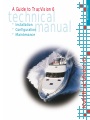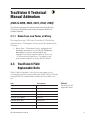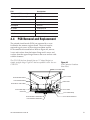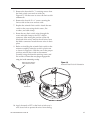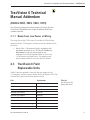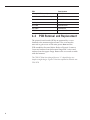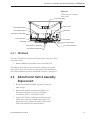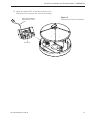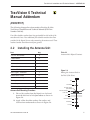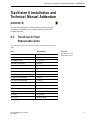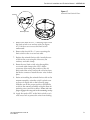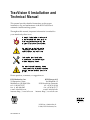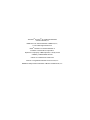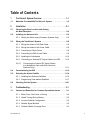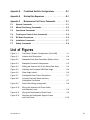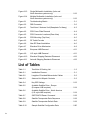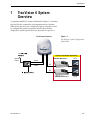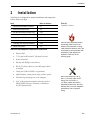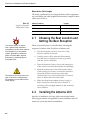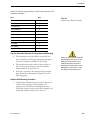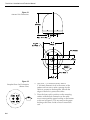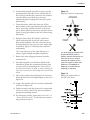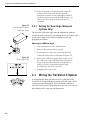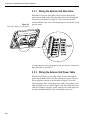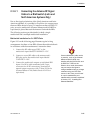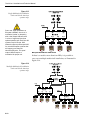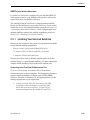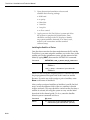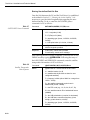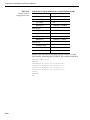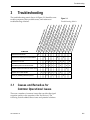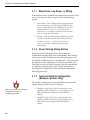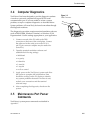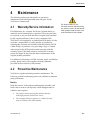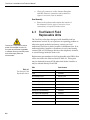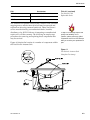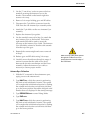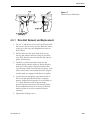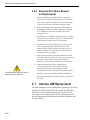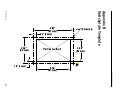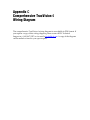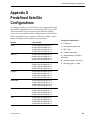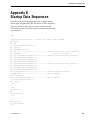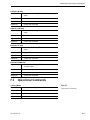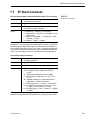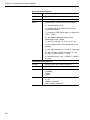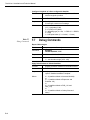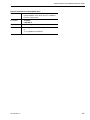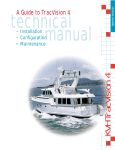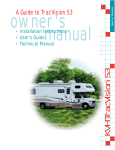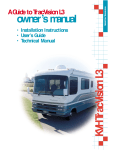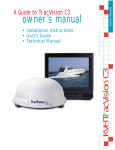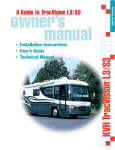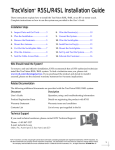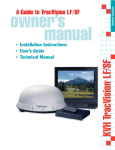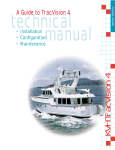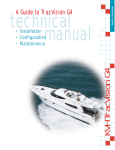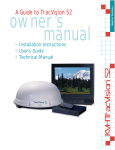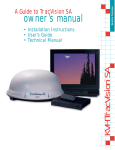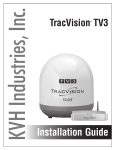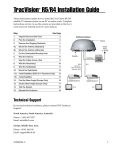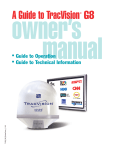Download TracVision 6 Technical Manual
Transcript
Satellite Television A Guide to TracVision 6 technical manual • KVH TracVision 6 • Installation Configuration Maintenance ® • TracVision 6 Technical Manual Addendum (ECO #s 5959, 5503, 5315, 6138, 6198) The following changes have been made to Revision B of the TracVision 6 Installation and Technical Manual (KVH Part Number 54-0166). 3.1.1 Blown Fuse, Low Power, or Wiring The 4-amp fuse on the CPU Printed Circuit Board (PCB) has been replaced with two 3.15-amp fuses to better protect the Antenna Unit’s electronics. 1. Blown Fuse – The Antenna Unit is equipped with two fuses mounted on its CPU Board. If either of these fuses has blown or been broken, the Antenna Unit will not operate. Refer to Section 4.4, “PCB Removal and Replacement,” for details on the fuse locations and how to access the CPU Board. 4.3 TracVision 6 Field Replaceable Units Table 4-1 has been updated to show the new part number for the 3.15-amp fuses and the new part numbers for the RF Detector PCB and European LNB. The azimuth limit switch has also been added to the list. FRU Part Number Radome 02-1047-01 CPU 02-0992 RF Detector PCB 02-1237 Antenna Gyro Sensor 02-1035 Antenna Gyro Gasket 24-0139 Elevation Drive Belt 24-0105-83 Elevation Motor 02-1050 Azimuth Limit Switch Assembly 02-0957-01 54-0166 Addendum to Rev. B Table 4-1 TracVision 6 Field Replaceable Units 1 FRU Part Number European LNB Assembly 02-1278 U.S.-style LNB Assembly 02-0870 Latin American LNB Assembly 02-0870-01 Data Cable 32-0619-100 Switchplate 02-1023 RF Cable 32-0566-0100 PC Cable 32-0628-06 CPU Fuses 16-0017-3150 4.4 PCB Removal and Replacement The printed circuit boards (PCBs) are protected by a cover fastened to the antenna support frame. The cover must be removed to gain access to the main power fuses and the PCB assemblies discussed below. Refer to Figure 4-2; remove 3 nuts and washers from the bottom flange and 3 screws and washers from the upper flange. Remove the cover and set aside with the fasteners. The CPU PCB has been changed from an “L”-shaped design to a simpler straight design. Figure 4-3 has been updated to show the new CPU PCB. Figure 4-3 PCB Connector Locations (Rear View) From Cable Wrap RFU to CPU From Elevation Motor From Azimuth Motor RFU PCB From RFU to CPU Cable From Cable Wrap From LNB CPU PCB From Cable Wrap From Elevation Limit Switch From Antenna Sensor From Azimuth Limit Switch 54-0166 Addendum to Rev. B 2 4.4.1 CPU Board The new CPU Board is secured to the antenna frame using nine screws rather than eleven. 2. Remove nine #6-32 machine screws from the PCB. The following procedure has been inserted for replacing the azimuth limit switch. As a result, Sections 4.6 through 4.8 of the Installation and Technical Manual have been renumbered Sections 4.7 through 4.9. 4.6 Azimuth Limit Switch Assembly Replacement 1. Rotate the antenna assembly, by hand, clockwise until it stops. 2. Remove the printed circuit board (PCB) cover, illustrated in Figure 4-2, using a #2 Phillips screwdriver and a 3⁄8" nut driver/socket. 3. At the CPU’s Molex connector, cut the black and white wires from the azimuth limit switch (see Figure 4-3). Leave about one inch (25 mm) of the wires still connected for later reference. 4. At the azimuth limit switch cover, remove the hot melt keeping the black and white wires in place (see Figure 4-7). Figure 4-7 Azimuth Limit Switch Cover Hot Melt Retaining Screws 54-0166 Addendum to Rev. B 3 5. Remove the three #6-32 x 3⁄8" retaining screws from the limit switch cover and set aside (see Figure 4-7). Lift the cover to access the limit switch underneath. 6. Remove the four #8-32 x 1⁄2" screws securing the limit switch to the cover and set aside. 7. Replace the azimuth limit switch. Attach the new switch to the cover using the #8 screws, flat washers, and cable clamp. 8. Route the new limit switch wires through the cover and cable clamp to the CPU’s Molex connector. After noting the position of the old black and white wires, remove the old wires from the Molex connector. Attach the new wires in their place. 9. Before re-installing the azimuth limit switch to the antenna assembly, orient the switch’s plastic cam as shown in Figure 4-8. With the cam in the proper position, reinstall the switch to the antenna assembly using the three #6 retaining screws and flat washers. Ensure the cam finger engages the stop pin in the mounting cavity. Black and White Wires to CPU’s Molex Connector Figure 4-8 Azimuth Limit Switch Orientation Plastic Cam 10. Apply hot melt or RTV at the limit switch cover’s wire access hole to protect the wires from chafing. 54-0166 Addendum to Rev. B 4 TracVision 6 Installation and Technical Manual – ADDENDUM TracVision 6 Technical Manual Addendum (ECO #s 5965, 5959, 5503, 5315) The following changes have been made to Revision B of the TracVision 6 Installation and Technical Manual (KVH Part Number 54-0166). 3.1.1 Blown Fuse, Low Power, or Wiring The 4-amp fuse on the CPU Printed Circuit Board (PCB) has been replaced with two 3.15-amp fuses to better protect the Antenna Unit’s electronics. 1. Blown Fuse – The Antenna Unit is equipped with two fuses mounted on its CPU Board. If either of these fuses has blown or been broken, the Antenna Unit will not operate. Refer to Section 4.4, “PCB Removal and Replacement,” for details on the fuse locations and how to access the CPU Board. 4.3 TracVision 6 Field Replaceable Units Table 4-1 has been updated to show the new part number for the 3.15-amp fuses and the new part number for the RF Detector PCB. The azimuth limit switch has also been added to the list. FRU Part Number Radome 02-1047-01 CPU 02-0992 RF Detector PCB 02-1233 Antenna Gyro Sensor 02-1035 Antenna Gyro Gasket 24-0139 Elevation Drive Belt 24-0105-83 Elevation Motor 02-1050 Azimuth Limit Switch Assembly 02-0957-01 European LNB Assembly 02-0932 54-0166 Addendum to Rev. B Table 4-1 TracVision 6 Field Replaceable Units 1 FRU Part Number U.S.-style LNB Assembly 02-0870 Latin American LNB Assembly 02-0870-01 Data Cable 32-0619-100 Switchplate 02-1023 RF Cable 32-0566-0100 PC Cable 32-0628-06 CPU Fuses 16-0017-3150 4.4 PCB Removal and Replacement The printed circuit boards (PCBs) are protected by a cover fastened to the antenna support frame. The cover must be removed to gain access to the main power fuses and the PCB assemblies discussed below. Refer to Figure 4-2; remove 3 nuts and washers from the bottom flange and 3 screws and washers from the upper flange. Remove the cover and set aside with the fasteners. The CPU PCB has been changed from an “L”-shaped design to a simpler straight design. Figure 4-3 has been updated to show the new CPU PCB. 2 TracVision 6 Installation and Technical Manual – ADDENDUM Figure 4-3 PCB Connector Locations (Rear View) From Cable Wrap RFU to CPU From Elevation Motor From Azimuth Motor RFU PCB From RFU to CPU Cable From Cable Wrap From LNB CPU PCB From Cable Wrap From Elevation Limit Switch From Antenna Sensor From Azimuth Limit Switch 4.4.1 CPU Board The new CPU Board is secured to the antenna frame using nine screws rather than eleven. 2. Remove nine #6-32 machine screws from the PCB. The following procedure has been inserted for replacing the azimuth limit switch. As a result, Sections 4.6 through 4.8 of the Installation and Technical Manual have been renumbered Sections 4.7 through 4.9. 4.6 Azimuth Limit Switch Assembly Replacement 1. Rotate the antenna assembly, by hand, clockwise until it stops. 2. Remove the printed circuit board (PCB) cover, illustrated in Figure 4-2, using a #2 Phillips screwdriver and a 3⁄8" nut driver/socket. 3. At the CPU’s Molex connector, cut the black and white wires from the azimuth limit switch (see Figure 4-3). Leave about one inch (25 mm) of the wires still connected for later reference. 54-0166 Addendum to Rev. B 3 4. At the azimuth limit switch cover, remove the hot melt keeping the black and white wires in place (see Figure 4-7). Figure 4-7 Azimuth Limit Switch Cover Hot Melt Retaining Screws 5. Remove the three #6-32 x 3⁄8" retaining screws from the limit switch cover and set aside (see Figure 4-7). Lift the cover to access the limit switch underneath. 6. Remove the four #8-32 x 1⁄2" screws securing the limit switch to the cover and set aside. 7. Replace the azimuth limit switch. Attach the new switch to the cover using the #8 screws, flat washers, and cable clamp. 8. Route the new limit switch wires through the cover and cable clamp to the CPU’s Molex connector. After noting the position of the old black and white wires, remove the old wires from the Molex connector. Attach the new wires in their place. 9. Before re-installing the azimuth limit switch to the antenna assembly, orient the switch’s plastic cam as shown in Figure 4-8 on the following page. With the cam in the proper position, reinstall the switch to the antenna assembly using the three #6 retaining screws and flat washers. Ensure the cam finger engages the stop pin in the mounting cavity. 4 TracVision 6 Installation and Technical Manual – ADDENDUM 10. Apply hot melt or RTV at the limit switch cover’s wire access hole to protect the wires from chafing. Black and White Wires to CPU’s Molex Connector Figure 4-8 Azimuth Limit Switch Orientation Plastic Cam 54-0166 Addendum to Rev. B 5 TracVision 6 Installation and Technical Manual – ADDENDUM TracVision 6 Technical Manual Addendum (ECO #5797) The following changes have been made to Revision B of the TracVision 6 Installation and Technical Manual (KVH Part Number 54-0166). Four fiber shoulder washers have been preinstalled on the inside of the antenna unit’s base. Four additional fiber shoulder washers have been provided in the kitpack for use when mounting the antenna unit. These washers insulate the antenna unit from ground. 2.2 Installing the Antenna Unit Part Qty. ⁄8-16 x 3" hex screws 4 ⁄8 flat washers 8 ⁄8-16 hex nuts 4 ⁄8 lock washers 4 3 ⁄8 fiber shoulder washers 4 #10-32 x 5⁄8" flat head screws 6 RG-11 type F connector 1 Plastic screw covers 6 Antenna base seal gasket 1 Tie-wraps 2 Core clamp 1 Flash kit cable and adapter 1 3 3 3 3 Table 2-3 Antenna Unit Kitpack Contents Figure 2-4 Bolting the Antenna Unit to the Deck (Side View) Bolt Flat Washer Antenna Unit Mounting Procedure 9. Place a flat washer from the kitpack on a bolt and insert the bolt into its hole from above as shown in Figure 2-4. 10. Apply a fiber shoulder washer, flat washer, and lock nut from underneath as shown in Figure 2-4. Shoulder Washer (Preinstalled) Antenna Unit Base Foam Seal Deck Shoulder Washer Flat Washer Lock Nut 54-0166 Addendum to Rev. B 1 TracVision 6 Installation and Technical Manual – ADDENDUM TracVision 6 Technical Manual Addendum (ECO #5503) The following changes have been made to Revision B of the TracVision 6 Installation and Technical Manual (KVH Part Number 54-0166). 4.4 PCB Removal and Replacement The CPU Printed Circuit Board (PCB) has been changed from an “L”-shaped design to a simpler straight design. Figure 4-3 has been updated to show the new CPU PCB. Figure 4-3 PCB Connector Locations (Rear View) From Cable Wrap RFU to CPU From Elevation Motor From Azimuth Motor RFU PCB From RFU to CPU Cable From Cable Wrap From LNB CPU PCB From Cable Wrap From Elevation Limit Switch From Antenna Sensor From Azimuth Limit Switch 4.4.1 CPU Board The new CPU Board is secured to the antenna frame using nine screws rather than eleven. 2. Remove nine #6-32 machine screws from the PCB. 54-0166 Addendum to Rev. B 1 TracVision 6 Installation and Technical Manual – ADDENDUM TracVision 6 Installation and Technical Manual Addendum (ECO #5315) The following changes have been made to Revision B of the TracVision 6 Installation and Technical Manual (KVH Part Number 54-0166). 4.3 TracVision 6 Field Replaceable Units The azimuth limit switch has been added to the list of field replaceable units. FRU Part Number Radome 02-1047-01 CPU 02-0992 RF Detector PCB 02-1017-02 Antenna Gyro Sensor 02-1035 Antenna Gyro Gasket 24-0139 Elevation Drive Belt 24-0105-83 Elevation Motor 02-1050 Azimuth Limit Switch Assembly 02-0957-01 European LNB Assembly 02-0932 U.S.-style LNB Assembly 02-0870 Latin American LNB Assembly 02-0870-01 Data Cable 32-0619-100 Switchplate 02-1023 RF Cable 32-0566-0100 PC Cable 32-0628-06 CPU Fuse 16-0017-4000 54-0166 Addendum to Rev. B ECO #5315 Table 4-1 TracVision 6 Field Replaceable Units 1 4.4 Figure 4-3 PCB Connector Locations (Rear View) PCB Removal and Replacement Figure 4-3 has been changed to indicate the correct Molex pin locations for the azimuth limit switch and the elevation limit switch. From Elevation Limit Switch From Cable Wrap From Elevation Motor From Azimuth Motor RFU PCB From RFU to CPU Cable From LNB From Cable Wrap From Cable Wrap CPU PCB From Azimuth Limit Switch RFU to CPU From Antenna Sensor The following procedure has been inserted for replacing the azimuth limit switch. As a result, Sections 4.6 through 4.8 of the Installation and Technical Manual have been renumbered Sections 4.7 through 4.9. 4.6 Azimuth Limit Switch Assembly Replacement 1. Rotate the antenna assembly, by hand, clockwise until it stops. 2. Remove the printed circuit board (PCB) cover, illustrated in Figure 4-2, using a #2 Phillips screwdriver and a 3⁄8" nut driver/socket. 3. At the CPU’s Molex connector, cut the black and white wires from the azimuth limit switch (see Figure 4-3). Leave about an inch of the wires still connected for later reference. 4. At the azimuth limit switch cover, remove the hot melt keeping the black and white wires in place (see Figure 4-7). 2 TracVision 6 Installation and Technical Manual – ADDENDUM Figure 4-7 Azimuth Limit Switch Cover Hot Melt Retaining Screws 5. Remove the three #6-32 x 3⁄8" retaining screws from the limit switch cover and set aside (see Figure 4-7). Lift the cover to access the limit switch underneath. 6. Remove the four #8-32 x 1⁄2" screws securing the limit switch to the cover and set aside. 7. Replace the azimuth limit switch. Attach the new switch to the cover using the #8 screws, flat washers, and cable clamp. 8. Route the new limit switch wires through the cover and cable clamp to the CPU’s Molex connector. After noting the position of the old black and white wires, remove the old wires from the Molex connector. Attach the new wires in their place. 9. Before re-installing the azimuth limit switch to the antenna assembly, orient the switch’s plastic cam as shown in Figure 4-8 on the following page. With the cam in the proper position, reinstall the switch to the antenna assembly using the three #6 retaining screws and flat washers. Ensure the cam finger engages the stop pin in the mounting cavity. 10. Apply hot melt or RTV at the limit switch cover’s wire access hole to protect the wires from chafing. 54-0166 Addendum to Rev. B ECO #5315 3 Figure 4-8 Azimuth Limit Switch Orientation Black and White Wires to CPU’s Molex Connector Plastic Cam 4 TracVision 6 Installation and Technical Manual This manual provides detailed instructions on the proper installation, use, and maintenance of the KVH TracVision 6 automatic satellite tracking system. Throughout this manual, important information is marked for your attention by these icons: A helpful tip that either directs you to a related area within the manual or offers suggestions on getting the highest quality out of your system. An alert to important information regarding procedures, product specifications, or product use. Information about installation, maintenance, troubleshooting, or other mechanical issues. An electrical safety warning to help identify electrical issues that can be a hazard to either this KVH product or a user. Direct questions, comments, or suggestions to: KVH Industries, Inc. 50 Enterprise Center Middletown, RI 02842 USA tel: +1 401 847-3327 fax: +1 401 849-0045 e-mail: [email protected] internet: http://www.kvh.com KVH Europe A/S Ved Klaedebo 12 2970 Hoersholm Denmark tel: +45 45 16 01 80 fax: +45 45 86 70 77 e-mail: [email protected] internet: http://www.kvh.com KVH Part # 54-0166 Rev. B © 2001, KVH Industries, Inc. 54-0166 Rev. B TracVision® and KVH® are registered trademarks of KVH Industries, Inc. DIRECTV® is an official trademark of DIRECTV, Inc., a unit of GM Hughes Electronics. DISH™ Network is an official trademark of EchoStar Communications Corporation. ExpressVu is a property of Bell ExpressVu, a wholly owned subsidiary of Bell Satellite Services. Cetrek™ is a trademark of Cetrek USA. Furuno® is a registered trademark of Furuno USA, Inc. B&G® and Halcyon® are trademarks of Brooks and Gatehouse, Inc. Table of Contents 1 TracVision 6 System Overview . . . . . . . . . . . . . . . . . . .1-1 1.1 Materials Provided With TracVision 6 System . . . . . . . . . . . . . .1-2 2 Installation . . . . . . . . . . . . . . . . . . . . . . . . . . . . . . . .2-1 2.1 Choosing the Best Location and Getting the Best Reception . . . . . . . . . . . . . . . . . . . . . . . . . . . . . . . . . . .2-2 2.2 Installing the Antenna Unit . . . . . . . . . . . . . . . . . . . . . . . . . . . . .2-2 2.2.1 Setting the Skew Angle (European Systems Only) . . . . . . .2-6 2.3 Wiring the TracVision 6 System . . . . . . . . . . . . . . . . . . . . . . . . .2-6 2.3.1 Wiring the Antenna Unit Data Cable . . . . . . . . . . . . . . . . . .2-8 2.3.2 Wiring the Antenna Unit Power Cable . . . . . . . . . . . . . . . . .2-8 2.3.3 Connecting to Ship’s Power . . . . . . . . . . . . . . . . . . . . . . . .2-9 2.3.4 Connecting the IRD Ground Cable . . . . . . . . . . . . . . . . . . .2-9 2.3.5 Installing the Switchplate . . . . . . . . . . . . . . . . . . . . . . . . .2-10 2.3.6 Connecting an Antenna RF Signal Cable to the IRD . . . . .2-10 2.3.6.1 Connecting the Antenna RF Signal Cables to a Multiswitch (Latin and North American Systems Only) . . . . . . . . . . . . . . . . . . . . . . . . . . . . . . .2-11 2.4 Commissioning the IRD . . . . . . . . . . . . . . . . . . . . . . . . . . . . . .2-13 2.5 Selecting the Active Satellite . . . . . . . . . . . . . . . . . . . . . . . . . .2-14 2.5.1 Installing Your Selected Satellites . . . . . . . . . . . . . . . . . . .2-15 2.5.2 Programming User-defined Satellites . . . . . . . . . . . . . . . .2-17 2.6 Checking Out the System . . . . . . . . . . . . . . . . . . . . . . . . . . . . .2-21 3 Troubleshooting . . . . . . . . . . . . . . . . . . . . . . . . . . . . .3-1 3.1 Causes and Remedies for Common Operational Issues . . . . . .3-1 3.1.1 Blown Fuse, Low Power, or Wiring . . . . . . . . . . . . . . . . . . .3-2 3.1.2 Vessel Turning During Startup . . . . . . . . . . . . . . . . . . . . . . .3-2 3.1.3 Incorrect Satellite Configuration . . . . . . . . . . . . . . . . . . . . .3-2 3.1.4 Satellite Signal Blocked . . . . . . . . . . . . . . . . . . . . . . . . . . .3-3 3.1.5 Outside Satellite Coverage Zone . . . . . . . . . . . . . . . . . . . .3-3 54-0166 Rev. B i 3.1.6 Radar Interference . . . . . . . . . . . . . . . . . . . . . . . . . . . . . . .3-3 3.1.7 Incorrect or Loose RF Connectors . . . . . . . . . . . . . . . . . . .3-3 3.1.8 Multiswitch Interference (DSS Plus™ IRD Users Only) . . . .3-4 3.1.9 Passive Multiswitch (Latin and North American Systems Only ) . . . . . . . . . . . . . . . . . . . . . . . . . . . . . . . . . .3-4 3.2 IRD Troubleshooting . . . . . . . . . . . . . . . . . . . . . . . . . . . . . . . . . .3-4 3.3 Antenna Gyro and LNB Faults . . . . . . . . . . . . . . . . . . . . . . . . . .3-4 3.4 Computer Diagnostics . . . . . . . . . . . . . . . . . . . . . . . . . . . . . . . .3-5 3.5 Maintenance Port Parser Commands . . . . . . . . . . . . . . . . . . . . .3-5 4 Maintenance . . . . . . . . . . . . . . . . . . . . . . . . . . . . . . .4-1 4.1 Warranty/Service Information . . . . . . . . . . . . . . . . . . . . . . . . . . .4-1 4.2 Preventive Maintenance . . . . . . . . . . . . . . . . . . . . . . . . . . . . . . .4-1 4.3 TracVision 6 Field Replaceable Units . . . . . . . . . . . . . . . . . . . . .4-2 4.4 PCB Removal and Replacement . . . . . . . . . . . . . . . . . . . . . . . . .4-4 4.4.1 CPU Board . . . . . . . . . . . . . . . . . . . . . . . . . . . . . . . . . . . . .4-5 4.4.2 RF Detector Board . . . . . . . . . . . . . . . . . . . . . . . . . . . . . . .4-5 4.5 Antenna Gyro Assembly . . . . . . . . . . . . . . . . . . . . . . . . . . . . . . .4-6 4.6 Elevation Motor and Belt Replacement . . . . . . . . . . . . . . . . . . .4-8 4.6.1 Drive Belt Removal and Replacement . . . . . . . . . . . . . . . . .4-9 4.6.2 Elevation Drive Motor Removal and Replacement . . . . . . .4-10 4.7 Antenna LNB Replacement . . . . . . . . . . . . . . . . . . . . . . . . . . . .4-10 4.7.1 European LNB Removal . . . . . . . . . . . . . . . . . . . . . . . . . .4-11 4.7.2 U.S. and Latin American-style LNB Replacement . . . . . . .4-11 4.8 Preparation for Shipment . . . . . . . . . . . . . . . . . . . . . . . . . . . . .4-12 Appendix A A.1 ii System Specifications . . . . . . . . . . . . . . . . . .A-1 Antenna Specifications . . . . . . . . . . . . . . . . . . . . . . . . . . . . . . .A-1 Appendix B Switchplate Template . . . . . . . . . . . . . . . . . .B-1 Appendix C Comprehensive TracVision 6 System Wiring Diagram . . . . . . . . . . . . . . . . .C-1 Appendix D Predefined Satellite Configurations . . . . . . . . .D-1 Appendix E Startup Data Sequences . . . . . . . . . . . . . . . . .E-1 Appendix F Maintenance Port Parser Commands . . . . . . . . .F-1 F.1 System Commands . . . . . . . . . . . . . . . . . . . . . . . . . . . . . . . . . . .F-1 F.2 Manual Positioning Commands . . . . . . . . . . . . . . . . . . . . . . . . .F-2 F.3 Operational Commands . . . . . . . . . . . . . . . . . . . . . . . . . . . . . . .F-3 F.4 Tracking and Conical Scan Commands . . . . . . . . . . . . . . . . . . .F-4 F.5 RF Board Commands . . . . . . . . . . . . . . . . . . . . . . . . . . . . . . . . .F-5 F.6 Installation Commands . . . . . . . . . . . . . . . . . . . . . . . . . . . . . . . .F-7 F.7 Debug Commands . . . . . . . . . . . . . . . . . . . . . . . . . . . . . . . . . . .F-8 List of Figures Figure 1-1 TracVision 6 System Configuration (Dual LNB) . . . . . . . . .1-1 Figure 2-1 Antenna Unit Dimensions . . . . . . . . . . . . . . . . . . . . . . . . .2-4 Figure 2-2 Baseplate/Foam Seal Orientation (Bottom View) . . . . . . . .2-4 Figure 2-3 Baseplate Connector Assignments . . . . . . . . . . . . . . . . . .2-5 Figure 2-4 Bolting the Antenna Unit to the Deck (Side View) . . . . . . .2-5 Figure 2-5 Adjusting the European LNB Skew Angle . . . . . . . . . . . . .2-6 Figure 2-6 Skew Angle Labels . . . . . . . . . . . . . . . . . . . . . . . . . . . . . .2-6 Figure 2-7 Switchplate Panel Cutout Dimensions . . . . . . . . . . . . . . . .2-7 Figure 2-8 Correctly Securing Wires within the Switchplate Connectors . . . . . . . . . . . . . . . . . . . . . . . . . .2-7 Figure 2-9 Data Cable Wiring Arrangement . . . . . . . . . . . . . . . . . . . .2-8 Figure 2-10 Wiring the Antenna Unit Power Cable and Indicator Lamp . . . . . . . . . . . . . . . . . . . . . . . . . . . . .2-9 Figure 2-11 Wiring the Switchplate to Ship’s Power . . . . . . . . . . . . . . .2-9 Figure 2-12 Mounting the Switchplate Support Frame and Front Cover . . . . . . . . . . . . . . . . . . . . . . . . . . . . . . .2-10 54-0166 Rev. B iii Figure 2-13 Single Multiswitch Installation (Latin and North American systems only) . . . . . . . . . . . . . . . . . . . .2-12 Figure 2-14 Multiple Multiswitch Installation (Latin and North American systems only) . . . . . . . . . . . . . . . . . . . .2-12 Figure 3-1 Troubleshooting Matrix . . . . . . . . . . . . . . . . . . . . . . . . . . .3-1 Figure 3-2 DB9 Connector . . . . . . . . . . . . . . . . . . . . . . . . . . . . . . . .3-5 Figure 4-1 TracVision 6 Antenna Unit (Baseplate Cut Away) . . . . . . .4-3 Figure 4-2 PCB Cover Plate Removal . . . . . . . . . . . . . . . . . . . . . . . .4-4 Figure 4-3 PCB Connector Locations (Rear View) . . . . . . . . . . . . . . .4-4 Figure 4-4 PCB Mounting (Top View) . . . . . . . . . . . . . . . . . . . . . . . . .4-5 Figure 4-5 RF Cable Ferrules . . . . . . . . . . . . . . . . . . . . . . . . . . . . . .4-6 Figure 4-6 New RF Board Installation . . . . . . . . . . . . . . . . . . . . . . . .4-6 Figure 4-7 Elevation Drive Mechanism . . . . . . . . . . . . . . . . . . . . . . .4-9 Figure 4-8 European LNB Removal . . . . . . . . . . . . . . . . . . . . . . . . .4-11 Figure 4-9 U.S.-style LNB Removal . . . . . . . . . . . . . . . . . . . . . . . . .4-11 Figure 4-10 Elevation Shipping Restraint Placement . . . . . . . . . . . . .4-12 Figure 4-11 Azimuth Shipping Restraints Placement . . . . . . . . . . . . .4-12 List of Tables iv Table 1-1 TracVision 6 Packing List . . . . . . . . . . . . . . . . . . . . . . . .1-2 Table 2-1 Installation Process . . . . . . . . . . . . . . . . . . . . . . . . . . . .2-1 Table 2-2 Lengths of Provided Below-decks Cables . . . . . . . . . . .2-2 Table 2-3 Antenna Unit Kitpack Contents . . . . . . . . . . . . . . . . . . .2-3 Table 2-4 Key IRD Settings . . . . . . . . . . . . . . . . . . . . . . . . . . . . .2-13 Table 2-5 Available Satellite Pairs - Europe (European LNB required) . . . . . . . . . . . . . . . . . . . . . .2-14 Table 2-6 Available Satellite Pairs - North America (U.S.-style LNB required) . . . . . . . . . . . . . . . . . . . . . . .2-14 Table 2-7 SATCONFIG Parser Command . . . . . . . . . . . . . . . . . .2-18 Table 2-8 Satellite Transponder Data Sequence . . . . . . . . . . . . .2-18 Table 2-9 Satellite Transponder Default Data . . . . . . . . . . . . . . . .2-19 Table 2-10 Sample Satellite Configuration Data . . . . . . . . . . . . . .2-20 Table 4-1 TracVision 6 Field Replaceable Units . . . . . . . . . . . . . . .4-2 Table A-1 TracVision 6 Antenna Physical Specifications . . . . . . . .A-1 Table A-2 TracVision 6 Power Specifications . . . . . . . . . . . . . . . . .A-1 Table A-3 TracVision 6 Performance Specifications . . . . . . . . . . . .A-1 Table F-1 System Commands . . . . . . . . . . . . . . . . . . . . . . . . . . . .F-1 Table F-2 Manual Positioning Commands . . . . . . . . . . . . . . . . . . .F-2 Table F-3 Operational Commands . . . . . . . . . . . . . . . . . . . . . . . .F-3 Table F-4 Tracking and Conical Scan Commands . . . . . . . . . . . . .F-4 Table F-5 RF Board Commands . . . . . . . . . . . . . . . . . . . . . . . . . .F-5 Table F-6 Installation Commands . . . . . . . . . . . . . . . . . . . . . . . . .F-7 Table F-7 Debug Commands . . . . . . . . . . . . . . . . . . . . . . . . . . . .F-8 54-0166 Rev. B v Introduction 1 TracVision 6 System Overview A complete satellite TV system, illustrated in Figure 1-1, includes the TracVision 6 connected to an integrated receiver/decoder (IRD) and a television set. A desktop or laptop computer is used to configure the system for satellite selection and conduct diagnostics. System specifications are provided in Appendix A. TracVision 6 Antenna Figure 1-1 TracVision 6 System Configuration (Dual LNB) 11-16 Volts DC Options Purchased Separately 3-4 Amps Vessel Power Satellite Receiver 1 TV 1 Power Data RF RF PC Maintenance Port Satellite Receiver 2 54-0166 Rev. B TV 2 1-1 TracVision 6 Installation and Technical Manual 1.1 Materials Provided With TracVision 6 System Table 1-1 lists the components and materials in the TracVision 6 shipping carton. Table 1-1 TracVision 6 Packing List Component KVH Part No. Antenna Unit 02-1045-01† 02-1045-02* 02-1045-03** Installation Kitpack 72-0103 Data Cable 32-0619-100 PC Cable 32-0628-06 RF Cable 32-0566-100 Power Cable 32-0510-100 Ground Cable 32-0583-50 Switchplate 02-1023 TracVision 6 Technical Manual 54-0166 TracVision 6 User’s Guide 54-0166-01 North American TracVision 6 system * European TracVision 6 system ** DIRECTV Latin America TracVision 6 system (formerly called Galaxy Latin America) † 1-2 Installation 2 Installation TracVision 6 is designed for simple installation and setup. Just follow these easy steps: Step Refer to Section... 1. Choose the hardware locations 2.1 2. Mount the Antenna Unit 2.2 3. Set the skew angle (Europe only) 2.2.1 4. Wire system components 2.3 5. Program the IRD (Europe only) 2.4 6. Install selected satellite pair 2.5.1 7. Load any user-selected satellites 2.5.2 8. Check out system 2.6 Materials and Equipment Required for Installation • Electric drill • 1 • Socket wrenches • Flat tip and Phillips screwdrivers • RG-11 (75 ohms) cable for extra RF signal cables as needed • Crimp tool (LRC #L3011B or equivalent) • Light hammer; center punch; tape; scriber/pencil • Terminal lug crimping tool; wire strippers • A PC with terminal emulation software such as PROCOMM, Windows Terminal, or Windows 95/98 Hyperterminal ⁄2" (13 mm) drill bit and 3" (80 mm) hole saw 54-0166 Rev. B Table 2-1 Installation Process Plan the entire installation before proceeding! Take into account antenna unit placement, running cable distances between units, and accessibility to the equipment after installation. Cable lengths are detailed in Table 2-2 on the following page. KVH recommends the use of RG-11 (75 ohms) cable for RF wiring. Use of non-RG-11 (75 ohms) cables will result in degraded performance. The KVH warranty does not cover degraded performance due to improper wiring. 2-1 TracVision 6 Installation and Technical Manual Below-decks Cable Lengths The major considerations in locating the below-decks equipment are accessibility and cable lengths between units. Lengths of these cables are as follows: Table 2-2 Lengths of Provided Below-decks Cables Cable (Function) Length Data Cable (Switchplate to Antenna Unit) 30 m (100 ft) RF Cable (Antenna to IRD) 30 m (100 ft) Power Cable (Power to Antenna Unit) 30 m (100 ft) 2.1 The radome exterior is treated with a special finish selected for compatibility with the dome material and transparency to the satellite signals. Application of additional paints or finishes WILL degrade performance, potentially beyond acceptable limits. The Antenna Unit should not be too high off the water (a height above the waterline no more than half the vessel length). Choosing the Best Location and Getting the Best Reception There are several factors to consider when choosing the respective locations of the TracVision 6 antenna unit. • The ideal antenna site has a clear view of the horizon/satellite all around. • Tracking errors will be reduced if the antenna forward arrow is aligned as closely as possible with the vessel’s centerline. • Place the Antenna Unit as close to the intersection of the vessel’s fore-and-aft centerline and midships. • Keep the antenna out of line with nearby radars, as their energy levels may overload the antenna’s front-end circuits. If necessary, position the Antenna Unit so it is at least four feet (1.3 meters) above or below the level of the radar. • Make sure that the mounting surface is rigid so that it cannot flex when the vessel vibrates. If necessary, add a strength member to the mounting site to stiffen it. 2.2 Installing the Antenna Unit Specifics of installation will vary with vessel design but the following procedures are applicable in most situations and will result in a secure and effective installation. 2-2 Installation Table 2-3 lists the components provided in the Antenna Unit Installation kitpack. Part Qty. ⁄8-16 x 3" hex screws 4 ⁄8 flat washers 8 ⁄8-16 hex nuts 4 3 ⁄8 lock washers 4 #10-32 x 5⁄8" flat head screws 6 RG-11 type F connector 1 Plastic screw covers 6 Antenna base seal gasket 1 Tie-wraps 2 Core clamp 1 Flash kit cable and adapter 1 3 3 3 Table 2-3 Antenna Unit Kitpack Contents Tips for Successful Antenna Unit Placement and Mounting • The mounting surface should be essentially flat, free of vibration and flexing, and strong enough to carry the complete assembly (55 lbs/25 kg). • The antenna unit need not be located exactly on the vessel’s fore-and-aft axis, but its centerline reference MUST be parallel to it. • Be sure to account for the radome height and the base dimensions, illustrated in Figure 2-1 on the following page. Always lift the antenna unit by the gray baseplate structure, not the radome. Also be careful not to strike the exposed connectors extending from the bottom of the baseplate or allow them to carry the weight of the antenna unit. Antenna Unit Mounting Procedure 1. Using the base dimensions presented in Figure 2-1 on the following page or the baseplate as a template, lay out the four mounting bolt holes. Check the layout to make certain the baseplate will be parallel with the vessel’s fore/aft axis. 54-0166 Rev. B 2-3 TracVision 6 Installation and Technical Manual Figure 2-1 Antenna Unit Dimensions 27.36" (695 mm) Compression Seal 4x (4x .50" 13 mm) 26.2" (665 mm) 6.0" (152 mm) 12.0" (305 mm) FWD 6.0" (152 mm) 12.0" (305 mm) Figure 2-2 Baseplate/Foam Seal Orientation (Bottom View) FWD 2-4 2. Drill four 1⁄2" (13 mm) bolt holes. Mark a 3" (80 mm) diameter circle in the center of the pattern and cut out to make a passage for the cables to connect to the baseplate. Smooth the edges of the hole to protect the cables. 3. Place the foam seal in position on the mounting surface with the hole centered over the cable access cutout and the paper backing on the bottom as shown in Figure 2-2. Do not remove the paper backing at this time. Scribe a line all around the seal. Installation 4. Position the baseplate assembly in place over the mounting holes and cable access. Ensure that all holes line up and that the connectors are centered over the cable access. Make any necessary adjustments before seating the foam seal in place permanently. 5. Clean the surface where the foam seal will be placed. Remove the paper backing from the foam seal to expose the contact cement. Lay the foam seal in place, adhesive side down, and press down firmly to bring the adhesive into full contact along the bottom. 6. Bring the Data Cable, RF Cable(s), and Power Cable up through the access hole and connect them to the baseplate. Turn the connectors down securely, but don’t use excessive force; finger-tight is sufficient. Figure 2-3 illustrates the connector assignments. Do not use teflon gel on the cable fittings as it reduces signal strength at higher frequencies. 7. Remove the foam shipping restraints from the Antenna Unit. 8. Place the baseplate over the holes drilled in the foundation. Rotate the azimuth mechanism plate to expose all four mounting holes. When rotating the azimuth mechanism by hand, go slowly. Hitting the stops with excessive force will damage the azimuth limit switch. 9. Place a flat washer from the kitpack on a bolt and insert the bolt into its hole from above as shown in Figure 2-4. Figure 2-3 Baseplate Connector Assignments Used only with Quad LNB Option Power Single IRD Installation 12. For European systems, please refer to Section 2.2.1, “Setting the Skew Angle.” North American systems may proceed to step 13. Second IRD Installation The foam shipping restraints must be removed before power is applied. Save the foam pieces for reuse and be sure to install it whenever the Antenna Unit is moved from place to place. See Section 4.8, “Preparation for Shipment,” for instructions on preparing for shipment. Figure 2-4 Bolting the Antenna Unit to the Deck (Side View) 10. Apply a flat washer and lock nut from underneath as shown in Figure 2-4. 11. Tighten securely until the foam seal is compressed as far as it will go and all four feet are bottomed against the mounting surface. Data Bolt Flat Washer Antenna Unit Base Foam Seal Deck Flat Washer Lock Nut 54-0166 Rev. B 2-5 TracVision 6 Installation and Technical Manual 13. Place the radome over the baseplate. Align the radome screw holes with the inserts in the baseplate, insert the screws and tighten. Install a protective plastic screw cap from the kitpack over each screw. Several spare protective caps are provided. Figure 2-5 Adjusting the European LNB Skew Angle 2.2.1 Setting the Skew Angle (European Systems Only) The Antenna LNB skew angle must be adjusted to optimize channel reception. Refer to your satellite service provider for the proper skew angle for the selected satellite service and geographical location. Adjusting the LNB Skew Angle 1. Turn off the power to the Antenna Unit. 2. Remove the radome and set it aside. 3. Loosen the two wing screws securing the LNB within the choke feed as illustrated in Figure 2-5. Figure 2-6 Skew Angle Labels 4. Refer to the LNB skew angle labels on the end of the LNB and on the LNB choke feed (pictured in Figure 2-6) and adjust the LNB as necessary to match as closely as possible the skew angle provided by your service provider. 5. Retighten the wing screws. 2.3 Wiring the TracVision 6 System A switchplate has been provided to serve as the hub of the TracVision 6 wiring (with the exception of the RF cable, which will be connected to the IRD). This switchplate includes an ON/OFF switch and a DB9 maintenance port for easy access to the Antenna Unit’s software and diagnostics. 2-6 Installation Follow these steps to begin the wiring process: 1. Select a location to mount the TracVision 6 switchplate. It should be flat and within reach of the cables connected to the Antenna Unit. 2. Create a panel cutout in the mounting surface. Figure 2-7 illustrates the mounting dimensions and a template has been provided in Appendix B. 3.82" (97 mm) 3 /32" (3 mm) dia .32" (8 mm) 2.36" (60 mm) .16" (4 mm) Panel Cutout Figure 2-7 Switchplate Panel Cutout Dimensions 2.05" (52 mm) 3.19" (81 mm) A full-scale panel cutout template has been provided in Appendix B. 3. Run the Antenna power and data cables from the Antenna Unit and out through the panel cutout. 4. Run a cable from ship’s power (11-16 Vdc) through the panel cutout. You are now ready to wire the TracVision 6 system to the switchplate connectors and ship’s power. Tips for Safe and Successful Wiring • • When attaching cables to the TracVision 6 switchplate connectors, make sure the insulation is stripped back approximately 3⁄16" (5 mm). Twist the wires gently to help achieve a good connection. Do not pinch insulation inside the connector. After attaching the power and data cables to the appropriate terminal connector strips, tug gently to ensure a firm connection. Figure 2-8 Correctly Securing Wires within the Switchplate Connectors Terminal Connector Insulation 1/4" (6 mm) 54-0166 Rev. B 2-7 TracVision 6 Installation and Technical Manual 2.3.1 Wiring the Antenna Unit Data Cable Figure 2-9 Data Cable Wiring Arrangement Find the TracVision 6 data cable where it comes through the panel cutout made earlier. Wire the data cable to the switchplate connectors as indicated in Figure 2-9. The connector board is etched with the same wire color identification to make the wiring process easier. BLU/WHT Not Used WHT/BLU Not Used BRN/WHT PC GND WHT/BRN PC TXD ORG/WHT PC RXD WHT/ORG GRY/WHT WHT/GRY GRN/WHT WHT/GRN RF GND Data Cable to Antenna RF TXD RF RXD Not Used Not Used A comprehensive wiring diagram for the TracVision 6 system has been provided in Appendix C. 2.3.2 Wiring the Antenna Unit Power Cable Find the TracVision 6 power cable where it comes through the panel cutout made earlier. Wire the antenna unit power cable to the switchplate connectors as indicated in Figure 2-10 on the following page. After wiring the power cable, connect the power indicator lamp, also as noted in Figure 2-10. After both the power cable and lamp are properly wired, carefully insert the lamp into its socket immediately below the switchplate connectors. 2-8 Installation +12 Vdc (Red) +12 Vdc — Lamp Figure 2-10 Wiring the Antenna Unit Power Cable and Indicator Lamp Ground (Black) Ground — Lamp Lamp Socket 2.3.3 Connecting to Ship’s Power After completely wiring the indicator lamp and the data and antenna cables, you must connect the switchplate to ship’s power as pictured in Figure 2-11. +12 Vdc — Ship’s Power Ground IRD Ground Wire (to IRD) Figure 2-11 Wiring the Switchplate to Ship’s Power Power supplied to the TracVision 6 MUST NOT exceed 16V or the TracVision power supply will suffer serious damage! 2.3.4 Connecting the IRD Ground Cable A grounding wire has been provided to connect your IRD to a suitable ground and protect the system. Attach the grounding wire to any suitable screw on the rear panel of the IRD with a good contact with the IRD chassis. The other end should be connected to a suitable ground, ideally the Ground connector on the switchplate (see Figure 2-11). 54-0166 Rev. B 2-9 TracVision 6 Installation and Technical Manual 2.3.5 Installing the Switchplate After completing the switchplate wiring process, you must install the switchplate itself. This process, detailed in the following steps, is illustrated in Figure 2-12. 1. Drill four 5⁄32" (4 mm) holes in the support frame. 2. Fit the switchplate assembly and support frame into the panel cutout made in Step 2 in Section 2.3 and flush to the mounting surface. 2. Drill four 3⁄32" (2.5 mm) holes in the mounting surface using the countersunk holes in the support frame as the template. Secure the support frame and switchplate assembly to the mounting surface using the four #6 self-cutting screws. Figure 2-12 Mounting the Switchplate Support Frame and Front Cover 3. Snap the front cover into place to cover the screws and support frame. C. Front Cover B. Support Frame A. Panel Cutout 3.82" (97 mm) Before securing the switchplate to the mounting surface, be sure to strain relieve the wires connecting to the switchplate connectors. Several tie-wraps have been provided to aid in strain relieving the wires. 2.36" (60 mm) 2.05" (52 mm) 3/32" (2.5 mm) 5/32" (4 mm) 3.19" (81 mm) 2.3.6 Connecting an Antenna RF Signal Cable to the IRD The IRD that is connected to the RF1 cable controls which satellite the antenna is tracking. The IRD connected to RF2 can select different channels on that satellite but not change the satellite selection itself. 2-10 The RF signal cable is fitted with F-type connectors. One end should be connected to the plug labeled “RF1” on the base of the TracVision 6 system. The other connector should be connected to the IRD plug labeled “LNB” or “ANT/SAT.” If a second IRD is to be hooked up to the TracVision 6 antenna unit, the RF cable for the second IRD should be connected to the plug labeled “RF2” while the other end is connected to the IRD plug labeled “LNB” or “ANT/SAT” on the second IRD. Installation 2.3.6.1 Connecting the Antenna RF Signal Cables to a Multiswitch (Latin and North American Systems Only) Due to the signal polarization of the North American and Latin American satellites, it is possible for TracVision 6 to support more than two IRDs aboard a vessel. To install more than two IRD/TV pairs, an active multiswitch (Channel Master model 6214IFD or equivalent) is placed between the Antenna Unit and the IRDs. The following sections provide details for both a single multiswitch and a multiple multiswitch installation. Multiswitch Installation for 3-4 IRD/TV Pairs Figure 2-13 on the following page illustrates typical wiring arrangements for three or four IRDs. Mount the multiswitch unit in accordance with the manufacturer’s instruction sheet. 1. Connect the RF cable tagged "RF1" to the multiswitch input labeled "LNB RHCP +13V". 2. Connect a second RF cable to the antenna unit’s RF2 plug and to the multiswitch input labeled "LNB LHCP +18V". 3. Connect the multiswitch outputs to individual IRD inputs. Use RG-6 cable terminated with F-type connectors for all RF connections. Terminate all unused output connectors with 75 ohm DC blocks (Channel Master #7184, Radio Shack #15-1259 or equivalent). 54-0166 Rev. B Some multiswitches (either active or passive), such as the Channel Master model 6214IFD, may interfere with the 22 KHz tone sent by DSS Plus™ IRDs to the antenna. As a result, the antenna may not receive the signal to change satellites when you change channels using your DSS Plus remote. In this case, you will need to use the maintenance port satellite switch procedure explained in Section 2.5.1, “Installing Your Selected Satellites.” 2-11 TracVision 6 Installation and Technical Manual Figure 2-13 Single Multiswitch Installation (Latin and North American systems only) TracVision 6 Antenna Baseplate (Bottom View) DC Power Due to the signal polarization in European satellites, the use of a multiswitch (active or otherwise), with a dual output LNB will result in a loss of signal and less than optimal operation with TracVision G6 systems used in Europe. KVH Industries offers a quad-output LNB for use with European systems that will support more than two television/IRD pairs. This quadoutput LNB will require a multiswitch for proper use. DC In RHCP +13v Out 1 Out 2 VHF/UHF LHCP +18v Multiswitch IRD #1 Out 3 IRD #2 Out 4 IRD #3 IRD #4 Multiple Multiswitch Installation If there is a need for more than four IRDs, it is possible to carry out a multiple multiswitch installation, as illustrated in Figure 2-14. TracVision 6 Antenna Baseplate (Bottom View) Figure 2-14 Multiple Multiswitch Installation (Latin and North American systems only) RF Splitters/ Power Dividers DC Power DC In RHCP +13v Out 1 Out 2 VHF/UHF LHCP +18v Multiswitch IRD #1 IRD #2 DC Power Out 3 IRD #3 Out 4 DC In IRD #4 RHCP +13v VHF/UHF LHCP +18v Multiswitch Out 1 IRD #1 2-12 Out 2 IRD #2 Out 3 IRD #3 Out 4 IRD #4 Installation 2.4 Commissioning the IRD Before it can be used, your IRD must be commissioned and/or programmed. Please refer to the user manual that accompanied your IRD for instructions on properly commissioning the system. Programming European IRDs Before the TracVision 6 system can be used in Europe, the IRD must be programmed to receive signals from the selected DVB satellite services. Programming is conducted using menu selections displayed on the TV screen. Please refer to the owner’s manual of your IRD for specific instructions. Table 2-4 provides some key data for use when programming the IRD. Configuration Item Setting Antenna Alternative 1 DiSEqC 1 Antenna Alternative 2 DiSEqC 2 LNB Frequency Universal Table 2-4 Key IRD Settings It is also important that the IRD’s settings for Antenna Alternatives 1 and 2 match the installed satellite settings as follows: • Antenna Alternative 1 = Satellite A • Antenna Alternative 2 = Satellite B Section 2.5, “Selecting the Active Satellite,” provides details on the satellite installation process. Programming DSS Plus IRDs When programming the IRD with the antenna configuration data, make certain that your choices for Antenna Alternatives 1 and 2 match those installed as Satellites A and B during the Install Satellite procedure detailed in Section 2.5, “Selecting the Active Satellite.” If you are using multiple DSS Plus IRDs and intend to shift from one satellite to another, only one of the IRDs can be configured as a two-satellite receiver. All other IRDs must be configured as onesatellite receivers. The two-satellite IRD will determine which satellite the antenna is tracking while the other receivers can watch any channels available via that satellite. Refer to your IRD user manual for complete details on this process. 54-0166 Rev. B 2-13 TracVision 6 Installation and Technical Manual 2.5 Selecting the Active Satellite As noted previously, TracVision 6 can track a variety of DVBcompatible and DSS satellites. The system contains a preprogrammed library of European, North American, and Latin American satellites. It also has two open slots that you may use to program two additional satellites of your choice. Tables 2-5 and 2-6 list the possible satellite pairs. Table 2-5 Available Satellite Pairs - Europe (European LNB required) Astra 1 Astra 1 Astra 2N Astra 2S ü ü Two of these satellites may be selected to reside in the system’s active memory as Satellites A and B. Astra 2N Astra 2S ü ü ü ü Hispasat Hotbird WB Sirius ü ü ü ü Thor Hispasat Hotbird WB Sirius ü ü ü Thor ü ü ü Table 2-6 Available Satellite Pairs - North America (U.S.-style LNB required) DSS_101 DSS_101 DSS_119 ü DSS_119 Echo_61 Echo_119 ü ü Echo_148 Expressvu 2-14 Echo_119 ü ü ü Echo_148 Expressvu ü ü ü ü ü ü ü Echo_61 Echo_110 Echo_110 ü ü ü ü ü ü ü Installation DIRECTV Latin America Subscribers If you have a TracVision 6 equipped for use with the DIRECTV Latin America service, your antenna will search for and receive signals from only one satellite (Galaxy 8). The satellites listed in TracVision 6’s preprogrammed satellite library will be sufficient for most users. However, if you wish to install one or two user-defined satellites, proceed to Section 2.5.2, “Programming User-defined Satellites.” After configuring the userdefined satellites, return to the satellite installation process in Section 2.5.1, “Installing Your Selected Satellites.” 2.5.1 Installing Your Selected Satellites When you first connect to the system, it is programmed with the factory default satellite assignments: Europe: Astra 1 (Sat A) and Hotbird WB (Sat B) N. America: DSS_101 (Sat A) and DSS_119 (Sat B) L. America: Galaxy West and None Should you wish to track a different satellite (either from the satellite library or a user-defined satellite), you must instruct the antenna which satellites will be in the active satellite pair. Connecting to the TracVision 6 Maintenance Port To do so, it is necessary to connect a PC to the terminal maintenance port on the switchplate. The diagnostics procedure requires terminal emulation software such as PROCOMM, Windows Terminal, or Windows 95/98 Hyperterminal. Use the settings appropriate to your application. 1. Connect one end of the PC data cable to the DB9 connector on the switchplate. Connect the other end to the serial port on the PC (a 9-pin/25-pin connector adapter may be needed for some PCs). 54-0166 Rev. B 2-15 TracVision 6 Installation and Technical Manual 2. Open the terminal emulation software and establish the following settings: • 9600 baud • no parity • 8 data bits • 1 start bit • 1 stop bit • no flow control 3. Apply power to the TracVision 6 system and allow the system to complete full initialization. Data should be scrolling on the PC display to identify any system problems detected. If no data is seen, recheck your connections and the terminal software setup. Installing the Satellite of Choice Once the data connection has been made between the PC and the TracVision 6, you must assign the satellites you wish to have in the satellite pair. On the maintenance screen, put the antenna in Idle Mode by typing HALT, then enter the SATINSTALL command: Command: SATINSTALL,<sat_a_name>,<sat_b_name><cr> Where: <sat_a_name> = the name of your choice for Satellite A <sat_b_name> = the name of your choice for Satellite B Tables 2-5 and 2-6 list the assigned names for satellites that are in the preprogrammed European and North American satellite libraries. If you do not wish to assign a pair of satellites, enter None as the name of Satellite B. After you have assigned satellites as Satellites A and B, the final step is to tell the antenna which of the two satellites it should acquire and track. This step should be carried out the first time a satellite is selected, allowing the system to carry out the initial download of the channel guide. To do so, enter the Satellite Selection parser command as follows: 2-16 Command: @L,x<cr> Where: x = A or B (one of your selected satellites as defined during the SATINSTALL process) Installation Choosing A or B will assign the antenna to acquire and track that installed satellite. To complete the process, type ZAP<cr> to restart the system. Be sure the IRD satellite configuration matches your chosen TracVision 6 settings. 2.5.2 Programming User-defined Satellites The TracVision 6 satellite library has two open slots that you may use to program two user-defined satellites in case you want to install/watch a satellite that is not in the KVH predefined list. To configure a user-defined satellite, the system must first be in Idle Mode (by typing HALT) and then information about the satellite must be provided, including: How to tell the difference between High and Low bands: • Satellite name High: 11.700 - 12.700 GHz • Satellite position (longitude) Low: 10.700 - 11.700 GHz • Transponder information for each of the following polarizations/frequencies: - vertical high & vertical low - horizontal high & horizontal low • Transponder information includes: - frequency - symbol rate - FEC code, and - network ID (in hexidecimal format) • Decoder type This information can be obtained from your satellite service provider or from sites on the Internet, such as www.satcodx.com. For your reference, the satellite configuration information for the predefined satellites has been provided in Appendix D. 54-0166 Rev. B 2-17 TracVision 6 Installation and Technical Manual Entering User-defined Satellite Data Once the link between the PC and the TracVision 6 is established as described in Section 2.5, “Selecting the Active Satellite,” it is necessary to provide initial longitude data regarding the userdefined satellite. To do so, enter the SATCONFIG parser command via PC as follows: Table 2-7 SATCONFIG Parser Command Command: SATCONFIG,USERX,YYY,Z,D,L<cr> Where: X = 1 or 2 (satellite alternative) YYY = longitude (0-180) Z = E (East) or W (West) D = decoding type (0=test, 1=DSS-A, 2=DSS-B, 3=DVB) L = LNB polarization (C=circular, L=linear) Function: configures one of the user-configurable satellites with the longitude provided Response: if valid entry, echoes the input data if invalid entry, returns error message After entering the SATCONFIG command, you must turn on the DEBUG mode by typing @DEBUGON. Following the entry of the SATCONFIG and DEBUGON commands, enter the satellite transponder information via PC as follows: Table 2-8 Satellite Transponder Data Sequence Command: @SATCONFIG,X,N,F,S,C,ID,P,B,D<cr> Where: @SATCONFIG = directs data to the RF Board X = satellite location A or B N = satellite table # (98 & 99 are slots for userconfigured satellites) F = frequency in MHz (either 00000 or a range from 10700 - 12700) S = the satellite transponder symbol rate in Mbit/second (01000 - 29999) C = the FEC code (e.g., 12, 23, 34, 56, 67, 78) ID = the satellite network ID in hexidecimal format (0x####) P = the LNB polarization (v=vertical, h=horizontal) B = the LNB down conversion frequency (l=low, h=high, g=Latin America, u=USA) D = decoding type (0=test, 1=DSS-A, 2=DSS-B, 3=DVB) 2-18 Installation This information has to be entered for each of the four transponder categories: • vertical high • vertical low • horizontal high • horizontal low TracVision 6 requires that the data fields for all four transponder categories be provided. If the selected satellite does not have information for one or more of the transponder categories, default information should be entered in the fields as follows: Transponder Data Default Value Frequency 00000 Symbol Rate 27500 FEC Code the same value as provided for those transponders with data Network ID 0x0000 Polarity and Band whichever combinations are not already provided Table 2-9 Satellite Transponder Default Data After entering this information, it is necessary to save these settings. To do so, type: @SAVE,A (or @SAVE,B if this data is for Satellite 2) @DEBUGOFF After completing this process, restart the system by either cycling power or typing ZAP in the maintenance screen. One of your user-defined satellite options has now been added to the TracVision 6 satellite library. This option will now be available the next time the SATINSTALL command is given. An Example of Configuring a User-defined Satellite The following is an example of configuring the fictional YOURSAT 101 as the USER1 configured satellite. Prior to configuring this satellite or any others, be certain to get the most up-to-date information from one of the sources previously discussed. 54-0166 Rev. B 2-19 TracVision 6 Installation and Technical Manual Table 2-10 Sample Satellite Configuration Data Yoursat 101 at 7 West, DVB decoder, Linear Polarization LNB Horizontal High Frequency 11.966 GHz Symbol Rate 27500 FEC Code 3/4 Network ID 2048 (dec) = 0x0800 Vertical High Frequency 11.823 GHz Symbol Rate 27500 FEC Code 3/4 Network ID 2048(dec) = 0x0800 Vertical Low No Data Listed Horizontal Low No Data Listed Based on this information, the data entered via the PC would look like this, assuming that YOURSAT 101 would be Satellite A: SATCONFIG,USER1,7,W,3,L @DEBUGON @SATCONFIG,A,98,11966,27500,34,0x0800,H,H,3 @SATCONFIG,A,98,11823,27500,34,0x0800,V,H,3 @SATCONFIG,A,98,00000,27500,34,0x0000,V,L,3 @SATCONFIG,A,98,00000,27500,34,0x0000,H,L,3 @SAVE,A @DEBUGOFF ZAP 2-20 Owner’s Manual and Installation/Service Guide 2.6 Checking Out the System To complete the TracVision 6 installation, it will be necessary to verify that the system functions properly. Critical to ensuring that the system is configured and operating properly is to check the system startup routine to ensure that the system is operating within normal parameters. 1. Connect the PC to the antenna as described in Section 2.5.1, “Installing Your Selected Satellites.” Be certain to fill out and submit the warranty card to KVH to ensure that your TracVision 6 is fully covered under the 2-year parts and 1-year labor warranty. 2. Open the terminal emulation software and establish the following settings: • 9600 baud • no parity • 8 data bits • 1 start bit • 1 stop bit • no flow control 3. Apply power to the TracVision 6 system and allow the system to complete full initialization. Data should be scrolling on the PC display to identify any system problems detected. If no data is seen, recheck your connections and the terminal software setup. Avoid turning the vessel for 60 seconds after turning on the antenna to allow the antenna gyro to initialize properly. 4. After completing the review of the startup and operational routines, turn on the IRD and television and check the channels on the selected satellites. For European systems, view both horizontally and vertically polarized channels, if possible. 5. When all checks are completed, shut down the system. 54-0166 Rev. B A sample startup sequence has been provided in Appendix E with the typical ranges and responses for the TracVision 6 during startup and operation. 2-21 Troubleshooting 3 Troubleshooting The troubleshooting matrix shown in Figure 3-1 identifies some trouble symptoms, their possible causes, and reference to troubleshooting solutions. X System works at dock but not on the move Snowy or pixelating television picture 3.1 rrec X No picture on TV set System will not find satellite ring g du (Se rnin Inco el tu Ves s X Antenna not switching channels/satellites Intermittent picture for short intervals t sa OLU DS (AN iring SE or w CAU fuse BLE wn SSI Antenna non-functional Blo PO SYMPTOM ctio n TIO N) 3.1. 1 ) star telli tup Sat te c ellit (Se onfi e si ctio gur gna n 3. atio Out l blo 1.2) n side c ( S k e e sate d (S ctio n 3. Rad llite ecti 1.3) on 3 cov ar in era . terf 1 . 4 g e ) e Inco ren zon ce ( rrec e (S Sec t or ecti tion loos on 3 Mul 3.1. eR tisw .1.5 6 F itch ) ) c onn inte e Pas c r fere tors sive nce (Se mul ctio (Se tisw IRD n 3. c t i on 3 itch 1.7) faul u . 1 ty o sed . 8 ) r ( i S mpr Ant ecti ope enn on 3 rly c a gy .1.9 onfi ro f ) gur ault LNB e y d (S ass (Se ecti emb ctio on 3 n 3. ly fa .2) 3) ulty (Se ctio n 3. 3) Figure 3-1 Troubleshooting Matrix X X X X X X X X X X X X X X X X X X X X X X X X X X X X X X Causes and Remedies for Common Operational Issues There are a number of common issues that can affect the signal reception quality or the operation of the TracVision 6. The following sections address these issues and potential solutions. 54-0166 Rev. B 3-1 TracVision 6 Installation and Technical Manual 3.1.1 Blown Fuse, Low Power, or Wiring If the Antenna Unit is installed but entirely non-responsive, there are two key factors to check as part of the troubleshooting process: 1. Blown Fuse – The Antenna Unit is equipped with a fuse mounted on its CPU Board. If this fuse has blown or been broken, the Antenna Unit will not operate. Refer to Section 4.4, “PCB Removal and Replacement,” for details on the fuse location and how to access the CPU Board. 2. Wiring – If the system has been improperly wired, it will prevent the Antenna Unit from operating correctly. Section 2.3, “Wiring the TracVision 6 System,” provides complete system wiring information. 3.1.2 Vessel Turning During Startup If the vessel turns during the 60-second startup and initialization sequence that occurs immediately after turning on the power to the TracVision 6 unit, the antenna gyro will record that variable motion as “standing still.” This may cause the antenna to track improperly. To solve this problem, turn TracVision 6 off for at least 10 seconds. Turn the system back on, making certain that the vessel is either motionless or travelling in a straight line for the 60 seconds immediately following power-up. 3.1.3 Incorrect Satellite Configuration (European Systems Only) The satellite configuration on European IRDs must match the satellite settings on the TracVision 6 system. Refer to your IRD user manual for complete instructions on configuring your IRD. 3-2 • Satellite A on the TracVision 6 must be the same satellite as IRD Alternative 1 (or A, based on your IRD) and must be assigned the IRD DiSEqC 1 setting. • Satellite B on the TracVision 6 must be the same satellite as IRD Alternative 2 (or B, based on your IRD) and must be assigned the IRD DiSEqC 2 setting. Troubleshooting 3.1.4 Satellite Signal Blocked Satellite signals can be blocked or degraded by buildings, other vessels, or equipment on the vessel itself. Refer to Section 2.1, “Choosing the Best Location and Getting the Best Reception,” to make certain that the TracVision 6 unit is in the optimal location. 3.1.5 Outside Satellite Coverage Zone TracVision 6 will provide outstanding reception within the 24" (60 cm) antenna coverage area for your satellite television service of choice. However, signal quality can be degraded as you approach the fringe coverage areas. Refer to your satellite television service manual or an Internet resource, such as www.satcodx.com, to check the viable coverage area for a 24" (60 cm) antenna. 3.1.6 Radar Interference The energy levels radiated by radar units can overload the antenna front-end circuits. Refer to Section 2.1, “Choosing the Best Location and Getting the Best Reception,” to make certain that the TracVision 6 unit is in the optimal location with regard to your radar unit. 3.1.7 Incorrect or Loose RF Connectors As part of preventive maintenance (described in Section 4, “Maintenance,”) KVH recommends checking the Antenna Unit cable connections. A loose RF connector can reduce the signal quality. Refer to Section 2.3.6, “Connecting the Antenna RF Signal Cable to the IRD” for directions on proper Antenna Unit to RF cabling. 54-0166 Rev. B Baseline RF levels are included as part of the startup sequence provided in Appendix E. 3-3 TracVision 6 Installation and Technical Manual 3.1.8 Multiswitch Interference (DSS Plus™ IRD Users Only) Due to the signal polarization in European satellites, the use of a multiswitch (active or otherwise), with a dual output LNB will result in a loss of signal and less than optimal operation with TracVision 6 systems used in Europe. KVH Industries offers a quad-output LNB for use with European systems that will support more than two television/IRD pairs. This quadoutput LNB will require a multiswitch for proper use. TracVision 6 has the capability to switch from one satellite to another when you choose TV channels that are carried by your two selected satellites. However, some multiswitches (either active or passive), such as the Channel Master model 6214IFD, may interfere with the 22 KHz tone sent by DSS Plus IRDs to the antenna. As a result, the antenna may not receive the signal to change satellites when you change channels using your DSS Plus remote. In this case, you will need to use the maintenance port satellite switch procedure explained in Section 2.5.1, “Installing Your Selected Satellites.” 3.1.9 Passive Multiswitch Used (Latin and North American Systems Only) As noted in Section 2.3.6.2, “Connecting the Antenna RF Signal Cable to a Multiswitch (Latin and North American Systems Only),” using a passive multiswitch may cause some signal loss and possibly reduce the maximum reception range in fringe areas. An active multiswitch can be used to connect more than two IRDs to the TracVision 6 system. However, please refer to Section 3.1.7, ”Multiswitch Interference,” for an explanation of a potential issue with the use of any type of multiswitch. 3.2 IRD Troubleshooting The IRD that was provided with your satellite television service may also be the cause of less-than-ideal operation. First check the IRD’s configuration to ensure it is set up for the desired programming. In the case of a faulty IRD, refer to your IRD user manual for service and warranty information. If the IRD is both configured properly and fully functional, contact your local KVH dealer or service center for assistance. 3.3 Antenna Gyro and LNB Faults Section 4, “Maintenance,” provides detailed instructions for authorized service personnel who may be required to replace the TracVision 6 antenna gyro or the LNB. 3-4 Troubleshooting 3.4 Computer Diagnostics TracVision 6 has been designed to provide diagnostic readouts viewed on a personal computer having an RS-232 serial communication port. If you are unable to isolate a system problem, set up for computer diagnostics as described below. System problems will most likely be found somewhere through the diagnostic readouts. Figure 3-2 DB9 Connector The diagnostics procedure requires terminal emulation software such as PROCOMM, Windows Terminal, or Windows 95/98 Hyperterminal. Use the settings appropriate to your application. 1. Connect one end of the PC cable to the DB9 connector on the front of the switchplate. Connect the other end to the serial port on the PC (a 9pin/25-pin connector adapter may be needed for some PCs). 2. Open the terminal emulation software and establish the following settings: • 9600 baud • no parity • 8 data bits • 1 start bit • 1 stop bit • no flow control 3. Apply power to the TracVision 6 system and allow the system to complete full initialization. Data should be scrolling on the PC display to identify any system problems detected. If no data is seen, recheck your connections and the terminal software setup. 4. After completing the diagnostic, shut down the system. 3.5 Maintenance Port Parser Commands TracVision 6 system parser commands are detailed in Appendix F. 54-0166 Rev. B 3-5 Maintenance 4 Maintenance The following sections provide details on preventive maintenance and field replaceable units and parts for the TracVision 6 antenna unit. 4.1 Warranty/Service Information KVH Industries, Inc. warrants TracVision 6 against defects in materials and workmanship for a period of two years and labor for a period of one year from the date of original retail purchase by the original purchaser. Labor is only warrantied if the TracVision 6 was installed by an authorized KVH dealer. It is the customer’s responsibility to verify the date of purchase by returning the warranty card included with the product to KVH within 30 days of purchase, or by providing a copy of a dated sales receipt for the KVH product under warranty with the warranty claim. If this date cannot be verified, the warranty period will begin 30 days after the date of manufacture of the original product purchased. The serial number for your TracVision 6 will be required during any service or calls. You will find the serial number inside the front cover of the TracVision 6 User’s Guide. For additional information on KVH warranty, repair, and liability policies, please refer to the complete warranty statement provided at the conclusion of this manual. 4.2 Preventive Maintenance TracVision 6 requires minimal preventive maintenance. The following routine housekeeping chores are sufficient to maintain peak performance. Monthly Wash the exterior of the radome and baseplate assembly with fresh water to remove salt deposits; a mild detergent may be added to remove grime. • Use caution when spraying the radome directly with high-pressure water from a hose. • Do not apply abrasive cleaners or volatile solvents such as acetone to the ABS radome. 54-0166 Rev. B 4-1 TracVision 6 Installation and Technical Manual • Check all connectors on the Antenna Baseplate and IRD. Remove connectors and examine for signs of corrosion; clean as needed. Semi-Annually • Remove the radome and examine the interior of the Antenna Unit for signs of corrosion, loose connections, or frayed or broken wires. 4.3 TracVision 6 components receive power from multiple sources. Do not open any electrical assemblies or attempt servicing until IRD power and vessel input power are disconnected. Table 4-1 TracVision 6 Field Replaceable Units 4-2 TracVision 6 Field Replaceable Units The TracVision 6 has been designed with durability and low maintenance in mind. If you experience an operating problem or otherwise require technical assistance, contact your local authorized TracVision 6 dealer/installer or distributor first. If an authorized dealer/installer or distributor is not located nearby, contact KVH or KVH Europe directly at the telephone, facsimile, or e-mail listings inside the front cover. Replacement part numbers for field replaceable units (FRUs) that can be serviced in the field are listed in Table 4-1. These parts may be obtained from any KVH authorized dealer/installer or may be ordered directly from KVH. FRU Part Number Radome 02-1047-01 CPU 02-0992 RF Detector PCB 02-1017-02 Antenna Gyro Sensor 02-1035 Antenna Gyro Gasket 24-0139 Elevation Drive Belt 24-0105-83 Elevation Motor 02-1050 European LNB Assembly 02-0932 U.S.-style LNB Assembly 02-0870 Latin American LNB Assembly 02-0870-01 Data Cable 32-0619-100 Switchplate 02-1023 Maintenance FRU Part Number RF Cable 32-0566-0100 PC Cable 32-0628-06 CPU Fuse 16-0017-4000 Table 4-1 (continued) TracVision 6 Field Replaceable Units The Antenna Unit printed circuit boards, Antenna LNB, elevation stepping motor, and elevation drive belt may be removed and replaced on site using common hand tools. Other TracVision 6 service must be done by your authorized dealer/installer, distributor or by KVH. Evidence of tampering or unauthorized repairs will void the warranty. The following are step-by-step procedures for removing and replacing those components that may be serviced. Figure 4-1 depicts the location of a number of components within the TracVision 6 Antenna Unit. To help us continually improve the quality and reliability of our systems, please return any failed component to KVH or KVH Europe after you receive your replacement part. Figure 4-1 TracVision 6 Antenna Unit (Baseplate Cut Away) U.S./Galaxy-style LNB European LNB Antenna Gyro Elevation Motor and Drive Assembly Azimuth Motor PCB Cover and PCBs 54-0166 Rev. B 4-3 TracVision 6 Installation and Technical Manual 4.4 PCB Removal and Replacement The printed circuit boards (PCBs) are protected by a cover fastened to the antenna support frame. The cover must be removed to gain access to the main power fuse and the PCB assemblies discussed below. Refer to Figure 4-2; remove 3 nuts and washers from the bottom flange and 3 screws and washers from the upper flange. Remove the cover and set aside with the fasteners. Screws & Washers Figure 4-2 PCB Cover Plate Removal PCB Cover Nuts & Washers The PCB cover fits snugly over the PCB. When removing or replacing the cover, take care to ensure that the cover does not dislodge any of the Molex connectors as this will cause system errors and improper operation. Figure 4-3 PCB Connector Locations (Rear View) The PCBs are mounted to the antenna elevation mechanism support frame with machine screws and are interconnected by means of keyed Molex connectors. Figure 4-3 shows the PCB arrangement, connector locations, and functions while Figure 4-4 on the next page shows how the printed circuit boards are mounted to the support frame. From Azimuth Limit Switch From Cable Wrap From Elevation Motor From Azimuth Motor RFU PCB From RFU to CPU Cable From LNB From Cable Wrap From Cable Wrap CPU PCB From Elevation Limit Switch From Antenna Sensor 4-4 RFU to CPU Maintenance RFU PCB Main PCB Figure 4-4 PCB Mounting (Top View) Antenna Frame 4.4.1 CPU Board 1. Remove the seven Molex connectors from the CPU. 2. Remove eleven #6-32 x 3/8" machine screws from the PCB. 3. Remove the assembly from the main support. 4. Installation of the replacement assembly is the reverse of this. Reinstall all Molex connectors removed in Step 1. 5. Calibrate the Gyro and LNB as described in Section 4.5. 6. Reinstall your preferred satellites as instructed in Section 2.5, “Selecting the Active Satellite.” 4.4.2 RF Detector Board The RF Detector receives operating voltages from both the CPU board and the IRD (via the RF cable). Ensure that all power (including the IRD) is turned off before proceeding. 1. Unplug the Data and RF Flash cables from the RF Board. 2. Observe which RF cable is attached to the top RF connector. Add a piece of tape or some identifying mark so that the RF cables can be plugged into the proper RF connectors on the new RF Board. 54-0166 Rev. B 4-5 TracVision 6 Installation and Technical Manual LNB IRD Figure 4-5 RF Cable Ferrules 3. Remove the two RF cables from the RF connectors with a 7⁄16" wrench. Hold the RF connector ferrule while loosening the connectors to avoid excess stress on or twisting of the cables. Refer to Figure 4-6. 4. Remove the four 6-32 x 3⁄8" screws and set aside. 5. Remove the RF Board and discard. Ferrules 6. Install the new RF Board, making certain to align the Board so that the RF Connectors are facing the bottom. Figure 4-6 illustrates the alignment of the new RF Board and cables. Figure 4-6 New RF Board Installation Flash Cable IRD LNB Data Cable Failure to hold the ferrules tightly while loosening the RF connectors can result in damage to the cables and reduce the signal quality. 7. Secure the RF board using the screws removed in Step 4. 8. Reattach the RF cables, making certain that the RF cable originally attached to the top RF connector on the old RF Board is connected to the top RF connector on the new RF Board. 9. Attach the Data and RF Flash cables to the RF Board. 4.5 Antenna Gyro Assembly 1. Remove the printed circuit board (PCB) cover, illustrated in Figure 4-2, using a #2 Phillips screwdriver and a 3⁄8" nut driver/socket. 2. Use the screwdriver to remove the four screws and the counterweight. 4-6 Maintenance 3. Use the 3⁄8" nut driver/socket to remove the four standoffs securing the Antenna Gyro to the bracket. The standoff on the bottom right also secures a tie-wrap. 4. Remove 3 tie-wraps holding gyro and RF cables. 5. Disconnect the 7-pin Molex connector from the PCB. Place the old Antenna Gyro assembly aside. 6. Attach the 7-pin Molex to the new Antenna Gyro assembly. 7. Replace the Antenna Gyro gasket. 8. Use the standoffs removed in Step 3 to attach the new Antenna Gyro to the bracket. The bottom right standoff should be used to secure the tie-wrap on the Antenna Gyro Cable. The Antenna Gyro should be oriented so that the cable extends from the top of the gyro. 9. Reattach the counterweight and screws removed in Step 2. 10. Redress gyro and RF cables using 3 tie-wraps. 11. Carefully move the reflector through its range of motion to ensure that the cable moves freely between the elevation mechanism and the lower assembly. Adjust the Antenna Gyro cable as necessary to ensure proper motion. Make sure the cable jacket passes through the PCB access slot to protect the wires from the edge of the PCB frame. Antenna Gyro Calibration 1. With the PC connected to the maintenance port, apply power to the antenna unit. 2. Type HALT<cr> while the system is performing the limit switch initialization routine. The system will complete the initialization function by finding the azimuth and elevation switch limits and then go to the home position. Record the 8-digital serial number that was displayed in the startup message. 3. Type DEBUGON<cr> to enter Debug Mode. 4. Type ZAP<cr>. 5. Type HALT<cr> while the system is performing the limit switch initialization routine. The system will complete the initialization function by finding the azimuth and elevation switch limits and then go to the home position. 54-0166 Rev. B 4-7 TracVision 6 Installation and Technical Manual 6. Type DEBUGON<cr> to enter Debug Mode. 7. Type =CALGYRO<cr>. 8. Type ZAP<cr>. 9. Type HALT<cr> while the system is performing the limit switch initialization routine. The system will complete the initialization function by finding the azimuth and elevation switch limits and then go to the home position. Refer to Section 2.6, “Checking Out the System” for complete details in connecting a PC to the system via the maintenance port. Steps 10 through 12 will speed the antenna’s acquisition of the satellite when GPS input to the antenna is not present. It is not required to complete the Antenna Gyro replacement process but doing so will speed acquisition and improve system performance. If you are not entering the latitude and longitude as described in Steps 10 through 12, continue to Step 13 to complete the process. 10. Determine the latitude and longitude of the vessel location to the nearest degree. 11. Type GPS,AA,B,CCC,D<cr> where • AA = Latitude in degrees • B = N or S • CCC = Longitude in degrees • D = E or W 12. Verify that the response has the correct parameters. 13. Type ZAP to restart/reinitialize the system. 4.6 Elevation Motor and Belt Replacement The elevation motor is mounted to the inside of the elevation drive assembly support frame. Machine screw/washer and stop nut sets hold the motor in proper position to maintain proper tension on the toothed drive belt. When adjusting belt tension or changing the belt, do not remove the screws from the motor side, only loosen the external nuts on the belt side. Figure 4-7 shows the arrangement of the motor, drive belt, and antenna pulley. 4-8 Maintenance Pulley Figure 4-7 Elevation Drive Mechanism Drive Belt Elevation Motor Motor Screws, Washers and Stop Nuts 4.6.1 Drive Belt Removal and Replacement 1. Use an 11⁄32" nut driver to loosen (3) #8-32 nuts until the motor is free to move upward. Raise the motor to the top of the slots and retighten the screws to hold it there. 2. Roll the belt over the motor hub while slowly moving the antenna reflector along its elevation axis. Work the belt out from between the antenna pulley and reflector. 3. Carefully work the new belt in between the antenna pulley and the reflector. Ensure that the teeth are on the inside of the belt. Feed the belt over the motor hub. Once the belt is in place, work it back and forth to ensure that the belt is aligned and the teeth are engaged with the motor pulley. 4. Loosen the nuts and gently press downward on the motor hub until the drive belt is at proper tension. Adjust the belt tension for a maximum of 1 ⁄8" (3 mm) deflection with moderate finger pressure between the motor and antenna pulley. Some readjustment may be necessary if the belt tension results in excessive antenna reflector vibration. 5. Tighten the holding screws. 54-0166 Rev. B 4-9 TracVision 6 Installation and Technical Manual 4.6.2 Elevation Drive Motor Removal and Replacement 1. Remove the Elevation Motor Molex connector from the PCB (illustrated in Figure 4-3). Feed the drive motor cable through the cutout to the front of the elevation drive assembly support frame. 2. Remove the three stop nuts and washers that are holding the motor in position (pictured in Figure 4-7). Withdraw the motor assembly from the elongated slots. 3. Install the new assembly with the motor connector facing down, as shown in Figure 4-7. Reinstall the stop nuts and washers but do not tighten. 4. Install the new motor with the open holes in the motor mounting plate behind the slots in the frame and the motor connector facing down, as shown in Figure 4-7. Reinstall the stop nuts and washers but do not tighten. 5. Raise the motor and work the toothed drive belt over the outer lip of the hub. Press down gently on the motor body while rotating the antenna reflector up and down to ensure free movement. Excessive belt tension may result in antenna reflector vibration. 6. Adjust the belt tension for a maximum of 1 ⁄8" (3 mm) deflection with moderate finger pressure between the hub and gear. Some readjustment may be necessary if the belt tension results in excessive antenna reflector vibration. 7. Reconnect the Elevation Motor Molex connector to the PCB. 4.7 Antenna LNB Replacement The LNB assembly receives preamplifier operating power from the IRD via the RF Detector PCB. Be certain that the IRD is turned off or disconnected from its power source before removing or reconnecting the LNB. The following sections provide replacement instructions for both the European and U.S.-style LNBs. 4-10 Maintenance 4.7.1 European LNB Replacement 1. Disconnect both RF coaxial connectors at the LNB. Figure 4-8 European LNB Removal 2. Observe the currently set skew value, as marked by the stickers on the LNB and choke assembly. 3. Loosen the wing screws and remove the LNB from the choke assembly (as pictured in Figure 4-8). 4. Place the new LNB into the choke assembly. Adjust the LNB’s position so that it has the same skew value observed in Step 2. 5. Apply a small amount of thread-locking compound (e.g., Loctite 425 or equivalent nonpermanent threadlocker) to the screw threads and tighten the wing screws to secure the LNB in position. 6. Reconnect the RF connectors. 4.7.2 U.S. and Latin American-Style LNB Replacement Figure 4-9 U.S.-style LNB Removal 1. Disconnect both RF coaxial connectors at the LNB. Loosen (2) wing screws on the throat of the choke feed until the LNB is free to slide out. Withdraw the LNB as pictured in Figure 4-9. 2. Insert the replacement LNB as far as it will go. Be sure that it bottoms in the feedhorn. Be careful not to puncture or dislodge the plastic seal covering the LNB throat. Orient the LNB to align with the strut holding the pair of RF cables. 3. Apply a small amount of thread-locking compound (Loctite 425 or equivalent) to the wing screw threads and tighten the screws to secure the LNB in position. 4. Reconnect the RF connectors. 54-0166 Rev. B 4-11 TracVision 6 Installation and Technical Manual 4.8 Preparation for Shipment If it is necessary to repack the Antenna Unit for shipment, the foam shipping restraint removed during installation must be replaced. Follow these steps to reinstall the restraint. 1. Rotate the azimuth mechanism slowly to find the limit switch stop. The front of the antenna should be facing the forward arrow. When rotating the azimuth mechanism by hand, go slowly! Hitting the mechanical stops with excessive force will damage the azimuth limit switch. 2. Rotate the azimuth mechanism 180˚ in the opposite direction to ensure that the mechanism is not resting on the limit switch stop. 3. With the antenna reflector slightly elevated, slip the narrow end of the elevation shipping restraint beneath the lip of the antenna reflector. Gently wedge the restraint inside the baseplate as shown in Figure 4-10. Figure 4-10 Elevation Shipping Restraint Placement Foam Restraint Figure 4-11 Azimuth Shipping Restraints Placement 4. Insert the two azimuth shipping restraints between the edge of the baseplate and the rotating plate along the side of the antenna frame, as pictured in Figure 4-11. 5. Pack the TracVision 6 unit in its original package. 6. As detailed in the warranty accompanying this product and printed on the last page of this manual, a Return Material Authorization (RMA) number is required prior to the return of the TracVision 6 system to KVH. Contact the KVH Technical Support Department at +1 401 847-3327 or via email at [email protected] to obtain the RMA number. Please review your warranty to familiarize yourself with all requirements, liabilities, and policies. 4-12 System Specifications Appendix A System Specifications A.1 Antenna Specifications Physical Characteristics Antenna Unit 27.4" (70 cm) h x 26.2" (67 cm) d; 25 kg (55 lbs) Operating temperature -13° to +130° F (-25° to +55° C) Storage temperature -40° to +185° F (-40° to +85° C) Input Power Input 11–16v DC @ 3 amps nominal (4 amps peak) Antenna System Performance Minimum EIRP 47 dBW Elevation range 10° - 80° Azimuth range 720° Pitch/roll range ±15° Pitch/roll rate 30°/second Turn rate 45°/second Yaw ±90° in 10 seconds Tracking rate 30° per second Position repeatability 0.1° Surge/sway/heave ±0.2 G Shock 20 G, 11 msec Vibration 0.9 G rms over 5-33 Hz 54-0166 Rev. B Table A-1 TracVision 6 Antenna Physical Specifications Table A-2 TracVision 6 Power Specifications Table A-3 TracVision 6 Performance Specifications A-1 3 /32" (3 mm) dia .32" (8 mm) 2.36" (60 mm) .16" (4 mm) Panel Cutout Appendix B Switchplate Template 54-0166 Rev. B 3.82" (97 mm) 2.05" (52 mm) 3.19" (81 mm) Switchplate Template B-1 Appendix C Comprehensive TracVision 6 Wiring Diagram The comprehensive TracVision 6 wiring diagram is unavailable in PDF format. If you require a copy of this wiring diagram, please contact KVH Technical Support at +1 401 847-3327 or via email at [email protected]. A copy of the diagram can be mailed or faxed to you upon request. Predefined Satellite Configurations Appendix D Predefined Satellite Configurations As noted previously, your TracVision 6 comes programmed with the satellite configurations for seven European and seven North American satellite services and one Latin American satellite service. For your reference, those configurations are listed below. These configurations are current as of February 14,2001, and are subject to change by the satellite service providers. Configuration Definitions Satellite F,S,C,ID,P,B,D Astra 1 11778,27500,34,0x0020,V,H,3 11742,27500,34,0x0020,V,L,3 12344,27500,34,0x0035,H,H,3 11876,27500,34,0x0020,H,L,3 Astra 2N 11778,27500,23,0x0020,V,H,3 00000,27500,34,0x0000,V,L,3 11914,27500,23,0x0020,H,H,3 00000,27500,34,0x0000,H,L,3 Astra 2S 11817,27500,23,0x0020,V,H,3 00000,27500,34,0x0000,V,L,3 11798,27500,23,0x0020,H,H,3 00000,27500,34,0x0000,H,L,3 Hispasat 12152,27500,34,0x0031,V,H,3 11660,27500,34,0x0031,V,L,3 12154,27500,34,0x0031,H,H,3 11522,27500,34,0x0031,H,L,3 Hotbird WB 12673,27500,34,0x013E,V,H,3 11464,27500,34,0x013E,V,L,3 12654,27500,34,0x013E,H,H,3 11642,27500,34,0x013E,H,L,3 Sirius 12130,27500,34,0x03E8,V,H,3 00000,27500,34,0x0000,V,L,3 12108,27500,34,0x0001,H,H,3 00000,27500,34,0x0000,H,L,3 Thor 12226,28000,78,0x0046,V,H,3 11309,24500,78,0x0046,V,L,3 12322,27800,34,0x0046,H,H,3 11229,24500,78,0x0046,H,L,3 54-0166 Rev. B F = Frequency S = Transponder symbol rate C = FEC code ID = Satellite network ID P = LNB polarization (vertical or horizontal) B = LNB band (high or low band) D = Decoding type (3 = DVB) D-1 TracVision 6 Installation and Technical Manual North American Satellites Satellite F,S,C,ID,P,B,D ExpressVu 12603,20000,56,0X0100,V,U,3 12603,20000,56,0X0100,V,U,3 12384,20000,56,0X0100,H,U,3 12384,20000,56,0X0100,H,U,3 Echostar 61 12577,20000,34,0X1002,V,U,3 12577,20000,34,0X1002,V,U,3 12358,20000,34,0X1002,H,U,3 12358,20000,34,0X1002,H,U,3 Echostar 110 12456,20000,34,0X1006,V,U,3 12456,20000,34,0X1006,V,U,3 12383,20000,34,0X1006,H,U,3 12383,20000,34,0X1006,H,U,3 Echostar 119 12374,20000,34,0X1004,V,U,3 12374,20000,34,0X1004,V,U,3 12381,20000,34,0X1004,H,U,3 12381,20000,34,0X1004,H,U,3 Echostar 148 00000,20000,34,0X1004,V,H,3 00000,20000,34,0X1004,V,U,3 00000,20000,34,0X1004,H,H,3 00000,20000,34,0X1004,H,U,3 DIRECTV 101 12368,20000,67,0X0000,V,U,2 12368,20000,67,0X0000,V,U,2 12238,20000,67,0X0000,H,U,2 12238,20000,67,0X0000,H,U,2 DIRECTV 119 12374,20000,34,0X1004,V,U,3 12374,20000,34,0X1004,V,U,3 12381,20000,34,0X1004,H,U,3 12381,20000,34,0X1004,H,U,3 Latin American Satellites D-2 Satellite F,S,C,ID,P,B,D Galaxy 8I West 11685,20000,23,0X0001,V,G,1 11685,20000,23,0X0001,V,G,1 11685,20000,23,0X0001,H,G,1 11685,20000,23,0X0001,H,G,1 Galaxy 8I East 11924,20000,23,0X0001,V,G,1 11924,20000,23,0X0001,V,G,1 11924,20000,23,0X0001,H,G,1 11924,20000,23,0X0001,H,G,1 Startup Data Sequences Appendix E Startup Data Sequences The data on the following pages presents a sample startup data sequence registered by the TracVision 6. These sequences may vary based on the software version loaded onto the TracVision 6 system. This data can be recorded using the data port and a PC. ?PGM TracVision G6 Controller Rev X - Version X.XX - Serial number XXXXXXXX EAD Motors RF: ZAP *** Initializing RF Controller *** RF: S,A,V,U,V RF: SATINSTALL,55,C,00,I RF: L,A------------------------------------------ Identifies satellite A or B as currently RF: SATCONFIG loaded for acquisition RF: F,A,12368,20000,67,0X0000,V,U,2--------------Satellite configuration data, Satellite A RF: F,A,12368,20000,67,0X0000,V,U,2 RF: F,A,12238,20000,67,0X0000,H,U,2 RF: F,A,12238,20000,67,0X0000,H,U,2 RF: F,B,00000,27500,34,0X0000,V,H,3--------------Satellite configuration data, Satellite B RF: F,B,00000,27500,34,0X0000,V,L,3 RF: F,B,00000,27500,34,0X0000,H,H,3 RF: F,B,00000,27500,34,0X0000,H,L,3 RF: RF PCB Version X.X---------------------------Current RF software revision RF COMM: PASS------------------------------------PASS is expected Limit Switch Test Limit Switch Status: PASS------------------------PASS is expected *** Initializing Ext Sensor *** RF: S,A,V,U,V ˛=h,0 ˛S ˛=h,1 RF: S,A,H,U,V RF: ? ES Status Timeout ˛=h,0 ˛S ˛=h,1 RF: S,A,V,U,V ES Status Timeout ˛=h,0 ˛S 54-0166 Rev. B E-1 TracVision 6 Installation and Technical Manual ˛=h,1 ES Status Timeout Running Sensorless. No Ext Sensor Detected--------Configuring for sensorless operation *** Initializing Antenna *** *** NO GPS-Default Used ***-----------------------Accessing default location based on sat install GPS: UTC: 083000.00, Lat: 4131.00N, Long: 7115.00W *** Initializing Rate Bias *** GPS: DSS_101 AZ = 220.9, EL = 33.4----------------Default satellite position based on sat install RF: S,A,H,U,V A/D: 2213 2067 497 A/D: 2058 2030 3132 A/D: 2037 2030 3118 A/D: 2040 2038 3089 RF: S,A,V,U,V A/D: 2049 2046 2294 A/D: 2076 2085 2320 A/D: 2081 2075 2337 Gyro Bias: Az = 2060.52, El = 2058.07-------------Expected range is 1700-2300 Gyro Uncertainty: Az = 3.00, El = 3.00 RATE BIAS: PASS-----------------------------------PASS is expected *** Entering Tracking *** +POS: 62.7 34.0 2353 +POS: 63.1 33.6 2418 +POS: 63.1 33.6 2392 +POS: 63.0 33.5 2442 *** Network ID Check ***--------------------------Comparing the tracked satellite’s network ID to +POS: 63.2 33.5 2472 +POS: 63.6 34.1 2454 +POS: 63.2 33.4 2492 the selected satellite’s network ID RF: Y,0X0000---------------------------------------Indicates positive satellite identification *** Tracking DSS_101 ***---------------------------Identifies satellite currently tracked +POS: 63.9 33.8 2401 +POS: 63.1 33.4 2505 +POS: 63.9 33.7 2425 +POS: 63.1 33.5 2562 +POS: 64.0 33.6 2427 Saved Sat Pos: AZ = +POS: E-2 63.1 33.7 2603 (TV broadcast image should be available) 63.2, EL = 33.6 Maintenance Port Parser Commands Appendix F Maintenance Port Parser Commands TracVision 6 system parser commands are parsed when the system receives an ASCII carriage return (Hex 0D). An ASCII line feed (Hex 0A) is permitted but is ignored in any transmitted command. All system responses are terminated with an ASCII carriage return followed by a line feed and ending with either an acknowledge character (ASCII > (Hex 3E)) or a not-acknowledge character (ASCII ? (Hex 3F)). The parser commands are shown below in boldface capital letters but they are not case-sensitive. In most cases the command is responded to with an echo; that is, if you type ZAP, for example, and press “ENTER” the response will be the command you have entered. For other commands the response is specific for each command, such as VERSION, STATUS or HELP. F.1 System Commands Software Version Function: reports software version and system type Command: VERSION Argument: none Response: KVH TV6 Version XX.XX Table F-1 System Commands System Status Report Function: reports general system status Command: STATUS Argument: none Response: system status string Initialize/Restart the System Function: initializes the system (perform a soft reset) Command: ZAP Argument: none Response: echoes the command, then reinitializes the system 54-0166 Rev. B F-1 TracVision 6 Installation and Technical Manual Help on Parser Commands Function: lists parser commands Command: HELP Argument: none Response: print a list of all parser commands Calculate Skew Angle Function: report skew angle of the current satellite Command: SKEWANGLE Argument: none Response: SKEW ANGLE = XXXX.X F.2 Manual Positioning Commands To execute the following commands, first put the Antenna Unit in idle mode by typing HALT and pressing “ENTER.” Positioning commands may be entered after the antenna comes to rest. Table F-2 Manual Positioning Commands Azimuth Angle Function: commands a manual azimuth angle that the mechanism moves to Command: AZ,xxxx (range is 0000-3599) Argument: desired azimuth angle of the mechanism relative to external magnetic reference, or baseplate fwd, 000°-359.9° Response: echoes the command; mechanism moves at a fixed velocity Elevation Angle F-2 Function: commands a manual elevation angle that the mechanism moves to Command: EL,xxx (range is 100-850) Argument: desired elevation angle of the mechanism relative to up, or external sensor attitude reference, 10.0°85.0° Response: echoes the command; mechanism moves at a fixed velocity Maintenance Port Parser Commands Azimuth CW Step Function: commands a 0.1 deg CW manual step in azimuth angle Command: 6 Argument: none Response: echoes the command Azimuth CCW Step Function: commands a 0.1 deg CCW manual step in azimuth angle Command: 4 Argument: none Response: echoes the command Elevation UP Step Function: commands a 0.1 deg UP manual step in elevation angle Command: 8 Argument: none Response: echoes the command Elevation DOWN Step Function: commands a 0.1 deg DOWN manual step in elevation angle Command: 2 Argument: none Response: echoes the command F.3 Operational Commands Tracking Mode Function: starts active tracking of the satellite Command: TRACK Argument: none Response: echoes the command 54-0166 Rev. B Table F-3 Operational Commands F-3 TracVision 6 Installation and Technical Manual Idle Mode Function: halts active tracking and conical scan, then enters idle mode Command: HALT Argument: none Response: echoes the command Current Cable Wrap Angle Function: sets or reports current cable wrap angle, defined as 0° (CCW limit) to 700° (CW limit); the value is expressed as 0000-7000 with an implied decimal Command: WRAPANGLE,xxxx Argument: the desired cable wrap angle setting Response: Wrap Angle = xxxx F.4 Table F-4 Tracking and Conical Scan Commands Tracking and Conical Scan Commands Target Location Function: reports the target location in antenna frame. Data format is E### for elevation in degrees 000-900 and A#### for azimuth in degrees 0000-3599 with implied decimals Command: TGTLOCATION Argument: none Response: Target Location = A = E###, A#### B = E###, A#### Analog Signal Strength Report F-4 Function: reports signal strength from RF detector circuit in A/D counts (000-FFF Hex) Command: SIGLEVEL Argument: none Response: Signal Strength = xxxx Maintenance Port Parser Commands F.5 RF Board Commands Serial Communications, Status/Polarization Report, Tone Changes Function: start serial communications, reports status & polarization/tone changes Command: @S Response: S,s,p,b,m <cr> every 5 seconds until ><cr>is returned from system software Where: s = Satellite (a = Primary, b = Secondary) p = Polarization (v = Vertical, h = Horizontal, x = No LNB Power) b = Band (h = High Band, l = Low band, g = Latin America, u = USA) m = Mode (v = Valid, i = Invalid)* Table F-5 RF Board Commands * The Mode bit is used to evaluate the Satellite, Polarization & Band combination vs. the Frequency/Symbol Rate/FEC currently in RAM. This bit will be set to invalid if the Frequency for the selected combination is set to 0x0000; otherwise it will be set to valid. For example the Mode bit will be set to invalid when the frequency is set to 00000 to indicate that there is not a frequency to track for the LNB tone and voltage setting. Report RF Tracking Parameters Function: reports all RF tracking parameters for primary & secondary satellites* Command: @SATCONFIG Response: F,x,fffff,S,C,ID,P,B,D <cr> Where: x = Satellite (a = Primary, b = Secondary) fffff = Frequency in MHz (00000 and 10700 to 12700) S = Symbol rate in Mbit/Sec (1000 to 29999) C = FEC code rate (valid rates = 12, 23, 34, 56, 67, 78) ID = Satellite Network ID in hexidecimal format (valid range = 0x0000 to 0xffff hex) P = LNB Polarization (v = Vertical, h = Horizontal) B = the LNB down conversion frequency (l = low, h = high, g = Latin America, u = USA) D = decoding type (0 = test, 1 = DSS-A, 2 = DSS-B, 3 = DVB) * This command dumps all eight combinations of the Satellite/Freq/Sym/FEC/ID/POL/Band/Decode currently stored in RAM. 54-0166 Rev. B F-5 TracVision 6 Installation and Technical Manual Set RF Tracking Parameters Function: sets RF tracking parameter Command: @SATCONFIG,X,N,F,S,C,ID,P,B,D<cr> Response: Echoes the input data Where: @SATCONFIG = directs data to the RF Board X = satellite location A or B N = satellite table # (98 & 99 are slots for userconfigured satellites) F = frequency in MHz (either 00000 or a range from 10700 - 12700) S = the satellite transponder symbol rate in Mbit/second (01000 - 29999) C = the FEC code (e.g., 12, 23, 34, 56, 67, 78) ID = the satellite network ID in hexidecimal format (0x####) P = the LNB polarization (v = vertical, h = horizontal) B = the LNB down conversion frequency (l = low, h = high, g = Latin America, u = USA) D = decoding type (0 = test, 1 = DSS-A, 2 = DSS-B, 3 = DVB) ID Match/Decoded Network ID F-6 Function: report ID match and decoded network ID Command: @CHECKID Response: Y,0X#### N,0X#### Y,NoID N,NoID Where: Y = yes N = no 0X#### = network ID NoID = satellite unidentified Maintenance Port Parser Commands F.6 Installation Commands Set/Report GPS Position Function: reports or sets default GPS position Command: GPS<cr> GPS,XX,D,YYY,E Response: GPS = XXD YYYE<cr> GPS: XXD YYYE Where: XX = latitude (0-90) D = S (South) or N (North) YYY = longitude (0-180) E = E (East) or W (West) Table F-6 Installation Commands Report Satellite Names Function: report names for satellites A and B Command: SATINSTALL Response: SATINSTALL,<sat_a_name>,<sat_b_name> Report Configured Satellite Names Function: report names for all configured satellites Command: SATLISTA Response: SATLISTA,<sat_name1>,...,<sat_nameX> Report Valid Satellite B Selections Function: report names for all valid satellite B selections for a given satellite A selection Command: SATLISTB,<sat_a_name> Response: SATLISTB,<sat_a_name>,<sat_b_name1> ...,<sat_b_nameX> Install Satellite Pair Function: installs satellites A and B as the satellite pair Command: SATINSTALL,<sat_a_name>,<sat_b_name> Response: If valid pair, echoes the input data If invalid pair, returns error message 54-0166 Rev. B F-7 TracVision 6 Installation and Technical Manual Configure Longitude of a User-configurable Satellite Table F-7 Debug Commands Function: configures one of the user-configurable satellites with the longitude provided Command: SATCONFIG,USERX,YYY,Z,D,L<cr> Response: If valid pair, echoes the input data If invalid pair, returns error message Where: X = 1 or 2 YYY = longitude (0-180) Z = E (East) or W (West) D = decoding type (0 = test, 1 = DSS-A, 2 = DSS-B, 3 = DVB) L = LNB polarization (C = circular, L = linear) F.7 Debug Commands Report Offset Angles Function: reports system offset angles Command: OFFSETS OFFSETS,XXXXX,YYYY Response: Offsets= XXXXX.X XXXXX.X Where: X = new azimuth offset (-1800 - 1800) Y = new elevation angle (-450 - 450) Apply Default Values to Default Satellites F-8 Function: updates the default satellites to the default values Command: SATPAIR,X Response: displays numerous frequency commands and reports “Satellite Installation Complete” Where: X = 0 (satellites or X = 1 (satellites EchoStar 119) or X = 2 (satellites DSS_119) or X = 3 (satellites None) default to Astra and Hotbird) default to Expressvu and default to DSS_101 and default to Galaxy West and Owner’s Manual and Installation/Service Guide Report Last Satellite Tracked/Update Value Function: reports the last satellite tracked or updates the last tracked satellite to the value input if it is different from the current value Command: LASTSAT LASTSAT,X Response: Last = <sat_name> Where: X = A (updates to satellite A) or X = B (updates to satellite B) 54-0166 Rev. B F-9 KVH Industries Limited Warranty TracVision 6 Limited Warranty on Hardware KVH Industries, Inc. warrants the KVH product purchased against defects in materials for a period of TWO (2) years and against labor costs for a period of ONE (1) year from the date of original retail purchase by the original purchaser. It is the customer’s responsibility to verify the date of purchase by returning the warranty card included with the product to KVH within 30 days of purchase, or by providing a copy of a dated sales receipt for the KVH product under warranty with the warranty claim. If this date cannot be verified, the warranty period will begin 30 days after the date of manufacture of the original product purchased. If you discover a defect, KVH will, at its option, repair, replace or refund the purchase price of the product at no charge to you, provided you return it during the warranty period, transportation charges prepaid, to the factory direct. Please attach your name, address, telephone number, a description of the problem and a copy of the bill of sale or sales receipt as proof of date of original retail purchase, to each product returned to warranty service. Alternatively, you may bring the product to an Authorized KVH dealer/distributor for repair. If the product was installed by an Authorized KVH dealer/distributor (identified with the KVH Authorized dealer/distributor list), KVH will cover the dealer’s/distributor’s labor charges for warranty repairs, provided the dealer/distributor contacts KVH for pre-approval of the charges. This Limited Warranty does not apply if the product has been damaged by accident, abuse, misuse or misapplication or has been modified without the written permission of KVH; if any KVH serial number has been removed or defaced; or if any factory-sealed part of the system has been opened without authorization. Return Authorization A Return Material Authorization is required prior to returning the product to KVH Industries. Please call our Technical Support Department at +1 401 847-3327 or send an e-mail to [email protected] to obtain the RMA number. Write the number in large, clear characters on the outside of the box. To avoid confusion and misunderstandings, shipments without an RMA number clearly visible on the outside box will be refused and returned to you at your expense. If possible, use the original box and packing material to protect the equipment from damage in shipment. KVH assumes no responsibility for warranty shipments from the customer to the factory if not shipped in the manner prescribed above. THE EXPRESS WARRANTIES SET FORTH ABOVE ARE THE ONLY WARRANTIES GIVEN BY KVH WITH RESPECT TO ANY PRODUCT FURNISHED HEREUNDER; KVH MAKES NO OTHER WARRANTIES, EXPRESS, IMPLIED OR ARISING BY CUSTOM OR TRADE USAGE, AND SPECIFICALLY DISCLAIMS ANY WARRANTY OF MERCHANTABILITY OR OF FITNESS FOR A PARTICULAR PURPOSE. SAID EXPRESS WARRANTIES SHALL NOT BE ENLARGED OR OTHERWISE AFFECTED BY TECHNICAL OR OTHER ADVICE OR SERVICE PROVIDED BY KVH IN CONNECTION WITH ANY PRODUCT. KVH's liability in contract, tort or otherwise arising out of or in connection with any product shall not exceed the price paid for the product. IN NO EVENT SHALL KVH BE LIABLE FOR SPECIAL, PUNITIVE, INCIDENTAL, TORT OR CONSEQUENTIAL DAMAGES OR LOST PROFITS OR GOODWILL (INCLUDING ANY DAMAGES RESULTING FROM LOSS OF USE, DELAY IN DELIVERY OR OTHERWISE) ARISING OUT OF OR IN CONNECTION WITH THE PERFORMANCE OR USE OR POSSESSION OF ANY PRODUCT, OR ANY OTHER OBLIGATIONS RELATING TO THE PRODUCT, EVEN IF KVH HAS BEEN ADVISED OF THE POSSIBILITY OF SUCH DAMAGES. If any implied warranty, including implied warranties of merchantability and fitness for a particular purpose, cannot be excluded under applicable law, then such implied warranty shall be limited in duration to ONE (1) YEAR from the date of the original retail purchase of this product by the original purchaser. Some states/countries do not allow the exclusion or limitation of implied warranties or liability for incidental or consequential damages, so the above limitations may not apply to you. This warranty gives you specific legal rights, and you may also have other rights which vary from state/country to state/country. TV6 T/M Cover 10/00 ® KVH Europe A/S KVH Industries, Inc. 50 Enterprise Center Middletown, RI 02842 U.S.A. Phone: (401) 847-3327 Fax: (401) 849-0045 E-Mail: [email protected] Internet: http://www.kvh.com Ved Klaedebo 12 2970 Hoersholm Denmark Phone: +45 45 160 180 Fax: +45 45 867 077 E-Mail: [email protected] Internet: http://www.kvh.com KVH® and TracVision® are registered trademarks of KVH Industries, Inc.