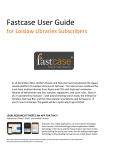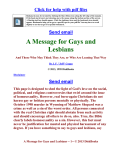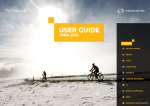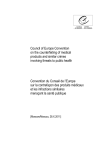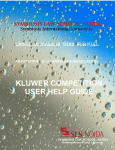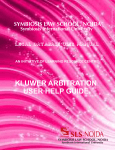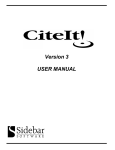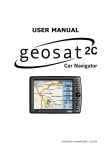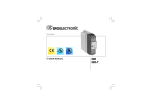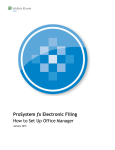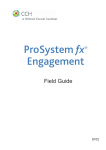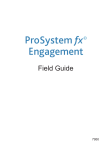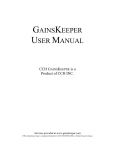Download CCH Kluwer Litigation Training Guide
Transcript
KluwerLitigation.com via CCH Internet Research NetWork Participant Training Guide CCH INCORPORATED A WoltersKluwer Company http://www.cch.com February 2006 KluwerLitigation Training Table of Contents INTRODUCTION & OBJECTIVES 3 ACCESSING THE WEBSITE 4 KLUWERLITIGATION HOME PAGE 5 TABLE OF CONTENTS-- BROWSING 6 SEARCHING 9 SEARCH FUNCTION RULES 11 SEARCH RESULTS 12 VIEWING A DOCUMENT 13 SAVING YOUR RESEARCH 15 GETTING HELP 16 Appendix A: Search Fields 17 CCH INCORPORATED February 2006 2 KluwerLitigation Training Introduction Welcome to training for KluwerLitigation, a fully-searchable database with materials in the field of International Litigation, offering an overview of all commercial litigation issues of foreign markets, including choice of law, international jurisdictions, international contracts, as well as the recognition and enforcement of foreign judgment and awards. KluwerLitigation is brought to you by Kluwer Law International, which is now Wolters Kluwer Law and Business. This guide is intended for use during a training session conducted by a CCH Legal Training Consultant. It will also serve as a helpful reference tool, once the training has been completed. Objectives Upon completion of this course, you will be able to: • Access the KluwerLitigation.com website • Use the Table of Contents to browse through documents • Conduct searches to find selected information • Navigate through search results • Obtain additional support CCH INCORPORATED February 2006 3 KluwerLitigation Training Accessing the Website Access to KluwerLitigation is available via CCH Internet Research NetWork* 1. Go to: http://business.cch.com/network Note: Add this to your Browser Favorites for easy access later 2. Enter your User ID and Password, and click Enter 3. Click on the International tab 4. Click on the link for Kluwer Law International KluwerLitigation.com subscribers * Subscribers can also login directly at http://kluwerlitigation.com. CCH IRN users should click ‘IRN customers please login here’ to continue with login If your subscription is based on IP address recognition or referring URL access, you will be logged on automatically without having to enter a username and password.. CCH INCORPORATED February 2006 4 KluwerLitigation Training KluwerLitigation – Home Page You have a flat-rate, annual subscription to KluwerLitigation.com. You will not incur additional charges for time spent online, number of searches conducted, or number of documents retrieved/printed. Login Status Click “About us” for general information about Kluwer Litigation, Kluwer Law and other online products Search for documents using one of the Search Options Browse documents through the Table of Contents There are two ways to access information within KluwerLitigation: • Table of Contents (left side bar) • Search (top right corner of display) You can browse and search freely through KluwerLitigation.com, but documents are only accessible for subscribers. CCH INCORPORATED February 2006 5 KluwerLitigation Training Table of Contents -- Browsing Browse to specific information using the Table of Contents links on the left side-panel All materials are grouped into three categories that are browsable through the tree in the left-hand frame of your screen: Legal Texts, Case Law, and Commentary. • Legal Texts –contains the most important international instruments dealing with International Commercial Litigation. If available, documents in this category will contain a link to a list of Contracting States. • Case Law – The basic subdivision for Case law is by Convention. For most conventions you can choose between court decisions from the European Union or the United States. The New York Convention contains court decisions from many more countries. • Commentary –contains monographs from looseleafs that are included in KluwerLitigation. At the moment, the library contains monographs from the following looseleafs: -- Anthony Colman (ed.), Encyclopedia of International Commercial Litigation (Kluwer Law International) -- Louis Garb (ed.), Enforcement of Foreign Judgments (Kluwer Law International) -- Piet Taelman (ed.), International Encyclopeadia of Laws: Civil Procedure (Kluwer Law International) Notes: Please note that the database does not contain all country reports from the looseleafs from Colman and Garb. For these two looseleafs, most countries that are party to one of the Conventions in the database should be included. CCH INCORPORATED February 2006 6 KluwerLitigation Training Table of Contents – Browsing (continued) Browsing By Countries The left-hand frame also offers an additional entry in the material: Countries The Country Index presents the conventions, full text commentary, and court decisions for each listed country. The conventions are presented in a quick reference table that provides you with the details of the country's membership. It includes information on dates, and links to reservations and declarations, extensions and national authorities responsible for the implementation CCH INCORPORATED February 2006 7 KluwerLitigation Training Table of Contents – Browsing (continued) International Instruments The country page is not only an alternative route into the material. For each country, it also gives you a list of international instruments that country is a party to. International instruments a country is a party to. The following is a legend for the abbreviations you find in the table: • • • • • • • • R=Ratification A=Accession* C=Continuation SU=Succession D=Denunciation Ext=Extension of application Auth=Designation of Authorities Res/N/N=Reservations, Declarations, or Notifications Note: In case an accession gives rise to an accession procedure, the date will be linked. CCH INCORPORATED February 2006 8 KluwerLitigation Training Searching Use the Search Options to conduct specific searches. There are two main types of searches: Quick and Advanced. Quick Search With the Quick search option you can quickly search through the entire database. You can limit you search from here by choosing a specific category from the drop down menu. Specific categories include: Free Text (default option), Author, Parties, Words in Title, and Doc Number. The search works like a natural language search -- the “AND” connector is implied). Enter Keyword(s) Specify Category Click on the green arrows (or hit Enter) Free Text Author Parties Words in Title Doc Number Advanced Search The Advanced search menu allows you to create more complex search requests by choosing between several search forms, which can be accessed from the drop down menu. The drop down menu gives you a choice between a General Search, a search in Legal Texts, Case Law or Commentary. The General Search will perform a search through all contents categories and sources by default. You can change this by selecting specific categories in the General Search form to which you want to restrict your search. General Search Legal Texts Case law Commentary CCH INCORPORATED February 2006 9 KluwerLitigation Training Advanced Search (Continued) With the Advanced Search, regardless of which form you choose, you can find documents in a few easy steps: 1. Enter keywords into the Free Text box. 2. To refine your search, enter additional information in the other Search Fields. (Depending on the category you are searching in, the Search form will contain various search fields.)* 3. Click the “Search” button. Enter Keyword(s) into the Free text box. Help for each Search Field. Refine your search by combining the Free text search with one of other Search Fields. screen. Multiple search fields will be automatically combined with an "AND" connector. Click on the “Search” button. *Note: For a specific description of each Search Field, turn to Appendix A in the back of this guide. CCH INCORPORATED February 2006 10 KluwerLitigation Training Search Function Rules Symbols used in search fields In the search form fields, you can use the following symbols to refine your search term(s): Symbols "…" Meaning to define a phrase rather than a simple collection of terms * wildcard to replace one or more characters ? wildcard to replace a single character Boolean connectors You can use Boolean connectors to combine different kinds of searches within one search field. You can choose whether you want to enter the word or the related symbol. You can use the following Boolean operators to refine your search term(s): Boolean connectors Symbols AND / NEAR search for documents containing each term at least once search for documents containing at least one of the terms OR NOT Meaning - search for documents containing the first term but not the second search for documents containing the search terms in proximity of each other Note: Parentheses are necessary in search queries in which AND and OR are both used. Banned symbols Some symbols cannot be used in any of the search fields - they will cause the search to return an error message. These symbols mostly comprise of non-English characters like: CCH INCORPORATED February 2006 11 KluwerLitigation Training Search Results By default, your hit list is sorted by document category. The three categories: Legal Text, Case law and Commentary are listed in their own tables. The documents in the tables are sorted alphabetically by document title. Per category, the following options are available to sort the documents in the tables: • • • Legal texts can be sorted by date or document title; Case law can be sorted by date or document title; and Commentary can be sorted by document title or publication source. Number of results You can search within the existing results, refine your search, or start a new search. Sort documents by clicking on the up/down arrows in each column. Click title to open document CCH INCORPORATED February 2006 12 KluwerLitigation Training Viewing a Document Click on the title of a document to view the full text. The document will automatically jump to the part containing your keywords. Title of the document. Links provide additional features: • • • Each document has a table of contents in the left hand frame that links to the headings in the text. Bibliographical reference. Printer-friendly version Show/hide highlighted keywords Each document has a reference table at the start of the text providing you with meta information of the document. When opened, the document will automatically “jump” to the part containing your Keywords. CCH INCORPORATED February 2006 13 KluwerLitigation Training Viewing a Document (Continued) Highlighted Keywords Your Keywords will be highlighted throughout each document. You can “jump” from Keyword to Keyword using the red arrows. Navigate to the next search term by clicking an orange highlighted search term Page Numbers Page Numbers Documents derived from printed publications contain references to the page numbers of these publications. The page break symbols of the original printed publication will remain visible upon printing the document.. Footnotes Footnotes Footnotes – Click on a linked footnote to jump to bottom of document. Use the Back Browser command to return to prior location in the document. Use the icons to return to the top of the document. CCH INCORPORATED February 2006 14 KluwerLitigation Training Saving your Research There are several ways to save your research from KluwerLitigation. Printing • Use Browser commands, File / Print, to print out contents of a web frame. • User KluwerLitigation built-in link, Printer version, (at top of each document) to open a new web page with text-only version of the document. This will still include page numbers and footnote links, but no graphics, bolding, or highlights. Note: If a PDF printer is available on your network, you can use File / Print from browser command to save to a PDF file. • To print only a portion of a web page, highlight desired content, use Browser commands File / Print, choose Selection, and click Print. Copy & Paste • Use Browser commands to select and copy (Ctrl/C) desired text. You can then paste (Ctrl/V) your selection into another application. CCH INCORPORATED February 2006 15 KluwerLitigation Training Getting Help You have several choices for obtaining additional help when using KluwerLitigation. Help and Contact Information • Under Help you can find the following information: Help and FAQ. The Help option takes you to the starting point of this User Manual and FAQ option takes you to Frequently Asked Questions page. • On the Contact page you can find out how to contact our sales team, our technical support, the publisher, our rights and permissions staff and our technical support staff. • In the Contact section, you will also find a Kluwer Law Online feedback form and a list of our office addresses including maps and route descriptions. • For access and other technical problems: LoisLaw Technical Support (24 hours a day / 7 days a week): Toll-Free (North America only): 1.877.471.5632 Email address: [email protected] For additional CCH INCORPORATED product information, go to: http:/www.cch.com • To register for CCH Legal interactive telephone training, go to: http://business.cch.com/legalprotraining CCH INCORPORATED February 2006 16 KluwerLitigation Training Appendix A: Search Fields 1. Free text • • • • The search will return all documents containing the specified term(s) anywhere in the text. Enter a search term or terms. Each term must comprise two or more characters. You can use the available Boolean connectors (“AND”, “OR”, “NOT”, “NEAR”). You can refine your search by combining the free text search with one of the further options lower down on the search screen. Multiple search fields will be automatically combined with an "AND" connector. 2. Author(s) • The search will return all documents containing the specified term(s) in the 'author' and 'editor'. No distinction is made between first names and surnames. • You can use the available Boolean connectors. 3. Date • • • The search will return all documents with a specified date (such as case date, date of signature, date of entry into force, or year of publication for commentary). You can enter dates in the following formats: yyyy-mm-dd yyyy-mm yyyy The default search field specifies 'on' for the date - i.e. only documents will be found with that specific date. You can change this option to: on between since to search on the exact specified date to specify a date range with a defined start and end date (a second date field appears to allow you to enter the end date) to specify a date range with a defined start date before to specify a date range with a defined end date • NB: Some Legislation documents contain several dates. In this case, only one 'main' date is distinguished. This will be the date of entry into force if it is available. CCH INCORPORATED February 2006 17 KluwerLitigation Training 4. Word(s) in title • • • The search will return all documents containing the specified term(s) in the 'document title'. Note that this is the equivalent of the short document reference in a document list at the end of a browse tree or the title in the retrieved document. Enter a search term or terms. Each term must comprise two or more characters. You can use the available Boolean connectors. 5. Parties • • • The search will find all documents containing the specified term(s) for one party only. Please note that you cannot search for both the plaintiff and defendant of a case in one document using the “AND” Boolean connector. You can use the “OR” Boolean connector when you search for multiple party names. Enter a search term or terms. Each term must comprise two or more characters. You can use the available Boolean connectors. 6. Country • • The search will return all documents pertaining specifically to the countries selected. • Please note that you cannot search for multiple countries in one document using the “AND” Boolean connector. This will result in 0 hits Click the “List” button to the right of the field to view a pop-up list of available countries. Navigate to the country or countries you would like to search on and select them by clicking on the entry. The country will automatically be copied to your search field. If you select several countries, they will be combined with the "OR" Boolean connector automatically. 7. Source • • The search will return all documents pertaining specifically to the sources selected. Click the “List” button to the right of the field to view a pop-up list of available sources. Navigate to the source or sources you would like to search on and select them by clicking on the entry. The source will automatically be copied to your search field. If you select several sources, they will be combined with the "OR" Boolean automatically. 8. Document number • • • The search will return all documents containing the specified document number(s) in the “Document number”. This field pertains to legal texts only and is subject to availability. For case law the “Case number” search field should be used. Enter a search term or terms. Each term must comprise two or more characters. You can use the available Boolean connectors. CCH INCORPORATED February 2006 18 KluwerLitigation Training 9. Case number • • • The search will return all case law containing the specified case number(s) in the “Document number”. This field is subject to availability. Enter a search term or terms. Each term must comprise two or more characters. You can use the available Boolean connectors 10. Jurisdiction • • • The search will return all documents pertaining specifically to the jurisdictions selected. Click the “List” button to the right of the field to view a pop-up list of available jurisdictions. Navigate to the jurisdiction or jurisdictions you would like to search on and select them by clicking on the entry. The jurisdiction will automatically be copied to your search field. If you select several jurisdictions, they will be combined with the "OR" Boolean automatically. Please note that you cannot search for multiple jurisdictions in one document using the “AND” Boolean connector. This will result in 0 hits. CCH INCORPORATED February 2006 19



















![lincoln log oct 10[2].pub](http://vs1.manualzilla.com/store/data/005855077_1-2c0fc504936f7d4b0b051d0e2d4edff8-150x150.png)