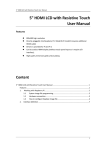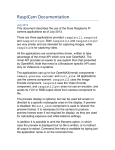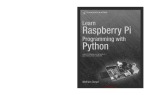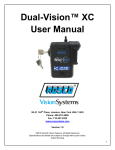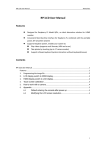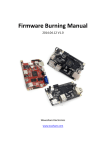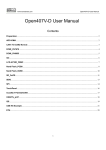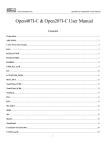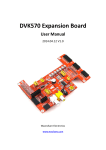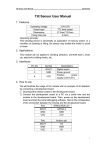Download Raspberry Pi Camera User Manual
Transcript
RPi Camera User Manual Waveshare Raspberry Pi Camera User Manual Selection Guide Infrared Adjustable Partnumber Pixels Sensor Angle of View LED focus Dimensions Manufacturer (degree) (mm) Included RPi Camera 5M OV5647 × × 72.4 element14 25x24x9 RPi Camera (B) 5M OV5647 √ × 75.7 - 32x32x22 RPi Camera (C) 5M OV5647 × × 72.4 - 25x24x9 RPi Camera (E) 5M OV5647 × √ 72.4 Waveshare 25x24x6 RPi Camera (F) 5M OV5647 √ √ 75.7 Waveshare 25x24x22 RPi Camera (G) 5M OV5647 √ ↑ 160 Waveshare 25x24x22 ↑ indicates Infrared LED is supported but not included by default. Contents Raspberry Pi Camera User Manual............................................................................................. 1 Selection Guide ................................................................................................................. 1 1. Basic operations ........................................................................................................ 2 2. Camera module setup ................................................................................................ 2 2.1 CONNECTING THE CAMERA............................................................................. 2 2.2 ENABLING THE CAMERA.................................................................................. 2 2.3 3. USING THE CAMERA ....................................................................................... 3 Reference .................................................................................................................. 3 1 V1.1, Jan. 24 2015 RPi Camera User Manual Waveshare 1. Basic operations 1) Please download Raspbian OS from http://www.raspberrypi.org/ 2) Format your TF card with the SDFormatter.exe. Notices: The capability of TF card in used here should be more than 4GB. In this operation, a TF card reader is also required, which has to be purchased separately. 3) Start the Win32DiskImager.exe, and select the system image file copied into your PC, then, click the button Write to program the system image file. Figure 1: Programming the system image file with Win32DiskImager.exe 2. Camera module setup 2.1 CONNECTING THE CAMERA The flex cable inserts into the connector situated between the Ethernet and HDMI ports, with the silver connectors facing the HDMI port. The flex cable connector should be opened by pulling the tabs on the top of the connector upwards then towards the Ethernet port. The flex cable should be inserted firmly into the connector, with care taken not to bend the flex at too acute an angle. The top part of the connector should then be pushed towards the HDMI connector and down, while the flex cable is held in place. 2.2 1) ENABLING THE CAMERA Update and upgrade Raspbian from the Terminal: apt-get update apt-get upgrade 2) Open the raspi-config tool from the Terminal: sudo raspi-config 2 V1.1, Jan. 24 2015 RPi Camera User Manual 3) Waveshare Select Enable camera and hit Enter, then go to Finish and you'll be prompted to reboot. Figure 2: Enable camera 2.3 USING THE CAMERA Power up and take photos or shoot videos from the Terminal: 1) Taking photos: 2) raspistill -o image.jpg Shooting videos: raspivid -o video.h264 -t 10000 -t 10000 means the video last 10s, changeable. 3. Reference Libraries for using the camera are available in: - Shell (Linux command line) - Python More information: http://www.raspberrypi.org/camera http://www.raspberrypi.org/archives/tag/camera-board http://www.raspberrypi.org/archives/3890 3 V1.1, Jan. 24 2015