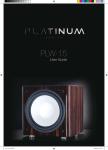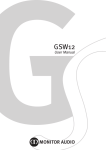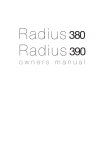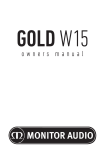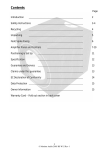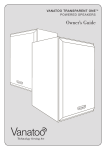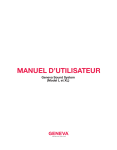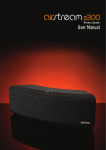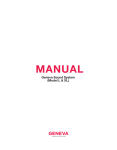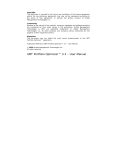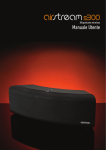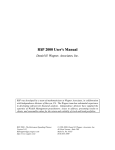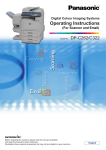Download owners manual - Hi
Transcript
owners manual Contents 1 Initial Settings Using 2 Channel (L & R) Stereo Inputs 8 Introduction 1 Running LEO 8 Gold W15 Features 2 Menu System 8 LEO 2 Low Pass Filter 8 2 Phase 9 Unpacking 3 EQ 9 Spiked Foot Fixing For Carpeted Floors 3 LEO 10 Spiked Foot Fixing For Wooden/Hard Floors 3 Saving your Settings 10 Positioning 3 Selecting the Presets 10 Amplifier Panel and Display 4 Night Mode 11 Remote Control 6 Auto On 11 Set Up 7 Display Control 11 7 Factory Reset 11 Power Cycle 7 Specifications 12 Initial Settings Using an AV Processor/Receiver 7 Owner Information 13 How it Works Factory Settings Introduction Thank you for your purchase of Monitor Audio Gold W15 subwoofer, which has been designed and constructed using quality systems and materials to provide years of enjoyment, reliability and pride of ownership. This product, as with all of the Gold Series range, is hand crafted from top to bottom using traditional woodworking skills for our sumptuous cabinets, married with the state of the art technology of our renowned drive units. Music is and should be a natural enhancement of life. It stimulates the imagination, changes your mood, helps you relax, and provides endless hours of entertainment. Please read through this manual to familiarize yourself with any safety advice and how best to set up your subwoofer to achieve the very best listening experience. Please retain this manual for future reference. monitoraudio.com 1 ENGLISH Contents Gold W15 Features • Compact design with forward firing 15” long-throw woofer. • Class D amplifier section with advanced SMPSU (Switch Mode Power Supply Unit). • Dynamic power limiter. DSP (Digital Sound Processing) control of the power amplifier monitors available power and limits certain frequencies dependant on available power reserve. • Sealed cabinet for ultimate bass control and ease of installation. • All features and settings adjustable by remote control. • Full DSP Control with all functions controlled in the digital domain, providing more advanced control of complex filter characteristics than conventional analogue circuitry. • 3 Memory locations per input. • Automatic control of input sources, e.g.; a LFE input and an alternative input such as 2 channel, stereo hi-fi amplifier can share a single Gold W15. It will switch automatically between the two. • 4 x pre-set EQ settings; Music, Movies, Impact & Off. • LEO room correction system. • Auto switch on/off, or 12V trigger input. Controlled by DSP to provide accurate automatic switch on when an input signal is detected. • Front mounted IR sensor and display. • Night mode setting. LEO LEO*, Listening Environment Optimizer™, is the automatic room correction system feature on the Gold W15. How it Works The D2Audio™ LEO sound processing uses a microphone connected to the Gold W15 to listen to its acoustic response at key positions in the room. The LEO system generates several special audio signals that allow the internal DSP (Digital Signal Processor) to understand how the Gold W15 sounds within its environment. Once the DSP has established the baseline sound characteristics, several specially selected frequencies will be tested. These frequencies have been selected to detect room mode effects. The DSP is used a second time to calculate where the sound is too strong and where it is too weak. It uses this information to generate a special correction frequency curve for each situation. The DSP is used a third time to determine the best correction curve and the best way to implement that curve. These three steps are all done in a single measurement from the microphone. The correction is then stored in the amplifier delivering the best sound possible from that time forward. With the Gold W15 custom tuned to the room, all that is left to do is sit back and enjoy the new sonic experience. *LEOTM and Listening Environment OptimizerTM are Trade Marks of D2Audio®. LEOTM and D2Audio are Registered Trademarks of Intersil Corporation 2 Gold W15 Owners Manual Care must be taken at all times when handling the Gold W15 due to the extreme weight of the product. We recommend a twoperson lift wherever appropriate. The feet/spike assemblies, 12v trigger cable and mains power cord/s are contained within the packaging and should be removed. Please select the power cord appropriate to your Country/location. Mains voltage selection for 100-120 Vac or 220-240 Vac operation is factory preset. Do not adjust. To remove the Gold W15 from its carton, place some protective material on the floor and having removed any items of packing from the top of the pack carefully lift the inner sleeve from the carton. (Also see icons on the carton). Remove fixing tape from the bag and expose the base of the cabinet to allow fitting of the spiked feet into the threaded inserts as described below. Spiked Foot Fixing For Carpeted Floors The spiked foot assembly incorporates a spike for use on carpeted floors and also, a soft polymer pad (for use on wooden or tiled floors). Please ensure there are no hidden wires under the carpet, or trailing mains leads that could be damaged by the spikes. The foot comes fully assembled for use on carpeted floors. All that is required is fixing into the cabinet. This is achieved by simply screwing the feet fully into the 4, threaded inserts in the underside of the cabinet. If your carpet has a very thick pile, remove the soft polymer pad from the foot to ensure the spike goes right through the carpet onto the floor. With great care turn your cabinet the right way up. Place the cabinet in your desired location, and check that it is level on all sides. If it is slightly uneven, unscrew the foot at the lowest point and check again. Continue this process until the cabinet is fully level. Use the locking nut on the foot to fix it in place and to stop any unwanted vibrations. Spiked Foot Fixing For Wooden/Hard Floors For use on solid floors or where spikes are inappropriate, it is possible to use the foot without the spike insert. To use the foot in this manner carefully grip the knurled portion of the spike and rotate anti clockwise to unscrew the spike fully. You may find it easier to first remove the polymer pad to gain more purchase on the spike. The pad should be replaced before carrying out the levelling operation previously described. Positioning The Gold W15 should now be sited in the most suitable position, preferably not directly in the corner of a room as this may cause excessive bass boom. Once a desirable position is achieved it is important to check if the cables are long enough to reach comfortably without being under tension. Leave the Gold W15 unplugged until you are happy with it’s location. Never connect or disconnect any of the input connections with the Gold W15 switched on. Optimal control settings will depend entirely on your system configuration, room and personal tastes. monitoraudio.com 3 ENGLISH Unpacking Amplifier Panel and Display 1 2 4 3 5 6 7 8 9 10 10a 12 11 Notes: 1. SILKSCREENED COOL GREY 1c 2. IMAGE FOR REFERENCE PURPOSES ONLY. 3. VERSION 8 13 1. RCA Line Level Inputs (Stereo Left & Right) For connection to a 2 channel/ stereo amplifier system. Connection should be provided by a pair of high-quality signal cables from the pre-out section of an amplifier. Switching between the Stereo input and LFE is done automatically. The LFE will take priority if a LFE and Stereo signal is presented at the same time. Note:- cable lengths should not exceed 10 metres to avoid interference from other electrical appliances. 2. RCA Line Level Outputs (Stereo Left & Right) To be used to feed additional sub-woofers in addition to the Gold W15 by ‘daisy chain’ type connection. The outputs are link out only connections and do not provide any form of filtering. 3. LFE Input (RCA Type) This input is to be used when connecting the Gold W15 to an AV amplifier/ receiver. When using the LFE input, the crossover function in the menu/ set-up is not used. This is due to the crossover function being controlled by the AV amplifier/ processor to which it is connected. Please refer to the crossover table on page 9 for further advice on which setting to use. Input between LFE and Stereo input is switched automatically. 4 Gold W15 Owners Manual To be used to feed additional sub-woofers in addition to the Gold W15 by ‘daisy chain’ type connection. The output is a link out only connection and does not provide any form of filtering. 5. USB Connector This is provided to update the firmware in the Gold W15. 6. 12 Volt Trigger Input ~ Centre Pin = +12Vdc. For external power control from AV amplifier/ Receiver to the Gold W15 (2 metre lead supplied). This 12 volt signal is supplied by the AV amp/ receiver and tells the Gold W15 to turn on from standby mode. This allows a more accurately controlled method of the auto on/ off function. It is also a lot more energy efficient. The stand by function on the remote will not be operable when using the +12v trigger. 7. Power LED This LED indicates that the mains power is connected and turned on. If the LED is RED, the Gold W15 is in stand-by mode waiting to receive an audio signal, an instruction from the encoder/ remote or a signal from the 12v trigger. If it is green, the unit is operational and the display will show a single red dot (default operational display). 8. Voltage Selection Switch Factory preset to suit the voltage of the country of origin. This should not be adjusted. 9. Mains Power Switch Mains ‘rocker switch’ providing overall power off and on/ auto. In the on/auto mode, the unit will turn on when an input signal is sensed or the encoder/ power button on remote pressed, and will turn off after 10 minutes when the signal is removed (source turned off). Alternatively, when using the 12v trigger (see above), when the source is turned on or off. 10. IEC Mains Power Connector/Fuse Location The Gold W15 is supplied with a two-pin mains input socket for connection to the mains supply. Use ONLY the appropriate IEC mains lead provided with the product. Also fitted is an external mains fuse. If a fuse blows during operation a spare fuse is provided within the fuse holder for replacement. If you wish to change the fuse, you can do this by removing the IEC mains lead and carefully levering out the original fuse from its holder below the IEC mains input socket (10a, opposite). If the fuse blows again it is advisable to seek help from an authorised service agent. DO NOT attempt to re-fit a further fuse as this could result in serious damage to the amplifier unit. 11. Display The default operating display will show a single dot in the middle. When powering up it will run through a set cycle showing the input and the preset being used. For full details of the menu system, please refer to page 10 12. LEO Microphone Input Used to set the sub woofer up to adjust for the room acoustics. Refer to page 9. 13. Push-Turn Control Button Encoder This gives you control of your Gold W15. You can adjust the volume (by turning the control button) and enter the menu system. Pushing the rotary encoder allows access of the menu system (refer to page 10). monitoraudio.com 5 ENGLISH 4. LFE Output/ Link (RCA Type) Remote Control 1. Mute Toggle between mute and normal operation. Mutes output so nothing can be heard, and can only be accessed by the remote. 2. Preset 1 Memory Preset 1. Independent for each input (Refer to page 10). 3. Preset 2 1 9 2 10 3 11 4 12 Memory Preset 2. Independent for each input (Refer to pages 10). 5 13 14 6 4. Preset 3 Memory Preset 3. Independent for each input (Refer to pages 10). 5. Up Arrow Increases Volume and when in the menu system, adjusts the selected option. 6. Left Arrow Allows scrolling back through the menu system. 7. Down Arrow Decreases volume and when in the menu system, adjusts the selected option. 7 8. Display Brightness Adjusts the intensity of the display (Refer to page 11). 8 9. Stand By Manually turns the Gold W15 on , out of stand by mode, or puts it into stand by mode. This does not function when Auto on is selected. 10. Auto ON Toggles the Auto On feature on and off. When on, the unit is fully automatic in operation. When off, the user has to turn the Gold W15 on and off (Refer to page 11). 11. Night Mode Limits the output by -20dB without loosing any of the dynamics of the Gold W15 (Refer to page 11). 12. LEO Calibration Runs the LEO room equalisation system (Refer to page 8). 13. Enter Selects desired menu option. 14. Right arrow Enters the menu system. Allows scrolling through the menu (Refer to page 9). 6 Gold W15 Owners Manual Once in position and cables have been routed (no longer than 10 metres to avoid interference), connect them to the Gold W15. Mains power cable should be connected last. Do not play any music at this stage. NOTE: The entire set up procedure can be done via the control panel or remote control handset. NOTE: The Gold W15 automatically switches between inputs. There is no option to do this manually. The LFE input will take priority over the Stereo input. The display will show either LFE or StE as part of the power cycle (see below). NOTE: There are 3 memory locations for user settings for each input. Please refer to page 10. Factory Settings The default settings are: LPF: 60hz (stereo input only) Slope Angle: -24dB/ Octave (stereo input only) Phase: 0 degrees EQ: Off LEO: Off Volume: -20dB (Note: this is a low setting and should be set to 0dB before configoring). These should be treated as the initial setting when setting up your product. Further fine tuning of the settings can be done if you feel these factory settings do not match your environment or tastes. Initial Settings Using an AV Processor/ Receiver Connect a single interconnect cable (no longer than 10 metres) from an AV processor/ receiver to the connection marked LFE input. If you have an additional subwoofer, the LFE Out can be used to supply the signal. Using the LFE input, negates the Gold W15’s crossover filter. This needs to be set on the AV processor/ receiver. Please refer to the product user manual for further information. As a guide, the crossover should be set up in accordance with the low frequency limit of the main speakers (see table on page 9). Before running the auto setup on the AV processor/ receiver (refer to the AV equipment’s owners manual), carry out the following initial steps: • Run the LEO room equaliser (Page 8) • Set the volume to 0dB (Page 4/ 5) • Phase to 0 (Page 9) • EQ to OFF (Page 9) • LEO to ON (Page 10). Leo turns on automatically after calibration When the above settings have been made, you can run the auto set up of the AV amplifier. Further personalisation and adjustment can be made after the auto set up has been run by adjusting the EQ. It is also suggested that the settings of the auto set up are checked against our recommended settings depending on the rest of your system. Do not be afraid to adjust them on your AV equipment. Power Cycle The Gold W15 can be powered up using either the encoder, the remote, or fully automatically. It will go through the following sequence: Press Encoder/ press Power button on remote/ receive signal > display shows ON for 2 seconds > the input for 5 seconds, eg LFE > then the selected preset for 3 seconds, eg 1 > Then the default operating screen is displayed . (single dot in the centre of the display). If no signal is received for 10 minutes, it will go back into standby mode. If the power button on the remote is pressed it will enter standby mode. In both cases the display will show OFF for 10 seconds and then display nothing. monitoraudio.com 7 ENGLISH Set Up Initial Settings Using 2 Channel (L & R) Menu System Stereo Inputs Low Pass Filter Stereo L & R input may be required if using a 2-channel stereo amplifier, or an amplifier with no LFE output. Connect 2 x interconnect cables (left and right) from an amplifier to connections marked Line Inputs L & R. With your pre amplifier set to a low level set the subwoofer up using the suggested guide below before playing any music/ test tones. • Run the LEO room equaliser (see below) • Set the volume to 0dB (Page 4/ 5) • LFE should be set in accordance to you main speakers (Page 9) • Phase to 0 (Page 9) • EQ to OFF (Page 9) • LEO to ON (Page 10). Leo turns on automatically after calibration Running LEO The Low Pass Filter (LPF) sets the crossover point and the slope angle with the main speakers. It is only enabled in stereo mode. When using the LFE input, the crossover setting option is not available as it is controlled by the AV amplifier/ receiver. The table opposite gives suggested crossover points dependant on the main speakers. The slope angle depends on how sharply you want the high frequencies to roll off. This can be adjusted in -6, -12, -18, -24dB/octave steps. It is recommended that when partnering the Gold W15 with sealed loudspeakers, a slope of -12dB/octave is used and when partnering with ported loudspeakers, -24dB/octave is used. However, experimentation is still advised. Setting the LPF Using the Remote With the Gold W15 powered up and out of standby mode, follow the next steps to set the LPF: 1. Press the RIGHT arrow. The display will change to LPF Before enabling the LEO room correction, it needs to be set up. To do this follow these simple steps. 2. Press ENTER. The display will change to show the current setting, eg. 60 1. 3. Press the UP/ DOWN arrows to adjust the setting 4. Press ENTER to select and save. The display will flash twice to confirm selection, and then display the slope angle, eg -12 5. Press the UP/ DOWN arrows to adjust the setting 6. Press ENTER to select and save. The display will flash twice to confirm selection, and then display LPF Connect the jack lead of the microphone to the jack socket next to the encode as in the illustration below. Setting the LPF Using the Control Panel Encoder Connect microphone here 2. Place the microphone at your listening position at approximate ear height. NOTE: Ensure there are no obstructions between the Gold W15 and the microphone other than those normally in the room. 3. 4. 8 Hold down the “Cal” button on the remote for 3 seconds. When it starts, the display will show “CAL” and a test tone will be heard. When the LEO calibration has finished, the display will revert back to the home screen (single red dot in the middle of the display). The LEO function will also have been turned on. With the Gold W15 powered up and out of standby mode, follow the next steps to set the LPF: 1. Press the encoder down. The display will change to LPF 2. Press the encoder again to enter the LPF menu. The display will change to show the current setting, eg. 60 3. Rotate the encoder left or right to change the setting 4. Press the encoder to select and save. The display will flash twice to confirm selection, and then display the slope angle, eg -12 5. Rotate the encoder left or right to change the setting 6. Press the encoder to select and save. The display will flash twice to confirm selection, and then display LPF Gold W15 Owners Manual Below is a table that shows suggested crossover frequencies to set the Gold W15 to when partnering main speakers. Type of Main Speaker Crossover Control Setting Large floor-standing speaker 40-60 Hz Small floor-standing speaker 50-70Hz Large stand-mount/ bookshelf speaker 50-80 Hz Setting the Phase Using the Control Panel Encoder With the Gold W15 powered up and out of standby mode, follow the next steps to set the Phase: 1. Press the encoder down. The display will change to LPF 2. Rotate the encoder 1 position to the right. PHA will be displayed 3. Press the encoder again to enter the Phase menu. The display will change to show the current setting, eg. 0 Small stand-mount/ bookshelf speaker 60-90 Hz 4. Rotate the encoder left or right to change the setting Small satellite speaker 80-120 Hz 5. Press the encoder to select and save. The display will flash twice to confirm selection, and then display LPF Phase The Phase Control is used to synchronise any delay between the Gold W15 and main/ satellite speakers. When the Gold W15 is in phase with the main/ satellite speakers the sound should be full bodied. Sit in a normal listening position whilst adjusting the phase settings. When set correctly the location of the sub-woofer should be almost undetectable. Experimentation is advisable. However it should be noted that in most cases the phase control should be set to 0 degrees, especially when using a digital AV processor or AV receiver amplifier. The phase angle can be adjusted in steps of 0, 90, 180, 270, degrees. Setting the Phase Using the Remote EQ There are four EQ options to choose from, Music, Movies, Impact and Off. These can be set at any time in accordance with personal choice or the predominant operation of the system. They can also be selected and stored during the set up process from the menu system. During the set up they are numbered 1 - 3 and off. The definitions and an example of the curve are below. EQ 1: Music EQ 2: Movies EQ 3: Impact With the Gold W15 powered up and out of standby mode, follow the next steps to set the Phase: 1. Press the RIGHT arrow. The display will change to LPF 2. Press it a second time so the display changes to PHA 3. Press ENTER. The display will change to show the current setting, eg. 0 4. Press the UP/ DOWN arrows to adjust the setting 5. Press ENTER to select and save. The display will flash twice to confirm selection and then display PHA Adjusting the EQ settings will change the perceived output levels of the Gold W15. With this in mind, it is highly recommended to run the auto set up of the AV Processor/ Receiver again. monitoraudio.com 9 ENGLISH Suggested Crossover Frequencies Setting the EQ Using the Remote 2. With the Gold W15 powered up and out of standby mode, follow the next steps to set the EQ: Rotate the encoder 2 positions to the right. EQ then LEO will be displayed 3. Press the encoder again to enter the LEO menu. The display will change to show the current setting, eg. On 4. Rotate the encoder left or right to change the setting Press the encoder to select and save. The display will flash twice to confirm selection, and then display LEO 1. Press the RIGHT arrow 3 times. The display will change to LPF then PHA then EQ 2. Press ENTER. The display will change to show the current setting, eg. OFF 5. 3. Press the UP / DOWN arrows to adjust the setting 4. Press ENTER to select and save. The display will flash twice to confirm selection and then display EQ Saving your Settings Once you have been through the menu, the chosen settings can then be saved to one of the 3 presets (per input). This can be done by either the remote or the encoder: Setting the EQ Using the Control Panel Saving your Settings Using the Remote Encoder With the Gold W15 powered up and out of standby mode, follow the next steps to set the EQ: 1. Press the encoder down. The display will change to LPF 2. Rotate the encoder 2 positions to the right. PHA then EQ will be displayed 3. Press the encoder again to enter the EQ menu. The display will change to show the current setting, eg. OFF 4. Rotate the encoder left or right to change the setting 5. Press the encoder to select and save. The display will flash twice to confirm selection, and then display EQ LEO After the room correction has been run (refer to page 8), it can then be enabled/ disabled within the menu: With the Gold W15 powered up, out of standby mode, the desired input selected, and the system set up using the guides previously, follow the next steps to save the settings: 1. Press and hold P1 (or the appropriate preset number) on the remote for 3 seconds. The display will change to SEt 2. The display will then change to show the preset number, eg. 1. Then back to the default display “ . “ Saving your Settings Using the Control Panel Encoder With the Gold W15 powered up and out of standby mode, the system set up using the guides previously, follow the next steps to save the settings: 1. Press and hold the encoder down for 3 seconds. The display will change to PRe With the Gold W15 powered up and out of standby mode, follow the next steps to set the LEO: 2. Rotate the encoder left or right to show the current Preset location. eg. 1 1. Press the RIGHT arrow 3 times. The display will change to PHA then EQ then LEO 3. 2. Press ENTER. The display will change to show the current setting, eg. On Rotate the encoder left or right again to change the Preset location, press and hold for 3 seconds to store. The display will show SEt 4. 3. Press the UP / DOWN arrows to adjust the setting 4. Press ENTER to select and save. The display will flash twice to confirm selection and then display LEO The display will flash twice with the preset number to confirm selection, and then back to the default display “.“ Setting the LEO Using the Remote Setting the LEO Using the Control Panel Encoder With the Gold W15 powered up and out of standby mode, follow the next steps to set the LEO: 1. 10 Press the encoder down. The display will change to PHA Selecting the Presets If a number of different presets have been stored for each input, they can be recalled by following these steps: Selecting a Preset Using the Remote With the Gold W15 powered up and out of standby mode, the system set up using the guides previously, follow the next steps to recall a preset: Gold W15 Owners Manual Press P1 (or the appropriate preset number) on the remote. The display will change to prE 2. The display will then change to show the preset number, eg. 1. Then back to the default display “ . “ Selecting a Preset Using the Control Panel Encoder With the Gold W15 powered up and out of standby mode, the system set up using the guides previously, follow the next steps to recall a preset: 1. Press and hold the encoder down for 3 seconds. The display will change to PRe 2. Rotate the encoder left or right to show the current Preset location. eg. 1 3. Rotate the encoder left or right again to change the Preset number and press to select 4. The display will flash twice to confirm selection, and then back to the default display “ . “ Night Mode Night Mode enables the user to limit the output of the Gold W15 without sacrificing any of the performance. This is beneficial especially when still wanting the sub to be on and audible at low levels, but don’t want the full impact from some of the more intense parts of a sound track. Enabling the Auto On Feature Using the Remote With the Gold W15 powered up and out of standby mode, follow the next steps to enable/ disable the auto on feature: 1. Press the “Auto ON” button on the remote. The display will show the current setting. eg. ON 2. Press the “Auto ON” button again to turn the feature off. The display will then change to OFF Display Control If the display is considered too bright for the environment, it can be either dimmed or turned off completely. The options available are On, Off and Dim. these are cycled through by using the remote and are continuously looped. NOTE: This feature can only be controlled by the remote. Controlling the Display Brightness Using the Remote With the Gold W15 powered up and out of standby mode, follow the next steps to enable/ disable the auto on feature: Press the display button (refer to page 6) to cycle through the options. The display brightness will change as the button is pressed. Controlling the Night Mode Using the Remote NOTE: If The display is set to off and you wish to change some features, volume, preset, etc, the display will illuminate and will stay illuminated for 7 seconds after the final button is pressed. With the Gold W15 powered up and out of standby mode, follow the next steps to enable/ disable the auto on feature: Factory Reset 1. To turn night mode ON, press the Night Mode button on the remote (refer to page 6). The display will show ON and then change to “. .” after 7 seconds. This is the default display when in night mode To return the product to it’s factory settings and to erase the memory, a Master Restore can be performed. This is achieved by: 1. Turning the subwoofer off at the mains power switch. To turn night mode OFF, press the Night Mode button on the remote (refer to page 6). The display will show Off and then change to “ . ” after 7 seconds 2. Hold down the encoder, and turn the power back on at the same time. 3. Keep the encoder pressed for 5 seconds, until the display flashes RES three times if the factory reset has been successful. NOTE: This feature can only be controlled by the remote. 2. Auto On The auto on feature enables the Gold W15 to turn off/ on automatically, or to be manually controlled. When Auto On mode is enabled, the user looses the ability to turn the Gold W15 off into Stand By mode and it will be fully automatic in operation. With Auto On mode turned OFF, the Gold W15 becomes completely manually operated. It will not turn on or off when a signal is sensed or removed. NOTE: This feature can only be controlled by the remote. monitoraudio.com 11 ENGLISH 1. Specifications 12 System Format Sealed Cabinet. 25mm M.D.F construction with internal bracing. Sealed amplifier compartment Low Frequency Limit 18Hz Upper Frequency Limit 40 - 120Hz Variable Low Pass Filter Alignment Active 4th order 24dB/octave (6/12/18/24 dB user adjustable) Amplifier Power Output 650 Watts Continuous. 1200 Watts (peak) Amplifier Classification D2AUDIOTM DSP controlled, Class-D amplifier system. High current switch mode power supply (smpsu) Equalisation 4 Settings (Off/Music/Movie/Impact) Phase Control 0-90-180-270 degrees Auto Sensing Input Level Requirements Line Level > 2mV. Standby after 10 minutes if no signal sensed Digital Volume Level -60 to +10dB in 1dB increments Drive Unit Complement 1 x 15” C-CAM® sub-woofer driver featuring triple suspension and 3” long throw voice coil 12v Trigger Input 3.5mm mono jack socket Connections Stereo RCA in/out LFE in/out 12v Trigger in (3.5mm mono jack) LEO - 3.5mm Microphone input jack (microphone supplied) Input Impedance 20K Ohms Dimensions (H x W x D) 430 x 400 x 400 mm (16 15/16 x 15 3/4 x 115 3/4 Inches) Grille Depth: 28 mm (1 1/8 Inches) Weight (unpacked) 35.3Kg (77.6lbs) Mains Input Voltage 100 - 120 Vac / 220 - 240 50/60 Hz (Factory preset) Electrical Certifications CE/CB/ETL/Fcc/ErP (Energy saving compliant) Power Consumption Maximum 1000W. Standby < 0.5W (ErP Compliance) Fuse Type 20mm UL/VDE (Value is region specific) IR Remote Control Code NEC SH6122 Gold W15 Owners Manual ENGLISH Owner Information Product Details Model: Gold W15 Product Serial No: Date of Purchase: Dealer Details Dealer Name: Address: Town, Post code, Country: e-mail address: Additional Notes: Monitor Audio reserves the right to alter specifications without notice. monitoraudio.com 13