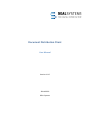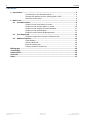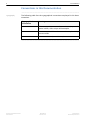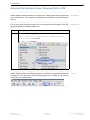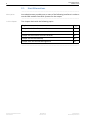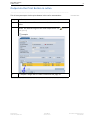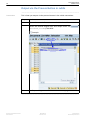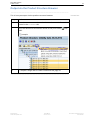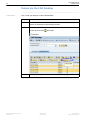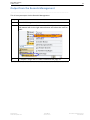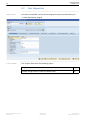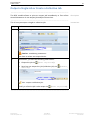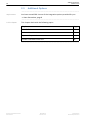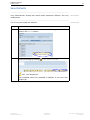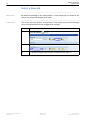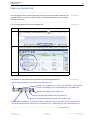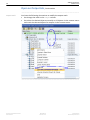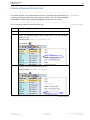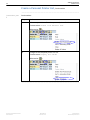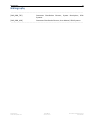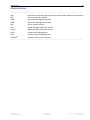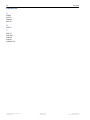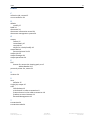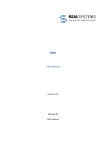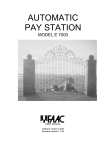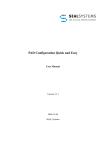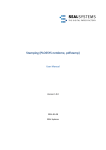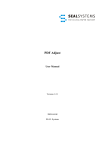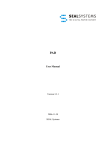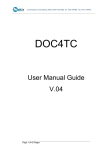Download Document Distribution Client
Transcript
Document Distribution Client User Manual Version 1.0.5 2014‐08‐20 SEAL Systems 2 Contents Contents 1 Introduction .............................................................................................................. 3 Conventions in this Documentation .................................................... 4 Activate the Retrace of your Viewing Path in PDF............................... 5 Overview of Contents .......................................................................... 6 2 DDC in Use................................................................................................................. 7 2.1 Start Alternatives.............................................................................................. 8 Output via the Print Button in cv0xn ................................................... 9 Output via the Process Button in cv04n ............................................ 10 Output via the Product Structure Browser ........................................ 11 Output via the CAD Desktop .............................................................. 12 Output from the Records Management ............................................ 13 2.2 First Output Job .............................................................................................. 14 Output a Single Job or Create a Collective Job .................................. 15 2.3 Additional Options.......................................................................................... 16 Save Defaults ..................................................................................... 17 Select a New Job ................................................................................ 18 Open an Output Job........................................................................... 19 Create a Personal Printer List............................................................. 21 Bibliography................................................................................................................. 23 Terminology................................................................................................................. 24 Abbreviations............................................................................................................... 25 Keywords ..................................................................................................................... 26 Index............................................................................................................................ 27 Document Distribution Client User Manual 2014-08-20 Version 1.0.5 SEAL Systems www.sealsystems.com 1 Introduction 1 3 Introduction ....................................................................................................................................................... This documentation describes the output of single output jobs or collective jobs via Document Distribution Client. purpose ....................................................................................................................................................... This documentation is intended for use by users you want to print output jobs ‐ without any configuration ‐ via Document Distribution Client. target group ....................................................................................................................................................... This chapter deals with the following topics: in this chapter Topic Page Conventions in this Documentation 4 Activate the Retrace of your Viewing Path in PDF 5 Overview of Contents 6 ....................................................................................................................................................... SEAL Systems www.sealsystems.com 2014‐08‐20 Version 1.0.5 Document Distribution Client User Manual 4 1 Introduction Conventions in this Documentation ....................................................................................................................................................... typography The following table lists the typographical conventions employed in this docu‐ mentation. Typographical Convention Meaning Consolas File names, paths, commands, menu items, keywords, special values, short scripts and examples Consolas italic Parameters; variables that must be replaced by current values Consolas small More extensive scripts and examples ....................................................................................................................................................... Document Distribution Client User Manual 2014‐08‐20 Version 1.0.5 SEAL Systems www.sealsystems.com 1 Introduction 5 Activate the Retrace of your Viewing Path in PDF ....................................................................................................................................................... Adobe Reader provides buttons to retrace your viewing path of PDF pages that you viewed earlier. This makes the reading easier and helps to keep the central theme. description ....................................................................................................................................................... This is how you activate the buttons for retracing your viewing path in the PDF documentation as of Adobe Reader 10: Step Action 1 Activate the following options via the menu: instructions View - Show/Hide - Toolbar Items - Page Navigation • • Previous View: activate Next View: activate ....................................................................................................................................................... Adobe Reader offers the following buttons to allow you jumping forward and backward in the document while showing pages you viewed in the reverse order that you viewed them: result ....................................................................................................................................................... SEAL Systems www.sealsystems.com 2014‐08‐20 Version 1.0.5 Document Distribution Client User Manual 6 1 Introduction Overview of Contents ....................................................................................................................................................... description The description deals with the following topics: Chapter 2, DDC in Use, page 7, introduces the different start options of Docu‐ ment Distribution Client and explains how you output the selected documents immediately or collect them for the later output. In addition to that, the chapter describes additionally options that are provided by Document Distribution Client. ....................................................................................................................................................... lists At the end of the documentation, a bibliography, terminology list, abbreviation list and index are included. ....................................................................................................................................................... Document Distribution Client User Manual 2014‐08‐20 Version 1.0.5 SEAL Systems www.sealsystems.com 2 DDC in Use 2 7 DDC in Use ....................................................................................................................................................... This chapter deals with the following topics: in this chapter Topic Page Start Alternatives 8 First Output Job 14 Additional Options 16 ....................................................................................................................................................... SEAL Systems www.sealsystems.com 2014‐08‐20 Version 1.0.5 Document Distribution Client User Manual Start Alternatives 2 DDC in Use 8 2.1 Start Alternatives ....................................................................................................................................................... description Your administrator provides one or more of the following interfaces in order to use the DDC module from SEAL Systems for the output. ....................................................................................................................................................... in this chapter This chapter deals with the following topics: Topic Page Output via the Print Button in cv0xn 9 Output via the Process Button in cv04n 10 Output via the Product Structure Browser 11 Output via the CAD Desktop 12 Output from the Records Management 13 ....................................................................................................................................................... Document Distribution Client User Manual 2014‐08‐20 Version 1.0.5 SEAL Systems www.sealsystems.com Start Alternatives 2 DDC in Use 9 Output via the Print Button in cv0xn ....................................................................................................................................................... This is how you output via the print button in the cv0xn transactions: instructions Step Action 1 Open a document information record within the cv0xn transac‐ tions. 2 Select the desired original files and output them via (Print Original). Example: 3 Output a Single Job or Create a Collective Job, page 15 ....................................................................................................................................................... SEAL Systems www.sealsystems.com 2014‐08‐20 Version 1.0.5 Document Distribution Client User Manual Start Alternatives 2 DDC in Use 10 Output via the Process Button in cv04n ....................................................................................................................................................... instructions This is how you output via the process button in the cv04n transaction: Step Action 1 Open a document information record within the cv04n transaction. 2 Select the desired original files and output them via (Processes, Ctrl+F2) with DDC. Example: 3 Output a Single Job or Create a Collective Job, page 15 ....................................................................................................................................................... Document Distribution Client User Manual 2014‐08‐20 Version 1.0.5 SEAL Systems www.sealsystems.com Start Alternatives 2 DDC in Use 11 Output via the Product Structure Browser ....................................................................................................................................................... This is how you output via the product structure browser: instructions Step Action 1 Start the cc04 transaction and select a document information record in the Document tab. 2 Print the document information record via the print button DDC. with Example: 3 Output a Single Job or Create a Collective Job, page 15 ....................................................................................................................................................... SEAL Systems www.sealsystems.com 2014‐08‐20 Version 1.0.5 Document Distribution Client User Manual Start Alternatives 2 DDC in Use 12 Output via the CAD Desktop ....................................................................................................................................................... instructions This is how you output via the CAD desktop: Step Action 1 Start the cdesk transaction, switch to the Document List tab and search for document information records. 2 Select the desired document information records and print them via the print button with DDC. Example: 3 Output a Single Job or Create a Collective Job, page 15 ....................................................................................................................................................... Document Distribution Client User Manual 2014‐08‐20 Version 1.0.5 SEAL Systems www.sealsystems.com Start Alternatives 2 DDC in Use 13 Output from the Records Management ....................................................................................................................................................... This is how you output via the Records Management: Step Action 1 Start the RM organizer with the organizer transaction. 2 Open the context menu for the created RM object in the history on the bottom left via the right mouse button and select the item for DDC: 3 Output a Single Job or Create a Collective Job, page 15 ....................................................................................................................................................... SEAL Systems www.sealsystems.com 2014‐08‐20 Version 1.0.5 Document Distribution Client User Manual First Output Job 2 DDC in Use 14 2.2 First Output Job ....................................................................................................................................................... requirement You have started DDC via one of the integration options provided for you: Start Alternatives, page 8 ....................................................................................................................................................... in this chapter This chapter deals with the following topics: Topic Page Output a Single Job or Create a Collective Job 15 ....................................................................................................................................................... Document Distribution Client User Manual 2014‐08‐20 Version 1.0.5 SEAL Systems www.sealsystems.com First Output Job 2 DDC in Use 15 Output a Single Job or Create a Collective Job ....................................................................................................................................................... The DDC module allows to print an output job immediately or first collect several documents in one output job and print them then. description ....................................................................................................................................................... This is how you output a single or collective job: Step Action 1 Check the settings: instructions Caution ‐ mandatory parameters: You have to select one output device. 2 Afterwards, you have the following alternatives: • Output the job via (Print Job, Ctrl+F3) • Save but not output the job (collective job) via Shift+F1) (Collect, Hint ‐ output a collective job: Finally, a collective job is also output via (Print Job, Ctrl+F3). ....................................................................................................................................................... SEAL Systems www.sealsystems.com 2014‐08‐20 Version 1.0.5 Document Distribution Client User Manual Additional Options 2 DDC in Use 16 2.3 Additional Options ....................................................................................................................................................... requirement You have started DDC via one of the integration options provided for you: Start Alternatives, page 8 ....................................................................................................................................................... in this chapter This chapter deals with the following topics: Topic Page Save Defaults 17 Select a New Job 18 Open an Output Job 19 Create a Personal Printer List 21 ....................................................................................................................................................... Document Distribution Client User Manual 2014‐08‐20 Version 1.0.5 SEAL Systems www.sealsystems.com Additional Options 2 DDC in Use 17 Save Defaults ....................................................................................................................................................... Your administrator already has saved useful parameter defaults. You may modify them. description ....................................................................................................................................................... This is how you modify the defaults: instructions Step Action 1 Select the desired tab in the detail view and change the parameter value in the Value column: 2 Save the settings by clicking (Save Defaults, F8). Hint ‐ next output job: The modified values are provided as defaults in the next new output job. ....................................................................................................................................................... SEAL Systems www.sealsystems.com 2014‐08‐20 Version 1.0.5 Document Distribution Client User Manual Additional Options 2 DDC in Use 18 Select a New Job ....................................................................................................................................................... description By default depending on the configuration, a new output job is created or the recent not yet printed output job is used. ....................................................................................................................................................... instructions This is how you may select a new job even if the recent not yet printed output job is selected because of the configuration settings: Step 1 Action Click the button (New): 2 Enter a new job name: 3 Output a Single Job or Create a Collective Job, page 15 ....................................................................................................................................................... Document Distribution Client User Manual 2014‐08‐20 Version 1.0.5 SEAL Systems www.sealsystems.com Additional Options 2 DDC in Use 19 Open an Output Job ....................................................................................................................................................... You may display the current output job in order to check whether it contains all desired objects. You may modify the job, if required, and delete or insert docu‐ ments for instance. description ....................................................................................................................................................... This is how you open the current output job: Step 1 instructions Action Start the display of the output job via F5). (Toggle Object View, 2 Check the objects of the output job and modify them, if required: 3 Output a Single Job or Create a Collective Job, page 15 ....................................................................................................................................................... The toolbar or the context menu provides the following operations: operations Inserts new documents or recipients into the object list Displays the original file or open the document information record ‐ depending on the selected object in the object list Updates the display of the object list Deletes the selected object from the object list Expands or collapse the displayed levels of the object list Displays the parameters of the output job in the detail view on the right, or the parameters of the recipient/document information record and so on ‐ depending on the selected object in .............................................................................................................................To be continued SEAL Systems www.sealsystems.com 2014‐08‐20 Version 1.0.5 Document Distribution Client User Manual Additional Options 2 DDC in Use 20 Open an Output Job, Continuation ....................................................................................................................................................... output mark You have the following alternatives to modify the output mark: • You change the mark in the Output column. • You select the desired objects manually or all objects via the context menu and mark the selected objects for output via the context menu. ....................................................................................................................................................... Document Distribution Client User Manual 2014‐08‐20 Version 1.0.5 SEAL Systems www.sealsystems.com Additional Options 2 DDC in Use 21 Create a Personal Printer List ....................................................................................................................................................... The value help for the output devices can be restricted user‐specifically via creating a personal printer list which may be useful if the list of the available output devices within large output management systems is very long. description ....................................................................................................................................................... This is how you create a personal printer list: instructions, part 1 Step Action 1 Open the value help for the output device (F4). 2 Select the desired output device and insert it to the personal printer list via: Context menu: Insert in Personal List (Alternative: 3 ) Change to the personal printer list via: Context menu: Personal Value List (Alternative: ) .............................................................................................................................To be continued SEAL Systems www.sealsystems.com 2014‐08‐20 Version 1.0.5 Document Distribution Client User Manual Additional Options 2 DDC in Use 22 Create a Personal Printer List, Continuation ....................................................................................................................................................... instructions, part 2 Continuation: Step Action 4 Delete output devices from the personal printer list via: Context menu: Delete from Personal List (Alternative: 5 ) Change to the complete printer list via: Context menu: Display All Values (Alternative: ) ....................................................................................................................................................... Document Distribution Client User Manual 2014‐08‐20 Version 1.0.5 SEAL Systems www.sealsystems.com Bibliography 23 Bibliography .............................................................................................................................................................................................. [SAP_DDD_TEC] Document Distribution Director, System Description, SEAL Systems [SAP_DDD_USR] Document Distribution Director, User Manual, SEAL Systems .............................................................................................................................................................................................. SEAL Systems www.sealsystems.com 2014‐08‐20 Version 1.0.5 Document Distribution Client User Manual 24 Terminology Terminology ............................................................................................................................................................................................... The following section explains the most important terms that are used in this documentation. Terms marked by refer to other terms within this section. Output job Comprises all the data required for output as a logical unit. This include the document, the originals assigned to the documents, the recipients, and the output parameters Output manager System for output documents Output parameter Parameters that control the way in which a output job will be output; output parameters are specified for the document, the recipient, or to the output job. CV<XX>, CV<XX>N Transaction used for document search and management within the context of document management in SAP DMS (refer to the SAP online documentation) CV04, CV04N Transaction to start the search function in SAP DMS Document Document information record Document A master record in the DMS system containing management data for a document and original files. Each document is assigned a key for identifica‐ tion purposes, consisting of four partial keys: type, number, part and version. document management system DMS DMS Here, the document information records and their assigned files are managed. Recipient The individual or location to which the original files of a document will be output. Transaction Means of executing programs Transaction code Identifier naming a transaction in the SAP system ............................................................................................................................................................................................... Document Distribution Client User Manual 2014‐08‐20 Version 1.0.5 SEAL Systems www.sealsystems.com Abbreviations 25 Abbreviations .............................................................................................................................................................................................. DIR DIS DMS DMS OSS PDF PDF/A PDM PLM Document Information Record (meta or master data related to a document) German equivalent of DIR Document Management System Document Management System Online Support Service Adobe Portable Document Format Adobe Portable Document Format Product Data Management Product Lifecycle Management PLOSSYS® Product family by SEAL Systems .............................................................................................................................................................................................. SEAL Systems www.sealsystems.com 2014‐08‐20 Version 1.0.5 Document Distribution Client User Manual 26 Keywords Keywords D DIR 25 DIS 25 DMS 25 DVS 25 O OSS 25 P PDF 25 PDF/A 25 PDM 25 PLM 25 PLOSSYS 25 Document Distribution Client User Manual 2014‐08‐20 Version 1.0.5 SEAL Systems www.sealsystems.com Index 27 Index C collective job, create 15 cvxx transaction 24 D default modify 17 DMS 24 document 24 document information record 24 document management system 24 O output collect 15 immediately 15 new job 18 object list, check/modify 19 output device personal printer list 21 output job 24 output manager 24 output parameter 24 P PDF button for retrace the viewing path, as of Adobe Reader 10 5 personal printer list, create 21 R receiver 24 S save defaults 17 single job, output 15 start CAD desktop 12 print button in cv0xn transactions 9 process button in the cv04n transaction 10 product structure browser 11 Records Management 13 T transaction 24 transaction code 24 SEAL Systems www.sealsystems.com 2014‐08‐20 Version 1.0.5 Document Distribution Client User Manual