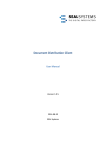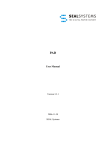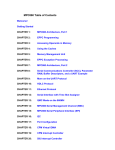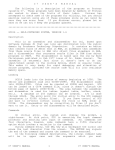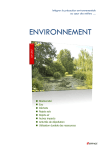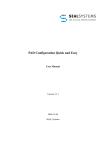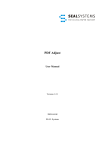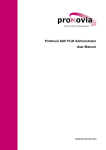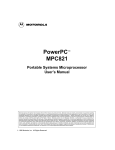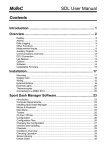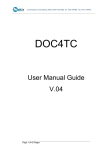Download Document Distribution Director - User Manual
Transcript
DDD User Manual version 1.0.5 2014‐08‐20 SEAL Systems Copyright This document and all its parts are protected by copyright. Their use without prior written consent by SEAL Systems is prohibited and subject to prosecution. In particular, this applies to reproduction, translation, microfilming and the storing and processing in electronic systems. Customers that currently own a valid SEAL Systems software license for the product(s) described within the contents of this document, may freely distribute this documenta‐ tion in electronic form (i. e. CD/File Server or Intranet) for internal usage only. All product names mentioned are the registered trademarks of the associated compa‐ nies. Copyright 2013‐2014 SEAL Systems AG Lohmühlweg 4 D‐91341 Röttenbach Germany Contents 3 Contents 1 Introduction...............................................................................................................5 Conventions in this Documentation .....................................................7 Activate the Retrace of your Viewing Path in PDF ...............................8 Structure of the User Interface ............................................................9 Hints Concerning the Handling...........................................................10 Overview of Contents.........................................................................11 2 DDD in Use............................................................................................................... 12 2.1 From Start to Output.......................................................................................13 Start DDD............................................................................................14 Create and Print an Output Job..........................................................15 Search Output Job for Changing, Printing, Deleting ...........................18 2.2 Logging ........................................................................................................... 21 Display Output Status in OMS Log (Reply)..........................................22 Display Status Changes of the Output Job..........................................24 Display Changes of the Output Job in the Change Document............25 Display the Application Log ................................................................27 2.3 Parameters and Their Defaults........................................................................ 28 Change Parameter Value....................................................................29 Change Parameter Value ‐ Multiedit..................................................31 Modify Parameter Defaults ‐ Generally..............................................34 Create/Delete Named Receiver Lists..................................................36 Specify Defaults for the Job Check .....................................................38 Specify Processing of Missing Original Files/Documents ...................40 Parameter Hierarchy ‐ Background Knowledge .................................41 2.4 Layout Customizing ......................................................................................... 43 Layout ‐ Modify the Displayed Views and Their Widths.....................44 Layout ‐ Modify Displayed Columns and Order..................................45 3 Extended Options and Background Knowledge ........................................................ 46 3.1 Around the Output Job ................................................................................... 47 Check the Output Job Explicitly ..........................................................48 Specify Long Text for the Job Description ..........................................49 Enter Multiple Receiver Addresses for E‐Mail Output .......................50 Output Only the Assembly List Without Documents..........................51 Remove Duplicates .............................................................................52 Update of an Output Job ....................................................................53 3.2 Information About the Different Views ........................................................... 54 Use the Favorite View.........................................................................55 Use the List View ................................................................................56 Save Lists as Local Files.......................................................................58 4 Changes ................................................................................................................... 59 Changes with Release 1.0.5 ................................................................60 Bibliography................................................................................................................. 61 Terminology ................................................................................................................. 62 Abbreviations............................................................................................................... 63 Keywords .....................................................................................................................64 Index ............................................................................................................................ 65 SEAL Systems www.sealsystems.com 2014‐08‐20 version 1.0.5 DDD User Manual 4 DDD User Manual Contents 2014-08-20 version 1.0.5 SEAL Systems www.sealsystems.com 1 Introduction 1 5 Introduction ....................................................................................................................................................... DDD manages output jobs. Output jobs contain lists of document like objects (DMS, Folders Management, SAPscript data, PDF) and their structures, which are created by SAP applications or manually. These output jobs are created and stored for distribution processes. Therefore, output jobs contain implicit or explicit recipient information. The most important distribution processes are output via PLOSSYS netdome (on paper and electronically), DPF4Publish or SAP spool and via export in a file system. description ....................................................................................................................................................... This is the layout of the DDD user interface: example ....................................................................................................................................................... This documentation describes the essential functions and the most important operating steps of DDD. purpose ....................................................................................................................................................... This documentation is intended for use by users who want to search explicitly for documents in order to compile output jobs and output them via DDD. target group ....................................................................................................................................................... The installation and configuration of DDD is described in [SAP_DDD_TEC]. .............................................................................................................................To be continued SEAL Systems www.sealsystems.com 2014‐08‐20 version 1.0.5 further infor‐ mation DDD User Manual 6 1 Introduction Introduction, Continuation ....................................................................................................................................................... in this chapter This chapter deals with the following topics: Topic Page Conventions in this Documentation 7 Activate the Retrace of your Viewing Path in PDF 8 Structure of the User Interface 9 Hints Concerning the Handling 10 Overview of Contents 11 ....................................................................................................................................................... DDD User Manual 2014‐08‐20 version 1.0.5 SEAL Systems www.sealsystems.com 1 Introduction 7 Conventions in this Documentation ....................................................................................................................................................... The following table lists the typographical conventions employed in this docu‐ mentation. Typographical Convention Meaning Consolas File names, paths, commands, menu items, keywords, special values, short scripts and examples Consolas italic Parameters; variables that must be replaced by current values Consolas small More extensive scripts and examples typography ....................................................................................................................................................... SEAL Systems www.sealsystems.com 2014‐08‐20 version 1.0.5 DDD User Manual 8 1 Introduction Activate the Retrace of your Viewing Path in PDF ....................................................................................................................................................... description Adobe Reader provides buttons to retrace your viewing path of PDF pages that you viewed earlier. This makes the reading easier and helps to keep the central theme. ....................................................................................................................................................... instructions This is how you activate the buttons for retracing your viewing path in the PDF documentation as of Adobe Reader 10: Step Action 1 Activate the following options via the menu: View - Show/Hide - Toolbar Items - Page Navigation • • Previous View: activate Next View: activate ....................................................................................................................................................... result Adobe Reader offers the following buttons to allow you jumping forward and backward in the document while showing pages you viewed in the reverse order that you viewed them: ....................................................................................................................................................... DDD User Manual 2014‐08‐20 version 1.0.5 SEAL Systems www.sealsystems.com 1 Introduction 9 Structure of the User Interface ....................................................................................................................................................... The user interface of DDD contains the following views: Object view Favorite view overview Detail view List view Display Description Object view Display of the objects of an output job as tree structure Detail view Detailed data of a selected object of the output job List view Display of the selected objects of an output job in a list view, input possibility for new objects Favorite view Display of a list of output jobs in different modes (last used, favorites, search) ....................................................................................................................................................... SEAL Systems www.sealsystems.com 2014‐08‐20 version 1.0.5 DDD User Manual 10 1 Introduction Hints Concerning the Handling ....................................................................................................................................................... starting functions ‐ alternatives Most of the functions of DDD can be started via the following alternatives: • Menu item The general functions can be started via a menu item. • Context menu item The context menu contains all context‐specifically provided functions. • button The most important functions are provided via buttons. Depending on the button position the function refers only to the associated view (object view, favorite view, list view) or the current output job. This documentation describes only the start via the menu item, even if other alternatives for starting would exist. ....................................................................................................................................................... view ‐ GOS objects If an output job contains several GOS objects, only the first GOS object is displayed with Display Object even if another one is selected. At the output, the different GOS objects are processed correctly. ....................................................................................................................................................... DDD User Manual 2014‐08‐20 version 1.0.5 SEAL Systems www.sealsystems.com 1 Introduction 11 Overview of Contents ....................................................................................................................................................... The description deals with the following topics: description Chapter 2, DDD in Use, page 12, provides essential basic knowledge on the general handling of DDD. It presents the different start options of DDD and summarizes the most important issues concerning the creation and output of output jobs via DDD. Chapter 3, Extended Options and Background Knowledge, page 46, deals with topics that are of interest at the in‐depth dealing with DDD. ....................................................................................................................................................... Chapter 4, Changes, page 59, describes the most important changes for each released module version. changes ....................................................................................................................................................... For an easier overview, a terminology list, bibliography, and index are included at the end of the documentation. lists ....................................................................................................................................................... SEAL Systems www.sealsystems.com 2014‐08‐20 version 1.0.5 DDD User Manual 12 2 DDD in Use 2 DDD in Use ....................................................................................................................................................... in this chapter This chapter deals with the following topics: Topic Page From Start to Output 13 Logging 21 Parameters and Their Defaults 28 Layout Customizing 43 ....................................................................................................................................................... DDD User Manual 2014‐08‐20 version 1.0.5 SEAL Systems www.sealsystems.com From Start to Output 2 DDD in Use 2.1 13 From Start to Output ....................................................................................................................................................... This chapter deals with the following topics: in this chapter Topic Page Start DDD 14 Create and Print an Output Job 15 Search Output Job for Changing, Printing, Deleting 18 ....................................................................................................................................................... SEAL Systems www.sealsystems.com 2014‐08‐20 version 1.0.5 DDD User Manual From Start to Output 2 DDD in Use 14 Start DDD ....................................................................................................................................................... instructions This is how you start DDD: Step Action 1 Choose one of the following start transactions: • /seal/ddd Start DDD with the recent job in display mode • /seal/ddd01 Start DDD with a new job • /seal/ddd02 Start DDD with the recent job in change mode • /seal/ddd03 (this corresponds to /seal/ddd) Start DDD with the recent job in display mode • /seal/ddd0e Start DDD without a job Hint ‐ prefixed /n: The start transactions have to be prefixed by /n, for instance /n/ seal/ddd. This is necessary because the namespace starts with / s. ....................................................................................................................................................... DDD User Manual 2014‐08‐20 version 1.0.5 SEAL Systems www.sealsystems.com From Start to Output 2 DDD in Use 15 Create and Print an Output Job ....................................................................................................................................................... This is how you create and output an output job: Step Action 1 Start DDD, page 14 2 instructions, part 1 Click . Hint ‐ template: Alternatively you may use an existing job as template via Job Create from Template. 3 Create the job via . Example: Hint ‐ defaults: The standard uses the PRN job type without versioning and with internal number assignment. You may use different job types as ‐ user‐specifically ‐ defaults which optionally require the input of a job number and job version. .............................................................................................................................To be continued SEAL Systems www.sealsystems.com 2014‐08‐20 version 1.0.5 DDD User Manual From Start to Output 2 DDD in Use 16 Create and Print an Output Job, Continuation ....................................................................................................................................................... instructions, part 2 Continuation: Step Action 4 Add documents or other object via: View Object View Add Document ( ) Example: Hint ‐ receiver: The originator of the output job is automatically entered as receiver, if no other defaults exist. You may add further receivers or named receiver lists ‐ proceed as described for adding docu‐ ments. 5 The original files are marked for output automatically depending on the workstation application and other criteria. You may check and modify the original file selection manually in the Output column of the object view. Example: Hint ‐ automatic original file selection: The configuration specifies which of the original files are marked for output depending on the workstation application. If you have any questions contact your administrator or Technical Procject Manager at SEAL Systems. ............................................................................................................................. To be continued DDD User Manual 2014‐08‐20 version 1.0.5 SEAL Systems www.sealsystems.com From Start to Output 2 DDD in Use 17 Create and Print an Output Job, Continuation ....................................................................................................................................................... Continuation: instructions, part 3 Step Action 6 Check the parameters in the detail view ‐ the Queue output device in the Print Parameters tab has to be specified at least ‐ and print the output job: Job Print ( ) Example: 'Hint ‐ job status: As soon as the output is started, the job status changes from Created to Processed. ....................................................................................................................................................... Logging, page 21 related top‐ ics Parameters and Their Defaults, page 28 ....................................................................................................................................................... SEAL Systems www.sealsystems.com 2014‐08‐20 version 1.0.5 DDD User Manual From Start to Output 2 DDD in Use 18 Search Output Job for Changing, Printing, Deleting ....................................................................................................................................................... instructions, part 1 This is how you search for an output job: Step Action 1 Start DDD, page 14 2 Open the search dialog (job search) via: Job Search( 3 , Shift+F7) Specify the search criteria and start the search via . Example: ............................................................................................................................. To be continued DDD User Manual 2014‐08‐20 version 1.0.5 SEAL Systems www.sealsystems.com From Start to Output 2 DDD in Use 19 Search Output Job for Changing, Printing, Deleting, Continuation ....................................................................................................................................................... Continuation: instructions, part 2 Step Action 4 The found output jobs are displayed in the favorite view. You have the following options for further processing: • Print one or several output jobs directly from the favorite view via View Favorites View Output Selected Jobs • • ( ) Display one output job in the object view in order to modify and output the job via View Favorites View Display in Object View ( ) Delete one or several output jobs via View Favorites View Delete Selected Jobs ( ) Example: ....................................................................................................................................................... You may save the values entered in the job search as variant via Save and reuse them via Select. variant .............................................................................................................................To be continued SEAL Systems www.sealsystems.com 2014‐08‐20 version 1.0.5 DDD User Manual From Start to Output 2 DDD in Use 20 Search Output Job for Changing, Printing, Deleting, Continuation ....................................................................................................................................................... background knowledge The values of the previous search are entered in the Job Data tab, Job Search Criteria area, when open the job search again, with the following exceptions: • Only the first value is used of original multiple values. • The maximum number of hits is set to the default value. All other fields in the other areas and other tabs are set to blank. You may set all fields to empty via Reset. ....................................................................................................................................................... DDD User Manual 2014‐08‐20 version 1.0.5 SEAL Systems www.sealsystems.com Logging 2 DDD in Use 2.2 21 Logging ....................................................................................................................................................... This chapter deals with the following topics: in this chapter Topic Page Display Output Status in OMS Log (Reply) 22 Display Status Changes of the Output Job 24 Display Changes of the Output Job in the Change Document 25 Display the Application Log 27 ....................................................................................................................................................... SEAL Systems www.sealsystems.com 2014‐08‐20 version 1.0.5 DDD User Manual Logging 2 DDD in Use 22 Display Output Status in OMS Log (Reply) ....................................................................................................................................................... requirement The reply of the output from the output management system to SAP (OMS reply) has to be activated for the output type before the creation of the output job. ....................................................................................................................................................... description The OMS log shows the output status of a job which the output management system replies to SAP: Status (=5) (=7) (=8) (=9) Meaning The job has been transferred to the Output Management System. No reply has been received from the Output Management System yet. The job is output at the moment. An error has been reported from the Output Management System during output. The job has been output successfully. example ............................................................................................................................. To be continued DDD User Manual 2014‐08‐20 version 1.0.5 SEAL Systems www.sealsystems.com Logging 2 DDD in Use 23 Display Output Status in OMS Log (Reply), Continuation ....................................................................................................................................................... This is how you display the OMS log containing the reply of the output status: Step Action 1 Start DDD, page 14 2 Search the desired output job and display the job in the object view: instructions Search Output Job for Changing, Printing, Deleting, page 18 3 Open the OMS log via: Environment Display OMS Log ....................................................................................................................................................... SEAL Systems www.sealsystems.com 2014‐08‐20 version 1.0.5 DDD User Manual Logging 2 DDD in Use 24 Display Status Changes of the Output Job ....................................................................................................................................................... description The status log shows when and by whom the status of the output job was changed. example ....................................................................................................................................................... instructions This is how you display the status log of an output job: Step Action 1 Start DDD, page 14 2 Search the desired output job and display the job in the object view: Search Output Job for Changing, Printing, Deleting, page 18 3 Open the status log via: Environment Display Log - Status ....................................................................................................................................................... DDD User Manual 2014‐08‐20 version 1.0.5 SEAL Systems www.sealsystems.com Logging 2 DDD in Use 25 Display Changes of the Output Job in the Change Document ....................................................................................................................................................... The logging of changes in the change document has to be activated for the output job. requirement ....................................................................................................................................................... The change document shows which changes were performed for the output job. The following changes can be retraced: • Changing the header • Changing the output job's structure • Changing the parameters description example .............................................................................................................................To be continued SEAL Systems www.sealsystems.com 2014‐08‐20 version 1.0.5 DDD User Manual Logging 2 DDD in Use 26 Display Changes of the Output Job in the Change Document, Continuation ....................................................................................................................................................... instructions This is how you display the change document of an output job: Step Action 1 Start DDD, page 14 2 Search the desired output job and display the job in the object view: Search Output Job for Changing, Printing, Deleting, page 18 3 Open the change document via: Environment Display Change Head. ....................................................................................................................................................... DDD User Manual 2014‐08‐20 version 1.0.5 SEAL Systems www.sealsystems.com Logging 2 DDD in Use 27 Display the Application Log ....................................................................................................................................................... The application log has to be activated for DDD. requirement ....................................................................................................................................................... The application log contains the operations executed within DDD during a session. description example ....................................................................................................................................................... This is how you display the application log: Step Action 1 Start DDD, page 14 2 Open the application log via: instructions Environment Display Application Log ....................................................................................................................................................... SEAL Systems www.sealsystems.com 2014‐08‐20 version 1.0.5 DDD User Manual Parameters and Their Defaults 2 DDD in Use 28 2.3 Parameters and Their Defaults ....................................................................................................................................................... in this chapter This chapter deals with the following topics: Topic Page Change Parameter Value 29 Change Parameter Value ‐ Multiedit 31 Modify Parameter Defaults ‐ Generally 34 Create/Delete Named Receiver Lists 36 Specify Defaults for the Job Check 38 Parameter Hierarchy ‐ Background Knowledge 41 ....................................................................................................................................................... DDD User Manual 2014‐08‐20 version 1.0.5 SEAL Systems www.sealsystems.com Parameters and Their Defaults 2 DDD in Use 29 Change Parameter Value ....................................................................................................................................................... You modify parameter values in the detail view. In the object view, parameters are only displayed. description ....................................................................................................................................................... This is how you modify a parameter value: instructions Step Action 1 Start DDD, page 14 2 Open the desired output job in the change mode. 3 Select the object in the object view for which you want to modify the parameter value and display the object in the detail view via: View Object View Display in Detail View Example: 4 Change to the tab containing the parameter which you want to modify, enter the value and confirm via return key. Example: Hint ‐ processed object: The object whose parameter is modified is displayed in the Object area. .............................................................................................................................To be continued SEAL Systems www.sealsystems.com 2014‐08‐20 version 1.0.5 DDD User Manual Parameters and Their Defaults 2 DDD in Use 30 Change Parameter Value, Continuation ....................................................................................................................................................... result The new parameter value is displayed in the object view after the confirmation via return key in the detail view: ....................................................................................................................................................... data evaluation Some of the parameter values are set automatically via the data evaluation. In general, these parameters are only displayed and can not be modified. ....................................................................................................................................................... DDD User Manual 2014‐08‐20 version 1.0.5 SEAL Systems www.sealsystems.com Parameters and Their Defaults 2 DDD in Use 31 Change Parameter Value ‐ Multiedit ....................................................................................................................................................... Multiedit has to be allowed for the parameter. requirement ....................................................................................................................................................... You may modify parameter values simultaneously for several selected objects. description ....................................................................................................................................................... This is how you modify the parameter value simultaneously for several objects: Step Action 1 Start DDD, page 14 2 Open the desired output job in the change mode. 3 Select the objects in the object view for which you want to modify the parameter value and display the selected objects in the detail view via: View instructions, part 1 Object View Display in Detail View Example: .............................................................................................................................To be continued SEAL Systems www.sealsystems.com 2014‐08‐20 version 1.0.5 DDD User Manual Parameters and Their Defaults 2 DDD in Use 32 Change Parameter Value ‐ Multiedit, Continuation ....................................................................................................................................................... instructions, part 2 Continuation: Step Action 4 Change to the tab containing the parameters which you want to modify, enter the value and confirm via return key. Example: Hint ‐ hint to active multiedit: If MULTIEDIT Multiple Objects is shown in the Object area of the detail view the multiedit mode is active. The <multiple values..> value marks parameters who have different values for the selected objects. ............................................................................................................................. To be continued DDD User Manual 2014‐08‐20 version 1.0.5 SEAL Systems www.sealsystems.com Parameters and Their Defaults 2 DDD in Use 33 Change Parameter Value ‐ Multiedit, Continuation ....................................................................................................................................................... The new parameter value is displayed in the object view after the confirmation via return key: result ....................................................................................................................................................... SEAL Systems www.sealsystems.com 2014‐08‐20 version 1.0.5 DDD User Manual Parameters and Their Defaults 2 DDD in Use 34 Modify Parameter Defaults ‐ Generally ....................................................................................................................................................... job‐ and recipi‐ ent‐specific de‐ faults The following parameter defaults are distinguished: • Job‐specific parameter values • Receivers and receiver‐specific parameter values • Named receiver lists The defaults can be saved differently depending on the job type and the user creating the output job. ....................................................................................................................................................... default by ad‐ ministrator Your administrator has specified parameter defaults. You may modify these defaults via DDD and save them for your user. ....................................................................................................................................................... instructions, part 1 This is how you specify the defaults via DDD: Step Action 1 Start DDD, page 14 2 Open the output job in the change mode. 3 Specify the desired job‐specific parameter values in the detail view. 4 Save the job‐specific values as defaults for the current job type or independently of the job type. Job Save Defaults Save Header Parameters (Generic) or Type-Specific Hint ‐ device parameters: The current values of the device parameters of the current output device may optionally be saved additionally depending on the job type and user: Job Save Defaults Save Device Parameters 5 Assign the desired recipients to the job and specify the recipient‐ specific parameter values in the detail view. To be continued DDD User Manual 2014‐08‐20 version 1.0.5 SEAL Systems www.sealsystems.com Parameters and Their Defaults 2 DDD in Use 35 Modify Parameter Defaults ‐ Generally, Continuation ....................................................................................................................................................... Continuation: instructions, part 2 Step Action 6 Save all current recipients and the recipient‐specific values as defaults for the current job type or independently of the job type: Job Save Defaults Save Receivers (Generic) or Type-Specific Hint ‐ automatic default: The recipients and their values, which are saved in this way, are automatically used when creating an output job. 7 Alternatively, you may select the desired recipients and save them with the current values as named receiver list: Create/Delete Named Receiver Lists, page 36 Hint ‐ manual selection: The named receiver list has to be selected explicitly via: View Object View Add Objects Add Named Receiver List ....................................................................................................................................................... SEAL Systems www.sealsystems.com 2014‐08‐20 version 1.0.5 DDD User Manual Parameters and Their Defaults 2 DDD in Use 36 Create/Delete Named Receiver Lists ....................................................................................................................................................... purpose You may collect multiple receivers with different parameter values to named receiver lists and reuse them. ....................................................................................................................................................... create This is how you create a named receiver list via DDD: Step Action 1 Start DDD, page 14 2 Open the output job in the change mode. 3 Assign the desired recipients to the job and specify the recipient‐ specific parameter values in the detail view. 4 Select the desired receivers for the named receiver lists in the object view and create the named receiver list via: Job Save Defaults Save Named Receiver Lists 5 Specify the properties and save the named receiver lists with : • Name: Name of the named receiver list • Description: Descriptive text • Private: • activated: The named receiver list is user‐specific. It is visible for the current user only. • deactivated: The named receiver list is global. It is available for all users. Example: ............................................................................................................................. To be continued DDD User Manual 2014‐08‐20 version 1.0.5 SEAL Systems www.sealsystems.com Parameters and Their Defaults 2 DDD in Use 37 Create/Delete Named Receiver Lists, Continuation ....................................................................................................................................................... This is how you delete a named receiver list via DDD: Step Action 1 Start DDD, page 14 2 Display the named receiver list via: delete Environment Manage Named Receiver Lists 3 Select the desired receiver list and delete it with . Example: ....................................................................................................................................................... SEAL Systems www.sealsystems.com 2014‐08‐20 version 1.0.5 DDD User Manual Parameters and Their Defaults 2 DDD in Use 38 Specify Defaults for the Job Check ....................................................................................................................................................... check contents You can specify that specific situations cause a warning or an error or are ignored. • A document information record does not exist in the output job. • A document information record in the output job is not released. • A document information record does not have printable original files or none of the original files has been marked for output. Additionally, the following situations are checked automatically and cause an error: • No output device is specified in the output job. • No recipient has been selected for output. • No printable object has been selected for output. ....................................................................................................................................................... check time The check is performed at the following times: • When checking explicitly with Edit Check • Before output • When updating an output job • When adding new objects to the output job • When switching to the change mode ............................................................................................................................. To be continued DDD User Manual 2014‐08‐20 version 1.0.5 SEAL Systems www.sealsystems.com Parameters and Their Defaults 2 DDD in Use 39 Specify Defaults for the Job Check, Continuation ....................................................................................................................................................... This is how you specify the defaults checked in the output job: Step Action 1 Start DDD, page 14 2 Open the output job in the change mode. 3 Specify the desired values ‐ warning, error or ignore ‐ for the output job in the Object Data tab in the detail view: • Msg DIR not exist • DIR not released • No printable original instructions Example: 4 Save the values as defaults: Modify Parameter Defaults ‐ Generally, page 34 ....................................................................................................................................................... SEAL Systems www.sealsystems.com 2014‐08‐20 version 1.0.5 DDD User Manual Parameters and Their Defaults 2 DDD in Use 40 Specify Processing of Missing Original Files/Docu‐ ments ....................................................................................................................................................... instructions This is how you specify the processing of missing original files/documents: Step Action 1 Start DDD, page 14 2 Open an output job in the change mode and display the job in the detail view. 3 Change to the Object Data tab and enter: • Processing: • pass Output with Missing Sheets • scan Create Scan List and Wait • split Output and Scan List Example: 4 Save the value as default: Modify Parameter Defaults ‐ Generally, page 34 ....................................................................................................................................................... related top‐ ics DDD User Manual Use the List View, page 56 ....................................................................................................................................................... 2014‐08‐20 version 1.0.5 SEAL Systems www.sealsystems.com Parameters and Their Defaults 2 DDD in Use 41 Parameter Hierarchy ‐ Background Knowledge ....................................................................................................................................................... An output job consists of multiple levels. Parameters can be specified on all levels: Level Description 1 Job (highest level) 2 Receiver 3 Document, for instance DMS document, RM document 4 Original file of the document levels ....................................................................................................................................................... If a parameter is specified on the highest level it is valid for all sublevels. evaluation As soon as a different value is specified on a lower level it overwrites the general value of the higher level. This allows to specify a general output device on the highest level (output job) and modify it for one original file or one document. ....................................................................................................................................................... If a parameter value is specified, the parameter is displayed in the object view under Parameter of the actual level. display in the ob‐ ject view example .............................................................................................................................To be continued SEAL Systems www.sealsystems.com 2014‐08‐20 version 1.0.5 DDD User Manual Parameters and Their Defaults 2 DDD in Use 42 Parameter Hierarchy ‐ Background Knowledge, Continuation ....................................................................................................................................................... example ‐ different output devices The following example specifies OK_MAIL as output device for the complete output job. It is valid for all receivers and documents except for the Entwickler5 receiver and the ZKA/OK ZKA 1 MIX/000/- document for which a different output device is specified explicitly: ....................................................................................................................................................... DDD User Manual 2014‐08‐20 version 1.0.5 SEAL Systems www.sealsystems.com Layout Customizing 2 DDD in Use 2.4 43 Layout Customizing ....................................................................................................................................................... Your administrator has specified layout defaults. If your administrator has not locked or write‐protected the layout, you may modify it via DDD and save it for your user. It the layout is write‐protected, you may modify it via DDD, but you cannot save your changes. If the layout is locked, you cannot change it via DDD. default by ad‐ ministrator/lock/ write protection . ...................................................................................................................................................... This chapter deals with the following topics: in this chapter Topic Page Layout ‐ Modify the Displayed Views and Their Widths 44 Layout ‐ Modify Displayed Columns and Order 45 ....................................................................................................................................................... SEAL Systems www.sealsystems.com 2014‐08‐20 version 1.0.5 DDD User Manual Layout Customizing 2 DDD in Use 44 Layout ‐ Modify the Displayed Views and Their Widths ....................................................................................................................................................... requirement Your administrator has not locked or write‐protected the layout. ....................................................................................................................................................... instructions This is how you specify which of the views with which width is displayed at the next start of DDD: Step Action 1 Start DDD, page 14 2 Open the desired views: • Favorite view View Toggle Favorites View (Ctrl+Shift+F1) • Object view View Toggle Object View (Ctrl+Shift+F2) • Detail view View Toggle Detail View (Ctrl+Shift+F3) • List view View Toggle List View (Ctrl+Shift+F4) 3 Set the desired width and height of the individual views. 4 Save the current settings by leaving DDD via (F3). ....................................................................................................................................................... DDD User Manual 2014‐08‐20 version 1.0.5 SEAL Systems www.sealsystems.com Layout Customizing 2 DDD in Use 45 Layout ‐ Modify Displayed Columns and Order ....................................................................................................................................................... Your administrator has not locked or write‐protected the layout. requirement ....................................................................................................................................................... This is how you specify which of the columns within the favorite/object/list view in which order are displayed: Step Action 1 Start DDD, page 14 2 Specify the columns which are to be displayed, and their order per each view via: instructions View Favorites View|Object View|List View Layout Change Layout Hint ‐ parameters available: It depends on the configuration which of the parameters are avail‐ able for the view. Hint ‐ object view: As soon as a value is assigned to a parameter, the parameter is displayed in the tree structure of the object view. This display can not be suppressed in contrary to the display of an additional column in the object view. Hint ‐ detail view: The displayed tabs and parameters in the detail view are specified via configuration. They can not be modified via the user interface. 3 Save the current layout per each view via: View Favorites View|Object View|List View Layout Save Layout Hint ‐ list view: Within the list view, a separate layout is saved for the receiver, document and object view. ....................................................................................................................................................... SEAL Systems www.sealsystems.com 2014‐08‐20 version 1.0.5 DDD User Manual 46 3 Extended Options and Background Knowledge 3 Extended Options and Background Knowl‐ edge ....................................................................................................................................................... in this chapter This chapter deals with the following topics: Topic Page Around the Output Job 47 Information About the Different Views 54 ....................................................................................................................................................... DDD User Manual 2014‐08‐20 version 1.0.5 SEAL Systems www.sealsystems.com Around the Output Job 3 Extended Options and Background Knowledge 3.1 47 Around the Output Job ....................................................................................................................................................... This chapter deals with the following topics: in this chapter Topic Page Check the Output Job Explicitly 48 Specify Long Text for the Job Description 49 Enter Multiple Receiver Addresses for E‐Mail Output 50 Output Only the Assembly List Without Documents 51 Remove Duplicates 52 Update of an Output Job 53 ....................................................................................................................................................... SEAL Systems www.sealsystems.com 2014‐08‐20 version 1.0.5 DDD User Manual Around the Output Job 3 Extended Options and Background Knowledge 48 Check the Output Job Explicitly ....................................................................................................................................................... instructions This is how you check an output job explicitly: Step Action 1 Start DDD, page 14 2 Search the desired output job and display the job in the object view: Search Output Job for Changing, Printing, Deleting, page 18 3 Check the output job via: Edit Check ....................................................................................................................................................... DDD User Manual 2014‐08‐20 version 1.0.5 SEAL Systems www.sealsystems.com Around the Output Job 3 Extended Options and Background Knowledge 49 Specify Long Text for the Job Description ....................................................................................................................................................... This is how you specify the long text for the job description: Step Action 1 Start DDD, page 14 2 Open the desired output job in the change mode and display the job in the detail view with: View 3 instructions Object View Display in Detail View Open the editor for the long text via . Example: 4 Enter the long text and save it. Example: ....................................................................................................................................................... The log text is passed as COVER_TEXT_1 to COVER_TEXT_n in the job file to the output system. The long text is not considered at the output job creation using a template. The texts are saved within SAP in the STXH and STXL tables (Text Object: /SEAL/OUT, ID: LTXT). background knowledge ....................................................................................................................................................... SEAL Systems www.sealsystems.com 2014‐08‐20 version 1.0.5 DDD User Manual Around the Output Job 3 Extended Options and Background Knowledge 50 Enter Multiple Receiver Addresses for E‐Mail Output ....................................................................................................................................................... requirement The standard configuration of the e‐mail output is used. If a modified configu‐ ration exists,ensure that MAILRECEIVER is specified as multiple‐value param‐ eter. ....................................................................................................................................................... instructions This is how you enter multiple e‐mail receiver addresses for e‐mail output: Step Action 1 Start DDD, page 14 2 Open the desired output job and display the receiver, for which you want to specify multiple e‐mail addresses, in the detail view via: View 3 Object View Display in Detail View Change to the Additional Parameters tab, select the E-mail Receiver parameter and add the desired new lines via context menu. Example: ....................................................................................................................................................... DDD User Manual 2014‐08‐20 version 1.0.5 SEAL Systems www.sealsystems.com Around the Output Job 3 Extended Options and Background Knowledge 51 Output Only the Assembly List Without Documents ....................................................................................................................................................... You may output a cover sheet with the complete list of the documents marked for output (assembly list, drawing list) without printing the documents them‐ selves. description ....................................................................................................................................................... This is how you output the assembly list without documents: Step Action 1 Start DDD, page 14 2 Open the desired output job and display the output job in the detail view via double‐click. instructions Hint ‐ per receiver: You may specify the setting also on the receiver level instead of the output job level. 3 Change to the Print Parameters tab and enter: Cover Sheet: Yes Print Drawing: No 4 In the object view, mark all documents, which are to be listed on the assembly list, for output ....................................................................................................................................................... SEAL Systems www.sealsystems.com 2014‐08‐20 version 1.0.5 DDD User Manual Around the Output Job 3 Extended Options and Background Knowledge 52 Remove Duplicates ....................................................................................................................................................... description You can remove duplicate documents in the output job via a function. Only the first document remains in the job. ....................................................................................................................................................... instructions This is how you remove duplicates in the output job: Step Action 1 Start DDD, page 14 2 Open the desired output job in the change mode. 3 Start the function for removing duplicates: View Object View Remove Duplicates Hint ‐ duplicate check, background knowledge: The duplicate check is only performed for printable objects (DRAW, DOCUMENT, ...) but not for the job object, the receiver list and the receivers. Objects with a "strong" connection to their parent object (for instance original files to DMS documents) are processed via the parent object. ....................................................................................................................................................... DDD User Manual 2014‐08‐20 version 1.0.5 SEAL Systems www.sealsystems.com Around the Output Job 3 Extended Options and Background Knowledge 53 Update of an Output Job ....................................................................................................................................................... The following types of update are provided: • Automatic An automatic update is performed after loading an output job. • Via button The update can be started explicitly via button. It considers also the status information of the output job objects. • Via parameter change Depending on the configuration, an update is started after changing a parameter value. This update corresponds to the update via button. However, status information is not updated. types of updates ....................................................................................................................................................... SEAL Systems www.sealsystems.com 2014‐08‐20 version 1.0.5 DDD User Manual Information About the Different Views 3 Extended Options and Background Knowledge 54 3.2 Information About the Different Views ....................................................................................................................................................... in this chapter This chapter deals with the following topics: Topic Page Use the Favorite View 55 Use the List View 56 Save Lists as Local Files 58 ....................................................................................................................................................... DDD User Manual 2014‐08‐20 version 1.0.5 SEAL Systems www.sealsystems.com Information About the Different Views 3 Extended Options and Background Knowledge 55 Use the Favorite View ....................................................................................................................................................... The favorite view provides the following view variants: • Favorite list • List of recently used output jobs • Work list with jobs of the recent search variants ....................................................................................................................................................... This is how you select the view variant of the favorite view: Step Action 1 Start DDD, page 14 2 Select the desired view variant: • Favorite list: View Favorites View Select Favorites • List of recently used output jobs: View Favorites View Select Recently Used Jobs • Work list with jobs of the recent search: View Favorites View Select Work List choose view vari‐ ant Hint ‐ within the favorite view: If the favorites view is displayed you may change to the individual views via . ....................................................................................................................................................... This is how you add jobs to the favorite list of the favorite view: Step Action 1 Start DDD, page 14 2 Search for output jobs, see step 1 to 3 in: add job to favor‐ ite list Search Output Job for Changing, Printing, Deleting, page 18 3 Select the desired output jobs in the list of search results (work list) of the favorite view and add them to the favorite list: View Favorites View Add Selected Jobs to Favorites ( ) ....................................................................................................................................................... SEAL Systems www.sealsystems.com 2014‐08‐20 version 1.0.5 DDD User Manual Information About the Different Views 3 Extended Options and Background Knowledge 56 Use the List View ....................................................................................................................................................... requirement The list view is only provided in the change mode. ....................................................................................................................................................... description You can add multiple objects from the object view to the list view. There, you may modify the parameters in a quick and easy way. ....................................................................................................................................................... instructions This is how you work with the list view: Step Action 1 Start DDD, page 14 2 Open the desired output job in the change mode. 3 Select several receivers or documents and add them to the list view: View Object View Add Selected Objects to List View ( 4 ) Modify the objects in the list view and display the modifications in the object view: View List View Add New Objects to Job ( ) Hint ‐ changed object key: If you modify the object key in the list view the original object in the object view is removed and replaced by the object with the modified object key. Hint ‐ new objects: You may enter one or several document keys/receivers/objects in the list view. These are added as new documents/receivers/object to the object view at the end of the list. Hint ‐ scan list: You may create a scan list by entering the keys of the documents to be scan in the list view, add them to the object view and print the output job. ....................................................................................................................................................... background knowledge You can only modify parameters in the list view. The modification of attributes in the list view is not supported. ............................................................................................................................. To be continued DDD User Manual 2014‐08‐20 version 1.0.5 SEAL Systems www.sealsystems.com Information About the Different Views 3 Extended Options and Background Knowledge 57 Use the List View, Continuation ....................................................................................................................................................... Specify Processing of Missing Original Files/Documents, page 40 ....................................................................................................................................................... SEAL Systems www.sealsystems.com 2014‐08‐20 version 1.0.5 related top‐ ics DDD User Manual Information About the Different Views 3 Extended Options and Background Knowledge 58 Save Lists as Local Files ....................................................................................................................................................... description You may save the current list of the favorite, object and list view as local file. ....................................................................................................................................................... instructions This is how you save the list of the favorite, object and list view as local file: Step Action 1 Start DDD, page 14 2 Save the desired lists as local files via: • List of the favorite view: View Favorites View Save as Local File • List of the object view: View Object View Print Preview System List Save Local File • List of the list view: View List View Save as Local File ....................................................................................................................................................... example ‐ favorite view Example for a list of the favorite view: ....................................................................................................................................................... DDD User Manual 2014‐08‐20 version 1.0.5 SEAL Systems www.sealsystems.com 4 Changes 4 59 Changes ....................................................................................................................................................... This chapter describes the most important changes for each released module version: Version Page Changes with Release 1.0.5 60 in this chapter ....................................................................................................................................................... SEAL Systems www.sealsystems.com 2014‐08‐20 version 1.0.5 DDD User Manual 60 4 Changes Changes with Release 1.0.5 ....................................................................................................................................................... receiver Named receiver lists are supported. ....................................................................................................................................................... DDD User Manual 2014‐08‐20 version 1.0.5 SEAL Systems www.sealsystems.com Bibliography 61 Bibliography .............................................................................................................................................................................................. [SAP_AUTH_TEC] SAP Authorizations for SEAL Applications, System Description, SEAL Systems [SAP_BASECONF_SAP_TEC] SAP Basis Configuration ‐ SAP, System Description, SEAL Systems [SAP_DDD_TEC] Document Distribution Director, System Description, SEAL Systems .............................................................................................................................................................................................. SEAL Systems www.sealsystems.com 2014‐08‐20 version 1.0.5 DDD User Manual 62 Terminology Terminology ............................................................................................................................................................................................... The following section explains the most important terms that are used in this documentation. Terms marked by refer to other terms within this section. Output job Comprises all the data required for output as a logical unit. This include the document, the originals assigned to the documents, the recipients, and the output parameters Output manager System for output documents Output parameter Parameters that control the way in which a output job will be output; output parameters are specified for the document, the recipient, or to the output job. Customizing Configuring the SAP system CV<XX>, CV<XX>N Transaction used for document search and management within the context of document management in SAP DMS (refer to the SAP online documentation) CV04, CV04N Transaction to start the search function in SAP DMS Document Document information record Document A master record in the DMS system containing management data for a document and original files. Each document is assigned a key for identifica‐ tion purposes, consisting of four partial keys: type, number, part and version. Document management system DMS DMS Here, the document information records and their assigned files are managed. Recipient The individual or location to which the original files of a document will be output. IMG The implementation guide (IMG) is the tool which adjusts the SAP system to the requirements of a company. Client A unit within an SAP system that is independent with regard to action, orga‐ nization, and data functions. It also has separate master records in a table within the SAP system System user User, who is used by the output management system for the access to the SAP system. These accesses are performed without dialog with a user of the System type (previously CPIC). Transaction Means of executing programs Transaction code Identifier naming a transaction in the SAP system ............................................................................................................................................................................................... DDD User Manual 2014‐08‐20 version 1.0.5 SEAL Systems www.sealsystems.com Abbreviations 63 Abbreviations .............................................................................................................................................................................................. ABAP DIR DIS DMS DMS KPRO OSS PLM Advanced Business Application Programming (SAP system programming language) Document Information Record (meta or master data related to a document) German equivalent of DIR Document Management System Document Management System Knowledge Provider Online Support Service Product Lifecycle Management PLOSSYS® Product family by SEAL Systems .............................................................................................................................................................................................. SEAL Systems www.sealsystems.com 2014‐08‐20 version 1.0.5 DDD User Manual 64 Keywords Keywords Symbole /seal/ddd 14 /seal/ddd01 14 /seal/ddd02 14 /seal/ddd03 14 /seal/ddd0e 14 A ABAP 63 D DIR 63 DIS 63 DMS 63 DVS 63 K KPRO 63 O OSS 63 P PLM 63 PLOSSYS 63 S Systembenutzer 62 DDD User Manual 2014‐08‐20 version 1.0.5 SEAL Systems www.sealsystems.com Index 65 Index A E application log display 27 assembly list output without documents 51 e‐mail multiple receiver addresses 50 C change document display 26 check output job 38 output job, explicitly 48 client 62 customizing 62 cvxx transaction 62 D data evaluation parameter 30 DDD start transactions 14 default job check 38 layout, change 43 parameter job‐specific 34 named receiver list 34 recipient‐specific 34 specify columns, order 45 layout 44 parameter 34 delete output job 19 detail view parameter 45 term 9 toggle 44 device parameter save 34 DMS 62 document 62 add, output job 16 missing at output, processing 40 output only assembly list 51 remove duplicates in output job 52 document information record 62 document management system 62 duplicates, remove 52 SEAL Systems www.sealsystems.com F favorite view add jobs to favorite list 55 save list as local file 58 select view variant 55 toggle 44 favorites view term 9 G GOS object display 10 I IMG 62 J job tracking, see reply L layout change default 43 default columns, order 45 views 44 list view requirement 56 save list as local file 58 term 9 toggle 44 use 56 M missing sheet instead of scan list, specify processing 40 O object view parameter in tree structure/column 45 save list as local file 58 term 9 toggle 44 OMS log display 23 original file 2014‐08‐20 version 1.0.5 DDD User Manual 66 Index mark for output 16 missing at output, processing 40 output output job favorite view 19 object view 17 output device specify 17 output job 62 add document 16 receiver 16 check 48 check, specify default 38 create 15 create from template 15 delete 19 job status 17 long text for description, specify 49 output favorite view 19 object view 17 parameter defaults 34 search 18 update 53 output manager 62 output parameter 62 overview parameter, hierarchy, levels 41 structure of the user interface 9 create 36 delete 37 load 35 parameter defaults 34 recipient 62 parameter defaults 34 remove duplicates in output job 52 reply display OMS log 23 requirement list view 56 scan list 40 S scan list create 56 requirement, specify processing 40 start DDD, transactions 14 status log display 24 T term detail view 9 favorites view 9 list view 9 object view 9 transaction 62 transaction code 62 P parameter data evaluation 30 default job‐specific 34 named receiver list 34 recipient‐specific 34 hierarchy, levels 41 modify individual 29 multiedit 31 PDF button for retrace the viewing path, as of Adobe Reader 10 8 R receiver add, output job 16 receiver list named add, output job 16 DDD User Manual 2014‐08‐20 version 1.0.5 SEAL Systems www.sealsystems.com