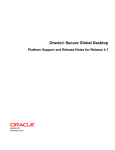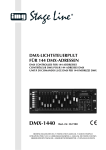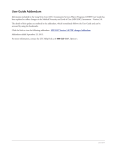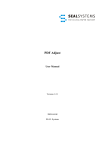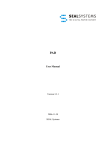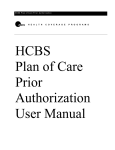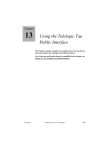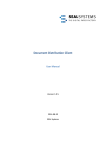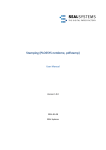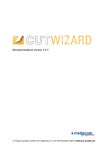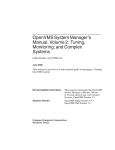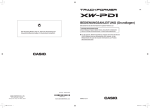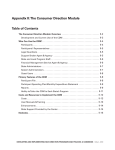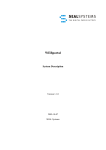Download PAD Configuration Quick and Easy
Transcript
PAD Configuration Quick and Easy User Manual Version 3.3.1 2006-12-06 SEAL Systems Copyright This document and all its parts are protected by copyright. Their use without prior written consent by SEAL Systems is prohibited and subject to prosecution. In particular, this applies to reproduction, translation, microfilming, and the storage and processing in electronic systems. Customers that currently own a valid SEAL Systems software license for the product(s) described within the contents of this document, may freely distribute this documentation in electronic form (i. e. CD/File Server or Intranet) for internal usage only. All product names mentioned are the registered trademarks of the associated companies. Copyright 2006 SEAL Systems AG Lohmühlweg 4 D-91341 Röttenbach Germany Contents i Contents 1 Introduction ..................................................................................................................... 1 1.1 Conventions ............................................................................................................ 2 1.1.1 Typographical Conventions......................................................................... 2 1.1.2 Pictograms ................................................................................................... 2 1.1.3 Figures ......................................................................................................... 3 1.1.4 Cross References.......................................................................................... 3 1.2 Overview of the Contents...................................................................................... 4 2 Prerequisites for PAD KonfigTool ................................................................................ 5 3 Starting PAD KonfigTool ............................................................................................... 6 4 Basic Handling................................................................................................................. 8 4.1 Interface and Components of PAD KonfigTool.................................................. 9 4.2 Assignment of Menu Items to Key Combinations ............................................ 10 4.3 Selecting Table Rows and Columns ................................................................... 11 4.4 Changing Table Elements ................................................................................... 12 4.5 Searching and Replacing..................................................................................... 13 4.6 Saving Changes .................................................................................................... 14 5 Updating an Existent Configuration ........................................................................... 15 6 Configuring a PLOSSYS netdome Server .................................................................. 16 6.1 Adding a PLOSSYS netdome Server to the PAD Configuration.................... 17 6.2 Removing a PLOSSYS netdome Server from the PAD Configuration.......... 22 6.3 Changing the Name of a PLOSSYS netdome Server ....................................... 24 6.4 Changing the Displayed Name of a PLOSSYS netdome Server ..................... 26 6.5 Configuring *-Update in PAD ............................................................................ 27 6.6 Configuring a Load Balancing Server ............................................................... 28 6.7 Configuring a Failover Server............................................................................ 29 6.8 Registering Jobs at the Infoserver ..................................................................... 30 7 Customizing Job Parameters ....................................................................................... 31 7.1 Description Table................................................................................................. 33 7.2 Layout Table ........................................................................................................ 37 7.3 Adding a New Job Parameter for the Job Generation View ........................... 39 7.4 Adding a New Job Parameter for the Job Information View ......................... 42 7.5 Changing a Job Parameter ................................................................................. 43 7.6 Removing a Job Parameter ................................................................................ 44 8 Initializing the Personal Printer List and the Default Printer.................................. 45 9 Setting Window Properties .......................................................................................... 47 10 Customizing Text Items................................................................................................ 49 10.1 Inserting or Changing Single Text Items ......................................................... 50 10.2 Configuring New Language................................................................................ 51 10.3 Inserting All Text Items for a New Language................................................... 53 10.3.1 Exporting Text Items to a Text File........................................................... 53 10.3.2 Importing Text Items from a Text File ...................................................... 55 11 Optimizing PAD ............................................................................................................ 56 11.1 Removing Languages .......................................................................................... 57 11.2 Restricting Number of Sent Jobs ....................................................................... 58 11.3 Activating Internal Transmission via FRANS.................................................. 59 Appendix A Overview of the PAD-Tables ....................................................................... 60 SEAL Systems www.sealsystems.com 2006-12-06 Version 3.3.1 PAD Configuration Quick and Easy User Manual ii PAD Configuration Quick and Easy User Manual Inhaltsverzeichnis 2006-12-06 Version 3.3.1 SEAL Systems www.sealsystems.com Introduction 1 1 Introduction PAD KonfigTool program assists you while configuring PAD. The program provides a graphical user interface for this. The settings are saved in the global PAD configuration file global_pad.cfg. configure PAD PAD KonfigTool is based on JAVA and available both on UNIX and Windows systems. This documentation describes the most important steps in order to customize PAD using PAD KonfigTool. It is intended for use mainly by administrators. SEAL Systems www.sealsystems.com 2006-12-06 Version 3.3.1 PAD Configuration Quick and Easy User Manual 2 Introduction 1.1 path information Conventions The path information given in this manual is relative to the installation directory of PAD. This is usually the home directory of the user plossys. The path information is given in UNIX notation for the most part. Except when otherwise declared, this notation is equal to the notation under Windows. 1.1.1 Typographical Conventions The following table lists the typographical conventions employed in this documentation for file names, paths, variables, etc. Typographical Convention Description Courier File names, paths, commands, key terms, special values, short scripts and examples Courier italic Parameters; variables that must be replaced by current values Courier small More extensive scripts and examples Table 1-1: 1.1.2 Typographical Conventions Employed in this Documentation Pictograms As an aid for understanding, warnings and tips are indicated by a pictogram on the margin. The following table lists all these pictograms and their meanings. Pictogram Meaning Handling tips and tricks Warning! Pay particular attention here. Application example Step-by-step instruction Command Reference to a source with additional information Table 1-2: PAD Configuration Quick and Easy User Manual Pictograms Employed in this Documentation 2006-12-06 Version 3.3.1 SEAL Systems www.sealsystems.com Introduction 1.1.3 3 Figures Some of the figures used in this documentation describe step-by-step procedures needed to achieve a specific goal. In such cases, sequentially numbered symbols such as will be positioned on the left margin. The number symbols refer to the individual steps which are highlighted in the figure itself by a frame and a reference text. To clarify the sequence, the reference text starts with the number of the step to which it refers. The text describing the figure generally employs the number symbols to provide a reference to the step being discussed. 1.1.4 Cross References Sometimes cross references to other chapters are necessary but interrupt the reading. In this case, the cross references are hidden in footnotes1 at the end of the page, to provide the necessary information in the printed document. For PDF documents, the glasses symbol2 is available in addition to the footnote. Click the symbol to move directly to the corresponding page. If this kind of cross references appears within a table, the footnote is displayed directly below the table, above the table labelling. 1. Chapter 1.1.4, Cross References, page 3 2. Chapter 1.1.4, Cross References, page 3 SEAL Systems www.sealsystems.com 2006-12-06 Version 3.3.1 PAD Configuration Quick and Easy User Manual 4 Introduction 1.2 Overview of the Contents This documentation deals with the following topics: Chapter 2, Prerequisites for PAD KonfigTool, page 5, shows the system prerequisites of PAD KonfigTool and the directories and files belonging to the program. Chapter 3, Starting PAD KonfigTool, page 6, specifies the steps that are necessary to start PAD KonfigTool. Chapter 4, Basic Handling, page 8, contains general information about the handling of PAD KonfigTool. For example, this describes which parts can be found in the interface of PAD KonfigTool and how table rows and columns can be selected and copied. This chapter is recommended for all users who are handling PAD KonfigTool for the first time. Chapter 5, Updating an Existent Configuration, page 15, explains the procedure of updating an already customized PAD configuration file global_pad.cfg without loss of your settings. Chapter 6, Configuring a PLOSSYS netdome Server, page 16, deals with the configuration of a PLOSSYS netdome server in PAD for using the output devices of this server. Also you will find here the procedure to remove an already configured PLOSSYS netdome server from the PAD configuration. Chapter 7, Customizing Job Parameters, page 31, describes the job parameters handling procedures. At first, the general structure of the PAD tables which contain information about the job parameters is explained. In Chapter 8, Initializing the Personal Printer List and the Default Printer, page 45, you will learn how to initialize a personal printer list and the default printer therein. Chapter 9, Setting Window Properties, page 47, describes the location and the format of saving the window properties for the next PAD call up. In Chapter 10, Customizing Text Items, page 49, you will find the procedures of inserting and changing text items that appear in the PAD user interface as headings of the table column or as labels in the parameter window. Also you will learn how to integrate complete new languages. Chapter 11, Optimizing PAD, page 56, shows the possibilities to optimize working with PAD. Appendix A, Overview of the PAD-Tables, page 60, offers an overview of all PAD tables in global_pad.cfg. For a detailed description refer to [PAD_TEC]. For an easier overview, a table of figures, table of tables, terminology list, bibliography, and index are included at the end of the documentation. PAD Configuration Quick and Easy User Manual 2006-12-06 Version 3.3.1 SEAL Systems www.sealsystems.com Prerequisites for PAD KonfigTool 2 5 Prerequisites for PAD KonfigTool In order to run PAD KonfigTool a JAVA runtime environment is mandatory. It is included in the installation package of PAD and is filed in the PLOSSYS netdome directory tools/java. PAD KonfigTool consists of the program konfigtool.jar and other files, see Table 2-1. They are located in the PLOSSYS netdome directory tools/padcfgtool. File Description config Script for starting on UNIX systems config.bat Script for starting on Windows systems jctable-classes.zip JAVA classes for the table presentation konfigtool.jar Program PAD KonfigTool *.pl Miscellaneous scripts for the automatic update of the PAD configuration file. Table 2-1: SEAL Systems www.sealsystems.com JAVA runtime environment tools/padcfgtool Files Contained in the PAD KonfigTool Installation 2006-12-06 Version 3.3.1 PAD Configuration Quick and Easy User Manual 6 Starting PAD KonfigTool 3 Starting PAD KonfigTool The following command starts PAD KonfigTool: padconfig This alias executes the script config on UNIX systems and config.bat on Windows systems. PAD Configuration Quick and Easy User Manual 2006-12-06 Version 3.3.1 SEAL Systems www.sealsystems.com Starting PAD KonfigTool 7 After starting PAD KonfigTool it is always necessary to open the PAD configuration file which is to be customized. Usually it is the global PAD configuration file global_pad.cfg in the PLOSSYS netdome directory clients/pad. global_pad.cfg For this, proceed as described below, see Figure 3-1: 1 1 Open file selection dialog 2 2 Select or enter file 3 3 Open file Figure 3-1: 1 2 3 Opening Global PAD Configuration File global_pad.cfg Choose Datei → Öffnen... (engl.: File → Open...). The file selection dialog will be opened. Select the desired configuration file or enter the name of the file in the text field Dateiname (engl.: file name). The file global_pad.cfg in the clients/pad directory is preset. Click Öffnen (engl.: Open). The configuration file will be read and the file selection dialog will be closed. PAD KonfigTool is now correctly initialized and ready for the actual configuration. SEAL Systems www.sealsystems.com 2006-12-06 Version 3.3.1 PAD Configuration Quick and Easy User Manual 8 Basic Handling 4 Basic Handling The handling of PAD KonfigTool on Windows systems is much more user friendly than on UNIX systems. Therefore use PAD KonfigTool on Windows systems if possible. The current version of PAD KonfigTool is only available in German. In this documentation the English translations of menu items, table names, etc. are put in brackets. PAD Configuration Quick and Easy User Manual 2006-12-06 Version 3.3.1 SEAL Systems www.sealsystems.com Basic Handling 4.1 9 Interface and Components of PAD KonfigTool In Figure 4-1 the interface of PAD KonfigTool and its components are shown. 1 1 Title bar 2 Quick selection menu 2 3 3 Table 4 Group 4 5 5 Table 6 6 Basic table Figure 4-1: 1 2 Interface and Components of PAD KonfigTool Title bar Option menu Konfigurieren von: (engl.: Configuration of) quick selection menu for the PAD tables. Here the most important PAD tables can be chosen. Alternatively you choose a PAD table among all available PAD tables via the two option menus Tabelle (engl.: Table) and Grundtabelle (engl.: Basic table) on the right. Selecting another entry in the quick selection menu updates the content of the fields Tabelle and Grundtabelle automatically. 3 Table 4 Option menu Tabellen von Gruppe (engl.: Tables of group): choice of the user group which the PAD tables apply to. 5 Option menu Tabelle (engl.: Table): lists all PAD tablesa. 6 5 Option menu Grundtabelle (engl.: Basic table): each PAD table consists of three basic tables: Description, data and layout. Choose the basic table that you want to edit via option menu Grundtabelle. a. Appendix A, Overview of the PAD-Tables, page 60 SEAL Systems www.sealsystems.com 2006-12-06 Version 3.3.1 PAD Configuration Quick and Easy User Manual 10 Basic Handling 4.2 Assignment of Menu Items to Key Combinations Some functions can be called using a key combination instead of a menu item, see Table 4-1: Menu Item Bearbeiten Key Combination → Ersetzen Ctrl+H (engl.: Edit → Replace) Bearbeiten → Zeilen löschen Ctrl+D (engl.: Edit → Delete lines) Bearbeiten → Kopieren Ctrl+C (engl.: Edit → Copy) Bearbeiten → Einfügen Ctrl+V (engl.: Edit → Paste) Bearbeiten → Neue Zeile Ctrl+N (engl.: Edit → New line) Table 4-1: PAD Configuration Quick and Easy User Manual Assignment of Menu Items to Key Combinations 2006-12-06 Version 3.3.1 SEAL Systems www.sealsystems.com Basic Handling 4.3 11 Selecting Table Rows and Columns The table rows are numbered in the first column, see Figure 4-2, 1 . line number In order to select an entire table row, click in the line number field using the right or left mouse button. Afterwards, the entire table row will be highlighted, 1 2 table rows . 1 Column with line numbers 2 2 Selected row Figure 4-2: Example of a Selected Table Row In order to mark more than one row, select the first row as described above and while holding the mouse button, pull the mouse pointer to the last row, which is to be marked. Alternatively you can select the first row and afterwards the last row while pressing the shift-key simultaneously. multi-selection Multi-selection is only possible when the rows are contiguous. Multi-selection of non-contiguous rows via Ctrl-key is not supported! The procedure for selecting table columns is analog apart from that you have to click the heading of the table column instead of the line number. table columns In order to select parts of the table, click a table field with the right or left mouse button and while holding the mouse button pull the mouse pointer over the area which is to be selected. After releasing the mouse button the area will be highlighted. parts of the table SEAL Systems www.sealsystems.com 2006-12-06 Version 3.3.1 PAD Configuration Quick and Easy User Manual 12 Basic Handling 4.4 Changing Table Elements The elements of the tables are either edit fields or option menus providing several configured entries to choose from. To input a new text or to select an other entry, click the relevant table element with the right or left mouse button. edit field When changing an edit field, the table element is ready for input when it displays a thick frame and the mouse pointer has changed to a blinking input cursor. After entering a new text always press the return-key to adopt the changes. option menu When using an option menu, the list of configured elements is opened by clicking the field a second time, see Figure 4-3, 1 . Click the desired element in the list in order to activate it and to close the option menu. 1 1 Open option menu Figure 4-3: PAD Configuration Quick and Easy User Manual Example of an Opened Option Menu in a Table Element 2006-12-06 Version 3.3.1 SEAL Systems www.sealsystems.com Basic Handling 4.5 13 Searching and Replacing Using Bearbeiten → Ersetzen (engl.: Edit → Replace) a dialog is opened to search for a string in a selected area (use button: Im Bereich) or the complete table (use button: In Tabelle) and to replace it with another, see Figure 4-4. If you leave the field Ersetzen durch: (engl.: Replace by) blank, each successful search result will be automatically replaced by a blank! Figure 4-4: SEAL Systems www.sealsystems.com Dialog Suchen und ersetzen (engl.: Search and replace) 2006-12-06 Version 3.3.1 PAD Configuration Quick and Easy User Manual 14 Basic Handling 4.6 save explicit Saving Changes In order to save the changes in the global PAD configuration file global_pad.cfg which is currently open, explicitly choose Datei → Speichern (engl.: File → Save). When closing PAD KonfigTool you are not asked to save your changes. Any changes made will be lost unless previously saved! PAD Configuration Quick and Easy User Manual 2006-12-06 Version 3.3.1 SEAL Systems www.sealsystems.com Updating an Existent Configuration 5 15 Updating an Existent Configuration In order to update a global PAD configuration file global_pad.cfg which already has been customized by the user to a higher version, proceed as described below, see Figure 5-1: customized 1 Open file selection dialog 1 2 2 Select or enter file 3 3 Open file Figure 5-1: Updating an Existing global_pad.cfg Open the customized global PAD configuration file. 1 2 3 Choose Datei → Update... (engl.: File → Update...). Select the new configuration file or enter the name of this file in the text field Dateiname (engl.: file name). This file must be used as delivered. Click Öffnen (engl.: Open). The configuration file is read and the file selection dialog is closed. The text items of the newer global_pad.cfg will be appended to the end of the table containing the text items in the updated global_pad.cfg. Text items that already exist in the old global_pad.cfg, are not changed during the update. Therefore, the user specific settings are maintained. SEAL Systems www.sealsystems.com 2006-12-06 Version 3.3.1 text items PAD Configuration Quick and Easy User Manual 16 Configuring a PLOSSYS netdome Server 6 Configuring a PLOSSYS netdome Server data table For the configuration of PLOSSYS netdome server only the data table is relevant. The description and layout tables do not have to be changed. translation The entries in Server and ServerName are not translated via the language table even if they are entered as keywords there. PAD Configuration Quick and Easy User Manual 2006-12-06 Version 3.3.1 SEAL Systems www.sealsystems.com Configuring a PLOSSYS netdome Server 6.1 17 Adding a PLOSSYS netdome Server to the PAD Configuration If PAD is configured for the first time, no server data exists in the configuration. Check this as described below, see Figure 6-1: 1 initial configuration 1 Choose table in quick selection menu ... 2 2 ... or select table here 3 3 Table is empty Figure 6-1: 1 2 3 PAD Table 2 Serverliste (engl.: Server list) if no Server Is Configured In the quick selection menu, choose Verfügbare Plot-Server (engl.: Available plot servers). Alternatively, choose Serverliste (engl.: Server list) in the option menu Tabelle (engl.: Table) and Data in the option menu Grundtabelle (engl.: Basic table). The table has no entry. Only the headings can be seen and 0 is displayed as a number of lines in the field Tabellengröße (engl.: Table size). SEAL Systems www.sealsystems.com 2006-12-06 Version 3.3.1 PAD Configuration Quick and Easy User Manual 18 Configuring a PLOSSYS netdome Server plossys.cfg Each PLOSSYS netdome server of which output devices PAD can use for printing has to be defined separately in PAD. Therefore, the configuration file plossys.cfg of each PLOSSYS netdome server is imported. Additionally, information concerning load balancing and failover servers are imported from lbhosts.cfg. Proceed as described below, see Figure 6-2: 1 Open file selection dialog 1 2 3 2 Select or enter plossys.cfg 3 Import file Figure 6-2: Importing plossys.cfg Open the global PAD configuration file global_pad.cfg. 1 2 3 Datei → Import plossys.cfg plossys.cfg). A file selection dialog will Choose (engl.: File → Import be opened. Select the configuration file of the PLOSSYS netdome server or enter the file name in the field Dateiname (engl.: File name). The file plossys.cfg in the directory server/plotserv is already preset. Click Öffnen (engl: Open). Information will be imported from plossys.cfg and lbhosts.cfg if available and the dialog will be closed. You can import as many PLOSSYS netdomes plossys.cfg as you like. PAD Configuration Quick and Easy User Manual 2006-12-06 Version 3.3.1 SEAL Systems www.sealsystems.com Configuring a PLOSSYS netdome Server 19 PAD KonfigTool extracts all relevant data from the PLOSSYS netdome’s configuration file, plossys.cfg, and, if available, lbhosts.cfg, into the corresponding PAD tables. At the end check the accuracy of the import, see Figure 63 to Figure 6-5: checking 1 Choose table 1 2 2 List containing imported server Figure 6-3: PAD Table 2 Serverliste (engl.: Server list) after Importing plossys.cfg 1 In the quick selection menu, choose Verfügbare Plot-Server (engl.: Available plot servers). 2 The PLOSSYS netdome server of which plossys.cfg has been imported can now be seen in the table. SEAL Systems www.sealsystems.com 2006-12-06 Version 3.3.1 PAD Configuration Quick and Easy User Manual 20 Configuring a PLOSSYS netdome Server 3 Choose table 3 4 4 List containing gates of imported server Figure 6-4: 3 4 PAD Table 4 Gates after Importing plossys.cfg In the quick selection menu, choose Gate Verzeichnisse (engl.: Gate directories). The gate directories of the PLOSSYS netdome server of which has been imported before can now be seen in the table. plossys.cfg PAD Configuration Quick and Easy User Manual 2006-12-06 Version 3.3.1 SEAL Systems www.sealsystems.com Configuring a PLOSSYS netdome Server 21 5 Choose table 5 6 List containing graphic types of imported server 6 Figure 6-5: PAD Table 7 Grafiktypen (engl.: Graphic types) after Importing plossys.cfg 5 In the quick selection menu, choose Graphic types). 6 5 The file extensions that the PLOSSYS netdome of which plossys.cfg has been imported before accepts, can now be seen in the table. Grafiktypen (engl.: If the configuration of a PLOSSYS netdome server, i. e. the file plossys.cfg, has been changed, for example because new gates have been added or the connection data to kNet have been changed first, this PLOSSYS netdome server must be removed from the PAD configurationa and afterwards plossys.cfg must be reimported. a. Chapter 6.2, Removing a PLOSSYS netdome Server from the PAD Configuration, page 22 SEAL Systems www.sealsystems.com 2006-12-06 Version 3.3.1 PAD Configuration Quick and Easy User Manual 22 Configuring a PLOSSYS netdome Server 6.2 two steps Removing a PLOSSYS netdome Server from the PAD Configuration The procedure for removing a PLOSSYS netdome server from the PAD configuration, is split in two steps, see Figure 6-6 and Figure 6-7: 1 1 Choose table 3 2 3 Remove rows 2 Select rows Figure 6-6: Removing Server from the PAD Configuration Open the global PAD configuration file global_pad.cfg. 1 2 3 PAD Configuration Quick and Easy User Manual In the quick selection menu, choose Verfügbare Plot-Server (engl.: Available plot servers). Select the line containing the PLOSSYS netdome server that is to be removed from the PAD configuration. If you want to remove more than one server use multi-selection here. Remove the table row by choosing Bearbeiten → Zeilen löschen (engl.: Edit → Delete lines). 2006-12-06 Version 3.3.1 SEAL Systems www.sealsystems.com Configuring a PLOSSYS netdome Server 23 In a second step remove the configured gate directories of this PLOSSYS netdome server: 4 4 Choose table 6 6 Remove rows 5 5 Select rows Figure 6-7: Removing Gates from the PAD Configuration 4 In the quick selection menu, choose Gate Verzeichnisse (engl.: Gate directories). 5 Select all lines in the table where the PLOSSYS netdome server which is to be deleted has been entered in the Host column. 6 5 Remove the table rows by choosing Bearbeiten →Zeilen löschen (engl.: Edit → Delete lines). This procedure is also necessary if you reimport an already imported plossys.cfg after a change. Step 4 to 56 can be omitted. They are proceed mainly in order to clean up the tables. SEAL Systems www.sealsystems.com 2006-12-06 Version 3.3.1 PAD Configuration Quick and Easy User Manual 24 Configuring a PLOSSYS netdome Server 6.3 special case Changing the Name of a PLOSSYS netdome Server In special cases, a modified plossys.cfg can be used to add a renamed PLOSSYS netdome server. In this case you proceed as described before: remove the old PLOSSYS netdome server from the PAD configuration and import the new plossys.cfg. But if only the name is to be changed, for example from SEPPDOS44 to DOS44, it is easier to adopt the PAD configuration as described below, see Figure 6-8 and Figure 6-9: 1 1 Choose table 2 2 Input new server name Figure 6-8: Changing Server Name - Step 1 Open the global PAD configuration file global_pad.cfg. 1 2 PAD Configuration Quick and Easy User Manual In the quick selection menu, choose Verfügbare Plot-Server (engl.: Available plot servers). Click in the Server column of the desired PLOSSYS netdome server using the right or left mouse button and enter the new name in this field. The port number of the kNet server must always be appended in the format _xxxx to the server name! 2006-12-06 Version 3.3.1 SEAL Systems www.sealsystems.com Configuring a PLOSSYS netdome Server 25 The names of the servers must be unique. 3 3 Choose table 4 4 Input and copy new server name 5 5 Paste new server name Figure 6-9: 3 4 5 Changing Server Name - Step 2 In the quick selection menu, choose Gate Verzeichnisse (engl.: Gate directories). Enter in the first line where the name of the PLOSSYS netdome server appears in the Host column the new server name together with the port number. Mark the new entry using the left mouse button and choose Bearbeiten → Kopieren (engl.: Edit → Copy). Select the remaining lines containing the „old“ server name and insert the new name by using Bearbeiten → Einfügen (engl.: Edit → Paste). The server name is changed easier by modifying the entry in the kNetServer column. Then, the changes n the Gates table are omitted. But this method is not always recommended because it makes the user believe that it is another server. SEAL Systems www.sealsystems.com 2006-12-06 Version 3.3.1 PAD Configuration Quick and Easy User Manual 26 Configuring a PLOSSYS netdome Server 6.4 arbitrary name Changing the Displayed Name of a PLOSSYS netdome Server The name of the PLOSSYS netdome server is displayed in several dialogs in PAD, for example while compiling the personal printer list. This name is arbitrary. To change this name proceed as described below, see Figure 6-10: 1 1 Choose table 2 2 Input name that should appear in the PAD interface Figure 6-10: Changing the Displayed Server Name Open the global PAD configuration file global_pad.cfg. 1 2 In the quick selection menu, choose Verfügbare Plot-Server (engl.: Available plot servers). Click in the ServerName column of the desired PLOSSYS netdome server using the right or left mouse button and enter the new name in this field. The names of the servers must be unique. PAD Configuration Quick and Easy User Manual 2006-12-06 Version 3.3.1 SEAL Systems www.sealsystems.com Configuring a PLOSSYS netdome Server 6.5 27 Configuring *-Update in PAD *-update means that you can choose a server * in PAD to retrieve information about jobs and printers automatically from all configured PLOSSYS netdome servers. It is not necessary to select each server separately one after the other and start the inquiry. retrieving from all servers This server * is an additional entry in the PAD configuration. The real PLOSSYS netdome server must be configured as normal. To install the *-Update, execute the following steps, see Figure 6-11: 1 1 Choose table 3 Enter * for ServerName and Server 3 2 2 Insert new row Figure 6-11: Configuring *-Update Open the global PAD configuration file global_pad.cfg. Configure all PLOSSYS netdome servers, of which output devices PAD should have access toa. 1 In the quick selection menu, choose Verfügbare Plot-Server (engl.: Available plot servers). 2 Insert a new line as first line. Therefore select the row with number 1 and choose Bearbeiten → Neue Zeile (engl.: Edit → New line). 3 In the new line enter * in the ServerName and Server columns. The other fields do not have to be changed. a. Chapter 6.1, Adding a PLOSSYS netdome Server to the PAD Configuration, page 17 The server * only makes sense, if more than one PLOSSYS netdome server is configured in PAD. SEAL Systems www.sealsystems.com 2006-12-06 Version 3.3.1 PAD Configuration Quick and Easy User Manual 28 Configuring a PLOSSYS netdome Server 6.6 Configuring a Load Balancing Server As of version 3.2.10, PAD supports the load balancing by PLOSSYS netdome. The required expansion of the PAD tables are containes in the version 1.94 of the global PAD configuration file. import When importing the PLOSSYS netdome’s configuration files, the load balancing servers are passed from the lbhosts.cfg. For the correct import, the version 2.13 of PAD KonfigTool is required. configuration This is how you configure a load balancing server manually: 1. Open the global PAD configuration file global_pad.cfg. 2. In the quick selection menu, choose Verfügbare Plot-Server (engl.: Available plot servers). 3. In the LoadBalancing column, specify the kNet server and the correspondent port numbers participating the load balancing in the following format: server1:port1 server2:port2 server3:port3 PAD Configuration Quick and Easy User Manual 2006-12-06 Version 3.3.1 SEAL Systems www.sealsystems.com Configuring a PLOSSYS netdome Server 6.7 29 Configuring a Failover Server As of version 3.3.1, PAD supports the failover strategy supported by PLOSSYS netdome as of version 4.1.0. When importing the PLOSSYS netdome’s configuration files, the failover servers are passed from the lbhosts.cfg. For the correct import, the version 2.16 of PAD KonfigTool is required. import This is how you configure a failover server manually: configuration 1. Open the global PAD configuration file global_pad.cfg. 2. In the quick selection menu, choose Verfügbare Plot-Server (engl.: Available plot servers). 3. In the FailoverHosts column, specify the kNet server and the correspondent port numbers participating the failover strategy in the following format: server1:port1 server2:port2 server3:port3 FailoverHosts is only evaluated if at least one server is specified in LoadBalancing. SEAL Systems www.sealsystems.com 2006-12-06 Version 3.3.1 PAD Configuration Quick and Easy User Manual 30 Configuring a PLOSSYS netdome Server 6.8 Registering Jobs at the Infoserver As of version 3.3.0a, PAD registers jobs at the Infoserver before sending. import When importing the PLOSSYS netdome’s configuration files, the value of [INFOSERVER] INFOCLIENT_USER is passed as user under which the jobs will be registered at the Infoserver. activate This is how you activate the jobs registration at the Infoserver: 1. Open the global PAD configuration file global_pad.cfg. 2. In the quick selection menu, choose Verfügbare Plot-Server (engl.: Available plot servers). 3. In the InfoServerRegistration column, specify Y. user name This is how you change the user name under which the jobs will be registreed at the Infoserver: 1. Open the global PAD configuration file global_pad.cfg. 2. In the quick selection menu, choose Verfügbare Plot-Server (engl.: Available plot servers). 3. In the InfoClientUser column, specify the user name or the header entry containing the user name. A header entry specified here must be contained in the Special column in the PAD table 11 Einzelauftrag (engl. Single job). If the header entry is empty in an output job, the PAD user will be used instead. For more information and settings concerning the registration at the Infoserver, refer to [PAD_TEC]. PAD Configuration Quick and Easy User Manual 2006-12-06 Version 3.3.1 SEAL Systems www.sealsystems.com Customizing Job Parameters 7 31 Customizing Job Parameters In the PAD user interface, the job parameters are displayed in two different views: • Job Generation • Job Information PAD user interface The configuration of the job parameters takes place in two separate tables and can totally differ from each other: • • To define the job parameter used in the Job Generation view choose Einzel/Satz Headereinträge (engl.: Single/ Set collation header items) in the quick selection menu. The description table is selected automatically. Alternatively, choose Einzelauftrag (engl.: Single job) in the option menu Tabelle (engl.: Table) at the right and Description in the option menu Grundtabelle (engl.: Basic table). To define the job parameter used in the Job Information view choose Auftragsinfo (engl.: Job info) in the option menu Tabelle (engl.: Table) at the right and Description in the option menu Grundtabelle (engl.: Basic table). PAD table 11 Einzelauftrag, description table PAD table 17 Auftragsinfo, description table For configuration of the job parameters, the description and layout tables are relevant. The data table does not have to be changed. The entries in Server and ServerName are not translated via the language table even if they are entered as keywords there. translation In the standard installation a certain amount of job parameters are already set. You can expand, shorten, resort or rename these at any time. In order to loosen the view of the job parameters in the PAD user interface, configure a blank area instead of a job parameter. To do this, specify the following pseudo job parameter at the desired position:: Identifier *, DataType String, ViewType UNDEF, EditMode M, SetParam N, Check OPT. This section first describes the general structure of the description and layout tables. Then you learn how to configure a job parameter. SEAL Systems www.sealsystems.com 2006-12-06 Version 3.3.1 PAD Configuration Quick and Easy User Manual 32 Customizing Job Parameters 1 Table 1 2 2 Parameter field Figure 7-1: PAD Configuration Quick and Easy User Manual PAD User Interface With Table and Parameter Window 2006-12-06 Version 3.3.1 SEAL Systems www.sealsystems.com Customizing Job Parameters 7.1 33 Description Table The description table contains the definition and the format of the table data. For example, here the parameter is defined as a string or integer and also which value is default. This basic table is configured by an administrator. administrator In the description table the global settings in global_pad.cfg take priority. The local settings in pad.cfg are only used if it is not possible to access the global settings. Figure 7-2 shows a section of the description table of the PAD table 10 Plotter. Figure 7-2: SEAL Systems www.sealsystems.com Part of the Description Table of PAD Table 10 Plotter 2006-12-06 Version 3.3.1 PAD Configuration Quick and Easy User Manual 34 Customizing Job Parameters Table 7-1 lists and describes the columns of the description table. Column Meaning Identifier Unique internal name of the job parameterf. Caution: The identifier of previously configured job parameters must not be changed. DataType Data type of the job parameter: • Undefined • Integer: Only integer value is allowed. • Float: Only float value is allowed. • String: Any characters are allowed. • List: Value is chosen from a list of options. • Date: currently not supported. The data type depends on the view type and vice versa. In the ViewType column is specified which data type and view type match. Annotation: It is recommended to decide first which view type the job parameter have and whether a choice of predefined options is offered or free input of text is possible. Afterwards, a suitable data type can be defined. ViewType View types of the job parameter with their suitable data types: • E (edit field): data type Integer, Float and String. • CO (combo box): data type String. • O (option menu): data type List. • S (spin box): data type Integer and Float, only available on UNIX systems. • CB (check box): currently not supported. • R (radio button): currently not supported. EditMode How the job parameter can be modified by the user: • N (never visible): The job parameter does not appear in the PAD user interface. • F (fix; not modifiable): The value of the job parameter is read only. • M (modifiable): The value of the job parameter may be changed. Annotation: In the PAD user interface, see Figure 7-1, both the modifiable and the fixed job parameter are displayed in the table, only the modifiable, SetParam 2 1 , but in the parameter window . Does the job parameter effect all set member in a set or only the single job? • Y: The job parameter is a set parameter. It effects all jobs in the set even if it is specified just at one of these. • N: The job parameter is valid for the single job only. • DEFAULT: If the job parameter is empty for a set member, the correspondent value is passed from the set header. PAD Configuration Quick and Easy User Manual 2006-12-06 Version 3.3.1 SEAL Systems www.sealsystems.com Customizing Job Parameters 35 Column Meaning Check Is the user forced to enter or select a value for this job parameter? • OPT (optional): The user doesn’t have to enter or select a value. • OBL (obligatory): The user must enter or select a value. • OneOfN (at least one obligatory): The user must enter or select a value at at least one of the job parameters with this setting. Range Range of the job parameter depending on the data and view type: • Integer: min/max value, e. g. 1,8 • Float: min/max value, e. g. 1.0, 8.99 • List: permitted values, e. g. PA|TR|FO • String with view type E: maximum length of string, e. g. 5 • String with view type CO: maximum length of string and permitted values, e. g. 5|PA|TR|FO Annotation: If an empty value is to be selectable the list must begin with a ‚|‘, e. g. |PA|TR|FO. Default Preset value of the job parameter depending on the view type: • E: string, e. g. SEAL Systems • CO: string for the free editable text, e. g. 1.0 • O: position in the list, e. g. 0 • S: integer or float depending on the data type, e. g. 2.5 Annotation: The list position for view type O, i. e. for the option menu, starts at 0. Annotation: The preset values defined in the Default column might be overwritten by values provided in the associated header or in the default header belonging to the graphic type. Special Name of the job parameter that is written into the header as key, e. g. PLS_PLOTTER or PLS_DELTYPE. Annotation: All job parameters which have an entry in this column are compiled in the header. It is not relevant wether the parameter may be modified or even visible. To avoid that a parameter appears in the header the Special column must be explicitly void! Title Label of the job parameter in the interface both as table heading and as label in the parameter window. To support multiple languages, usually only a text key is specified here and the real text is assigned to this text key in the language table. Position The position specified here refers to the position in the parameter window, see Figure 7-1, page 32, 2 . Only the modifiable job parameters, i. e. the job parameters with EditMode M, are displayed here. The parameter window is multicolumn. The position is numbered in lines from left to right. SEAL Systems www.sealsystems.com 2006-12-06 Version 3.3.1 PAD Configuration Quick and Easy User Manual 36 Customizing Job Parameters Column Meaning Priority Priority for the merging of the global and local data tables: • S (Server): global data in global_pad.cfg takes priority. • C (Client): local data in pad.cfg takes priority. Annotation: This priority is valid only for merging of the data tables. When merging the description tables the global settings always take priority. The local settings are only used if it is not possible to access the global settings. In case of the layout table it has turned around exactly. Here the local settings take priority. The global settings are only used for the first start of PAD when the local pad.cfg does not exist yet. Key Specifies if the job parameter is a key. Keys are necessary for merging to decide which lines in the global_pad.cfg and pad.cfg tables belong together. Annotation: Assigning a key only makes sense if the table contains more than one data record. For example the PAD table 2 Serverliste (engl.: Server list) possibly contains more than one PLOSSYS netdome server. For job parameters, the Key column is irrelevant. RegExp Regular expression which the values in the data table must match before the job can be output or changed on PLOSSYS netdome. Table 7-1: PAD Configuration Quick and Easy User Manual Columns of the Description Table 2006-12-06 Version 3.3.1 SEAL Systems www.sealsystems.com Customizing Job Parameters 7.2 37 Layout Table The layout table contains information about the layout of the parameters. For example, here the width of each table column displayed in PAD is defined. The data in the layout table can be changed by the user. user In case of the layout table the local settings take priority. The global settings are only used for the first start of PAD when the local pad.cfg does not exist yet. Afterwards, the settings made by the user take priority. All settings concerning the layout can be changed by the user in the PAD user interface. For more information refer to [PAD_ONL]. Figure 7-3 shows a section of the layout table of the PAD table 21 Plotterstatus (engl.: Plotter status). Figure 7-3: SEAL Systems www.sealsystems.com Part of a Layout Table of PAD Table 21 Plotterstatus 2006-12-06 Version 3.3.1 PAD Configuration Quick and Easy User Manual 38 Customizing Job Parameters Table 7-2 lists and describes the columns of the layout table. Column Meaning Identifier Unique internal name of the job parameter which has been defined in the description table. Width Width of the table column in the PAD user interface. You can easily adjust these in the PAD user interface. Filter Filter which the data in the column must match. Data which does not match the filter, will not be displayed. Position The position specified here refers to the position in the table of the PAD user interface, see Figure 7-1, page 32, 1 . The visible modifiable and fixed job parameters, i. e. the job parameters with EditMode M or F and ViewMode Y, are displayed here. Position –1 means that the next free position will be searched. ViewMode Current view mode of the job parameter: • Y: The parameter appears in the table of the PAD user interface. • N: The parameter does not appear in the table of the PAD user interface. Annotation: The view mode can be changed in the PAD user interface using the settings window. In order to open this, click the table heading using the right mouse button and choose Configure view. Sort Sorting of the column: • NO: original status without sorting. • ASC: data in the column is sorted ascending. • DESC: data in the column is sorted descending. Annotation: The sorting can be changed in the PAD user interface using the pop-up menu Sort type. In order to open this, click the table heading using the right mouse button and choose Sort type. Table 7-2: PAD Configuration Quick and Easy User Manual Columns of Layout Table 2006-12-06 Version 3.3.1 SEAL Systems www.sealsystems.com Customizing Job Parameters 7.3 39 Adding a New Job Parameter for the Job Generation View In order to add a new job parameter for the Job Generation view, adjust the following three tables: 1. Description table of the PAD table 11 Einzelauftrag (engl.: Single job); 2. Layout table of the PAD table 11 Einzelauftrag (engl.: Single job); 3. PAD Table 4 Sprachen (engl.: Languages). three steps 1 Choose table 1 2 2 Insert new row 3 3 Input values Figure 7-4: Inserting New Job Parameter Open the global PAD configuration file global_pad.cfg. 1 2 3 In the quick selection menu choose Einzel/Satz Headereinträge (engl.: Single/Set collation header items). Insert a new line anywhere you want. To do this, select the line above which the new line is to be inserted and choose Bearbeiten → Neue Zeile (engl.: Edit → New line). Afterwards, a new line with the identifier ident_xxx will be created. Now adjust every column in the description table of the new job parametera. In order to use the values of an already existing job parameter as template, select the table row that you want to copy and choose Bearbeiten → Kopieren (engl.: Edit → Copy). Afterwards, select the new inserted line and choose Bearbeiten → Einfügen (engl.: Edit → Paste). a. Chapter 7.1, Description Table, page 33 SEAL Systems www.sealsystems.com 2006-12-06 Version 3.3.1 PAD Configuration Quick and Easy User Manual 40 Customizing Job Parameters 4 Choose table 4 5 5 Apply entries Figure 7-5: 4 5 Customizing the Layout Table of a Job Parameter In the second step choose Layout in the option menu Grundtabelle (engl.: Basic table). The new line has been automatically inserted at the correct place analog to the description table. In the Identifier column you find the same entry that you have specified in the description table. Now adjust the columns in the new linea. a. Chapter 7.2, Layout Table, page 37 PAD Configuration Quick and Easy User Manual 2006-12-06 Version 3.3.1 SEAL Systems www.sealsystems.com Customizing Job Parameters 6 Choose table 6 7 8 7 Insert new row Figure 7-6: 6 7 8 41 8 Complete entries Entering Text Key with Translations in Several Languages In the third step, choose Sprachtexte (engl.: Language items) in the quick selection menu. Here you find all defined text keys in alphabetical order. Search for a suitable place for the text key that you have entered in the Title column of the description table and insert a new line. To do this, select the line above which the new line is to be inserted and choose Bearbeiten → Neue Zeile (engl.: Edit → New line). In the new empty line insert the defined text key in Key column. In the following columns add the text translated into the corresponding languages. According to the ISO Standard 639, en stands for English, de for German, fr for French, pt for Portuguese, etc. In the case the text key defined in Title column of the description table is not be found in the PAD table 4 Sprachen (engl.: Languages) the text key itself is displayed in PAD. You only have to enter the translated text for languages that are actually in use. The current language for the PAD user interface is defined in plossys.ini as PAD_LANGUAGE. SEAL Systems www.sealsystems.com 2006-12-06 Version 3.3.1 PAD Configuration Quick and Easy User Manual 42 Customizing Job Parameters 7.4 PAD table 17 Auftragsinfo Adding a New Job Parameter for the Job Information View If you want to configure the new job parameter for the Job Information view as well, follow the same steps as described for the Job Generation view1 analog in the description and layout tables in the PAD table 17 Auftragsinfo (engl.: Job info). In order to use the already modified settings in the PAD table 11 Einzelauftrag (engl.: Single job) as template, insert a new line in the description and layout table of the PAD table 17 Auftragsinfo (engl.: Job info) by selecting the line above which the new line is to be inserted and choose Bearbeiten → Neue Zeile (engl.: Edit → New line). Select the table row that you want to copy and choose Bearbeiten → Kopieren.(engl.: Edit → Copy). Afterwards, select the new inserted line and choose Bearbeiten → Einfügen (engl.: Edit → Paste). 1. Chapter 7.3, Adding a New Job Parameter for the Job Generation View, page 39 PAD Configuration Quick and Easy User Manual 2006-12-06 Version 3.3.1 SEAL Systems www.sealsystems.com Customizing Job Parameters 7.5 43 Changing a Job Parameter Depending on whether you want to change a job parameter for the Job Generation or the Job Information view, choose the corresponding table in the option menus of PAD KonfigTool: Job Generation view: PAD table 11 Einzelauftrag (engl.: Single job) Job Information view: PAD table 17 Auftragsinfo (engl.: Job info) view Table 7-3 compiles the most important modifications of the job parameters and the relevant basic table and column that you have to change in these cases. What Do You Want to Change? What to Modify: Range of values valid for a job parameter description table, Range column Default value of a job parameter description table, Default column Modifiability of a job parameter description table, EditMode column Visibility of a job parameter in the table layout table, ViewMode column Position of a job parameter in the table layout table, Position column Position of a job parameter in the parameter description table, Position column window Header entry corresponding to a job parameter description table, Special column Text for label and table heading of a job param- description table, Title column and PAD eter. table 4 Sprachen (engl.: Languages), data table Table 7-3: Most Important Modifications of Job Parameters For a more detailed procedure read Chapter 7.3, Adding a New Job Parameter for the Job Generation View, page 39. When changing a job parameter it is not necessary to insert a new line. Search the existing line containing the desired job parameter and change the values in it. The procedure otherwise is identical. SEAL Systems www.sealsystems.com 2006-12-06 Version 3.3.1 PAD Configuration Quick and Easy User Manual 44 Customizing Job Parameters 7.6 Removing a Job Parameter Some job parameters are mandatory for a correct execution of PAD. For this reason it is recommended not to remove preconfigured job parameters. Instead, change the value in the EditMode column of the description table to N that stands for „Never visible“. Although the job parameter is still defined, it will not appear in PAD anymore. PAD Configuration Quick and Easy User Manual 2006-12-06 Version 3.3.1 SEAL Systems www.sealsystems.com Initializing the Personal Printer List and the Default Printer 8 45 Initializing the Personal Printer List and the Default Printer As a default, no printers are preset in the global PAD configuration but only the PLOSSYS netdome servers of which the user can retrieve connected printers. Then, the user compiles his or her personal printer list in the PAD user interface. automatic inquiry However, it is also possible to configure printers which appear as defaults in the personal printer list when a user opens PAD for the first time. default These configured printers are appended to the personal printer list each time PAD is started by the user. While execution of PAD the user can modify the list, for example remove printers or replace them by other printers. If you want that only the printers of the global printer list are be selectable by the user, you must check that the personal printer list in pad.cfg of the user does not have any entries before starting for the first time, and the system value PAD_UPDATE_PLOTTER_LIST in plossys.ini is not TRUE. PAD_UPDATE_PLO TTER_LIST Entering FALSE, the button Apply in the dialog personal printer list in the PAD user interface is deactivated and the user only can shorten the list. Entering NEVER, both the button Apply and the button Delete in the dialog personal printer list in the PAD user interface are deactivated and the user can not modify the preset list. SEAL Systems www.sealsystems.com 2006-12-06 Version 3.3.1 PAD Configuration Quick and Easy User Manual 46 Initializing the Personal Printer List and the Default Printer global personal printer list 3 2 In order to configure a global personal printer list together with a default printer proceed as described below, see Figure 8-1: 3 Input values 2 Insert new row 1 1 Choose table Figure 8-1: Initializing the Default Printer Open the global PAD configuration file global_pad.cfg. 1 Choose Plotter in the option menu Tabelle (engl.: Table) and Data in the option menu Grundtabelle (engl.: Basic table). 2 Insert a new line by choosing Bearbeiten → Neue Zeile (engl.: Edit → New line). 3 In the new line, insert in the PlotterName column the desired name of the default printer in the format printer@server_port, in the Plotter column the printer and in the Server column the PLOSSYS netdome server. The other columns in the line must not be changed or filled out. The first entry in the data table of the PAD table 10 Plotter is the default printer. In the layout table of this table, NO should be entered in the Sort column because when using more printers, the order can be changed and the desired default printer will no longer be first in the list. PAD Configuration Quick and Easy User Manual 2006-12-06 Version 3.3.1 SEAL Systems www.sealsystems.com Setting Window Properties 9 47 Setting Window Properties Saving the settings, i. e. when File → Settings → Save is chosen in the PAD user interface, PAD saves various properties of the windows: • Total size of the PAD user interface; • Proportion of the parameter window to the table in the Job Generation view; • Proportion of the parameter window to the table in the Job Information view; save settings Additional it is filed, whether • PAD is displayed as full screen (only on Windows); • the parameter window is open in the Job Generation view; • the parameter window is open in the Job Information view; These settings are stored in the WindowLayout column of the PAD table 9 System in the PAD configuration. The format of the entry is shown in Figure 9-1: format of entry 3 Job information 2 Job generation 1 Total size 30:44:914:675:0:180:260:1:180:255:1 4 Full screen 5 Parameter field of job generation 6 Parameter field of job information Figure 9-1: SEAL Systems www.sealsystems.com Format of the Saved Window Properties 2006-12-06 Version 3.3.1 PAD Configuration Quick and Easy User Manual 48 Setting Window Properties Figure 9-2 shows the easiest way for changing the windows properties in the global configuration. 2 2 Copy entry from pad.cfg and paste it into global_pad.cfg 1 1 Choose table both in global_pad.cfg and pad.cfg Figure 9-2: Configuring Window Properties In order to receive the desired values, start PAD, set all properties as desired using the mouse and save the settings by choosing File → Settings → Save. Then, you copy the entry from your local PAD configuration file pad.cfg to the global PAD configuration file global_pad.cfg. Therefore, start PAD KonfigTool twice. In one window open the global PAD configuration file global_pad.cfg and in the other the local configuration file pad.cfg. 1 2 Choose System in the option menu Tabelle (engl.: table) and Data in the option menu Grundtabelle (engl.: Basic table) . Follow this step in both opened instances of PAD KonfigTool. Copy the value in the WindowLayout column from pad.cfg by choosing Bearbeiten → Kopieren (engl.: Edit → Copy) and paste it into the correspondent column in global_pad.cfg by choosing Bearbeiten → Einfügen (engl.: Edit → Paste). Executing PAD with the same global_pad.cfg on UNIX systems and on Windows system, it may be that the defined sizes are only suitable for one system. In the global_pad.cfg of the standard installation we tried to find values that are practical for both systems. PAD Configuration Quick and Easy User Manual 2006-12-06 Version 3.3.1 SEAL Systems www.sealsystems.com Customizing Text Items 10 49 Customizing Text Items In order to support mulitlingualism the PAD configuration offers the PAD table 4 Sprachen (engl.: Languages) containing text items translated into various languages. various languages Each text item is identified by a text key. In all other tables of the PAD configuration only this text key is used. In the PAD table 4 Sprachen (engl.: Languages) the text key is assigned to the actual displayed text items translated into different languages. The text keys in the Key column of the PAD table 4 Sprachen (engl.: Languages) are sorted in alphabetical order to provide an easier search. text key SEAL Systems www.sealsystems.com 2006-12-06 Version 3.3.1 PAD Configuration Quick and Easy User Manual 50 Customizing Text Items 10.1 Inserting or Changing Single Text Items For inserting single text items in an already configured language proceed as described below, see Figure 10-1: 1 3 2 1 Choose table 3 Input key and values 2 Insert new row Figure 10-1: Inserting a New Text Item Open the global PAD configuration file global_pad.cfg. 1 2 3 Choose Sprachtexte (engl.: Language items) in the quick selection menu. Insert a new line at the correct place. Select the line above which the new line is to be inserted and choose Bearbeiten → Neue Zeile (engl.: Edit → New line). Afterwards, a new empty line will be created. In this line insert the text key in the Key column. In the following columns enter the text translated into the corresponding language. According to the ISO Standard 639, en stands for English, de for German, fr for French, pt for Portuguese etc. If a text key used in another table is not be found in the PAD table 4 Sprachen (engl.: Languages) the text key itself is displayed in PAD. You only have to enter the translated text for languages that are actually in use. The current language of the PAD user interface is defined in plossys.ini as PAD_LANGUAGE. PAD Configuration Quick and Easy User Manual 2006-12-06 Version 3.3.1 SEAL Systems www.sealsystems.com Customizing Text Items 51 10.2 Configuring New Language Before adding a new language, contact your technical project manager at SEAL Systems to find out if the language is already available. If you want to provide the PAD user interface in a complete new language that is not yet configured, proceed as described below, see Figure 10-2: 1 2 1 Choose table 2 Insert new row 3 Figure 10-2: 3 Input key and values Inserting a New Language Open the global PAD configuration file global_pad.cfg. 1 2 3 In the quick selection menu choose Verfügbare Sprachen (engl.: Available languages). Alternatively choose Sprachen (engl.: Languages) in the option menu Tabelle (engl.: table) and Description in the option menu Grundtabelle (engl.: Basic table) . Insert a new line. Select the line above which the new line is to be inserted and choose Bearbeiten → Neue Zeile (engl.: Edit → New line). Enter the new language code in the Identifier column. Using languages codes in accordance with the ISO Standard 639 is recommended. SEAL Systems www.sealsystems.com 2006-12-06 Version 3.3.1 PAD Configuration Quick and Easy User Manual 52 Customizing Text Items As a template for the entries in the new line, you also can copy an existing language definition. Do this by selecting a corresponding (engl.: table row and choose Bearbeiten → Kopieren Edit → Copy). Afterwards, select the new empty line and choose Bearbeiten → Einfügen (engl.: Edit → Paste). In the data table of the PAD table 4 Sprachen (engl.: Languages) a new empty column with empty fields for the new language is automatically inserted. Now you assign the text items for the new language to the text keys1. PAD starts in the new language if the new language code is configured in plossys.ini as PAD_LANGUAGE. 1. Chapter 10.3, Inserting All Text Items for a New Language, page 53 PAD Configuration Quick and Easy User Manual 2006-12-06 Version 3.3.1 SEAL Systems www.sealsystems.com Customizing Text Items 53 10.3 Inserting All Text Items for a New Language In order to offer the PAD user interface in a complete new language, translation work is usually handled by a third party. To support this process, PAD KonfigTool offers the function to export the text keys and the text items in a text file which can easily be translated. Afterwards, the modified text file is imported under the new language code. text file 10.3.1 Exporting Text Items to a Text File For exporting all the text items of an already existing language to a text file, proceed as described below, see Figure 10-3: 1 2 1 Choose table 2 Open language selection dialog 3 3 Select language and confirm 4 Figure 10-3: SEAL Systems www.sealsystems.com export 4 Specify file and save it Exporting the Text Items in a Text File 2006-12-06 Version 3.3.1 PAD Configuration Quick and Easy User Manual 54 Customizing Text Items Open the global PAD configuration file global_pad.cfg. In 2 Choose Datei → Sprachtexte ausgeben... Export language items...). 3 4 format of the entries the quick selection menu choose Sprachtexte (engl.: Language items). Alternatively, choose Sprachen (engl.: Languages) in the option menu Tabelle (engl.: table) and Data in the option menu Grundtabelle (engl.: Basic table) . 1 (engl.: File → In the dialog which has been opened choose an already existing language which text items you want to export. Confirm your choice by clicking OK. Select the directory where the text file is to be saved and enter a name for this text file in the field Dateiname (engl.: File name). Click Speichern (engl.: Save) for saving the file. Now the exported text file can be edited using any text editor. Figure 10-4 shows an example of an open text file with text keys and the corresponding text items in english. The format of the entries is: text key=text Figure 10-4: PAD Configuration Quick and Easy User Manual Example of an Exported Text File Containing Text Items 2006-12-06 Version 3.3.1 SEAL Systems www.sealsystems.com Customizing Text Items 55 10.3.2 Importing Text Items from a Text File To import a text file containing the translated text items proceed as described below, see Figure 10-5: 1 import 1 Choose table 2 2 Open file selection dialog 3 3 Enter file and open it 4 Select language and confirm 4 Figure 10-5: Importing the Text Items from a Text File Open the global PAD configuration file global_pad.cfg. 1 In the quick selection menu choose Sprachtexte (engl.: Language items). Alternatively, choose Sprachen (engl.: Languages) in the option menu Tabelle (engl.: table) and Data in the option menu Grundtabelle (engl.: Basic table). 2 Choose 3 Select the adopted text file in the file selection dialog and open it by clicking Öffnen (engl.: Open). 4 In the dialog which has been opened choose the language for which the text file has been translated. Confirm your choice by clicking OK. Datei → Sprachtexte einlesen... Import language items...). SEAL Systems www.sealsystems.com 2006-12-06 Version 3.3.1 (engl.: File → PAD Configuration Quick and Easy User Manual 56 Optimizing PAD 11 Optimizing PAD The following section offers some possibilities to improve the performance of PAD. [PAD_TEC] describes more possibilities for optimizing PAD via settings in the configuration file. PAD Configuration Quick and Easy User Manual 2006-12-06 Version 3.3.1 SEAL Systems www.sealsystems.com Optimizing PAD 57 11.1 Removing Languages If starting of the PAD user interface takes a very long time, any languages which are not in use can be removed from the global PAD configuration file global_pad.cfg. Proceed as described below, see Figure 11-1: 1 Choose table 1 3 Remove rows 3 2 2 Select rows Figure 11-1: Removing Languages from the Configuration Open the global PAD configuration file global_pad.cfg. 1 In the quick selection menu choose Verfügbare Sprachen (engl.: Available languages). Alternatively, choose Sprachen (engl.: Languages) in the option menu Tabelle (engl.: table) and Description in the option menu Grundtabelle (engl.: Basic table) . 2 In the table, select the rows containing the languages that you do not need. 3 Delete the rows by choosing Bearbeiten → Zeilen löschen (engl.: Edit → Delete lines). Automatically, the entries of the corresponding languages are also removed from the data table of the PAD table 4 Sprachen (engl.: Languages). Because the global_pad.cfg normally is significant smaller now, reading of the configuration at starting PAD is much faster. SEAL Systems www.sealsystems.com 2006-12-06 Version 3.3.1 PAD Configuration Quick and Easy User Manual 58 Optimizing PAD 11.2 Restricting Number of Sent Jobs Job Information In the Job Information view the number of the displayed sent jobs can be set. Because all parameters of these jobs are stored, a large amount of jobs can possibly have negative effects on the performance of the processing. For changing the configured number proceed as described below, see Figure 11-2: 2 Enter number 2 1 Choose table 1 Figure 11-2: Changing the Number of Sent Jobs Open the global PAD configuration file global_pad.cfg. 1 Choose System in the option menu Tabelle (engl.: table) and Data in the option menu Grundtabelle (engl.: Basic table). 2 Enter in the NumSentJobs column the desired maximum number of sent jobs which are displayed in the Job Information view. PAD Configuration Quick and Easy User Manual 2006-12-06 Version 3.3.1 SEAL Systems www.sealsystems.com Optimizing PAD 59 11.3 Activating Internal Transmission via FRANS In new PAD installations the internal transmission via FRANS is already default. In PAD 3.2.5 or later, job files can be transmitted to the PLOSSYS netdome server by internal transmission via FRANS. Thus one script call is not necessary any more and also the feedback messages of current status and errors were improved. Additionally, it is now possible to receive processing messages in the status line of PAD during the transmission to the PLOSSYS netdome server. improved status messages Configuring the internal FRANS-transmission instead of the previous used scripttransmission proceed as described below, see Figure 11-3: 1 Choose table 1 2 2 Enter value FRANS Figure 11-3: Activating the Internal Transmission via FRANS Open the global PAD configuration file global_pad.cfg. 1 Choose Gate Verzeichnisse (engl.: Gate directories) in the quick selection menu. 2 Enter the value FRANS in the TransferMode column. Changing this entry viewing of the jobs already output is also possible via FRANS if no web-server is available. SEAL Systems www.sealsystems.com 2006-12-06 Version 3.3.1 PAD Configuration Quick and Easy User Manual 60 Appendix A Overview of the PAD-Tables Appendix A Overview of the PAD-Tables Table 11-1 provides an overview of the PAD tables that can be found in the PAD configuration file. See [PAD_TEC] for a more detailed description of these tables. CTID 2 Name Description Serverliste Configuration Required? (engl: PLOSSYS netdome connections for PAD Always (Data) Server list) Job input directory paths on the PLOSSYS Always (Data) netdome servers, transfer mode and previewer call up for the jobs already output 6 Gates 7 (engl: Definition of known graphic types and execution As necessary Graphic types) of the associated previewer (Data) 1 Gruppen 4 Grafiktypen Groups) (engl: PAD groups definition and the assignment of As necessary users to the groups (Data) Sprachen (engl: Designations used on the desktop Languages) As necessary (Desc, Data) 9 System PAD system settings; path, directories, or PAD As necessary gate (Data) 11 Einzelauftrag All parameters belonging to a job; this table can be expanded as required. As necessary (Desc, Layout) Parameters displayed in the Job Information view As necessary (Desc, Layout) (engl: Single Job) 17 Auftragsinfo (engl: Job info) 22 Dateiauswahl (engl: File selection) Predefined directories and default settings for As necessary file selection (Data) 25 Menüerweiterung Appearance of expansions on the menu, starting (engl: Menu expan- external programs from the menu, etc sion) As necessary (Data) 10 Plotter User defined printer list As necessary (Data) 15 Dateistruktur Job file properties; name, type, size never List of PLOSSYS jobs in the queue never (engl: Directory structure) 19 Warteschlange (engl: Queue) 21 Plotterstatus (engl: Plotter status) Table 11-1: PAD Configuration Quick and Easy User Manual List of printers available on the individual never servers, together with printer name, status, number of jobs Overview of the PAD Tables 2006-12-06 Version 3.3.1 SEAL Systems www.sealsystems.com List of Figures 61 List of Figures Figure 3-1: Figure 4-1: Figure 4-2: Figure 4-3: Figure 4-4: Figure 5-1: Figure 6-1: Figure 6-2: Figure 6-3: Figure 6-4: Figure 6-5: Figure 6-6: Figure 6-7: Figure 6-8: Figure 6-9: Figure 6-10: Figure 6-11: Figure 7-1: Figure 7-2: Figure 7-3: Figure 7-4: Figure 7-5: Figure 7-6: Figure 8-1: Figure 9-1: Figure 9-2: Figure 10-1: Figure 10-2: Figure 10-3: Figure 10-4: Figure 10-5: Figure 11-1: Figure 11-2: Figure 11-3: SEAL Systems www.sealsystems.com Opening Global PAD Configuration File global_pad.cfg..................................... 7 Interface and Components of PAD KonfigTool ................................................... 9 Example of a Selected Table Row ...................................................................... 11 Example of an Opened Option Menu in a Table Element .................................. 12 Dialog Suchen und ersetzen (engl.: Search and replace) ......................... 13 Updating an Existing global_pad.cfg .................................................................. 15 PAD Table 2 Serverliste (engl.: Server list) if no Server Is Configured .. 17 Importing plossys.cfg .......................................................................................... 18 PAD Table 2 Serverliste (engl.: Server list) after Importing plossys.cfg. 19 PAD Table 4 Gates after Importing plossys.cfg................................................. 20 PAD Table 7 Grafiktypen (engl.: Graphic types) after Importing plossys.cfg21 Removing Server from the PAD Configuration.................................................. 22 Removing Gates from the PAD Configuration ................................................... 23 Changing Server Name - Step 1.......................................................................... 24 Changing Server Name - Step 2.......................................................................... 25 Changing the Displayed Server Name ................................................................ 26 Configuring *-Update ......................................................................................... 27 PAD User Interface With Table and Parameter Window ................................... 32 Part of the Description Table of PAD Table 10 Plotter ................. 33 Part of a Layout Table of PAD Table 21 Plotterstatus ................ 37 Inserting New Job Parameter .............................................................................. 39 Customizing the Layout Table of a Job Parameter ............................................. 40 Entering Text Key with Translations in Several Languages............................... 41 Initializing the Default Printer............................................................................. 46 Format of the Saved Window Properties ............................................................ 47 Configuring Window Properties ......................................................................... 48 Inserting a New Text Item................................................................................... 50 Inserting a New Language................................................................................... 51 Exporting the Text Items in a Text File .............................................................. 53 Example of an Exported Text File Containing Text Items ................................. 54 Importing the Text Items from a Text File.......................................................... 55 Removing Languages from the Configuration.................................................... 57 Changing the Number of Sent Jobs..................................................................... 58 Activating the Internal Transmission via FRANS ........................ 59 2006-12-06 Version 3.3.1 PAD Configuration Quick and Easy User Manual 62 List of Tables List of Tables Table 1-1: Table 1-2: Table 2-1: Table 4-1: Table 7-1: Table 7-2: Table 7-3: Table 11-1: Typographical Conventions Employed in this Documentation ...............................2 Pictograms Employed in this Documentation..........................................................2 Files Contained in the PAD KonfigTool Installation...............................................5 Assignment of Menu Items to Key Combinations.................................................10 Columns of the Description Table .........................................................................36 Columns of Layout Table ......................................................................................38 Most Important Modifications of Job Parameters..................................................43 Overview of the PAD Tables .................................................................................60 PAD Configuration Quick and Easy User Manual 2006-12-06 Version 3.3.1 SEAL Systems www.sealsystems.com Bibliography 63 Bibliography [PAD_ONL] PAD, User Manual, SEAL Systems [PAD_TEC] PAD, System Description, SEAL Systems SEAL Systems www.sealsystems.com 2006-12-06 Version 3.3.1 PAD Configuration Quick and Easy User Manual 64 Terminology Terminology The following section explains the most important terms that are used in this documentation. Terms identified by → refer to other terms in this section. Data table Basic table of the →PAD table Default header →job header with presets for the →header entries Description table Basic table of the →PAD table Gate Job input for PLOSSYS netdome, PAD or padcli. In PLOSSYS netdome, there is a separate gate for each graphic format supported by PLOSSYS netdome. It consists of 1. the →gate directory, 2. the →gate process and 3. the →gate converter. Special gates: →main gate, →set gate, →star gate Gate converter The format converter called up by the →gate process Gate directory File directory into which incoming →jobs are copied. Gate process Process which converts the image files into another graphic format, and then passes them on to be output Global PAD configuration file Global configuration file global_pad.cfg containing the →PAD tables Header File in ASCII format with items for configuring the →job Header entries Entry in the →job header which consists of a key word and a value Infobridge Program for the version independent communication between PAD and PLOSSYS netdome Initializing file Central file plossys.ini in the PAD installation directory containing system variables for SEAL Systems products Job A document which is to be output by PLOSSYS netdome. A job is accepted, if the following files are copied to the respective →gate directory: 1. graphic file with correct file extension (example: example.hpgl) 2. possibly the →job header (example: example.hed) 3. possible additional files such as color and pen tables 4. and finally the →trigger file (example: example.rdy) Job input directory →gate directory Job parameter Setting for processing and outputting a →job Layout table Basic table of the →PAD table Local PAD configuration file Local user-specific configuration file pad.cfg containing the →PAD tables Main gate All the jobs preprocessed by the other →gates are copied to the main gate directory and are processed further there. Output job →job PAD table configuration table for the PAD user interface and the processing by PAD; each PAD table consists of three basic tables: →data table, →description table, →layout table. PAD Configuration Quick and Easy User Manual 2006-12-06 Version 3.3.1 SEAL Systems www.sealsystems.com Terminology 65 PLOSSYS netdome configuration file configuration file plossys.cfg in the directory server/plotserv containing settings for PLOSSYS netdome Preview Display of the contents of a graphic file on the screen Ready file →trigger file Section Section in a configuration file, e. g. the →PLOSSYS netdome configuration file. A section consists of several items, i. e. key words with respective values Set collation Combined set of →jobs Set header File with items for configuring the →set collation Set gate Special →gate for handling →set collations. Here, the banner and end page are generated and the →set members are copied to the respective →gates. Set job →set collation Set member →single job which forms part of a →set collation Single job →job with one drawing Single header →header for a →single job Star gate Preset →gate for the automatic distribution of →jobs to the installed →gates Trigger file File by means of which the program is informed, that all the data of a →job have been copied to the →gate directory, and that the job can be processed now SEAL Systems www.sealsystems.com 2006-12-06 Version 3.3.1 PAD Configuration Quick and Easy User Manual 66 Abbreviations Abbreviations ASCII C907 CALS CGM CGP FRANS FTP GIF GKS GKSM GKSMS HCBS HPGL IP IPC ISO JPEG kNet PAD PDF American Standard Code for Information Interchange CalComp-Format 907 (vektor format) Computer Aided Acquisition a Logistic Supports Computer Graphics Metafile (vector format) CADES Format File Transfer Software by SEAL Systems File Transfer Protocol Graphic Interchange Format Graphic Kernel System GKS Metafile (vector format) GKS Metafile in streamed format Host Computer Basic Software Hewlett-Packard Graphic Language (vector format) Internet Protocol Interprocess Communication International Standards Organization Joint Photograhic Experts Group Communications software by SEAL Systems on the basis of TCP/IP and DECnet. PLOSSYS Print Job Dialog by SEAL Systems Adobe Portable Document Format PLOSSYS® PS RTL SPL TCP TIFF Plot Spool System by SEAL Systems Postscript (vector format) Raster Transfer Language by Hewlett-Packard SEAL Systems Plot Library Transmission Control Protocol Tagged Image File Format PAD Configuration Quick and Easy User Manual 2006-12-06 Version 3.3.1 SEAL Systems www.sealsystems.com Index 67 Index Symbols *-Update 27 A activate infoserver registration 30 internal FRANS transmission 59 add job parameter 39 administrator 33 alias padconfig 6 ASCII 66 Auftragsinfo (engl. Job info) 31 B blank area 31 C C907 66 CALS 66 CGM 66 CGP 66 change default 43 displayed name of PLOSSYS netdome server 26 header entry 43 job parameter 43 label 43 name of PLOSSYS netdome server 24 option menu 12 position in parameter window 43 position in table 43 range 43 save 14 table heading 43 table item 12 text item 50 Check 35 check box 34 column Check 35 DataType 34 Default 35, 43 EditMode 34, 43, 44 FailoverHosts 29 Filter 38 Host 23, 25 Identifier 34, 38, 40, 51 InfoClientUser 30 SEAL Systems www.sealsystems.com InfoServerRegistration 30 Key 36, 41, 49, 50 kNetServer 25 LoadBalancing 28 NumSentJobs 58 Plotter 46 PlotterName 46 Position 35, 38, 43 Priority 36 Range 35, 43 RegExp 36 Server 24, 27, 46 ServerName 26, 27 SetParam 34 Sort 46 Special 30, 35, 43 Title 35, 41, 43 TransferMode 59 ViewMode 38, 43 ViewType 34 Width 38 WindowLayout 47, 48 column width 38 combo box 34 config 5 config.bat 5 configuration file global PAD- 1, 7, 15, 64 local PAD 33, 64 open 7 configuration update 15 configure default printer 46 failover server 29 job parameter 31 language 51 load balancing server 28 PLOSSYS netdome server 16 CTID 60 Ctrl+C 10 Ctrl+D 10 Ctrl+H 10 Ctrl+N 10 Ctrl+V 10 Ctrl-key 11 D data table 64 DataType 34 date 34 2006-12-06 Version 3.3.1 PAD Configuration Quick and Easy User Manual 68 Index Default 35, 43 default header 35, 64 default printer 46 configure 46 default, change 43 description table 33, 64 failover server 29 Infoserver registration 30 load balancing server 28 plossys.cfg 19 text file 53, 55 Infobridge 64 InfoClientUser 30 Infoserver activate registration 30 import registration 30 register job 30 user 30 InfoServerRegistration 30 initialize personal printer list 45 initializing file plossys.ini 64 insert text item 50 integer 34, 35 internal FRANS transmission 59 IP 66 IPC 66 ISO 66 ISO Standard 639 41, 50 E edit field 34 EditMode 34, 43, 44 Einzel/Satz Headereinträge (engl. Single/Set collation header items) 31, 39 export text file 53 F failover server 18 configure 29 import 29 FailoverHosts 29 Filter 38 filter table 38 float 34, 35 FRANS 66 FTP 66 J HCBS 66 header 64 header entry 64 change 43 Host 23, 25 HPGL 66 JAVA 1, 5 jctable-classes.zip 5 job 64 register at Infoserver 30 view 59 Job Generation 31, 39, 43, 47 Job Information 31, 42, 43, 47, 58 job input directory, see gate directory job parameter 64 add 39 change 43 configure 31 data type 34 default 35 edit mode 38 key 36 label 35 name 34 position in the parameter window 35 position in the table 38 range 35 remove 44 view type 34 JPEG 66 I K Identifier 34, 38, 40, 51 import Key 36, 41, 49, 50 key combination 10 G gate 64 gate converter 64 gate directory 64 remove 23 gate process 64 Gate Verzeichnisse (engl. Gate directories) 20, 23, 25, 59 GIF 66 GKS 66 GKSM 66 GKSMS 66 global PAD configuration file 1, 7, 15, 64 global_pad.cfg 1, 7, 15, 64 Grafiktypen (engl. Graphic types) 21 H PAD Configuration Quick and Easy User Manual 2006-12-06 Version 3.3.1 SEAL Systems www.sealsystems.com Index 69 kNet 66 server 24 kNetServer 25 konfigtool.jar 5 Grundtabelle (engl. Basic table) 9 Konfigurieren von (engl. Configuration of) 9 Tabelle (engl. Table) 9 Tabellen von Gruppe (engl. tables of group) 9 output job, see job L label, change 43 language configure 51 remove 57 layout table 37, 64 lbhosts 18 lbhosts.cfg 18 line number 11 list 34, 35 load balancing server 18 configure 28 import 28 LoadBalancing 28, 29 local PAD configuration file 33, 64 P M main gate 64 menu Bearbeiten - Einfügen 10, 39 Bearbeiten - Ersetzen 10, 13 Bearbeiten - Kopieren 10, 25, 39 Bearbeiten - Neue Zeile 10, 27, 39, 41, 50, 51 Bearbeiten - Zeilen löschen 10, 22, 23 Configure view 38 Datei - Import plossys.cfg.... 18 Datei - Öffnen... 7 Datei - Speichern 14 Datei - Sprachtexte ausgeben.... 54 Datei - Sprachtexte einlesen.... 55 Datei - Update... 15 File - Settings - Save 47 Sort type 38 modify table 12 multi selection 11 multilingualism 49 N number of sent job, restrict 58 NumSentJobs 58 O open configuration file 7 optimize PAD 56 option menu 34 change 12 SEAL Systems www.sealsystems.com PAD 66 PAD KonfigTool version 28, 29 PAD table 9, 64 10 Plotter 33, 46 11 Einzelauftrag (engl Single job), description table 31 11 Einzelauftrag (engl. Single job) 43 17 Auftragsinfo (engl. Job info) 42, 43 17 Auftragsinfo (engl. Job info), description table 31 2 Serverliste (engl. Server list) 17, 19, 36 21 Plotterstatus (engl. Plotter status) 37 4 Gates 20 4 Sprachen (engl. Languages) 43, 49 7 Grafiktypen (engl. Graphic types) 21 CTID 60 overview 60 PAD, optimize 56 pad.cfg 33, 64 PAD_LANGUAGE 41, 50 PAD_UPDATE_PLOTTER_LIST 45 padcfgtool 5 padconfig 6 path information 2 PDF 66 performance 58 personal printer list 26 initialize 45 placeholder 31 PLOSSYS 66 PLOSSYS netdome configuration file 18, 65 failover server 18, 29 lbhosts.cfg 18 load balancing server 18, 28 PLOSSYS netdome server change displayed name of 26 change name of 24 configure 16 remove 22 plossys.cfg 18, 65 import 19 2006-12-06 Version 3.3.1 PAD Configuration Quick and Easy User Manual 70 plossys.ini 64 Plotter 46 PlotterName 46 PLS_DELTYPE 35 PLS_PLOTTER 35 port number 24 Position 35, 38, 43 preview 65 Priority 36 PS 66 pseudo job parameter 31 Q quick selection menu 9 R radio button 34 Range 35, 43 range, change 43 ready file, see trigger file RegExp 36 registration, activate Infoserver 30 remove gate directory 23 job parameter 44 language 57 PLOSSYS netdome server 22 replace text 13 restrict number of sent jobs 58 RTL 66 S save chance 14 search text 13 section 65 selection multiple items 11 table 11 Server 16, 24, 27, 31, 46 server * 27 Serverliste (engl. Server list) 17 ServerName 16, 26, 27, 31 set collation 65 set gate 65 set header 65 set job, see set collation set member 65 SetParam 34 single header 65 single job 65 Sort 46 sort table 38 PAD Configuration Quick and Easy User Manual Index Special 30, 35, 43 spin box 34 SPL 66 Sprachtexte (engl. Language items) 54, 55 star gate 65 start 6 string 34, 35 system administrator 1 T table 9 change heading 43 change item 12 filter 38 line number 11 modify 12 selection 11 sort 38 TCP 66 text file export 53 format 54 import 53, 55 text item 15, 50 change 50 insert 50 text key 41, 49 text, search and replace 13 TIFF 66 Title 35, 41, 43 title bar 9 TransferMode 59 translation 16, 31 trigger file 65 U undefined 34 UNIX 1, 6, 48 update configuration 15 usage 8 user 37 Infoserver 30 user group 9 user interface 9 user specific 15 V Verfügbare Plot-Server (engl. Available plot servers) 17, 19, 22, 24, 26, 27, 28, 29, 30 Verfügbare Sprachen (engl. Available languages) 51, 57 version of PAD KonfigTool 28, 29 2006-12-06 Version 3.3.1 SEAL Systems www.sealsystems.com Index 71 view 42 Job Generation 31, 39, 43, 47 Job Information 31, 43, 47, 58 view job 59 ViewMode 38, 43 ViewType 34 W Width 38 WindowLayout 47, 48 Windows 1, 6, 48 SEAL Systems www.sealsystems.com 2006-12-06 Version 3.3.1 PAD Configuration Quick and Easy User Manual