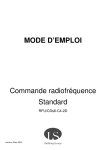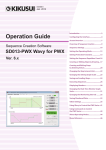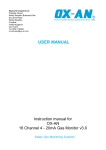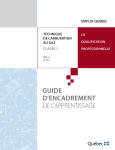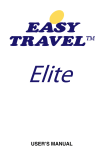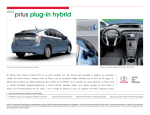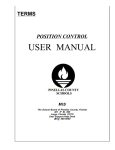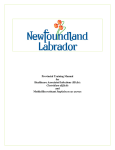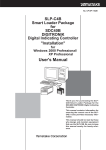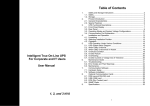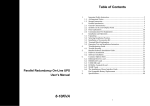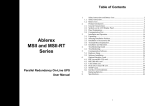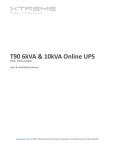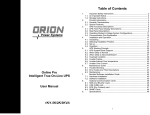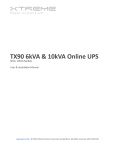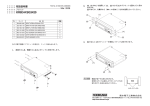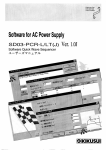Download Setup Guide - Kikusui Electronics Corp.
Transcript
INSTALLATION PART NO. Z1-005-332, IB023601 Jan. 2012 An administrator account is required for the following installation. Sequence Creation Software Setup Guide SD013-PWX Wavy for PWX Ver 6.x To control the PWX series via USB or LAN interface, VISA library needs to be installed on your PC. Thank you for purchasing the Sequence Creation Software SD013-PWX Wavy for PWX. Related manuals SD013-PWX Wavy for PWX is a software application that enables you to create and execute the sequences on Kikusui PWX Series regulated DC power supplies via the connected PC. For details about the PWX series regulated DC power supply, see the PWX series user's manual. • You can create and edit sequences easily by using a mouse. • During sequence execution, the software indicates the point being executed. • You can monitor the voltage and current, and save the monitored data to a file. • The software displays the monitored data as a real-time monitor graph. This setup guide is included in the Wavy for PWX package. For details on operation, see the attached operation guide provided in both help and PDF format. Acrobat reader 6.0 or later is required to view the operation guide in PDF format. Applicable version This guide applies to version 6.x of SD013-PWX Wavy for PWX. To find out the version of the Wavy for PWX, click on the [Help] menu and select [About Wavy]. Installing the VISA library (for using USB or LAN interface only) Trademarks Microsoft and Windows are either registered trademarks or trademarks of Microsoft Corporation in the United States and/or other countries. Intel and Pentium are registered trademarks of Intel Corporation or its subsidiaries in the United States and other countries. All company names and product names used in this manual are trademarks or registered trademarks of their rfespective companies. Copyrights The contents of this guide may not be reproduced, in whole or in part, without the prior consent of the copyright holder. The specifications of this product and the contents of this guide are subject to change without prior notice. VISA (Virtual Instrument Software Architecture) library is a standard specification for measurement instrument connection software, which was developed by VXIplug&play Sytems Alliance. One of the following VISA libraries is required for using USB/LAN inteface. Installing Wavy for PWX 1 Insert the CD-ROM to your CD-ROM drive. A setup window appears. Otherwise, double-click "AutoRun. exe" included in the CD-ROM. 2 Click [Install] under [2. The Installation of WAVY]. • NI-VISA by National Instruments (Ver.4.0 or later) • Agilent VISA by Agilent Technologies (Agilent IO Libraries Suite14.2 or later) • KI-VISA Ver 5.0.5 or later KI-VISA is an original VISA library developed by Kikusui Electronics Corporation, which supports IVI VISA 5.0 specification. You can download the latest version of this library through our website (http://www.kikusui. co.jp/download/). If NI-VISA or Agilent VISA is already installed on your PC, you do not need to install KI-VISA. 1 Insert the CD-ROM to your CD-ROM drive. A setup window appears. Otherwise, double-click "AutoRun. exe" included in the CD-ROM. [Install] under [1. The installation of the VISA 2 Click library for using the USB or LAN]. 3 Follow the instructions until the installation is complete. 4 Click [Close]. Uninstalling Wavy for PWX To remove the [Kikusui SD013-PWX Wavy for PWX Ver.6.x], open the [Control Panel] and click [Add or Remove Programs] (Windows XP) or [Program] and [Program and Features] (Windows 7). © Copyright 2012 KIKUSUI Electronics Corporation SAFETY PRECAUTIONS Before using Wavy for PWX, carefully read the operation guide of PWX series regulated DC power supply. Be sure to connect and handle the device properly. Improper connections or handling may lead to serious accidents, injury, and fire. The VISA library installation initiates. In case that a VISA library has already been installed, the VISA library and its version are displayed.Do not install multiple VISA libraries on a single PC. SYSTEM REQUIREMENTS • Pentium 4HT or higher (Core2 or higher is recommended) • Windows 7 English version (32 bit), Windows Vista English version (32 bit), Windows XP SP3 English version (32 bit), Windows 2000 SP4 English version • 2 GB RAM (Minimum) for Windows 7 or Windows Vista, 1 GB RAM (Minimum) for Windows XP • 10 GB or more of free hard-disk space • A display that supports 1024 x 768 or higher resolution (96 DPI) • CD-ROM drive • Mouse • RS232C, USB, or LAN(depending on the interface to use) If you intend to perform the sequence for a long duration of time, be sure to install sufficient RAM for better performance. It is recommended to install RAM larger than 2 GB for Windows 7 or Windows Vista, and RAM larger than 1 GB for Windows XP. To use a USB interface, ensure that a VISA library is installed on your PC. In case of using a USB serial converter for RS232C connection, the software may not function properly. KIKUSUI ELECTRONICS CORP. 1-1-3, Higashiyamata, Tsuzuki-ku, Yokohama, 224-0023 Japan Tel: +81-45-593-7570 URL http://www.kikusui.co.jp CONNECTING PC TO PWX SERIES CONFIGURING THE INTERFACE For details on connecting PC to PWX series, see "Interface Setup" section in the PWX series Communication Interface Manual. Note that the cables are not included in the product package. After launching Wavy for PWX for the first time, you need to configure the interface. RS232C In the [Interface] window, select the interface to use. RS232C Click on the [Sequence] menu and select [Interface]. To connect PC to PWX series via a RS232C, use an optional adapter cable (RD8P/9P) for PWX series. The RS232C port on PWX is a RJ-45 connector. USB 1 Set the COM port. that the RS232C protocols 2 Confirm are set to factory defaults. The factory default settings are: Baud rate (19200 bps), Data bit length (8 bit), Stop bit length (1 bit), and X-flow control (OFF). USB 3 Click [Test]. To connect PC to PWX series via a USB, use a standard USB cable. LAN the connected PWX from the 1 Select [Instrument] drop-down menu. the serial number of the PWX 2 Enter in [Serial Number]. You can find out the serial number on the rear panel of the PWX. 3 Click [Test]. Verify that your PC is communicating properly with the PWX To connect PC to PWX series via a network hub or router, use a standard LAN cable (category 5, straight). To connect PC directly to PWX, use a crossover LAN cable. LAN Verify that your PC is communicating properly with the PWX. Configuring PWX settings 1 Make sure that the PWX output is off. 2 Press [CONFIG] switch. 3 Turn [CURRENT] knob to select CF20. 4 Turn [VOLTAGE] knob to select the interface to use. Set "232" for RS232C, "uSb" for USB, and "LAn" for LAN. turn [CURRENT] knob and [VOLTAGE] knob to configure 5 Again, the interface protocol settings. For RS232C interface, set Baudrate (CF60) to "19.2 (19200 bps)", command language (CF21) to "SCPi", and emulation (CF22) to "nonE". For USB interface, set emulation (CF22) to "nonE". For LAN interface, set DHCP (CF55) and AUTO IP (CF56) to "on" and emulation (CF22) to "nonE". To use a fixed IP address for LAN interface, you need to configure the LAN settings via the web interface. To access the web, search the VXI-11 measurement instrument in the VISA application and then click the hyperlink indicated in the search result.Once you have configured the settings, set DHCP (CF30) and AUTO IP (CF31) to "off" and restart the PWX. HOW TO USE WAVY FOR PWX 1 Click on [Sequence] menu and select [Mode]. Controlling the PWX directly You can use Wavy for PWX to directly control the PWX. In the [Mode] window, set the operating mode (Constant Voltage (CV) mode or Constant Current (CC) mode), the execution time unit, and the repetition count. 2 Click [Test]. Verify that your PC is communicating properly with the PWX. When the IP adress is not fixed, the IP address of the PWX may change. In case that the PWX is not recognized, confirm the IP address by checking the config settings on the PWX. If the IP address has been changed, re-enter the update IP address. Operating Mode: Constant Voltage (CV), Constant Current (CC) Number of Significant Decimal Places*1: 3 digits Monitoring: Output current value, output voltage value Monitoring Interval*2: 100 ms to 600 000 ms (0.1 s to 600 s) Total Number of Steps: 1024 Range of Sequence (Interval) *2 Unit s (seconds) min (minutes) h (hours) 2 Create the steps. Range 0.5 to 999.5 0.1 to 999.9 0.1 to 999.9 Reolution (for ramp transitions) 0.5 s 1s 1s You can create steps by either drawing the lines in [Graph] window or directly entering values in [Worksheet] window. You can also configure protection functions. Save the created steps to a file which you can edit later on. 3 Click on [Sequence] menu and select [Run]. The [Run] window opens and the sequence is executed. STARTING WAVY FOR PWX *1 This depends on the range of the connected PWX Series. *2 The accuracy depends on your PC environment. Using commands to control the PWX Before starting Wavy for PWX, make sure that the power-saving mode and the screen saver are truned off and all the other applications are closed on your PC. You can remotely control the PWX by using commands. 1 Click on [Tool] menu and select [Command Control]. When your PC supports either Advanced Power Management (APM) or sleep mode, turn off these functions. The [Command Control] window opens. Changing the DPI setting may result in improper appearance of the display. To start Wavy for PWX,click on the [Start] menu and select [All Programs]. Then, select [Kikusui], [SD013-PWX], and [Wavy for PWX] in this order. Yo u c a n c o n f i r m t h e I P a d d r e s s b y referring to the config settings (CF35 to CF 38) on the PWX. SPECIFICATIONS For details on operation, see the attached operation guide in both help and PDF format. Acrobat reader 6.0 or later is required to view the operation guide in PDF format. Performing sequence 1 Enter the IP address. You can have both the setting graph and real-time monitor graph appear in the [Run] window. During execution, the repetition count, the step position, and the elapsed time are displayed. Depending on the monitoring configuration, voltage and/or current values are also displayed. The monitored data can be saved to a file. 2 Enter PWX commands to remotely control the PWX. 3 Click [Run].