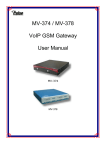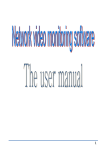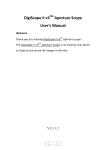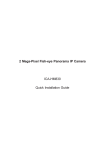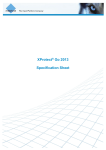Download User manual
Transcript
IP Broadcasting System User manual PORTech Communications Inc. IP Broacasting System - User Manual I. Terminology 1. IP Broadcasting System: the IP Broadcasting System uses a broadcasting program to control the playing of audio files or live speech broadcasting on IP Speakers over the local area network or internet. 2. IP Broadcasting Program: an application that is run on Windows system to perform broadcasting on IP speakers. 3. Broadcasting Platform: refers to the PC on which IP Broadcasting Program is run. The operating system is Windows 7/8. Network card, audio card and audio devices like microphones should also be equipped. 4. IP Speaker: a physical speak installed within the local area network. Each such speaker is also called a Broadcast Point. 5. Scheduled Broadcast: Broadcast of pre-recorded audio files on IP speakers by the preset schedule. 6. Speech Broadcast: Broadcast made on IP speakers via a microphone on the Broadcasting Platform. 7. Group: multiple IP speakers that are defined as a group allowing the selection of destination when making broadcast. 8. User: identity defined for operators as the basis for management. II. Important! 1. To enable normal operation of Scheduled broadcast or Speech broadcast, the Broadcasting Platform should be installed with microphones. 2. If want to play audio file,the file name must be in English and format is WAV File 3. The network segment of network interface card must be 192.168.X.X III. Hardware spec 1. CPU : Intel Core2 Duo 2.0GHz 2. RAM : 2G 3. sound card (includes microphone inputs) 4. 100M network interface card 1 PORTech Communications Inc. IP Broacasting System - User Manual IV. Description of operations A. About the program Icon Program file IPBroadcast.exe Description Main program of Broadcasting System Function: provides setting of functions and parameters of the Broadcasting System B. Start/Log in the system 1. Run the IPBroadcast.exe Broadcasting System program. 2. Click on “Log in/Log out” icon. Input user code and passwords (default: admin/admin ) in the popup window and then press on OK. 2 PORTech Communications Inc. IP Broacasting System - User Manual 3 PORTech Communications Inc. IP Broacasting System - User Manual To operate the Broadcasting System, you should begin by inputting the user code and passwords, which are admin/admin by system default. Users are divided in three types: system administrator, supervisor, and average user. The system administrator is the user with top authorization, able to add new users, edit schedules and operate the speech broadcast procedure. A user of supervisor level can edit schedules and operate the speech broadcast procedure. An average user can only operate the speech broadcast procedure. C. User setup: When you need to add a user of different level of authorization, you can click on the “User setup” icon and right-click the mouse in the popup window to add/edit/delete users. 4 PORTech Communications Inc. IP Broacasting System - User Manual “Add users” window “Edit users” window “Confirm to delete” window Click on the “Log in/Log out” icon, and you can re-log in as a user just added. D. Broadcast point setup: Click on the “Broadcast point setup” icon to add/edit/delete broadcast points. 5 PORTech Communications Inc. IP Broacasting System - User Manual Right-click the mouse in the popup window to add/edit/delete broadcast points. “Add broadcast points” window 6 PORTech Communications Inc. IP Broacasting System - User Manual “Edit broadcast points” window “Confirm to delete broadcast point” window Icon explain 1. : the broadcast point doesn’t exist or disconnection with program 2. : the broadcast point connects fine with program 3. : During a speech broadcast or a scheduled broadcast and the volume is low 4. : During a speech broadcast or a scheduled broadcast and the volume is medium 5. : During a speech broadcast or a scheduled broadcast and the volume is high 7 PORTech Communications Inc. IP Broacasting System - User Manual ***IS-640 setting example*** If IP Broacasting system’s ip is 192.168.0.46,please set as follows. 1. Please enter IS-640 IP in browser 2. Choose Audio Setting a. Set Report to Host:ON b. Set Host Server:192.168.0.46:12345 3.Click [Submit] -> [Save Change] 8 PORTech Communications Inc. IP Broacasting System - User Manual E. Group setup: Click on “Group setup” to designate multiple broadcast points as of a same group. 1. Add groups: Just input a group number and its name on the top left corner and then press on the “Add new group” button. 9 PORTech Communications Inc. IP Broacasting System - User Manual 2. Edit groups: Select a group to edit in the list of groups at the top right corner, and the broadcast points that belong to this group appear in the list of “broadcast points of the group” at the bottom left corner. Now you can select the broadcast points from the list of “other broadcast points outside the group” at the bottom right corner, followed by pressing the “Add” button to add to this group, or select from the list of “broadcast points of the group” the broadcast points to be deleted, followed by pressing the “Delete” button to remove those broadcast points from the group. 3. Delete group: Select the group to be deleted in the list at the top right corner, followed by pressing the “Delete group” button. 10 PORTech Communications Inc. IP Broacasting System - User Manual F. Speech broadcast: In the main screen, click on the group or broadcast points you desire to broadcast, and then press on the “Start broadcasting” button. Once a message like “You can begin broadcasting” appears, you can speak with the microphone. To stop a speech broadcast, simply press the “Stop broadcasting” button or the “Pause speech” icon in the tool bar. 11 PORTech Communications Inc. IP Broacasting System - User Manual G. Scheduled broadcast: 1. Click on the Schedule setup icon. Right click in the Schedule window to add/edit/delete a schedule. 12 PORTech Communications Inc. IP Broacasting System - User Manual “Add schedule” window When “Add schedule” is pressed, a Schedule window appears. Now you can select the type of schedule. With different types, the fields to input in are different; those requiring no input are automatically disabled. Description of the fields in window: Field Description Type Select among Immediately/Daily/Weekly/Monthly/Holidays/The Day/Stop (any one only). 0: Broadcast immediately →Perform one broadcast immediately without the need of other settings. Once the broadcast finishes, the schedule is deleted. 1: Broadcast daily →Perform one broadcast each day at the pre-set time. 2: Broadcast weekly →Perform one broadcast once a week on the pre-set day at the pre-set time. 3: Broadcast monthly →Perform one broadcast once a month on the pre-set day at the pre-set time. 4: Broadcast on holidays →Perform one broadcast once on the day at the pre-set time. 5: Broadcast on the day →Perform one broadcast once on the day at the pre-set time and once performed, the schedule is deleted. 6: Pause broadcast →To pause the scheduled broadcast now the time being. 13 PORTech Communications Inc. IP Broacasting System - User Manual Holidays Holidays are selected only for the broadcasts of holiday type. Days of month Certain days of month are selected only for the broadcasts of monthly type. Weekdays Certain days of the week are selected only for the broadcasts of weekly type. Start time Set the time of beginning a broadcast that is not of immediate type or a pause. Lead silence The number of seconds after which the broadcast will begin once connection is made. Range: 1 to 999. Speech repetitions The number of repetitions of a speech broadcast. Range: 1 to 999. Audio file Input or select the path and name of the audio file to broadcast. Lead audio file Input or select the path and name of the lead audio file. Suffix audio file Input or select the path and name of suffix lead audio file. Positions of broadcast Select broadcast points or groups. Notes to message The remarks field for a message; can be left blank Starting date/end date of schedule The starting and end dates on which a schedule takes effect. The sequence of audio files playback as defined by the system: Lead audio file (can be omitted) → Lead silence (seconds) → Main audio file (number of repetitions) → Suffix audio file (can be omitted) H. Pause a broadcast: During a speech broadcast or a scheduled broadcast, the user can press on the Pause icon in the toolbar to stop the broadcast immediately. 14 PORTech Communications Inc. IP Broacasting System - User Manual 15 PORTech Communications Inc. IP Broacasting System - User Manual I. System parameters setup: Select the System parameters setup icon. Field Description Lead audio file of speech broadcast Input or select the path and name of the Lead audio file of speech broadcast Suffix audio file of speech broadcast Input or select the path and name of the Suffix audio file of speech broadcast Microphone Select the microphones to use in the system Volume Adjust Microphone Volume Codec Select Codec 711 or 729 to use 16 PORTech Communications Inc. IP Broacasting System - User Manual J. Shutdown the system: Select the “ ” icon and press on “OK” in the confirm window to shut down the system. 17