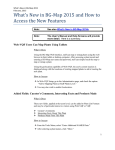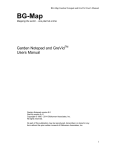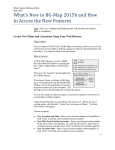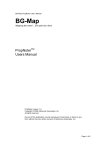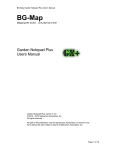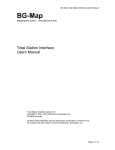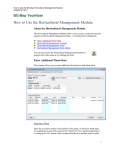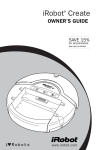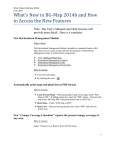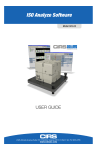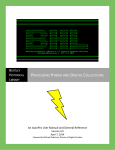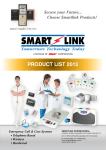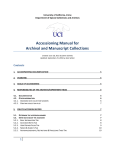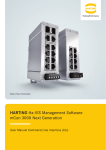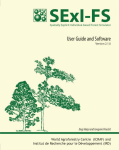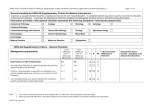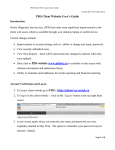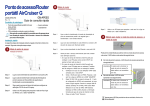Download BG-Map
Transcript
BG-Map Mapping the world… one plant at a time GreVidTM and Garden Notepad StandAlone Version 2014 User’s Manual Copyright © 2004 - 2014 Glicksman Associates, Inc. All rights reserved. No part of this publication may be reproduced, transcribed, or stored in any form without the prior written consent of Glicksman Associates, Inc. GreVid and Garden Notepad Stand-Alone Version 2014 User’s Manual GreVidTM and Garden Notepad Stand-Alone Version 2014 User’s Manual Table of Contents ABOUT GREVID™, GARDEN NOTEPAD AND PROPNOTER™ ...................................................... 3 ABOUT GREVID AND GARDEN NOTEPAD STAND-ALONE VERSION ........................................ 3 INSTALLING GGN IN A LOCATION OTHER THAN THE DEFAULT LOCATION ..................... 4 UPLOADING GARDEN NOTEPAD OR PROPNOTER FIELD DATA ............................................... 4 EDITING OR PRINTING GARDEN NOTEPAD FIELD DATA ON THE DESKTOP....................... 4 CHANGING THE DATA SORT ORDER ............................................................................................................ 5 DELETING A ROW OF DATA ........................................................................................................................ 5 ADDING A ROW OF DATA ........................................................................................................................... 5 EDITING THE EXISTING DATA ..................................................................................................................... 5 HOW TO BROWSE........................................................................................................................................ 5 DATA FIELDS THAT CAN BE EDITED........................................................................................................... 5 PRINTING THE DATA ................................................................................................................................... 6 DELETING FIELD DATA RECORDS BEFORE INSERTING DATA INTO BG-BASE ................... 6 INSERTING GARDEN NOTEPAD AND PROPNOTER DATA INTO BG-BASE .............................. 7 THE “RECORD UPDATED BY” FIELD IN BG-BASE .......................................................................... 7 GARDEN NOTEPAD – PLANTS ...................................................................................................................... 7 PROPNOTER – PROPAGATIONS .................................................................................................................... 8 AUTOMATIC SAVING OF BG-BASE LISTS.......................................................................................... 8 EDITING GARDEN NOTEPAD AND PROPNOTER CHECKNOTE PHRASES .............................. 8 IMPORTING PHRASES FROM A TEXT FILE .................................................................................................... 8 EDITING....................................................................................................................................................... 8 SAVING AND COPYING THE PHRASES TO YOUR MOBILE DEVICE ................................................................ 8 UPDATING THE GREVID OR PROPNOTER DATABASE ON THE MOBILE DEVICE ............... 8 EXPORTING THE DATA ................................................................................................................................ 8 COPYING THE DATA TO THE MOBILE DEVICE ............................................................................................. 9 UPDATING THE GREVID OR PROPNOTER DATABASE ON THE MOBILE DEVICE ........................................... 9 SETUP FUNCTIONS ................................................................................................................................... 9 SETTING THE BG-BASE USER FIELD TO USE FOR NUMBER OF TRUNKS ...................................................... 9 EXPORTING BG-BASE LABEL TYPES, CONTAINER CODES AND DIE WHY CODES ......................................10 CHANGING THE MOBILE DEVICE PROGRAM FILES FOLDER........................................................................10 CHANGING THE BG-BASE LOCATION ........................................................................................................10 SELECTING THE DATE FORMAT ..................................................................................................................10 LOCATION GROUPS TO EXCLUDE FOR GREVID ..........................................................................................11 GreVid and Garden Notepad Stand-Alone Version 2014 User’s Manual About GreVid™, Garden Notepad and PropNoter™ GreVid is a tool for viewing BG-BASETM plant collections records in the field using a Windows mobile device. Simply, enter the accession number or swipe a barcode, and tap "Go" to quickly retrieve data on any living accessioned plant. Or, use the convenient search tool to find plants by genus, location, and keywords. Garden Notepad is time and labor saving software that allows garden staff to capture information about the size and condition of plants in the field on a hand-held computer and automatically upload and transfer that information to BG-BASETM. PropNoter is a tool for viewing and editing BG-BASE™ propagations records in the field using a Windows mobile device. Propagations records exported from BG-BASE can be viewed in PropNoter, and each displayed field can be edited. For details on how to use GreVid, Garden Notepad and PropNoter, please refer to the GreVid and Garden Notepad User’s Manual and the PropNoter User’s Manual. About GreVid and Garden Notepad Stand-Alone Version GreVid and Garden Notepad Stand-Alone Version is a utility program that allows BG-BASE users who do not yet have BG-Map to utilize GreVid and Garden Notepad and, optionally, PropNoter. It provides the tools needed to export BG-BASE data and upload data for automatic Page 3 of 11 GreVid and Garden Notepad Stand-Alone Version 2014 User’s Manual updating of BG-BASE. In this manual, GreVid and Garden Notepad Stand-Alone Version will be referred to simply as GGN. Installing GGN in a Location Other Than the Default Location You can move the GreVid and Garden Notepad Standalone Version software to a location other than the default, which is C:\GrevidGN. To do, so, simply move the entire GrevidGN folder to the desired location. For example, to locate the installation in D:\Apps, move the GrevidGN folder from C:\ to D:\Apps so that it becomes D:\Apps\GrevidGN. After you have moved the GrevidGN folder, edit the properties of the startup shortcut to match – as in the example at the right. Note: You must have read/write access rights to this folder. Uploading Garden Notepad or PropNoter Field Data Field data files contain the data collected by Garden Notepad or PropNoter on the mobile device. They are identified by the extension .fmd (Field Measurement Data). You must first use ActiveSync or Windows 7 or Vista to move the field data file from the mobile device to a convenient location on your desktop computer - normally the \GreVidGN\Field Data folder. Then, click the “Upload Field Data” button in GGN. Select the field data file and open it. Then, click “Upload”. You are now ready to edit or insert the field data. Editing or Printing Garden Notepad Field Data on the Desktop You can edit or print the uploaded Garden Notepad field data before inserting it into BG-BASE. To do so, click “Edit Field Data”. The edit window will appear. Page 4 of 11 GreVid and Garden Notepad Stand-Alone Version 2014 User’s Manual Changing the Data Sort Order To re-sort the data on any column, double-click on the column heading. Deleting a Row Of Data Click on the row and then right-click and choose "Delete". The row of data will be deleted. Adding a Row Of Data Click on the row where you wish to insert a row of data, and press the "Insert" key. Fill in the data as described below. Editing the Existing Data Data in the blue-colored cells is automatically filled in and cannot be edited. Data in all other cells can be edited. See the descriptions below. The cells are designated as follows: Type Only Browse Only Type or Browse Data can only be typed into the cells Data can only be filled in by browsing - see "How to Browse" below. Data can be filled in by either typing or browsing How To Browse Click on the cell so that it is outlined with a thin dotted line. Then right click, select "Browse" and select from the displayed pop-up list. Data Fields That Can Be Edited Accession Number (Type Only) Recorded By (Type or Browse) Enter an accession number with qualifier for a living plant. Enter the initials of the person recording the data. Use the same Page 5 of 11 GreVid and Garden Notepad Stand-Alone Version 2014 User’s Manual Condition (Type or Browse) Sex (Type or Browse) Number of Trunks (Type or Browse) Reproductive Status (Type or Browse) Vegetative Status (Type or Browse) Die Why (Type or Browse) Die Why Reason (Type only) Spread, DBH and Height (Type Only) Check Notes (Type Only) Performance Note (Type Only) Special Characteristics (Browse and Type) Has Labels (Browse Only) Needs Labels (Browse Only) New Location (Browse) Number of Plants (Type Only) initials as you would if entering data into BG-BASE. This field must consist of 2 or 3 characters. Enter a valid Condition Code. Enter a valid Sex Code. Enter the number of trunks - a number from 1 to 6. Enter a valid Reproductive Status Code. Enter a valid Vegetative Status Code. Enter a valid code for the cause of death Enter any additional information regarding the cause of death Enter the measurements in the units indicated. Enter check notes. Enter a performance note. Select one or more Special Characteristics that pertain to this plant. Optionally, you can enter comments. Select one or more label types that this plant has. Select one or more label types that this plant needs. Optionally, you may also enter the quantity needed and comments. If the plant has been moved, select the new BG-BASE Location for this plant. If the number of plants has changed, enter the new number of plants or the word MASS. Printing the Data Click "Print". The list will be exported as a web page (html) file. Either select the default file name (GN_Report.htm) or enter any desired filename. After the list is completed, your web browser will display it automatically. You can also open the HTML file in Microsoft Excel or a similar spreadsheet program. Plant list HTML files are normally stored in a folder on your C: drive: C:\GrevidGN\Plant Lists. You can choose a different folder if you wish. Deleting Field Data Records before Inserting Data into BG-BASE Click “Delete Records” and select one or more field data records to Page 6 of 11 GreVid and Garden Notepad Stand-Alone Version 2014 User’s Manual delete. Inserting Garden Notepad and PropNoter Data into BG-BASE Click “Insert Into BG-BASE” to update BG-BASE with data collected using Garden Notepad or PropNoter. If the accession numbers and propagation numbers check out, BG-BASE will be automatically updated with the field data. Possible Errors Any errors in the accession numbers or propagation numbers, will be displayed and recorded in the file error.txt. The following error codes may appear in the error report: NP NL NPR Plant not found in BG-BASE PLANTS table Plant is not living Plant not found in BG-BASE Propagations table The NP error code indicates that this plant could not be found in the BGBASE PLANTS table. This could occur because the accession number was entered incorrectly in the field or because the plant was never entered or entered incorrectly into BG-BASE. Verify the correct accession number with qualifier for the plant in question. Then correct the field data by clicking “Edit Field Data”. The NL error code indicates that the plant is not listed as living in BGBASE. This could be because the accession number was entered incorrectly in the field, in which case you would “Edit Field Data” to correct it. Or, the plant may have been erroneously entered as dead in BG-BASE, in which case you would make the required correction in the BG-BASE Plants Entry Screen. The NPR error code indicates that a propagation record recorded in PropNoter could not be found in the BG-BASE Propagations Table. This error should only rarely occur because PropNoter only allows recording of data in records that were exported from BG-BASE. One possible cause for this error could be if a Propagation record is deleted from BGBASE after if has been exported to PropNoter. After making all required corrections, click "Insert into BG-BASE" again until no errors remain. The “Record Updated By” Field in BG-BASE Garden Notepad – Plants The code "MP>" is inserted as the current value for "updated by", which also appears in the upper right corner of the BG-BASE Plants entry screen. This indicates that Garden Notepad last updated the record. The Page 7 of 11 GreVid and Garden Notepad Stand-Alone Version 2014 User’s Manual name of the person recording the data in the field is inserted in the plant condition and the measurements lines in the Plants entry screen. If the initials entered into Garden Notepad cannot be found in the BG-BASE STAFF table, the entered initials are inserted instead. PropNoter – Propagations The initials entered into PropNoter are inserted into the “updated by” at the top right of the BG-BASE Propagations entry screen. Automatic Saving of BG-BASE Lists When you successfully insert field data (See above), a list of plants or propagations whose information was updated is automatically saved to the BG-BASE LISTS table. You can use this saved list to perform further processing on those plants. The list is saved under the name QUAD_UP_DATE_TIME, where DATE is the date that the list was saved, and TIME is the time that the list was saved. Editing Garden Notepad and PropNoter Checknote Phrases Click “Edit Checknote Phrases” under Garden Notepad or PropNoter to edit the checknote phrases displayed by the Phrase Picker in these applications and to copy the phrases to your mobile device. Importing Phrases From a Text File Click the button to import phrases from an existing text file (one phrase per line.) Phrases imported in this way will replace any existing phrases. Editing Click an existing phrase and type to overwrite and replace it. Click an existing phrase and press the [F2] key to edit the phrase. Click an existing phrase and press the [Delete] key to delete the phrase. Click an existing phrase and press the [Insert] key to insert a phrase. Saving and Copying the Phrases to Your Mobile Device Connect the device to your computer using ActiveSync, Windows 7 or Windows Vista. Click the button to save and copy the file to your device. Updating The GreVid or PropNoter Database On The Mobile Device Exporting the Data Click “Export Database" under either GreVid or PropNoter. This exports current data for all living plants from BG-BASE and BG-Map into a form Page 8 of 11 GreVid and Garden Notepad Stand-Alone Version 2014 User’s Manual that is usable by GreVid. Or, it exports the data for all living propagations into a form that is usable by PropNoter. This process may require several minutes. Once you have exported the data, you may copy it to one or more mobile devices. Copying the Data to the Mobile Device Connect the mobile device using ActiveSync and click "Copy Database" under either GreVid or PropNoter. data that was exported in the previous step will be copied to the mobile device. You may repeat this step to copy the same data to additional mobile devices without the need to export again. Updating the GreVid or PropNoter Database on the Mobile Device After you copy the data as described above, start GreVid or PropNoter on the mobile device. Click the "SOS" button", and then click "Update Database". The database will be updated with the exported data. This process may take several minutes. Setup Functions Click “Setup >” to access the GGN setup functions. Click “< Back to Main Window” to return to the main screen. Setting the BG-BASE User Field to use for Number of Trunks Garden Notepad allows you to record the number of trunks for a tree Page 9 of 11 GreVid and Garden Notepad Stand-Alone Version 2014 User’s Manual from 1 to 6 or >6. This data is normally used by BG-Map for map display, but non-BG-Map users may also wish to record it for other purposes. If you wish to use this data field, you must select an unused USER field in BG-BASE to hold the data. Select the desired user field. Exporting BG-BASE Label Types, Container Codes and Die Why Codes In order for Garden Notepad to display the current BG-BASE codes for label types, containers and cause of death, you must export them, and then copy the exported data to your mobile device. Connect the mobile device using ActiveSync. Then, click “Export Label Types, Container and Die Why Codes.” Changing the Mobile Device Program Files Folder The Program Files folder on most Windows Mobile Devices is normally \Program Files. However on some devices, particularly those using languages other than English, the folder location may be different. This function allows you to set the location correctly. If this is not done, data will not be exported to the correct location on the device. How to Determine the Correct Program Files Folder Location Connect the mobile device using ActiveSync or Windows. In "My Computer", select "Mobile Device" and the "My Mobile Device." The Program Files folder name will be displayed. Enter it exactly as shown. Make sure to precede it with a backslash (\): Example: \Program Files How to Change It the Setting Click “Program Files Folder on Mobile Device”, and revise the location as needed. Changing the BG-BASE Location Click “Change BG-BASE Location” to change the location where GreVid and Garden Notepad Stand-Alone Version search for BG-BASE data. After you make a change, you must restart GreVid and Garden Notepad Stand-Alone Version. Selecting the Date Format This setting must match the date format of the mobile device that you use to gather data for Garden Notepad. If it is not set correctly, dates will not be stored properly in BG-BASE. Select one of the following: Month/Day/Year - example: 07/24/2006 or 07-24-2006 Day/Month/Year - example: 24/7/2006 or 24-07-2006 Year/Month/Day - example: 2006/7/24 or 2006-7-24 Page 10 of 11 GreVid and Garden Notepad Stand-Alone Version 2014 User’s Manual Year/Day/Month - example: 2006/24/7 or 2006-24-07 Location Groups to Exclude for GreVid You can exclude plants in certain BG-BASE Location Groups from the GreVid export in order to reduce the size of the export file. To exclude Locations Groups, click the browse button, and select the Location Groups to be Exclude for GreVid. BG-Map Botanical Garden Mapping System Mapping the world… one plant at a time For up to date information, visit the BG-Map Users Support Website at www.bg-map.com/userdata Page 11 of 11