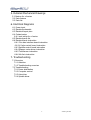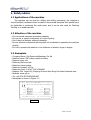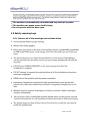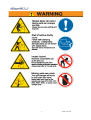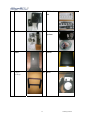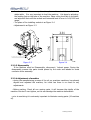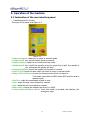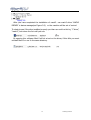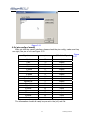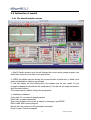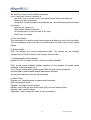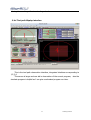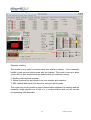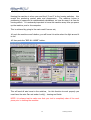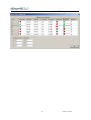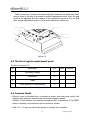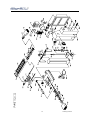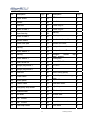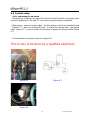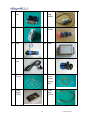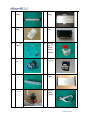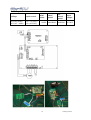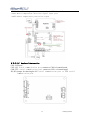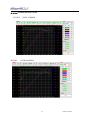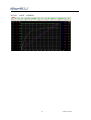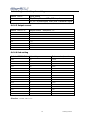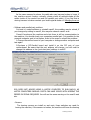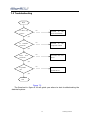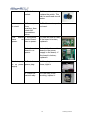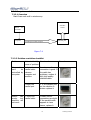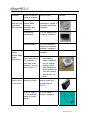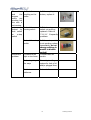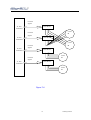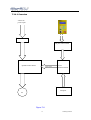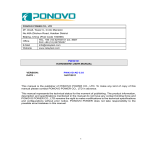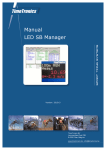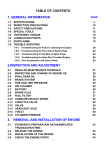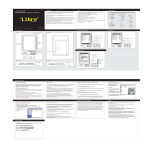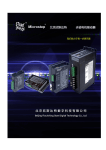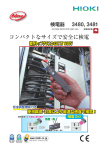Download X4 Plus - Syil America Bench Top CNC Mills
Transcript
Index 1. Safety advice 1.1 Applications of the machine 1.2 Attention of the machine 1.3 Nameplate 1.4 Read before operating this machine 1.5 Safety warning logo 1.5.1 Observe all of the warnings and cautions below 1.5.2 Safety warning logo 1.6 Operator safety notes 1.6.1 Proper operators position 1.6.2. Operator safety notes 2. X4 series Specs 2.1 Technical parameters 2.2 Parts 2.3 Installation 2.3.1 Moving the machine 2.3.2 Installation 3. The operation of the machine 3.1 Instruction of the user interface panel 3.2 Pinout diagram for plug 3.3 Software setup 3.3.1 Mach3 driver 3.3.2 Interface of mach3 3.3.3 how to use xml file 3.3.4 pin config of mach3 3.4 Instruction of mach3 3.4.1 The Mach3 interface screen 3.4.2 MDI screen 3.4.3 X, Y, Z axis motor Tuning interface 3.4.4 Tool path Display interface 3.4.5 Mach3 Diagnostics 3.4.6 home the machine 4. Maintenance 4.1 Machine maintenance and cleaning 4.2 The adjustment of machine 4.3 The list of replacement parts 4.4 Common Faults 4.5 The list of tools for Maintenance 1 www.syil.com 5. Detailed Mechanical Drawings 5.1 Feature for x4 series 5.2 Parts feature 5.3 Parts list 6. Electrical Diagrams 6.1 Power input 6.2 Electrical schematic 6.3 Electrical layout plan 6.4 Coolant setup 6.4.1 cool setup for x4 series 6.5 Electrical parts list 6.6 Electrical parts instruction 6.6.1 Five axis interface board instruction 6.6.2 X4 plus control board instruction 6.6.3 Spindle control board instruction 6.6.4 Stepper motor driver instruction 6.6.5 Transformer instruction 6.6.6 4th Axis instruction 7. Troubleshooting 7.1 Overview 7.1.1 Attention 7.1.2 Troubleshooting overview 7.2 Troubleshooting 7.2.1 Power distribution 7.2.2 Computer control 7.2.3 Axis driver 7.2.4 Spindle driver 2 www.syil.com 1. Safety advice 1.1 Applications of the machine The machine can be used for drilling and milling processing, the machine is controlled Mach3 software which is install in the personal-computer with parallel port, it’s applicable to producing the small parts, and it can be also used for Teaching Training or a model machine. 1.2 Attention of the machine ·Do not exceed maximum processing capacity. ·Do not use in humid environment or in poor lighting ·Don’t start the Machine without lubrication. ·No one without professional training shall not be allowed to operating the machine directly. ·Do not to operate the machine in the influence of alcohol, drugs or fatigue. 1.3 Nameplate ·Company Name: Syil Electronic&Hardware Co.,ltd ·Machine name: CNC milling machine drilling ·Machine types: x4+ ·Machinery factory code: ·Machinery factory date: ·Machinery weight: 165 kg ·Machinery Size: (L-W-H) 1190 x780x960 ·Address: 20# Yuyao City, Zhejiang Province Xiao Dong Fan Road industrial area ·Website: www.syil.cn ·Tel: +86-574-62735995/996/997 ·Nameplate is shown in Figure 1-1 d t L , . o C e r a W d r a H & s c i n o r t c e l E L i y S E N I H C A M G N I L L I R D G N I L L I M C N C L L A M S 0 0 0 1 m p r 0 0 5 3 0 Z H 0 5 V 0 2 2 0 6 9 X 0 8 7 X 0 9 1 1 n o i s n e m i d l l a r e v O g k 5 6 1 d c t e A h g e i p e S W e o r t N e w a o D P + 4 X e p y T KW a n i5 h C9 ,9 g5 n a3 i7 j2 e6 h Z.4 o7 a5 yu Y6 ,8 e n+ o: Z: yl re tT s u d n I gm no oc d o. al i Xi ,y d as o. RW nW aW F o: ap Gt #t 0 2H : D D A Figure 1-1 3 www.syil.com Verification Of MD & LVD COMPLIANCE LT VARIFICATION #MD080901-01CN , MD090513-03 Date issued: MAY/13/09 TCF# SL0805A27 Applicable Standards: ENISO 12100-1:2003 EN ISO 12100-2 EN 13128:2001 EN 60204-1:2006 1.4 Read before operating this machine 4 www.syil.com ·This machine is automatically controlled and may start at any time. ·This machine can cause severe bodily injury. ·Do not operate with the door open. 1.5 Safety warning logo 1.5.1 Observe all of the warnings and cautions below 5 www.syil.com 1.5.2 Safety warning logo 6 www.syil.com Unattended Operation 7 www.syil.com 8 www.syil.com 9 www.syil.com ·Strong signs: ·Motors on the two-phase rotating signs: ·Grounding symbol: Grounding signal PE signal 1.5 Attention of the operator 1.5.1 Operators position: it’s shown in Figure 1-6. machine base Figure 1-6 10 www.syil.com 1.6.2. Operator safety notes ·Machines in operation must be installed before the commissioning, and run-time noise does not exceed 85 DB, can damage hearing. ·During the course of operation of machinery, the operator is required to wear approved protective eye wear, to avoid foreign debris. Do not operate without gloves, do not contact cutters / endmills without protective gloves, sharp endmills can easily cut un protected skin. ·When the machine in starts it is imperative have all body parts out of the machines work area. ·When the machine is powered, DO NOT open the back of the machine to expose the electronics, as there as serious risk of electrical shock and could result in death. ·Always know where the emergency stop button is located (E STOP), in the event of a emergency depress Emergency stop button. This button will terminate the electrical current to the machine, including all stepper motors and the spindle. Be aware that there is always a slight delay from the time the buttons is depressed to the actual stop of the motors. ·Always wear approved steel toe safety boots. ·Make sure all long hair is tied back, and be cautious of loose clothing. As loose hair or clothing could be come entangled in the spindle and cause serious injury or death. ·Always know what the machine is going to do prior to starting a program, this achieved by knowing and understanding “g code”. if you are unfamiliar with G code, it is strongly suggested the you do not operate a CNC (computer numerical control) machine, until you full understand G code. ·Prior to operating a CNC understand speed and feeds, and the effect that improper feed and speeds can impact your tooling . (ie) if your speeds and feeds are incorrect it can break your tooling,HSS (high speed steel) or carbide tooling can be fatal when it breaks. 11 www.syil.com 2. X4 series Specs 2.1 Technical parameters Specification of X4 plus: Max. drilling capacity: End mill capacity Face mill capacity Max. distance spindle to table Spindle taper Spindle speed Table effective size T-slot size T-slot number Machining precision Spindle box travel (z) Table cross travel(x) Table longitudinal travel(y) Motor output power Overall dimension(LxWxH) Weight (Net/Gross) Packing size(LxWxH) 25mm 16mm 50mm 350mm MT#3orR8 100-3500rpm 550x160mm 12mm 3 0.02mm 170mm 280mm 150mm 1000W 685x560x830mm 175/208Kg 840x820x1040mm 2.2 Parts in packing ·Open the packing of X4. ·Checking products & parts. ·Parts in x4 plus Include: Machine , parallel Cable, PC tray, Simple package, Salver Options:Mill chuck set, N O 1 Parts 4th axis kit , Coolant system, stand Picture N O 2 X4 Electronics 12 Parts Picture Cable www.syil.com 3 PC tray 4 Mill chuck set 5 4th kit 6 Coolant system 7 stand 8 Salver 9 Simple package 10 MPG 13 www.syil.com 2.3 Installation 2.3.1 Moving the machine 2.3.1.1 Machine should be moved as Figure 2-2 The four fixed symmetrical bolt Figure 2-2 2.3.1.2 Attention ·At in the shipping crate the machine is bolted to the base,it is best to move the machine with a forklift. ·Do not lift the machine via the spindle head, this can cause permanent damage to the machine ·Keep level and avoid bumps this may cause the machine to tilt unexpectedy. 2.3.2 Installation 2.3.2.1 The working environment This high-precision CNC machine require a dust-free working environment, other things that will increase the production of high quality parts are good lighting, adequate ventilation, no vibration, no corrosion and operating in normal room temperature. Solid mounting can make a major difference it the parts you can produce, vibration can lead to tool chatter. This chatter will affect the finish of the parts you are producing. 2.3.2.2 Installation All functions of this machine are pre installed except for the 4th axis kit、coolant system and base. ·It is best to installing the machine in natural light or well light area. 14 www.syil.com ·In order to ensure the accuracy of machine, the machine should be installed in the stable table. It is very important to level the machine, this done by adjusting the leveling feet on the base of the machine. Place a long level flat on the table, and adjust all feet until the vertical and horizontal level of error in 0.04/1000 mm range. ·The place of the installing sockets is as Figure 2-4 ·Adjustment is as Figure 2-3 A 4 adjustment Sizing Block Figure 2-3 Figure 2-4 2.3.2.3 Disassembly If the Machine must be Disassemble, disconnect / lockout power. During the disassembly process the parts should placed by the order and labeled to avoid confusion when assembly. 2.3.2.4 Adjustment of machine ·during the manufacturing process of the x4 our precision machinery has already aligned and adjusted the machine, for initial use there is no need for any adjustments. ·Before working, Check all non moving parts, it will increase the rigidity of the machine. But don’t over tighten, as this can damage the machine deformation. ·prior to machining it is extremely important to lubricate moving parts (#2 machine oil) 15 www.syil.com 3. Operation of the machine 3.1 Instruction of the user interface panel · Interface panel for x4 plus The keys of the panel is as Figure 3-2 Figure 3-2 ·Mode cnc/manual: switch to cnc mode or manual mode ·Coolant on/off: turn on/off coolant pump by manual. ·Display mm/inch: switch to mm mode and inch mode ·Spindle on/off: turn on/off the spindle, when the green led is light ,the spindle is run ,otherwise the spindle will stop. ·Direction Fwd/Rwd: control the spindle run forward or reserve. ·Axis X/Y/Z/A: choose the axis which you want to move in manual mode. ·Mode x1/x10/x100/cont: choose the moving mode which you want to. This button can switch to MPG mode, MPG only be used in manual mode. ·Axis Zero: make the coordinates of axis to zero. ·Axis+: make the axis move forward by manual. ·Axis-: make the axis move back by manual. ·Black switch: change the spindle rpm from 0 to 5000. ·E-stop switch(red button switch): when the switch is pressed, the machine will emergency stop. 16 www.syil.com 3.2 Pinout diagram for plug · The plug for x4 plus Figure 3-6 The plugs is as Figure 3-6: ·plug1 is for x-limit switch ·plug2 is for y-limit switch ·plug3 is for 4th -axis ·plug4 is for x-axis ·plug5 is for y-axis ·switch6 is the switch for 4th –axis power supply Attention: Pay special attention to the Connection, or the machine will not work. 17 www.syil.com 3.3 Software setup If you don’t have a copy of mach3 first download a copy at http://www.machsupport.com/downloads.php, make sure to download the newest version * Lockdown: * Mach3 R2.63. After downloading and installing the software it is vital to reboot the computer as the installer will prompt. Do not start up mach3 without this vital reboot, if you do not do this you will have to manually remove mach3 from your system and reinstall. It is best to install mach3 in to the default directory , C drive as this can make things easier for trouble shooting. Figure 3-8 After install you may see this screen as Figure 3-8, if you don’t see this screen, don’t worry about it. Printer port operation will be set as then click OK and Don’t ask me this again. 18 www.syil.com 3.3.1 Mach3 driver Figure 3-9 After you have completed the installation of mach3,see mach3 driver 'MACH3 DRIVER' in device manager(as Figure 3-9),or the machine will be out of control. To check to see if the drive installed properly you then can confirm this by, “C drive”, “mach3”, look down the list until you see: By opening this software Mach3 will do a test on the driver, if this fails you must reinstall Mach3 or use In the same directory. 19 www.syil.com 3.3.2 Interface of mach3 After you start the software ,the interface of mach3 is as Figure 3-10 Figure 3-10 Attention: Before you attempt to control the machine with mach3,the button of RESET must be inactive. 3.3.3 how to use xml file Your syil distributor should have provided you with a syil .XML file, this file is a setup file for mach3. This file will make your installation plug and play. locate this .xml file and copy it by right clicking and select COPY. Open “MY COMPUTER” select the ``C DRIVE``, `mach3``. Paste this .xml file in to a open place in the directory, do not paste in to any internal mach3 folders. MACH3 LOADER Open the mach3 loader and select the x4 profile(as Figure 3-11) 20 www.syil.com Figure 3-11 3.3.4 pin config of mach3 After get into the mach3 interface, please check the pin config, make sure they are right, the pin of x4 is as Figure 3-12 Figure Signal name pin I/O of the Signal 3-12 X pulse 7 output X dir Y pulse Y dir Z pulse Z dir A pulse A dir Spindle pulse Spindle dir Signal 1 Signal 2 X home Y home Z home A home E-stop 17 6 8 5 16 4 14 2 1 3 9 12 13 10 15 11 output output output output output output output output output output output input input input input input The information should all ready be pre set in the (x4).xml file 21 www.syil.com 3.4 Instruction of mach3 3.4.1 The Mach3 interface screen 1: Mach3 Gcode window, user this will display the current active gcode program, the white bars shows the line that is currently active. 2: (DRO) this digital read out shows the current location of each axis, in either work piece coordinates or machine coordinates 3: this will display the tool cutting path, this window can be very useful. If your program is loaded you should see the similar part. (if you do not you might not want to push the start button). The mouse can be used to change the perspective. 4: interface procedures: Cycle start: To run current loaded program Feed hold: program suspended Stop: stop program (do not use as estop) in emergency use ESTOP Edit G-code: Edit current program Recent file: the recent run-off procedures document Close G-code: Close the program 22 www.syil.com Load G-code: loading program files Set next line: a set of enforcement procedures Line: is currently running a number of Run from here: from the current line running show that in the white bar Rewind: re-start procedures Single BLK: a single operation (this will advance 1 line each time cycle start button is pushed) Reverse run: repeat run Block delete: delete breakpoint M1 optional stop: to stop the use of M1 code Flood: turn on coolant 5: Tool information: This information is crucial to proper tool changes and setting up tools in the tool table. The tool displayed is the tool that is currently active, as well as the current height offsets. 6: Feed interface: FRO: this displays the current programmed feed. This number can be manually changed only if a M48 is used in your starting lines of code. 7: spindle speed control interface: Spindle F5 CW: this butto is used to start the spindle manually. RPM: spindle speed feedback display interface. In the absence of spindle speed feedback, which will appear as 0. S-ov: Theory should reach spindle speed, RPM and that can be compared. Spindle speed: spindle speed manual adjustment interface. You can also manually enter the spindle speed. 8: Mach3 Tabs. Program run: Comprehensive program control interface. MDI: manual data Input. Toolpath: tool path control interface. Offsets; used to set up work piece cords (g54) and tool length offsets . Settings: Alter mach3 settings Diagnostic: Used to diagnose mach in case of problems. 23 www.syil.com 3.4.2 MDI screen MDI (manual data input) This screen is very helpful, simply type in the a code command in to the white line this allow for quick and easy manoeuvrability. (eg) to move all axis to work piece home just type in (g00 x0y0z0) or to send machine to home position type in (G28) 24 www.syil.com This is a complete list of MACH3 gcodes This a complete list of mach3 M codes 25 www.syil.com 3.4.3 X, Y, Z axis motor Tuning interface - This is the X, Y, Z axis adjust the speed of the interface, located in the motor tuning config settings, 1: Pulse settings, this drives the need to set for the syil products, the default setting is for 400 metric and 10160 for imperial. These numbers are imperative to the proper operation of your machine. 2: velocity, This directly controls the inches or mm per min, in your rapid movements (G00) If you tune this to quickly this can result in lost steps and damage to your work piece and can result in a major crash. Contact your distributor prior to changing this setting. 3: Acceleration adjustment: This setting controls how fast the stepper motor get to the designated Velocity, again too fast and this can result in lost steps. 4: Switch-axis: This allows you select each individual axis to tune, you must select save axis in order to use the changed parameters. This must be done on each axis. NOTE: Motor tuning is like tuning a guitar, it is a perfect balance between, steps, velocity, and acceleration. If you do not know what you are doing, we do not suggest 26 www.syil.com altering these setting without contacting a dealer. 3.4.4 Tool path Display interface This is the tool path observation interface, integrated interface corresponding to 1,2,3,4. This screen is larger and can aid in observation of the current program, also the simulate program is helpful as I can give a estimated program run time. 27 www.syil.com 3.4.5 Mach3 Diagnostics Digonstic interface, This screen is very useful in knowing what your machine is doing, this is extremely helpful in case you are having issues with the machine. This screen is set up to allow you to still run your program and see exactly what you machine is doing. 1: Displays current gcode program. 2: Shows input and out put signals from your machine and computer. 3: MDI (manual data input) line allows for manual input of gcode. This screen can be very useful to check communication between the machine and the computer, simply depress one of the x or y homing switches and you will see the corresponding light illuminate. 28 www.syil.com 3.4.6 home the machine Homing the machine is when you send the X,Y and Z to the homing switches, this crucial the producing precise parts and components. The machine knows is positioning in space due to mathematical calculations, on how far away it is from its homing switch. It is extremely important to home the machine every time you power up the machine, and or the computer. This is achieved by going to the main mach3 screen set, #1 push the machine crord’s button, you will know it is active when the light around it is red. #2 then push the “REF ALL HOME” button. This will send all axis home to the switches, for this function to work properly you must have the auto Zero set under ‘config’, - homing and limits. NOTE: it is always best to make sure that your tool is completely clear of the work piece prior to homing the machine. 29 www.syil.com You can change the direction of axis and home axis in the following screen: 30 www.syil.com 4. Maintenance 4.1 Machine regular maintenance and cleaning ·Keep the work place clear and dry ,make sure there is good lighting in working room. ·Make the machine keep clear of swarf, this is especially true if you are cutting hard metals. These metals can over time act like sand paper and damage the machine. Lubricate all moving parts before working, and run the machine three minutes without cutting anything, this allow the machine to warm up. ·Clean the machine after working, pooling of some coolant can lead to rusting of the machine·Maintain the machine table surface and rails. Periodocily you may need to tighten the gibbs, Do not over tighten. ·After you have completed the program ,remember to shut down your machine , cut off power supply And clean the excess coolant off the keyboard, monitor . ·Periodic removal of the table, check bed, table wear track surface conditions. If the situation is not normal wear and tear, should be re-adjusted bed, table of lubricating oil. 4.2 The adjustment of machines When the machine was produced at the factory, it has been adjusted carefully, the user does not need to do any adjustment. However, after using for a long time, because of wear track, with rails Vice gap is too large, maybe it should be adjusted. ·Insert the head of the column with the adjustment, as shown in Figure 4-1 In the nose right in the nose and between the pillars, a long retreat of the Stubbs inserts. Insert (40 parts) of a top adjustment screw (39 parts), the need to be adjusted when the screw, a screw adjustment slowly, with computer-controlled side of the head movement, until feel a slight resistance to. e g d e w d e t l i T w e r c s g n i t s u j d A Figure 4-1 ·Workbench with the pallet, the pallet base and inlay of the adjustment, as shown in 31 www.syil.com Figure 4-2 Table at the front, between the table and pallet (between the pallet and base) have an inlay of the inlay of a number of positive adjustment screw, when the gap needs to be adjusted, the first release of the adjustment screw on the nut And then Xuanjin adjustment screw, I feel a slight resistance, locking nut . Work table Table locking nut Saddle Base Adjustment nut t u n g n i k c o l e l d d a S Bolt Figure 4-2 4.3 The list of regular replacement parts The list is as figure 4-3 No Description Q’ty 1 Verticality couping 3 2 Limit switch 2 3 Fuses 1 4 Z-axis spacing of a photoelectric 1 Units Remarks Figure 4-3 4.4 Common Faults ·Failure1: even on the data lines, connected to power, open the power switch, the exigency stop switches, machines do not accept computer signals. Solution: Check whether the software emergency stop is depressed, if the RESET button is flashing, and machines will not cannot be moved. ·Fault 2: X, Y, Z axis one cannot be moved, or moving very smoothly. 32 www.syil.com Solution: Check stepper motor drive and a connection between the general problem for off-line. ·fault3: X, Y, Z axis can be moved smoothly, but cannot control the spindle. Solution: Check front the panel switch has switched to computer-controlled state, if switch fails the machine will not engage in cnc mode. ·failure 4: The ball screw is making noise? Solution: add to the axle lubricant, adjusting the stepper motor drive output current to an appropriate value, Ballscrew will be quieter. Also check for and metal chips material lodged in the nut of the ballscrew. ·fault5: After time the machine has lost it’s percision ? Solution: Adjustment of Gibbs (wedge tapers). ·Fault6: Table cannot be moved. Solution: check table locking nut, or check the stepper motor wiring. ·Fault7: spindle using manual and computer control cannot be activated. Solution: Open emergency stop switch. 4.5 The list of tools for Maintenance The list is as Figure 4-4 No Description Q’ty 1 opening wrench 5 2 hexagonal wrenches 8 3 double-headed opening wrench 5 4 Plum screwdrive 5 5 special wrench 5 1 Units Remarks Figure 4-4 33 www.syil.com 5. Detailed Mechanical Drawings 5.1 Feature for x4 series Cover for X axis motor Rotate speed display Base Faceplate Cover for Y axis motor Protective cover Lock handle Fuselage Worktable Lubricate system Plywood Gas springs system fan Collet for milling or drilling Power switch Principal axis Rotate connect plate Emergency stop switch Power plug Touch switch panel Bracket for PC 34 www.syil.com 5.2 Parts feature · Parts list of x4 plus 35 www.syil.com 36 www.syil.com PART LIST No. Description Q'ty No. Description Q'ty 1 Traper shank 1 25 LED-board 1 2 Spindle 1 26 Spindle box 1 3 Lock bolt 1 27 Check ring 35 1 4 Under oil seal Ι 1 28 Check ring 65 1 5 Taper bearing 1 29 Bearing 1 6 Under oil seal Π 1 30 Bearing seat 1 7 Spindle sleeve 1 31 Synchronization pulley 1 8 Sleeve limit pad 1 32 Spindle box cover 1 9 Bearing 1 33 Dustproof cover Ι 1 10 Under washer Π 1 34 Dustproof cover Π 1 11 Bearing 1 35 12 Under washer Ι 1 36 Hexagon socket head screws Timing belt 13 Small round nut 2 37 Screm M16x10 1 14 Spingle peg sleeve Ι 1 38 Pin 3x10 1 15 Spingle peg sleeve Π 1 39 Washer 1 16 Lock bolt 1 40 Motor timing pulley 1 17 Touch board 1 41 18 Switch panel 1 42 Verticality plate Key 5x25 19 surface mask 1 43 Brushless motor 1 20 Emergency stop switch 1 44 Adjusting screw 1 21 Potentiometer 1 45 Tilted wedge 1 22 Hex Nuts 4 46 Vertical slide 1 23 Bolt M4X30 4 47 Spindle box cover 1 24 Bolt M3X25 4 48 Cover for cross motor 1 49 Cross step motor 1 75 Work table 1 37 motor cap 4 1 support 1 1 www.syil.com 50 Cross motor support plate 51 Cross couping 1 1 76 Portrait screw support plate 1 77 Portrait bearing seat 1 52 Nut 1 78 Bearing 2 53 Cross bearing cover 1 79 Bush 1 54 Bush 1 80 Portrait motor support pole 4 55 Cross motor support pole 1 81 Nut 1 56 Bearing 2 82 Portrait couping 1 57 Cross bearing seat 1 83 Portrait motor support plate 1 58 Cross screw support plate 1 84 Portrait step motor 1 59 Cross wedge 1 85 Cover for portriat motor 1 60 Limit switch Ι 1 86 Bolt 4 61 Cover for screw 1 87 Interface board 1 62 Base 1 88 Hexagon Copper Cylinder 4 63 Cross ball bearing screw 1 89 X、Y、Z、A 4 64 Petrol pump 1 90 Bolt M3x5 2 65 Seat for cross nut 1 91 Filter 1 66 Gas springs 1 92 Transformer 1 67 Limit block 1 93 Bolt M3x20 4 68 Saddle 1 94 Fixed rod M3X30 4 69 Limit switch Π 1 95 Mainboard 1 70 Seat for portrait nut 1 96 Fuse 2 71 Portrait ball bearing screw 1 97 Leakage Protector 1 72 Portrait wedge 1 98 Interface boardⅠ 1 73 Portrait bearing seat 1 99 Fixed rod M3X20 1 74 Bearing 1 100 Bolt 5 101 Power supply 1 115 Side support plate Π 1 102 Trunking 1 116 ballbearing crew 1 38 M3x15 motor driver M3x10 www.syil.com 103 Power switch 1 117 Verticality bearing cover 1 104 Air Access Plug 5 118 Bearing 2 105 Shell 1 119 Verticality bearing seat 1 106 Power line 1 120 Veticality screw support plate 1 107 Cortrol box 1 121 Bush 1 108 Cooling fan 1 122 Nut 1 109 Parallel port 1 123 Verticality couping 1 1 124 Verticalitu plate 110 Tube connecter motor support 1 111 Verticality bearing seat 1 125 Verticality step motor 1 112 Bearing 1 126 Verticality lead rail 1 113 Seat for verticality nut 1 127 Computer plank 1 114 Side support plate Ι 1 39 www.syil.com 6. Electricity instruction 6.1 Power input Figure 6-1 Figure 6-2 40 www.syil.com 6.2 Electricity schematic ·Schematic for x4 plus 41 www.syil.com 6.3 Electrical layout plan ·Layout plan for x4 plus The layout is as Figure 6-4 Figure 6-4 1. x-axis driver 2. y-axis driver 3. z-axis driver 4. switch 5. 4th-axis driver 6. filter 7. transformer 8. Leakage circuit breaker 9. Fuse 10. AC.contactor for e-stop 11. AC.contactor for coolant 12. connection for GND 13. spindle control board 14. five axis interfaceboard 15. Trunking 16. x4 plus control board 17. power supply(220v to 5v) 18. system fan 42 www.syil.com 6.4 Coolant setup 6.4.1 cool setup for x4 series · Pump wiring:as Figure 6-5,supply 220v/110vto U1 and U2 which on the pump, then connect Capacitance to W1 and Z2,the wiring of pump wiring is completed。 ·Relay wiring:now we use two relays,the first relay is on the 5 axis interface board (Figure 6-7),which is controlled by 5vdc,it control the s.econd relay,the second relay(Figure 6-7)is use as switch for the power of pump, the wiring is follow Figure 6-7. ·The install place of coolant pump is as figure 6-8 This is only to be done by a qualified electrician Figure 6-6 Figure 6-7 Figure 6-8 43 www.syil.com 6.5 Electricity parts list · The N O 1 Parts list for x4 plus parts list is as follow: Parts Picture spindle control board N O 2 Parts spindle motor 3 Key board 4 LEDboard 5 five interfac e board 6 Trans Former 7 Stepper motor driver 8 X,Y,A stepper motor 9 z stepper motor 10 Leakage circuit breaker 44 Picture www.syil.com 11 15 pin port 12 home/ limit switch 13 fuse 14 E-stop switch 15 plug 16 filter 17 power wire 18 switch 19 Wire (5 pin) 20 Key board power supply wire 21 Power Supply (5vdc) 22 7-pin wire (short) 45 www.syil.com 23 20 pin cable 24 3 pin plug 25 4 pin plug 26 Parallel port 27 4 pin cable 28 Switch for 4th driver power supply 29 connect ion 30 A.C 31 Trunk ing 32 2o pin cable 33 Potent iomete rs 34 16 pin cable (long) Contactor 46 www.syil.com 6.6 Circuit board reference 6.6.1 Five axis interface board This board is for x4 series 1:12VAC/VDC power input 2:Spindle control port 3:0~10v output signal 4:X-ref( +5V,S,GND) 5:Y-ref( +5V,S,GND) 6:Z-ref( +5V,S,GND) 7:A-ref( +5V,S,GND) 8:E-stop port(S,GND) 9:Connect to parallel port 10:Jumper: use pin 1、2, open charge pump; use pin 2、3: close charge pump 11:Port for X,Y,Z,A,B step motor driver 12: Relay for coolant pump 47 www.syil.com 6.6.2 X4 plus control board instruction This board is only for x4 plus. 1:Port for feedback of speed 2:MPG port 3:Connect to the parallel port 4:connect to 5 axis interface board 5:port for the signals exchange with front keyboard. 6:afford power to the front keyboard 7:Port for connecting safe pump 8:port for 5VDC power input. 48 www.syil.com 6.6.3Spindle control board 6.6.2.1 View 1, the product must be installation, commissioning, operation and maintenance by professional and technical person. the product is electrical equipment, incorrect using or wiring will cause electrical shock, fire, explosion or other dangerous! 2, when the product is power on (the Power LED lit red), ban to contact with the circuit board and interface 49 www.syil.com 6.6.2.2 spindle driver voltage Input current AC220V(50Hz) 10A(AC220V) AC110V(60Hz) 16A (AC220V) rated power 1100W 50 rated speed the lowest speed motor voltage 6000RPM 400RPM DC300V www.syil.com 6.6.2.3 Interface instruction 6.6.2.3.1 Control board for power CN1 CN2 motor input U V W power FG N S2 Hall sensor L SA SB SC Limit switch +5V GND K1 K2 CN1 -mo tor inp ut and power input, FG is connect to earth CN2-hall sensor, connect to motor S2- when you k1,k2 is off, the control board will stop working, when k1,k2 is close-circuit, the board will work. F1- Fuse 6.6.2.3.2 control board(small) CN10 CN11 CN12 CN13 485 serial communication port TTL serial communication RPM feedback Error signal output 5V 5V NC NC CN14 TR RX GND TR RX GND Fout GND CN15 Err GND CN16 Enable port for port for external external user user Close-circuit 12V PWM F/R S/P TP K2 and k2,the port will enable 51 5V GND Torque output port 5V Nout GND GND www.syil.com CN17 CN18 0V—10V analog output motor temperature detection motor temperature signal input port protection output GND To NTC thermistor input CN19 GND Tout 5V CN10—485 serial communication port CN11—TTL serial communication CN12—give the RPM feedback,1 pulse to 1 rpm, you must give 5vdc on the port CN15,or the port will not work. CN13—error signal output, you must give 5vdc on the port CN15,or the port will not work. CN14—Enable port for external user,if this port is close-circuit,CN11 will be unable,CN15 will be enable。 CN15—port for external user 1 2 3 4 5 6 +12VDC +5VDC None None direction signal, low active for forward, high active for reserve PWM input, Control signal for 10%--90% for pwm (Recommended Frequency:1KHz) 7 GND CN16—Torque output port 52 www.syil.com CN17—0V—10V analog output, to control the RPM of spindle. CN18—motor temperature detection signal input port CN19—motor temperature protection output 6.6.2.3.2 keyboard instruction CN1- LCD port CN3- 485 serial communication port, connect to CN10 of control board. CN4- TTL serial communication port, connect to CN11 of control board. JP1,JP2-jumper for choosing the 485 serial communication port or TTL serial communication port 53 www.syil.com 6.6.2.4 mounting dimensions 54 www.syil.com 6.6.2.4 characteristic curve DC300V DC300V 1100W 3500RPM 1100W 6000RPM 55 www.syil.com DC300V 2200W 6000RPM 56 www.syil.com 6.6.4 Stepper motor driver instruction The driver is for x4 series 6.6.4.1 Specialty • AC20 ~ 50V or DC24 ~ 70V Power Supply. • Maximum output current of 3A. • AC servo motor using the current control mode, accurate sinusoidal current output, so that the performance of stepper motor will be close to AC servo motor. • The performance of motor driver is only a little dependence of different motors, different stepper motor will work well. • Have a variety of sub-mode • Have the off-line (FREE) control signal • Memory location when Electrical power failure • Auto lock of half-current when stop • Input and output signal is isolation. 6.6.4.2 Motor Adapter 42、57、86BYG Series Two-phase hybrid stepping motor 6.6.4.3 Input and output signals Symbol CP+ CPDIR+ DIRFREE+ FREEPOWER TIMING ERROR A /A B /B Function Step signal input + Step signal input Direction signal input + Direction signal input Off-line signal input + Off-line signal input Power directive Phase origin directive Failure A pulse output A pulse output B pulse output B pulse output AC40V Power input Instruction Optocoupler opened is effective, minimum pulse width is 2us. Optocoupler closed is forward, opened is reverse. When Optocoupler opened, the current output is 0A. Normal power LED light (red) Phase origin LED light (green) Driver fault LED light (red) Rated voltage:AC40V(AC20~50V 或DC24V~70V),3A Attention:Optocoupler is for 5V signal. 57 www.syil.com 6.6.4.4 Single or double pulse setting Switch(DIP1) 0 1 Signal setting CP+/CP- is pulse +,DIR+/DIR- is pulse CP+/CP- is pulse signal, DIR+/DIR- is direction signal 6.6.4.5 Output current Switch(DIP2 3 4) Output current(max,units:A) 000 001 010 011 100 101 110 111 3.00 2.75 2.50 2.25 2.00 1.75 1.50 1.25 6.6.4.6 Sub-setting Switch(DIP5 6 7 8) Sub-setting Pulse number/round 0000 256 12800 0001 200 10000 0010 160 8000 0011 128 6400 0100 100 5000 0101 80 4000 0110 64 3200 0111 50 2500 1000 40 2000 1001 32 1600 1010 25 1250 1011 20 1000 1100 16 800 1101 10 500 1110 8 400 1111 4 200 Attention:Switch “ON” is “0”. 58 www.syil.com 6.6.4.7 Hardware connection 6.6.4.8 Installation size 59 www.syil.com 6.6.5 Transformer instruction The Transformer is for x4 series ·The transformer is Isolation transformer, the power is 550w ·It support 220vac/110vac input ·It has three output: 12vac output, the power is 20w.( the point of 12) 24vac output, the power is 50w.( the point of 24) 40vac output, the power is 480w(the point of 40) 60 www.syil.com 6.6.6 4th Axis instruction The 4th axis is Optional Accessories, and it’s for x4 series The rotary table are mainly accessories for milling machine, boring machine and drilling machine, they can be used for listing things: 1. circular cutting, the table in graduated with a 360°scale 2. angle setting 3. boring 4. spot facing operations 5. similar work in conjunction with a milling machine 6. indexing 7. in a vertical position to enable to carry out center work with the help of tailstock 8. the dividing plate accessory allows the operator to accurately divide the 360° rotation of the clamping surface into divisions of all divisible of 30' Specifications: Diameter of rotary table: Height of center for horizontal mounting: Taper of center bore: Width: Width of locating key: Angle of T-slot: Height of center for ver.Mounting: Driving ratio of worm gear: Module of worm gear: Graduation on table circumference: Max feedrate: 61 ¢100 mm 73 mm MT#2 8mm 8mm and 10mm 90° 68mm 1:72 1 360° 600mm/min www.syil.com 7. Troubleshooting 7.1 Overview This section is very important, if your machine has issues. 7.1.1 Attention Our machine is an intergration of mechanical components, Digital components, electrical components, personal computer and software. The following are some events which may cause the machine not work correctly. ·The machine was transported, and wiring may have come loose ·There was a thunderstorm w/ lightning since the machine was last used and now the electronics do not work. ·There has been water in the area where the machine is located ·The machine is in unheated outside building. 7.1.2 Troubleshooting overview Tools for troubleshooting Frequently problems yes Do you need schematic? Refer to schematic (6.2) no no If the problem solved ? Refer to troubleshooting If the problem yes yes Well done solved ? no Call syil support Figure 7-1 This is the troubleshooting overview, as Figure 7-1,you can try to solve the problem as above, the next will instruct the all process detailed. 62 www.syil.com Attention for troubleshooting: ·Have knowledge of how machine is supposed to work. ·Divide and conquer—focus on one area ·Analyze what has changed ·Work smart—do the easy and obvious tests first ·Complete one test before starting another. 7.1.2.1 Tools for troubleshooting 7.1.2.1.1 Safety · Never do anything with machine power on that can be done with machine power off. ·Wear eye protection and use appropriate protective clothing such as gloves ·Don’t wear loose clothing ·Don’t wear jewelry as this can contact electrical componants. ·Do not do any electrical testing if the floor is wet. ·Do not plug machine in to receptacle if floor is wet. ·Be very cautious on which electrical components your are going to touch, as capacitors can hold a charge even with the machine powered off. ·Think about each move you are going to make prior to doing so, and if you are unsure do not proceed. ·Focus on the specific task, as working on electrical components can be very dangerous. 7.1.2.1.2 Tools for troubleshooting ·Good lighting (trouble light or a headlamp or flashlight) ·A digital multi-meter that can test AC volts, DC volts and resistance. ·Assorted non magnetic rubberized screwdrivers. ·A wire stripper ·Measuring tools: Tape measure, Calipers, Dial Indicator(Optional). 7.1.2.1.3 Frequently problems There are several problems frequiently, if your machine has issues, you can try to solve the problem by doing the following. ·Loose wires: There are many wiring connections, it only takes one loose connection to cause the whole machine to fail. Syil has ensured the wiring connections are tight at the factory, but when the machine is shipped to you ,the connection may come loose. The first thing to always check is the wiring connections, tighten all harnesses. 63 www.syil.com ·Poor cable connections: As the same reasons for above, the cable also may become broken or loose, if the machine cannot function normally, please check all cables(include all the cables inside of the control box and the parallel port cable), if you find that a wiering harness is broken contact your local regional dealer or [email protected] ·Software and parallel port problem: It is best to, restart software or reinstall mach3, the problem may be solved ,if you change any setting in mach3 ,this may also cause a mach3 error. If mach3 works and the machine works but there is still no communication to the machine, You should check your computers parallel port. It is possible for the personal computer port to be broken ,there is two ways to solved the problem: 1.Change the mother board of your computer or change another computer and test again. 2.Purchase a PCI-Parallel board and install it on the PCI port of your motherboard. Be aware that the port address will change, you will need to change this address in the (ports and pins) settings in mach3. SYIL DOES NOT ADVISE USING A LAPTOP COMPUTER TO RUN MACH3, AS LAPTOP COMPUTERS PARELLEL PORTS CAN HAVE ISSUES WITH KEEPING THE PROPER 5V SIGNAL REQUIRED. You will see the same warning on the mach3 web site. ·Sensors The homing sensors are install on each axis, these switches are used for homing the machine, if the sensors is broken, the machine will loose the homing 64 www.syil.com function. To Test go to the diagnostic screen in mach3, depress the switch on the x or y axis. You will see the lights light up. These are not limit switches and by default will not stop you machine from going past them. Mach3 has a function called (soft limits) this function can be turned on from the main screen for mach3 and set up in the homing/limits settings. This is found under the “Config” menu in mach3. For more reference please check the mach3 manual, this can be found @ http://www.machsupport.com/documentation.php This is also a good way to test the communication to the computer. ·Computer The recommended configuration of computer: CPU is 1GHZ, EMS memory is 256MB, hard disk space is 150MB,if the computer is old, mach3 may not will run. ·unlicensed software When you run program in mach3,the program may limited in 999 lines, because yours is demo version, you will need to buy the license, and there will no line limiting. 65 www.syil.com ·Unexplained stop This may be caused by electrical noise, this can be caused by the homing switch, it is important to use good quality shielded cables. 7.1.2.1.4 Syil support [email protected] [email protected] 0086-574-62735995 You can send email for troubleshooting in anytime, or call us in work time, the work time is 8:00-17:00(GMT+08:00),prior to contacting us ,be sure you have the following information. ·Serial number of your machine.(Located on the top of column) ·If you have found a problem the machine, and may need to replace some parts from Syil, we will need to know the date of purchase you, the syil Machines carry a One-year warranty. If the warranty has expired you will need to purchase new components. ·Analyze what might have changed since the machine worked properly. ·Make sure you can repeat the problems. ·Describe the problem as detailed as possible, it will help us to diagnose what will need to be fixed. 66 www.syil.com 7.2 Troubleshooting Start Is there any power? no Proceed to the Power distribution yes Is software work ok? no Proceed to the Computer control yes Does Axis work ok? no Proceed to the Axis driver yes no Is spindle ok? Proceed to Spindle driver the yes end Figure 7-2 The flowchart in figure 9.18 will guide you where to start troubleshooting the electrical system. 67 www.syil.com This is the power switch, when it switch to “0”,the power is disconnect, and when the switch is on “1”, the machine will get power supply.(as Figure 7-3) Most problem of the power supply is caused by the switch. The following is power distribution check list: Figure 7-3 7.2.1 Power distribution parts Input power Output power Power supply (x4 plus only) 220vac(110vac) 5vdc:supplies power to the x4 plus control board Transformer (x4 series) 220vac(110vac) 40vac:Supplies power to the stepper motor driver 24vac:supplies power to the A.C.contactor 12vac:supplies power to the interface board 12vdc:supplies power to the x4 plus control board Power supply 220vac(110vac) (x4 speed master only) Remark 7.2.1.2 Problem resolution checklist for power distribution Problem Action to identify How to solve Remark cause of problem ·After turning 1. Check the 1. make sure the on the power, power plug.. connection is good. If the there is no power plug have any power in problems, replace it circuit immediately. 68 www.syil.com 2.Check the switch. ·Loose wires 1.Remove power in circuit from machine ,than check ALL connections wires. The boards 1. the spindle have no control board power. has no power . 2.the five axis board in no power. Coolant pump 1.Check the is no power power plug.. supply 2. Check the second relay. 2.if the switch is broken replace the switch. This can be confirmed via volt meter 1. Find loose wires, and re insert. 1.Check the fuse or filter, if the board is broken, replace it. 2.check the fuse on the board or the power supply to the board,. if the board is broken, replace it. 1.if the plug is loose ,tight it. 2.If the relay is not working, replace it. 69 www.syil.com 7.2.2 Computer control 7.2.2.1 Overview Mach3 can work well in windows xp. 5 axis interface board Mach3 cnc controller Computer Parallel port cable of 25pin Parallel port Figure 7-4 7.2.2.2 Problem resolution checklist Problem Action to identify How to solve cause of problem The machine can’t be controlled by computer 1.check the parallel cable between computer and machine. 1. make sure the connection is good. If the cable has problems, replace it with high quality shielded cable. 2.check the parallel port 2. If the parallel port on the machine is broken replace it. Mach3 can 1. check the works, but parallel cable machine will not work. Remark 1.Make sure all connections are tight. If the parallel cable appears to have issues, replace it. 70 www.syil.com 2. Make sure the mach3 driver installed. In the mach3 folder there is a test program ,for the driver 3.Make sure that 3.if suspected that mach3 is working mach3 is not working correctly. properly reinstall 2. Check that if the mach3 Driver has install properly. If the machine and the computer is ok, but the machine is still not able to be controled 1.check the power for interface board . 1.if there is no power, check the power supply.(as 6.6.1) 2. check the charge pump. 2 make sure the charge pump is working, if the charge pump is not working refer to 6.6.1 as the entire machine will not work 3.if you are using 3.make sure your a parallel port address is as same as card, check the the parallel port card. address of port1 71 www.syil.com 7.2.3 Axis driver 7.2.2.1 Overview Control signal x-axis driver X- axis command x-axis M Control signal y-axis driver Y- axis command Z- axis command y-axis M Control signal z-axis driver z-axis M Control signal a-axis driver A- axis command a-axis M Figure 7-4 72 www.syil.com 7.2.2.2 Problem resolution checklist Problem Action to identify cause of problem How to solve A specific axis can’t be controlled by computer 1.check the parallel cable between computer and machine. 2.check the parallel port 1. make sure the connection is good. If the cable has issues, replace it. 3.check mach3 3.if the software is broken by unknown problem, reinstall it 1.check mach3, and reinstall. stepper 1. check mach3 motor looses steps 2.check step when motor and wiring, machining. For example, x, axis have some problem, you can do as Figure 7-6 Remark 2. if the parallel port is broken replace it. 2. if stepper motor have having issues, replace it. Do not unplug stepper motor with machine on and computer on. This will cause 5 axis card to not work stepper 1.check the power 1.if the driver is no motor driver supply for driver power, check the is not work. wiring.(refer to 6.6.3 ) 2. do as Figure 7-5 to check the cable of control signal. 2 .if the cable is broken, replace it 73 www.syil.com The driver and the stepper motor are working, but the axis is not moving. axis is limited by limit switch or e-stop switch Mechanical problem 1. Check the coupling on the motor. 1. if the coupling is broken, replace it. 1.check the homing switch 1.If the homing switch not working replace it. Refer to 7.1.2.1.3 Frequently problems 2.check the e-stop 2. if the e-stop switch switch is not working replace immediately, do not change settings in mach3 to disable switch! 1.Gibbs are too 1.Adjust Gibb set tight or too loose screws 2.oil not getting to 2.investigate oiling the ways system for lack of oil and/or plugged lines 3.debris on ballscrew. 3.clean ballscrew 74 www.syil.com Control signal X- axis command x-axis driver x-axis M Y- axis command Z- axis command Control signal y-axis driver y-axis M Control signal z-axis driver z-axis M Control signal A- axis command a-axis driver a-axis M Figure 7-5 75 www.syil.com Control signal x-axis driver X- axis command x-axis M Control signal y-axis driver Y- axis command Z- axis command y-axis M Control signal z-axis driver z-axis M Control signal A- axis command a-axis driver a-axis M Figure 7-6 76 www.syil.com 7.2.4 Spindle driver 7.2.4.1 Overview 220v/110v power input filter X4 plus control board Spindle control board 7 pin wire 5 axis Interface board Computer M Figure 7-8 77 www.syil.com 7.2.4.2 Problem resolution checklist Problem Action to identify cause of problem The spindle 1.check the can’t be parallel cable controlled by between computer. computer and machine. How to solve 1. make sure the connection are good. If the cable have suspected problems, replace it. 2.check the parallel port 2. if the parallel port is broken replace it. 3.check mach3 3.if the software is broken by unknown problem, reinstall it 4.check the 7 pin wire 4.if the wire is broken, replace it 5.check the x4 plus control board 5.If the board have some problem, replace it 6.check the spindle control board 6.if the spindle control board is broken, replace it. To test check that the board is getting power. 7.if the motor is broken ,replace it 7.check the spindle motor Remark 78 www.syil.com The spindle can’t be control by manual mode 8.check the wire which connect to keyboard 8.If the switch is broken, replace it. 1. check the wire which connect to keyboard 1.If the switch is broken, replace it. 2.check the x4 plus control board 2.If the board have some problem, replace it 3.check the 3.If the Potentiometers Potentiometers have some problem, replace it 4. check the 20 4.If the 20 pin cable is pin cable which broken, replace it. connect to 5 axis interface board and parallel port The spindle does not achieve programmed RPM. For example, use“m3s1500”, but the true RPM is only 1000 1. check set of 1.Make sure the pulleys in mach3 pulley is 200 to 3600 2.check motor 2.Make sure the control in mach3 PWMbase freq. is 1000 to 1500. 79 www.syil.com