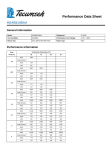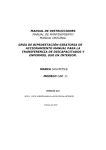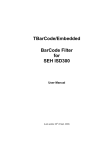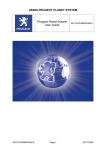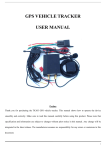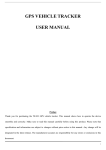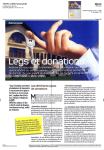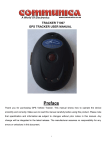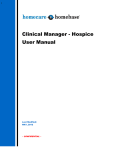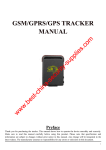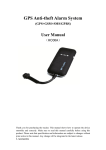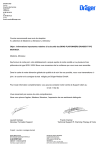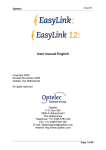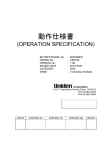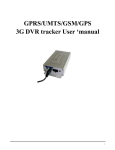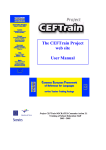Download Untitled - 5 Star Car Alarms
Transcript
Thank you for purchasing this GPS/GSM vehicle tracking device. This manual shows how to operate this product easily and correctly. Make sure to read this manual carefully before using this product. Keep this manual handy for future reference until you are familiar with all its features. Outer packaging shows which model has been purchased. Contents of your Mongoose PT101 pe rsonal GPS tracker Items supplied; 1 x PT101 tracker 2 x 3.7v Li-ion battery (1 spare) 1 x PT101CP 12v~24v car charger 1 x 240v mains charger 1 x User manual Items not supplied, but required; 1 x SIM card Optional; PT101PP – permanent 12v~24v power supply Contents of your Mongoose VT201 vehicle GPS tracker Items supplied; 1 x VT201 vehicle tracker module 1 x 3.7v Li-ion battery back-up 1 x wiring loom 1 x user manual Items not supplied, but required; 1 x SIM card Mongoose Australia PTY Limited www.mongoose.com.au Mongoose (New Zealand) Limited www.mongoose.co.nz Contents 1 Mapping ------------ ------------------------------------ 3 2 SIM card ------------------------------------------------ 3 3 GPS & GSM signals ---------------------------------- 3 4 SMS te xt commands --------------------------------- 4 5 PT101 setting up & power supplies--------------- 4 6/7 VT201 wiring and set up ---------------------------- 5 8 Start-up -------------------------------------------------- 6 9 Initialisation --------------------------------------------- 6 10 To test operation -------------------------------------- 6 11 Change the 6 digit password----------------------- 6 12 Authorised mobile numbers------------------------- 7 13 Other receivers of messages----------------------- 7 14 Modes of operation ----------------------------------- 7 15 Track mode --------------------------------------------- 8 16 Monitor mode ------------------------------------------- 8 17 Alarm mode (VT201 only) --------------------------- 8 18 Manual tracking ---------------------------------------- 9 19 Auto track ------------------------------------------------ 9 20 Movement alert------------------------------------------ 10 21 Over-speed alert ---------------------------------------- 10 22 Geo-fence ----------------------------------------------- 10 23 SOS------------------------------------------------------- 11 24 IMEI ------------------------------------------------------- 11 25 Low battery alert---------------------------------------- 11 26 SMS center ---------------------------------------------- 12 27 To change the time ------------------------------------ 12 28 To change the web address in messages-------- 12 29 Power saving mode ------------------------------------ 12 Cautions, faults & solutions -------------------------NOTE: Use of this product or certain features may infringe the rights or invade the privacy of others depending on local or country law. 1 MAPPING No mapping software is supplied or required to be purchased as freely available mapping is available on the internet, such as. Google Maps - no download required, just log onto the website http://maps.google .com Google Earth - download required http://earth.google.com Google Maps may be preferred as it shows; • A to Z type drawn street maps or • Satellite photograph view with street name overlay The information sent from the tracker to mobile phones will contain; 22.567060S latitude 114.051250E longitude 080.0 speed of vehicle, if moving 25/12/09 10.38 date and time Bat: f Signal: f Battery & signal condition Alarm on Exa mple message from tracker imei: 3520220044388 Unique product identity By using either of the Google websites, simply type in the latitude and longitude given in the text message from the tracker in this format; 22.567060S 114.051250E It is imperitive to include the ‘S’ and the ‘E’ Google will then display the GPS location 2 SIM card – not supplie d This GPS tracking device requires a SIM card. Please contact your mobile phone SIM card supplier for best plan available for this product which uses text messages as the main source of communication. 3 GPS & GSM SIGNALS For greater accuracy and reliable operation, this tracking device should only be used outdoors to enable it to receive GPS signals from multiple satellites. Operation inside buildings or any other location that prevents the device from receiving signals from the satellites may result in non-operation or inaccurate information. The more satellites it can receive the more accurate the location. Mongoose is not responsible for the non-operation of this product should GPS or GSM signals not be available or be able to be received. 3 4 SMS Te xt Commands This GPS tracking device is controlled by GSM text messages or voice calls from your mobile phone. It is advisable to save commonly used text commands together with the trackers password in your mobile phones ‘templates’ folder for regular use. It’s easy to just resend a text command to the tracker. PT101 5 SIM card and battery installation Li-ion Batteries and mains charging. Before use, please fully charge the batteries with the supplied mains charger. On first use, this will take approximately 8~12 hours. Subsequent re-charging will take 3~5 hours. When fully charged, the internal battery will last approximately 48 hours in standby. (2 batteries supplied giving 96 hours standby). Actual battery life is just like your cellphone – the more you use it, the more battery is used. Ve hicle charger/power supply A 12v~24v cigar lighter socket charger is supplied in the PT101. From this, you can run and charge the battery in the PT101 as well as the spare battery. Connect to the side port of the charger and to the vehicles cigar lighter socket. When the vehicle is running (cigar light socket live), the tracker runs off the vehicles power supply and charges the trackers battery. When the vehicle is not running (cigar lighter socket in most vehicles is inactive when the ignition is off), the tracker is powered by its internal battery – standby time is 48 hours – see above. Before inserting the SIM card make sure that the SIM card has no call transfer, call display and any PIN code is turned off. • Open the tracker unit by carefully unclipping the back cover. • Slide the SIM card holder clip and flip up – see photo • Place the SIM card into the holder and secure with the card holder clip. • Insert the battery replace the rear cover – unit will turn on automatically Slide clip this way Insert SIM card and slide clip 4 6 1 2 3 4 5 6 7 7 Wiring Description – VT201 (thin black) (thin red) (purple) (blue) LED “-“ Ground permanent “+”12~24v from alarm siren trigger “+”12~24v permanent “-“ Ground permanent Microphone On/off and SOS buttons Installation of vehicle tracker – VT201 Do not inse rt or re move the SIM card with any power conne cted from e ither the vehicle or internal back-up battery SIM card installation – VT201 * Before inserting the SIM card make sure that it has no call transfer and the PIN code is turned off. * Open the tracker unit by removing the 4 screws. * Push the SIM card holder towards the battery connector and flip it up. * Put the SIM card into the holder and secure the card with the holder. * Ensure the SIM card is located correctly in the holder. * The battery (for back-up) is attached inside the top cover. Connect the battery AFTER inserting the SIM card and replace the top cover • • • As there is no external antenna (it is built-in), mount the module as high as possible under the dashboard, preferably above the glove box. Avoid any metal that may shield GPS reception from the sky. Remember, the module needs to ‘see’ the sky in order to receive GPS signals. Some experimentation may be required. Connect both ground wires to a good chassis ground points. Connect the thin red wire to the (+) positive siren wire (m ay require relay if siren wire has residual voltage when at rest – SEE APPENDIX) • • • Connect the purple wire to a fused constant ‘+12~24v’ power source Mount the LED and microphone in your desired location Mount the on/off-SOS stick-on switch pad in a suitable hidden accessible location – not visible. 5 8 Start-up - outdoors • When power is connected (either model), the tracker will turn on automatically which is indicated by the LED flashing. • In 10 ~ 40seconds, the unit will begin to work and start to acquire the GPS and GSM signals – this should be done outdoors. If the LED stays lit solidly, it is looking for GPS and GSM signals. The LED flashes once every four seconds when the unit is receiving the correct signals. 9 Initialization. For first use, (allow a few minutes after start-up to allow the tracker to lock onto the GPS and GSM signals) you need to initialize the tracker and restore it to default setting. NOTE: This command can be used at any time to restore default factory settings Send begin123456 by text message from your mobile phone to the unit It will reply begin ok – the tracker is now initialised. NOTE: Allo w time for the mobile phone network to transfer the messages. If after a reasonable time no response is received, re-send the text message. See faults at the back of this manual. 10 Master authorised mobile number The first number is the ‘master’. You should now make your mobile phone the ‘master’ to enable this tracker to communicate with your mobile phone:Send a text message: admin+password+space+cell phone number. Example: admin123456 xxxxxxxxxx (xxxxxxxxxx is your mobile number) It will reply with admin ok! 11 Other re ceivers of message s Up to 4 other mobile numbers can be authorised. These can only be set by the ‘master’ number. To add other authorised mobile phone numbers, send a text message: admin123456+space+the mobile number. Example: admin123456 xxxxxxxxxx (xxxxxxxxxx is the mobile number) It will reply with admin ok if you are successful to authorize it. To cancel a number, send SMS noadmin+password+space+authorized number Example: noadmin123456 xxxxxxxxxx (xxxxxxxxxx is the mobile number) 6 12 To te st the operation (manual tracking) After ‘initialisation’, make a normal voice call to the tracker, you will hear it ring a few times then it will hang up - incurring no cost. Immediately hang-up your mobile phone. The tracker will now send you a text message with its location in latitude and longitude plus other details. By using either of the Google websites, simply type in the latitude and longitude given in the text message from the tracker in this format; 22.567060S 114.051250E It is imperitive to include the ‘S’ and the ‘E’ Google will then display the GPS location 13 Change the password – MUST BE 6 DIGIT You can now change the password if you wish. Not normally required if SIM phone number is not known to others. The default 6 digit password is 123456. This default password is used in this manual where examples of commands is used. Once you change the password, all text commands now use your new 6 digit password. Send text message: password+old password+space+new 6 digit password. Example: password123456 987654 must be 6 digit It will reply with password ok! All text commands now use your chosen password, not 123456 14 M ODES OF OPERATION These are the three operational modes for VT201 and two modes for PT101. You have to select the mode before using its features. You can switch modes by these text commands:a) Track mode: tracke r123456 both models b) Monitor mode: monitor123456 both models c) Alarm mode: VT201 only alarm123456 VT201 only 7 15 Track M ode (PT101 factory default) To track the vehicle (to find its location, date, time, speed etc), the unit has to be in ‘track mode’ before you can receive its location. This mode is the factory setting when supplied. To select or check track mode, send the text command from your mobile phone tracker+password. Example: tracker123456 It replies with: tracker ok You can now track the unit either manually or automatically. 16 Monitor Mode (covert voice surveillance) As the tracker contains a microphone, you have the ability to call the tracker and listen to what is happening around it. The sound naturally depends on the microphones position and the proximity to the sound source. Before you can use this feature, you have to select ‘monitor mode’. To select monitor mode, send the text command: monitor+password Example: monitor123456 It will reply with: monitor ok Make a normal call to the tracker which answers and turns on the microphone, you should now hear what is in close proximity. The user(s) of the tracker will not be aware they are being listened too. Hang-up when finished. 17 Alarm mode (VT201 only - default) The tracker must be connected to the vehicles alarm system to operate. In ‘alarm mode’, the tracker monitors your vehicle battery and vehicle alarm status, but you have to ‘arm’ the tracker when in ‘alarm mode’ for these features to operate. You arm or disarm by making a phone call to the tracker. (The tracker does not reply with a confirming text message) You can check the trackers LED armed/disarmed status two ways:1. By sighting the LED a. If LED flashes once every 4 seconds it indicates the trackers anti-theft is ‘armed’. b. If LED flashes twice a second it indicates the trackers anti-theft is ‘disarmed’. 2. By mobile phone To check, send the text alarmed123456 The tracker replies with its current status:- no alarm (meaning OFF) or alarmed (meaning ON) If you wish to change the status, just make a call to the tracker – it will automatically switch to the opposite setting. 8 When armed; 1. If the vehicle battery is disconnected or becomes low, it will send an alert stating 'battery' and map co-ordinates 2. If the vehicle alarm is triggered, it will send an alert stating 'alarm' with map co-ordinates If you wish the tracker to protect your vehicle every time you lock it, just leave the tracker in ‘alarm mode’ and ‘armed’. You cannot track in alarm or monitor mode , you must be in ‘track mode’. 18 TO M ANUALLY TRACK (units must be in ‘track mode’) From any authorized mobile phone, make a normal voice call to the tracker, you will hear it ring a couple of times then it will hang up – incurring no cost. Immediately hang-up your mobile phone. The tracker will send you a text message with its location in latitude and longitude and other details. 19 TO AUTOM ATICALLY TRACK (AUTO TRACK) Auto track reports the trackers (vehicles) position at time intervals of your choice. You can select the time interval for reporting:- (s = second, m = minute, h = hour) and set a maximu m of messages. Examples of text commands: t030m010n+password means that it will send a location report every 30 minutes - maximum 10 messages. t001h008n+password means that it will send a location report every hour maximum 8 messages. (typical command if you wish to track a vehicle every hour during a normal working day) t002h***n+password cancelled. means it will send a text message every 2 hours until Note: To allow for text transmission, interval times must not be shorter than 30 seconds and no more than 250 reports. The tracker does not confirm the command. The above are examples, we advise the time frequency should not be set too quickly to allow the mobile network to process previous messages. st 1 message will be received after allotted time. eg: if command sent at 8.00am for one hour intervals, the first message will be received at 9.00am To cancel auto tracking, send the command notn+password. Example: notn123456 It replies with: notn ok! 9 20 Movement alert When the vehicle has not moved for longer than 5~10 minutes, you can enable ‘movement alert’. If the vehicle is then moved a distance greater than 500 metres, it will send the alert message - move ! To activate, send the text: move+password - move123456 It replies with: move ok! To cancel, send the text: nomove+password – nomove123456 21 Over-speed alert You can enable this function so a warning is received if a set speed is exceeded. It is advisable not to set the restricted speed below 50km/h. GPS signals can be affected by atmospheric conditions which may cause inaccuracies in speed calculation. Send the text command speed+password+space+the speed to be limited Example speed123456 090 (eg: Speed limit set at 90km/h) It replies with speed ok! If the speed is exceeded, the tracker will send a warning. The tracker will check the speed at 10 minute intervals. To deactivate the speed alert, send the text command nospeed+password – nospee d123456 It replies with nospeed ok! 22 Ge o-fence You can restrict movement to within a certain area by setting a ‘geo-fence’ which is defined area that you set by the latitude and longitude co-ordinates of the top left and bottom right corners. If the vehicle travels outside this area the tracker will send an alert. Geo-fence co-ordinates do not have to be too accurate as you should set a wide area. Note : This function will be invalid if the unit is already outside the restricted area. Google Maps does not provide latitude and longitude co-ordinates but there are websites that do provide co-ordinates for direct inputting into the tracker such as; http://www.gorisse n.info/Pie rre /maps/googleMapLocationv 3.php? • • place your mouse curser over the chosen grid point for the top left corner of your permitted area. The above website will display the latitude and longitude of that grid point. Repeat for the bottom right corner of the permitted area. 10 To set the restricted area, send the text message: stockade+password+space+longitude,latitude;longitude,latitude Sydney example: stockade123456 151.776295E,33.602621S;151.145833E,34.481653S Note : The first longitude & latitude is coordinate of the top left corner, while the second longitude & latitude is the coordinate of the bottom right corner. It will reply with ‘stockade ok!’ plus the trackers current position. When outside the Geo-fence area, the unit will locate and report every 5 minutes. To cancel Geo-fence reporting, send nostockade+password Example: nostockade 123456 If you prefer to use Google Earth, you will need to do a manual calculation before inputting the data to the tracker. Divide the hours, minutes and seconds by 0.6 to get approximate position. 23 SOS Press the SOS for 3 second, it will send help me ! + location to all the authorised mobile numbers every 3 minutes. To stop the tracker sending the SOS ‘help me’ message any authorised number must text the he lp me ! Command back to the tracker. Please advise authorised receivers of the SOS message of this instruction. 24 IMEI che cking: IMEI is the unique serial number of this tracking device. It helps you identify each device if you use more than one tracker. Send SMS imei+password ime i123456 It will reply with the unique number. 25 Low battery ale rt VT201 – When in ‘alarm mode’, if the vehicle battery becomes low or is disconnected, the tracker will send a battery alert message – “battery + location”. This feature is bypassed in ‘tracker or monitor mode’ ( The VT201 also has its own internal back-up battery which operates up to 48 hours in standby after vehicle battery disconnection) PT101 & VT201: If the trackers own internal battery becomes low, it will send a text alert with “bat L + location”. 11 26 SM S ce nter (or appointed number) Send text adminsms+password+space+cellphone number to set the SMS center. If the SMS center is set up, when an authorized number send SMS to the tracker, the tracker will reply a SMS with tracker information & authorized number to SMS center. Send text noadminsms+password to cancel the SMS center. Response text format: authorized number + tracker information 27 To change to a different time zone or daylight saving Send the text: time+space zone123456+space12 (sets time as GMT +12 hours) time zone123456 12 it replies with “time ok” (if time zone is say 4 hours before GMT, add a ‘-‘ so it read ‘-4’) 28 To change the web site address (or other message) on rece ived ale rts Send the text: home123456+spacewebsite home 123456 www.mongoose .co.nz it replies with “home ok” 29 Power sav ing mode Power saving mode for GPS, not for GSM: it will switch to power saving mode for 10 minutes after positioning, the standby current for the tracker is about 20mA under this mode. Power saving mode for GPS and GSM: it will switch to power saving mode when no positioning request. The standby current for the tracker under this mode is about 10 mA. Cautions - Ple ase comply with the instructions to e xtend the unit life: 1. Keep the unit dry. Any liquid may destroy or damage the inside circuitry. 2. Don’t use or store the unit in dusty places. 3. Don’t put the unit in overheated or overcooled places. 4. Handle carefully. Do not drop, vibrate or shake it violently. 5. Clean with dry cloth. Don’t clean in chemicals or detergent, etc. 6. Do not paint the unit or apply metal foil stickers. 7. Do not disassemble, tamper or attempt any repair. 8. Please use the battery and charger provided. Using other batteries and chargers will void warranties. 9. Don’t use other antennas. This may interfere with the reception/transmission and may increase radiation. 12 Faults & Solutions Faults Does not respond to text commands or location requests Start-up Fail Cannot communicate with the tracker Solution Has the unit been turned ON by the on/off-SOS ? Is the SIM card inserted correctly (disconnect all power before removing and re-fitting) If the SIM card is PrePay, is there sufficient credit ? Check wiring connections and the internal back-up battery is connected – VT201 Check battery is charged – PT101. Is the unit indoors ? Try outdoors for a stronger signal. Check the SIM card is installed correctly. Check the phone num ber of the SIM card. Check that the SIM card is installed correctly. If the trackers SIM card is the PrePay type, check that there is sufficient credit. Check the LED for correct signal. Hang-up Fail May occur if an unauthorized number dials up the unit. Please re-initialize the unit and re-set up the authorized numbers. Monitor Fail Check if the authorized num ber is setup. Is there GSM coverage? Didn’t reply receive a text GSM network may be busy or overloaded. SIM card has no credit if PrePay type. Incorrect text comm and sent to the tracker Location report in digits of zeros. No GPS reception. Place the vehicle outdoors, especially when turning the unit on. Specifications. Network Band GSM – (GPRS ready) 850/900/1800/1900Mhz GPS chip GPS sensitivity GPS accuracy SIRF3 chip -159dBm 5m Time To First Fix Reacquisition 0.1s Cold status 45s Warm status 35s - Hot status 1s 12—24V input (5V output for PT101 car charger) In vehicle charging Wall charger (PT101 only) Internal Battery Standby 110-220V input 5V output Re-chargeable 3.7V 800m Ah Li-ion battery 2 supplied with PT101 1 supplied as internal back-up with VT201 48hours - less when comm unicating Storage Tem p. Operation Temp. Hum idity -40°C to +85°C -20°C to +55°C 5%--95% non-condensing Quick guide to frequent commands NOTE: 123456 is default password COMMAND FUNCTIO N TRACKER RESPONS E Initialisation – re-sets tracker to factory default begin ok ! password+old password+space+new password Changes default password to one of your choice. password ok ! admin+password+space+cell phone number 1 number is m aster mobile number. Repeat for additional 4 numbers admin ok! Selects alarm mode – VT201 alarm ok ! Checks status of alarm mode – VT201 Cancels the SOS message from being sent from the tracker no alarm = off alarmed = on Selects tracker mode tracker ok ! Selects monitor mode monitor ok ! begin+password alarm123456 alarmed123456 help m e! tracker123456 m onitor123456 st help m e ok ! notn+password Sets auto tracking You select the time interval:- (s = second, m = minute, h = hour). Also select the number of messages (005n = 5 messages) Cancels auto tracking notn ok! m ove+password Sets movement alert move ok ! nomove+password Cancels movement alert nomove ok ! Sets Geo-fence parameters stockade ok! Cancels Geo-fence nostockade ok! Sets speed alert Example is for 80kph speed ok! Cancels speed alert nospeed ok! Changes tim e for daylight saving time ok ! Changes trackers user message details home ok ! t030s005n+password stockade+password+space+l atitude,longitude;latitude,long itude nostockade123456 speed+password+space+the speed to be lim ited exam ple: speed123456 080 nospeed123456 time+spacezone123456+spa ce12 home123456+spacewebsite APP ENDIX Alarm systems m ay have residual voltage on the (+) siren trigger wire when at rest. An y residual voltage may prevent the VT201 from being ‘arm ed’ or ‘disarmed’ when in ‘alarm m ode’. Shown below is a relay diagram that open circuits the siren trigger wire until it is activated by the alarm system. Relay not included with the VT201 as it is an optional fitment. Before inserting this relay, check the alarms siren trigger wire with a multim eter to see if any residual voltage is present- it should read zero. RELAY to BLOCK RESIDUAL VOLTAGE ON SIREN TRIGGER ALARM OUTPUT +12V CONSTANT + SIREN TRIGGER 87 85 87a 86 GROUND CONSTAN T 30 TO VT201 THIN RED Mongoose Australia Web site: www.mongoose.com.au NEW SOUTH WALES Head Office: 6 Hornsby Street, Hornsby NSW 2147 Ph: (02) 9482 4444 Fax: (02) 9476 8279 Email: [email protected] QUEENSLAND Unit8, 871 Boundary Road, Coopers Plain, Brisbane, Queensland 4108 Ph: (07) 3344 7611 Fax: (07) 3344 7911 Email: [email protected] Mongoose New Zealand Web site: www.mongoose.co.nz 41A View Road, Glenfield, Auckland PO Box 101-599 NSMC Ph: (09) 443 3128 Fax: (09) 443 3129 Email: [email protected]