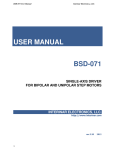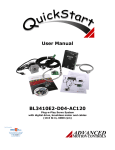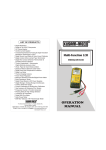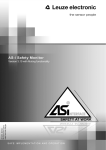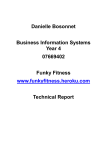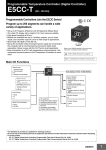Download User Manual
Transcript
General Appendices Appendix A: User’s Manual CNC Machine Prototype User’s Manual Table of Contents 1) Overview ....................................................................................................................................... 2 2) Assembly Drawings ....................................................................................................................... 3 3) Safety ............................................................................................................................................ 5 4) Hand Pendent Operation .............................................................................................................. 7 5) Motor Driver Board Features ...................................................................................................... 18 6) Specifications .............................................................................................................................. 19 7) Setting Phase Current ................................................................................................................. 20 8) Adjustment of Motor Phase Current .......................................................................................... 21 9) Connecting the Motor................................................................................................................. 22 10) Internal Motor connection to Motor Driver Board................................................................. 22 11) Connecting the Motor Power Supply ...................................................................................... 23 12) Connecting the Motor Driver Board Power Supply ................................................................ 23 13) First Set Up Operation............................................................................................................. 23 14) Maintenance ........................................................................................................................... 24 1) Overview The CNC Machine is designed for multi-purpose uses such as milling, routing, paste dispensing, air brushing, and soldering where different tool heads are attached for their specific purposes. This system is a hybrid system composed of a plastic and metal frame to reduce the machine weight and vibration while the machine is in operation, and can support up to a 10 lb tool head. The CNC also travels in three dimensions by means of a ballscrew drive system which converts rotational motion of the ballscrew into linear motion, and gives the machine a total acceleration rate of 4 . The CNC can operate online on offline use through the use of a flash drive port and pendent commands to access the operation file. 2) Assembly Drawings Figure 2-1: CNC Machine Assembly Figure 2-2: Base Assembly Figure 1-3: Y Axis Assembly Figure 2-4: X Axis Assembly Figure 2-5: Z Axis Assembly 3) Safety In order to prevent injuries to the user and to keep the machine from being pushed beyond its restriction boundaries, certain safety measures must be followed. The machine must operate at specified conditions. These ratings are listed below. Table 3-1: Machine Ratings Value Temperature Speed Tool head weight Current Minimum 40o F 2A Maximum 110 o F 4 in/sec 10 lbs 4.7 A When running, the machine will generate a baseline amount of noise due to the motor rotation. If a tool head is attached, an extra amount of noise will be added to the baseline value. Due to the large amount of extra noise that will be added from the tool head, it is recommended that the user wear hearing protection to prevent permanent hearing loss. Table3- 2: Noise Ratings Minimum Maximum 40 db 100 db When working with the machine, there are general cautionary procedures that must be avoided in order to maintain the machine and prevent injury or death to the user. These cautionary procedures are listed below. Do not put hands on any axis when machine is running. Do not have food or drink near the machine. Do not try to move tool head until it is ready to be removed from the machine. Do not move the machine while it is powered on. Do not try to open machine unless you are a trained technician with a first aid kit in the near vicinity. Do not work alone. Do not touch driver board immediately after shutting down machine due to remaining charge in chassis mounted capacitors that may cause electrocution. Always wear eye protective equipment when using drill or milling tool functions. Always turn machine off before performing maintenance unless otherwise stated. Always wear ear protective equipment when a tool head is attached and machine is running. Never allow the machine to accelerate too quickly –if this occurs, lower the acceleration using the CPU. Clean machine surfaces and lead screws periodically to remove any foreign material. Use light oil, such as a 3-in-1 to lubricate the ball screws, nuts, and thrust bearings. Do not excessively tighten screws in table surface, as screws can warp the table, and may strip the threads. Avoid use of screws that protrude more than 1/16 inch through surface for each axis. Do not use wrong size screws as the screw heads and or threads may be permanently damaged. Do not lift the powered down machine unless there is adequate manpower or equipment available for dealing with this amount of weight. When connecting the stepper motor to the Motor Drive Board, be sure that the power supply is turned off. When using different motors than the SureStep motors that are supplied with your CNC, secure any unused motor leads so that they can not short out anything. When using different motors other than the SureStep motors that are supplied with your CNC, secure any unused motor leads so that they can not short out anything. Do not disconnect motor while the driver is powered up. Never connect motor leads to connectors other then the motor connections. Supply Voltages of 45 Volts are present on the driver board, so use caution when performing adjustments when power is applied. Never perform adjustments without the presence of a person that can perform CPR. When power is turned off voltages above 45 volts may still exist, so allow time for filter capacitors to discharge or use a shorting probe to short the voltage to ground. 4) Hand Pendent Operation Access to certain parameters and functions of the CNC are provided to the user through the machine’s hand pendant. The hand pendant is shown in the format shown below. Dial 1 LED Screen Button 1 Button 2 Button 3 Button 4 Button 5 Button 8 Button 6 Button 7 Figure 4 -1: Pendent Schematic Legend: Button 1 Button 2 Button 3 Button 4 Button 5 Button 6 Button 7 Button 8 Dial 1 Function Cancel Accept Axis Switch Up Right Down Left Feed/Speed Override Each button’s process definition is listed below. Function: Brings up the main sub-screen menu to allow the user to access and change lower level functions and access different screens Cancel: Stops any action taken on the machine and brings the machine to rest until either a new task is initiated through a job or through the pendant Accept: Accepts a task initiated by the user through the hand pendant Axis Switch: Changes axes between y and z axis on the up and down buttons Up: Move up on any sub-screen or change direction on either y or z axis when jogging Right: Move to the right part of any sub-screen or change direction on the x-axis when jogging Down: Move down on any sub-screen or change direction on either y or z axis when jogging Left: Move to the left part of any sub-screen or change direction on the x-axis when jogging Feed/Speed Override: Increase or decrease speed/feed rate of a job +- 50 % of its given speed/feed rate Before any buttons are pressed on the pendant, the main screen of the pendant will always be shown as seen below. X: Y: 50 -50 Z: A: JOG Figure 4-2: Main Screen The left pane represents the locations of all axes according to the tool head’s placement on the table top and the current acceleration rate of the machine. The bottom left area contains the five limit switch section that is set using circles. When a circle is red that limit is turned off and when it is green it is turned on. The top, right dial represents the change in feed/speed rates. The bottom, right pane will tell the user if the machine is jogging, running a job, or idling. Functions available through main screen: Use function button, to immediately change main screen to main sub-screen Use feed/speed override dial to show where rate was changed from original position in either positive or negative direction Use any directional button to begin jogging in direction of pressed button according to tool head placement on table top and move to idle state after movement is complete. Use axis switch button to switch from either y to z or z to y axis depending upon current axis on the up and down buttons. As stated above, if the function button is pressed when main screen is shown, the pendant screen will move to the main sub-screen as shown below. Subscreens - Offsets - Parameters - Soft Limits - Thumb Drive Figure 4-3: Sub-screen menu The user now has access to offsets, parameters, or soft limits sub-screen. Functions available through main sub-screen: Use up and down to move between different sub-screens. Use accept button to move to new sub-screen Use cancel button to return to main screen If offsets sub-screen is chosen from main sub-screen menu, its screen will appear as seen below. Offsets - Home Position - Park Position -Work Offset 1 -Work Offset 2 Figure 4-4: Offset Menu The user now has access to the home position, park position, work offset 1, and work offset 2 sub-screens. Functions available through offsets sub-screen: Use up and down button to navigate to different sub-screens Use accept button to move to new sub-screen Use cancel button to return to main screen Use function button to return to main-sub screen If parameter sub-screen is chosen from main sub-screen menu, its screen will appear as seen below. Parameters - Machine Parameters - TCPIP Configuration - Com Port Figure 4-5: Parameters Menu The user now has access to the machine parameters, TCPIP Configuration, and communications port sub-screens. Functions available through parameters sub-screen: Use up and down buttons to navigate to different sub-screens Use accept button to move to a new sub-screen Use cancel button to return to main screen Use function button to return to main-sub screen If soft limits sub-screen is chosen from main sub-screen, its screen will appear as seen below. Soft Limits -Upper Limits -Lower Limits Figure 4-6: Soft Limits Menu The user now has access to upper and lower soft limits screens. Functions available through soft limits sub-screen: Use up and down buttons to navigate to different screens Use accept button to move to new screen Use cancel button to return to main screen Use function button to return to main-sub screen If any offset is chosen from offsets sub-screen menu, the screen will appear in the same format except it will have a different title based upon which offset was chosen. It appears as seen below. Title Set Position Current Pos Accept Cancel X: Y: Z: A: Figure 4-7: Offset Screen The left variables are the set positions of the axes and acceleration based upon those previously set by user or provided by a job. The right variables are the positions of the axes and acceleration that are positioned currently on the machine. Functions available through any offset screen: Use left and right buttons to move between accept and cancel panes Use accept button when placed on accept to change set positions to current position Use cancel button when placed on cancel to return to main screen Use function button to return to main-sub screen If machine parameters sub-screen is chosen from the parameters sub-screen, the screen will appear as seen below. Machine Parameters Max Speed: Acceleration: Rapid Max: Rapid Min: Deceleration: Jog Speed: Max Jog Speed: Max Feed: Min Feed: Jog Increment: Figure 4-8: Machine Parameters Screen The variables shown are the machine’s current parameters based upon either a current job or jogging through pendant controls. Functions available through machine parameters screen: Use cancel button to return to main screen Use function button to return to main sub-screen If TCPIP configuration sub-screen is chosen from parameters sub-screen menu, the screen will appear as seen below. TCP/IP Configuration Ip Address xxx.xxx.xxx.xxx Subnet Mask xxx.xxx.xxx.xxx Default Gateway xxx.xxx.xxx.xxx Primary DNS xxx.xxx.xxx.xxx Secondary DNS xxx.xxx.xxx.xxx Figure 4-9:TCP/IP Configuration Screen The variables displayed will be based upon the incoming data received through the Ethernet connection. Functions available through machine TCPIP configuration screen: Use cancel button to return to main screen Use function button to return to main-sub screen If communications port sub-screen is chosen from the parameters sub-screen menu, its screen will appear as seen below. Com Port Communications Baud Rate Stop Bits: Flow Control: Parity: Xon Char: Xoff Char: Figure 4-10: Communication Port Screen The variables displayed will be based upon the incoming data received through the serial connection. Functions available through machine communications configuration screen: Use cancel button to return to main screen Use function button to return to main-sub screen If either upper or lower limit screen is chosen from soft limits sub-screen, the screen will have the same appearance with only different titles. The screens will appear as seen below. Upper Limits/Lower Limits Set Position Current Pos Accept Cancel X: Y: Z: A: Figure 4-11: Limits Screen The left variables are the set positions of the axes and acceleration based upon those previously set by user or provided by a job. The right variables are the positions of the axes and acceleration that are positioned currently on the machine. Functions available through any soft limit screen: Use left and right buttons to move between accept and cancel panes Use accept button when placed on accept to change set positions to current position Use cancel button when placed on cancel to return to main screen Use function button to return to main-sub screen If thumb drive is chosen from the main sub screen menu, the screen will appear as seen below. Root: Folder Name File Name Figure 4-12: Thumb Drive Screen The title of the drive will be displayed at the top of the screen. Below the title, there will be an icon for the folders followed by each folder’s name in the directory. After opening the folder, there will be a file icon followed by each file’s name in the folder. Functions available through thumb drive screen: Use up and down buttons to navigate through the list of folders or, after a folder is chosen, the list of files Use accept, right, and left buttons to confirm a choice for the folder or file wanted Use cancel button to return to main screen Use function button to return to main-sub screen 5) Motor Driver Board Features Pulse width modulation, MOSFET H-Bridge switching ampifilers Phase current from 2 to 4.7 amps ( adjustable) High Speed Optically Coupled Step and Direction Inputs All other inputs Optically Isolated Full, Half, 1/4, 1/16 step resolution Over Current Protection Overtemperature and undervoltage protection Sychronous Rectification Fuse Blown Indicators (3 LED’s) 5 V logic Good LED Outputs to Controller Drive Board Ready Signal Drive Board Fault Signal Motor Power Supply Ready Signal 6) Specifications Table 6-1 : Motor Driver Board Specification Part Number Input Motor Voltage (Vm) Output Current (Motor) Input Voltage (Driver Board) Voltage Regulation Current Controller Motor Driver Board 12-48 VDC Output Current adjustable from 2 to 4.7 Amps/Phase. *120/240 VAC 5VDC, +-12VDC , 24VDC (+-5% of rated voltage) Dual H-Bridge Bipolar Chopper Input Signal Circuit Step Input Signals Jumper Selectable Functions Output Signals to the Controller High Speed Opto-coupled input for step and direction Opto-Isolated inputs for all other signals A low-to-high transition on the STEP input. Advances the motor one step. The size of the step is determined by the MSx inputs. Direction Determines the direction of motor rotation. Low: clockwise. High: counterclockwise. Enable Turns off all Power MOSFET’s. Logic High, outputs are disabled. Logic Low, internal control enables outputs as required Reset Active-low control input used to minimize power consumption when not in use. Logic High, normal operation. When coming out of Sleep, wait 1ms before issuing STEP command MS2, MS1 Micro step select inputs are used to select the micro stepping mode per table 1. PFD2, PFD1 Percent of Fast Decay according to Table 2 **SR Synchronous Rectification Mode. Low=Enabled , High=Disabled Driver Board Ready: Lets the controller know that the Driver is Ready Motor Voltage Available: Lets the controller know the Motor voltage is available Driver Board Fault: Lets the controller know that there is a Fault on the Driver Board. *See Users Manual to configure for 240 VAC ** SR must be enabled (Low) Table 6-2: Microstep Resolution Truth Table MS2 0 0 1 1 MS1 0 1 0 1 Microstep Resolution Full Step Half Step Quarter Step Sixteenth Step Table 6-2: Mixed Decay Selection Truth Table PFD2 PFD2 0 0 1 1 0 1 0 1 Percentage of Fast decay 0% (Slow Decay) 8% 26% 100%(Fast Decay) Note: The Driver Board is set by default to 100% fast Decay Mode. This mode provides fast current control when the motor is stepping at very high speeds. 0% will maintain the H-bridge in slow decay at all times. Use this option to keep the phase current ripple low when the motors are stepping at very low rates. Choose the option that gives the motors the best response for the given application. 7) Setting Phase Current Before you use your CNC, you need to set the drivers for the proper motor phase current. The rated current is usually printed on the motor label. Current Setting Formula (1) Using the above formula you can calculate the Voltage Reference needed to set the maximum trip current. Each motor has its own Voltage Reference. See table 3 for a list of calculated values of . Table 7-1: Pre-Calculated Values for Vref Motor Phase Current (Amps) 2.0 2.5 2.8 3.0 3.5 3.8 4.0 4.5 4.7 8) (VDC) .688 .86 .9632 1.032 1.204 1.3072 1.376 1.548 1.6168 Adjustment of Motor Phase Current The motor phase current is set by adjusting resistors VR1-VR6 for the voltage level calculated from the above formula (1) or Table 3. VR3, VR4, VR6 are the coarse adjustment resistors. VR1, VR2, VR5 are the fine adjustment resistors. See Fig.__ for location of test points and adjustment resistors. Figure 8-1: Adjustment of Motor Phase Current The following steps are used to set for each axis. 1. Calculate for each axis using the above formula. 2. Turn on the power 3. Connect a voltmeter (set for ) between TP1 (X) and GND and adjust VR1 and VR3 for the desired voltage ( ). 3. Repeat step 2 for TP2 (Y4. Repeat step 2 for TP3 (Z5. Turn off the power ) using VR2 and VR4. ) using VR5 and VR6. 9) Connecting the Motor The CNC comes with 3 sureStep motors wich are 4 lead biploar motors. The cables for each motor come with quick connect adapters that are connected to the Electrial Unit.. See Fig__ for motor connector location. Internal connections from the quick connects to the Motor Driver Board come pre-connected 10) Internal Motor connection to Motor Driver Board The quick connect cables connect to 3 inpendent therminal blocks labeled X-axis, Y-axis, Z-axis. Each terminal block has 4 wire connections labeled A+, A-, B+, B. See the digram below to connect the Motor leads to the terminal block Red A+ 4 Lead Motor AWhite Green B+ Figure 10-1: Thumb Drive Screen Black B- 11) Connecting the Motor Power Supply The power supply comes fully connected internal to the Electrical Unit. There are 4 power supply connections and are located in the upper right corner of the Motor Driver Board. The AC input is label AC1 and AC2. The DC power is label Vm+ and Vm-. See Fig__ for location of AC and DC input power. Note: Make sure that the wires Vm+ and Vm- are connected to the correct Thermal Block connectors. A reversal of polarity will destroy the board. 12) Connecting the Motor Driver Board Power Supply The power supply comes fully connected internal to the Electrical Unit. Your CNC Motor Driver Board is setup for 120 VAC. It can also be used be used with 240 VAC. See table 4 for configuration settings. Table 12-1: Configuration for 120VAC/240AC AC Input Voltage 120 VAC 240 VAC 13) Therminal Block Connections P1 and P3 P2 and P4 P1 and P2 P3 and P4 Connected Wires Hot Netural Hot Netural First Set Up Operation 1) With the CNC Machine (Part BB-3) set up at the work station, grease the fittings located on the thrust bearing blocks (Part B- 2 Part B-13), versa blocks ( Part B-11) and Y axis bushings (Part # B -27). 2) Place the spindle (Part # B-35) inside the spindle Holder (Part # B-34) and bolt the holder securely to the spindle plate (Part # B-33). 3) Place the spindle plate (Part # B-33) onto the Z Axis Mounting Plate (Part # B-8) and fasten it securely with bolts. 4) Connect the motor connectors from each motor already attached to the machine to the control panel box (Part # BB-5) as well as connecting the control panel box to a 120 Volt AC Outlet and connect 12 VDC power Supply to input jack on the bottom right of control box. 5) Power on the control panel box (Part # BB-5) by turning on the power switch. 6) Load the operation files using USB flash drive and hand pendent by plugging to the designated port in the control panel box (Part # BB-5). 7) Use the Hand Pendent Controller (Part B-43) to adjust the table position to the initial starting point before implementing the program code to initiate the operation task. 14) Maintenance In order to keep machine at optimum working conditions, regular checkups and maintenance must be done on the mechanics. Several conditions should be checked before each job to prevent any breakdown of the machine. These conditions are listed below. Maintain: Belt Tightness Grease on thrust bearings Rod Cleanliness Motor running temperature Screw tightness Tool head re-torque If at any time changes in the motor or driver system are wanted, consult a technician with expertise in CNC machines.