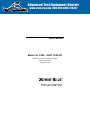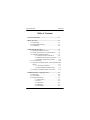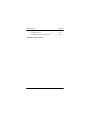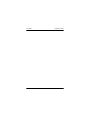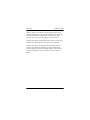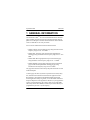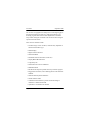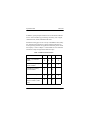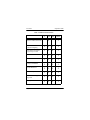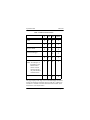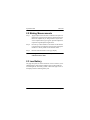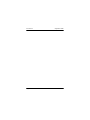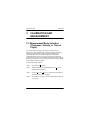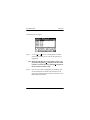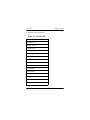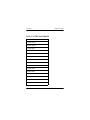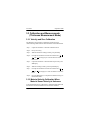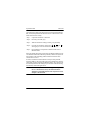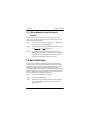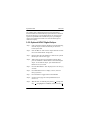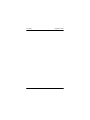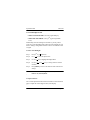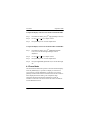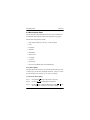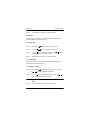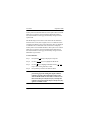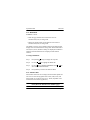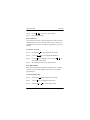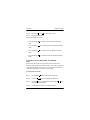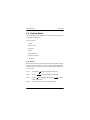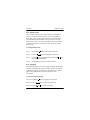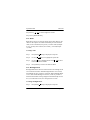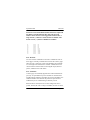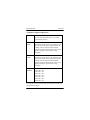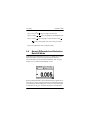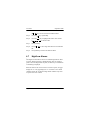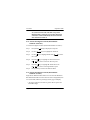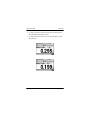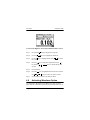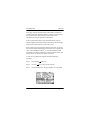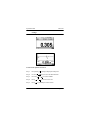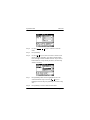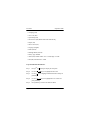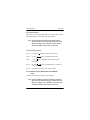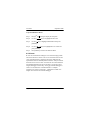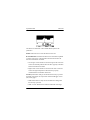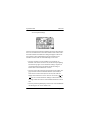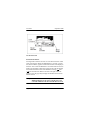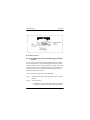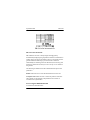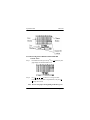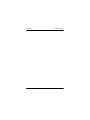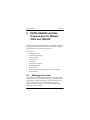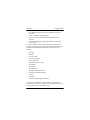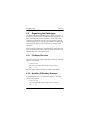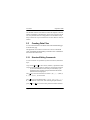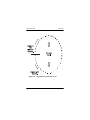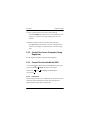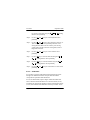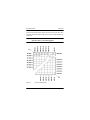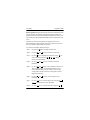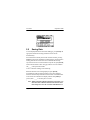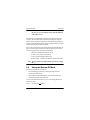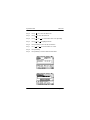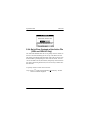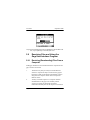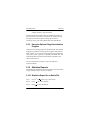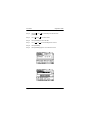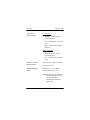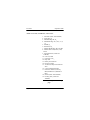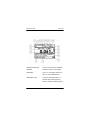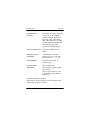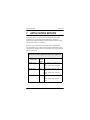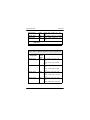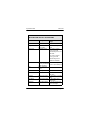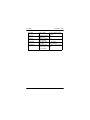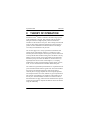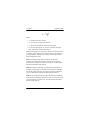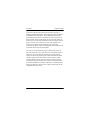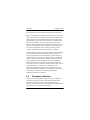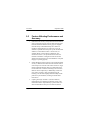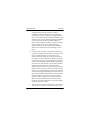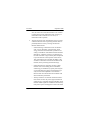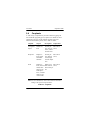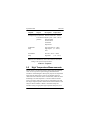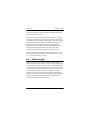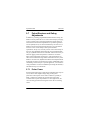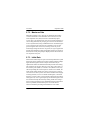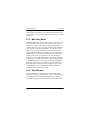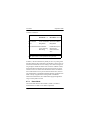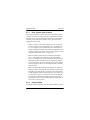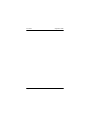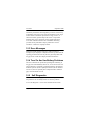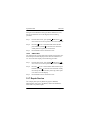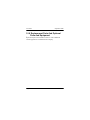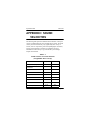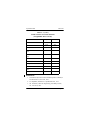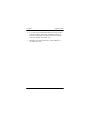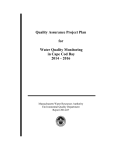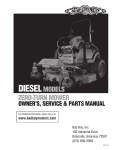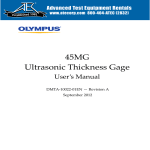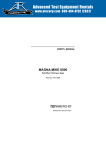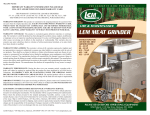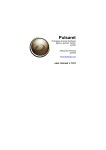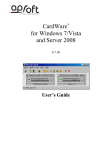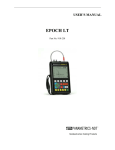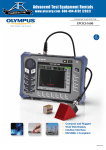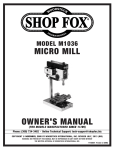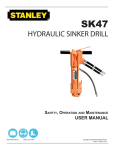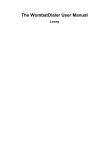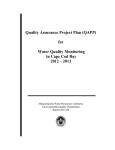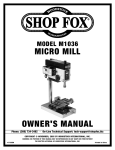Download - Advanced Test Equipment Rentals
Transcript
® E stablished 1981 Advanced Test Equipment Rentals www.atecorp.com 800-404-ATEC (2832) USER’S MANUAL Model 35, 35DL, 35HP, 35DLHP Ultrasonic Precision Thickness Gages Part No. 910-261D September, 2006 In accordance with European Directive 2002/96/EC on Waste Electrical and Electronic Equipment, this symbol indicates that the product must not be disposed of as unsorted municipal waste, but should be collected separately. Refer to your local Olympus distributor for return and/or collection systems available in your country. Copyright © 2006 by Olympus NDT. All rights reserved. No part of this manual may be reproduced or transmitted in any form or by any means, electronic or mechanical, including photocopying, recording, or by any information storage and retrieval system, without the written permission of Olympus NDT, except where permitted by law. For information, contact us at [email protected]. Other product names mentioned in this document may be trademarks of their respective companies, and are mentioned for identification purposes only. Printed in the United States of America. September 2006 910-261D Table of Contents 1 General Information....................................................... 1-1 2 Basic Operation............................................................... 2.1 Initial Setup ......................................................... 2.2 Making Measurements ........................................ 2.3 Low Battery......................................................... 2-1 2-1 2-3 2-3 3 Calibration Measurement .............................................. 3-1 3.1 Measurement Mode Selection............................. 3-1 3.2 Choosing a Default or User-Defined Setup ........ 3-2 3.3 Calibration and Measurements............................ 3-8 3.3.1 Velocity and Zero Calibration ............. 3-8 3.3.2 Material Sound Velocity Unknown..... 3-8 3.3.3 Material Sound Velocity Known......... 3-10 3.4 Zero Calibration .................................................. 3-10 3.5 Calibration and Measurement (Velocity Measurement Mode) ................................................................. 3-11 3.5.1 Two Point Calibration ......................... 3-11 3.5.2 Optional HPV/C Digital Caliper ......... 3-13 3.6 Calibration and Measurement (Two Point)......... 3-14 4 Additional Model 35 Gaging Features .......................... 4.1 Back Light........................................................... 4.2 Freeze Mode........................................................ 4.3 Measurement Setup ............................................. 4.3.1 Meas Option ........................................ 4.3.2 Units .................................................... 4.3.3 Resolution............................................ 4.3.4 Min/Max .............................................. 4.3.5 Hold/Blank .......................................... Model 35 Series 4-1 4-2 4-4 4-5 4-5 4-6 4-6 4-7 4-9 910-261D September 2006 4.3.6 Measure Rate ....................................... 4-9 4.3.7 Averaging Mode .................................. 4-10 4.3.8 CAL Lock ............................................ 4-11 4.3.9 Quick Setup ......................................... 4-11 4.3.10 ID Overwrite...................................... 4-12 4.4 System Setup....................................................... 4-13 4.4.1 Beeper.................................................. 4-13 4.4.2 Inactive Time....................................... 4-14 4.4.3 Language ............................................. 4-14 4.4.4 Radix.................................................... 4-15 4.4.5 Backlight Mode ................................... 4-15 4.4.6 Save Key Function .............................. 4-16 4.4.7 File Mode (35DL and 35DLHP Only) 4-17 4.5 Communication ................................................... 4-17 4.5.1 Send Format......................................... 4-18 4.5.2 Protocol................................................ 4-23 4.5.3 Connector ............................................ 4-23 4.5.4 Continuous Output............................... 4-24 4.6 Normal Diff and Reduction Rate ........................ 4-26 4.7 High/Low Alarms................................................ 4-28 4.8 Activating Waveform Option.............................. 4-32 4.9 Optional Waveform............................................. 4-34 4.9.1 Transducer Setup Adjust Mode ........... 4-36 4.9.2 Saving Custom Transducer Setups ...... 4-38 4.9.3 35PCScope .......................................... 4-40 4.10 Clock Setup ....................................................... 4-40 4.11 Resets ................................................................ 4-41 4.11.1 Measurement Reset ........................... 4-41 4.11.2 Master Reset ...................................... 4-43 4.11.3 Database Reset................................... 4-43 4.12 B-Scan ............................................................... 4-44 4.12.1 Using the B-scan Function ................ 4-46 Model 35 Series September 2006 4.12.2 B-scan Freeze .................................... 4.12.3 Saving B-scan .................................... 4.13 DB Grid (DL Models Only).............................. 4.13.1 Using the DB Grid Function.............. 4.13.2 Saving Data ....................................... 4.13.3 Reviewing Stored Thickness Data..... 4.13.4 Editing and Moving Directly............. 4.13.5 Inserted ID# Location in Grid Files... 910-261D 4-48 4-49 4-50 4-51 4-52 4-53 4-54 4-55 5 Datalogger and Data Transmission............................... 5-1 5.1 Datalogger Overview .......................................... 5-1 5.2 Organizing the Datalogger .................................. 5-3 5.2.1 File Name Structure............................. 5-3 5.2.2 Identifier Structure............................... 5-3 5.3 Creating Data Files.............................................. 5-4 5.3.1 Standard Editing Commands ............... 5-4 5.3.2 Creating Files From a Computer ......... 5-6 5.3.3 Creating Files From the Model 35DL . 5-6 5.4 Opening a File ..................................................... 5-15 5.5 Saving Data ......................................................... 5-16 5.6 Using the Review ID Mode................................. 5-17 5.7 Using Edit ID Mode ............................................ 5-18 5.8 Delete .................................................................. 5-19 5.8.1 Deleting a Range of ID#s in a File ...... 5-19 5.8.2 Deleting Selected Files ........................ 5-20 5.8.3 Deleting Stored Value ......................... 5-22 5.8.4 Quick Clear (35DL and DLHP Only).. 5-23 5.9 Receiving Files and Using GageViewTM............. 5-24 5.9.1 Receiving Files From a Computer....... 5-24 5.9.2 Using GageView ................................. 5-25 5.10 Statistics Reports............................................... 5-25 Model 35 Series 910-261D September 2006 6 Specifications................................................................... 6-1 7 Application Setups .......................................................... 7-1 8 Theory of Operation ....................................................... 8-1 9 Application Notes............................................................ 9-1 9.1 Measurement Mode............................................. 9-1 9.2 Transducer Selection ........................................... 9-2 9.3 Factors Affecting Performance and Accuracy .... 9-4 9.4 Couplants............................................................. 9-8 9.5 High Temperature Measurements ....................... 9-9 9.6 Cable Lengths...................................................... 9-10 9.7 Pulser/Receiver and Gating Adjustments............ 9-11 9.7.1 Pulser Power ........................................ 9-12 9.7.2 Maximum Gain.................................... 9-12 9.7.3 Initial Gain........................................... 9-12 9.7.4 Main Bang Blank................................. 9-13 9.7.5 Echo Window ...................................... 9-13 9.7.6 Detect Mode ........................................ 9-14 9.7.7 Echo 1 Detect, Echo 2 Detect.............. 9-15 9.7.8 Interface Blank .................................... 9-15 9.7.9 Mode 3 Echo Blank ............................. 9-16 9.7.10 TDG Slope......................................... 9-17 10 Maintenance and Troubleshooting ............................. 10.1 Routine Care and Maintenance ......................... 10.2 Transducers ....................................................... 10.3 Error Messages.................................................. 10.4 Turn On and Low Battery Problems ................. 10.5 Self Diagnostics ................................................ 10.6 Tests .................................................................. 10-1 10-1 10-1 10-2 10-2 10-2 10-4 Model 35 Series September 2006 910-261D 10.7 Repair Service ................................................... 10-5 10.8 Replacement Parts and Options ........................ 10-6 Appendix I: Sound Velocities Model 35 Series 910-261D September 2006 Model 35 Series September 2006 910-261D Preface Model 35 Series Ultrasonic Gages are designed and manufactured as precision instruments. Under normal working conditions, they will provide long, trouble-free service. Damage in transit - Inspect the unit thoroughly immediately upon receipt for evidence of external or internal damage that may have occurred during shipment. Notify the carrier making the delivery immediately of any damage, since the carrier is normally liable for damage in shipment. Preserve packing materials, waybills, and other shipping documentation in order to establish damage claims. After notifying the carrier, contact Olympus NDT so that we may assist you in the damage claims, and provide replacement equipment, if necessary. Warranty Olympus NDT guarantees Model 35 Series Ultrasonic Gages to be free from defects in materials and workmanship for a period of two years (twenty-four months) from date of shipment. The warranty covers only equipment that has been used in a proper manner as described in this instruction manual and has not been subject to excessive abuse, unauthorized repair, or modification. DURING THIS WARRANTY PERIOD, OLYMPUS NDT LIABILITY IS STRICTLY LIMITED TO REPAIR OR REPLACEMENT OF A DEFECTIVE UNIT AT ITS OPTION. Olympus NDT does not warrant Model 35 Series Ultrasonic Gages to be suitable for intended use, and assumes no responsibility for unsuitability for intended use. Olympus NDT accepts no liability for consequential or incidental damages including damage to property and/or personal injury. This warranty does not include the transducer, transducer cable, Model 35 Series 910-261D September 2006 charger or battery. The customer will pay shipping expense to the Olympus NDT plant for warranty repair; Olympus NDT will pay for the return of the repaired equipment. For instruments not under warranty, the customer will pay shipping expenses both ways. Olympus NDT offers an optional third year warranty coverage (at an additional cost), under the same terms, at the time of purchase. Olympus NDT reserves the right to modify all products without incurring responsibility for modifying previously manufactured products. Olympus NDT does not assume liability for the results of particular installations, as these circumstances are not within our control. Model 35 Series September 2006 910-261D 1 GENERAL INFORMATION The Panametrics-NDTTM 35 Series of hand-held ultrasonic thickness gages includes precision microprocessor-based instruments that use pulse-echo techniques to measure material thickness when both sides of the test material are not easily accessible. Four 35 Series models described in this manual include: • Model 35: Basic precision thickness gage using transducers in the frequency range of 2.25 - 30.0 MHz • Model 35DL: Thickness gage with file-based, alphanumeric Datalogger using transducers in the frequency range of 2.25 - 30.0 MHz • Model 35HP: Basic high penetration precision thickness gage using transducers in the frequency range of 0.5 - 5.0 MHz • Model 35DLHP: Precision high penetration precision thickness gage with file-based alphanumeric Datalogger gage using transducers in the frequency range of 0.5-5.0 MHz The gages also measure sound velocity and pulse transit time in most solids and liquids. 35 Series gages use three (3) modes of operation with contact, delay line, and immersion transducers and include an Application AutoRecall feature, which allows both Standard Default and Custom Stored Application Setups. In general, one of the Default Transducer Setups is adequate for most applications. However, if your application requires a specialized setup, the 35 Series offers ten (35 and 35HP) and twenty (35DL and 35DLHP) custom setup locations that may be programmed by the user or by the company. Model 35 Series Page 1-1 910-261D September 2006 The 35 Series is equipped with a USB port for connecting the gage to the GageView interface program or to 35PCScope software. The PCScope program allows users to make adjustments to transducer setups while viewing RF waveforms. This can also be done using the optional waveform feature. Other 35 Series features include: • Thickness range: 0.004 - 25.000" (0.100-635 mm), dependent on material and transducer type • Backlit display • High-Low alarm functions • Differential Mode • Maximum resolution of 0.0001" (0.001 mm) • Display HOLD/BLANK mode • Long battery life • Measurement in inches or millimeters • MIN/MAX Mode • RF Waveform output for optional 35PCScope interface program • Rugged case and sealed, color-coded keypad for tactile and audio feedback • Semi-automatic keyboard calibration • Internal self-test modes • Calibration lockout function (prevents accidental change to calibration or measurement mode • Optional live waveform for all models. Page 1-2 Model 35 Series September 2006 910-261D In addition, special prompts inform the user of instrument conditions such as: active transducer type and setup, low battery, loss of signal, calibration mode, alarms, and differential mode. Panametrics-NDT gages can use a variety of broadband contact, delay line, and immersion transducers to permit optimum application on most engineering materials. For applications assistance, please consult the company or refer to Chapter 7 of this manual for a list of Default Transducer Setups and approximate thickness ranges. Table 1: Model 35 Series Features Mode 1, 2, 3 Measurements 35 35HP 35DL 35DLHP • • • • • Transducer Frequency 0.050-5.0 MHz Transducer Frequency 2.25-30.0 MHz • Application Setup Recall • Thickness Display Resolution to 0.0001" (0.001 mm) • Model 35 Series • • • • • • Page 1-3 910-261D September 2006 Table 1: Model 35 Series Features 35 35HP 35DL • Thickness Display Resolution to 0.001" (0.01 mm) 35DLHP • Electroluminescent Display Back Lighting • • • • Fast Measurement Rate: Up to 20 per second • • • • Fast Minimum Mode • • • • Freeze Mode • • • • Display Hold/Blank • • • • Inches/Millimeter • • • • Low Battery Indicator • • • • 150-Hour Battery Operating Time • • • • Battery Saver • • • • Page 1-4 Model 35 Series September 2006 910-261D Table 1: Model 35 Series Features 35 35HP 35DL 35DLHP Two Year Limited Warranty • • • • Differential Mode • • • • Hi-Low Alarm • • • • • • Internal Datalogger Optional Live Waveform • • • • USB Note: The USB port on the Model 35 and Model 35 HP is used for internal software upgrade only and transducer communications. • • • • • • Optional RS-232 Port The gages employ a full range of user-controlled display functions to measure the thickness of materials from one side only. A full line of transducers is available to measure materials between 0.004” (0.08 mm) and 25” (635 mm) thickness. Model 35 Series Page 1-5 910-261D September 2006 The Model 35 series makes full use of its microprocessor to offer selectable, advanced measurement features. The Model 35DL and 35DLHP built-in datalogger allows a simple method for recording thickness readings and for labeling each point with an identification code. The Model 35DL and 35DLHP can store up to 8000 thickness readings or 350 waveforms with thickness readings (Waveform Option), providing an alternative to the manual recording of data. Page 1-6 Model 35 Series September 2006 2 910-261D BASIC OPERATION This section demonstrates how to create basic thickness measurements with a 35 Series gage. The unit ships from the factory containing default conditions for the transducer(s) you have purchased. Parameters may be changed after you become familiar with the more sophisticated gage features. 2.1 Initial Setup Follow the initial setup procedure when operating the gage for the first time, in addition to using the default settings and test block included with the gage. To begin the initial setup: Step 1: Plug the transducer cable into the transducer connector located on the top panel of the 35 Series. Step 2: Connect the transducer to the other end of the cable. Step 3: Press the [ON/OFF] key to turn the gage on. Ensure that the ‘probe type’ shown in the initial startup screen matches the transducer you have attached to the gage. This part number is engraved on the back or side of the transducer. Note: If the probe type does not match the transducer, please refer to Section 3.2 of this manual. Step 4: Approximately three (3) seconds after the gage is turned on the following screen will appear (current units are indicated on the right side of the display): Model 35 Series Page 2-1 910-261CD September 2006 Figure 2-1: Zero Screen To alternate measurement units between inches (IN) and millimeters (mm): Step 1: Press [2ndF], [ ](Setup). Step 2: Use the [ ] in the measurement Tab to select Units, and then use the [ Step 3: ] or [ ] key to select English or Metric. Press [MEAS] Key. The gage is now ready to make measurements based on the default settings and the included test block. Page 2-2 Model 35 Series September 2006 910-261D 2.2 Making Measurements Step 1: Apply couplant to the test block or material at the spot to be measured. In general, the smoother the material surface, the thinner the couplant may be. Rough surfaces require more viscous couplant such as gel or grease. Special couplants are required for high temperature applications. Step 2: Press the tip of the transducer to the surface of the material to be measured. Use moderate to firm pressure and keep the transducer as flat as possible on the material surface. Step 3: Read the material thickness on the gage display. Note: For highest accuracy both a velocity and zero calibration must be done. 2.3 Low Battery The gage will operate for at least 150 hours on one set of three (3) AA alkaline batteries under normal conditions (not in FAST mode and with backlight off). The battery symbol in the bottom right corner of the display indicates remaining battery life. Model 35 Series Page 2-3 910-261CD September 2006 Page 2-4 Model 35 Series September 2006 3 910-261D CALIBRATION AND MEASUREMENT 3.1 Measurement Mode Selection (Thickness, Velocity, or Time of Flight) The 35 Series ultrasonic gages can operate in either a Velocity, Thickness, or Time of Flight mode. In Thickness mode, which is the default measurement mode, the gage calculates and displays the material thickness based on a time of flight measurement and a calibrated material velocity. In Velocity mode the gage can directly display velocity based on a time of flight measurement and user entered Ref Value (Thickness). The 35 series can also operate in a Time of Flight mode to display total time of flight. To Select Measurement Mode: Step1: Press [2nd F],[ ] (Setup). Step2: While the MEAS Tab is Highlighted use the [ ] key to highlight MEAS OPTION. Step3: Use the [ ] and [ ] keys to change between Thickness, Velocity, or TOF (Time of Flight). Step4: Press [MEAS] to return to the Measurement Mode using the new settings. Model 35 Series Page 3-1 910-261D September 2006 3.2 Choosing a Default or User Defined Setup The 35 Series gages can use a variety of transducers through the AutoApplication Recall feature. Stored within the gage are twenty-one (21) default setups (35 and 35DL) and seventeen (17) default setups (35HP and 35DLHP) as well as twenty (20) user-defined application setups (35Dl and 35 DLHP) and ten (10) user-defined application setups (35 and 35HP) that provide maximum flexibility for a wide range of applications. The Pre-Defined setups always remain in the gage as defaults and cannot be removed. This section describes how to choose an appropriate stored transducer setup and how to calibrate the 35 Series gages for a specific application. To setup a 35 Series gage: Step 1: Select a transducer for the desired application and connect it to the gage. Note: To determine an appropriate transducer, please refer to Section 7.1. Use the table as a guideline only; exact thickness ranges will vary depending on the application. Step 2: While the gage is in the Measure mode, press [2nd F][ (RECALL SETUP). Page 3-2 ], Model 35 Series September 2006 910-261D The following screen appears: Step 3: Use the [ ] or [ ] keys to scroll through the available stored setups until the correct setup for the application is highlighted. Note: During the time that the list of transducer setups is displayed, pressing [2nd F][ ] will jump to the first custom transducer setup and pressing [2nd F],[ ] will jump to the first default transducer setup. Step 4: Once the correct setup is highlighted, press [MEAS]. This action automatically recalls the setup parameters for the chosen setup and brings the user back to the measure screen. Begin taking measurements. Model 35 Series Page 3-3 910-261D September 2006 Available SETUP choices include: Table 3-1: 35 and 35DL ACTIVE DEFM1- M116 DEFM1- M112 DEFM1- M110 DEFM1- M106 DEFM1- M109 DEFM1- M1016 DEFM1- M1036 DEFM3-M208 DEF2P-M208 DEFM3-M202 DEFM2-M202 DEFP2-M202 DEFM3-V260 DEFM2-V260 DEFP2-V260 Page 3-4 Model 35 Series September 2006 910-261D Table 3-1: 35 and 35DL DEFM2-M201 DEFP2-M201 DEFM2-M206 DEFP2-M206 DEFM2-M207 DEFP2-M207 USER-1 USER-2 USER-3 USER-4 USER-5 . . . USER-10 or 20 Model 35 Series Page 3-5 910-261D September 2006 Table 3-2: 35HP and 35DLHP DEFM1- M110 DEFM1- M106 DEFM1-M1036 DEFM1-M101 DEFM1-M102 DEFM1-M103 DEFM1-M109 DEFM2-M201 DEFP2-M201 DEFM2-M206 DEFP2-M206 DEFM2-M207 DEFP2-M207 DEFP1-M2008 DEFM1/V153 DEFM1/V154 Page 3-6 Model 35 Series September 2006 910-261D Table 3-2: 35HP and 35DLHP DEFM1/V156 USER-1 USER-2 USER-3 USER-4 USER-5 . . . USER-10 or 20 Note: The setups listed as USER-1 through USER-XX may be renamed for special applications. For a complete description see Section 9–Application Notes. Note: Ten (10) user-defined setups can be stored in the 35 and 35HP. Twenty (20) user-defined setups can be stored in the 35DL and 35DLHP. Model 35 Series Page 3-7 910-261D September 2006 3.3 Calibration and Measurements (Thickness Measurement Mode) 3.3.1 Velocity and Zero Calibration The Material Velocity and Zero Calibration procedures may be combined using a thick and a thin calibration block of the same material. Step 1: Couple the transducer to the thick calibration block. Step 2: Press [CAL VEL]. Step 3: When the thickness reading is stable, press [ENTER]. Step 4: Uncouple the transducer from the block and use the [ , , , and ] slewing keys to enter the thickness of the thick block. Step 5: Couple the transducer to the thin block and press the [CAL ZERO] key. Step 6: When the reading is stable, press the [ENTER] key. Step 7: Uncouple the transducer from the block and use the [ , , and block. , ] slewing keys to enter the thickness of the thin Step 8: Press the [MEAS] key to complete the calibration and go to the Measure Mode. 3.3.2 Material Velocity Calibration When Material Sound Velocity Is Unknown To do the Material Velocity Calibration, a calibration block made from the material to be measured must be used. The block should be Page 3-8 Model 35 Series September 2006 910-261D approximately as thick as the thickest section to be measured and have flat, smooth, and parallel front and back surfaces. The thickness of the block must be known exactly. Step 1: Couple the transducer to the block. Step 2: Press the [CAL VEL] key. Step 3: When the thickness reading is stable, press [ENTER]. Step 4: Uncouple the transducer and use the [ , , , and slewing keys to enter the thickness of the standard. ] Step 5: Press [MEAS] to complete the calibration and return to Measure Mode. If the gage double beeps before returning to the Measure Mode, then an error has been made in the calibration procedure, and the velocity has not been changed. The most likely problem is that the thickness value entered was not correct. In order to read and record the material velocity for this particular material, [2ndF], [CAL VEL](VEL) may be pressed following Velocity Calibration (or at any time from the Measure Mode). This velocity may be entered by means of the slewing keys in the future when measuring this material, without using the block. Note: Sound velocity in all materials changes with temperature. For maximum accuracy the calibration block should be at approximately the same temperature as the samples to be measured. Model 35 Series Page 3-9 910-261D September 2006 3.3.3 When Material Sound Velocity Is Known When preparing to measure a different material, of known sound velocity, the velocity may be entered directly without doing the CAL VEL procedure discussed above. Step 1: From the Measure mode press [2ndF], [CAL VEL](VEL). The current velocity will be displayed. Step 2: This number may then be changed to the desired value using the [ , , , and ] slewing keys. Step 3: Press [MEAS] to complete the entry and return to the Measure mode. If the gage is turned off before the [MEAS] key is pressed, the velocity will not be updated to the new value, but instead will retain the previous value. 3.4 Zero Calibration To do the Zero Calibration, a calibration block of the material to be measured must be used. The block should be approximately as thin as the thinnest section to be measured. If the surface of the material to be inspected is rough, the surface of the calibration block may be roughened to simulate the actual surface to be measured. Rough surfaces generally reduce the accuracy of measurements but simulating actual surface conditions on the calibration block can help to improve results. The exact thickness of the sample must be known. Step 1: Couple the transducer to the standard. Step 2: Press the [CAL ZERO] key. Step 3: When the thickness reading is stable, press the [ENTER] key. The [ENTER] key will not be accepted if the LOS display flag is on. Page 3-10 Model 35 Series September 2006 Step 4: Uncouple the transducer and use the [ , , slewing keys to enter the known thickness. 910-261D , and ] Step 5: Press the [MEAS] key to complete the calibration and return to the Measure Mode. Note: If the gage is turned off before the [MEAS] key is pressed, the Zero value will not be updated to the new value but instead will retain the previous value. If the gage sounds a long beep before returning to the Measure Mode, an error has been made in the calibration procedure, and the Zero value has not been changed. The most likely cause is that the entered thickness was not correct. The model 35 series is now calibrated for the transducer and material and is ready to make thickness measurements on samples of the material that was used for calibration that have unknown mechanical thickness. Simple couple the transducer to the material and the Gage will display the Thickness 3.5 Calibration and Measurements (Velocity Measurement Mode) 3.5.1 Two Point Calibration (Velocity Measurement Mode) Two Point Calibration requires two samples of the same material velocity and known thickness. The velocity value does not need to be known. Step 1: Activate the Velocity Measurement Mode as described in Section 3.1. Model 35 Series Page 3-11 910-261D September 2006 Step 2: Couple to a thick sample and press [CAL VEL]. The gage will display a thickness reading. Step 3: When the thickness reading is steady, press [ENTER]. Step 4: Use the [ , , known thickness. , and ] slewing keys to enter the Step 5: Couple the transducer to a thin sample and press [CAL Zero]. The gage will display a thickness reading. Step 6: When the thickness reading is steady, press [ENTER]. Step 7: Use the [ , , known thickness. , and ] slewing keys to enter the Step 8: Press the [MEAS] key to complete the calibration. The Model 35 Series gage is now calibrated for the transducer and is ready to make velocity measurements on a sample with know mechanical thickness. To make a velocity measurement: Step 1: Press [2nd F], [ENTER] (REF VALUE) and use the [ , , , and ] slewing keys to enter the known thickness and then press [MEAS]. Step 2: Couple to the sample. The calculated velocity will be displayed. Note: When coupling to samples with the same mechanical thickness, it is not necessary to re-enter the Reference Thickness. A new reference thickness must be enter when the mechanical thickness of the material to be tested changes. Page 3-12 Model 35 Series September 2006 910-261D The company offers a digital caliper that can be used to measure mechanical thickness and automatically input the Reference Thickness directly into the gages. To use the digital caliper, the 35 Series Gage requires an optional RS-232 communication port, a special digital caliper, and a communication cable. For more information, please contact the company. 3.5.2 Optional HPV/C Digital Caliper Step 1: Cable Connection: Remove the RS-232 environmental plug from the caliper, located in the RS-232 port above the Fowler Sylvac label. Step 2: Insert the HPV/CC cable into the caliper’s RS-232 slot with the words “OPTO RS232” facing down. Step 3: Plug the other end of the 35HPV/CC cable into the optional RS-232 port of the 35 Series gage. Step 4: When setting up the Units on the HPV/C digital caliper, press the Set Button or Mode Button to turn ON the digital caliper. To turn OFF the caliper, press and hold the Set Button for two (2) seconds. Step 5: Press the Mode Button. “SET” displays (active for three [3] seconds). Step 6: Press Mode Button twice to display “UNIT” (active for three [3] seconds). Step 7: Press Set Button to toggle between Inch and MM. Step 8: Set the 35 Series gage for Velocity Measurement (see Section 3.1). Step 9: With the 35DL or 35DLHP, press [2nd F], [ ] (Setup) and use [ Model 35 Series ] to highlight the COMM tab, and then use the [ , Page 3-13 910-261D September 2006 , , and ] slewing keys to set the connector to RS232 and the device to Caliper. Step 10: Use the digital caliper to measure the thickness of the material and then press Set Button. The displayed thickness value will be transferred to the 35DL or 35DLHP gage and be displayed in the REF THK box. 3.6 Calibration and Measurements (Two Point Calibration - Time of Flight Measurement Mode) Two point calibration requires two samples of the same material velocity and known thickness. The velocity value does not need to be known. Step 1: Activate the Time of Flight Measurement Mode as described in Section 3.1. Step 2: Couple to a thick sample and press [CAL VEL]. The gage will display a thickness reading. Page 3-14 Model 35 Series September 2006 910-261D Step 3: When the thickness reading is steady, press [ENTER]. Step 4: Use the [ , , known thickness. , and ] slewing keys to enter the Step 5: Couple the transducer to a thin sample and press [CAL Zero]. The gage displays a thickness reading. Step 6: When the thickness reading is steady, press [ENTER]. Step 7: Use the [ , , known thickness. , and ] slewing keys to enter the Step 8: Press the [MEAS] key to complete the calibration. The model 35 Series gage is now calibrated for the transducer and is ready to make round trip time measurements. To make a time of flight measurement, couple to the sample and the gage displays the round trip time of flight. Model 35 Series Page 3-15 910-261D September 2006 Page 3-16 Model 35 Series September 2006 4 910-261D ADDITIONAL Model 35 SERIES GAGING FEATURES Model 35 Series thickness gages have several additional convenient features. The use of these features is not required for basic operation. However, they make the gages more versatile instruments. The following additional features may be accessed directly from the keypad: Tables 4-1A & 4-1B: Model 35, Model 35HP, Model 35DL, and Model 35DLHP Backlight Model 35DL and Model 35DHP Datalogger Freeze Additional features may be accessed in the setup mode. To access or change any of these functions, press [2nd F], [ ](SETUP). Model 35 Series Page 4-1 910-261D September 2006 These features include the following functions: Model 35, 35HP, 35DL, and 35DLHP Series Gages • Inches/Millimeters Conversion • Resolution • Min/Max • Hold/Blank • Measure Rate • CAL Lock • Beeper • Inactivity time • Radix • Backlight mode • LCD Contrast adjust • Resets • Diagnostics • Alarms • Differential Mode 4.1 Back Light The display backlight feature internally illuminates the liquid crystal display with a bright, uniform light. This allows the display, which has excellent visibility in normal to high ambient light conditions, to be viewed in low to zero ambient light conditions. Page 4-2 Model 35 Series September 2006 910-261D To switch Backlight On/Off: • Model 35 and Model 35HP - Press the [Light Bulb] key. • Model 35DL and 35DLHP - Press [2nd F],[Freeze](LIGHT/ LCD). Additionally, when the backlight is switched on, you may select a power-saver Auto Backlight mode, which turns the backlight on only when a reading is being made and turns it off five seconds after LOS of signal. To select Auto Backlight: Step 1: Press [2nd F], [ ](SETUP). Step 2: Use [ Step 3: Use the [ ] key to highlight Backlight Mode Step 4: Use the [ and Auto. Step 5: Press [MEAS] to return to the measure mode with the new settings. ] to select the System Tab. ] and [ ] keys to change between Normal Note: The next time the backlight is turned on, it will function in the as set (Normal) mode. To adjust Contrast: The Contrast adjustment feature allows the Model 35 Series thickness gages to adjust the contrast (light or dark) of the display. Model 35 Series Page 4-3 910-261D September 2006 To adjust the display contrast for the Model 35 and Model 35HP: Step 1: From Measure Mode, press [2nd F][Light Bulb](LCD ADJ). Step 2: Use the [ ] or [ ] key to adjust contrast. Step 3: Press [ENTER] to exit Contrast Adjust Mode. To adjust the Display Contrast for the Model 35DL and 35DLHP: Step 1: From Measure Mode, press [2nd F][FREEZE](LIGHT/ LCD) to turn on the back light and begin contrast adjustment. Step 2: Use the [ ] or [ ] key to adjust contrast. Step 3: Press [ENTER] to exit Contrast Adjust Mode. Step 4: Press [2nd F][FREEZE](LIGHT/LCD) to turn the back light off. 4.2 Freeze Mode The freeze function allows the operator to freeze the thickness display when the [FREEZE] key is pressed. The display is returned to an active status by pressing [FREEZE] a second time or by pressing [MEAS]. This function is useful in a situation when the user wishes to hold a displayed thickness reading. This is helpful for high temperature thickness measurement applications to limit the transducer contact time. The freeze can also be used in combination with the Min/Max function. Page 4-4 Model 35 Series September 2006 910-261D 4.3 Measurement Setup The measurement setup menu allows the user to turn on/off many of the additional measurement features of the Model 35 Series gages. Measurement setup features include: • Meas Option (Thickness, Velocity, or Time of Flight) • Units • Resolution • Min/Max • Hold Blank • Measure rate • Averaging • Cal Lock • Quick Setup • ID Overwrite (Model 35DL and 35DLHP only) 4.3.1 Meas Option The Meas Option allows the user to select the measurement type. The 35 Series gages can measure and display thickness, velocity, or round trip time of flight. See Sections 3.2, 3.4, and 3.5 for details. To activate the Meas Option: Step 1: Press [2ndF][ ](Setup) to display the setup tabs. Step 2: Use the [ Step 3: Use the [ ] key to highlight Meas Option and [ , select Thickness, Velocity or TOF (Time of Flight). Model 35 Series , ] to highlight the MEAS tab. ] to Page 4-5 910-261D Step 4: September 2006 Press [MEAS] to return to the Measure Mode. 4.3.2 Units Changing units allows the user to change from inch measurement units to millimeter measurement units. To change units: Step 1: Press [2ndF][ ](Setup) to display the setup tabs. Step 2: Use the [ Step 3: Use the [ ] key to highlight Units and the [ to select English (in.) or metric (mm). Step 4: Press [MEAS] to return to the Measure Mode. , ] keys to highlight the MEAS tab. , ] keys 4.3.3 Resolution Resolution allows the user to change the number of decimal points displayed in the thickness display. To changing resolution: Step 1: Press [2ndF][ ](Setup) to display the setup tabs. Use the [ Step 2: , ] keys to highlight the MEAS tab. Use the [ ] key to highlight Resolution and the [ keys to select Standard, Low, or High. , ] Note: High resolution is available only for the Models 35 and 35DL. Step 3: Page 4-6 Press [MEAS] to return to the Measure Mode. Model 35 Series September 2006 910-261D 4.3.3.1 Resolution (Thickness Mode) For Models 35 and 35DL, the user can select among Standard (0.001" or 0.01 mm), Low (0.01" or 0.1 mm), and High (0.0001" or 0.001 mm). For Models 35HP and 35DLHP, the user can select between Standard (0.001" or 0.01 mm) and Low (0.01" or 0.1 mm). 4.3.3.2 Resolution (Velocity Mode) For Models 35 and 35DL, the user can select between Standard (0.0001 in/µsec or 0.001 mm/µsec) and Low (0.001in/µsec or 0.01 mm/µsec). For Models 35HP and 35DLHP, the user can select between Standard (0.0001in/µsec or 0.001 mm/µsec) and Low(0.001 in/µsec or 0.01 mm/µsec). 4.3.3.3 Resolution (Time of Flight Mode) The resolution for the Time of Flight Mode is fixed at 0.01 µsec. 4.3.4 Min/Max Min/Max allows the user to put the gage in Min or Max scanning mode. This feature allows the user to scan over an area and quickly determine the minimum or maximum thickness. Min Mode displays live thickness values and recalls the minimum thickness when a LOS (loss of signal) occurs. Live thickness values are displayed in filled-in form, and recalled min values are displayed in outlined form. The minimum values are retained in a temporary Model 35 Series Page 4-7 910-261D September 2006 memory until new minimum thickness values replace them or until the [Meas] key is pressed to reset the minimum. When Min Mode is selected, the Model 35 Series gage automatically changes to MAX update mode. Max Mode displays live thickness value and recalls the maximum thickness when a LOS (loss of signal) occurs. Live thickness values are displayed in filled-in form, and recalled max values are displayed in outlined form. The maximum value is retained in a temporary memory until a new maximum thickness value replaces it or until the [Meas] key is pressed to reset the maximum. When Max Mode is selected, the Model 35 Series gage automatically changes to MAX MEAS Rate (up to 20 Hz). To select Min/Max: Step 1: Press [2ndF][ ](Setup) to display the setup tabs. Step 2: Use the [ Step 3: Use the [ ] key to highlight Min/Max and the [ keys to select among Off, Min, or Max. Step 4: Press [MEAS] to return to the Measure Mode. , ] keys to highlight the MEAS tab. , ] Note: The Freeze key can be used with the Min/Max feature to prevent the gage from reading false signals while the transducer is being removed from the surface of the material. While in Min or Max Mode, scan the area of interest and then press the [Freeze] key. Uncouple the transducer from the material and press the [Freeze] key again to recall Min or Max. Page 4-8 Model 35 Series September 2006 910-261D 4.3.5 Hold/Blank Hold/Blank controls: • Hold: The gage holds the last measurement when no measurements (LOS) are being made. • Blank: The display blanks out the thickness value when no measurements (LOS) are being made. The Model 35 Series is set by default to blank out the measurement display when no measurements are being made. When Hold mode is selected, live (active) thickness readings are displayed with filled-in numbers, and held measurements are displayed with outlined numbers. To change Hold/Blank: Step 1: Press [2ndF],[ ](Setup) to display the setup tabs. Step 2: Use the [ Step 3: Use the [ ] key to highlight Hold/Blank and [ select between Blank and Hold. Step 4: Press [MEAS] to return to the Measure Mode. , ] to highlight the MEAS tab. , ] to 4.3.6 Measure Rate Measure Rate allows the user to display the measurement update rate. The user can select among update rates of 4 Hz, 8 Hz, 16 Hz, and MAX (MAX rate is within a range of 16 - 20 Hz, dependent on the measurement mode and the application). Note: Changing to the MAX update rate will greatly affect the battery life of the Model 35 Series thickness gages. Model 35 Series Page 4-9 910-261D September 2006 To change Measure Rate: Step 1: Press [2ndF][ ](Setup) to display the setup tabs. Step 2: Use the [ Step 3: Use the [ ] key to highlight Measure Rate and the [ , MAX. Step 4: , ] keys to highlight the MEAS tab. ] keys to select among 4 Hz, 8 Hz, 16 Hz, and Press [MEAS] to return to the Measure Mode. 4.3.7 Averaging Mode In the Averaging Mode, the displays shows the average value of the ten (10) most recent readings. The Q-Bar (quality bar) is an indicator of measurement stability – a longer Q-Bar indicates more stable readings, that is, readings that do not vary from one another. Averaging and Q-Bar are available for all measure rate settings. Three options for the Averaging setting are available: ON, OFF and Q-Bar. To change Measure Rate: Step 1: Press [2ndF][ ](Setup) to display the setup tabs. Step 2: Use the [ ] key to enter the MEAS tab. Step 3: Press [ ] or [ ] to scroll to AVERAGING. Page 4-10 Model 35 Series September 2006 910-261D Step 4: Press [ , ] to choose On, Off, or Q-Bar. Step 5: Press [MEAS/RESET]. 4.3.8 CAL Lock CAL Lock allows the user to lock the calibration so that it cannot be changed while CAL Lock is enabled. If the user tries to change the calibration while the lock is activated, the gage displays a CAL Lock message. To activate CAL Lock: Step 1: Press [2ndF][ ](Setup) to display the setup tabs. Step 2: Use the [ Step 3: Use the [ ] key to highlight CAL Lock and [ select between Off and On. Step 4: Press [MEAS] to return to the Measure Mode. , ] keys to highlight the MEAS tab. , ] to 4.3.9 Quick Setup When activated, the Quick Setup feature permits the user to quickly recall the first four (4) user-defined setups by the use of a simple keypad shortcut. To activate Quick Setup: Step 1: Press [2ndF][ ](Setup) to display the setup tabs. Step 2: Use the [ ] key to highlight the MEAS tab. Step 3: Press the [ ] or [ ] to scroll to Quick Setup. Model 35 Series Page 4-11 910-261D September 2006 Step 4: Press the [ ] or [ ] to choose On or Off. Step 5: Press [MEAS/RESET]. Once Quick Setup is activated: • Press [ENTER], [ ] to recall the first user-defined transducer setup. • Press [ENTER], [ setup. ] to recall the second user-defined transducer • Press [ENTER], [ ] to recall the third user-defined transducer setup. • Press [ENTER], [ setup. ] to recall the fourth user-defined transducer 4.3.10 ID Overwrite (Model 35DL and 35DLHP Only) ID Overwrite allows the user to lock ID locations so that once a thickness reading is saved at the ID# location, users will be prompted with a message asking if they wish to overwrite the stored thickness value when attempting to overwrite stored readings. To activate ID Overwrite: Step 1: Press [2ndF][ ](Setup) to display the setup tabs. Step 2: Use the [ Step 3: Use the [ ] key to highlight ID Overwrite and [ select between Off and On. Step 4: Press [MEAS] to return to the Measure Mode. Page 4-12 , ] keys to highlight the MEAS tab. , ] to Model 35 Series September 2006 910-261D 4.4 System Setup The System Setup menu allows the user to turn on/off many Model 35 Series gage configurations. Features include: • Beeper • Inactive Time • Language • Radix • Backlight Mode • Save Key Function • File Mode 4.4.1 Beeper Beeper allows the user to turn the audio beeper of the Model 35 Series gages on and off. The Beeper is set to On by default and will generate an audio beep when any key is pressed or when an alarm condition has been detected. Step 1: Press [2ndF][ ](Setup) to display the setup tabs. Step 2: Use the [ Step 3: Use the [ ] key to highlight Beeper and [ between Off and On. Step 4: Press [MEAS] to return to the Measure Mode. Model 35 Series , ] keys to highlight the System tab. , ] to select Page 4-13 910-261D September 2006 4.4.2 Inactive Time Inactive Time allows the user to set the Auto Power Off feature to either On or Off. When Inactive Time is set to On, the Model 35 Series gage powers off after approximately six (6) minutes during which no thickness measurements or key presses have occurred. When Inactive Time is set to Off, the Model 35 Series unit remains powered up until the user turns the unit Off or the battery voltage becomes low. To change Inactive Time: Step 1: Press [2ndF][ ](Setup) to display the setup tabs. Step 2: Use the [ Step 3: Use the [ ] key to highlight Inactive Time and [ select between Off and On. Step 4: Press [MEAS] to return to the Measure Mode. , ] keys to highlight the System tab. , ] to 4.4.3 Language The default language for the 35 Series gages is English, but the gages can add a custom language so that text will be shown in the custom programmed language. This feature will be added to the 35 Series gages in early 2006. Please contact the company for more information. To activate Custom Language: Step 1: Press [2ndF],[ ] (Setup) to display the setup tabs. Step 2: Use the [ , ] keys to select the System tab. Step 3: Press the [ ] or [ ] to scroll to Language. Page 4-14 Model 35 Series September 2006 Step 4: Press [ 910-261D , ] to choose English or Custom. Step 5: Press [MEAS/RESET]. 4.4.4 Radix Radix allows the user to select the display of the radix character (the character that separates the whole and decimal part of the thickness value). In the United States, the period (.) is used as radix (Example: 0.123"). In many other countries, the comma (,) is used (Example: 1,25 mm). To change radix: Step 1: Press [2ndF][ ](Setup) to display the setup tabs. Step 2: Use the [ Step 3: Use the [ ] key to highlight Radix and [ between Period and Comma. Step 4: Press [MEAS] to return to the Measure Mode. , ] keys to highlight the System tab. , ] to select 4.4.5 Backlight Mode Backlight Mode allows the user to determine how the backlight works once it has been turned on. When Backlight Mode is set to Normal, the backlight will stay on until it is turned off. When Backlight Mode is set to Auto and the backlight is turned on, it will stay on while a thickness measurement is being displayed and automatically turn off five (5) seconds after a LOS (Loss of Signal) has occurred. To Change Backlight Mode: Step 1: Press [2ndF][ ](Setup) to display the setup tabs. Model 35 Series Page 4-15 910-261D September 2006 Step 2: Use the [ , ] keys to highlight the System tab. Step 3: Use the [ ] key to highlight Backlight Mode and [ to select between Normal and Auto. Step 4: Press [MEAS] to return to the Measure Mode. , ] 4.4.6 Save Key Function The Save key on the 35DL and 35DLHP units can be programmed to initiate a Save or Send function.When the Save key is set to “SAVE”, pressing the [SAVE] key will save the current thickness reading to the internal datalogger. When the Save key is set to “SEND”, pressing the [SAVE] key will send the reading through the optional RS-232 port. Note: The 35DL and 35DLHP cannot single send thickness data through the USB port. The ability to program the Save key is helpful when using the optional RS-232 output or the remote foot switch options. Pressing the remote foot switch acts in the same way as pressing the Save key so that programming the Save key function allows the remote foot switch to initiate a Save or Send function. To change the Save key function: Step 1: Press [2ndF][ ](Setup) to display the setup tabs. Step 2: Use the [ , ] keys to highlight the System tab. Step 3: Use the [ ] key to highlight Save and [ between “SAVE” and “SEND”. , ] to select Step 4: Press [MEAS] to return to the Measure Mode. Page 4-16 Model 35 Series September 2006 910-261D 4.4.7 File Mode (35DL and 35DLHP Only) When creating data files in the 35DL and 35DLHP, it is necessary to designate the type of data that will be stored in the file. The File Mode parameter in the System Setup tab allows the user to set the default file mode. This sets the default file type that is designated when a new file is created. The user can change this during the file creation. The file Modes are: • Normal - For saving standard thickness measurements • Velocity - For saving velocity measurements • Time of Flight - For saving time of flight measurements • Reduction Rate - For saving both Thickness and % Reduction Rate measurements To Change the default File mode; Step 1: Press [2nd F], [ ](Setup) to display the setup tabs. Step 2: Use the [ Step 3: Use the [ ] key to highlight File Mode and [ , ] to select among Normal, Velocity, Time of FLT, and Reduction RT. Step 4: Press [MEAS] to return to the Measure Mode. 4.5 Communication , ] keys to highlight the System tab. The 35 Series gages are supplied with a standard USB communication port. This port is used to: • Communicate with the optional 35PCSCOPE program for Model 35 Series Page 4-17 910-261D September 2006 creating custom transducer setups. • Upgrade gage operating software. • Communicate with the Panametrics-NDT Gageview interface program. - 35 and 35HP gages can send and receive Custom Transducer setups. - 35DL and35DLHP can send and receive Thickness, Velocity and Time of Flight data as well as Custom Transducer setups. An optional (unit must be returned to the company for modification) RS-232 port is available for the 35DL and 35DLHP for use with: • Serial port printers • RS-232 serial communication programs • RS-232 digital caliper (supplied) • Bar code reader (supplied) 4.5.1 Send Format The Send format selects the format of the data being sent from 35 Series gages. It is set by default to F1 and should be changed only when communicating with custom software. Contact the company for information concerning additional Send formats. Single sending can only be done using the optional RS-232 output. Send can only be done with the thickness reading. Formats F1-F5 are used when performing File Sends or Range Sends to external software or printers. Page 4-18 Model 35 Series September 2006 910-261D F1 Format: Sends ID#, Thickness Table, and Setups Table Identifier 001 002 003 004 005 OK Thickness 1.091 1.091 1.091 1.091 1.091 Units IN IN IN IN IN SU# 2 OK VEL (/µS) 0.22600 DIFF 0.000 Flags M1-M1-M1-M1-M1-- LO ALM 0.000 HI ALM 25.000 SU# 2 2 2 2 2 UNITS In BASE MEAS SETUP DEFM1-M110 F2 Format: Sends ID#, Thickness Table, Setup Table, and Statistics Identifier 001 002 003 004 005 OK Thickness 1.091 1.091 1.091 1.091 1.091 Units IN IN IN IN IN SU# 2 OK VEL (/µS) 0.22600 DIFF 0.000 Flags M1-M1-M1-M1-M1-- LO ALM 0.000 HI ALM 25.000 SU# 2 2 2 2 2 UNITS In BASE MEAS SETUP DEFM1-M110 ***STATISTICS*** # OF THK MEAN MEDIAN RANGE STD. DEV # OF HIGH ALARM % OF HIGH ALARM # OF LOW ALARM % OF LOW ALARM 5 1.091" 1.091" 0.000" 0.000" 0 0% 0 0% IDENTIFIER MINIMUM THK Model 35 Series Page 4-19 910-261D September 2006 001 002 003 004 005 1.091" 1.091" 1.091" 1.091" 1.091" IDENTIFIER 001 002 003 004 005 MAXIMUM THK 1.091" 1.091" 1.091" 1.091" 1.091" OK F3 Format: Sends the ID#, Thickness Table, Setup Table, and Transducer Setup Table Identifier 001 002 003 004 005 OK Thickness 1.091 1.091 1.091 1.091 1.091 Units IN IN IN IN IN SU# 2 OK VEL (/µS) 0.22600 DIFF 0.000 Setup Name: Probe Type: Material Velocity: Zero: Pulser Voltage: Maximum Gain: Initial Gain: TVG Slope: Main Bang Blank: Echo Window: Mode: Echo1 Detection: Page 4-20 Flags M1-M1-M1-M1-M1-- LO ALM 0.000 HI ALM 25.000 SU# 2 2 2 2 2 UNITS In BASE MEAS SETUP DEFM1-M110 DEFM1-M110 M110 0.22600"/µs 220.0 110 V 55.1 dB 26.1 dB 4.97 dB/µs 500.15 ns 199.50 µs 1 -slope Model 35 Series September 2006 Echo2 Detection: Interface Blank: Mode3 Echo Blank: 910-261D N/A N/A N/A OK F4 Format: a "+" or "-" Sign and Thickness Table (No ID#’s) +1.091 +1.091 +1.091 +1.091 +1.091 F5 Format: Sends the ID# , Thickness Table, Setup Table, Transducer Setup Table, and Statistics Identifier 001 002 003 004 005 006 OK Thickness 1.091 1.091 1.091 1.091 1.091 --.--- Units IN IN IN IN IN IN SU# 2 OK VEL (/µS) 0.22600 DIFF 0.000 Flags M1-M1-M1-M1-M1-LI-- LO ALM 0.000 HI ALM 25.000 SU# 2 2 2 2 2 2 UNITS In BASE MEAS SETUP DEFM1-M110 Table continues on the following page. Model 35 Series Page 4-21 910-261D Setup Name: Probe Type: Material Vel: Zero: Pulser Voltage: Maximum Gain: Initial Gain: TVG Slope: Main Bang Blank: Echo Window: Mode: Echo1 Detection: Echo2 Detection: Interface Blank: Mode3 Echo Blank: September 2006 DEFM1-M110 M110 0.22600"/µs 220.0 110 V 55.1 dB 26.1 dB 4.97 dB/µs 500.15 ns 199.50 µs 1 -slope N/A N/A N/A OK ***Statistics*** # OF THK: MEAN: MEDIAN: RANGE: STD. DEVIATION: # OF HIGH ALARM: % OF HIGH ALARM: # OF LOW ALARM: % OF LOW ALARM: 5 1.091" 1.091" 0.000" 0.000" 0 0% 0 0% IDENTIFIER 001 002 003 004 005 MINIMUM THK 1.091" 1.091" 1.091" 1.091" 1.091" IDENTIFIER 001 002 003 004 005 MAXIMUM THK 1.091" 1.091" 1.091" 1.091" 1.091" OK Page 4-22 Model 35 Series September 2006 910-261D F6 Format: Used with the Reduction Rate function to output both the thickness and the Reduction Rate along with an alarm indicator. If the alarm is set and triggered at an ID# location, a single asterisk (*) indicates a YELLOW alarm condition, and a double asterisk (**) indicates a RED alarm condition. 01 02 03 04 05 06 07 08 09 10 0.503 0.503 0.402 0.401 0.301 0.301 0.202 0.202 0.103 0.103 0.0 0.0 0.0 0.0 24.7* 24.7* 49.5** 49.6** 74.3** 74.3** 4.5.2 Protocol Two sets of remote commands can be used to communicate with 35 Series gages. Normally, communication between the 35 Series gages and 35pcscope or Gageview is done using the Multi Char command set. The Single Char command set is used for communication with custom software and external devices like digital calipers, RS-232 printers, and RS-232 bar code readers. 4.5.3 Connector 35 Series gages are standardly supplied with a USB communication port only. An optional RS-232 port is available for communication with RS-232 base equipment. Normally, the connector should be set to USB and should be set to RS-232 only when the option has been installed and you are communicating via RS-232 protocol. When RS-232 is selected, the user can also configure the device (printer, terminal, bar code or caliper). In addition, the user can set the Model 35 Series Page 4-23 910-261D September 2006 baud rate when printer and terminal are selected. The baud rate can be set to1200, 2400, 4800, 9600, or 19200. Additional RS-232 parameters at fixed at: • Word Length Fixed at 8 bits • Parity Fixed at None • Stop Bits Fixed at 1 To change the communication settings: Step 1: Press [2ndF][ ](Setup) to display the setup tabs. Step 2: Use the [ Step 3: Use the [ ] key to highlight the parameter and [ select settings. Step 4: Press [MEAS] to return to the Measure Mode. , ] keys to highlight the Comm tab. , ] to 4.5.4 Continuous Output (Optional RS-232 Output Only) The 35DL and 35DLHP can send continuous thickness data via the optional RS-232 port. This allows the 35DL and 35DLHP to be integrated into custom systems that require the continuous monitoring of thickness readings. Continuous Output Configuration OFF: Page 4-24 Continuous output is turned off. Model 35 Series September 2006 910-261D Continuous Output Configuration ON: Continuous thickness at the measurement update rate (selectable in Measure tab 4, 8, 16 or Max (approximately 20 Hz)). 5 SEC AVG: Average thickness reading every five (5) seconds. The output is the average of every thickness value since the last output interval (approximately 100 readings). Data is collected at the maximum measure rate (approximately 20 Hz). LOS (Loss of Signal) readings are ignored in the average calculation. 10 SEC AVG: Average thickness reading every ten (10) seconds. The output is the average of every thickness value since the last output interval (approximately 200 readings). Data is collected at the maximum measure rate (approximately 20 Hz). LOS (Loss of Signal) readings are ignored in the average calculation. Output Format: 0.092<CR>,<LF> 0.095<CR>,<LF> 0.097<CR>,<LF> 0.093<CR>,<LF> 0.091<CR>,<LF> 0.095<CR>,<LF> 0.090<CR>,<LF> 0.092<CR>,<LF> To change the continuous output mode (for 35DLand 35DLHP and optional RS-232 output): Model 35 Series Page 4-25 910-261D September 2006 Step 1: Press [2ndF][ ](Setup) to display the setup tabs. Step 2: Use the [ , ] keys to highlight the Communication tab. Step 3: Use the [ ] key to highlight “CONT OUTPUT” and [ , ] to select among OFF, ON, 5 SEC AVG, and 10 SEC AVG. Step 4: Press [MEAS] to return to Measure Mode. 4.6 Normal Differential and Reduction Rate Diff Mode Differential (Diff) Mode allows the user to set a differential set point. When Diff Mode is activated, the gage displays the difference between the Diff set point and the actual thickness value. The gage displays a “D” to indicate that Diff Mode is active. Reduction Rate Diff Mode is used in metal bending or applications in which the user needs to track the percentage of wall thinning that has occurred during a metal bending process. The user enters the original wall thickness in the gage, which then displays the actual thickness Page 4-26 Model 35 Series September 2006 910-261D and the percentage difference between the current thickness and the reference thickness. The user can select to show either the thickness value or the reduction rate in large font. To activate Diff Mode: Step 1: Press [2ndF][ ](Setup) to display the setup tabs. Step 2: Use the [ Step 3: Use the [ ] key to highlight Enable and [ On or Off. Step 4: Press the [ ] key to highlight Diff Type and use the Model 35 Series , ] keys to highlight the Diff tab. , ] to select Page 4-27 910-261D [ September 2006 , ] keys to select Normal or Reduction Rate. Step 5: Press the [ ] key or [ENTER]. Step 6: Press the [ [ , ] key to highlight the former value and use , , ] to edit the value. Step 7: Press [ENTER]. Step 8: Press [ RT. Step 9: Press [MEAS] to return to the Measure Mode. 4.7 High/Low Alarms , ] to select large font Thickness or Reduction The High/Low alarm allows the user to establish high and low alarm set points. When a thickness is displayed below the Low Alarm set point or above the High Alarm set point, an audio beep is sounded and an alarm flag is displayed. When the alarm is active but not above or below set points, the gage displays an “A”. The gage displays an “L” to indicate a Low Alarm condition and an “H” to indicate a High Alarm condition only when set points have been violated. Page 4-28 Model 35 Series September 2006 910-261D Note: The Alarm Mode and the Diff Mode are mutually excluModel 35 Series Page 4-29 910-261D September 2006 sive (cannot be used at the same time except when Reduction Rate is selected). If one of these functions is activated, it will be automatically turned off when the other function is turned on. 4.7.1 Activate the High/Low Alarm (When Reduction Rate Is Inactive) To activate the High/Low Alarm (when Reduction Rate is inactive): Step 1: Press [2ndF][ ](Setup) to display the setup tabs. Step 2: Use the [ Step 3: Use the [ ] key to highlight Enable and [ On or Off. Step 4: Press the [ ] key to highlight Lo-Alarm and use the [ Step 5: ] keys to highlight the Alarm tab. , ] to select ] keys to slew to the low alarm set point. Press the [ ] key to highlight Hi-Alarm and use the [ Step 6: , , , ] keys to slew to the high alarm set point. Press [MEAS] to return to the Measure Mode. 4.7.2 Activate the High/Low Alarm (When Reduction Rate Is Active) High and low Reduction Rate alarms can be set when the Reduction Rate differential mode is activated. The user will set a high (RED) and Low (YELLOW) reduction percentage, and the gage will display: • “R” flag for reduction rates that are greater than or equal to the Red Alarm (high). Page 4-30 Model 35 Series September 2006 910-261D • “Y” flag for reduction rates that are between the Yellow Alarm (low) and Red Alarm (high) set points. • “G” flag for reduction rates that are less than the Yellow Alarm (low) set point. Model 35 Series Page 4-31 910-261D September 2006 To activate the High/Low Alarm (when Reduction Rate is active): Step 1: Press [2ndF][ ](Setup) to display the setup tabs. Step 2: Use the [ Step 3: Use the [ ] key to highlight Enable and [ On or Off. Step 4: Press the [ ] key to Red Alarm (high) and use the [ , ] keys to highlight the Alarm tab. key and the [ , set point. Step 5: Press [ENTER]. Step 6: Press the [ the [ , , , , ] to select ] ] keys to edit the alarm value ] key to highlight Yellow Alarm (low) and use , , ] keys to edit to the alarm set point. Step 7: Press [MEAS] to return to the Measure Mode. 4.8 Activating Waveform Option An optional Live Waveform can be added to any of the 35 Series gages. If the Live Waveform option has been purchased with a new 35 Page 4-32 Model 35 Series September 2006 910-261D Series gage, then the optional software will already be loaded and activated on the unit. When this feature is activated, a waveform tab will be placed in the Setup menu. See Section 4.9 for more information on using the optional Live Waveform. If the Live Waveform software was purchased after the unit was initially supplied, then the Waveform option must be activated using a unique license name and license name code system. Each 35 Series gage will generate a unique license name. To activate the internal Live Waveform feature, the user must enter a valid license code. Contact Panametrics-NDTTM or our local Panametrics-NDT representative to obtain a valid license code for the license name. This license code is not valid for any other 35 Series unit. Activate the Live Waveform software through the following procedure: Step 1: Press [2ndF],[ ] (SETUP). Step 2: Use the [ Step 3: Press [ENTER] twice. The gage displays a License Name. Model 35 Series ] key to select the License Tab. Page 4-33 910-261D Step 4: September 2006 Enter the License Code provided by Panametrics-NDTTM using the [ , , , , ] keys and then press [ENTER]. Step 5: Use the [ ] keys to select Done and press [ENTER]. Step 6: Press [ENTER] to accept. Step 7: Power the unit Off, then On again to complete the Live Waveform activation. 4.9 Optional Waveform An optional live waveform available for all 35 Series gages allows the user to view the live ultrasonic waveform to help align the transducer for difficult applications. When this feature is added, the user can change between the standard thickness display and the optional live waveform display. The user can also select an automatic tracking zoom for the waveform so that measurement echoes will always be displayed on screen. A Save Key designation is also set in the waveform setup tab (35DL and 35DLHP) to allow the user to define the function of the Save Key. Setting the Save Key to “THK ONLY” will save only the thickness value when the Save Key is pressed, and setting the Save Key to “THK + WF” will save the thickness and waveform when the Save Key is pressed. Note: This tab is available only if the Waveform option is activated on the gage. Please contact the company for more information concerning activating the optional Waveform feature. Note: The 35DL and 35DLHP can save approximately 8000 thickness readings or 350 waveforms with thickness Page 4-34 Model 35 Series September 2006 910-261D readings. To activate the optional waveform: Step 1: Press [2ndF], [ ] (Setup) to display the Setup tabs. Step 2: Use the [ Step 3: Press the [ ] or [ ] to scroll to Enable. Step 4: Press [ Step 5: Press [ ] or [ENTER] to scroll to Zoom. Model 35 Series , or ] keys to select the Waveform tab. ] to choose On or Off. Page 4-35 910-261D September 2006 Step 6: Press [ or Step 7: Press [ ] or [ENTER] to scroll to Save Key (Models 35DL and 35DLHP only). Step 8: Press [ Step 9: Press [MEAS/RESET]. , ] to choose On or Off. ] to choose THK ONLY or THK + WF. Note: When the waveform has been enabled and the Zoom feature is turned off, the user can adjust the range and delay of the waveform by using [ ] or [ ] keys (changes the range to the next higher or lower range set point) or [ , ] keys (increases or decreases the waveform delay). DELAY RANGE 4.9.1 Transducer Setup Adjust Mode The Transducer Setup Adjust Mode feature allows the user to make transducer setup adjustments. Note: These adjustments can affect the measurement capability of the instrument and should be undertaken only by a person with extensive knowledge of ultrasonic theory. Page 4-36 Model 35 Series September 2006 910-261D This mode can be activated while the optional waveform is enabled or while in standard thickness display mode. Adjusting the transducer setup should only be done while viewing the live ultrasonic waveform. If your unit does not have the optional live waveform, then the gage can be connected to the optional 35PCScope program for viewing and adjusting transducer setups. To activating Transducer Setup Adjust Mode: Step 1: Make sure that the proper default transducer or custom transducer setup has been recalled. Refer to section 3.2 for information concerning recalling stored transducer setups. Step 2: Press [2ndF], [ ] (Setup Recall) and press [Enter]. Step 3: Press [2ndF], [ ] again to enter Transducer Adjust Mode. Step 4: Press [ ] or [ ] to select the transducer setup parameter and press [ , ] to adjust the value. Note: A complete list of setup parameters and their definitions appears in Chapter 9. Model 35 Series Page 4-37 910-261D September 2006 Note: When in Setup Adjust Mode with live waveform, range and delay parameters are displayed in the Setup Parameter list. 4.9.2 Saving Custom Transducer Setups Once the proper adjustments are made, you can store the settings as a custom transducer setup file. The 35 Series gages can store multiple setups in its internal memory. The 35 and 35HP can store 10 custom transducer setup files. The 35DL and 3DLHP can store 20 custom transducer setup files. To save setup parameters, follow these steps: Step 1: Make the appropriate changes to the setup parameters. Step 2: Press [2nd F] ,[ Step 3: Press [SAVE]. The gage displays the Save Recall Setup screen. Page 4-38 ](RECALL SETUP). Model 35 Series September 2006 910-261D Step 4: Use the [ name. Step 5: Press [ENTER]. Step 6: Use the [ , ] keys to select a location in which to store the file and press [ENTER]. Note that locations labeled User1 through UserXX are blank locations. If you chose a location that has a setup already stored in it, the old setup will be overwritten. Step 7: Press [ENTER] while SAVE is highlighted to save the custom transducer setup or use the [ , keys to highlight CANCEL and press [ENTER] to cancel the setup save. Step 8: Press [MEAS] to return to Measurement Mode. Model 35 Series , , , ] keys to edit/enter a new file Page 4-39 910-261D September 2006 4.9.3 35PCScope 35PCScope is an optional interface program that allows the user to view the live waveform and transducer setup parameters for all 35 Series gages. This program allows the user to: • View live waveforms and make transducer setup adjustments • Upload/down load custom transducers setups • Print the waveform screen • Save/recall waveform screens For more information concerning 35PCScope, contact the company. 4.10 Clock Setup (Models 35DL 35DLHP Only) The clock is used to set the internal date and time for the Model 35DL and 35DLHP, so that a time/date stamp, indicating when data was last stored in a file, can be given to a data file. To set the internal date and clock: Step 1: Press [2ndF][ ](Setup) to display the setup tabs. Step 2: Use the [ Step 3: Use the [ ] key to highlight Hour and [ hour. Step 4: Press the [ ] key to highlight Minute and use the [ Step 5: , , ] keys to highlight the Clock tab. , ] to set the ] keys to set the minute. Press the [ ] key to highlight Year and use the [ Page 4-40 , ] Model 35 Series September 2006 910-261D keys to set the year. Step 6: Press the [ ] key to highlight Month and use the [ keys to set the month. Step 7: Press the [ ] key to highlight Day and use the [ keys to set the day. Step 8: Press the [ ] key to highlight Set/Cancel and use the [ Step 9: , , , ] ] ] keys to select Set or Cancel. Press [Enter] when Set is highlighted to set the clock and then press [MEAS] to return to the Measure Mode. 4.11 Resets Resets restore Model 35 Series operating software to factory default settings. Three resets can be performed: Measurement, Master, and Database (Model 35DL and 35DLHP only). 4.11.1 Measurement Reset Measurement Reset resets the measurement parameters to their default values. The parameters that are reset and their reset values are: • Material Velocity (0.2260 in/µsec) • Measure Option (Thickness) • Unit (Inches) • Resolution (Standard) • Min/Max (Off) • Hold/Blank (Blank) • Measure Rate (4 Hz) Model 35 Series Page 4-41 910-261D September 2006 • Averaging (Off) • CAL Lock (Off) • Quick Setup (Off) • ID Overwrite (Off) Model 35DL and 35DLHP only • Beeper (On) • Inactive Time (On) • Language (English) • Radix (Period) • Backlight Mode (Normal) • Battery Type Alkaline • Alarm (Off). Default Values: Low = 0.000; High = 25.000 • Diff (Off). Default Value = 0.000 To perform Measurement Resets: Step 1: Press [2ndF][ ](Setup) to display the setup tabs. Step 2: Use the [ Step 3: Use the [ ] key to highlight Measurement Reset and press [ENTER]. Step 4: Use the [ , ] keys to highlight Reset or Cancel and press [ENTER]. Step 5: Press [MEAS] to return to the Measure Mode. Page 4-42 , ] keys to highlight the Reset tab. Model 35 Series September 2006 910-261D 4.11.2 Master Reset Master Reset resets the entire instrument to its default values and also deletes the database on the Model 35DL and 35DLHP. Note: Caution should be used when performing a Master Reset because it will cause the gage to delete all stored thickness readings. Once a master reset has been performed, the thickness data cannot be retrieved. To perform Master Resets: Step 1: Press [2ndF][ ](Setup) to display the setup tabs. Step 2: Use the [ Step 3: Use the [ ] key to highlight Master Reset and press [ENTER]. Step 4: Use the [ , ] keys to highlight Reset or Cancel and press [ENTER]. Step 5: Press [MEAS] to return to the Measure Mode. , ] keys to highlight the Reset tab. 4.11.3 Database Reset (Model 35DL and 35DLHP Only) Database Reset resets and clears the entire database. Note: Caution should be used when performing a Database Reset because it will cause the gage to delete all stored thickness readings. Once a database reset has been performed, the thickness data cannot be retrieved. Model 35 Series Page 4-43 910-261D September 2006 To perform Database Resets: Step 1: Press [2ndF][ ](Setup) to display the setup tabs. Step 2: Use the [ Step 3: Use the [ ] key to highlight Database Reset and press [ENTER]. Step 4: Use the [ , ] keys to highlight Reset or Cancel and press [ENTER]. Step 5: Press [MEAS] to return to the Measure Mode. , ] keys to highlight the Reset tab. 4.12 B-scan B-scan converts thickness readings to cross-sectional image profiles. The B-scan function is used to scan over an area and look at how the cross sectional thickness is changing. The B-scan, DB Grid, and Optional Waveform are mutually exclusive features. Only one of these functions can be active at a time. Activation of one of these functions will automatically deactivate any of the others. You can save these images (datalogger versions only) in the gage internal datalogger in order to review them later or download them to a computer (GageView) or printer at a later time. A maximum of 350 B-scan images can be stored to the internal datalogger. Page 4-44 Model 35 Series September 2006 910-261D The follow are definitions of the available B-Scan options and parameters. Enable: Allows the user to turn the function On or Off. B-Scan Direction: Determines the direction in which data is updated or drawn on the screen. Choose the B-Scan direction based on the direction of transducer movement. • Left to right: Causes the data to start at the right of the screen and scroll to the left and produces a B-Scan that is properly orientated based on transducer movement. • Right to left: Causes the data to start at the left of the screen and scroll to the right and produces a B-Scan that is properly orientated based on transducer movement. Save Key: Determines what gets saved when the Save key is pressed. Saving B-scan images can only be done with the Datalogger version (DL) of the gages. • THK ONLY: Will save only the current thickness reading when the Save key is pressed. • THK + B-scan: Will Save the Thickness and the B-scan image Model 35 Series Page 4-45 910-261D September 2006 when the Save key is pressed. B-Scan Freeze Mode: Determines which thickness readings are displayed when the [FREEZE] key is pressed during a scan. • Show Minimum: Will recall the minimum thickness in the scan to the center of the screen, even if the minimum has scrolled off the current B-scan screen. • Show Current: Will stop the B-scan at its current position when the [FREEZE] key is pressed. Max Thickness: Allows the user to set the thickness range for the Bscan image. This should be set slightly larger than the maximum thickness that will be encountered. The maximum value for Max Thickness is 25.00" (635.00 mm). 4.12.1 Using the B-scan Function To activate the B-scan feature: Step 1: Press the [2nd F],[ ](SETUP) key to display the Setup Tabs. Step 2: Use the [ Step 3: Use the [ ] Key to enter the B-scan Setup menu. Step 4: Use [ and ] to select a parameter and [ adjust the setting. Step 5: When the Max thickness is highlighted, press [ or ] to adjust the Max thickness (range for the B-scan) value with the [ , Step 6: ] key to highlight the B-scan Tab. , , and ] to ] keys and then press [ENTER]. Press the [MEAS] key to return to the Measure mode and Page 4-46 Model 35 Series September 2006 910-261D save the adjusted settings. Once the B-scan function has been enabled, the B-scan starts drawing the cross-sectional thickness when the transducer make contact with the material and the first thickness reading is displayed. The B-scan will continue to draw while displaying the live thickness at the transducer location until one of the following events occurs: • The gage encounters a LOS condition (Loss of Signal), no thickness value. When an LOS occurs, the B-scan stops updating and will start up again if a new thickness reading is acquired. A vertical blank line will be inserted into the B-scan image to indicate that a LOS condition has occurred. • The user presses the Freeze key and stops the B-scan update. The gage will either recall the minimum thickness (Freeze Min) or freeze at the current location (Freeze Current). This will also display the B-scan Review screen. The user can use the [ and ] keys to review the thickness readings on the frozen B-scan. A triangle marks the location of the minimum thickness in the Bscan. • The user presses the [MEAS] key. The B-scan is reset and blanked out allowing the user to start another scan. Model 35 Series Page 4-47 910-261D September 2006 Live B-scan Screen 4.12.2 B-scan Freeze Freezing the B-scan allows the user to review all the thickness values of the current B-scan. When the [FREEZE] key is pressed, a vertical line (Review Marker) appears to indicate the location of the displayed thickness. This is either the Minimum or Current thickness location of the B-scan, depending on the Freeze option selected. The unit displays the thickness and the location of the minimum. Pressing [ ] and [ ] moves the Review Marker to the left or the right of the scan. During review, the gage always displays the thickness at the Review Marker location. Tip: Set the B-scan to Freeze Min if you wishes to recall the Minimum thickness to the center of the B-scan screen even if the minimum value moved off the B-scan screen. Page 4-48 Model 35 Series September 2006 910-261D B-scan Review Screen 4.12.3 Saving B-scan to the Internal Datalogger (DL Models Only) B-scan images can be saved to the internal datalogger and recalled to the screen or uploaded to the optional GageView interface program. Only one thickness value is saved with the B-scan image. This value can be the current thickness, minimum thickness, or the thickness at the Review Marker on a frozen B-scan. The Datalogger can store a maximum of 350 B-scan images. To save the B-scan image to the internal datalogger: Step 1: In the B-scan setup tab, set the Save Key option to “THK + B-scan”. Step 2: Press the Save key. A. Pressing the Save key while the B-scan is live (currently scrolling) saves the B-scan image and the thickness at Model 35 Series Page 4-49 910-261D September 2006 the current update position. B. Pressing the Save key on a frozen B-scan saves the Bscan image and the thickness at the position of the review marker. The user can move the review marker to any location on the frozen B-scan. 4.13 DB Grid (DL Models Only) The DB Grid feature allows the user to view the open data file in a Grid or Expanded Liner format. 2D Grid files display the rows and columns of the grid file. This allows the user to easily see the thickness data being saved to the grid file at the current position. Incremental and Sequential files are displayed in an Expanded Liner format, showing the last six (6) ID# locations in a linear file list. DB Grid, B-scan, and the Optional Waveform are mutually exclusive features and cannot be used at the same time. Turning one of these functions on will turn any of the other functions off. DB Grid of a 2D Grid type File DB Grid of a 2D Grid Type File Page 4-50 Model 35 Series September 2006 910-261D DB Grid of an incremental file DB Grid of Incremental File DB Grid allows the user to easily navigate through grids by simultaneously displaying the grid positions with the current thickness reading. This gives the user the ability to move in any direction on the grid file rather than following a pre-set list of ID’s. Instead of automatically incrementing to the next ID location, the user may press the ID# key and use the arrow keys to move to any row or column in the grid file. The following are definitions of the available DB Grid options and parameters: Enable: Allows the user to turn the DB Grid function On or Off. Transpose Grid: Allows the user to switch the position of the Row and Columns of a 2D Grid file. This parameter has no affect on incremental or sequential files. 4.13.1 Using the DB Grid Function To activate the DB Grid feature: Model 35 Series Page 4-51 910-261D September 2006 Step 1: Press the [2nd F],[ ](SETUP) key to display the Setup Tabs. Step 2: Use the [ Step 3: Use the [ ] Key to enter the DB GRID Setup menu. Step 4: Use the [ and ] to select a parameter and the [ ] to adjust the setting. Step 5: Press the [MEAS] key to return to the Measure mode and save the adjusted settings. ] key to highlight the DB GRID Tab. and 4.13.2 Saving Data While DB Grid Is Active Once DB Grid is activated, press the Save key to store the current thickness reading in the Current ID# location. Page 4-52 Model 35 Series September 2006 910-261D 4.13.3 Reviewing Stored Thickness Data While DB Grid Is Active Step 1: From Measure mode, press the [2nd F], [ gage displays the ID REVIEW screen. Step 2: Use [ , , , ] to move to a new grid or ID# location. For incremental or sequential files, only the [ , ] keys can be used. ] (ID#) key. The Note: The user can jump to the beginning of the file by press- Model 35 Series Page 4-53 910-261D September 2006 ing [2nd F], [ ] or to the end of the file by pressing [2nd F], [ ]. Step 3: Press the [MEAS] key to go back to the Measure mode at the new ID# location. The gage increments from this new ID# location. 4.13.4 Editing and Moving Directly to Any ID# Location in the Active File Step 1: From Measure mode, press the [2nd F], [ gage displays the ID REVIEW screen. Step 2: Press the [2nd F], [ ] (ID#) key. The ] (ID#) again to enter the ID# EDIT screen. A cursor appears in the current ID# and the [ , , , ] keys can be used to edit to any location in the active file. Step 3: Press the Measure key to return to the Measure screen at the new ID# location or press [2nd F], [ ] (ID#) to go back to Review mode at the edited ID# location. Page 4-54 Model 35 Series September 2006 910-261D 4.13.5 Inserted ID# Location in Grid Files ID# locations can be inserted into or appended to 2D Grid files. If the user adds an additional ID# location in a grid file, the Row and Column cell is displayed in reverse video indicating that there are additional ID#s stored at the current Row and Column locations. Inserted points in incremental or sequential files are shown as added ID#s in the current file list. To view the inserted or appended ID# location in a file, enter the ID# ] (ID#). Use the [ , , , Review screen by pressing [2nd F], [ ] keys to highlight the reverse video cell. Press [ENTER]. The grid will be displayed in an Expanded Linear format, and the inserted ID# can be viewed. Press [Enter] again to switch back to the normal DB Gird view. Inserted ID# Model 35 Series Page 4-55 910-261D September 2006 Page 4-56 Model 35 Series September 2006 5 910-261D DATALOGGER and Data Transmission for Models 35DL and 35DLHP Two important features of the Model 35DL and 35DLHP are the internal datalogger and USB communication. The operation of the datalogger and data transmission are described in this section. Topics include: • Datalogger Overview • Organizing the Datalogger • Creating Data Files • Opening a File • Saving Data • Using ID# Review Mode • Using ID# Edit Mode • Deleting a File • Receiving Files and Using the GageView Interface Program • Statistics Reports 5.1 Datalogger Overview The Model 35DL and 35DLHP datalogger have a built-in file and data management system. Each thickness reading is stored and tagged with an alphanumeric identification number and file name with descriptive fields. A complete description of the measurement type, gage calibration and setup parameters is stored along with each reading. Datalogger functions include: Model 35 Series Page 5-1 910-261D September 2006 • Store thickness measurements or optionally thicknesses with waveforms • Recall stored data to the gage displays • Receive previously transmitted thickness data back from a computer • View current datalogger settings while simultaneously taking measurements. You can store thickness measurements. When each measurement is stored, the gage also stores a complete description of the measurement conditions. The additional data stored with each thickness value includes: • • • • • • • • • • • • • • File Name Identifier Units (in or mm) LOS (Loss of Signal) Differential Mode Differential Reference Value Alarm Mode Alarm Status Alarm Set Points Minimum or Maximum Mode Minimum or Maximum Reading Velocity Resolution Transducer Setup Number Information You can store a maximum of 8,000 thickness (or optionally 350 waveforms with thicknesses), velocity, or time of flight values at any one time (Models 35DL and 35DLHP only). Page 5-2 Model 35 Series September 2006 5.2 910-261D Organizing the Datalogger The Model 35DL and 35DLHP datalogger is a flexible, file-based system. Every measurement stored in the datalogger is tagged with a file name and identification number (ID number). The file name and ID number may be thought of as the place in the gage memory where the measurement data is stored. This description usually corresponds to the physical location numbers of each measurement point in the actual application. When stored data is loaded into a computer and later recalled back to the gage, each measurement is always uniquely identified by the file name and ID number where it was initially stored. 5.2.1 File Name Structure File names consist of up to eight (8) alphanumeric characters. Allowable characters are as follows: 0123456789 ABCDEFGHIJKLMNOPQRSTUVWXYZ space - . / , : # * The total number of files is limited by the number of ID numbers. 5.2.2 Identifier (ID Number) Structure ID numbers consist of up to 10 alphanumeric characters. Allowable characters are as follows: 0123456789 ABCDEFGHIJKLMNOPQRSTUVWXYZ space - . / , : # * Model 35 Series Page 5-3 910-261D September 2006 The allowable number of ID numbers within a file depends on the total number of identifiers in the datalogger. There are no restrictions on the use of any allowed character at any position in an ID number except that you cannot use a space as either the first or last character of the ID number. 5.3 Creating Data Files You can create data files for the Model 35DL and 35DLHP datalogger from within the gage. Throughout this section there are references to the use of the Model 35DL and 35DLHP Standard Editing Commands. These commands are described in the section below. 5.3.1 Standard Editing Commands To enter a character or a symbol at any character location, follow these steps: Step 1:Press [ ] or [ ] to select a letter, number, or punctuation mark. Step 2:Press and quickly release a slewing key to change the character by one value. Hold down an arrow key to continuously cycle through the letters, numbers, and punctuation marks until the desired character is displayed. The [ ] key moves forward from A to Z then *, #, :, ,, /, ., -, blank, 9, 8, 7, 6, 5, 4, 3, 2, 1, A, and so forth. The [ ] key moves backward from 0, 1, 2, 3, 4, 5, 6, 7, 8, 9, -, ., /, ,, :, #, *, Z to A blank - and so forth. After selecting an alpha character, press [ Page 5-4 ] or [ ] to move the cursor position to another character. Model 35 Series September 2006 910-261D Figure 5-1: Organization of Character Cycle Model 35 Series Page 5-5 910-261D September 2006 To insert a character at the cursor position, do the following: Press [CAL ZERO]. The character at the cursor and all those to the right move one position to the right, making a space for a new character. To delete the character at the cursor position, do the following: Press [CAL VEL]. The character at the cursor is deleted and any characters to the right moves left one position to fill-in the empty space. 5.3.2 Create Files From a Computer (Using GageView) See the GageView Interface Program Instruction Manual. 5.3.3 Create Files from the Model 35DL To create files from the Model 35DL and 35DLHP, follow these steps: Step 1:Press [2ndF],[ ](FILE). The File Tab menu opens. Step 2:Press [ ] and [ ] to highlight the Create option. Step 3:Press [ ]. 5.3.3.1 Incremental After a starting ID number (up to 10 alphanumeric characters) has been entered, the gage automatically increments to the subsequent ID numbers using the following incrementing rules: Page 5-6 Model 35 Series September 2006 910-261D • Only that portion of an ID number consisting of digits and letters (no punctuation marks) beginning with the right-most character and extending leftward to the first punctuation mark or to the leftmost character (whichever is first) can increment. • Digits are cycled 0, 1, 2, ..., 9. The 9 to 0 transition is done only after incrementing the character to the left. Letters are cycled A, B, C, ..., Z, A, etc. The Z to A transition is done only after incrementing the character to the left. In either case, if there is no character to the left, or if the character to the left is a punctuation mark, then the ID number cannot increment. • If an ID number cannot increment, after a reading is saved, a long error beep sounds and the momentary message “CANNOT INCREMENT” is shown on the display. Note: To make the gage increment through a range of numbers several digits wide while beginning with a single digit ID number, the maximum number of digit positions must be entered initially using leading zeroes. Some examples of automatically generated incremented ID number series include: Table 5-1: Five Examples of Automatically Generated Incremented ID Number Series 1: Initial Limit 1 2 3 . . . 9 Model 35 Series Page 5-7 910-261D September 2006 Table 5-1: Five Examples of Automatically Generated Incremented ID Number Series 2: Initial Limit ABC ABD ABE . . . ABZ ACA ACB . . . ZZZ 3: Initial Limit ABC*12*34 ABC*12*35 ABC*12*36 . . . ABC*12*99 4: Initial Limit Page 5-8 001 002 003 . . . 009 010 . . . 999 Model 35 Series September 2006 910-261D Table 5-1: Five Examples of Automatically Generated Incremented ID Number Series 5: Initial Limit 1A 1B 1C . . . 1Z 2A 2B . . . 9Z Model 35 Series Page 5-9 910-261D September 2006 To create an Incremental File, follow these steps: Step 1: Press [2ndF][ ](File) to display the File Tabs. Step 2: Use the [ ] and [ ] keys to select the Create Tab. Step 3: Use the [ ] key to highlight the file name and press [ to enter a file name using the [ , function. Press [ENTER]. Step 4: Use the [ [ENTER]. and , , ] ] editing ] keys to select Incremental. Press Step 5: Use the [ and ] keys to select Thickness, Velocity, or Time of Flight (TOF) and press [ENTER]. Thickness is for storing thickness data in the file. Velocity is for storing velocity data in the file.TOF is for storing TOF (Time of Flight) data in the file. Step 6: Use the [ and press [ENTER]. Step 7: Use the [ ] keys to select Continue and then ] key to enter the start ID number using the editing function keys [ , Step 8: Use the [ , [ENTER]. , , ]. Press [ENTER]. ] to select Done or Cancel. Press 5.3.3.2 Sequential A Sequential File is defined by a starting and an ending ID number. The resulting file is inclusive of the starting and ending points and all points in between. Page 5-10 Model 35 Series September 2006 Example: 910-261D Start ID# = ABC123 End ID# = ABC135 The resulting file would contain the following list of ID numbers: ABC123 ABC124 ABC125 . . . ABC135 Example: Start ID# = XY-GY End ID# = XY-IB The resulting file would contain the following list of ID numbers: XY-GY XY-GZ XY-HA . . . XY-IB To create a Sequential File, follow these steps: Step 1: Press [2ndF][ ](File) to display the File Tabs. Step 2: Use the [ and ] keys to select the Create Tab. Step 3: Use the [ ] key to highlight the file name. Press the [ Model 35 Series ] Page 5-11 910-261D September 2006 key to enter a file name using the [ , function. Press [ENTER]. Step 4: Use the [ [ENTER]. and , , ] editing ] keys to select Sequential. Press Step 5: Use the [ and ] keys to select Thickness, Velocity, or Time of Flight (TOF). Press [ENTER].Thickness is for storing thickness data in the file. Velocity is for storing velocity data in the file.TOF is for storing TOF (Time of Flight) data in the file. Step 6: Use the [ [ENTER]. and Step 7: Use the [ ] key to enter the Start ID# using the [ , , , ] editing function. Press [ENTER]. Step 8: Use the [ , ] keys to select Continue. Press ] key to enter the End ID# using the [ , , ] editing function. Press [ENTER]. Step 9: Use the [ [ENTER]. and ] keys to select Done or Cancel. Press 5.3.3.3 2-D Grid File A 2-D grid is a sequence of ID numbers arranged to describe a path through a two-dimensional matrix. Each part of the ID number corresponds to a particular matrix dimension. A 2-D (two-dimensional) sequence begins with the ID number that refers to the first column and the first row. Then the column (or row) increments one value at a time until the sequence reaches the last column (or row) value while the other dimension value stays constant. At this Page 5-12 Model 35 Series September 2006 910-261D point the other dimension increments from its first to its last value. This continues until the ID number that refers to the last column and last row is reached. Note: Either the columns or the rows can be selected to increment first. Refer to the following figure. Figure 2 General Grid Database Model 35 Series Page 5-13 910-261D September 2006 How is a grid used? A grid structure may associate one dimension of the grid (for example, the columns) with the physical parts whose wall thickness is to be measured. The particular measurement points on each part are then associated with the other dimension of the grid (that is, the rows). Alternatively, the rows and columns of a grid may refer to a two dimensional map of measurement points on the surface of one part. In this case, a different grid is made for each part. To create a 2-D Grid file, follow these steps: Step 1: Press [2ndF][ ](File) to display the File Tabs. Step 2: Use the [ and ] keys to select the Create Tab. Step 3: Use the [ ] key to highlight the file name. Press [ enter a file name using the [ , function. Press [ENTER]. Step 4: Use the [ [ENTER]. and , , ] to ] editing ] keys to select 2D Grid. Press Step 5: Use the [ and ] keys to select Thickness, Velocity, or Time of Flight (TOF). Press [ENTER].Thickness is for storing thickness data in the file. Velocity is for storing velocity data in the file.TOF is for storing TOF (Time of Flight) data in the file. Step 6: Use the [ [ENTER]. and Step 7: Use the [ ] key to enter the Start COL using the [ , , , ] editing function. Press [ENTER]. Step 8: Use the [ Page 5-14 ] keys to select Continue. Press ] key to enter the End COL using the [ , , Model 35 Series September 2006 , 910-261D ] editing function. Press [ENTER]. Step 9: Use the [ , ] key to enter the Start ROW using the [ , , ] editing function. Press [ENTER]. Step 10: Use the [ ] key to enter the END ROW using the [ ] editing function. Press [ENTER]. Step 11: Use the [ and ] keys to select to increment first by Row or Column. Press [ENTER]. Step 12: Use the [ [ENTER]. 5.4 and ] keys to select Done or Cancel. Press Opening a File Use the File Open function to retrieve a file stored in the datalogger and mark it as the active file in the Measure Mode. To open a File, follow these steps: Step 1: Press [2nd F][ ](FILE) to go to the File Tabs. Step 2: Press [ Step 3: Press [ ] to enter the Open tab. Step 4: Use [ ] or [ ] to scroll files. Step 5: Press [ENTER] to select the file. Step 6: Use [ Step 7: Press [ENTER]. Model 35 Series ] and [ ] or [ ] to scroll to the Open tab. ] to choose Open or Cancel. Page 5-15 910-261D 5.5 September 2006 Saving Data To store displayed thickness values in the datalogger, press [SAVE]. All appropriate calibration and setup parameters are also stored simultaneously. If a measurement is already stored at the current ID number, pressing [SAVE] overwrites the old thickness reading with the current thickness reading, unless ID Overwrite Protection is enabled in Meas Setup. If you do not want to save a measurement at a specific ID, press [SAVE] while no measurement is taken. The gage will store an LOS condition and _.___ at the specific ID number. To save a thickness reading, do the following: While the thickness value is being displayed, press [SAVE]. An audible beep indicates that the reading is saved. The displayed thickness value and setup information is stored at the current ID number in the current file. If the thickness display is blank when [SAVE] is pressed, then “_.___” is saved in place of a value. Note: When saving data with the optional Live Waveform, you must select Save Thickness and Waveform in the Waveform Setup tab to save the waveform with thickness. If Page 5-16 Model 35 Series September 2006 910-261D the Save key is set to Thickness Only, only the thickness value will be saved. The ID number is automatically updated to the next ID number in the sequence. The new ID number is indicated on the display. If the ID number cannot be updated, a long beep sounds and the gage displays a message explaining why the ID was unable to update. In this case, the ID number on the display remains unchanged. Some of the special features of the Model 35DL and 35DLHP allow the gage to store more than one thickness value at an ID location. For this reason, the gage has four file forms for saving data: • • • • Thickness - Standard one thickness saved Velocity - One velocity reading saved TOF - One time of flight reading saved Reduction Rate - One thickness and one reduction rate saved Note: The gage cannot store different file type data in a single file. 5.6 Using the Review ID Mode The review ID mode has two purposes: • Review datalogger contents by scanning through stored ID locations in the active file. • Move within the file and change the current ID location to any location that already exists in the file. To review stored thickness values or move to an existing ID location, follow these steps: Step 1: Press [2nd F][ Model 35 Series ](ID#). Page 5-17 910-261D September 2006 Step 2: Use [ ] or [ ] to change ID. Step 3: Press the [MEAS] key to return to Measure Mode at the new ID# location. Note: In ID Review Mode, the user can jump to the beginning of a file by pressing [2ndF],[ ] or to the end of a file by pressing [2ndF],[ ]. 5.7 Using Edit ID Mode The ID Edit mode is generally used for one of two purposes: • To change the current ID Location to a different ID Location already in the database. This mode is useful when you are using a large data file and it would take too long to locate the desired ID by pressing [ ] and [ ]. • To change the current ID Location to a new ID, which does not yet exist in the database. This mode is useful when you want to include additional measurement points to the active file. Additional ID locations can be added anywhere in the file. Note: No stored data is shown while in ID Edit Mode and no measurements can be made. To use the ID Edit mode, follow these steps: Page 5-18 Model 35 Series September 2006 910-261D Step 1: Press [2nd F][ ](ID#). Step 2: Press [2nd F][ ](ID#) again. Step 3: Use the [ , current ID#. Step 4: ](ID#) to view the content of the new ID#, Press [2ndF][ or press [MEAS] to return to Measure mode at the new ID# location. 5.8 Delete , , ] keys to make changes to the 5.8.1 Delete a Range of ID#s in a File Note: When deleting a range of ID’s in an incremental file, both the ID# and the stored value will be deleted. Note: When deleting a range of ID’s in a sequential or 2-D grid file, only the thickness values will be deleted. The ID# structure will remain. Model 35 Series Page 5-19 910-261D September 2006 Step 1: Press [2nd F][ ](FILE) to go to the File Tabs. Step 2: Press [ Step 3: Press [ ] to enter the Delete tab. Step 4: Press [ Step 5: Press [ ] to select the starting ID#. Step 6: Use [ ] to edit the Start ID# using the [ , , editing function keys. Press [ENTER]. Step 7: Press [ ] to edit the End ID# number using the [ , , , ] to scroll to the Delete tab. ] or [ ] to select ID Range. , ] ] editing function keys. Press [ENTER]. Step 8: Use [ ] or [ [ENTER]. ] to choose Delete or Cancel. Press Step 9: Press [MEAS] to return to Measurement Mode. 5.8.2 Delete Selected File Step 1: Press [2nd F][ ](FILE) to go to the File Tabs. Page 5-20 Model 35 Series September 2006 910-261D Step 2: Press [ Step 3: Press [ ] to enter the Delete tab. Step 4: Press [ Step 5: Press [ ] or [ ] to highlight the file. Step 6: Press [ENTER] to select the file for deletion. Step 7: Use [ Step 8: Press [ENTER]. Step 9: Press [MEAS] to return to Measurement Mode. Model 35 Series ] to scroll to the Delete tab. ] or [ ] or [ ] to select Delete File. Press [ENTER]. ] to choose Delete or Cancel. Page 5-21 910-261D September 2006 5.8.3 Delete Stored Value You may erase the current stored value at a specified ID location by overwriting the value with new data or a LOS value. You may enable ID# Overwrite, and the gage will display a message that states whether data already exists at an ID location. To enable ID# Overwrite: Step 1: Press [2nd F][ ](SETUP) to go to the Setup Tabs. Step 2: Press [ ] to enter the MEAS tab. Step 3: Press [ ] or [ ] to scroll to ID Overwrite. Step 4: Use [ Step 5: Press [MEAS] to end. Page 5-22 ] or [ ] to choose ON or OFF. Model 35 Series September 2006 910-261D 5.8.4 Quick Clear Contents of the Active File (35DL and 35DLHP Only) The 35DL and 35DLHP allow the user to quickly clear the contents of the active file without deleting the file or any of the ID#s in the file. This feature is useful for applications that require the user to store and download data repeatedly using the same exact file format. The user can save the data in the file, download it, and quickly clear the file and start again. When using this function, it is not necessary to build a new file each time. To quickly clear the content of the active file: Step 1:Press [2nd F] and press and hold the [ ] (FILE) key. The File Clear screen will be displayed. Model 35 Series Page 5-23 910-261D September 2006 Step 2:Press [ENTER] while Clear is highlighted to clear the data in the file, or press [MEAS] to cancel the quick clear. 5.9 Receiving Files and Using the GageView Interface Program 5.9.1 Receiving (Downloading) Files From a Computer Datalogger information can be downloaded from a computer into the gage. This has two benefits: 1. Thickness survey data previously saved with ID#s and stored in a computer file may be retrieved to the gage at a later date to guide you through the measurement sequence using ID#s or to compare current values with previous thickness values. 2. You may create ID# sequences in a computer and then download them to the gage. This externally created sequence can guide you through the prescribed measurement location path. The ID sequence created in the Page 5-24 Model 35 Series September 2006 910-261D computer must have setup information. Data downloaded to the Model 35DL and 35DLHP gage must be in the same format in which data is transmitted. We recommend using the GageView Interface Program to manage all functions of interfacing, storing, and creating Model 35DL and 35DLHP data. 5.9.2 Using the Optional GageView Interface Program GageView is the interface program for the Model 35DL and 35DLHP. GageView is a Windows®-based program compatible with Windows 2000® and XP®. It can create inspection database files, load data files, and generate reports. GageView is compatible with Model 35DL and 35DLHP data files and offers advanced ODBC compatibility and enhanced OLE features. For more information on GageView, refer to the GageView Instruction Manual. 5.10 Statistics Reports The Model 35DL and 35DLHP can generate statistic reports from within the gage without having to connect to a computer. 5.10.1 Statistics Report for an Entire File Step 1: Press [2nd F][ ](FILE) to go to the File tabs. Step 2: Press [ Step 3: Press [ ] to enter the Stats tab. Model 35 Series ] to scroll to Stats tab. Page 5-25 910-261D September 2006 Step 4: Press [ ] or [ [ENTER]. Step 5: Use [ ] and [ ] to scroll to files. Step 6: Press [ENTER] to select the file. Step 7: Use [ Step 8: Press [ENTER]. Step 9: Press [ENTER] again to view the next screen. Page 5-26 ] or [ ] to select Report on File. Press ] to choose Report or Cancel. Model 35 Series September 2006 910-261D 5.10.2 Statistics Report for a Range of ID#s in a File Use the following procedure to read statistics for a range of ID#s in a file: Step 1: Press [2nd F][ ](FILE) to go to the File tabs. Step 2: Press [ Step 3: Press [ ] to enter the Stats tab. Step 4: From Report On, press [ ] or [ ID# Range. Press [ENTER]. Step 5: Use [ ] to edit Start ID# using the [ , , function keys. Press [ENTER]. Step 6: Use [ ] to edit the ID# using the [ , , function keys. Press [ENTER]. Step 7: Use [ Step 8: Press [ENTER]. Step 9: Press [ENTER] again to view the next screen. Model 35 Series ] to scroll to the Stats tab. ] or [ ] to select Report on , , ] editing ] editing ] to choose Report or Cancel. Page 5-27 910-261D September 2006 Page 5-28 Model 35 Series September 2006 910-261D 6 SPECIFICATIONS THICKNESS MEASUREMENT RANGE: 0.0040 to 25.000 inches or 0.100 to 635.0 mm (depending on material and application) VELOCITY MEASUREMENT RANGE 0.0200 - 0.7362 in/µsec 0.5080 - 18.699 mm/µsec TIME OF FLIGHT MEASUREMENT RANGE 0.0 -109.5 µsec THICKNESS DISPLAY 35 AND 35DL • Standard - 0.001 in (0.01 mm) RESOLUTION: • Low - 0.01 in (0.1 mm) • High - 0.0001 in (0.001 mm) 35HP and 35DLHP • Standard - 0.001 in (0.01 mm) • Low - 0.01 in (0.1 mm) Model 35 Series Page 6-1 910-261D VELOCITY RESOLUTION September 2006 35 AND 35DL • Standard - 0.0001 in/µsec (0.001 mm/µsec) • Low - 0.001 in/µsec (0.01 mm/ µsec) • High - 0.0001 in/µsec (0.001 mm/µsec) 35HP and 35DLHP • Standard - 0.0001 in/µsec (0.001 mm/µsec) • Low - 0.001 in/µsec (0.01 mm/ µsec) TIME OF FLIGHT RESOLUTION Model 35, 35DL, 35HP, and 35DLHP MEASUREMENT RATE: Selectable 4, 8, 16, or MAX measurements per second Fixed at 000.01 µsec Note: MAX is between 16 and 20 measurements per second and is dependent on measurement mode and application. Page 6-2 Model 35 Series September 2006 MEASUREMENT MODE: 910-261D Echo Detection Methods (selected as part of the application setup) • Mode 1 - Time between excitation pulse and first echo following blank period using contact transducers. • Mode 2 - Time between the interface echo and the first backwall echo. Normally used with delay line or immersion transducers. • Mode 3 - Time between a pair of backwall echoes following the interface echo. Normally used with delay line or immersion transducers. DISPLAY: Model 35 Series 5-digit Liquid Crystal Display (LCD), 0.425” (10.8 mm) numerals; 160X100 pixel resolution. Page 6-3 910-261D September 2006 DISPLAY UNITS, SYMBOLS, and FLAGS: 1. 2. 3. 4. File Name (35DL and 35DLHP) Freeze Flag: F, _ Min/Max Flags: M, m,_ Diff/Alarm Flags: D, A, H, L, G, Y, R 5. ZOOM, Z,_ 6. Waveform, W,_ 7. Measure Mode Flags: M1, M2, M3 8. Measure Rate: 4 Hz, 8 Hz, 16 Hz, MAX 9. Stored Thickness (35DL and 35DLHP) 10. Units: IN, MM 11. LOS Flag: LOS, _ 12. Help Text 13. Battery Life Indicator 14. Key Press Guide 15. 2nd Function Key Press Indicator: 2nd F 16. Current Measurement Box 17. Reference thickness (Velocity Mode) Reduction % (Reduction Rate) 18. ID Box (35DL and 35DLHP) 19. DN Flag: DN, (35DL and 35DLHP) Note: See diagram on following page. Page 6-4 Model 35 Series September 2006 910-261D METRIC/ENGLISH MODES: Allows selection between English and metric units via the keypad. BATTERY: Three (3) AA alkaline batteries or three (3) AA NiMH batteries. BATTERY LIFE: 150 hours minimum (Mode 1, 4 Hz Meas Rate, Backlight Off); 20 hours minimum (Backlight On) Model 35 Series Page 6-5 910-261D September 2006 OPERATING TEMP. RANGE (ELECTRONICS): -10° C to +50° C (+14°F to +122°F) SIZE: 6.0” L x 3.31” W x 1.50” H 152mm L x 84mm W x 38mm H WEIGHT: 8.5 oz. (0.24 Kg) TRANSDUCERS OPERATION: 35 and 35DL can use single element direct contact, delay, or immersion transducer in the frequency range of 2.25 MHz - 30 MHz. 35HP and 35DLHP can use single element direct contact, delay, or immersion transducer in the frequency range of 0.50 MHz - 5.0 MHz. DATALOGGER Model 35DL and 35DLHP Only: STORAGE CAPACITY: 8000 thickness measurements; Waveform option, 350 waveforms with thickness. Page 6-6 Model 35 Series September 2006 910-261D INFORMATION STORED: ID Number, File Name, Thickness Value, Units, LOS Condition, Differential Mode, Differential Reference Value, Alarm Mode, High Alarm Setpoint, Low Alarm Setpoint, Minimum Reading Flag, Gain Mode Velocity Value, Transducer Setup Information. DATALOGGER FILES 8-character alphanumeric file names IDENTIFICATION NUMBERS: 10 alphanumeric characters, character set A-Z, 0-9, and the special characters -, ., /, ,, :, #, * FILE FORMATS Incremental, sequential, 2dimension grid DATALOGGER FEATURES: Save Reading at ID# Review Stored Contents of Data Erase a File Move to specific ID#’s in a file Communications with USB 2.0 Full Speed Environmental IP-65 Compliant: Tested to IP-65. Gasket sealed case protected against water and dust ingress. Impact resistant. Model 35 Series Page 6-7 910-261D September 2006 Page 6-8 Model 35 Series September 2006 7 910-261D APPLICATION SETUPS Application Setups are sets of stored configurations of the gage parameters for various measurement applications. Setups are optimized for application features such as material, thickness range, and required accuracy or resolution. When the gage is turned on, the last setup used is automatically selected, and the gage is ready to make similar measurements. If the application has changed, choose an Application Setup name based on the new application. Model 35 and 35DL Application Setup Name/Application Setup Name DEFM1-M116 DEFM1-M112 DEFM1-M110 Model 35 Series Probe Type M116 Steel: 0.020 - 1.5" (0,500 - 38 mm) Plastic: 0.010" min. (0,25 mm min.) M112 Steel: 0.030 - 10" (0,75 - 254 mm) Plastic: 0.010" min. (0,25 mm min.) M110 Steel: 0.040 - 15" (1,00 - 380 mm) Plastic: 0.025" min. (0,6 mm min.) Page 7-1 910-261D September 2006 DEFM1-M109 M109 DEFM1-M106 M106 DEFM1-M1016 M1016 DEFM1-M1036 M1036 DEFM3-M208 DEF2P-M208 DEFM3-M202 M208 M208 M202 DEFM2-M202 M202 DEFP2-M202 DEFM3-V260 M202 V260 DEFM2-V260 V260 DEFP2-V260 V260 DEFM2-M201 M201 DEFP2-M201 M201 DEFM2-M206 M206 Page 7-2 Steel: 0.050 - 20" (1,25 - 508 mm) Plastic: 0.025" min. (0,6 mm min.) Steel: 0.080 - 20" (2,00 - 508 mm) Plastic: 0.050" min. (1,25 mm min.) Steel: 0.030 - 1.5" (0,76 - 38 mm) Plastic: 0.010" min. (0,25 mm min.) Steel: 0.080 - 25" (2,00 - 635 mm) Plastic: 0.050" min. (1,25 mm) Steel: 0.008 - 0.200" (0,2 - 5 mm) Plastic: 0.005 - 0.2" (0,12 - 5 mm) Steel: 0.010 - 0.500" (0,25 - 12,5 mm) Steel: 0.020 - 0.750" (0,5 – 19 mm) Plastic: 0.025 - 0.25" (0,6 - 6 mm) Steel: 0.010 - 0.200" (0,25 - 5 mm) Steel: 0.020 - 0.400" (0,5 - 10 mm) Plastic: 0.010 - 0.120" (0,25 - 3 mm) Steel: 0.030 - 0.750" (0,75 - 19 mm) Plastic: 0.020 - 0.500" (0,50 – 12,5 mm) Steel: 0.050 - 1.00" (1,25 - 25 mm Model 35 Series September 2006 910-261D Plastic: 040. - 0.500" (1,0 – 12,5 mm) M207 Steel: 0.080 - 1.00" (2,0 - 25 mm) DEFM2-M207 DEFP2-M207 M207 Plastic: 0.080 - 0.500" (2,0 – 12,5 mm) Note: Exact thickness range depends on material and application. DEFP2-M206 M206 Model 35HP and 35DLHP Application Setup Name/Application Setup Name DEFM1-M110 DEFM1-M109 DEFM1-M106 DEFM1-M1036 Model 35 Series Probe Type M110 Steel: 0.040 - 15" (1,00 - 380 mm) Plastic: 0.025" min. (0,6 mm min.) M109 Steel: 0.050 - 20" (1,25 - 508 mm) Plastic: 0.025" min. (0,6 mm min.) M106 Steel: 0.080 - 20" (2,00 - 508 mm) Plastic: 0.050" min. (1,25 mm min.) M1036 Steel: 0.100 - 25" (2,50 - 635 mm) Plastic: 0.080" min. (2,00 mm) Page 7-3 910-261D September 2006 DEFM1-M101 M101 DEFM1-M102 M102 DEFM1-M103 M103 DEFM2-M201 M201 DEFP2-M201 M201 DEFM2-M206 M206 DEFP2-M206 M206 DEFM2-M207 DEFP2-M207 M207 M207 DEFP1-M2008 M2008 DEFM1-V153 V153 DEFM1-V154 DEFM1-V156 V154 V156 Steel: 0.5 - 25" (12 - 635 mm) Plastic: 0.20" - 5.0" (5-127 mm) Steel: 0.200 - 25" (5 - 635 mm) Plastic: 0.1" - 3.0" (2,5 - 75 mm) Steel: 0.1 - 25" (2,5 - 635 mm) Plastic: 0.100 - 3.0" (2,5-75 mm) Steel: 0.050 - 1.00" (1,25 – 25 mm) Plastic: 0.050 - 0.400" (1,25 – 10 mm) Steel: 0.050 - 1.00" (1,25 – 25 mm) Plastic: 0.040 - 0. 500" (1,0 – 127 mm) Steel: 0.080 - 1.00" (2,0 - 25 mm) Plastic: 0.080 - 0.500" (2,0 – 127 mm) Smooth Fiberglass: 0.2 - 3.0" (5,0 - 75 mm) Steel 0.500 - 10.00" (12 - 400 mm) Steel: 0.150 - 3.0" (3,75 - 75 mm) Steel 0.050 - 0.75" (1,25 - 19 mm) Note: Exact thickness range depends on material and application. Page 7-4 Model 35 Series September 2006 910-261D TRANSDUCER SETUP PARAMETERS Name Det Mode Setup Name Probe Type MatlVel Zero Pulser Pwr Max Gain Init Gain TDG Slope MB Blank Model 35 Series Description Units/Resolutions/ Range Echo Detect Mode 1, 2, or 3 Name for trans10-character alphanuducer setup meric One of the 13 transTransducer type ducer types from default setup list for 35 and 35DL. One of the 14 transducer types from default setup list for 35HP and 35DLHP. Ultrasonic sound 0.030 - 0.5511"/µsec velocity of material (0,762-13,999 mm/µsec to be measured Zero calibration 0 -999.99 factor Pulser power 30, 60, or 110 Volts Maximum receiver 0 – 80.0 dB in 0.3 dB gain steps Initial T.V.G. gain 0 - Max Gain in 0.3 dB steps Time Varied Gain 0 - 26.52 dB/s in 0.1 dB/µs steps Main Bang Blank 57.16 nsec to 225 µsec in 0.1 nsec steps Page 7-5 910-261D Echo Win Ech1Dtect Ech2Dtect I/FBLANK M3EchBlnk Page 7-6 September 2006 Echo window 55 ns to 200 s in 0.014 ns steps. Detection polarity + or of first echo Detection polarity + or of second echo Blank after Inter- 0 - 999.99 ns; face echo 1.00 - 20.00 µs Blank after first 0 - 20.01 µs in 0.01 µs measured backwall steps echo in Mode 3 Model 35 Series September 2006 8 910-261D THEORY OF OPERATION Panametrics-NDTTM Model 35 Ultrasonic Thickness Gages operate on the “Pulse/Echo” principle. This principle works by precisely timing the reflection of high frequency sound waves from the transducer to the far wall of a test piece. This technique, derived from sonar, has been widely applied to nondestructive testing because it permits accurate measurement of material thickness even though access may be available from only one side. The 35 Series gages use a variety of piezoelectric transducers that generate bursts of mechanical vibrations, or sound waves, when excited by short electrical pulses. The frequency of these sound waves is far beyond the limit of human hearing, from one million to twenty million cycles per second, versus a typical limit of less than twenty thousand cycles per second for the human ear. Sound at these very high frequencies does not travel well through air, so a coupling medium such as a drop of liquid (usually propylene glycol, glycerin, water, or oil) is used between the transducer and the test piece. The sound waves generated by the transducer are coupled into the test piece and reflected back from the opposite side. The same transducer then receives the reflected sound waves and converts them to electrical pulses. The gage amplifies the received signal, digitizes a selected portion of the wave train, and then very precisely measures a time interval corresponding to one round trip of the sound waves in the test piece. This measurement is made in one of three modes as described below. The gage, which has been calibrated to the speed of sound in the test material, computes the thickness of the test material using the relationship: . Model 35 Series Page 8-1 910-261D Where: September 2006 ( t )V X = ---------2 • x = the thickness of the material • V = the velocity of sound in the material • t = the measured round-trip transit time of the pulse • t0 = the zero offset factor (to correct for transducer wearplate delay, cable delay, and other fixed delays) Model 35 Series gages can employ any of three measurement modes to calculate pulse transit time. The selection of the proper mode for a given application is dependent on a number of factors discussed in detail in Application Notes. Mode 1 is employed with contact transducers. In this mode, measurement is made from the initial excitation pulse to the first returning echo from the back wall of the test piece. The MTI marker indicates the Measured Time Interval. Mode 2 is employed with delay line and immersion transducers. In this mode, measurement is made between an interface echo marking the time the sound wave enters the test piece and the first backwall echo. The MTI marker indicates the Measured Time Interval. Mode 3 is also employed with delay line and immersion transducers. In this mode, measurement is made between two successive back wall echoes that follow an interface echo. The MTI marker indicates the Measured Time Interval. Page 8-2 Model 35 Series September 2006 910-261D Figure 8-1: Block Diagram of the Model 35 Model 35 Series Page 8-3 910-261D September 2006 The pulser, under the control of the microprocessor, provides a unidirectional broadband spike voltage impulse to a heavily damped broadband ultrasonic transducer. The broadband ultrasonic pulse generated by the transducer is coupled to the test piece by means of liquid couplant. Echoes returning from the back or inside surface of the test piece are received by the transducer and converted to electrical signals, which in turn are fed to the receiver AGC amplifier. The microprocessor-based control and timing logic circuits both synchronize the pulser and select the appropriate echo signals that will be used for the time interval measurement. If echoes are not detected during a given measurement period, the gage will shut down to save power until a new measurement cycle is required. If echoes are detected, the timing circuit will precisely measure an interval appropriate for the selected measurement mode, and then repeat this process a number of times to obtain a stable, averaged reading. The microprocessor then uses this time interval measurement, along with sound velocity and zero offset information stored in the Random Access Memory (RAM), to calculate thickness. Finally, the thickness is shown on the Liquid Crystal Display (LCD) and updated at a selected rate. Page 8-4 Model 35 Series September 2006 9 910-261D APPLICATION NOTES Model 35 Ultrasonic Thickness Gages can be used in a variety of applications when proper technique is employed. This section discusses advanced gage usability and measurement techniques to assist in challenging applications. To take maximum advantage of the gages’ versatility, the user should be familiar with the basic principles of ultrasonic nondestructive testing. There are several textbooks that discuss this subject in detail, as well as classroom training opportunities. Consult the company for further information. 9.1 Measurement Mode Model 35 Series gages are capable of operating in three measurement modes, representing three alternate ways of timing echoes. Mode selection is usually based on the requirements of a particular application as described below: Mode 1: Measurements are made between an excitation pulse and the first back wall echo from the test piece, using contact-type transducers. Mode 1 is a general purpose test mode, and is normally recommended for use, unless one of the conditions described under Modes 2 or 3 is present. Mode 2: Measurements are made between an interface echo representing the near surface of the test piece and the first back wall echo, using delay line or immersion transducers. Mode 2 is most often used for high-temperature measurements with high-temperature delay line transducers, measurements on sharp concave or convex radii, in confined spaces with delay line or immersion transducers, and for onModel 35 Series Page 9-1 910-261D September 2006 line measurement of moving material with immersion transducers. Mode 3: Measurements are made between two successive back wall echoes, using delay line or immersion transducers. This mode may be employed only when clean multiple backwall echoes appear, which typically limits its use to materials of relatively low attenuation and high acoustic impedance such as fine-grained metals, glass, and ceramics. Mode 3 typically offers the highest measurement accuracy and the best minimum thickness resolution in a given application, at the expense of penetration, and it is used when accuracy and/or resolution requirements cannot be met in Mode 1 or Mode 2. Ultrasonic thickness measurements using contact transducers in Mode 1 are generally the simplest to implement and may be used in the majority of applications. For most material, the contact method of measurement provides the highest coupling efficiency of ultrasound from the transducer to the test piece. Mode 1 contact measurements can generally be used with the Model 35 Series when minimum material thickness does not fall below approximately 0.005" (0.12 mm) of plastic or 0.010" (0.25 mm) of metal, precision required is not better than 0.0005" (12.5 microns), test material is at room temperature, and geometry permits contact coupling. Mode 2 and Mode 3 measurements with delay line and immersion transducers are, as noted above, generally recommended when application requirements preclude use of Mode 1. 9.2 Transducer Selection The selection of the appropriate transducer for a given application is based on the range and resolution of the thickness measurement required, the acoustic properties of the test material, and part geometry. Choose the best mode by experimenting with test standards representing the desired range of measurement. Page 9-2 Model 35 Series September 2006 910-261D Generally, the highest frequency and smallest diameter transducers that give acceptable results over the required range are recommended. Small diameter transducers are easily coupled to test material and permit the thinnest couplant layer at a given contact pressure. Furthermore, higher frequency transducers produce echo signals of faster rise time and thereby enhance the precision of thickness measurements. On the other hand, the acoustic properties or surface condition of the test material may require larger, low frequency transducers to overcome poor coupling or signal losses due to scattering or attenuation. The Model 35 Series gages are programmed with many different internal setups for use with a wide variety of transducers. Many additional custom setups may be created for special applications not measurable by any of the standard internal setups. In some applications, optimum performance will entail the use of more than one transducer. See Chapter 7 for lists of some common transducers and typical measurement ranges. For further information on specific transducer recommendations, consult the company. Note: For best results, only recommended Panametrics-NDT transducers should be used with Model 35 Series gages, insuring suitable electrical impedance, bandwidth, sensitivity, and main bang recovery characteristics. While the gage may work with transducers from other manufacturers, the company cannot guarantee performance. Additionally, transducers must be maintained in good condition. Broken or cracked wearplates, worn delay lines, and thermal damage will all degrade performance and affect measurements. Model 35 Series Page 9-3 910-261D 9.3 September 2006 Factors Affecting Performance and Accuracy 1. Calibration: The accuracy of any ultrasonic measurement is only as good as the accuracy and care with which the gage has been calibrated. Model 35 Series gages are shipped from the factory with standard setups for a number of transducers and applications. In some cases, it may be desirable to optimize these setups for specific measurement situations, as described in Section 3. In all cases, it is essential that the velocity and zero calibrations, also described in Section 3, are performed whenever the test material or transducer is changed. Periodic checks with samples of known thickness are recommended to verify that the gage is operating properly. 2. Surface Roughness of the Test Piece: The best measurement accuracy is obtained when both the front and back surfaces of the test piece are smooth. If the contact surface is rough, then the minimum thickness that can be measured will be increased because of sound reverberating in the increased thickness of the couplant layer. Additionally, if either test piece surface is rough, it may cause distortion in the returning echo due to the slightly different multiple sound paths seen by the transducer, resulting in measurement inaccuracies. 3. Coupling Technique: In Mode 1 (contact transducer) measurements, the couplant layer thickness is part of the measurement and is compensated by a portion of the zero offset. If maximum accuracy is to be achieved, then the Page 9-4 Model 35 Series September 2006 910-261D coupling technique must be consistent. In order to accomplish consistent measurements, use a couplant of reasonably low viscosity; employ only enough couplant to achieve a reasonable reading; and apply the transducer with uniform pressure. Practice will show the degree of moderate to firm pressure that produces repeatable readings. In general, smaller diameter transducers require less coupling force to squeeze out the excess couplant than larger diameter transducers. In all modes, tilting the transducer distorts echoes and causes inaccurate readings, as noted below. 4. Curvature of the Test Piece: A related issue to this section involves the alignment of the transducer with respect to the test piece. When measuring on curved surfaces, it is important that the transducer be placed approximately on the centerline of the part and held as steadily to the surface as possible. In some cases, a spring-loaded V-block holder may be helpful for maintaining this alignment. In general, as the radius of curvature decreases, the size of the transducer should be reduced, and the more critical transducer alignment will become. For very small radii, an immersion approach will be necessary. In some cases it may be useful to observe the waveform display via the PCScope option as an aid in maintaining optimum alignment. Practice the best way to hold a transducer with the aid of a waveform display. On curved surfaces it is important to use only enough couplant to obtain a reading. Excess couplant will form a fillet between the transducer and the test surface where sound will reverberate and possibly create spurious signals that may trigger false readings. 5. Taper or eccentricity: If the contact surface or back surface of the test piece is tapered or eccentric with respect to the Model 35 Series Page 9-5 910-261D September 2006 other, the return echo will be distorted due to the variation in sound path across the width of the beam. Accuracy of measurement will be reduced. In severe cases, no measurement will be possible. 6. Page 9-6 Acoustic Properties of the Test Material: There are several conditions found in certain engineering materials that can potentially limit the accuracy and range of ultrasonic thickness measurements: - Sound Scattering: In materials such as cast stainless steel, cast iron, fiberglass, and composites, sound energy will scatter from individual crystallites in the casting or boundaries of dissimilar materials within the fiberglass or composite. Porosity in any material can have the same effect. Gage sensitivity must be adjusted to prevent detection of these spurious scatter echoes. This compensation can in turn limit the ability to discriminate a valid return echo from the backside of the material, thereby restricting measurement range. - Sound Attenuation or Absorption: In many organic materials such as low density plastics and rubbers, sound energy is attenuated very rapidly at the frequencies used for ultrasonic gaging. This attenuation typically increases with temperature. The maximum thickness that can be measured in these materials will often be limited by attenuation. - Velocity Variations: An ultrasonic thickness measurement will be accurate only to the degree that material sound velocity is consistent with gage calibration. Some materials exhibit significant variations in sound velocity from point to point. This happens in certain cast metals Model 35 Series September 2006 910-261D due to the changes in grain structure that result from varied cooling rates, and the anisotropy of sound velocity with respect to grain structure. Fiberglass can show localized velocity variations due to changes in the resin/ fiber ratio. Many plastics and rubbers show a rapid change in sound velocity with temperature, requiring that velocity calibration be performed at the temperature where measurements are made. 7. Phase Reversal or Phase Distortion: The phase or polarity of a returning echo is determined by the relative acoustic impedances (density x velocity) of the boundary materials. The Model 35 Series assumes the customary situation where the test piece is backed by air or a liquid, both of which have a lower acoustic impedance than metals, ceramics, or plastics. However, in some specialized cases, such as measurement of glass or plastic liners over metal, or copper cladding over steel, this impedance relationship is reversed and the echo appears phase reversed. In these cases, it is necessary to change the appropriate Echo Detection polarity in order to maintain accuracy. A more complex situation can occur in anisotropic or in homogeneous materials such as coarse-grain metal castings or certain composites, where material conditions result in the existence of multiple sound paths within the beam area. In these cases, phase distortion can create an echo that is neither cleanly positive nor negative. Careful experimentation with reference standards is necessary in these cases to determine effects on measurement accuracy. Model 35 Series Page 9-7 910-261D 9.4 September 2006 Couplants A wide variety of couplants may be used in ultrasonic gaging. We have found that propylene glycol (Couplant A) is suitable for most applications. For a list of other suitable couplants, typical for thickness measurements, please refer to Table 9-1 below. Couplant Purpose Description Temperature A Propylene Glycol Smooth surfaces General pur- Max. 200°F pose, non-cor- (90°C) rosive, washes off with water B Glycerin Rough surfaces; highly attenuated materials General pur- Max. 200°F pose, slightly (90°C) viscous, high acoustic impedance D Gel Rough surSlides across Max. 200°F faces, sand-cast wide surfaces, (90°C) metals, fiber- does not drip or glass lay-ups, run weld inspections, overhead surfaces, and vertical walls Note: For more information, refer to the Ultrasonic Transducer catalog or call your local representative. Table 9-1: Couplants Page 9-8 Model 35 Series September 2006 Couplant 910-261D Purpose Description Temperature E-2 High Temp Test materials Remains stable 500° - 1000°F at elevated tem-liquid or paste (260° - 540°C) peratures without boiling off when used at intended temperatures F-2 Medium Temp Easy removal at 32° - 540°F high tempera- (0° - 280°C) tures G-2 Medium Temp Non-toxic, bio- 0° - 600°F degradable (-12° - 315°C) Note: For more information, refer to the Ultrasonic Transducer catalog or call your local representative. Table 9-1: Couplants 9.5 High Temperature Measurements Measurements at elevated temperatures (higher than approximately 125°F or 50°C) represent a special category. Standard contact transducers will be damaged or destroyed by exposure to temperatures higher than this limit because of the varying thermal expansion coefficients of the materials used to construct them, which will cause disbonding at elevated temperatures. Contact transducers should never be used on a surface that is too hot to comfortably touch with bare fingers. High temperature measurements with the Model 35 will always be done in Mode 2 or Mode 3 with either a delay line transducer (using an appropriate high temperature delay line) or an Model 35 Series Page 9-9 910-261D September 2006 immersion transducer. Consult the company for further information on specific transducer selection. Sound velocity in all materials changes with temperature, normally increasing as the material gets colder and decreasing as it gets hotter, with abrupt changes at freezing or melting points. This effect is much greater in plastics and rubber than it is in metals or ceramics. For maximum accuracy, the gage sound velocity setting should be calibrated at the same temperature at which measurements will be made. Measurement of hot materials with a gage set to room temperature sound velocity will often lead to significant error. Finally, at temperatures greater than approximately 200°F or 100°C, special high temperature couplants are recommended. Refer to Table 9-1 or consult the company for details. 9.6 Cable Lengths Model 35 Series gages should normally be used with transducer cables no longer than approximately 3 feet or 1 meter. The maximum length of cable that can be used in a specific case will depend on the type of transducer and minimum thickness to be measured. Generally, very long cables are not recommended, except in certain specialized cases (usually involving low frequency transducers). Particular attention must be paid to the problems of electrically matching the transducer to the cable, accounting for attenuation of the signal in the cable, and compensating for pulse transit time through the cable. Consult the company for further information. Page 9-10 Model 35 Series September 2006 9.7 910-261D Pulser/Receiver and Gating Adjustments In addition to providing programmed standard transducer setups, the Model 35 Series permits the user to create custom setups by changing a series of pulser/receiver and gating parameters.Custom setups are used when the measurement requirements of a particular application are not optimally met by one of the standard setups. In some cases, a Model 35 Series will be shipped from the factory pre-programmed with one or more custom setups to meet special customer requirements. In any case, users may wish to create custom setups of their own. The adjustments described in this section should be made only by a qualified technician who is familiar with the basic theory of ultrasonic gaging and the interpretation of ultrasonic waveforms. Many of these adjustments are interactive, and all of them have an effect on the measurement range and/or measurement accuracy of the Model 35. In most cases, adjustments should not be attempted without monitoring waveforms via the 35PCScope option. Additionally, when establishing a custom setup for a specific application, it is essential to verify performance on reference standards representing the material(s) and thickness range to be measured. 9.7.1 Pulser Power Excitation pulse (main bang) voltage may be adjusted in three steps of 30, 60, and 110 Volts. Higher voltages may provide greater penetration at the expense of near surface resolution, especially in Mode 1, while lower voltages may provide better near surface resolution at the expense of penetration. For most applications, the 110 Volt setting provides the best signal-to-noise ratio for returning echoes. Model 35 Series Page 9-11 910-261D September 2006 9.7.2 Maximum Gain Maximum available receiver gain may be adjusted from 0.0 dB to 79.6d B. The Model 35 uses Automatic Gain Control (AGC) and Time Dependent Gain (TDG) functions to automatically adjust receiver gain to an optimum level when an echo is detected. When no echo is being detected (LOS prompt), gain will rise to the maximum level set by Initial Gain, Slope, and Maximum Gain. If maximum gain is set too high, the gage may hang up on transducer noise or other spurious signals. If it is set too low, returning echoes may not be boosted high enough for detection. In general, for a given application the Max Gain should be set high enough that all echoes of interest are detected, but a steady LOS prompt is displayed when the transducer is not coupled to a test piece. 9.7.3 Initial Gain Initial Gain and TDG Slope are part of a Time Dependent Gain system that may be used to optimize near-surface resolution while providing a higher maximum gain for thicker samples. Initial Gain may be adjusted from 0 dB to the maximum defined by the Max Gain setting. This parameter sets an upper limit on receiver gain in the vicinity of the excitation pulse (Mode 1) or interface echo (Modes 2 and 3). By effectively making the excitation pulse or interface echo smaller, the TDG system permits detection of echoes occurring close to pulse or echo in time. The TDG system is also used in measurements of highly scattering materials, such as cast metals and fiberglass, to minimize detection of scatter echoes occurring ahead of the backwall. From the initial gain level, receiver gain slopes up to the maximum gain level at the rate determined by the TDG Slope setting. Initial Gain setting is most critical in applications where minimum thickness measurement must be optimized, and should always be set with the aid of a reference standard representing that minimum. In cases where Page 9-12 Model 35 Series September 2006 910-261D minimum thickness capability is less important than penetration and scatter echoes are not a problem, Initial Gain may simply be set equal to Max Gain. 9.7.4 Main Bang Blank Main Bang Blank creates a blank or dead zone (up to 18 microseconds from the excitation pulse) where it is not possible to detect echoes. The blank is used to prevent detection of the trailing edge of the excitation pulse as if it were a backwall or interface echo. In Modes 2 and 3, the setting of the Main Bang Blank is not critical; it merely needs to be set at some point between the end of excitation pulse ringdown and the interface echo. In Mode 1, however, the length of the Main Bang Blank determines the minimum thickness that can be measured, and it must be positioned with care after selecting the Initial Gain level. If the Main Bang Blank is too short, then the gage will hang up on the excitation pulse, and readings will not be possible. If the Main Bang Blank is too long, then the minimum measurable thickness will be unnecessarily restricted. In general, set the Main Bang Blank just beyond the point where the gage hangs up, and test with the transducer both coupled to and uncoupled from the test material to ensure accurate measurements. 9.7.5 Echo Window The Echo Window is the time interval in each main bang period during which the gage is enabled to detect echoes. The Echo Window interval begins at the end of the Main Bang Blank. The end of the Echo Window depends on the Dtect Mode and Echo Win parameters Model 35 Series Page 9-13 910-261D September 2006 as shown in Table 9-2: DtectMode = 1 Echo Window Starts DtectMode = 2 or 3 At the end of Main At the end of Main Bang Blank Bang Blank Echo Window EndsEchoWindow xµsec following Main Bang EchoWindow xµsec following the detected interface echo Note: xµsec where x is the parameter set by the user. Table 9-2: Echo Window In Mode 1, the Echo Window may usually be set to any value greater than the round-trip pulse transit time in the thickest or slowest piece of material to be measured. The exact setting is not critical as long as it is long enough to include the farthest echo of interest. In Modes 2 and 3, the Echo Window is limited to the time interval between successive interface echoes. The end of the Echo Window must be set ahead of the second interface echo to prevent detection of that echo, which in turn will determine a maximum measurable thickness for Mode 2 and Mode 3 setups. In applications involving Mode 2 and Mode 3 immersion measurements, this condition must apply throughout the range of water paths to be used. 9.7.6 Detect Mode The Detect Mode function selects Mode 1, Mode 2, or Mode 3 measurements. See Table 9.2 for further explanation. Page 9-14 Model 35 Series September 2006 9.7.7 910-261D Echo 1 Detect, Echo 2 Detect Echo 1 Detect and Echo 2 Detect select positive or negative polarity echo detection as determined by application requirements. Selection is dependant on the mode of measurement and the type of test material. Note that positive and negative polarity refer to processed echoes displayed on the PCScope. • Mode 1: In Mode 1 with contact transducers, Echo 1 is the back wall echo and Echo 2 is not applicable. Echo 1 is normally negative. An exception occurs in measurement of a material of low acoustic impedance bonded to a material of high impedance (such as plastic or rubber over metal), where the echo is phase-reversed and positive detection for Echo 1 is appropriate. • Mode 2: In Mode 2 with delay line or immersion transducers, Echo 1 is the interface echo and Echo 2 is the backwall echo. Echo 1 is normally positive for high impedance materials such as metals and ceramics, and negative for low impedance materials such as most plastics. Echo 2 is normally negative unless the back wall echo represents the sort of low-to-high impedance boundary described above. • Mode 3: In Mode 3 measurements with delay line or immersion transducers, Echo 1 is the interface echo and Echo 2 represents the backwall echoes. Since Mode 3 generally involves measurement of high impedance materials, the general rule is to set Echo 1 positive and Echo 2 negative. In some special cases involving difficult geometries, phase distortion may cause the positive side of the backwall echoes to be better defined than the negative side. In such cases set, Echo 2 positive. 9.7.8 Interface Blank Use Interface Blank in Modes 2 and 3 only. Interface Blank represents Model 35 Series Page 9-15 910-261D September 2006 a blank or dead zone up to twenty (20) microseconds in length that follows the leading edge of the interface echo. In Mode 2, the Interface Blank prevents detection of trailing lobes or cycles of the interface echo, which might otherwise be detected as backwall echoes, resulting in a hang-up condition. The Interface Blank should be set as short as possible to avoid unnecessarily restricting minimum measurable thickness. The Initial Gain function will often help reduce interface echo amplitude and permit use of a shorter interface blank. Check Interface Blank settings with the transducer both coupled to and uncoupled from the test material. In Mode 3, the Interface Blank selects which pair of backwall echoes will be measured. In most conditions, the Interface Blank would be set just short of the first backwall echo. However, as a practical matter, the first backwall echo from thin materials is often distorted or lost in the interface ringdown, and with some challenging geometries (such as tight radii), later pairs of backwall echoes may be cleaner than early ones. In these cases, the Interface Blank should be set to a length that insures detection of a clean and well-defined pair of backwall echoes, even if they are not the first two. 9.7.9 Mode 3 Echo Blank The function of Mode 3 Echo Blank in Mode 3 is analogous to that of Interface Blank in Mode 2 or Main Bang Blank in Mode 1. This function creates a blank or dead zone up to twenty (20) microseconds long following the leading edge of the first detected backwall echo, to prevent detection of trailing lobes or cycles of that echo and the resulting gage hang-up. Because Mode 3 Echo Blank limits minimum measurable thickness, set the controls as short as possible (seldom longer than a few hundred nanoseconds). Special cases may occur where mode conversion effects on curved samples cause significant spurious signals between legitimate echo peaks. In such cases, set the Mode 3 Echo Blank as long as necessary to prevent detection of the Page 9-16 Model 35 Series September 2006 910-261D spurious signals. 9.7.10 TDG Slope The Time Dependent Gain (TDG) Slope function controls the rate receiver gain slopes up from the Initial Gain level to the Max Gain level. The Slope may be set from 0.0 to 26.5 dB per microsecond. Generally, TDG Slope should be set as high as possible to reach maximum gain as quickly as possible without having the gage hang up on spurious signals. Model 35 Series Page 9-17 910-261D September 2006 Page 9-18 Model 35 Series September 2006 910-261D 10 MAINTENANCE AND TROUBLESHOOTING 10.1 Routine Care And Maintenance The Model 35 Series case is sealed to prevent intrusion of environmental liquids and dust. However, it is not completely waterproof. Therefore, the unit should never be immersed in any fluid. The case, keypad and display window may be cleaned with a damp cloth and mild detergent if necessary. Do not use strong solvents or abrasives. 10.2 Transducers The ultrasonic transducers or probes used with the Model 35 Series are rugged devices that need little care. They are not indestructible, however, and a little attention to the following items will result in the longest transducer life: The cables can be damaged by cutting, pinching, or pulling. Care must be taken to prevent mechanical abuse to the cables. Never leave a transducer where a heavy object can be placed on the cable. Never remove a transducer from the gage by pulling on the cable. Pull on the molded connector housing only. Never tie a knot in a transducer cable. Do not twist or pull the cable at the point where it connects to the transducer. These precautions are particularly important for all transducers other than the models that have field-replaceable cables. Model 35 Series Page 10-1 910-261D September 2006 Transducer performance will be degraded by excessive wear at the tip. To minimize wear, do not scrape or drag the transducer across rough surfaces. When a transducer tip becomes too rough, concave, or otherwise non-flat, operation may become erratic or impossible. Although some wear is normal in corrosion gaging applications, severe wear will limit transducer life. A transducer resurfacing procedure can be performed to improve performance of worn transducers. Contact the company for details. 10.3 Error Messages During the normal operation of the gage, certain special error messages may be displayed. Usually these indicate a problem with the operating procedure but some may indicate a physical problem with the gage itself. Consult the company for further information. 10.4 Turn On And Low Battery Problems The bars on the batteries symbol show operating time remaining. If the gage turns off immediately after turn-on, or if it does not turn on at all, then the battery is probably completely discharged. The batteries should be replaced. If, after replacing the batteries, the unit still does not turn on, there has probably been a component failure within the gage, which should be serviced. 10.5 Self Diagnostics Model 35 Series thickness gages include two self-diagnostic screens that permit the user to identify hardware or software problems. To view the Diagnostic 1 screen and see internal self-test results: Page 10-2 Model 35 Series September 2006 910-261D Step 1: Press [2ndF][ ](Setup) to display the setup tabs. Step 2: Use the [ , ] keys to highlight the DIAG1 tab. The following results are displayed: Gain Internal Calibration BLK, DET, SMP Internal Blank, Detector and Sampler Test Thresh Cal (RCVR1) Threshold Calibration Test Receiver 1 Thresh Cal (RCVR2) Threshold Calibration Test Receiver 2 Table 10-1: DIAG1 Results Note: Highlighted parameters indicate that the specific selftest failed based on the expected values. To view the Diagnostic 2 screen, which shows information about your Model 35 series gage: Step 1: Press [2ndF][ ](Setup) to display the setup tabs. Step 2: Use the [ Model 35 Series , ] keys to highlight the DIAG2 tab. Page 10-3 910-261D September 2006 The following results are displayed: SW REV Reports software version (1.00/1.00G) Battery Indicates current battery voltage Probe Indicates current attached probe PR TX Indicates the time of flight for the transmit delay line PR RX Indicates the time of flight for the receiver delay line Table 10-2: DIAG2 Results Note: If PR TX displays N/A, then either the cable is broken or there is a problem with the transducer. 10.6 Tests The Model 35-DL gage tests include: • KEYPAD - Tests keypad keys. • VIDEO - Tests to assure that pixel locations are functional. 10.6.1 KEYPAD TEST The Keypad test tests to assure that keypad keys are functional. The KEYPAD test displays each functional keypad key. The gage display Page 10-4 Model 35 Series September 2006 910-261D during the test should match the keypad. Where mismatches occur, keys are not functional. To test the keypad, use the following procedure: Step 1: From the Main screen, press [2ndF][ ] and use the [ ] arrow to move across the top of the screen to the TESTS tab. Step 2: Press the [ ] arrow to select KEYPAD TEST and then press ENTER or [2ndF][ ] to abort the test. Determine visually that the keypad keys are functional. Step 3: Press ENTER to Exit to the TESTS screen. 10.6.2 VIDEO TEST The Video test tests to assure that pixel locations are functional. Nonfunctional pixel locations display in white when the VIDEO test is run. To test the video display, use the following procedure: Step 1: From the Main screen, press [2ndF][ ] and use the [ ] arrow to move across the top of the screen to the TESTS tab. Step 2: Press the [ ] arrow to select VIDEO TEST and then press ENTER or [2ndF][ ] to abort the test. Determine visually that video pixels are functional by observing if white spots occur in the screen test display. Step 3: Press ENTER to Exit to the TESTS screen. 10.7 Repair Service The company will repair any Model 35 gage at its Waltham, Massachusetts, USA factory. In addition, some local PanametricsNDT dealers can perform repairs. Model 35 Series Page 10-5 910-261D September 2006 10.8 Replacement Parts And Optional Parts And Equipment Replacement parts for the Model 35 Series as well as additional related equipment are available from the company. Page 10-6 Model 35 Series September 2006 910-261D APPENDIX I: SOUND VELOCITIES The following table presents a tabulation of the ultrasonic velocity in a variety of common materials. It is provided only as a guide. The actual velocity in these materials may vary significantly for a variety of reasons, such as: composition, preferred crystallographic orientation, porosity, and temperature. Therefore, for maximum accuracy, establish the sound velocity in a given material by first testing a sample of the material. Table I - 1 Sound Velocities of Various Materials (Longitudinal Wave Velocity) Material V(in./µsec) V(m/sec) Acrylic resin (Perspex) 0.107 2730 Aluminum 0.249 6320 Beryllium 0.508 12900 Brass, naval 0.174 4430 Copper 0.183 4660 Diamond 0.709 18000 Glycerin 0.076 1920 Inconel® 0.229 5820 Iron, Cast (slow) 0.138 3500 Model 35 Series Page I-1 910-261D September 2006 Table I - 1 (cont.) Sound Velocities of Various Materials (Longitudinal Wave Velocity) Material V(in./µsec) V(m/sec) Iron, Cast (fast) 0.220 5600 Iron oxide (magnetite) 0.232 5890 Lead 0.085 2160 Lucite® 0.106 2680 Molybdenum 0.246 6250 Motor oil (SAE 20/30) 0.069 1740 Nickel, pure 0.222 5630 Polyamide (slow) 0.087 2200 Nylon, fast 0.102 2600 Polyethylene, high density (HDPE) 0.097 2460 Polyethylene, low density (LDPE) 0.082 2080 Polystyrene 0.092 2340 Polyvinylchloride, (PVC, hard) 0.094 2395 Rubber (polybutadiene) 0.063 1610 Silicon 0.379 9620 Page I-2 Model 35 Series September 2006 910-261D Table I - 1 (cont.) Sound Velocities of Various Materials (Longitudinal Wave Velocity) Material V(in./µsec) V(m/sec) Silicone 0.058 1485 Steel, 1020 0.232 5890 Steel, 4340 0.230 5850 Steel, 302 austenitic stainless 0.223 5660 Steel, 347 austenitic stainless 0.226 5740 Tin 0.131 3320 Titanium, Ti 150A 0.240 6100 Tungsten 0.204 5180 Water (20°C) 0.0580 1480 Zinc 0.164 4170 Zirconium 0.183 4650 References 1. W.P. Mason, Physical Acoustics and the Properties of Solids, D. Van Nostrand Co., New York, 1958. 2. E.P. Papadakis, Panametrics - unpublished notes, 1972. 3. J.R. Fredericks, Ultrasonic Engineering, John Wiley & Sons, Inc., New York, 1965. Model 35 Series Page I-3 910-261D September 2006 4. D. L. Folds, "Experimental Determination of Ultrasonic Wave Velocities in Plastics, Elastomers, and Syntactic Foam as a Function of Temperature", Naval Research and Development Laboratory, Panama City, Florida, 1971. 5. Handbook of Chemistry and Physics, Chemical Rubber Co., Cleveland, Ohio, 1963. Page I-4 Model 35 Series