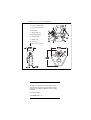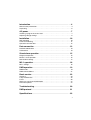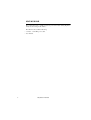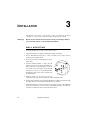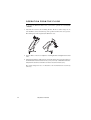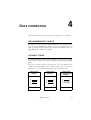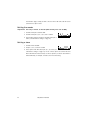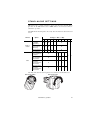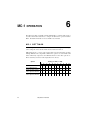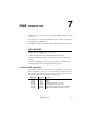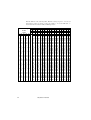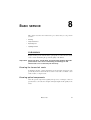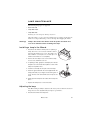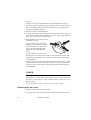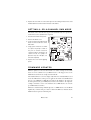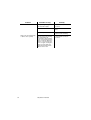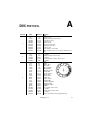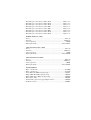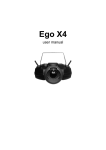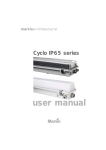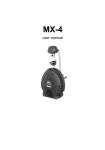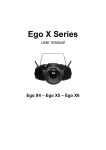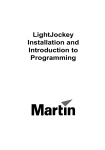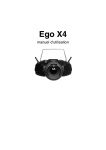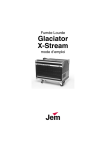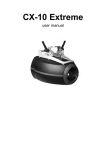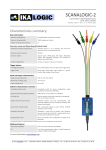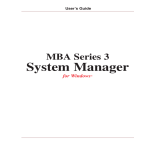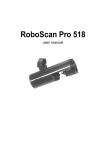Download Wizard user manual
Transcript
Wizard user manual Measurements are expressed in millimeters. 1 Data sockets 6 7 2 Power and Data LEDs 3 Power inlet & main fuse 4 DIP switch 5 Safety cable eye 6 Mounting bracket 7 Lamp housing 8 Swivel locks 9 Focus rod 1 2 3 4 5 8 Cover access screws 208 516 9 552 110 © 2001 Martin Professional A/S, Denmark. All rights reserved. No part of this manual may be reproduced, in any form or by any means, without permission in writing from Martin Professional A/S, Denmark. Printed in Denmark. P/N 35000098, Rev. C Introduction. . . . . . . . . . . . . . . . . . . . . . . . . . . . . . . . . . . . . . . . .4 Wizard safety information. . . . . . . . . . . . . . . . . . . . . . . . . . . . . . . . . . . . . . . . . 4 Unpacking . . . . . . . . . . . . . . . . . . . . . . . . . . . . . . . . . . . . . . . . . . . . . . . . . . . . 6 AC power . . . . . . . . . . . . . . . . . . . . . . . . . . . . . . . . . . . . . . . . . . .7 Installing a plug on the mains lead. . . . . . . . . . . . . . . . . . . . . . . . . . . . . . . . . . 7 Adjusting voltage settings . . . . . . . . . . . . . . . . . . . . . . . . . . . . . . . . . . . . . . . . 8 Installation. . . . . . . . . . . . . . . . . . . . . . . . . . . . . . . . . . . . . . . . .10 Wall mounting . . . . . . . . . . . . . . . . . . . . . . . . . . . . . . . . . . . . . . . . . . . . . . . . 10 Overhead mounting . . . . . . . . . . . . . . . . . . . . . . . . . . . . . . . . . . . . . . . . . . . . 11 Operation from the floor . . . . . . . . . . . . . . . . . . . . . . . . . . . . . . . . . . . . . . . . . 12 Data connection . . . . . . . . . . . . . . . . . . . . . . . . . . . . . . . . . . . .13 Recommended cable . . . . . . . . . . . . . . . . . . . . . . . . . . . . . . . . . . . . . . . . . . . 13 Connections . . . . . . . . . . . . . . . . . . . . . . . . . . . . . . . . . . . . . . . . . . . . . . . . . . 13 Stand-alone operation . . . . . . . . . . . . . . . . . . . . . . . . . . . . . . .15 Single unit operation . . . . . . . . . . . . . . . . . . . . . . . . . . . . . . . . . . . . . . . . . . . 15 Master / slave operation. . . . . . . . . . . . . . . . . . . . . . . . . . . . . . . . . . . . . . . . . 15 Stand-alone settings . . . . . . . . . . . . . . . . . . . . . . . . . . . . . . . . . . . . . . . . . . . 17 MC-1 operation . . . . . . . . . . . . . . . . . . . . . . . . . . . . . . . . . . . . .18 MC-1 settings . . . . . . . . . . . . . . . . . . . . . . . . . . . . . . . . . . . . . . . . . . . . . . . . . 18 DMX operation . . . . . . . . . . . . . . . . . . . . . . . . . . . . . . . . . . . . .19 DMX modes . . . . . . . . . . . . . . . . . . . . . . . . . . . . . . . . . . . . . . . . . . . . . . . . . . 19 DMX control address . . . . . . . . . . . . . . . . . . . . . . . . . . . . . . . . . . . . . . . . . . . 21 Basic service. . . . . . . . . . . . . . . . . . . . . . . . . . . . . . . . . . . . . . .23 Cleaning . . . . . . . . . . . . . . . . . . . . . . . . . . . . . . . . . . . . . . . . . . . . . . . . . . . . . Lamp maintenance. . . . . . . . . . . . . . . . . . . . . . . . . . . . . . . . . . . . . . . . . . . . . Fuses . . . . . . . . . . . . . . . . . . . . . . . . . . . . . . . . . . . . . . . . . . . . . . . . . . . . . . . Setting 6- or 8-channel DMX mode . . . . . . . . . . . . . . . . . . . . . . . . . . . . . . . . Firmware updates . . . . . . . . . . . . . . . . . . . . . . . . . . . . . . . . . . . . . . . . . . . . . 23 25 26 27 27 Troubleshooting . . . . . . . . . . . . . . . . . . . . . . . . . . . . . . . . . . . .29 DMX protocol . . . . . . . . . . . . . . . . . . . . . . . . . . . . . . . . . . . . . .31 Specifications . . . . . . . . . . . . . . . . . . . . . . . . . . . . . . . . . . . . . .33 3 INTRODUCTION 1 Thank you for selecting the Martin Wizard. The Wizard is an automated lighting fixture that provides: • Strobe effects • Seven solid colors, eight-split colors, and two white positions • 13 gobos plus open • A rotating parabolic reflector • A rotating mirror drum with variable swivel angle • Adjustable focus • Mechanical shutter • Multiple control options that enable a broad range of effects The combination of the parabolic reflector and the mirror drum provide up to 84 individual beams with the current effect. WIZARD SAFETY INFORMATION Warning! This product is not for household use. It presents risks of lethal or severe injury due to fire and heat, electric shock, and falls. Read this manual before powering or installing the fixture, follow the safety precautions listed below and observe all warnings in this manual and printed on the fixture. If you have questions about how to operate the fixture safely, please contact a Martin distributor for assistance. Refer any service operation not described in this manual to a qualified technician. Do not modify the fixture or install other than genuine Martin accessories and upgrade kits. Avoiding electric shocks • Disconnect the fixture from AC power before removing or installing the lamp, fuses, or any part, and when not in use. • Always ground (earth) the fixture electrically. 4 Wizard user manual • Use only a source of AC power that complies with local building and electrical codes and has both overload and ground-fault protection. • Do not expose the fixture to rain or moisture. • Refer all service to a qualified technician. • Never operate the fixture with missing or damaged lenses and/or covers. Protecting yourself and others from burns an d fire • Never attempt to bypass the thermostatic switch or fuses. Always replace defective fuses with ones of the specified type and rating. • Ensure that the air flow through fans and vents is free and unobstructed. • Keep all combustible materials (for example fabric, wood, paper) at least 0.3 meters (12 inches) away from the fixture. Keep flammable materials well away from the fixture. • Do not illuminate surfaces within 0.1 meters (4 inches) of the fixture. • Provide a minimum clearance of 0.1 meters (4 inches) around fans and air vents. • Replace the lamp if it becomes defective or worn out, or before usage exceeds the maximum service life. When replacing the lamp, allow the fixture to cool for at least 5 minutes before opening the fixture or removing the lamp. Protect your hands and eyes with gloves and safety glasses. It can take up to 15 minutes for the fixture to cool completely. • Never place filters or other materials over the lens or mirror drum. • The exterior of the fixture can reach temperatures up to 60° C (140° F). Allow the fixture to cool for at least 5 minutes before handling. • Do not operate the fixture if the ambient temperature (Ta) exceeds 40° C (104° F). • Do not stare directly into the light. • Never operate the fixture without all lenses and covers installed: an unshielded lamp can explode without warning and emits dangerous UV radiation that can cause burns and eye damage. P r e v en ti ng i nj ur i e s du e to fal ls • When suspending the fixture above ground level, verify that the structure can hold at least 10 times the weight of all installed devices. • Verify that all external covers and rigging hardware are securely fastened and use an approved means of secondary attachment such as a safety cable. • Block access below the work area whenever installing or removing the fixture. Introduction 5 UNPACKING The packing material is carefully designed to protect the fixture during shipment always use it to transport the fixture. The Wizard comes with the following: • 1.5-meter, 3-wire IEC power cable. • User manual. 6 Wizard user manual 2 AC POWER The Wizard’s operating voltage is printed on the serial number label that can be found on the back of the Wizard. Verify that the operating voltage closely matches the AC supply voltage before applying power. Contact your Martin dealer if the operating voltage differs from the supply voltage by more than five percent. INSTALLING A PLUG ON THE MAINS LEAD The fixture’s mains lead may require a grounding-type cord cap that fits your power distribution cable or outlet. Consult a qualified electrician if you have any doubts about proper installation. Warning! For protection from dangerous electric shock, the fixture must be grounded (earthed). The AC mains supply shall have overload and ground-fault protection. Important! Verify that the feed cables are undamaged and rated for the current requirements of all connected devices before use. Following the cord cap manufacturer’s instructions, connect the yellow and green wire to ground (earth), the brown wire to live, and the blue wire to neutral. The table below shows some pin identification schemes. Wire Pin Marking Screw color brown live “L” yellow or brass blue neutral “N” silver yellow/green ground AC power green 7 ADJUSTING VOLTAGE SETTINGS EU Model 230 V 240 V 250 V Ballast Transformer 240 V 225 V 0V Local AC Supply Transformer Ballast Freq. Voltage Setting Terminal Setting / Terminal 50 Hz 220 - 235 V 225 V 3 230 V 50 Hz 235 - 245 V 240 V 4 240 V 50 Hz 245 - 260 V 240 V 4 250 V 1 Disconnect the fixture from AC power. 2 If the lamp is hot, allow it to cool for 5 minutes and wear safety goggles to protect your eyes. 3 Remove the 6 cover-access screws and lift of the fixture cover. 4 On the transformer, move the BROWN wire to the transformer terminal shown in the table above for the local AC supply voltage. The terminals are indicated on a label on the top of the transformer. 5 On the ballast, move the BROWN wire to the terminal listed for the voltage. The terminals are indicated on the top of the ballast. 6 Replace the cover. 8 Wizard user manual US model Local AC Voltage Transformer taps 95 - 110 V Blue wire: 20V Brown wire: 120 V 110 - 130 V Blue wire: 0 V Brown wire: 120 V 200 - 220 V Blue wire: 20 V Brown wire: 230 V 220 - 240 V Blue wire: 0 V Brown wire: 230 V 240 - 260 V Blue wire: 0 V Brown wire: 250 V 225 V / 60 Hz 225 V / 50 Hz Transformer 1 Disconnect the fixture from AC power. Ballast 250 V 230 V 120 V 20 V 0V 2 If the lamp is hot, allow it to cool for 5 minutes and wear safety goggles to protect your eyes. 3 Remove the 6 cover-access screws and lift of the fixture cover. 4 On the ballast, move the BLUE wire to the 225 V / 50 Hz terminal for 50 Hz local AC supply, or to the 225 V / 60 Hz terminal for 60 Hz local AC supply. 5 On the transformer, move the BROWN wire to the setting as listed in the previous table for the local AC voltage. The terminals are indicated on a label on the top of the transformer. 6 Replace the cover. AC power 9 3 INSTALLATION The Wizard can be hung overhead with a clamp (not included), mounted vertically on a wall, or placed on the floor (using the optional floor stand). Warning! Block access below the work area before proceeding. Always use a secure means of secondary attachment. WALL MOUNTING To mount the Wizard on a wall, or other vertical surface: 1 Verify that the surface is capable of bearing the weight of the fixture. 2 Set two 8mm-diameter hex bolts or screws, 155 mm (6.1 in.) apart (center to center), in the mounting surface. 3 Set an eye bolt in the mounting surface for the safety cable. 4 Fold the mounting bracket so that it lies flat against the back of the fixture and tighten the swivel locks. We recommend that you remove Ø8mm the swivel locks and replace them with M8 max 13 hexagonal lock nuts (2 x P/N 08132701); mm / ½" alternatively set the swivel locks so that they lie flat against fixture. 5 Hang the fixture on the wall over the two screw/bolt heads using the two slotted holes in the mounting bracket. 6 Install a safety cable that can hold at least 10 times the weight of the fixture through the safety cable eye on the fixture and attach this to the eye bolt. 7 Verify that the fixture is at least 0.1 meters (4 in.) from the surface to be illuminated and at least 0.3 meters (12 in.) from any combustible materials. Verify that the clearance around the air vents is at least 0.1 meters (4 in.). 10 Wizard user manual OVERHEAD MOUNTING To hang the Wizard on an overhead support: 1 Verify that the structure can support at least 10 times the weight of all installed fixtures, clamps, cables, auxiliary equipment, and other items. 2 If hanging the fixture with a rigging clamp, verify that the clamp is undamaged and is designed for the fixture’s weight. Bolt the clamp securely to the bracket with a grade 8.8 (minimum) M12 bolt and lock nut, or as recommended by the clamp manufacturer, through the clamp hole in the mounting bracket. 3 If permanently installing the fixture, verify that the hardware (not included) and mounting surface can bear at least 10 times the fixture’s weight. Any of the six 13mm (½ in.) holes in the mounting bracket may be used for attachment, but ensure that the load is distributed evenly. 4 Working from a stable platform, clamp or fasten the fixture to the structure. 5 Install a safety cable that can hold at least 10 times the weight of the fixture through the safety cable eye on the fixture. 6 Loosen the swivel locks, tilt the fixture to the desired angle, and retighten. 7 Verify that the fixture is at least 0.1 meters (4 in.) from the surface to be illuminated and at least 0.3 meters (12 in.) from any combustible materials. Verify that the clearance around the air vents is at least 0.1 meters (4 in.). Installation 11 OPERATION FROM THE FLOOR To operate the Wizard from the floor you need the optional floor stand (P/N: 91606008). 1 Attach the floor stand to the mounting bracket. The floor stand is longer at one end. Install the stand so that the long end is positioned where the load is greatest. This will depend on the angle that the Wizard is set at. 2 Set the fixture on the floor. Adjust the mounting bracket and tighten both swivel locks. 3 Verify that the fixture is stable, that it is at least 0.1 meters (4 in.) from the surface to be illuminated and at least 0.3 meters (12 in.) from any combustible materials. Verify that the clearance around the air vents is at least 0.1 meters (4 in.). The stand is designed for use on a flat surface. It is not intended to be used in any other way. 12 Wizard user manual 4 DATA CONNECTION This section describes how to connect fixtures to each other, or to a controller. RECOMMENDED CABLE A reliable data connection begins with the right cable. Standard microphone cable cannot transmit DMX data reliably over long runs. For best results, use cable specifically designed for RS-485 applications. Your Martin dealer can supply high quality cable in various lengths. CONNECTIONS The Wizard’s XLR data sockets are wired with pin 1 to ground, pin 2 to signal (cold), and pin 3 to signal + (hot). This is compatible with the standard for DMX devices. One or more adaptor cables may be required to connect the Wizard to the controller and/or other lights because many devices have 5-pin connectors and others may have reversed signal polarity, that is, pin 2 hot and pin 3 cold. 5-pin to 3-pin Adaptor 3-pin to 5-pin Adaptor 3-pin to 3-pin Phase-Reversing Adaptor Male Female Male Female Male Female 1 2 3 4 5 1 2 3 1 2 3 1 2 3 4 5 1 2 3 1 2 3 P/N 11820005 P/N 11820004 Data connection P/N 11820006 13 Connecting the data link 1 Connect a data cable to the controller’s output. If controller has a 5-pin output, use a 5-pin male to 3-pin female adaptor cable (P/N 11820005). 2 Lead the data cable from the controller to the first fixture. Plug the cable into the fixture’s data input. 3 Connect the output of the fixture closest to the controller to the input of the next fixture. If connecting two fixtures with opposing polarity on pins 2 and 3, insert a phase-reversing cable between the two fixtures. 4 Continue connecting fixtures output to input. Up to 32 devices may be connected on a serial link. 5 Terminate the link by inserting a male termination plug (P/N 91613017) into the data output of the last fixture. A termination plug is simply an XLR connector with a 120 ohm, 0.25 W resistor soldered across pins 2 and 3. Male Termination Plug Female Termination Plug Male XLR Female XLR 1 2 3 120 P/N 91613017 14 1 2 3 120 P/N 91613018 Wizard user manual STAND- ALONE OPERATION 5 The Wizard may be operated without a controller in stand-alone mode. It can be operated as a single unit or together with other Wizards in a “master/slave” configuration. Several options are available to modify stand-alone operation. These options are selected using the DIP-switch and are described in this chapter. Important! The Wizard transmits a signal when DIP-switch pins 2 and 10 are set to ON. To avoid damage to the electronics, connect no more than 1 transmitting device (master or controller) to the data link. SINGLE UNIT OPERATION The Wizard defaults to stand-alone mode whenever power is applied and there is no control signal. This can be deactivated by activating 8-channel mode (see “Setting 6- or 8-channel DMX mode” on page 27). Options for trigger type, mirror speed and movement direction can be selected as described under “Stand-alone settings” on page 17. MASTER / SLAVE OPERATION Multiple Wizards can be connected together, without a controller, for synchronized “master/slave” operation in which the slaves mimic, or respond to, the behavior of the master. Connecting units for master / slave oper ation 1 Connect the output of one Wizard to the input of the next Wizard. 2 Connect additional Wizards output to input. Up to 32 may be connected. 3 Terminate the link on both ends by inserting a female termination plug into the data input of the first fixture and a male termination plug into the data output of the last fixture. (The female terminator may not be required if the first fixture is the master.) Stand-alone operation 15 A termination plug is simply an XLR connector with a 120 ohm, 0.25 W resistor soldered across pins 2 and 3. S ettin g th e mast er Important! Set only 1 fixture as master (DIP-switch pin 2 and 10 ON). ON 2 Set DIP-switch pins 3, 5, 6, 7, 8, 9, and 11 to OFF. 1 2 3 4 5 6 7 8 9 10 11 12 ON 1 Set DIP-switch pins 2 and 10 to ON. 1 2 3 4 5 6 7 8 9 10 11 12 3 Select trigger and speed options with DIP-switch pins 1 and 4 (see “Stand-alone settings” on page 17). Setting a slave 1 Set DIP-switch 10 to ON. 2 Set pins 1, 2, 3, 4, 5 and 11 to OFF. 3 Select options with DIP-switch pins 6, 7, 8, and 9 (see “Stand-alone settings” on page 17). If none of these options are set then the slave fixture will mimic the master exactly. Use these options if you want a slave fixture to behave differently, for example, to make a show more interesting. 16 Wizard user manual STAND-ALONE SETTINGS DIP-switch pins 1-9 enable stand-alone options only when pin 10 is ON. When pin 10 is off, the DIP-switch selects a DMX address. Pin 11 must be OFF for stand-alone operation. The DIP-switch 10 setting takes effect only after the fixture has been turned off and on. Fixture Single or master Option 2 3 Auto trigger (will use default trigger time) 0 1 0 0 Music trigger (synchronized with music) 1 1 0 0 1 0 Slow movement Use a different color in relation to the master Slave Setting (0 = OFF, 1 = ON) 1 0 Use a different gobo in relation to the master 0 Rotate the mirror drum in the opposite direction to the master 0 Swivel the mirror drum in the opposite direction to the master 0 4 5 6 7 1 8 9 10 11 1 0 0 1 1 1 1 Note that if the slow movement option is not set then movement will be fast. Mirror drum rotation Mirror drum swivel Stand-alone operation 17 6 MC-1 OPERATION The Wizard is fully compatible with the Martin MC-1 controller. This chapter describes information about how to configure the Wizard for operation with an MC-1. For further information, refer to the MC-1 user manual. MC-1 SETTINGS DIP-switch pin 10 must be set to OFF to enable MC-1 mode operation. Changes to the setting take effect after the fixture has been turned off and on. DIP-switch pins 6, 7, 8, and 9 control options that are most useful when operating multiple Wizards from a single MC-1. When these options are set the fixture will behave differently compared to other Wizards that do not have these options set. This is useful if you want to make a light show more diverse. Option Setting (0 = OFF, 1 = ON) 1 2 3 Use a different color 5 6 7 8 9 1 Use a different gobo 1 Rotate the mirror drum in the opposite direction Swivel the mirror drum in the opposite direction 18 4 Wizard user manual 1 1 10 11 0 1 0 1 0 1 0 1 7 DMX OPERATION The Wizard can be connected to and operated from a DMX controller. To do this you need to: 1 Choose and set one of the three DMX modes. The three modes are described in the following section, “DMX modes”. 2 Set a DMX control address. This is described in “DMX control address” on page 21. DMX MODES The Wizard has three DMX modes to choose from: • • 1-channel mode provides control of the built-in stand-alone features. 6-channel mode provides position control of all effects. This is the default factory set mode. • 8-channel mode provides position control of all effects, plus control of the mirror drum swivel rate, and the color and gobo wheel change speed. 1-channel DMX op eration The functions shown in the following table are available in 1-channel mode. When a “stand-alone” function is selected, the fixture steps through a routine using a built-in microphone to trigger the action to the beat of the music. Note that multiple fixtures cannot be synchronized in this mode. DMX value Percent Function 0-10 11-20 21-80 81-115 116-140 141-175 176-210 211-255 0-3 4-7 8-31 32-44 45-54 55-68 69-82 83-100 Light off Light on Strobe Slow music trig (every 2 seconds) Medium music trig (every second) Fast music trig (every 0.2 seconds) Random music trig (between 0.2-2.0 seconds) Trigger whenever DMX value 240 is crossed DMX operation 19 6 - c h an n el D M X o p er at i on The 6-channel and 8-channel mode functions are described in detail in “DMX protocol” on page 31. Channel 1 controls lamp on, lamp off, the dimmer and the strobe rate. It also allows you to execute a random “stand-alone” program using automatic or music trigger, and to reset the fixture to its home position. Channel 2 controls the rotation of the parabolic reflector. This channel has no effect if the stand-alone program is selected on channel 1. Channel 3 controls the color wheel and is used to select colors, split colors, the twinkle effect and color rotation. When the stand-alone program is running this channel still has active control of the color wheel, unless the DMX value is set to greater than 250 (>98%). Channel 4 controls the gobo wheel. This channel functions even if the standalone program is selected. When the stand-alone program is running this channel still has active control of the gobo wheel, unless the DMX value is set to greater than 250 (>98%). Channel 5 controls the mirror drum’s swivel position. This has no affect if the stand-alone program is running. Channel 6 controls mirror drum rotation direction and speed. This has no effect if the stand-alone program is running. 8 - c h an n el D M X o p er at i on Channel 7 controls the mirror drum swivel speed, allowing you to vary the speed with controllers without cross-fade times. If your controller has cross-faders and you use them, turn the speed function off by setting channel 7 to 0 percent. This channel has no effect if the stand-alone program is running. Channel 8 provides speed control of the color and gobo wheels, allowing you to program slow or fast transitions from one effect position to another. This channel has no effect if the stand-alone program is running. Setting the DMX mode 1 Disconnect the fixture from power. Set DIP-switch pin 10 to OFF. 2 To select: • 1-channel DMX mode, set DIP-switch pin 11 to ON. • 6-channel DMX mode, set DIP-switch pin 11 to OFF. • 8-channel DMX mode, set DIP-switch pin 11 to OFF, and then follow the procedure in “Setting 6- or 8-channel DMX mode” on page 27. 20 Wizard user manual DMX CONTROL ADDRESS The control address, also known as the start channel, is the first channel used to receive instructions from the controller. Each fixture needs its own control address set, and uses this address and subsequent control channels to receive instructions from a controller. The Wizard uses one, six, or eight control channels depending on the DMX mode that has been specified. If the Wizard is set to 6-channel mode, it reads the data on the start channel and the next five channels. If the DMX control address is set to 100, the fixture uses channels 100, 101, 102, 103, 104, and 105. Channel 106 would be the control address for the next fixture. For independent control, each fixture must be assigned its own address and nonoverlapping control channels. If two or more fixtures are set up with the same address, they will receive the same instructions and should behave identically. Setting up identical fixtures with the same address is a good tool for troubleshooting unexpected behavior and an easy way to achieve synchronized action. Specifying a DMX address DIP-switch pins 1-9 are used to set the control address: 1 Select an address for the fixture on your controller. If you are calculating the DMX addresses for multiple fixtures then the Martin Address Calculator is available on the internet at http://www.martin.dk/service/utilities/AddrCalc/index.asp 2 Look up the DIP-switch setting using the Martin DIP Switch Calculator (also available on the internet, at http://www.martin.dk/service/dipswitchpopup.htm), or look for the address in the following DIP-switch settings table. 3 Disconnect the fixture from power. 4 Set pins 1 through 9 to the ON (1) or OFF (0) position as listed in the table. DMX operation 21 Find the address in the following table. Read the settings for pins 1 - 5 to the left and read the settings for pins 6 - 9 above the address. “0” means OFF and “1” means ON. Pin 10 is always OFF for DMX operation. DIP-Switch Setting #1 0 1 0 1 0 1 0 1 0 1 0 1 0 1 0 1 0 1 0 1 0 1 0 1 0 1 0 1 0 1 0 1 22 0 = OFF 1 = ON #2 #3 #4 0 0 0 0 0 0 1 0 0 1 0 0 0 1 0 0 1 0 1 1 0 1 1 0 0 0 1 0 0 1 1 0 1 1 0 1 0 1 1 0 1 1 1 1 1 1 1 1 0 0 0 0 0 0 1 0 0 1 0 0 0 1 0 0 1 0 1 1 0 1 1 0 0 0 1 0 0 1 1 0 1 1 0 1 0 1 1 0 1 1 1 1 1 1 1 1 #5 0 0 0 0 0 0 0 0 0 0 0 0 0 0 0 0 1 1 1 1 1 1 1 1 1 1 1 1 1 1 1 1 #9 #8 #7 #6 0 0 0 0 0 0 0 1 0 0 1 0 0 0 1 1 0 1 0 0 0 1 0 1 0 1 1 0 0 1 1 1 1 0 0 0 1 0 0 1 1 0 1 0 1 0 1 1 1 1 0 0 1 1 0 1 1 1 1 0 1 1 1 1 1 2 3 4 5 6 7 8 9 10 11 12 13 14 15 16 17 18 19 20 21 22 23 24 25 26 27 28 29 30 31 32 33 34 35 36 37 38 39 40 41 42 43 44 45 46 47 48 49 50 51 52 53 54 55 56 57 58 59 60 61 62 63 64 65 66 67 68 69 70 71 72 73 74 75 76 77 78 79 80 81 82 83 84 85 86 87 88 89 90 91 92 93 94 95 96 97 98 99 100 101 102 103 104 105 106 107 108 109 110 111 112 113 114 115 116 117 118 119 120 121 122 123 124 125 126 127 128 129 130 131 132 133 134 135 136 137 138 139 140 141 142 143 144 145 146 147 148 149 150 151 152 153 154 155 156 157 158 159 160 161 162 163 164 165 166 167 168 169 170 171 172 173 174 175 176 177 178 179 180 181 182 183 184 185 186 187 188 189 190 191 192 193 194 195 196 197 198 199 200 201 202 203 204 205 206 207 208 209 210 211 212 213 214 215 216 217 218 219 220 221 222 223 224 225 226 227 228 229 230 231 232 233 234 235 236 237 238 239 240 241 242 243 244 245 246 247 248 249 250 251 252 253 254 255 256 257 258 259 260 261 262 263 264 265 266 267 268 269 270 271 272 273 274 275 276 277 278 279 280 281 282 283 284 285 286 287 288 289 290 291 292 293 294 295 296 297 298 299 300 301 302 303 304 305 306 307 308 309 310 311 312 313 314 315 316 317 318 319 320 321 322 323 324 325 326 327 328 329 330 331 332 333 334 335 336 337 338 339 340 341 342 343 344 345 346 347 348 349 350 351 352 353 354 355 356 357 358 359 360 361 362 363 364 365 366 367 368 369 370 371 372 373 374 375 376 377 378 379 380 381 382 383 384 385 386 387 388 389 390 391 392 393 394 395 396 397 398 399 400 401 402 403 404 405 406 407 408 409 410 411 412 413 414 415 416 417 418 419 420 421 422 423 424 425 426 427 428 429 430 431 432 433 434 435 436 437 438 439 440 441 442 443 444 445 446 447 448 449 450 451 452 453 454 455 456 457 458 459 460 461 462 463 464 465 466 467 468 469 470 471 472 473 474 475 476 477 478 479 480 481 482 483 484 485 486 487 488 489 490 491 492 493 494 495 496 497 498 499 500 501 502 503 504 505 506 507 508 509 510 511 Wizard user manual 8 BASIC SERVICE This chapter describes the maintenance procedures that you can perform yourself: • Cleaning • Lamp maintenance • Replacing fuses • Updating firmware CLEANING Regular cleaning of the elements in the optical path, as well as the fans and air vents, is vital to maintaining the operational quality of the Wizard. Important! Excessive dust, smoke fluid, and particulate buildup degrades performance and causes overheating and damage to the fixture that is not covered by the warranty. Cleaning the fan and ai r vents To maintain adequate cooling, dust must be cleaned from the fan and air vents periodically. Remove dust from the fan and air vents with a soft brush, cotton swab, vacuum, or compressed air. Cleaning optical componen ts Clean the optical components regularly. The presence of smudges or dust on optical surfaces can reduce the strength of the light output and the quality of the effects. Basic service 23 The following illustration shows the elements that need to be kept clean: Lamp reflector Lamp Mirror drum Heat filter Lens Shutter Gobo wheel Parabolic reflector Color wheel Use care when cleaning optical components and work in a clean, well lit area. The coated surfaces are fragile and easily scratched. Do not use solvents that can damage plastic or painted surfaces. 1 Disconnect the fixture from power and allow the components to cool completely. 2 Remove the fixture cover. You may want to remove the lamp for cleaning (see the related steps in “Installing a lamp in the Wizard.” on page 25). 3 Vacuum or gently blow away dust and loose particles with compressed air. 4 Remove stuck particles with an unscented tissue or cotton swab moistened with glass cleaner or distilled water. Do not rub the surface: lift the particles off with a soft repeated press. 5 Remove smoke and other residues with cotton swabs or unscented tissues moistened with isopropyl alcohol. A commercial glass cleaner may be used, but residues must be removed with distilled water. Clean with a slow circular motion from center to edge. Dry with a clean, soft and lint-free cloth or compressed air. 6 Replace the fixture cover (and lamp-access cover) before applying power. 24 Wizard user manual LAMP MAINTENANCE The following lamp types are supported: • Osram HSD 250 • Philips MSD 250/2 • Philips MSD 200 Installing any other lamp may damage the fixture! Allow the lamp to cool for at least 5 minutes before packing and moving the fixture. To avoid possible damage, remove the lamp when shipping the fixture. Warning! Always disconnect the fixture from AC power and allow it to cool for 5 minutes before installing the lamp. Installing a lamp in the Wi zard. 1 Disconnect the fixture from AC power. If replacing a lamp, allow it to cool for at least 5 minutes before removing the lamp-access cover. The lamp cools faster with the cover in place. It can take up to 15 minutes for the fixture to cool completely. 2 Remove the two lamp access screws from the lampaccess cover, and lift the cover off. 3 If replacing a lamp, grasp the old lamp by the reflector and pull it out of the holder. Then pull the socket off the lamp. Do not pull the wires. 4 Push the socket fully onto the pins of the new lamp. 5 Clean the glass bulb with the cloth supplied with the lamp, particularly if your fingers touched the glass. A clean, lint-free cloth wetted with alcohol may also be used. 6 Gently push the lamp into the holder until it snaps into place. 7 Replace the lamp-access cover and screws. A dj us ti ng th e l amp The Wizard lamp assembly is adjusted at the factory. Due to differences between lamps, however, fine adjustment may be improve performance. 1 Disconnect the fixture from AC power. Basic service 25 2 If you are: • • Using a controller, turn on the Wizard and select white light with the open gobo. Not using a controller, flip DIP-switch pins 3 and 10 on. Flip all other pins off. Apply power to the Wizard. After it has reset, the fixture produces a white light with an open gobo for adjustment purposes. 3 Wait for the lamp to reach full brightness. 4 To reduce the number of images, deflect the light stream away before it strikes the mirror drum by holding a small hand-held mirror in front of the it. Lamp adjustment is also easier if you reflect onto a white surface 5 Make adjustments using the three lampadjustments screws. If: • There are off-center “hot spots” in the images then the lamp is not centered in the reflector. Pull the hot spots into the center of the image fields with small adjustments of the lamp-adjustment screws. • The light is brighter in the center of the images than it is at the edge, then the lamp is too far forward in the reflector. Pull the lamp in by turning all three screws clockwise 1/4-turn at a time until the light is evenly distributed. • The light is brighter around the edge of the images than it is in the center, or if light output is low, then the lamp is too far back in the reflector. “Push” the lamp out by turning the screws counterclockwise 1/4-turn at a time until the light is bright and evenly distributed. FUSES The Wizard uses a time-delay fuse for protection against current overload. If the power LED does not light when power is applied, the fuse may be spent. If the fuse blows repeatedly, there is a fault with the unit that requires service by a Martin technician. Never bypass the fuse or replace it with one of another size or rating. Replacing the main fuse 1 Unplug the mains cable from the input socket. 2 Pry open the fuse holder, which is built into the input socket, and remove the fuse. 26 Wizard user manual 3 Replace the fuse with one of the same type. The fuse rating is listed on the serial number label that can be found on the back of the fixture. SETTING 6- OR 8-CHANNEL DMX MODE The fixture arrives from the factory preset in 6-channel mode. To operate in 8channel mode some adjustments are required: Fuse T2A PL 104 board. It can be found close to the 12V Brown Orange 3 Locate PL118 on the printed circuit PL 103 PL 105 2 Remove the fixture cover. P/N 33120027-A 1 Disconnect the fixture from power. IN PL 106 Black / White Orange DIP-switch. OUT 4 Using a pair of tweezers or similar DISH tool, place the jumper on both of PL 111 SHUTTER PL 112 t h e p i n s t o e n a bl e 8 - c h a n n e l operation. When operating in 6- Ext. Mode PL 118 removed completely. 5 Replace the cover before applying Color Swivel Rotation PL 109 PL 114 PL 113 DIP switch PL 123 Gobo placed on only one of the pins, or is Upload PL 110 c h a n n e l m o d e, t h e j u m p e r i s LED green LED red FAN power. FIRMWARE UPDATES Firmware updates are released when features are added, or bugs are fixed. The latest version is available from your Martin dealer, or the Support Area of the Martin Professional web site at http://www.martin.dk. The installed firmware version is displayed by the Power and Data LEDs, located next to the DIP switches, when power is applied to the fixture and all DIP switch pins are set to OFF. The red LED (Power) indicates the number to the left of the decimal point and the green LED (Data) indicates the number to the right. For example, if firmware version 1.4 is installed, the red LED flashes once and the green LED flashes four times. Firmware is installed using a Martin uploader or a DMX interface for the Martin LightJockey controller. The procedure is found in the MP-2 user manual and the Martin Software Uploader online help file. Basic service 27 REQUIREMENTS The following are required in order to install software. • The Wizard update file, available for download from the User Support Area of the Martin web site (http://www.martin.dk). • The Martin Software Uploader program, version 4.0 or later, available for download from the User Support Area of the Martin web site. • A Martin MP-2 Uploader connected to a Windows 95/98/ME/2000 PC, or a LightJockey Controller with DMX Interface card. Updat ing fixture fi rmware wi th the MP-2 Uploader 1 Connect a prepared MP-2 Uploader to the DMX link. Apply power to the fixtures and the MP-2. Wait a few moments for the fixtures to reset. 2 Select Read Memory Card from the MP-2 main menu. 3 Use the buttons on the right to scroll through the card slots. Select the slot that holds the desired version of the Wizard firmware. 4 Select Update 5 Select Software. Select Yes to confirm. Update in DMX mode to start the upload. The MP-2 initializes all connected Wizards, which respond with two yellow LEDs in the status display. Avoid interrupting the process: this will corrupt the software. 6 After a successful upload the fixtures reset with the new software. If an error occurs and the fixtures do not reset, data was interrupted or corrupted during transmission. 28 Wizard user manual 9 TROUBLESHOOTING Problem Probable cause(s) Remedy No power to fixture. Check that power is switched on and cables are plugged in. Primary fuse blown. Replace fuse. Secondary fuse blown. Contact Martin technician for service. The DMX signal is not transmitted. Connect controller. Inspect connections and cables. Correct poor connections. Repair or replace damaged cables. The DMX data signal is reversed. Insert a phase-reversing cable in the link before the fixture. Incorrect address or other DIP-switch setting. Check DIP-switch settings. Data link not terminated. Insert termination plug in output of the last fixture on the link. Intermittent flicker or strange behavior. One of the fixtures is transmitting as a master or is defective. Bypass one fixture at a time until normal operation is regained: unplug both connectors and connect them directly together. Have the defective fixture serviced by a qualified technician. Effect fails to reset correctly. The effect requires mechanical adjustment. Contact Martin technician for service. No light. Lamp missing or blown Disconnect fixture and replace lamp. Fixture is completely dead. Fixture resets correctly but does not respond to controller. Troubleshooting 29 Problem Lamp cuts out intermittently or burns out too quickly. 30 Probable cause(s) Remedy The operating voltage does not match AC supply. Contact Martin technician for service. Blocked air vent. Increase clearance around fixture. Dust buildup inside fixture. Contact Martin technician for professional cleaning. The fan may not be working. This will result in the thermostatic switch cutting power to the lamp when the fixture overheats. When the fixtures cools the lamp will come on again, causing the fixture to heat, which will again trip the thermostatic switch, and so forth. Contact Martin technician for service. Wizard user manual A DMX PROTOCOL Channel Value Percent 1 0-1 2-129 130-189 190-199 200-209 210-219 220-229 230-239 240-249 250-255 0 1-50 51-74 75-78 79-82 83-86 87-90 91-94 95-98 99-100 0-1 2-122 123-132 133-253 254-255 0 1-47 48-51 52-99 100 0-5 6-11 12-17 18-23 24-29 30-35 36-41 42-47 48-53 54-59 60-65 66-71 72-77 78-83 84-89 90-95 96-101 102-169 170-175 176-243 244-249 250-255 0-1 2-4 5-6 7-8 9-10 11-13 14-15 16-17 18-20 21-22 23-25 26-27 28-29 30-32 33-35 36-37 38-39 40-66 67-68 69-95 96-97 98-100 2 3 Function Light Shutter closed Dimmer (closed-open) & Lamp on Strobe (fast to slow) Shutter closed Random strobe Stand-alone music trig Stand-alone auto trig Shutter closed Reset (hold for >5 seconds) Lamp off (when set for > 5 seconds & channel 3 & 4 > 252) Parabolic reflector rotation No rotation Clockwise rotation (slow to fast) No rotation Counter clockwise rotation (fast to slow) No rotation Color 0 Open 4 3 2 1 5 1 Open / Blue 0 6 2 Blue 108 7 8 3 Blue / Orange 9 4 Orange 306 10 5 Orange / Purple 11 6 Purple 502 12 7 Purple / Green 13 14 15 8 Green 206 16 9 Green / Blue 10 Blue 101 11 Blue / Yellow 12 Yellow 603 13 Yellow / Magenta 14 Magenta 507 15 Magenta / Open 16 Open Color rotation (slow to fast) No rotation Twinkle rotation (slow to fast) No rotation Remote stand-alone music trig and auto trig DMX protocol 31 Channel Value Percent 0-10 11-22 23-34 35-46 47-58 59-70 71-82 83-94 95-106 107-118 119-130 131-142 143-154 155-169 170-239 240-249 250-255 0-3 4-8 9-13 14-17 18-22 23-26 27-31 32-36 37-41 42-46 47-50 51-55 56-60 61-66 67-94 95-97 98-100 5 0 127 255 0 50 100 6 0-1 2-122 123-132 133-253 254-255 0 1-48 49-52 53-99 100 0-255 0-100 0-255 0-100 4 7* 8* Function 3 Gobo 2 4 0 Open 1 1 Gridball 2 Virus 3 Tunnel 0 4 Triple dot 5 Whirl 6 Cone 13 7 Wizard 12 8 Spokes 9 11 9 Splat 10 10 Ellipse Halo 11 Ying Yang Yung 12 Dot 13 Butterfly Wheel rotation (Slow to fast) No rotation Remote stand-alone music trig and auto trig Mirror drum swivel Max Left Neutral Max Right Mirror drum rotation No rotation Clockwise rotation (slow to fast) No rotation Counter clockwise rot. (fast to slow) No rotation Speed channel for mirror drum swivel Fast to slow Speed channel for color and gobo Fast to slow * Only available in 8-channel mode. See “DMX modes” on page 19. 32 Wizard user manual 5 6 7 8 S PECIFICATIONS - W IZARD PHYSICAL • Size (L x W x H)................................. 552 x 516 x 208 mm (21.7 x 20.3 x 8.2 in) • Weight........................................................................................... 14.5 kg (32 lbs) CONSTRUCTION • Housing.................................................................................... aluminum and steel • Finish ..........................................................................electrostatic powder coating THERMAL • Maximum ambient temperature (Ta) ...............................................40° C (104° F) • Maximum surface temperature ........................................................60° C (140° F) INSTALLATION • Minimum distance to combustible materials ..................................... 0.3 m (12 in) • Minimum distance to illuminated surfaces.......................................... 0.1 m (4 in) • Minimum clearance around fan and air vents.......................................0.1 m (4 in) CONTROL AND PROGRAMMING • • • • • • Data I/O sockets........... 3-pin XLR male/female, pin 1=shield, pin 2 (-), pin 3 (+) Control protocol.............................................................. USITT DMX-512 (1990) Electrical standard ...................................................................................... RS-485 DMX modes...............................................................................1-, 6- or 8-channel Stand-alone triggers ...........................................................................music or auto Control method ....................................DMX controller, stand-alone, master/slave ELECTRICAL, EU MODEL • • • • • • • Input.................................................................................3-prong IEC male socket AC Power......................................................................... 230 / 240 / 250 V, 50 Hz Main fuse .....................................................3.15 A T (time delay), P/N 05020013 Circuit board fuse .............................................2 A T (time delay), P/N 05020009 Maximum power and current @ 230 V, 50 Hz .................................. 320 W, 1.5 A Maximum power and current @ 240 V, 50 Hz .................................. 320 W, 1.6 A Maximum power and current @ 250 V, 50Hz ................................... 310 W, 1.4 A ELECTRICAL, US MODEL • • • • Input.................................................................................3-prong IEC male socket AC power ......................................................... 100 / 120 / 230 / 250 V, 50 / 60 Hz Main fuse .......................................................6.3 A T (time delay), P/N 05020020 Circuit board fuse .............................................2 A T (time delay), P/N 05020009 • • • • • • • • Maximum power and current @ 100 V, 50 Hz .................................. 320 W, 3.8 A Maximum power and current @ 100 V, 60 Hz .................................. 310 W, 3.4 A Maximum power and current @ 120 V, 50 Hz .................................. 320 W, 2.9 A Maximum power and current @ 120 V, 60Hz ................................... 310 W, 2.7 A Maximum power and current @ 230 V, 50Hz ................................... 320 W, 1.5 A Maximum power and current @ 230 V, 60Hz ................................... 320 W, 1.5 A Maximum power and current @ 250 V, 50 Hz .................................. 310 W, 1.4 A Maximum power and current @ 250 V, 60 Hz .................................. 320 W, 1.3 A OSRAM HSD 250 LAMP • • • • Power........................................................................................................250 watts Rated life ............................................................................................... 2000 hours Color temperature ........................................................................................ 6000K Martin part number .......................................................................... P/N 97010103 PHILIPS MSD 250/2 LAMP • • • • Power........................................................................................................250 watts Rated life ............................................................................................... 2000 hours Color temperature ........................................................................................ 8500K Martin part number .......................................................................... P/N 97010100 PHILIPS MSD 200 LAMP • • • • Power........................................................................................................200 watts Rated life ............................................................................................... 2000 hours Color temperature ........................................................................................ 6000K Martin part number .......................................................................... P/N 97010106 ACCESSORIES • • • • • • • • MC-1 controller, EU ............................................................................... 90718000 MC-1 controller, US................................................................................ 90718100 Osram HSD 250, 2000 hr discharge lamp .............................................. 97010103 Philips MSD 200, 2000 hr discharge lamp ............................................. 97000106 Philips MSD 250/2, 2000 hr discharge lamp .......................................... 97000100 Half-coupler clamp ................................................................................ 91602005 Wizard multi-coupler (for rigging multiple fixtures) .............................. 91606010 Wizard floor stand................................................................................... 91606008