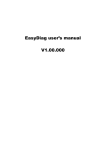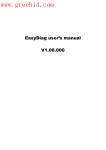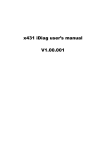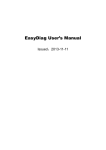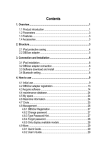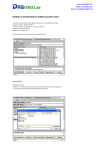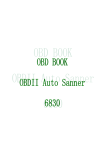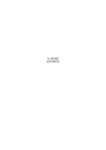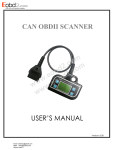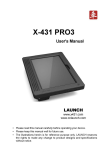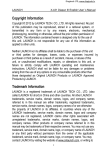Download 4. How to use
Transcript
EasyDiag user’s manual w w w .e ob d2 .c om V1.00.000 MSN: [email protected] Skype: eobd11 Yahoo: eobd11 LAUNCH EasyDiag user’s manual .c om Precautions on operating vehicle’s ECU z Do not disconnect the vehicle inner consume when the ignition switch is on, so as to avoid the sensors or the ECU damage. z Do not place the magnetic object near the ECU in order to avoid the failure of the circuitry and components. z Do cut off the power supply of ECU system before welding on the vehicle. z Pay more attention to the ECU and the sensors when the operation is next to them. z Ground yourself when you disassemble PROM, otherwise ECU and sensors will be damaged by static electricity. z Do connect ECU harness connector firmly, otherwise electronic elements, such as IC inside ECU, will be damaged. w w w .e ob d2 Precautions on operation z The instrument is a precision electronic instrument. Pay more attention when in use, do not have it dashed. z The equipment power is supplied by 12v battery voltage; do not use other voltage power. z Turn off the ignition switch when connect or disconnect the diagnostic connector. z Please put the EasyDiag in its place on the back of the protective casing in order to avoid lost. MSN: [email protected] Skype: eobd11 Yahoo: eobd11 i LAUNCH EasyDiag user’s guide Contents 1. Overview............................................................................................1 1.1 Product introduction .....................................................................1 1.2 Parameters ..................................................................................1 1.3 Features.......................................................................................2 1.4 Accessories..................................................................................2 2. Configuration and Structure............................................................3 3. Connection and Installation ............................................................4 .c om 3.2 EasyDiag connection ...................................................................4 3.3 Software download and install .....................................................4 3.4 Bluetooth setting ..........................................................................5 d2 4. How to use ........................................................................................5 w w w .e ob 4.1 Initial use......................................................................................6 4.2 EasyDiag registration...................................................................9 4.3 Acquire software ........................................................................10 4.5 My space....................................................................................22 4.6 Instant info. ................................................................................23 4.7 Social Circle ...............................................................................24 4.9 Management ..............................................................................26 4.9.1 EasyDiag Register..............................................................26 4.9.2 Change password ..............................................................26 4.9.3 Type Password Hint............................................................27 4.9.4 Forgot password.................................................................27 4.9.5 Only display available models ............................................28 4.10 More.........................................................................................28 4.10.1 Quick Guide......................................................................28 4.10.2 User’s Guide.....................................................................28 4.10.3 Diagsoft Purchase and Download Instruction ..................28 4.10.4 About ................................................................................28 5. How to Diagnose ............................................................................29 MSN: [email protected] Skype: eobd11 Yahoo: eobd11 ii LAUNCH EasyDiag user’s guide w w w .e ob d2 .c om 5.1 Preparation ................................................................................29 5.2 Diagnosis ...................................................................................29 MSN: [email protected] Skype: eobd11 Yahoo: eobd11 iii LAUNCH EasyDiag user’s guide 1. Overview 1.1 Product introduction w w w .e ob d2 .c om EasyDiag, based on iOS/Android operation system design, research and development, is an internet vehicle trouble diagnosis tester customized for mobile intelligent terminals. After being connected with mobile terminal through Bluetooth, it achieves for x-431 serial product the full diagnostic functions, which include reading DTCs(diagnosis trouble code), clearing DTCs, reading data stream, action test and special functions,and also it can be used as a social platform tool. 1.2 Parameters z z z z z z Working voltage: 9~15V Working average current: about 35mA Static current: about 25mA Working temperature: -20 to 55℃(-4 to 131°F) Storage temperature: -30 to 70℃(-22 to 158°F) Storage humidity: <80% MSN: [email protected] Skype: eobd11 Yahoo: eobd11 1 LAUNCH z z EasyDiag user’s guide Working humidity: <60% Net weight: about 26g 1.3 Features z z z ob d2 z Most of the electronic system of vehicle, including Europe, Asia, America and domestic models, can be detected; Applies to iOS and Android system, simple interface, elegant and easy to operate; Bluetooth communication; Online download diagnostic software (single vehicle model or combined software models). Many ways to pay, and many ways to combine, reduces your one-shot investment. Panel computer protective casing Online share and communicate diagnostic technology with core of community concept and service. .c om z 1.4 Accessories w w w .e EasyDiag Password envelope MSN: [email protected] Skype: eobd11 Yahoo: eobd11 2 LAUNCH EasyDiag user’s guide ③ ④ .e w w ② OBD-16 diagnostic connector Power indicator w ① ob d2 .c om 2. Structure Communication indicator Micro USB port MSN: [email protected] Skype: eobd11 Yahoo: eobd11 Fig2.2 To connect vehicle’s OBD2 diagnostic socket It will light up once EasyDiag is plugged into OBD2 diagnostic socket. It will flash when EasyDiag is communicating with mobile terminal or EasyDiag is resetting. To connect PC for data transmission or upgrade via USB cable 3 LAUNCH EasyDiag user’s guide 3. Connection and Installation 3.1 EasyDiag connection Find out the vehicle’s DLC socket, plug EasyDiag into DLC socket and the EasyDiag power indicator will light up. ob d2 .c om Note: vehicle’s DLC socket is generally located under the dashboard, in the fuse-box or near the shift lever. For the detail position, please refer to corresponding vehicle’s repair manual. Fig3.2 w .e Near center of dashboard w 3.2 Software download and install w EasyDiag app is free to download Step 1: Turn on your smart terminals and link network well. Step 2: Software store iOS: App Store Please go into app store, input keyword “EasyDiag” in the search bar, click” EasyDiag” (software client) to install (for details, please refer to your equipment user’s manual) see Fig3.3. MSN: [email protected] Skype: eobd11 Yahoo: eobd11 4 LAUNCH EasyDiag user’s guide .c om Fig3.3 3.3 Bluetooth setting w w w .e iOS: 96699xxxxxxx ob Default name (product SN): d2 Enter Bluetooth setting interface to set “ON”, see Fig3.4, Fig3.5, and select the serial number to pair. Fig3.4 Note:Bluetooth setting operation should be done before operating software client. 4. How to use Click EasyDiag client software icon “ MSN: [email protected] Skype: eobd11 Yahoo: eobd11 5 ” LAUNCH EasyDiag user’s guide 4.1 Initial use Note: before operating, you need to log in software first. d2 .c om When open the software, the screen will pop up disclaimer, see Fig4.1. w w w .e ob Fig4.1 Click “I’ve read it” to enter login interface, see Fig4.2. Choose “No more reminder”, the disclaimer will not appear next time. Fig4.2 If you have already registered, input user’s name and password to login ” to register follow the screen If you have not registered, click” displays, see Fig4.3. MSN: [email protected] Skype: eobd11 Yahoo: eobd11 6 EasyDiag user’s guide .c om LAUNCH .e ob d2 Fig4.3 After login, the screen will display the interface as shown in Fig4.4. w w w Fig4.4 Click “reading” to open quick start guide. Choose “No more reminder”, the prompt will not appear next time. The software initial interface, see Fig4.5. MSN: [email protected] Skype: eobd11 Yahoo: eobd11 7 EasyDiag user’s guide .c om LAUNCH d2 Fig4.5 w w w .e ob :Function selection list, :Vehicle area selection, including China, Asia, Europe and America :User’s name display area :Search bar :Theme,for the replacement of the display style. :SN selection bar :Car model selection area, the icon means this car’s diagnostic software has not been downloaded, if you want to diagnose it, click it to acquire the software. : Partial display area : Full screen display switch button If you don’t have a EasyDiag, you can click DEMO icon “ ” to get into the demo function interface, and experience the vehicle diagnosis function MSN: [email protected] Skype: eobd11 Yahoo: eobd11 8 LAUNCH EasyDiag user’s guide If you have already got a EasyDiag, please continue the registration. 4.2 EasyDiag registration ob d2 .c om Click “management” to enter the interface as shown in Fig4.6。 w w w .e Fig4.6 Click “EasyDiag Register”, the screen will display registration interface, see Fig4.7 Fig4.7 Input product SN and password, then click “Register” to complete registration. MSN: [email protected] Skype: eobd11 Yahoo: eobd11 9 LAUNCH EasyDiag user’s guide Note: the product SN and password are available in the password envelope. See Fig4.8. Product SN Product SN .c om Product code d2 Fig4.8 ob 4.3 Acquire software Before software download, please complete software acquisition w w .e means the diagnostic software has not been The icon downloaded, if you want to diagnose this car, please click it to acquire the diagnostic software. w Before purchase, you should select a product SN, see Fig4.9. MSN: [email protected] Skype: eobd11 Yahoo: eobd11 10 EasyDiag user’s guide .c om LAUNCH ob d2 Fig4.9 In the EasyDiag app, click the brand icon software which you want. w w w .e Take “HONDA” as an example, click “HONDA” icon, the screen will display the software message, see Fig4.10. Fig4.10 MSN: [email protected] Skype: eobd11 Yahoo: eobd11 11 LAUNCH EasyDiag user’s guide If only this software to be purchased, click “Add to cart”. If you also want to add other software into the cart, close this page and select others. If someone feels the above behavior trouble, because he want to purchase many kinds of software at the same time, so take soft package as a whole to purchase may be a choice, in which contains some common software, but please attention: these software mix are fixed, can not be selected by free. .c om Click “soft package” in any software info interface can go into package selection interface. w w w .e ob d2 Take HONDA as an example, click the space marked in red circle in Fig4.10, MSN: [email protected] Skype: eobd11 Yahoo: eobd11 12 EasyDiag user’s guide w w w .e ob d2 .c om LAUNCH Fig4.11 Select the desired package, for example, Click the apace marked in red circle in Fig4.11, you can see all of the software in this package. See Fig4.12. MSN: [email protected] Skype: eobd11 Yahoo: eobd11 13 EasyDiag user’s guide .c om LAUNCH d2 Fig4.12 w w w .e ob When selection has completed, the following operation is payment. Press “create order”. Fig4.13 Order list will be created, see Fig4.14 MSN: [email protected] Skype: eobd11 Yahoo: eobd11 14 LAUNCH EasyDiag user’s guide w w w .e ob d2 .c om Fig4.14 After you click the space which marked in red circle in Fig4.14, it would provide some useful information as in the Fig4.15, such as diagnosis soft order name, order number, product serial number, total price, order status, and order time.Please comfire those information, and take a note about the order number which is the most important. Fig4.15 PAYMENT: Right now, it only supports payment on our web site, like Fig4.16. In the future, we will launch more type of payment. After click button, the browser will automatic jump into LAUNCH user center login page. MSN: [email protected] Skype: eobd11 Yahoo: eobd11 15 LAUNCH EasyDiag user’s guide .c om Use the Login name and password, which you have registered before, which is same as EasyDiag app login account. d2 Fig4.16 w w w .e ob WARM TIPS: z Payment done with RMB can only access Chinese diagnostic software. Subsequent purchase with this serial number must be paid in RMB only. z Payment done with USD can access diagnostic software of all developed languages. Subsequent purchase with this serial number must be paid in USD only. After login successfully, the web page will include order information. Please confirm the order information, especially for the order number. See Fig4.17 MSN: [email protected] Skype: eobd11 Yahoo: eobd11 16 EasyDiag user’s guide .c om LAUNCH w w w .e ob d2 Fig4.17 Click “PAY”, and conform purchasing the diagnosis software you ordered. Fig4.18 In the Fig4.19, there are two options, one is called “支付宝”,which is use for Chinese currency. The other one is “PayPal”, which for USD. If you use USD to pay, Please select PayPal. MSN: [email protected] Skype: eobd11 Yahoo: eobd11 17 EasyDiag user’s guide .c om LAUNCH w w w .e ob d2 Fig4.19 You must have a PayPal account before you made the payment. Fig4.20 In Fig4.20, login your PayPal account, which is your email address, and password, and click “continue”. See Fig4.21. MSN: [email protected] Skype: eobd11 Yahoo: eobd11 18 EasyDiag user’s guide .c om LAUNCH w w w .e ob d2 Fig4.21 Pay sucess, see Fig4.22. Fig4.22 DOWNLOAD: After made payment, screen dispaly will be back to EasyDiag app. If not, please move back to EasyDiag app. And click the diagnosis software icon which have already paid. See Fig4.23 MSN: [email protected] Skype: eobd11 Yahoo: eobd11 19 EasyDiag user’s guide .c om LAUNCH w w w .e ob d2 Fig 4.23 Take “HONDA” as an example, press “Check Download”. See Fig4.24 Fig 4.24 Select HONDA, and start to download. See Fig4.25 MSN: [email protected] Skype: eobd11 Yahoo: eobd11 20 LAUNCH EasyDiag user’s guide d2 .c om Fig4.25 Download until completed. See Fig4.26 ob Fig4.26 When diagnosis software download is completed, the icon on the will disappear. See Fig4.27. w w w .e right bottom Fig4.27 MSN: [email protected] Skype: eobd11 Yahoo: eobd11 21 LAUNCH EasyDiag user’s guide 4.5 My space ob d2 .c om “My space” is used to view reports, operated records and my order and shopping cart. When software was added to the cart but the order didn’t created, you can go into “shopping cart” to generate the order, and then complete the payment in “my order” w w w .e Fig4.29 Fig4.30 MSN: [email protected] Skype: eobd11 Yahoo: eobd11 22 EasyDiag user’s guide .c om LAUNCH ob 4.6 Instant info. d2 Fig4.31 w .e To view the latest news of our company, market, product and upgrade. w w NOTE: Marketing information could not be seen until user is login and the corresponding SN is selected. MSN: [email protected] Skype: eobd11 Yahoo: eobd11 23 EasyDiag user’s guide .c om LAUNCH ob 4.7 Social Circle d2 Fig4.32 w .e See Fig4.33, “Public circle” is used to looking for a public circle. “Private circle”, for managing the circle created by user themselves. w w Pull-down and release the circle list can refresh the circle To add to an interactive discussion, click one circle and input the message in the input frame and then click “sent” button. MSN: [email protected] Skype: eobd11 Yahoo: eobd11 24 EasyDiag user’s guide .c om LAUNCH d2 Fig4.33 w w w .e ob Click the place where marked in yellow circle in Fig4.34 to create a new circle Fig4.34 MSN: [email protected] Skype: eobd11 Yahoo: eobd11 25 LAUNCH EasyDiag user’s guide 4.9 Management ob d2 .c om For registration management, see Fig4.39 .e Fig4.39 w See Fig4.2. w 4.9.1 EasyDiag Register w 4.9.2 Change password Click “change password”, see Fig4.40, input user’s message and click “Confirm”, click “Cancel” to cancel operation. MSN: [email protected] Skype: eobd11 Yahoo: eobd11 26 EasyDiag user’s guide .c om LAUNCH F4.40 4.9.3 Type Password Hint w w w .e ob d2 Click “Type Password Hint”, input messages follow prompts. See Fig4.41, and then click “Confirm”. Fig4.41 Note: please record this hints well in order to get back the password. 4.9.4 Forgot password Click “Forgot password”, input messages follow prompts, see MSN: [email protected] Skype: eobd11 Yahoo: eobd11 27 LAUNCH EasyDiag user’s guide Fig4.42, if the message input is correct, the screen will display a new password. .c om Fig4.42 4.9.5 Only display available models d2 When the switch is set to ON, the initial interface will display the icon of the vehicle which had download diagnostic software. ob 4.10 More .e 4.10.1 Quick Guide w To view quick start guide w 4.10.2 User’s Guide w To view user’s manual. 4.10.3 Diagsoft Purchase and Download Instruction To view purchase instruction 4.10.4 About To view the software information MSN: [email protected] Skype: eobd11 Yahoo: eobd11 28 LAUNCH EasyDiag user’s guide 5. How to Diagnose 5.1 Preparation .c om Before diagnosis, please confirm the following word has completed 1. Product has registered, see 4.2; 2. Diagnostic software has downloaded. see 4.3; 3. Product has linked with vehicle, see 3.2; 4. EasyDiag has connected with iOS and Android equipment via Bluetooth. See 3.4 5.2 Diagnosis w w w .e ob d2 Select the serial number, click one car brand to start diagnosis operation; here we take “demo” as an example for explaining how to diagnose. Click”Demo”, the screen will prompt you whether is allowed to use your current location, Fig5.1 The location will be recorded in the operated record if this request is MSN: [email protected] Skype: eobd11 Yahoo: eobd11 29 LAUNCH EasyDiag user’s guide ob d2 .c om agreed. After choosing, the screen will display software version and its uses, see Fig5.2. ”, quit Demo. w w Click “ w .e Fig5.1 Click”Demo”, the screen will display system selection interface, see Fig5.2. MSN: [email protected] Skype: eobd11 Yahoo: eobd11 30 EasyDiag user’s guide .c om LAUNCH w w w .e ob d2 Fig5.2 Take engine system as an example. Click” Engine”, when the system initialize is completed, the screen will display diagnostic function selection interface, see Fig5.3. Fig5.3 MSN: [email protected] Skype: eobd11 Yahoo: eobd11 31 LAUNCH EasyDiag user’s guide A. Read trouble code Click” Read trouble code”, the screen will display diagnostic results, see Fig5.4 ”, return to function selection interface. ob d2 .c om Click “ w w w .e Fig5.4 Generate word report: save the current diagnostic results in text form to “My space”. Generate screenshot report: save the current diagnostic results in screenshot form to “My space”. B. Clear trouble code Click “Clear trouble code”, the system will automatically delete the Current exist trouble code. See Fig5.7. MSN: [email protected] Skype: eobd11 Yahoo: eobd11 32 EasyDiag user’s guide .c om LAUNCH ob d2 Fig5.7 Note: the trouble code would not disappear until the trouble was ruled out. w .e C. Read data stream Click “Read data stream”, the screen will display DataStream item, see Fig5.8; click the circle before the item you desired to select it. If ”, after choosing, click” ” to return to the above interface w “ w you want to select all, Click “ MSN: [email protected] Skype: eobd11 Yahoo: eobd11 33 ”, click EasyDiag user’s guide .c om LAUNCH w w w .e ob d2 Fig5.8 When communication is completed, the system will display real-time data of the selected item, see Fig5.9 Fig5.9 Click one item (only display waveform of this item) or “Data stream” (up to four waveforms can be displayed simultaneously), the system MSN: [email protected] Skype: eobd11 Yahoo: eobd11 34 LAUNCH EasyDiag user’s guide will display data changes in wave form, see Fig 5.10, if you want to suspend reading, click “ ” to continue the reading ”, stop reading and return to the function ob d2 .c om operation, click “ selection interface. ”, click “ w w w .e Fig5.10 Start record: the system will record data in real-time and generates a text report; Create Word Report: save the current time data in text form; Create Screenshot Report: save the current time data in screenshot form; D. Special function This function is mainly used to test the work of the electrical component normal or not, includes injector action test, fuel pump test, etc. Click”Special function”, see Fig5.11. MSN: [email protected] Skype: eobd11 Yahoo: eobd11 35 EasyDiag user’s guide .c om LAUNCH w w w .e ob d2 Fig5.11 Take “1#injector” as an example. Click “1#injector”, the system will automatically test 1#injector, see Fig5.12. Fig5.12 MSN: [email protected] Skype: eobd11 Yahoo: eobd11 36 LAUNCH EasyDiag user’s guide Warranty THIS WARRANTY IS EXPRESSLY LIMITED TO PERSONS WHO PURCHASE LAUNCH PRODUCTS FOR PURPOSES OF RESALE OR USE IN THE ORDINARY COURSE OF THE BUYER’S BUSINESS. LAUNCH electronic product is warranted against defects in materials and workmanship for one year, from date of delivery to the user. .c om This warranty does not cover any part that has been abused, altered, used for a purpose other than for which it was intended, or used in a manner inconsistent with instructions regarding use. Disclaimer ob Order Information d2 THE ABOVE WARRANTY IS IN LIEU OF ANY OTHER WARRANTY, EXPRESSED OR IMPLIED, INCLUDING ANY WARRANTY OF MERCHANTABILITY OR FITNESS FOR A PARTICULAR PURPOSE. w w .e Replaceable and optional parts can be ordered directly from your LAUNCH authorized tool supplier. Your order should include the following information: 1. Quantity 2. Part number 3. Item description w Customer Service If you have any questions on the operation of the unit, please contact us: Tel: +86-0755-84528767 If your unit requires repair service, return it to the manufacturer with a copy of the sales receipt and a note describing the problem. If the unit is determined to be in warranty, it will be repaired or replaced at no charge. If the unit is determined to be out of warranty, it will be repaired for a nominal service charge plus return freight. Send the unit pre-paid to: Attn: Customer Service Department LAUNCH TECH. CO., LTD. Launch Industrial Park, MSN: [email protected] Skype: eobd11 Yahoo: eobd11 1 LAUNCH EasyDiag user’s guide North of Wuhe Avenue, Banxuegang, Bantian, Longgang, Shenzhen, Guangdong P.R.China, 518129 w w w .e ob d2 .c om Launch website: http://www.cnlaunch.com Car cloud website: http:www.x431.com MSN: [email protected] Skype: eobd11 Yahoo: eobd11 2 LAUNCH EasyDiag user’s guide w w w .e ob d2 .c om Statement: LAUNCH reserves the rights to make any change to product designs and specifications without notice. The actual object may differ a little from the descriptions in the manual in physical appearance, color and configuration. We have tried our best to make the descriptions and illustrations in the manual as accurate as possible, and defects are inevitable, if you have any question, please contact local dealer or after-sale service center of LAUNCH, LAUNCH does not bear any responsibility arising from misunderstandings. MSN: [email protected] Skype: eobd11 Yahoo: eobd11 3