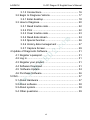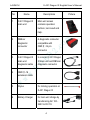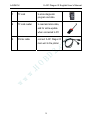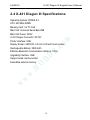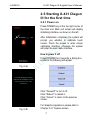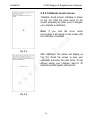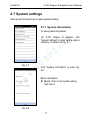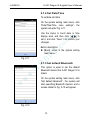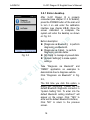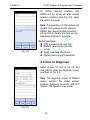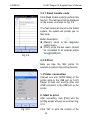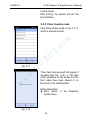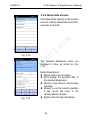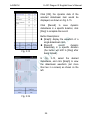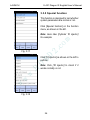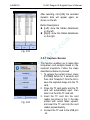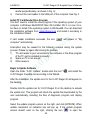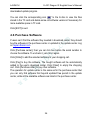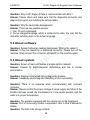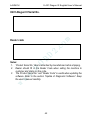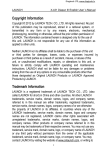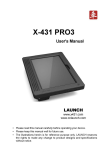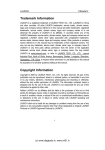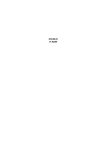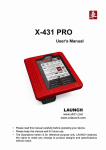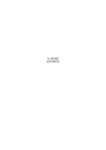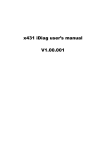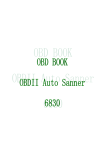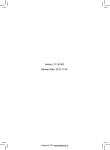Download 2 Knowledge of X-431 Diagun III
Transcript
LAUNCH X-431 Diagun III English User’s Manual Copyright Information m Copyright © 2012 by LAUNCH TECH. CO., LTD. All rights reserved. No part of this publication may be reproduced, stored in a retrieval system, or transmitted in any form or by any means, electronic, mechanical, photocopying, recording or otherwise, without the prior written permission of LAUNCH. The information contained herein is designed only for the use of this unit. LAUNCH is not responsible for any use of this information as applied to other units. O BD 2. co Neither LAUNCH nor its affiliates shall be liable to the purchaser of this unit or third parties for damages, losses, costs, or expenses incurred by purchaser or third parties as a result of: accident, misuse, or abuse of this unit, or unauthorized modifications, repairs, or alterations to this unit, or failure to strictly comply with LAUNCH operating and maintenance instructions. LAUNCH shall not be liable for any damages or problems arising from the use of any options or any consumable products other than those designated as Original LAUNCH Products or LAUNCH Approved Products by LAUNCH. .H Trademark Information w w w LAUNCH is a registered trademark of LAUNCH TECH CO., LTD. (also called LAUNCH for short) in China and other countries. All other LAUNCH trademarks, service marks, domain names, logos, and company names referred to in this manual are either trademarks, registered trademarks, service marks, domain names, logos, company names of or are otherwise the property of LAUNCH or its affiliates. In countries where any of the LAUNCH trademarks, service marks, domain names, logos and company names are not registered, LAUNCH claims other rights associated with unregistered trademarks, service marks, domain names, logos, and company names. Other products or company names referred to in this manual may be trademarks of their respective owners. You may not use any trademark, service mark, domain name, logo, or company name of LAUNCH or any third party without permission from the owner of the applicable trademark, service mark, domain name, logo, or company name. You may contact LAUNCH by visiting the website at www.cnlaunch.com, or writing to i LAUNCH X-431 Diagun III English User’s Manual w w w .H O BD 2. co m LAUNCH TECH. CO., LTD.,Launch Industrial Park, North of Wuhe Avenue, Banxuegang, Bantian, Longgang, Shenzhen, Guangdong, P.R.China, to request written permission to use Materials on this manual for purposes or for all other questions relating to this manual. ii LAUNCH X-431 Diagun III English User’s Manual Precautions on Operating Vehicle’s ECU z z z w w w .H z m z 2. co z BD z z Do not disconnect the vehicle inner consumer when the ignition switch is on. High voltage transients may encounters at the moment of disconnecting, and thus may damage sensors and ECU. Protect the computer from magnetic object (such as wireless speaker) Do cut off the power supply of ECU system before welding on the vehicle. Pay more attention to ECU and sensors when operation is next to them. Ground yourself when you disassemble PROM, otherwise ECU and sensors will be damaged by static. Do not use the pointer ohm meter instead of DMM for testing ECU and sensor without special requirement. Do not test electric devices in relation with ECU with a test lamp unless otherwise expressly provided. Do wear a metal ground strip that one end around your wrist and the other to the vehicle body when you get in and out the vehicle. Do connect ECU harness connector firmly, otherwise electro elements, such as IC inside ECU, will be damaged. O z iii LAUNCH X-431 Diagun III English User’s Manual Precautions on Operation w w w .H O BD 2. co The appliance is a sophisticated electronic device, never have it clashed when in use. Make sure the appliance is properly connected to the DIAGNOSTIC CONNECTOR to avoid communication interruptions. Do not insert and pull out TF card when the appliance is working. Put the stylus into the slot at the back of X-431 Diagun III main unit after operation, and place the cables, connectors and other accessories into box. Handle with care and avoid crashing. m iv LAUNCH X-431 Diagun III English User’s Manual Content w w w .H O BD 2. co m 1 Introduction .......................................................................... 1 2 Knowledge of X-431 Diagun III............................................. 2 2.1 X-431 Diagun III main set........................................... 2 2.2 Port and Indicator Descriptions .................................. 3 2.3 X-431Diagun General Components ........................... 3 2.4 X-431 Diagun III Specifications .................................. 6 2.5 Starting X-431 Diagun III for the first time .................. 7 2.5.1 Power on.......................................................... 7 2.5.2 Calibrate touch screen ..................................... 8 2.5.3 Desktop and status bar .................................... 9 2.6 Battery and Charger................................................... 9 2.6.1 Battery.............................................................. 9 2.6.2 Installing & disassembling battery .................... 9 2.6.3 Recharging Method........................................ 10 2.6.4 Description of the Power Indicator State ........ 10 2.6.5 Description of the Battery State...................... 10 2.7 System settings........................................................ 11 2.7.1 System information ........................................ 11 2.7.2 Power management ....................................... 12 2.7.3 Language change .......................................... 12 2.7.4 Set Date/Time ................................................ 13 2.7.5 Set default Bluetooth...................................... 13 2.7.6 Screen calibration .......................................... 14 3 Diagnosing ......................................................................... 15 3.1 Preparation and connections.................................... 15 3.1.1 Preparations................................................... 15 3.1.2 TF Card Installation........................................ 15 v LAUNCH X-431 Diagun III English User’s Manual w w w .H O BD 2. co m 3.1.3 Connections ................................................... 16 3.2 Begin to Diagnose Vehicle ....................................... 17 3.2.1 Enter desktop................................................. 18 3.3 How to Diagnose...................................................... 20 3.3.1 Read trouble code.......................................... 22 3.3.2 Print ............................................................... 22 3.3.3 Clear trouble code.......................................... 23 3.3.4 Read data stream .......................................... 24 3.3.5 Special function.............................................. 26 3.3.6 History data management .............................. 27 3.3.7 Capture Screen.............................................. 29 4 Update of Diagnostic Software ........................................... 31 4.1 Register a passport .................................................. 31 4.2 Log in ....................................................................... 31 4.3 Register your product............................................... 31 4.4 Software Download .................................................. 31 4.5 Software Update...................................................... 34 4.6 Purchase Software................................................... 36 5 FAQ .................................................................................... 37 5.1 About Hardware ....................................................... 37 5.2 About software ......................................................... 38 5.3 About system............................................................ 38 5.4 Other questions........................................................ 39 vi LAUNCH X-431 Diagun III English User’s Manual 1 Introduction m X-431 Diagun III is a newly developed diagnostic computer with full color display screen. By communicating with the powerful DBScar diagnostic connector via Bluetooth or cable, X-431 Diagun III can test almost all the domestic cars and the imported ones from Asia, Europe and America. Meanwhile it features high quality test, upgrading fast any where at any time and synchronized with the newest international models. It’s more credible in quality and performance when compared with other products. BD 2. co X-431 Diagun III can be connected to external printer through USB port to print the diagnostic result in real time and support the large capacity TF card to store the diagnostic result. It has a smart, portable design and is easy to operate, and multiple languages are provided to cater for different areas in the world. w .H O on the X-431 Diagun III stands for Car Cloud logo. Car Cloud is a state-of-an-art individual application product, which is newly developed based on our LAUNCH’s vehicle diagnostic devices and technology service platform with independent intellectual property rights, mainly providing professional, intelligent vehicle monitoring and diagnosing service for car owners. w w Car Cloud website is an portal site and service platform for world-wide automobile aftermarket, which, as one of core Telematics applications, aims to provide data processing and application service for car users and all Telematics service providers of automotive aftermarket by collecting front-end DBS diagnostic data, and combining mobile internet and background cloud processing technology. 1 LAUNCH X-431 Diagun III English User’s Manual 2 Knowledge of X-431 Diagun III 2.1 X-431 Diagun III main set w w w .H O BD 2. co m X-431 Diagun III includes: X-431 Diagun III main unit and DBScar diagnostic connector. See Fig.2-1. X-431 Diagun III main unit communicates with the DBScar diagnostic connector via wireless Bluetooth (also supports cable connection). Fig. 2-1 X-431 Diagun III external view 2 LAUNCH X-431 Diagun III English User’s Manual 2.2 Port and Indicator Descriptions BD 2. co m Fig. 2-2 shows all ports and indicators of X-431 Diagun III: Fig. 2-2 X-431 Diagun III main unit ports and indicators .H O Table 2-1 illustrates all ports and indicators of X-431 Diagun III: Black roller shutter DBScar diagnostic connector Battery location RESET Buzzer w w w Touch screen Stylus Power button TF card slot USB port Lanyard hole 2.3 X-431Diagun General Components Table 2-2 formulates the accessory checklist of X-431 Diagun III: 3 LAUNCH X-431 Diagun III English User’s Manual No Name Descriptions Picture X-431 Diagun III main unit Main unit screen contains operation buttons, test result and help. 2 DBScar diagnostic connector A diagnostic connector compatible with OBDⅡ-16 pin connector 3 X-431 Diagun III main unit diagnostic cable 4 OBDⅡ-16 extension cable BD 2. co m 1 w w w .H O to connect X-431 Diagun III main unit and DBScar diagnostic connector 5 Stylus for clicking operation on X-431 Diagun III 6 Battery Charger for main unit charge by transforming AC 100 240V to DC 5V 4 LAUNCH X-431 Diagun III English User’s Manual TF card to store diagnostic program and data 8 TF card reader to read and store data, and for online update when connected to PC 9 Printer cable connect X-431 Diagun III main unit to the printer w w w .H O BD 2. co m 7 5 LAUNCH X-431 Diagun III English User’s Manual 2.4 X-431 Diagun III Specifications w w w .H O BD 2. co m Operating System: WINCE 5.0 CPU: 400 MHz ARM9 Memory Card: 1G TF Card Main Unit: Universal Serial Bus/USB Main Unit Power: DC5V X-431 Diagun Connector: DC12V Printer Interface: USB Display Screen: 480X272, 4.3-inch LCD with touch screen Rechargeable Battery: 3800 mAh Effective Bluetooth communication distance: 100m Upgrading Interface: USB Support wired communication Extendible external memory 6 LAUNCH X-431 Diagun III English User’s Manual 2.5 Starting X-431 Diagun III for the first time 2.5.1 Power on Press POWER key at the top right corner of the main unit. Main unit screen will display initializing interface, as shown on the left. 2. co m After initialization completes, the system will prompt you whether to calibrate touch screen. Touch the screen to enter screen calibration interface, otherwise the system will enter the main menu interface. BD How to power it off: w w w .H Fig. 2-3a O Press [POWER] for 3 seconds, a dialog box similar to the following will appear: Click “Poweroff” to turn it off; Click “Reboot” to restart it; Click “Cancel” to return to the previous screen. Fig. 2-3b For Snapshot operations, please refer to Chapter 3.3.7 Capture screen. 7 LAUNCH X-431 Diagun III English User’s Manual 2.5.2 Calibrate touch screen ‘Calibrate Touch Screen’ interface is shown on Fig. 2-4. Click the cross cursor on the screen accurately by order, once it changes, you complete a calibration. 2. co m Note: If you click the cross cursor inaccurately, it will repeat on the screen until the calibration completed. Fig. 2-4 w w w .H O BD After calibration, the screen will display as Fig. 2-5. Touch the screen to save your calibration and enter the main menu. To exit without saving your changes, wait for 30 seconds and the system will cancel it. Fig. 2-5 8 LAUNCH X-431 Diagun III English User’s Manual 2.5.3 Desktop and status bar 2. co m There is a status bar shown on X-431 Diagun III desktop, as shown on Fig. 2-6. A Bluetooth icon: it appears after Bluetooth of X-431 Diagun III is activated. USB connected icon: it appears after X-431 Diagun III is connected to DBScar diagnostic connector via USB. (This icon can not be shown with Bluetooth icon at the same time.) B Battery: indicates the current battery state. C Time: shows the current system time. BD Fig. 2-6 O 2.6 Battery and Charger .H 2.6.1 Battery w w w Your appliance is powered by a rechargeable lithium battery. The followings, such as crush the battery, short-circuit the battery, dispose of the battery in a fire or in the high temperature environment and dispose as household waste etc, are prohibited. The standby time of the battery can last over 10 hours and the warranty period of battery is 6 months. 2.6.2 Installing & disassembling battery Installation steps are described as below: 1. Follow the arrow direction on Fig. a to push the bottom cabinet to open position, and then remove it. 2. Take out the battery from the package box and install it as indicated on Fig. b. 3. Cover the bottom cabinet and push it backwards to the original position, as shown on Fig. c. 9 LAUNCH X-431 Diagun III English User’s Manual To disassemble the battery, reverse the steps that you followed to install the battery. 2.6.3 Recharging Method Fig. c m Fig. b 2. co Fig. a BD Use the included charger to recharge X-431 Diagun III (see the No.10 of table 2-1 in chapter 2.2 for details). 2.6.4 Description of the Power Indicator State w w w .H O Recharge it under conditions of power off, power on and stand-by mode. The power indicator (green light) stays on when recharging and off when the battery is fully recharged. Note: It is better to charge in stand-by mode for charging saturation. (How to set ‘standby’: press the POWER key on the main unit, then the screen will turn black; press the POWER key again to resume the normal state and wake up the screen) 2.6.5 Description of the Battery State 1. While it is being charged, " ” icon appears on the status bar. 2. When using the appliance without connecting an external power supply, the icon " " appears on the status bar if the battery power is higher than 40%. 3. When using the appliance without connecting to an external power supply, if the battery power is less than 20%, the icon " " will appear on the status bar. If the battery power is less than 10%, a warning message will prompt you and the unit will be off automatically. In this case, please charge it immediately. 10 LAUNCH X-431 Diagun III English User’s Manual 2.7 System settings Here we will introduce how to make system settings. 2.7.1 System information To view system information. w w w .H Fig. 2-7 O BD 2. co m On X-431 Diagun III desktop, click “System Settings” to enter setting options interface, as shown on Fig. 2-7. Click “System information” to enter Fig. 2-8. Button description: z [Back]: return to the system setting main menu. Fig. 2-8 11 LAUNCH X-431 Diagun III English User’s Manual 2.7.2 Power management It allows you to define power options. On the system setting main menu, click “Power management”, the system will enter Fig. 2-9. 2. co m / to set the options. After Click setting, click “Save” to save your changes. BD Button description: z [Back]: return to the system setting main menu. z [Save]: save your settings. O Fig. 2-9 w w w .H 2.7.3 Language change Fig. 2-10 To set the language of user interfaces. On the system setting main menu, click “Language switching”, the system will enter Fig. 2-10. Choose the desired one, and click “OK”, follow the prompt message to restart it until it takes effect. Button description: z [PgUp]: jump to the previous page. z [PgDn]: skip to the next page. z [Back]: return to the system setting main menu. z [OK]: confirm your settings. 12 LAUNCH X-431 Diagun III English User’s Manual 2.7.4 Set Date/Time To set data and time. On the system setting main menu, click “Date/Time/Time zone settings”, the system will enter Fig. 2-11. 2. co m Use the stylus to touch date or time / to display area, and then click set it, and click “Save” it to confirm your changes. BD Button description: z [Back]: return to the system setting main menu. O Fig. 2-11 w w w .H 2.7.5 Set default Bluetooth This option is used to set the default Bluetooth device that X-431 Diagun III is linked. On the system setting main menu, click “Set default Bluetooth”, the system will start searching Bluetooth devices, and a screen similar to Fig. 2-12 will appear. Fig. 2-12 13 LAUNCH X-431 Diagun III English User’s Manual m After searching, the screen will list all searched Bluetooth devices, click the desired one and click “Ok”, “Set the default Bluetooth succeed” will appear on the screen. It indicates that this Bluetooth device is configured to be the default one that X-431 Diagun III is linked. Click “Back” to return to the system setting main menu. 2. co Next time you choose “Diagnosis via Bluetooth”, the system will automatically link with the default Bluetooth device. Note: 1. While using X-431 Diagun III for the first time or after replacing a new DBScar connector, please set the default Bluetooth. 2. In “Diagnosis via Bluetooth” mode, make sure the default Bluetooth is the DBScar connector, otherwise X-431 Diagun III will not work properly. w w w .H O BD Fig. 2-13 2.7.6 Screen calibration To calibrate your touch screen. On the system setting main menu, click “Screen calibration”, the system will enter screen calibration interface. For detailed operations, please refer to “2.5.2 Calibrate touch screen”. 14 LAUNCH X-431 Diagun III English User’s Manual 3 Diagnosing 3.1 Preparation and connections 3.1.1 Preparations 2. co m 1. General Test Condition z Turn ignition switch on. z Battery voltage of the vehicle should be 11-14V or 18-30V, and the rated working voltage of X-431 Diagun III is 12V. z Throttle should be closed. z Ignition timing and idle speed should be within specification range, water and transmission oil temperature is in normal working range (water temperature is 90 – 110°C and transmission oil temperature is 50 – 80°C). .H O BD 2. Select Test Connector X-431 Diagun III is armed with an OBDⅡ 16PIN connector. Select the corresponding connector (optional) when testing a vehicle with non-OBDⅡ 16PIN DLC. w w w 3.1.2 TF Card Installation a c b Fig. 3-1 TF card installation Installation steps are as follows: 1) Take out the TF card from package box as shown in Fig.3-1a. 2) Insert the TF card into the X-431 Diagun III TF card slot perpendicularly. Make sure is fully inserted in the right place with the 15 LAUNCH X-431 Diagun III English User’s Manual "micro" label facing upward. Refer to Fig. 3-1b and 3-1c. Note: You can hear a clicking sound if you insert the TF card in the right place. Press the card slightly, it will be ejected automatically. 3.1.3 Connections O BD 2. co m Cable ( wired connection) Connection Procedure of X-431 Diagun III: z Insert the TF card into the slot; z Connect one end of the X-431 Diagun III main unit diagnostic cable to the USB port of X-431 Diagun III main unit; z Link the other end of X-431 Diagun III main unit diagnostic cable with the Micro USB port of the DBScar diagnostic connector; z Find out the vehicle’s DLC; z Connect the other end of DBScar diagnostic connector to the vehicle’s DLC and the power indicators of X-431 Diagun III and DBScar connector will light up. w w w .H Bluetooth (wireless) Connection Procedure of X-431 Diagun III: z Insert the TF card into the slot; z Find out the vehicle’s DLC; z Plug the 16 PIN end of DBScar diagnostic connector into the vehicle’s DLC. 16 X-431 Diagun III English User’s Manual 2. co m LAUNCH BD Fig. 3-2 Bluetooth (wireless) / Cable (wired) connections .H O Note: If battery power of X-431 Diagun III main unit is running low, use the charger to recharge it: Insert one end (20PIN Male) of the charger into the USB port of X-431Diagun main unit and plug the other end in AC 100-240V power socket. w 3.2 Begin to Diagnose Vehicle w w Vehicle makes, models and systems tested by X-431 Diagun III update every day. Please visit mycar.dbscar.com for the updates and download the latest diagnostic programs. 17 LAUNCH X-431 Diagun III English User’s Manual m 3.2.1 Enter desktop After X-431 Diagun III is properly connected (see chapter 3.1.3 for details), press the POWER button of the main unit to turn it on and enter the calibration interface (see chapter 2.5.2). Once the screen calibration is complete, the system will enter the desktop as shown on Fig. 3-3. 2. co Button description z [Diagnosis via Bluetooth]:to perform diagnosing via Bluetooth. z [Diagnosis via Cable]:to perform diagnosing via data cable. z [My Data]: to manage my saved data. z [System Settings]: to make system settings. w w w .H O BD Fig. 3-3 Take “Diagnosis via Bluetooth” and “DEMO” application as examples to demonstrate how to diagnose vehicle. Click “Diagnosis via Bluetooth” in Fig. 3-3,. The first time you click this option, a dialog box prompting “Please set the default Bluetooth diagnostic connector in ‘System Setting’ first. To enter into the default Bluetooth setting interface?” will appear on the screen. Click “YES” to enter set the default Bluetooth interface; Click “NO” to return to the previous screen. 18 LAUNCH X-431 Diagun III English User’s Manual For details on how to set the default Bluetooth, please refer to Chapter 2.7.5. After setting, click “Diagnosis via Bluetooth” again, the system will enter vehicle model selection interface, as shown on Fig. 3-4. 2. co m If you have set the default Bluetooth, the system will directly enter the vehicle selection interface. w w w .H O BD Fig. 3-4 Note: While using X-431 Diagun III for the first time or after replacing a new DBScar connector, please set the default Bluetooth and make sure the default Bluetooth is the DBScar connector, otherwise X-431 Diagun III will not work properly. Button description: z [Prev.]: jump to the previous page. This button is invalid and in gray if there is only one page or the first page z [More]: skip to the next page. This button is invalid and in gray if there is only one page or the last page currently. z [OK]: confirm your selection. z [Return]: return to the previous page. z [History]: view driving management record (the recorded datastream and waveform). z [About]: to view the copyright info. 19 LAUNCH X-431 Diagun III English User’s Manual On vehicle selection interface, click DEMO and the screen will enter version selection interface (See Fig. 3-5), select the version you need. m Note: The operations of other makes and models, and systems are the same as DEMO. See relevant system operation introduction for details, and here we only take demo program for example. 2. co Button description: z [OK]: proceed to the next step. z [Return]: return to the previous screen. z [Help]: view help information. z [About]: view copyright statement. BD Fig. 3-5 w w w .H O 3.3 How to Diagnose Select version "V41.60" in Fig 3-5, and click [OK] to enter the diagnosis screen, as shown on Fig. 3-6. Note: The diagnosis screen of different makes contains the tested models, systems, diagnosis connector and DLC location. The operations are similar. Fig. 3-6 20 LAUNCH X-431 Diagun III English User’s Manual Click “DEMO”, the screen will display as Fig. 3-7. 2. co m Button Descriptions: z [Return]: return back to the previous interface. z [Reset]: to exit the current operation if bug occurs and return to the vehicle selection screen. z [Print]: print the test result (should be connected to an external printer through USB port). BD Fig. 3-7 w w w .H O Click [Engine] on the tested system menu. "Communication is initialized" screen will appear. After initialization, the system will automatically jump to the diagnostic system menu, as shown on Fig. 3-8. Fig. 3-8 1) 2) 3) 4) Read trouble code Clear trouble code Read data stream Special function Note: The test method for different systems is similar. Here we take [Engine] for example. 21 LAUNCH X-431 Diagun III English User’s Manual 3.3.1 Read trouble code Click [Read trouble code] to perform this function. The test result will be displayed on the screen, as shown on Fig. 3-9. m If no fault codes are found on the tested system, the system will prompt you no fault code. 2. co Button Description: z [Return]: return to the diagnostic system menu. z [Print]: prints the test result. (should be connected to an external printer through USB port) BD Fig. 3-9 w w w .H O 3.3.2 Print Here we take the Mini printer for example to perform the printing function. 1. Printer connection Connect one end (20PIN Male) of the printer cable to the USB port on X-431 Diagun III main unit, and the other end (USB connector) to the USB port on the printer. 2. Start to print After connecting, click [Print] and the printing screen will pop up as shown Fig. 3-10. Fig. 3-10 Click “OK” to print the content of the 22 LAUNCH X-431 Diagun III English User’s Manual current screen. After printing, the system will exit the print interface. 3.3.3 Clear trouble code w w w .H Fig. 3-11 O BD 2. co m Click [Clear trouble code] on Fig. 3-11, it starts to erase fault code. "Clear fault code succeed" will appear if succeed (See Fig. 3-12), or "No fault code" will appear on the screen if all the fault codes have been cleared or no fault code in the tested system. Button Description: z [OK]: returns to the diagnostic system menu. Fig. 3-12 23 LAUNCH X-431 Diagun III English User’s Manual 3.3.4 Read data stream 2. co m Click [Read data stream] on the function menu to read the datastream from ECU, as shown on the left. BD Fig. 3-13 w w w .H O The selected datastream items are displayed in blue, as shown on Fig. 3-14. Fig. 3-14 Button Descriptions: z [More]: skip to the next page. z [OK]: display the dynamic data of the selected datastream. z [Return]: return back to the previous interface. z [Reset]: to exit the current operation if bug occurs and return to the vehicle selection screen. z [Help]: show the help information. 24 LAUNCH X-431 Diagun III English User’s Manual Click [OK], the dynamic data of the selected datastream item would be displayed, as shown on Fig. 3-15. Click [Record] to save dynamic datastream in a specific duration, click [Stop] to complete the record. 2. co m Button Descriptions: z [Graph]: display the waveform of a single datastream item. z [Record]: record dynamic datastream in a specific duration (the button will shift to [Stop] after being clicked). BD Fig. 3-15 w w w .H O In Fig. 3-15, select the desired datastream, and click [Graph] to view the datastream waveform (not more than two in a screen) as shown on the left. Fig. 3-16 25 LAUNCH X-431 Diagun III English User’s Manual 3.3.5 Special function This function is designed to test whether system parameters are normal or not. Click [Special function] on the function menu, as shown on the left. 2. co m Note: Here take [Cylinder 1# injector] for example. BD Fig. 3-17 Note: Click [1# injector] to check if it works normally or not. w w w .H O Click [1# injector] as shown on the left to perform. Fig. 3-18 26 LAUNCH X-431 Diagun III English User’s Manual After finished, the screen will appear as shown on the left. 2. co m Note: If it fails to perform and [1# injector] cannot work normally, it indicates that malfunctions exist in the related components. BD Fig. 3-19 3.3.6 History data management saved datastream and In vehicle model selection interface as shown on the left, click [History]. w w w .H O View the waveform. Fig. 3-20 27 LAUNCH X-431 Diagun III English User’s Manual After clicking, the screen displays a list of datastream file recorded in specific durations for the tested vehicle make, as shown on the left. Click [OK] to view the recorded datastream of the selected model in a specific duration. 2. co m Button Description: [Delete]: delete a record. BD Fig. 3-21 w w w .H O Click in the box to select parameters in which you want to view the datastream, the selected items will be marked with ‘√’. You could select "Character" or "Graph" to view datastream in different form as you want, as shown on the left. Fig. 3-22 28 LAUNCH X-431 Diagun III English User’s Manual After selecting, click [OK], the recorded dynamic data will appear again, as shown on the left. 2. co m Button Descriptions: z [Left]: show the hidden datastream on the left. z [Right]: show the hidden datastream on the right. BD Fig. 3-23 3.3.7 Capture Screen w w w .H O This function enables you to make data comparison and analysis based on the captured snapshots. Follow the steps described as below to proceed 1. To capture the current screen, press [POWER] button for 3 seconds, and then click “Snapshot” from the list to save the captured image into the TF card. 2. Press the TF card gently and the TF card will automatically eject, then take it out from the TF card slot. 3. Insert the TF card into the card reader (as shown in Fig. 3, the side printed with words faces upward, and insert the TF card into the card reader perpendicularly. 4. Connect the TF card to the USB port Fig. 3-23 29 LAUNCH X-431 Diagun III English User’s Manual w w w .H O BD 2. co m of your PC. All snapshot files named with year-month-date-hour-minute-secon d (for example, 2012-06-1908-08-08.BMP) are saved in \ Storage Card \ gag \ snapshot. The time stands for the system time. Please set the correct system time to make sure the pictures are properly recorded in order. 30 LAUNCH X-431 Diagun III English User’s Manual 4 Update of Diagnostic Software 4.1 Register a passport Only after you have registered mycar.dbscar.com successfully, you can enjoy a convenient and quick software purchase, download, or online update. To update online and download, you have to register a passport. m Follow the steps described as below to register a passport: 2. co 1. Firstly visit mycar.dbscar.com; 2. Click [Products] and then choose [X-431 Diagun III] from the product list; BD 3. Click [Register] to enter registration screen. Fill in registration information (items with * must be filled) and click [Confirm] to submit. The system will immediately feedback a CC number to you. O 4.2 Log in w .H After you registered successfully, click [User Center] to enter login interface. Input your CC number and password, then click [Login] to enter user center. w w 4.3 Register your product Click [Register product] on user center page to enter product registration screen. The serial No is on the X-431 Diagun III. The register password (should be kept confidential) is provided in an envelope delivered with the product. The dealer code is attached on the last page of the user’s manual. After filling the information, click [Submit]. 4.4 Software Download Click [Download center] to enter download center page after logging in successfully. Notes: 31 LAUNCH X-431 Diagun III English User’s Manual 2. co m 1. Software update of charge free will be provided by LAUNCH for one year. The free period is from the registration date on the website, not the purchase date. That is, during one year after the registration, users could download the corresponding software for free. 2. If there is not the latest version in the download center or the latest version can not meet the needs of the users as they are released by other companies, users could buy the version in the purchase center or in the update center (see “software purchase”). In the purchase center, users can buy the software that doesn’t install in the download center. In the update center, users can buy the software that is beyond the free download period. After purchase successfully, the purchased software will be added to the download center list automatically. O BD All the software listed in the download center could be downloaded for free. The name of software, the latest version released by LAUNCH currently and the issue date, as well as the latest version which could be downloaded for the product serial No. are provided in the software list. It’s better for users to create a new folder named “X-431 update”, to include all the downloaded software according to the following procedures. w w w .H Update Tool Download Users are required to download the update tools before updating. Select language in the drop-down menu, click [Download]. Click [Save] from the pop-up dialog box, and save the update tool in the folder “X-431 update”. Download Display Program Users are required to download display program before updating diagnostic software if the display program fitted for the latest diagnostic software is updated. Select the language from the drop-down menu, and click [Download]. Click [Save] on the pop-up menu to save the program in the folder “X-431 update”. Download Diagnostic Program Select language and version (the default version is the latest version) on the 32 LAUNCH X-431 Diagun III English User’s Manual w w w .H O BD 2. co m drop-down menu. Click [Download], then click [Save] on the pop-up menu to save it in the folder “X-431 update”. Click [view] to learn the detailed information of the version. Users could download the other diagnostic program into the folder “X-431 update”. Up to now, the software that is for update is downloaded completely. 33 LAUNCH X-431 Diagun III English User’s Manual 4.5 Software Update Connect card reader with TF card to PC and install drive program Necessary hardware: 1) A computer that can access the internet. 2) A TF card reader of X-431 Diagun III and a TF card to be updated. m Necessary software: Tested model software and update tool (download from mycar.dbscar.com) Fig. 2 Fig. 3 w w w .H Fig. 1 O BD 2. co Connection Fig. 4 Fig. 5 Steps: a) Take out the TF card from the X-431Diagun main unit (press the TF card slightly and it will pop up automatically, as shown in Fig. 1 and Fig. 2); b) Insert the TF card into the card reader (as shown in Fig. 3, the side printed with words faces upward, and insert the TF card into the card 34 LAUNCH c) X-431 Diagun III English User’s Manual reader perpendicularly, as shown in Fig. 4); Connect the card reader to the USB port of the computer. See Fig. 5. " will appear in "My 2. co If card reader installation succeeds, the icon " computer" automatically. m Install TF Card Reader Drive Program You don't need to install the drive program if the operating system of your computer is Windows Me/2000/XP, Mac OS 9.x/Mac OS X or Linux 2.4.x, but have to install if the operating system is Windows98. You can download the installation software from mycar.dbscar.com and install it according to the Installation Wizard. O BD Interruption may be caused for the following reasons during the update process. Please try again after solving the problem. 1) TF card reader is poor connected to the computer or the drive program of the TF card is installed incorrectly; 2) Space on TF is not enough; 3) Other reasons. ", and install the w w w .H Begin to Update Software Open the folder “X-431 Update”, double click the icon " X-431 Diagun III update tool according to the Wizard. After the installation, the update icon for the X-431 Diagun III will appear on the desktop. Double click the update icon for X-431 Diagun III on the desktop to actuate the update tool. This program will check the update file downloaded by the user automatically, including the files of diagnostic program and display program. Select the update program version on the right, and click [UPDATE]. When update completed, an indication box will pop up. If the update program version doesn't exist on the right, clicking the icon " " to open the 35 LAUNCH X-431 Diagun III English User’s Manual downloaded update program. You can click the corresponding icon " " to the G disc to view the files stored in the TF card and delete some old software versions if necessary for more available space in TF card. Click [EXIT] to exit. m 4.6 Purchase Software 2. co If users can’t find the software they needed in download center, they should buy the software in the purchase center or updated in the update center. Log on mycar.dbscar.com. BD Click [Purchase center], then you can tick box before the serial number to choose the software. To uncheck it, just click it again. Click [Order] to add the selected software to your shopping cart. w w w .H O Click [Pay] to buy the software. The bought software will be automatically added to the user’s download center. Click [Clear] to empty the shopping cart. Click [Purchase other] to buy other software. The operation for update center is the same as for the purchase center. But you can only find software that beyond updated free period in the update center, while all the available software are listed in the purchase center. 36 LAUNCH X-431 Diagun III English User’s Manual 5 FAQ In process of using X-431 Diagun III, you may come across some questions with respect to software, hardware, operations, and vehicle-related. Read the user’s manual carefully to get answers whenever you have any question, or contact our Customer Service Center (hotline: +86-0755-84528767) for help if you can not find solutions from the user’s manual. 5.1 About Hardware 2. co m Here we list some frequently asked questions and answers relating to X-431 Diagun III. O BD Question: Why the LCD touch screen responds so slowly in cold weather? Answer: It is because the ambient temperature is close to the lower limit of operating temperature range (0-50℃). In this situation, it is necessary to warm up the machine for 30 minutes before test. w .H Question: Why there is no character on the backlit screen? Answer: Check if the power is well connected. Turn off the machine, unplug it and then plug it again for power supply, one second later, try to turn on the machine. w w Question: The screen does not respond or responds incorrectly when click with stylus. Answer: It is necessary to calibrate the screen. Please see chapter 2.5.2 “Calibrate Touch Screen” for details. Question: What can I do when the screen is confused? Answer: Please quit the current application (interface), and run it again. If the problem still exists, please restart the system. Question: Why can’t the data be input after Soft Keyboard is activated? Answer: The position where the cursor locates can’t be edited. Or you have not activated the cursor in the input position, please use the stylus to click the part to edit. You can input the data if the cursor flashes. 37 LAUNCH X-431 Diagun III English User’s Manual Question: Why X-431 Diagun III fails in communication with ECU? Answer: Please check and make sure that the diagnostic connector and diagnostic program are matching the vehicle make. m Question: Why the saved data disappeared? Answer: There are two possible causes: 1. Your TF card is damaged. 2. You’ve changed language, which is related to the data. You may find the data after switching back to the former language. 2. co 5.2 About software O 5.3 About system BD Question: System halts when reading data stream. What is the reason? Answer: It may be caused by a slackened connector. Please turn off the machine, firmly connect the connector, and switch on the machine again. w .H Question: Screen of main unit flashes at engine ignition moment. Answer: Caused by electromagnetic disturbance and this is normal phenomenon. w w Question: Diagnose interrupted during diagnosing process. Answer: Caused by electromagnetic disturbing or poor connecting. Question: There is no response when communicating with on-board computer. Answer: Please confirm the proper voltage of power supply and check if the throttle has been closed, the transmission is in the neutral position, and the water is in proper temperature. Question: The systems equipped with the vehicle can not be diagnosed. Answer: DLC of some early models is separated; refer to User’s Manual for details. Question: The fault code storage is blank. 38 LAUNCH X-431 Diagun III English User’s Manual Answer: Usually, it’s the “suquela” for shared circuit. Please locate and analyze the most similar fault code and its circuit. 5.4 Other questions w w w .H O BD 2. co m Question: When the updated software is used in vehicle diagnosis, some diagnostic program can not be downloaded successfully from the TF card. Why? Answer: possible causes and solutions: 1. The Display Program may have not been updated. Please update the Display Program. 2. The diagnostic program for the vehicle may be damaged. Please re-download the diagnostic program and update. 39 LAUNCH X-431 Diagun III English User’s Manual Warranty THIS WARRANTY IS EXPRESSLY LIMITED TO PERSONS WHO PURCHASE LAUNCH PRODUCTS FOR PURPOSES OF RESALE OR USE IN THE ORDINARY COURSE OF THE BUYER’S BUSINESS. LAUNCH electronic product is warranted against defects in materials and workmanship for one year (The warranty period for the battery is 6months) from date of delivery to the user. The warranty period of battery is 6 months. 2. co m This warranty does not cover any part that has been abused, altered, used for a purpose other than for which it was intended, or used in a manner inconsistent with instructions regarding use. The exclusive remedy for any automotive meter found to be defective is repair or replacement, and LAUNCH shall not be liable for any consequential or incidental damages. w Disclaimer .H O BD Final determination of defects shall be made by LAUNCH in accordance with procedures established by LAUNCH. No agent, employee, or representative of LAUNCH has any authority to bind LAUNCH to any affirmation, representation, or warranty concerning LAUNCH automotive meters, except as stated herein. w w THE ABOVE WARRANTY IS IN LIEU OF ANY OTHER WARRANTY, EXPRESSED OR IMPLIED, INCLUDING ANY WARRANTY OF MERCHANTABILITY OR FITNESS FOR A PARTICULAR PURPOSE. Order Information Replaceable and optional parts can be ordered directly from your LAUNCH authorized tool supplier. Your order should include the following information: 1. Quantity 2. Part number 3. Item description 40 LAUNCH X-431 Diagun III English User’s Manual Customer Service If you have any questions on the operation of the unit, please contact us: Tel: +86-0755-84528767 E-mail: [email protected] O BD 2. co Attn: Customer Service Department LAUNCH TECH. CO., LTD. Launch Industrial Park, North of Wuhe Avenue, Banxuegang, Bantian, Longgang, Shenzhen, Guangdong P.R.China, 518129 m If your unit requires repair service, return it to the manufacturer with a copy of the sales receipt and a note describing the problem. If the unit is determined to be in warranty, it will be repaired or replaced at no charge. If the unit is determined to be out of warranty, it will be repaired for a nominal service charge plus return freight. Send the unit pre-paid to: w w w .H Launch website: http://www.cnlaunch.com Car cloud website: mycar.dbscar.com 41 LAUNCH X-431 Diagun III English User’s Manual m X431-Diagun III Serial No. BD 2. co Dealer code w w w .H O Notes: 1. ‘Product Serial No.’ label is attached by manufacturer before shipping. 2. Dealer should fill in the Dealer Code when selling the machine to customer and stamp on the code. 3. The ‘Product Serial No.’ and “Dealer Code” is useful when updating the software. Refer to the section “Update of Diagnostic Software”. Keep the user’s manual carefully. 42 m w w w .H O BD 2. co Statement: LAUNCH reserves the rights to make any change to product designs and specifications without notice. The actual object may differ a little from the descriptions in the manual in physical appearance, color and configuration. We have tried our best to make the descriptions and illustrations in the manual as accurate as possible, and defects are inevitable, if you have any question, please contact local dealer or after-sale service center of LAUNCH, LAUNCH does not bear any responsibility arising from misunderstandings.