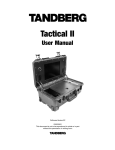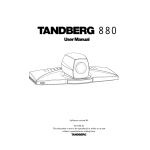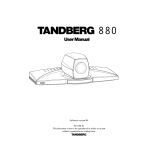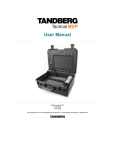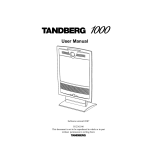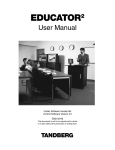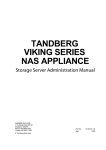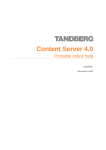Download Cisco (Tandberg) Content Server Installation Sheet
Transcript
Content Server Installation IMPORTANT: THE USER MANUAL CD FOR THIS PRODUCT CONTAINS IMPORTANT TERMS AND CONDITIONS INCLUDING END USER LICENSE AGREEMENTS. THE LICENSE AGREEMENTS SHOULD BE READ PRIOR TO USE. USE OF THIS PRODUCT CONSTITUTES ACCEPTANCE OF THE TERMS OF THE LICENSES. 115367 rev.3 TURN OVER FOR INSTALLATION INSTRUCTIONS Content Server Installation 1 2 Mount the rack ears and/or rubber feet, if applicable, and turn the unit back on its feet or mount it in the rack. Unpack the unit. 3 4 I o TANDBERG recommends that this product is mounted in the rack using additional support accessories like rack side support angles (rack angle brackets) or rack shelves due to its weight and depth. Please contact your rack supplier to request the accessories best fitted for your rack. 5 10.30.8.121 Idle Connect the Ethernet LAN cable to socket LAN 1. 6 The IP address should be changed from DHCP to static as soon as the Content Server is in production. 1. Press Enter. 2. From the Main Menu screen, use the Up or Down arrows ( ) to select IP Settings. Press Enter to confirm your selection. 3. From the IP Settings menu, use the Up or Down arrow to select Address Type and press Enter. 4. Press Enter again at the Address Type screen to enable Edit mode. 5. From the Select Type screen, use the Up or Down arrow to select Static and press Enter. You should see Address Type Set: Static 6. Press Return to get back to the IP Settings screen. The Content Server will be assigned an IP address from a DHCP server in the network. The automatically assigned IP address will be visible in the display shortly after power up, e.g. 10.30.8.121. Connect the power cable and turn on the unit. 7 1. Use the Up or Down arrow to select Subnet Mask. Press Enter twice to enable digit entry. The first digit will now blink. 2. Use the Arrow keys to scroll through the numbers (0–9) and press Enter when the number requested appears. 3. The next digit will then start to blink. Repeat until the final digit has been set. 4. When all digits have been set pressing Enter will produce the Save Changes menu. Use Arrow keys to select Yes and press Enter. This will take you back to the Subnet mask menu. 5. Repeat for Default Gateway and DNS addresses, starting 1–4 substituting Default Gateway and DNS Addresses respectively, for Subnet mask in point 7.1. above. 8 1. Access the TANDBERG Content Server by entering the IP address of the Server in a web browser. 2. When prompted for login, enter the username administrator and password TANDBERG. The password is case-sensitive. 3. To configure the Content Server, you need to setup the basic H.323 services. Please refer to the Quick Setup chapter of the TANDBERG Content Server Manual on the enclosed CD for details. 4. Once the initial setup has been completed, log in to https://<ContentServerIPaddress>:8098/ and use the Set Administrative Password tool to change your administrative password. 115367 rev. 3