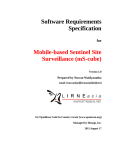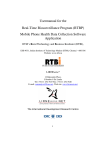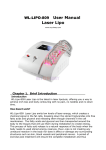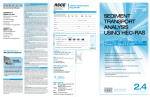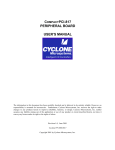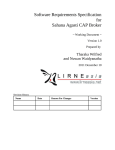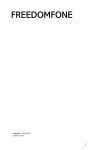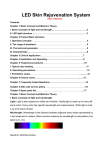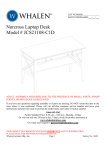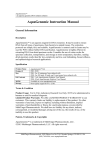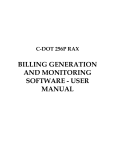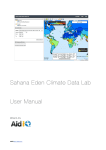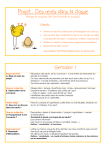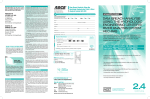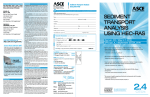Download Standard Operating Procedures - Real-Time
Transcript
Standard Operating Procedures RealTime Biosurveillance Program Version 0.3 December 25, 2009 Author: Nuwan Waidyanatha LIRNEasia, 12 Balcombe Place, Colombo 08, Sri Lanka Revision History Date Version Description Person Name 08/10/09 0.1 Prepare first draft of the document Nuwan Waidyanatha 10/12/09 0.2 Update with TCube and Alerting procedures Nuwan Waidyanatha 12/25/09 0.3 Add uses cases for tcube user operations Nuwan Waidyanatha Artur Dubrawski Table of Contents 1 Purpose..................................................................................................................................................3 2 Scope.....................................................................................................................................................3 3 Background...........................................................................................................................................4 4 Definitions and Abbreviations..............................................................................................................6 5 SUPER USERS.....................................................................................................................................7 5.1 User accounts.................................................................................................................................7 5.2 Updating Locations.......................................................................................................................7 5.3 Updating Diagnosis.......................................................................................................................7 5.4 Emergence of a new disease..........................................................................................................8 5.5 Screening diagnosis list.................................................................................................................8 5.6 Contact information.......................................................................................................................9 6 HEALTH WORKERS.........................................................................................................................10 6.1 Acquiring a mobile phone............................................................................................................10 6.2 Getting connected to the network................................................................................................10 6.3 Installing the mHealthSurvey.....................................................................................................11 6.4 Initializing the mHealthSurvey...................................................................................................11 6.5 Submitting Patient records...........................................................................................................11 6.6 Application maintenance.............................................................................................................12 6.7 Mobile Phone maintenance.........................................................................................................12 6.8 Reporting Bugs and problems.....................................................................................................12 6.9 Contact information.....................................................................................................................13 7 Analysis and Event Detection..............................................................................................................14 7.1 Training........................................................................................................................................14 7.2 Accessing TCWI..........................................................................................................................14 7.3 Manual Analysis...........................................................................................................................14 7.4 Automated event detection ..........................................................................................................15 7.5 Reporting bugs and problems......................................................................................................16 7.6 Contact information.....................................................................................................................16 8 Situational Reporting...........................................................................................................................17 8.1 Training........................................................................................................................................17 8.2 Accessing MAM..........................................................................................................................17 8.3 Initializing messaging capabilities...............................................................................................17 8.4 Automated alerting......................................................................................................................18 8.5 Issuing CAP messages for Response...........................................................................................19 8.6 Survey and other Messages..........................................................................................................19 8.7 Subscribing to RTBP messages...................................................................................................20 8.8 Reporting bugs and problems......................................................................................................20 8.9 Contact information.....................................................................................................................20 9 DATA CENTER..................................................................................................................................21 9.1 Server...........................................................................................................................................21 9.2 System Administrator .................................................................................................................21 9.3 Database Administration.............................................................................................................21 10 APPENDIX – Two main detection analysis scenarios......................................................................22 10.1 Scenario A : Investigating a suspected or ongoing disease outbreak.........................................22 10.2 Scenario B : Monitoring high priority (notifiable/communicable) diseases.............................26 Index of Tables Table 1: List of acronyms and descriptions...............................................................................................7 Table 2: Contacts list for super user.........................................................................................................10 Table 3: Contacts for health workers to use..............................................................................................14 Table 4: Contacts list for health officials..................................................................................................17 Table 5: Contacts list for health officials..................................................................................................21 1 Purpose The document describes the Standard Operating Procedures (SOPs) for data collection, data processing, data reporting, and database/system administration. Data collection involves • Setting up of the Biosurveillance Module (BSM) initial information (i.e. implement database) through the web application and direct Database Administration (DBA) functions • Installing, configuring, and maintaining the mHealthSurvey mobile application • Health worker expected practices in submitting data • Documenting and reporting problems associated with the BSM and mHealthSurvey Data processing involves • Installing, configuring, and maintaining the TCube Web Interface (TCWI) analytical tool • Installing, , configuring, and maintaining the detection algorithms • Health Officials (epidemiologist) expected practices in analyzing the health data • Defining priority levels for particular diseases • Documenting events of interest • Documenting and reporting problems associated with TCWI and detection algorithms Data reporting involves • Installing, configuring, and maintaining the Sahana Alerting and Messaging Module (MAM) • Initializing the MAM contact lists, jurisdictions, geographical areas, message templates • Verification and Authorization procedures for issuing health alerts 2 Scope This applies to all actors who are part of the RealTime Biosurveillance Program (RTBP); mainly – • health workers submitting data from the field and facilities (hospitals, clinics, health centers) • district/divisional health officials analyzing the data for disease outbreaks • district/divisional health officials issuing alerts to health workers • health workers and health officials responding to health alerts • personnel implementing the technology system • personnel providing technology and process support services • personnel responsible for the upkeep of the Technology The health workers and health officials are the main users of the RTBP; while implementers and support personnel are regarded as super users who assist the health workers and health officials with system implementation and troubleshooting. Database administrators and system administrations are responsible for the upkeep and smooth functioning of the technology. 3 Background RTBP, at this stage, is a pilot aiming to prove the concept of using mobile phone applications for data collection, data mining statistical analysis software for health event detection, and Common Alerting Protocol based messaging for disseminating health situational reports. The SOP defined in this document are for the purpose of the pilot project and should be revised to suit a full scale implementation. The RTBP is being field tested in the state of Tamil Nadu's Sivaganaga District in India and North Western Province's Kurunegala District in Sri Lanka. There are twenty four Village Health Nurses (VHNs) administering Health Sub Centers (HSCs) in the four Primary Health Center (PHC) divisions: Thirukostiyur, Nerkuppai, Keelasevalpatty, and Sevenipatti of Sivaganga District along with the PHC staff and Sector Health Nurses (SHNs) are responsible for submitting data. They are also responsible for assisting the Medical Officers and Health Inspectors with responding to disease outbreaks. Sarvodaya, Sri Lanka's largest community embedded NGO, has established Comprehensive Community Healthcare Programs in all districts in Sri Lanka. The community health centers providing primary healthcare are called Suwadana Centers. These centers are managed by local village volunteers who have been trained in primary healthcare. Sixteen of the Suwadana Center Volunteers (abbreviated as Suwacevo), from four Medical Officer of Health (MOH) divisions: Wariyapola, Kuliyapitiya, Pannala, and Udubeddewa in Kurunegala Dstrict have been selected to assist in the RTBP. These volunteers will be collecting patient data from the nearby health facilities: hospitals, clinics, general practitioners, etc as well as records of patients visiting the Suwadana Centers. The RTBP has developed a mobile application: mHealthSurvey, a web application with database: Sahana Biosurveillance Module (BSM), a web accessible analytical tool: Tcube Web Interface (TCWI), set of auto detection algorithms and a situational awareness reporting web interface: Sahana Alerting/Messaging Module (MAM). These application will be field tested for the purpose of proving the concept of automating disease surveillance and notification. The RTBP evaluation will scrutinize the social, content, application, and technology layers of the data collection, data processing, and data reporting processes. Figure 1: RTBP actors, ICTs, processes, and information flow Step 1 – Health workers record patient information in various registries such as outpatient registry, inward registry, morbidity report, etc. Once policies are in place for a wider scale deployment, the paper registries can be obsolete and same data can be supplied via electronic means; i.e. skip directly step 2. Step 2 – Patient complained symptoms, healthcare provider identified signs, and diagnosed disease along with patient’s gender, age, and point of care location (i.e. hospital, clinic, or village name) are entered in to the mHealthSurvey mobile application. Step 3 – Information is sent to the central database through the GSM cellular network over the GPRS transport layer. In the event the signal is absent, the record is stored in the offline storage in the mobile RMS (Record Management System) until connectivity is established and data is transferred. Step 4 – Periodically (on the average once a day), Epidemiologist analyze the information using the T Cube, time series and spatial scan, web interface software. The data is also subject to automated event detection handled by software algorithms that are scheduled to run once a day. These algorithms will issue alerts to the Epidemiologist of detected events that may be potential disease outbreaks. Step 5 – If the Epidemiologist detects an adverse event, then a decision is made whether or not to intervene. Step 6 Events of interest (or adverse events) that require intervention and prevention or are worthy of notifying are communicated to those health workers in the effective geographic areas, and in certain cases notify a geographical spread wider audience of health workers. Structured, Common Alerting Protocol (CAP), messages are generated and issued through the Sahana Alerting Module by the authorized health officials. Step 7 – A tone down version of the CAP messages that can fit in a SMS are transmitted via GSM cellular networks to the health worker mobile phones. The complete CAP message is published on the web for health workers to access through WAP. Step 8 – Based on the situational reports (i.e. CAP health alerts) received the health workers, if necessary, activate relevant response plans. 4 Definitions and Abbreviations Table 1: List of acronyms and descriptions BSM (Sahana) Biosurveillance Module CAP Common Alerting Module DBA Database Administrator HSC Health Sub Center IDSP Integrated Disease Surveillance Program MAM Sahana Alerting/Messaging Module MOH Medical Officer of Health PDHS Provincial Director of Health Services PHC Public Health Clinic RE Regional Epidemiologist RTBP RealTime Biosurveillance Program SHN Sector Health Nurse SOP Standard Operating Procedures Suwacevo (Sarvodaya) Suwadana Center Volunteers SysAdmin System Administrator TCWI Tcube Web Interface VHN Village Health Nurse 5 SUPER USERS The super users are mainly the system implementers, database administrators, system administrators. Certain super user operations may be carried out by health officials or supervising health workers. 5.1 User accounts Purpose: give the health workers access to the TCWI and MAM software 5.1.1 Request for a list of health officials who will need to access the TCWI to analyze the data 5.1.2 Request for a list of health officials who will be responsible for issuing alerts 5.1.3 Create two user groups: 1) TCWI and 2) MAM; there may be a few overlaps of same user being authorized to analyze and issue alerts. 5.1.4 The user accounts should be registered in Sahana; where both TCWI, Standard Reports, and MAM applications will be accessed 5.1.5 The users should be assigned permission only those functions (i.e. menu items) as defined by the list in 6.1.3. 5.2 Updating Locations Purpose: keep the list of locations clean without unwanted data, duplicate entries and misspelled entries to avoid the statistical analysis from false inference 5.2.1 If a location is added to or removed from the database, then the super user should send an SMS to those applicable users. Example a village may be added or removed from a PHC/MOH division. Then the PHC/MOH and HSC/SuwadanaCenter should be notified of the change in order to update their list of locations (see mHealthSurvey User Manual) 5.3 Updating Diagnosis Definition: Diagnosis implies establishing the relationship between the diseases and associated lists of symptoms and signs. Purpose: enhance the list of disease, symptoms, and signs for the health workers to use 5.3.1 Super user should use the BSM to add or delete diagnosis. Instructions on managing the diagnosis can be found in the Sahana BSM Case Management User Manual 5.3.2 If the disease, symptom, and signs list is updated by the super user, then the super user, upon completion, should send an SMS to the users instructing them to execute the download list function in order to renew the list. 5.4 Emergence of a new disease Purpose: to include the newly introduced disease in the health workers' mobile phone memory. The will need to use this disease as it is suspected for several of those cases to emerge in the risk area. This process will avoid any misspelling of the new disease and will avoid any data integrity problems that may affect the T Cube analysis tool and detection algorithms 5.4.1 These procedures should be applied in the event a new disease, not previously listed, has been identified for the first time, such as Swine Flu H1N1 virus. 5.4.2 Super user should include this disease to the Sahana Biosurveillance Module. 5.4.3 Super user should send an SMS message (for large volume of users) or Voice call (for fewer manageable volume of user) through the Sahana Messaging Module instructing all health workers to immediately execute the download list function. 5.4.4 Users should immediately execute the download list function in the mHealthSurvey 5.4.5 The Users should attempt to generate a dummy health survey (patient case) to see if the new disease has been included in the list of diseases. User should not submit this record and should cancel. 5.5 Screening diagnosis list Purpose: keep the disease, symptom, and sign lists clean without duplicate entries and misspelled entries to avoid the statistical analysis from false inference 5.5.1 Super user should check the disease, symptom, and sign list in the database for any duplicate or misspelled entries. 5.5.2 Should use the search function of the BSM Diagnosis to carry out this process; refer the Sahana BSM User Manual. 5.5.3 This procedure should be executed once a week during the first six months from the time of the initial implementation After the first six months from the time of the implementation, this procedure can be executed once a month. 5.5.4 Search disease list using the BSM Diagnosis menu; first the disease list, second symptoms list, and finally the signs list 5.5.5 Apply the search process in alphabetical order. Thus, this step must be applied at least twenty six times for each disease, symptom, and sign list. 5.5.6 If any misspelled or duplicates are found note the that disease, symptom, or sign name and the corrected version 5.5.7 Give the list of misspelled or duplicates with the corrections to the DBA to make the corrections 5.5.8 DBA should first make the appropriate corrections in the bsm_disease, bsm_symptoms, bsm_signs, bsm_dis_symp, and bsm_dis_sign tables 5.5.9 Next the DBA should make the corrections in the bsm_cases, bsm_case_symp, and bsm_case_sign tables. 5.5.10 Finally the health workers (i.e. mHealthSurvey users) should be notified via SMS (or efficient communication method) instructing them to immediately execute the download list function in the mHealthSurvey to update the diagnosis list (i.e. disease, symptom, and sign lists) 5.6 Contact information Purpose: for the super user to contact the respective personnel with any required assistance to complete the procedures 5.6.1 Super user should be provided with a list of important contact information Table 2: Contacts list for super user Role Name Email Mobile Phone Fixed Phone MHealthSurvey Sheeba Rayar SW Support Vincy Pushpa Mary [email protected] [email protected] +919600079139 +919790865253 +914422570428 BSM SW Support Pradeeper Damendra Mifan Careem [email protected] [email protected] +94772928456 +94773437283 +94112500511 MAM SW Support Pradeeper Damendra Mifan Careem [email protected] [email protected] +94772928456 +94773437283 +94112500511 DBA Vincy Mary Manoj Silva [email protected] [email protected] +919790865253 +94773963123 +914422570428 General RTBP support Suma Prashant Pubudini Weerakoon [email protected] [email protected] +919717763888 +94776244810 +914422570428 +94776244810 6 HEALTH WORKERS The standard operating procedures given below are for the users of the mHealthSurvey mobile application, namely the health workers participating in the data collection and digitization process of the realtime biosurveillance program (RTBP). These standard procedures are recommended guidelines and are not rules that will be strictly enforced but users are encouraged to abide by the procedures as much as they can. 6.1 Acquiring a mobile phone Purpose: keep an account of the mobile phones provided through the RTBP 6.1.1 A mobile phone will be given to those health workers participating in the RTBP pilot 6.1.2 The PHC/Sarvodaya should provide the name and contact information of the health workers participating in the project 6.1.3 The health worker receiving a mobile phone will be asked to sign a document indicating they have received the mobile phone and that the main purpose of the mobile phone is for the purpose of the RTBP and should not be misused or abused. 6.1.4 If the mobile phone is lost or stolen, the project is not required to replace the mobile phone. 6.1.5 If the mobile phone is damaged, then the health worker should notify RTBI/Sarvodaya and return the damaged mobile phone to receive a replacement. 6.2 Getting connected to the network Purpose: establish the communications link between the field and the datacenter. 6.2.1 User must obtain the mobile network access SIM card on their own under their own name. Thereby, the project cannot be held accountable for misuse of the phone or excess expenses incurred on personal communications. 6.2.2 If the user already has a SIM card they may continue to use the same and the project will pay a fixed fee for the utilization with respect to the project work. 6.2.3 The project may opt to purchase the SIM in the project's name for the user and pay the utilization fees, as in the case in Tamil Nadu. This option would require setting additional procedures for controlling the usage and payments. If the user abuses the usages and the project cannot cover the costs then the project faces the risk of the cellular operator discontinuing the service and jeopardizing the data collection. 6.2.4 Once the SIM has been activated, the user should contact the provider customer service to activate GPRS and Internet connectivity 6.2.5 The project will preload or topup the users phone with a fixed amount that is more than sufficient for the communications requirements of the project. 6.3 Installing the mHealthSurvey Purpose: establishing the applications required for communicating health data from the field to the data center. 6.3.1 A copy of the application download instructions can be obtained from the designated supervisor/program coordinator at the PHC/Sarvodaya It is also available on the web – <include link> 6.3.2 If required, contact the mHealthSurvey training and general support to get assistance with downloading the application. Contact details are in Table 3 below. 6.3.3 If the user encounters difficulties with entering the URL, then they may request that the m HealthSurvey training and general support person to SMS the URL (web link). The prospective user may click on the link in the SMS, which should direct them to the web site hosting the application. 6.3.4 A second option is for the user to bookmark the application download link in the mobile phone itself. A third option is to write down the URL on paper. 6.3.5 In the pilot stage of the RTBP, the installation process of the mHealthSurvey does not offer a user authentication process to ensure the person downloading the application is an authorized user. Therefore, the download instructions including the access information to the web link for downloading the application should not be publicized to avoid any tampering. 6.4 Initializing the mHealthSurvey Purpose: personalize and configure the application to suit the working environment. 6.4.1 After installation follow the instructions in the User Manual to configure the application such as downloading the list of disease, symptoms, and signs and registering the profile and locations. 6.4.2 If the user had setup the profile before and the user is prompted with a message indicating the user profile already exists, then the user must contact RTBP member in Table 3 for the database administrator to remove the previous instance of the profile in order. Thereafter, proceed with registering the Profile. 6.4.3 If the user has downloaded the list of locations but wants to renew the list, then simply rerun the same steps of acquiring the list of locations. 6.5 Submitting Patient records Purpose: describe the various scenarios and precautionary measures that need be taken by health workers when submitting data through the mHealthSurvey. 6.5.1 Once the mHealthSurvey has been installed (section 5.3) and the application is initialized (section 5.4) the user is ready to begin sending patient case data. 6.5.2 Health workers submitting patient data through the mHealthSurvey mobile application or Sahana BSM Case Management web application should integrate the data recording and submission as part of the patient care process; i.e. immediately after examining the patient that patient's case record must be entered in to the application and sent. 6.5.3 If the health worker encounters problems with the mobile phone or the mHealthSurvey application, it is only in this situation that the health worker should note patient records on paper to submit the data once the technology is operational. 6.6 Application maintenance Purpose: make sure the application is current, always operational and ready to use. 6.6.1 Health workers should refrain from unnecessarily deleting the application. As this would result in reinstallation and initialization; i.e. following procedures in sections 5.3 ad 5.4. 6.6.2 The user is recommended to run the download list, at least, once every two weeks, to renew the list of disease, symptom, and signs. 6.7 Mobile Phone maintenance Purpose: make sure that the hardware is always operational and ready to use. 6.7.1 Monthly connection tariffs and utilization fees must be paid on time to ensure uninterrupted providers service 6.7.2 The battery must be charged frequently to ensure uninterrupted operation of the mobile phone 6.8 Reporting Bugs and problems Purpose: avoid any data loss or usability complications that may be caused by faults in the application. 6.8.1 If the health worker encounter a bug/fault in the mHealthSurvey or is unable to perform a particular function, the following procedures should be applied 6.8.2 The fault should be, first recorded in the Journal, indicating the function that was attempted, exact steps (work flow) before encountering the problem, the fault, and any error messages the application may have displayed. 6.8.3 The fault should be reported to RTBI/Sarvodaya via voice, SMS, or email, with particulars of contact details for the RTBP staff is given in Table 3 below. 6.8.4 The fault should be discussed with the field coordinator or research assistant during the monthly meeting to ensure the 6.9 Contact information Purpose: for users seek immediate assistance with respect to the mHealthSurvey technology or the RTBP processes. 6.9.1 Health workers should be provided with a list of important contact information and should they should store this information in their mobile as well as a printed copy. Table 3: Contacts for health workers to use Role Name Email Mobile Phone Fixed Phone Super User Suma Prashant Pubudini Weerakoon [email protected] +919717763888 [email protected] +94776244810 +914422570428 General Complaints Janakiraman Pubudini Weerakoon [email protected] [email protected] +919747010875 +94776244810 +919747010875 MHealthSurvey training and general support Janakiraman Pubudini Weerakoon [email protected] [email protected] +919747010875 +94776244810 +919747010875 MHealthSurvey Technical Support Sheeba Rayar Vincy Pushpa Mary [email protected] [email protected] +919600079139 +919790865253 +914422570428 7 Analysis and Event Detection Health officials entrusted with the routine task of analyzing health case data for detecting adverse events should read this section. This section covers the procedures involving the TCube Web Interface (TCWI) and processes. 7.1 Training Purpose: build capacity to operate the newly introduced TCWI 8.1.1 Users should receive training through the RTBP to operate the TCWI for the purpose of analyzing health data in detecting disease outbreaks. 8.1.2 A copy of the user manual: “Tutorial” that describes the step by step process for analyzing the data, can be found in TCWI; second hyperlink from the left (http://202.69.197.116:8080/TCubeWebGUI/Tutorial.html). 8.1.3 Given that the RTBP, at present, is a pilot, users should be given training on expectations and format of reporting the performance of the application such as recording whether the application proposed adverse health events are true or false alerts as well as any enhancements, bugs or fault encountered with the TCWI application. 7.2 Accessing TCWI Purpose: introduce the basic requirements for setting up TCWI for health officials' use. 8.2.1 The health officials intending to use the TCWI should have a strong stable Internet connection to the personal computer they are accessing TCube. 8.2.2 To access the TCWI the user must first log in to the RTBP web interface and navigate to the Biosurveillance Module. Health officials authorized to use the TCWI should be granted permission (i.e. user name and password) through the RTBP web interface. 8.2.3 Access TCWI by clicking on the menu item: “RealTime Analysis” followed by clicking the hyperlink: “Click to access TCube Web Interface for realtime analysis”. 7.3 Manual Analysis Purpose: detect adverse events in the health dataset generated through the m HealthSurvey (see Appendix A). 7.3.1 It is recommended that the health departments (DDHS or RE office) perform analysis on a daily basis. However, the organization may opt on their own schedule or frequency of using the TCWI. 7.3.2 Instructions for frequent monitoring of communicable or notifiable disease is given in Appendix A, Section 10.2 and for suspected or ongoing diseases is given in Appendix A, section 10.1. 7.3.3 The TCWI application will receive data from the RTBP database that contains data received through the mHealthSurvey (see section 6) mobile application. Users will need to refresh the data (i.e. load the data in to TCWI) before an analysis cycle as frequent as once a day. 7.3.4 If a user has reason to believe that the data is not current, then they should notify the RTBP staff member “General Complaints” listed in Table 4 to resolve the problem. 7.3.5 Users should be given a template for recording false positive and true positive events highlighted by TCWI. This is to assess and correct the performance of the tool. The format should contain the date, name of user, detected event (disease, symptoms, signs, gender, agegroup, location, and period), false/true alarm, and remarks. 7.4 Automated event detection Purpose: establish the automated event detection as a redundant process to the manual process in section 7.3. 7.4.1 The TCube algorithms (besides the manual analysis) will be automated to run on an established schedule. The health officials and RTBP team should determine the schedule. 7.4.2 Any events detected by the algorithms must be, automatically, communicated to the health officials, responsible for analysis and detection, instantaneously via Email and SMS. TCWI will issue the alert through the MAM (see section 8 for the manual alerting process). 7.4.3 A CAP template will be developed through the MAM (see procedures described in section 8) for TCWI automated alerting process to use. TCube software will populate the template with the required information (such as completing the time and description information) and send it as CAP message to the predefined recipients (section 7.4.4). 7.4.4 Recipients of these automated alerts should not directly relay the alert to other health officials or health workers without proper verification of the detected event and obtaining authorization from the designated decision makers. 7.4.5 The health departments (DDHS and MOH offices) should provide a list of recipients a template of the content for receiving the detected events. 7.4.6 The disseminated messages are restricted to health officials responsible for analyzing health data and making decisions on the severity of the disease outbreak threat; i.e. intended for health officials acting in the capacity of event detection and decision making with respect to disease surveillance 7.4.7 Health officials designated to receive the detected alerts must assess the communicated event using TCWI to verify and authenticate the event of interest by filtering the dataset with the received parameters on time period and description: disease/syndrome, gender, agegroup, and location. 7.4.8 The health officials assessing the communicated alerts should use the same template, mentioned in 7.5.2 to record the true or false characteristics of the automatically detected and alerted event. 7.5 Reporting bugs and problems Purpose: report any issues related to the TCWI application to RTBP personnel. 8.8.1 Any bugs, problems, unusual observations, or enhancement requests with respect to the TCWI application should be reported through the “Feedback” option fourth tab from the left, provided in TCWI application. A copy of the report will be sent to you and members of the RTBP project. 8.8.2 The Research Assistant will meet with the users each month to assess the usability, problems, and performance of the TCWI. 7.6 Contact information 8.9.1 Health officials should be provided with a list of important contact information Table 4: Contacts list for health officials Role Name Email Mobile Phone Fixed Phone General Complaints Janakiraman Pubudini Weerakoon [email protected] [email protected] +919747010875 +94776244810 +919747010875 TCWI / MAM General Suma Prashant/ support Pubudini Weerakoon [email protected] [email protected] +919717763888 +94776244810 +914422570428 TCWI technical support Michael Beysak Robin Sabhnani [email protected] [email protected] +14125510631 MAM technical support Pradeeper Damendra Mifan Careem [email protected] [email protected] +94772928456 +94773437283 +14122686233 +94112500511 8 Situational Reporting Health department personnel entrusted with the task of notifying and alerting health officials and health workers on health threats that require response actions should read this section. This section covers the procedures involving the Messaging/Alerting Module (MAM) and dissemination of situational reports. 8.1 Training Purpose: orient and mobilize health departments with issuing health category alerts (situational reports), conducting surveys, and other messaging. 8.1.1 Users must receive training through the RTBP to operate the MAM for the purpose of issuing health category situational reports using the CAP standard. 8.1.2 A copy of the user manual: “Sahana Alerting using the Common Alerting Protocol: User Guide version 1.0” describing the step by step process of initializing and issuing CAP messages can be obtained through the RTBP or the web link – [INSERT LINK HERE] 8.1.3 Given that RTBP is, at present, is a pilot, users should be given training on reporting acceptability of CAP, usability of the software, performance of the application and any bugs/fault encountered with the MAM applications. 8.2 Accessing MAM Purpose: basic requirements for accessing MAM for health department personnels' use. 8.2.1 The health departments intending to use the MAM should have a strong stable Internet connection to the personal computer they are accessing MAM through. 8.2.2 To access the MAM the user must first log in to the RTBP web interface and navigate to the Messaging Module. Health officials authorized to use the MAM should be granted access (i.e. user name and password) through the RTBP web interface. 8.3 Initializing messaging capabilities Purpose: setup of message templates and recipient lists that need to be configured in the MAM prior to issuing health category alerts. 8.3.1 RTBP team and Health departments in the respective project sites (Kurunegala and Sivaganagai District) will develop a set of CAP message templates in the MAM to issue both manual and automated alerts. 8.3.2 In addition to CAP messages, the project will also develop templates and configure the MAM for issuing none standardizes messaging. See sections 8.6 – 8.8 below for issuing messages. 8.3.3 The message templates should be clearly distinguished between public, private, or restricted alerts. The RTBP will only issue restricted alerts in this phase of the project where the audience will comprise health workers and health officials. 8.3.4 The health department should register the recipients and create recipient groups to efficiently selecting message recipients at the time of sending the messages. 8.4 Automated alerting Purpose: issuing automated CAP messages through the TCWI application to health department personnel to alert them of autodetected events 8.4.1 CAP Messages issued by TCWI on autodetected events are intended for health officials acting in the capacity of event detection analysts and decision makers with respect to disease surveillance. 8.4.2 Automatic event detection alerts should be issued only by the TCWI's automated event detection process. 8.4.3 These alerts will use CAP as a standard and should issue a shorttext SMS and longtext Email message 8.4.4 For the purpose of the RTBP, this CAP template would be repopulate with the following fields: Status, Message Type, Source, Scope, Restriction, Language, Category, Event, Audience, Description, Instruction, Headline, Web, Contact, Resource Description, URL. 8.4.5 TCWI process should change the Status field to “Alert” or “Exercise” from “Draft” and complete the Description field before issuing the message. 8.4.6 The fields, not populated in the template, must be completed by TCWI prior to issuing the message: Sender, Incident, Sender Name, Response Type, Priority (Urgency, Severity, Certainty), Effective, Expire, and Area Description. 8.4.7 The Description field with the time period, disease/syndrome, gender, agegroup, and location information. 8.4.8 The received alert should be verified by the recipients with the aid of the TCWI and filtering the dataset with the received parameters on time period, disease/syndrome, gender, agegroup, and location. 8.4.9 Recipients of these alerts should not directly relay the alert to other health officials or health workers without proper verification of the received event (situational reports from TCWI) and obtaining authorization from the designated decision makers. 8.4.10 Once the automatically detected event has been verified and authenticated with approval to relay, it is only then that the health department should follow the procedures outlined in section 8.5. 8.5 Issuing CAP messages for Response Purpose: communicate situational awareness reports on diseases to respective health officials and health workers for the purpose of responding to those communicated events. 8.5.1 Health events detected through the manual (section 7.3) and automated (section 7.4) must be first determined and verified to be authentic by diseaseoutbreakanalysts and decision makers. 8.5.2 Only trained and authorized users should be allowed to issue alerts with use of the Messaging/Alerting Module. 8.5.3 Authenticated events of interest authorized by designated decisionmakers should be relayed through the MAM; specifically the “Alert” submodule. 8.5.4 Alerts should be issued to only those health workers and health officials that should be included in the distribution list; i.e. recipients. 8.5.5 Although it is permissible to issue justintime fabricated CAP messages, it is highly recommended, in order to preserve the integrity and completeness of the message to avoid ambiguity, to use predefined templates to issue the CAP messages. 8.5.6 For the purpose of the RTBP, a typical CAP template would have the following fields populated: Status, Message Type, Source, Scope, Restriction, Language, Category, Event, Audience, Description, Instruction, Headline, Web, Contact, Resource Description, URL. 8.5.7 User should change the Status field to “Alert” or “Exercise” from “Draft” and complete the Description field before issuing the message. 8.5.8 These fields, not populated in the template, must be completed prior to issuing the message: Sender, Incident, Sender Name, Response Type, Priority (Urgency, Severity, Certainty), Effective, Expire, and Area Description. 8.5.9 Overall, the user should check all values before sending a message because once the message is sent it cannot be revoked. 8.5.10 In the event a user does want to correct or amend an issued message, then they should re issue the same message but changing the Message Type to “Update” 8.5.11 There are three delivery types: longtext, shorttext, and voicetext messages. The RTBP will use shorttext and longtext delivery types only with SMS, Email, and Web as the three different delivery technologies. 8.6 Survey and other Messages Purpose: Health officials or health workers to use the survey messages sub module of the messaging/alerting module for receiving adhoc information from the field or other. 8.6.1 The survey name, key, and question should precise and concise to avoid any ambiguity that may confuse the survey subjects. 8.6.2 Health officials and health workers should use the Message Console or Survey Messages to issue messages or requesting field information that are not health category alerts such as requesting an emergency meeting of the Medical Officers. 8.7 Subscribing to RTBP messages Purpose: Ensure health workers and health officials will receive issued messages 8.7.1 If a Health Official or Health Worker changes their email or mobile phone number, they should immediately notify an RTBP member listed in Table 4. 8.7.2 User wanting to receive CAP messages via the Internet through the Fire Fox Browser, will need to install the CAP Fire Fox plugin 8.8 Reporting bugs and problems 8.8.3 Any bugs, problems, or observations, or enhancement requests with respect to the MAM should be reported to an RTBP member in Table 4. 8.8.4 The Research Assistant will meet with the users each month to assess the workability, problems, and performance of the TCWI. 8.9 Contact information 8.9.2 Health officials should be provided with a list of important contact information Table 5: Contacts list for health officials Role Name Email Mobile Phone Fixed Phone General Complaints Janakiraman Pubudini Weerakoon [email protected] [email protected] +919747010875 +94776244810 +919747010875 TCWI / MAM General Suma Prashant/ support Pubudini Weerakoon [email protected] [email protected] +919717763888 +94776244810 +914422570428 TCWI technical support Michael Beysak Robin Sabhnani [email protected] [email protected] +14125510631 MAM technical support Pradeeper Damendra Mifan Careem [email protected] [email protected] +94772928456 +94773437283 +14122686233 +94112500511 9 DATA CENTER 9.1 Server 9.1.1 SysAdmin should ensure that the server hosting the Sahana BSM database, BSM web application, TCWI, and MAM should be operational 24/7/365 (all day, every day, year around) 9.1.2 An uninterrupted power service unit should be installed to ensure no disruptions are caused by power failure. 9.1.3 In the event the power is unavailable for an extensive periods, beyond the capacity of the UPS, the SysAdmin should notify all health workers and health officials, via SMS using the Sahana Messaging Module, to refrain from submitting data (to avoid any data losses)and data processing or data reporting activities, respectively. 9.1.4 During any server maintenance the the SysAdmin should notify all health workers and health officials, via SMS using the Sahana Messaging Module , to refrain from submitting data (to avoid any data losses)and data processing or data reporting activities, respectively. 9.1.5 Upon restoration of the server and reinitiating the services, the SysAdmin should notify the health workers and health officials, via SMS, that the may resume data submission, data processing, and data reporting functions. 9.2 System Administrator 9.1.1 A SysAdmin must be on call 24/7/365 (all day, every day, year around) to administer the server. 9.1.2 If a SysAdmin is not physically present at the data center, such as on weekends, then the SysAdmin should setup a remote administration system to manage the server. 9.1.3 If the SysAdmin cannot remotely administer the server, such as the case of having to physically reboot the server and restore services, in a situation described in 8.1.3, then the SysAdmin should be able to arrive at the data center within a short period (i.e. within one hour the latest). 9.3 Database Administration 9.3.1 A backup of the database should be taken on the first day of each month. 9.3.2 The database should contain at least past three years of data. Any data older than three years can be archived 10 APPENDIX – Two main detection analysis scenarios Purpose: Give the epidemiology units: PDHSREU (Sri Lanka) and DDHSIDSP (Tamil Nadu) a set of guidelines for carrying out the operations of the two main detection analysis scenarios: 1) Investigating a suspected or ongoing disease outbreak and 2) routine monitoring of notifiable/communicable (high priority) disease. Scope: These instructions or standard operating procedures for investigating known disease outbreaks and monitoring high priority (i.e. communicable diseases or notifiable disease) are for the RTBP (Real Time Biosurveillance Program) users; namely health officials belonging to the Deputy Director of Health Services Integrated Disease Surveillance Program (DDHSIDSP) and the Provincial Director of Health Services Regional Epidemiology Units (PDHSREU) staff members. The DDHSIDSP and PDHSREU should apply the Scenario B for monitoring the 21 disease in Sri Lanka and 11 diseases in Tamil Nadu. Scenario A is for investigating any event of ongoing or potential disease outbreak. Background: Reader should be familiar with the basics of accessing TCube Web Interface (TCWI), loading data, manipulating time series, maps, and pivot tables as described in the manual. It is recommended that the user go through the main manual and the exercises described in that manual before engaging in the activities described in this document. Detection analysis Scenarios 10.1 Scenario A : Investigating a suspected or ongoing disease outbreak Assume you have been notified or have come to learn of increased cases of a particular disease and want to investigate that particular disease, then follow the steps described in this section but do not restrict yourself to just these steps. You may use all other features available in TCWI as well. Time Series Analysis (Temporal Scan) After loading the data, click on the Query Panel to expand (Figure 1). Click the blue square next to label Disease, which will display the list of diseases. Click in the check box (i.e. mark with √) of the particular disease you wish to investigate (e.g. Commoncold). Rename the query name, in the text box located next to label Name (e.g. commoncold) and click Save. Scroll down to Time Series Analysis display. Deselect (i.e. uncheck) All Data and Current Query. Now you should see the saved query (e.g. commoncold) as shown in Figure 2. Figure 2: Expanded Query Panel with attributes The time series plot for the selected disease (e.g. commoncold) compared with the time series plot of All Data may not show any disparities for you to identify any significant increases or decreases in disease counts. Therefore, it is recommended that you run Temporal Scan to find periods in time where there are statistically significant differences of the selected disease (e.g. commoncold). Figure 3: Time Series display showing saved query and temporal scan results with Analysis Panel First set the parameters in the Analysis Panel (see Figure 2). In Select Target box click on the saved query, in this case commoncold. Immediately, the parameters in the analysis panel will be displayed. Leave all default values as they are but change the following parameters Choose Method = Temporal Scan, Baseline = All Data, Scan Option = Upper Tail, Estimation Type = Prospective, Estimation Window Size = 7, Apply False Detection Rate (FDR) = √ (check). Change the Series Name to one that you can be identified (e.g. tscancommcold) After all parameters are set and the series name is changed, click Submit to execute temporal scan. Once the process is complete and graphs are displayed, click on Log Scale located at the bottom right corner of the plots. The Temporal Scan scores are shown by the plot in red with legend label tscancommcold. Figure 2 shows two periods: Oct 1219 and Nov 916 with high scores of disease under investigation, in this case commoncold. The plot of the disease under investigation (commoncold) is in purple. Map analysis (Spatial Scan) Figure 4: Loading the map for spatial scan Navigate in to the Map section, set the Dataset 1 = Location, and click Load Map (Figure 3). After several seconds the map will be displayed with blue circles around the locations where data is available. Scroll down to the Attribute Selection Panel and click on the link to expand the panel (see Figure 4). Check (√) the box associated with the Disease list, which will show all diseases highlighted in blue, indicating all of them to be selected. Scroll through list and click on the disease under investigation (e.g. commoncold), which will be the only disease highlighted in blue shown in Figure 4. Click on the Submit button at the top of the Attribute Selection Panel. Almost, immediately the map and the time series plot will change, reflecting the counts of the submitted query with the disease under investigation; i.e. commoncold chosen in our example. Figure 5: Spatial Scan attribute selection panel Change the Temporal Window Size = 7 and Max Group Size = 6 (Figure 4). After the parameters are set, click on Run Spatial Scan. The results will comprise the map with global score and time series window with global scores. Figure 5 shows the time series for the chosen example: commoncold (in blue) and the score (in red). The date slider has been moved to Oct/18/2009, which shows a high score of 0.9964 between Oct 12 and Oct 18. Also shows another period Sep 09 to Oct 07 with a high score ranging from 0.700 to 0.8500. Figure 6: Spatial scan score and time series plot for disease under investigation Figure 6 shows the corresponding map with the global score of 0.9964. One area (around the Hospital in Katupotha) with a count about 270 (blue circle) and score of 0.833 (orange). Place mouse pointer inside the circle and click to view the name of location and corresponding counts. List will also show the counts of neighboring villages. From the color scheme we may conclude that the neighboring areas Figure 7: Spatial Scan map with counts and scores of disease under investigation are also showing relatively high counts of the disease under investigation (commoncold). By changing the date slider or date arrows the user can see the colors in the respective areas to change proportional to the score. 10.2 Scenario B : Monitoring high priority (notifiable/communicable) diseases Tamil Nadu and Sri Lanka monitor a set of diseases termed as notifiable disease that are currently communicated through the S/P form and H544 form, respectively. This section illustrates the steps for carrying out the disease surveillance procedure. This procedure should be conducted frequently (daily or weekly). Time Series Analysis (Massive Screen) After loading the data, click on the Massive Screening Panel to expand (Figure 7). Let all default values be as it is but change the following: Scan Window Size = 7,14,21,28 Estimation Type = Prospective, Scan Option = Upper Tail, Check (√) Last Day Only, and Baseline = All Data. Figure 8: Massive Screening Panel setting of parameters and values Click the blue square next to label Disease, which will display the list of diseases. Click on the particular set of disease you wish to monitor (e.g. dengue, Diabetes, Diarrhoea). To select multiple disease hold the CTRL button and click on the desired diseases. Similar to Disease, click on the blue square next to label Location. This will select all the locations to generate the alerts. Finlay click on Run Screening, which will almost immediately generate a list of alerts as shown in Figure 8. Click once more on the Massive Screening Panel to shrink it, then you can see the Time Series and Recent Massive Screening Results close to each other. Click on the button Log Scale. Deselect (or uncheck) the legend labels All Data, Current Query and MS Baseline, which will leave you with the MS Pvalue and Results Query displayed in the Time Series window. When you select a alert (or Massive Screening Result) the plot will change. Figure 8 shows the example of the results disease = Diarrhoea, location = Narammala, and Pvalue = 0.02. We are mostly interested in alerts that have a Pvalue closer to zero; where Pvalue = 0.02 is considerably high. Alert window (yellow in Figure 8) shows where TCube would have generated the alert as early as Nov 10. The list of Massive Screening results are ordered according to significance with the top most results with Pvalue closer to zero. User should go through the list to find any results that are of interest. Then click on that to view the time series. Thereafter, use the Map to view the spatial clustering of the disease, which is similar to executing the Map Analysis (Spatial Scan) procedure described in the previous section. In this case the disease under investigation will be the disease name listed in the Massive Screening result, which in our example is Diarrhoea. Figure 9: Massive screening results and time series plot for selected result Pivot Table Figure 10: Pivot Table with disease in rows and locations in columns with counts in cells One can use the pivot table to view counts of the disease for all the locations. First navigate to the Pivot Table by clicking the labeled tab. Drag and drop the dimension Disease in to the Rows and Location in to the Columns. After a few seconds a table with total counts corresponding to the respective location and disease will be displayed in each of the cells (see Figure 9). Use the Start Date and End Date controls at the bottom of the table to adjust the dates to your liking. Figure 11: Pivot Table for selected disease split by age group and locations If the user wants to investigate a single disease slitting it by dimension, click on the disease you wish to investigate (e.g. Acute_Diarrheal_Disease), which will show a drop down panel with the list of attributes, as shown in Figure 9. In our example we have selected age_group as the dimension, which results in the table shown in Figure 10. To return to the previous table, as in Figure 9, with all diseases and all location click on the link disease—location placed on the top of the page, next to link Start Over.