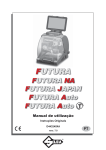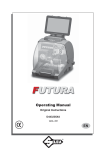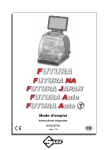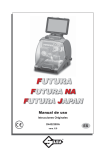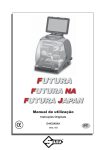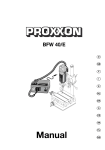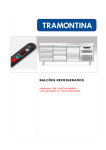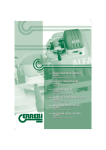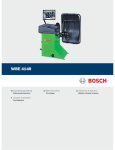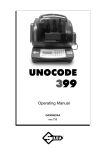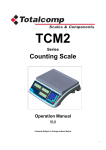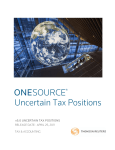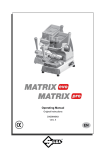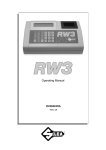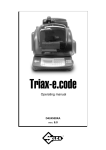Download Futura Manual
Transcript
FUTURA FUTURA NA FUTURA JAPAN FUTURA Auto FUTURA Auto Operating Manual Original Instructions D443236XA vers. 7.0 EN (c) 2015 SILCA S.p.A. - Vittorio Veneto This manual has been drawn up by SILCA S.p.A. All rights reserved. No part of this publication can be reproduced or circulated by any means whatsoever (photocopies, microfilm or other) without the consent of SILCA S.p.A. Edition: October 2015 Printed at Vittorio Veneto Da SILCA S.p.A. Via Podgora, 20 (Z.I.) 31029 VITTORIO VENETO (TV) - Italy The Manufacturer declines any responsibility for possible inaccuracies in this document due to printing or transcription errors. The Manufacturer reserves the rights to alter the information without prior notice, except when they affect safety. This document or any of its parts cannot be copied, altered or reproduced without written authorization from the Manufacturer. Keep the manual and look after it for the entire life cycle of the machine. The information has been drawn up by the manufacturer in his own language (Italian) to provide users with the necessary indications to use the keycutting machine independently, economically and safely. IMPORTANT NOTE: in compliance with current regulations relating to industrial property, we hereby state that the trade-marks or trade names mentioned in our documentation are the exclusive property of authorized manufacturers of locks and users. Said trade-marks or trade names are nominated only for the purposes of information so that any lock for which our keys are made can be rapidly identified. INDEX USE OF THE MANUAL ....................................................................................................................... 1 GENERAL WARNINGS ....................................................................................................................... 4 1 MACHINE DESCRIPTION ............................................................................................................................... 5 1.1 MAIN OPERATING PARTS ................................................................................................................ 6 1.2 SAFETY .............................................................................................................................................. 7 1.3 TECHNICAL DATA.............................................................................................................................. 8 1.4 ACCESSORIES PROVIDED .............................................................................................................. 9 2 HANDLING .................................................................................................................................................... 10 2.1 PACKING .......................................................................................................................................... 10 2.2 UNPACKING ..................................................................................................................................... 10 2.3 HANDLING THE MACHINE.............................................................................................................. 10 3 MACHINE INSTALLATION AND PREPARATION.......................................................................................... 11 3.1 CHECKING FOR DAMAGE .............................................................................................................. 11 3.2 ENVIRONMENTAL CONDITIONS .................................................................................................... 11 3.3 POSITIONING .................................................................................................................................. 11 3.4 SEPARATE PARTS........................................................................................................................... 12 3.4.1 TABLET STAND AND TABLET ............................................................................................... 12 3.4.2 POWER PACK AND LEAD..................................................................................................... 13 3.4.3 FIXING BRACKET.................................................................................................................. 13 3.5 WORK STATION DESCRIPTION .................................................................................................... 14 4 TABLET REGULATION AND USE ................................................................................................................. 15 4.1 CHOICE OF LANGUAGE ................................................................................................................. 15 5 CLAMPS ....................................................................................................................................................... 17 5.1 CLAMPS FOR FLAT KEYS WITH STANDARD CUTS ..................................................................... 17 5.1.1 USE OF THE SHOULDER GAUGE ....................................................................................... 19 5.1.2 STOP POSITIONS (KEY STOP) ............................................................................................ 20 5.1.3 USE OF PINS - CLAMP 01V / 01VJ....................................................................................... 20 5.1.4 CUTTING CRUCIFORM KEYS (WITH 3 FINS) ..................................................................... 21 5.1.5 REMOVING/FITTING THE CLAMP 01V / 01VJ ..................................................................... 22 5.2 CLAMP FOR DIMPLE AND TRACK KEYS - 01R ............................................................................. 23 5.2.1 DIMPLE KEYS........................................................................................................................ 23 5.2.2 TRACK TYPE KEYS ............................................................................................................. 24 5.2.3 TRACK TYPE KEYS (FUTURA NA AND FUTURA AUTO) .................................................... 24 5.3 REMOVING / FITTING CLAMP 01R ............................................................................................... 25 5.4 REMOVING/FITTING THE JAWS ON CLAMP 01R ........................................................................ 25 5.5 USING TRACER 01T........................................................................................................................ 26 5.6 TRACER 02T .................................................................................................................................... 26 6 CLEANING .................................................................................................................................................... 27 7 MAINTENANCE ............................................................................................................................................. 28 7.1 OPERATIONS................................................................................................................................... 28 7.2 ACCESS TO REAR COMPARTMENT ............................................................................................. 28 7.3 PRISMATIC CUTTER REPLACEMENT .......................................................................................... 29 7.4 CYLINDRICAL CUTTER AND/OR TRACER POINT REPLACEMENT ............................................ 30 7.5 TRACER 01T REPLACEMENT ........................................................................................................ 30 7.6 CHECKING AND REPLACING FUSE .............................................................................................. 31 7.7 BATTERY REPLACEMENT .............................................................................................................. 32 8 DECOMMISSIONING ................................................................................................................................. 33 9 ASSISTANCE .............................................................................................................................................. 34 9.1 HOW TO REQUEST SERVICE ........................................................................................................ 34 10 ELECTRICAL DIAGRAMS ......................................................................................................................... 35 SOFTWARE GUIDE .................................................................................................................................... 1SW CE DECLARATION Operating manual USE OF THE MANUAL This manual has been drawn up by the Manufacturer and is an integral part of the machine literature. The manual gives information that is obligatory for the operator to know and which makes it possible to use the machine safely. User’s Manual This user’s manual is provided because it is essential for proper use and maintenance of the machine. The manual must be kept carefully throughout the life of the machine, including the decommissioning stage. Keep in a dry place close to the machine where it is always to hand for the operator. IT IS OBLIGATORY to read the manual carefully before using the machine. Readers’ characteristics This manual must be read and its contents acquired by those who will use it. Manufacturer’s ID FUTURA has an ID plate located on the back of the machine, showing the serial number. Fig. 1 (*) see chap. 8 DECOMMISSIONING. How to apply for after-sales service Silca provides purchasers of FUTURA with After-Sales Service. For the total safety of the operator and machine, any operation not described in the manual must be carried out by the manufacturer or in the special Service Centers recommended by Silca. At the end of the manual there is a list of manufacturers’ and authorized Service Centre addresses. The warranty card attached to the machine covers free repairs or replacement of faulty parts for 24 months from the date of purchase*. All operations must be agreed by the user with Silca or the Service Center. * Damage caused by negligence or wrong use of the machine by the user will null the warranty. Copyright Silca 2015 1 FUTURA Operating manual TERMINOLOGY For those inexperienced in the subject of keys and key cutting, below is an illustration of the most frequently used terms: 1 1 2 3 1 1 1 2 3 4 7 6 10 8 5 4 5 3 4 7 9 5 5 3 Fig. 2 1) Head 2) Neck 3) Shoulder stop 4) Blade (stem) 5) Tip 6) Back 7) STANDARD cutting 8) DIMPLE cutting 9) TRACK cutting 10) Stem ATTENTION: anodised aluminium dimple/laser keys, plastic keys or any other key without electrical conductivity CANNOT BE decoded! For these types of keys digit the cuts directly or enter the indirect code if the SSN in use allows it. 2 Copyright Silca 2015 FUTURA Operating manual GRAPHICS IN THE MANUAL Pay attention Obligation to read the manual QR* code Symbol on TOKEN versions QR* code Symbol on TOKEN versions GRAPHICS ON THE FUTURA KEY-CUTTING MACHINE Do not clean with compressed air Obligation to read the manual Adhesive label Mass - RPM Laser warning labels (*) A QR code is a two dimensional bar code used to memorize information to be read by means of a mobile phone or smart phone. Read the QR code on the machine to connect to useful and constantly updated information relating to key-cutting machine maintenance, useful tips for your FUTURA key-cutting machine and see the continuously evolving range of optional accessories. Copyright Silca 2015 3 FUTURA Operating manual GENERAL WARNINGS FUTURA is designed to the principles of European Standards (CE). Right from the design stage solutions have been adopted to eliminate hazards for the operator in all the stages of use: handling, regulation, use and maintenance. The materials used in manufacture and the components employed in using FUTURA are not dangerous and ensure that the machine complies to current standards. Silca S.p.A. has also experimented and applied numerous technical solutions that allow the key-cutting machine to optimize the quality of the cut keys. To guarantee maintaining these results over time, please follow the instructions below: • Observe the procedures described in this manual; • Always use Original Silca Tools as they are designed to make the best of FUTURA and provide quality key-cutting; • Use Silca/Ilco key blanks, made with top quality materials; • Have the key-cutting machine checked periodically by an authorized Silca After-Sales Service Center (list at the end of this manual); • Always use Silca Original Spare Parts. Beware of imitations! NORMAL USE FUTURA is a key-cutting machine and must be installed and used according to the rules and specifications established by the manufacturer. The FUTURA key-cutting machine is designed for use on business or industrial premises (e.g. hardware shops, key cutting centers, etc...). Any other use different from that indicated in this manual will cause the forfeiture of all customers’ rights to make claims on Silca S.p.A. and may be an unknown source of hazard for the operator or third parties. ATTENTION: Negligent use or failure by the operator to observe the instructions in this manual are not covered by the warranty and the manufacturer declines any responsibility in such cases. ATTENTION: Anodised aluminium keys, plastic keys or any other key without electrical conductivity CANNOT BE decoded! RESIDUAL RISKS No further risks will arise when properly using the FUTURA machine. SAFETY REGULATIONS • Always disconnect the machine when it is not in use or when performing maintenance operations. • Check the electrical wiring periodically; replace any wires that show signs of wear. • Always work with dry hands free of grease or oil. • Never tug on the electricity supply lead and make sure it is not in contact with oil or other liquids, sharp objects or heat. Never remove the grounding pin from the plug. Check that the ground wire is connected properly. • Do not use the machine in dangerous environments (wet or damp). • All visitors, especially children, must stay at a safe distance from the machine and must never come into contact with the electric wiring. 4 Copyright Silca 2015 FUTURA Operating manual 1 MACHINE DESCRIPTION FUTURA is an electronic machine operating on 3 axes with controlled movement. Accurately studied, it adds a high degree of cutting precision to operating speed and ease of use. FUTURA operates only when connected to a TABLET containing a Silca program. It uses a laser reader to read and/or codify flat keys with standard cuts. It uses a tracer to decode keys with dimple and/or track cuts. It can cut keys (in ferrous materials in general, brass, silver nickel, etc.) having: • Standard cuts • Dimple cuts • Track cuts • Special cuts (e.g. Ford Tibbe - with optional accessory) • Cuts on tubular keys (with optional accessory) FUTURA is used to cut the following types of keys: Keys with STANDARD CUTS STANDARD on Futura JAPAN Fig. 3 Keys with DIMPLE and/or TRACK CUTS STANDARD on Futura NA and Futura Auto Fig. 4 ATTENTION: Anodised aluminium keys, plastic keys or any other key without electrical conductivity CANNOT BE decoded! Copyright Silca 2015 5 FUTURA Operating manual 1.1 MAIN OPERATING PARTS L B C A Z D M1 U G1 E H J1 J M G F P1 I R S Q2 T Q1 K I2 P Fig. 5 A - Tablet stand B - Tablet C - Safety shield D - Lamp E - Cover F - Prismatic cutter (Standard cuts) G - Cutter (Dimple/Track cuts) G1 - Cutter shaft (Dimple/Track cuts) H - Optic reader I - Gauge I2 - Gauge sensor J - Tracer 01T J1 - Tracer movement lever L - Tool compartment K - Swarf collection tray M - Clamp 01V (Standard cuts) - Clamp 01J (Futura JAPAN version) M1 - Clamp knob (01V) P - Clamp 01R (Dimple/Track cuts) P1 - Clamp knob (01R ) Q1 - Left-hand jaw Q2 - Right-hand jaw R - ON/Emergency push button S - X axis carriage T - Y axis carriage U - Z axis carriage V - Ethernet port W - Power pack W1 - Power pack connector Y - USB port Z - Tool holder 6 Copyright Silca 2015 W V W1 Y Fig. 6 1.2 SAFETY FUTURA is entirely built in compliance to the Machine Directives. The operations for which it has been designed are easily carried out with no risk to the operator. The adoption of general safety precautions and observation of the instructions provided by the manufacturer in this manual eliminate all human error, unless deliberate. FUTURA is designed with features which make it completely safe. • Safety shield The protective shield is designed to cover the working parts as completely as possible, ensuring operator safety. The shield (C) must be raised in order to fit keys for cutting or carry out other operations (Fig. 7). Raising the shield by means of a microswitch will deactivate the operating and movement functions, including the cutter, and failed shield closing will be notified with a special message on the tablet. To re-activate the work cycle, lower the shield and follow the instructions on the tablet. C Fig. 7 • Emergency stop Use the red emergency button (R) (Fig. 5), located on the right-hand side of the machine to stop the machine immediately in the event of serious malfunctioning or a hazard for the operator. When the cause of the emergency has been eliminated, turn the button 45° clockwise to deactivate it. NOTE: the operator is responsible for keeping the area around the button clear so that it can be reached as quickly as possible. • Laser warning Regulations require that warning label (supplied - chap.1.4) in the language to be used be attached to the optical reader, as shown in Fig. 8. Fig. 8 Copyright Silca 2015 7 FUTURA Operating manual 1.3 TECHNICAL DATA Electricity supply: Machine: 24V d.c. - 2,2 Amp. - 55W Power pack: 90/264V a.c. - 50/60Hz - 120W - MEANWELL GS120A24-P1M Cutter motor (Standard cuts): 24V d.c. Cutter motor (Dimple/Track cuts): 24V d.c. Prismatic cutter (Standard cuts): in HSS super rapid steel, coated Cutter (Dimple cuts): in HSS Super Rapid steel Cutter (Track cuts): in HSS Super Rapid steel, coated Tool speed: prismatic cutter (Standard cuts): 1100 rpm cutter (Dimple/Track cuts): 7000 rpm Movement: on 3 axes (with special bushes) driven by step motors (on rectified roller guides) Clamp 01V : (for standard cuts) removable, with 4 universal sides for holding flat keys, vehicle keys and cruciform keys Clamp 01VJ (Futura JAPAN) removable, with 4 universal sides for holding flat keys, MIWA flat keys, vehicle keys and cruciform keys Clamp 01R (for Dimple/Track cuts) removable and provided with interchangeable jaws Runs: X axis: 30 mm Dimensions: width: 318 mm depth: 413 mm height with tablet and stand: 522 mm (340 mm without tablet and stand) Mass: Kg. 20 Noise level: Y axis: 50 mm sound pressure Lp(A) = brass flat keys: 72.0 dB(A) steel flat keys: 74.5 dB(A) brass dimple keys: 70.0 dB(A) brass track keys: 74.0 dB(A) steel track keys: 75.0 dB(A) - CLASS 1 LASER READER: • Maximum radiation with safety lock excluded: 230 μW • Wave length: 790,6 μm (invisible) • Classed to: EN 60825-1 2007 8 Copyright Silca 2015 Z axis: 27 mm FUTURA Operating manual 1.4 ACCESSORIES PROVIDED FUTURA comes with a set of accessories for its operation and maintenance (tools, hex wrenches...) supplied in a special tool kit comprising: stop bar cutter 01D 2 mm allen key 01D ø 1,7 mm steel pin tracer point 02T 2,5 mm allen key 02T ø 1,2 mm steel pin fresa 01L 3 mm allen key slanted brush cutter release rod “T” allen key 2,5 mm laser warning label 19 mm spanner template Z3 (regulating key) fuses 4 Amp.- delayed stylus touch pen universal adapter Futura AUTO 03R clamp (D743276ZB) 4 4 3 2 1 19J jaw (D744023ZB) 04J jaw (D743256ZB) adapter B6 (D708040ZB) 3 2 1 03R Futura AUTO Futura NA cutter 02L (D743671ZB) ganascia 19J (D744023ZB) Cutters and tracers on machine Separately cutter 01F tracer point 01T Copyright Silca 2015 fixing bracket: 9 FUTURA Operating manual 2 HANDLING The FUTURA key-cutting machine is easy to handle and there are no special hazards involved in moving it. The packed machine can by carried manually by one person. 2.1 PACKING The packing for the FUTURA key-cutting machine ensures safe handling of the machine and all its components. Packing comprises expanded plastic material wrapped around the machine. The robust cardboard box in which it is placed and the nylon wrapping protect the machine even when stored for a long period. Fig. 9 Keep dry Handle with care Up The symbols on the outside of the cardboard box give indications for transport. ATTENTION: keep the complete packing for future machine transfers. 2.2 UNPACKING To remove the machine from its packing: 1) Cut the strapping with scissors and remove. 2) Open the box carefully without damaging it. 3) Free the machine from the protective shells. 4) Check the contents of the packing, comprised of: - FUTURA key-cutting machine - documentation comprising: user’s manual, spare parts sheet, specialist guide and warranty - tablet - tablet stand - power lead - power pack - tool kit - fixing bracket 2.3 HANDLING THE MACHINE Once removed from its packing place FUTURA directly on the work bench; one person can easily perform this operation. ATTENTION: lift the machine by holding onto the base. Never lift the machine by gripping the clamps, levers or other parts. 10 Copyright Silca 2015 FUTURA Operating manual 3 MACHINE INSTALLATION AND PREPARATION Installation is the customer’s task and does not require any special skills. The key-cutting machine is supplied ready for use and does not need calibration except for the tools to be used and any additional jaws that are included with the machine; however, the operator is required to make certain checks and prepare the machine for use. NOTE: the machine is shipped with a steel rod installed in the cutter shaft to prevent the allen screw from backing out during transit. REMOVE THE ROD AND INSTALL THE PROPER CUTTER PRIOR TO ATTEMPTING TO CUT A KEY! 3.1 CHECKING FOR DAMAGE FUTURA is a solid compact machine and will not break if handling, unpacking and installation are carried out to the instructions in this manual. However, it is good practice to check that the machine has not been damaged. 3.2 ENVIRONMENTAL CONDITIONS To make the most of the key-cutting machine, bear in mind the following environmental parameters: it is advisable for the area to be dry with good air circulation. The optimum environmental conditions for machine operation are: - temperature 10° C to 40°C; - relative humidity: approx 60%. 3.3 POSITIONING 1) Place the key-cutting machine on a solid horizontal work bench suitable for the weight of the machine (20 Kg). The work bench should be approximately 100-120 cm high to facilitate access to the working parts. We recommend leaving at least 30 cm clearance behind and around the machine to ensure good ventilation and facilitate handling (Fig. 10). 2) Make sure machine voltage is suitable for the mains supply and that the latter is earthed with a differential switch. 3) Connect the power lead (power pack) to the machine (chap.3.4.2). cm 30 30 cm 30 cm 100/120 cm Fig. 10 Copyright Silca 2015 11 FUTURA Operating manual 3.4 SEPARATE PARTS The machine packing also contains the following components, separately packed: 3.4.1 Tablet stand and tablet Fig. 11 Fig. 12 These items are separate from the machine and must be unpacked and installed by the operator in the way described below: 1) Remove the 2 items from their packing. 2) Loosen the knob on top of the machine cover (Fig. 13). 3) Install the tablet stand so that the special profile fits into the slot on the machine cover (Fig. 14). 4) Screw down and tighten the knob to secure the tablet stand to the cover (Fig. 15). 5) Fit the tablet into its stand (Fig. 16). Fig. 13 Fig. 14 Fig. 15 Fig. 16 6) Connect the tablet USB/Micro USB cable to the special receptacle on the tablet and then to the power supply. 12 Copyright Silca 2015 FUTURA Operating manual 3.4.2 Power pack and lead Fig. 17 Fig. 18 Connect FUTURA to the power pack (W) and connect the latter to the power supply with the power lead (W2). W1 W W2 Fig. 19 3.4.3 Fixing bracket If the key-cutting machine is transported and used on a vehicle, e.g. a van, it must be prepared as follows: 1) Turn off the machine and detach the power lead. 2) Remove the tablet holder and tablet. 3) Turn the key-cutting machine onto its back. 4) Connect the fixing bracket to the machine and secure with the 2 screws. 5) Return the machine to its upright position on the work top. Fig. 20 Fig. 21 Copyright Silca 2015 13 FUTURA Operating manual 3.5 WORK STATION DESCRIPTION One operator is enough to operate the machine, which has the following operating parts: • • • • • • General ON/OFF/emergency button (R) located on the right-hand side of the machine Key holding clamps (M) (P) Tablet (B) Tablet ON button (B1) Safety shield (C) Cutters (F) (G) B B1 C F G M R P Fig. 22 14 Copyright Silca 2015 FUTURA Operating manual 4 TABLET REGULATION AND USE 1) Connect the tablet to a power source by means of its power pack in order to charge it (3 hours for the first charge). Plugging the tablet into the USB port on the back of the Futura machine will not provide enough power to fully charge the tablet. The USB port will provide a trickle charge and may extend the battery life while the tablet is used. The tablet should be plugged into a main power supply to fully re-charge the battery daily. 2) Turn on the tablet by holding down the push button (B1) (Fig. 22) holding it down for a few seconds. REGULATING TABLET INCLINATION 1) Loosen the knob (B2). 2) Incline the stand as required. 3) Tighten the knob (B2). Fig. 23 4.1 CHOICE OF LANGUAGE 1) Select “Settings”. Copyright Silca 2015 15 FUTURA Operating manual 2) Scroll up with your finger. 3) Select Language & Input and then Language (on the right). 4) 5) 6) 7) Scroll and select the desired language (i.e. English United States). Select Silca Keyboard (if desired) Select Display > Sleep > Never. This will prevent the application from timing out and closing the session. To quit: • For all Silca key-cutting machine software functionalities follow the instructions in the SOFTWARE Guide section in this manual. • Further instructions are given in the quick guide for the tablet. 16 Copyright Silca 2015 FUTURA Operating manual 5 CLAMPS 5.1 CLAMPS FOR FLAT KEYS WITH STANDARD CUTS 01V CLAMP: FUTURA - FUTURA NA Fig. 24 - 01V clamp 01VJ CLAMP: FUTURA JAPAN Fig. 25 - 01VJ clamp Copyright Silca 2015 17 FUTURA Operating manual The use of one of the clamp sides is required, according to the type of key to be decoded and/or cut by copying or by code (Fig. 24 and Fig. 25). Positioning the correct side to be used is quick and easy. With the clamp jaws slightly open, turn the clamp by hand to position it as required, facilitated by a new special alignment system (Fig. 26). The 4-sided clamp is used to secure keys firmly up against the back and on the profile. • To copy keys (these can be locked on any of the clamp sides A, B, C or D), the user will decide which side is the most suitable. • To decode a key you MUST use the clamp designated by the software. • For code key-cutting the choice of clamp to use is established by the software. Fig. 26 - CLAMP ROTATION 18 Copyright Silca 2015 FUTURA Operating manual 5.1.1 Use of the shoulder gauge The gauge is used to position flat cylinder or vehicle keys that call for Stop 0 (Fig. 33). Fig. 27 Fig. 28 Fig. 29 I3 I2 Fig. 30 Fig. 31 Fig. 32 Pull the gauge gently towards the operator, turn clockwise by about 180° and release against the clamp. Fit the sample key into the clamp with the stop up against the gauge. To align the tip of keys without shoulders use the tip stop bar provided (Fig. 34). The choice of position 1-2-3-4 depends on the length of the cut. NOTE: take the gauge back by hand to its original position before starting to read or cut the key (Fig. 32). For all reading/decoding and cutting operations the gauge (I) must be taken back manually to its original position (Fig. 32 - in this position it covers the sensor (I2) which detects it). To take the gauge to its original position (with the gauge up against the key stop) proceed as follows: 1) Turn counter-clockwise; 2) Pull towards the operator and continue to rotate counter-clockwise until it comes up against the stop pin (I3); 3) Release the gauge. Copyright Silca 2015 19 FUTURA Operating manual 5.1.2 Stop positions (key stop) 0 1 2 3 Fig. 33 - HEAD STOP (Stop 0) • 4 Fig. 34 - TIP STOP To fit keys with tip stops into the clamps, fit the bar provided into the grooves (Fig. 34) or up against the righthand side of the clamp. NOTE: the stop bar must be removed before decoding or cutting. ATTENTION: it is not necessary to apply force to close the clamp properly. 5.1.3 Use of pins - CLAMP 01V / 01VJ For keys with narrow stems the pins must be placed between the bottom of the clamp and the back of the key so that the key protrudes sufficiently out of the clamp and therefore can be properly read and cut. If the key has a narrow stem and is also very thin, 2 pins must be used (Fig. 35). Fig. 35 If the original key is broken, place a suitable sized pin in the groove of the keys stem so that it is properly held in place and therefore can be copied (Fig. 36). NOTE: use a pin with the same diameter for both decoding and cutting. Fig. 36 20 Fig. 37 Copyright Silca 2015 FUTURA Operating manual 5.1.4 Cutting cruciform keys (with 3 fins) The standard 4-sided clamp can be used to cut almost all cruciform keys (except for Y and T shaped ones). 1) Leave the gauge in its original position. 2) Fit the key into the clamp: - Insert the grooved bar into the notch on the clamp according to the key stop (as shown in Fig. 38 - Key stop towards the inner part of the clamp, Fig. 39 - Key stop DOWN and Fig. 40 - Key stop UP). - Butt the key stop up against the bar. 3) Tighten the knob (M1) to secure the key. 4) Remove the bar. ATTENTION: the cuts on each fin are different. POSITION OF KEY AND BAR Fig. 38 - Key stop towards the INNER PART of the clamp Fig. 39 - Key stop DOWN Fig. 40 - Key stop UP Copyright Silca 2015 21 FUTURA Operating manual 5.1.5 1) 2) 3) 4) 5) 6) Removing/fitting the clamp 01V / 01VJ Raise the safety shield. Unscrew the knob (M1) and remove together with the washer set (Fig. 41). Pull the clamp upwards (Fig. 42). Carefully clean the seat of the clamp support. Clean the clamp before fitting into the support. Tighten the knob (M1) with the washer set. M Fig. 41 22 Fig. 42 Copyright Silca 2015 FUTURA Operating manual 5.2 CLAMP FOR DIMPLE AND TRACK KEYS - 01R According to the type of key to be decoded and/or cut, follow the instructions in the Silca tablet program regarding: • clamp • use of jaws (Q1) and (Q2) • clamp stop (Fig. 44 and Fig. 45) FITTING THE KEY The clamp is designed to house high security keys with shoulder stop or tip reference. For shoulder stop keys, place the shoulder of the key against the jaws (stop “0”) (Fig. 44) and the others (tip stop) must be placed against one of the grooves (1-2-3-4), as indicated in the Silca tablet program. For this operation use the bar provided (Fig. 45). Q1 Q2 NOTE: the stop bar must be removed before decoding or cutting. 1) Fit the key to be cut into its seat and ensure it is resting firmly on the clamp plate. 2) Tighten the knob (M) to secure the key. Fig. 43 5.2.1 DIMPLE keys 0 Fig. 44 - SHOULDER STOP 4 3 2 1 Fig. 45 - TIP STOP Copyright Silca 2015 23 FUTURA Operating manual 5.2.2 TRACK type keys 0 Fig. 46 - SHOULDER STOP 4 3 2 1 Fig. 47 - TIP STOP 5.2.3 TRACK type keys (Futura NA - Futura Auto) 19J 19J 0 Fig. 48 - HU66 on Futura NA and Futura Auto 19J 19J Fig. 49 - Ford Escape key on Futura NA and Futura Auto 24 Copyright Silca 2015 FUTURA Operating manual 5.3 REMOVING / FITTING CLAMP 01R 1) 2) 3) 4) 5) 6) Raise the safety shield. Loosen the grub screw (P2) and remove the clamp by pulling it towards the operator. Carefully clean the clamp support seat. Clean the clamp before fitting into the support. Fit the clamp (with knob on the right) into the special dovetail and take up against the stop pin. Tighten the grub screw (P2) to secure the clamp. P2 Fig. 50 5.4 REMOVING/FITTING THE JAWS ON CLAMP 01R 1) 2) 3) 4) 5) 6) Raise the safety shield. Loosen the knob (P1) by a couple of turns (Fig. 51). Use your fingers to pull the jaw to be removed out towards the operator (Fig. 52). Carefully clean the seat of the jaw on the clamp. Clean the jaw before fitting into the clamp. Fit the jaw up against the stop pin. NOTE: there is only one way to fit the jaw into the clamp. P1 Fig. 51 Fig. 52 Copyright Silca 2015 25 FUTURA Operating manual 5.5 USING TRACER 01T The tracer 01T is used to read/decode both dimple and track keys. This tracer may or may not be required according to the type of key to be decoded and the dimensions involved. ATTENTION: Anodised aluminium keys, plastic keys or any other key without electrical conductivity CANNOT BE decoded! Fig. 53 • - • - ACTIVATING THE TRACER 01T (Fig. 54) To use the tracer: move the lever (J1) to the left and lower the tracer. When the tracer is lowered, turn the lever knob clockwise. EXCLUDING THE TRACER 01T (Fig. 55) Turn the lever knob anticlockwise. Take the tracer to the idle position: raise the lever (J1) and move to the right. J1 Fig. 54 Fig. 55 5.6 TRACER 02T Some applications may require the use of the 02T tracer. The 02T tracer (when required) should be placed into the cutter shaft (replacing the cutter) (Fig. 57). Note: fit the new tracer pushing all the way upwards. 02T Fig. 56 Fig. 57 NOTE: for cutting and/or decoding operations with the tracer point 02T, the tracer 01T must be in the idle position (Fig. 55). REPLACE THE 02T TRACER WITH THE REQUIRED CUTTER PRIOR TO ATTEMPTING TO CUT A KEY. 26 Copyright Silca 2015 FUTURA Operating manual 6 CLEANING • Keep the operational parts of the machine as clean as possible by brushing away the chippings in areas where they accumulate during cutting operations. • Under no circumstances should compressed air be used to clear the work zone of chippings as this will blow them onto the moving parts. • Never use oily products or thinners for cleaning painted surfaces, clamps, electrical or electronic connections. • Make sure the key to be decoded is clean. Copyright Silca 2015 27 FUTURA Operating manual 7 MAINTENANCE ATTENTION: for repairs or replacement of parts for maintenance, the ‘CE’ mark is guaranteed only if original spare parts provided by the manufacturer are used. The FUTURA key-cutting machine does not need special maintenance, but it is good practice to check and if necessary replace parts subject to wear: cutter, tracer point, belt. Replacement operations are simple and can be performed by the operator. ATTENTION: DO NOT USE COMPRESSED AIR! ATTENTION: to maintain machine efficiency we recommend using protective oil such as WD40 or similar to apply to the burnished mechanical parts. Make sure the oil does not come into contact with the electronic parts. Before performing any type of maintenance (checks or replacements) read the warnings below: • • • • Do not perform any maintenance operations with the machine on. Always disconnect the power lead. Follow the instructions in the manual carefully. Use original spare parts (see provided spare parts sheet). 7.1 OPERATIONS • • • • • • Access to rear compartment Prismatic cutter replacement Cylindrical cutter and/or tracer point replacement Tracer 01T replacement Checking and replacing fuse Battery replacement 7.2 ACCESS TO REAR COMPARTMENT 1) 2) 3) 4) Turn off the key-cutting machine and disconnect the power lead. Remove the tablet. Loosen the 2 screws (E1) and the 2 screws (E2). Rotate the cover towards the front of the machine. E2 E2 E1 Fig. 58 28 Fig. 59 Copyright Silca 2015 FUTURA Operating manual 7.3 PRISMATIC CUTTER REPLACEMENT 1) 2) 3) 4) Raise the safety shield. Rotate the cutter by hand to align the cutter slot with the rear slot (on the reader stand). Insert the pin (F1) (provided with the machine) into the 2 slots. Loosen the nut (F2) clockwise. ATTENTION: the thread is to the left. 5) 6) 7) 8) 9) Remove the nut, pin and cutter. Carefully clean the cutter shaft seat and the new cutter. Fit the new cutter and align the cutter slot with the rear slot (on the reader stand). Insert the pin (F1) (provided with the machine) into the 2 slots. Tighten the nut (F2) counter-clockwise. Attention: the thread is to the left. ATTENTION: when fitting a new cutter to replace a worn one, or when fitting a re-sharpened one, see ch.5.2 of the Software guide. F1 F2 Fig. 60 Fig. 61 Fig. 62 Copyright Silca 2015 29 FUTURA Operating manual 7.4 CYLINDRICAL CUTTER AND/OR TRACER POINT REPLACEMENT 1) 2) 3) 4) 5) Raise the safety shield. Rotate the cutter shaft (G1) by hand and take the grub screw (G2) to the front of the machine. Use a hex key to loosen the grub screw (G2) and remove the tool. Fit the new tool, pushing all the way upwards. Tighten the grub screw (G2) to secure the tool. G2 G1 Fig. 63 Fig. 64 NOTE: the machine is shipped with a steel rod installed in the cutter shaft to prevent the allen screw from backing out during transit. REMOVE THE ROD AND INSTALL THE PROPER CUTTER PRIOR TO ATTEMPTING TO CUT A KEY! 7.5 TRACER 01T REPLACEMENT 1) 2) 3) 4) 5) Raise the safety shield. Move the lever (J1) to the left to lower the tracer. Use a hex key to loosen the grub screw (J2) and remove the tracer. Fit the new tracer, pushing all the way upwards. Tighten the grub screw (J2) to secure the tracer. J1 J2 Fig. 65 30 Fig. 66 Copyright Silca 2015 FUTURA Operating manual 7.6 CHECKING AND REPLACING FUSE Fuses should be checked with a tester (ohmmeter, multimeter, etc.) as they may appear to be in good condition even when they are electrically faulty. Fuses must always be replaced with the same amperage and type (rapid or delayed), as indicated in this manual. FUTURA has 1 fuse: 4 Amps delayed Protects the cutters motors and their electronic controls (230V a.c.) To check and/or replace the fuse proceed as follows. 1) Turn the machine off and unplug it from its power supply cable. 2) Access the rear compartment (chap.7.2). To remove the fuse: press the fuse cap with your fingers and turn it counter clockwise. To fit the new fuse: carefully position the fuse back into place, then gently press the fuse cap downwards turning it clockwise. To remove To fit Fig. 67 Copyright Silca 2015 31 FUTURA Operating manual 7.7 BATTERY REPLACEMENT 1) 2) 3) 4) Turn the machine off and unplug it from its power supply cable. Access the rear compartment (chap.7.2). Use insulated screwdriver to remove the fl at battery. Insert the new battery into its seat, paying attention to the poles. ATTENTION: use the same type of lithium battery CR2032 3 Volt. Fig. 68 Fig. 69 32 Copyright Silca 2015 FUTURA Operating manual 8 DECOMMISSIONING To decommission the machine it must be made unusable by: • deactivating the power supply; • separating the plastic parts from the metal parts. • Remove the lithium battery from the electronic board. ATTENTION: the lithium battery must be disposed of in the special containers. After doing the above, dispose of the waste in compliance with the current directives in the country where the machine is located. Waste disposal CEE regulations lay down special methods for disposing of waste (**). Machine FUTURA is not only a durable machine, but is also re-usable. Recycling is a good environmentally friendly practice. Packing The FUTURA device is consigned in a cardboard packing box which can be re-used if undamaged. When it is to be thrown away it is classified as solid urban waste and should be placed in the special paper collecting bins. The protective shell containing the machine is in expanded polyethylene, classified as SUW, and can therefore be placed in an ordinary waste. Waste from key-cutting Residue deriving from key cutting is classified as special waste, but can be included in solid urban waste (SUW) as metaI scourers. This waste must be disposed of in the special collection centers according to its classification by current laws in Italy and the European Union. If it is contaminated or contains harmful-noxious substances which transform the metal residue included in SUW into harmful-noxious substances, it is included in the lists of the appendices to current regulations in Italy and the European Union for waste disposal. INFORMATION TO USERS Under the terms of Directive 2012/19/UE regarding waste from electric and electronic equipment (WEEE), • The symbol shown above is also attached to equipment and indicates that it has been placed on the market and must be separated and disposed of when no longer wanted (including all components, sub-assemblies and consumables that are an integral part of the product). • Please contact SILCA S.p.A. or any other subject on the national registers of other countries in the European Union for information about waste disposal systems for the equipment. Household waste (or of similar origins) can be disposed of by the separate urban waste collection system. • When purchasing new equipment of an equivalent kind the unwanted equipment can be given back to the dealer. The dealer will then contact the authority responsible for collecting it. • Separate waste collection of unwanted equipment and its forwarding to treatment, recovery and environmentally friendly disposal makes it possible to avoid potential negative effects on the environment and human health, and assists recycling and recovery of materials. • Unauthorized disposal of the product by the user is punished by the application of fines established by the countries which have received Directive 2009/98/CE. (**) wastes are substances or objects deriving from human activity or natural cycles which are discarded, or intended to be discarded. Copyright Silca 2015 33 FUTURA Operating manual 9 ASSISTANCE Silca provides full assistance to purchasers of the key-cutting machine. To ensure complete safety for the operator, any job not specifi ed in this manual should be carried out by the manufacturer or in the special Service Centres recommended by Silca. On the back cover of this manual is a list of the manufacturer’s addresses; listed below are the addresses of specialized Service Centers. 9.1 HOW TO REQUEST SERVICE The guarantee attached to the key-cutting machines ensures free repairs or replacements of faulty parts within 24 months of purchase. All other service calls must be arranged by the customer with Silca or with a Silca service center. 34 Copyright Silca 2015 FUTURA Operating manual J22 micro carter + tracer point sensor J2 led lamp J21 electric contact J8 led lamp RGB J10 gauge sensor 10 ELECTRICAL DIAGRAMS J13 X axis motor J12 X axis sensor J9 optic reader J14 Y axis motor J15 Y axis sensor J18 Z axis motor J17 Z axis sensor J19 not used J16 not used Copyright Silca 2015 J3 ethernet port J6 antenna J5 USB port J23 not used J20 not used J4 power supply +24V J7 cutter motors + micro carter 35 FUTURA Operating manual OPTIC READER (1st version) MOTHER BOARD J9 Laser receiver Laser transmitter OPTIC READER (2nd version) MOTHER BOARD J9 Laser receiver Laser transmitter 36 Copyright Silca 2015 FUTURA Operating manual STEP MOTOR X AXIS red light blue green yellow MOTHER BOARD J13 STEP MOTOR Y AXIS red white/red green white/green MOTHER BOARD J14 STEP MOTOR Z AXIS red white/red green white/green MOTHER BOARD J18 X AXIS SENSOR yellow black light blue MOTHER BOARD J12 brown black light blue Y AXIS SENSOR brown MOTHER BOARD J15 light blue black Z AXIS SENSOR MOTHER BOARD J17 brown black light blue Copyright Silca 2015 37 FUTURA Operating manual TRACER POINT SENSOR black brown MOTHER BOARD J22 light blue MICRO CARTER LED LAMP MOTHER BOARD J2 black red LED LAMP RGB green brown red black red MOTHER BOARD J8 green light blue light blue 38 Copyright Silca 2015 blue FUTURA Operating manual ELECTRIC CONTACT MOTHER BOARD J21 GAUGE SENSOR MOTHER BOARD J10 USB PORT S1 USB MOTHER BOARD J5 +5V USB-DM USB-DP GND-USB SHIELD 1 red white green black 6 Copyright Silca 2015 39 FUTURA Operating manual CUTTER MOTOR + MICRO CARTER Filter Cutter motor laser Cutter motor flat MOTHER BOARD J7 Micro carter POWER SUPPLY 24V red red 1 +/- MOTHER BOARD J4 +24V 2 black black EMERGENCY PUSH BUTTON ETHERNET PORT MOTHER BOARD J3 ETHERNET CABLE ETHERNET CABLE EXTENSION 40 Copyright Silca 2015 FUTURA Operating manual EN IT DE FR ES PT NL J2 Led lamp lampada led Led Lampe Lampe Led Lampara Led Lâmpada Led Led lamp J3 Ethernet port Porta ethernet EthernetAnschluss Port Ethernet Puerto ethernet Porta ethernet Ethernetpoort J4 Power feeder +24V Alimentatore +24V Speisegerat +24V Alimentateur +24V Alimentador +24V Alimentador +24V Voedingseenheid +24V J5 USB port Porta USB USB-Anschluss Port USB Puerto USB Porta USB USB-poort J6 Antenna Antenna Antenne Antenne Antena Antena Antenne J7 Cutter motor + micro carter Motore fresa + micro carter Motor-Fräser + Mikro-Carter Moteur fraise + micro carter Motor fresa + micro carter Motor fresa + micro carter Freesmotor + cover micro J8 Led lamp RGB Lampada Led RGB Led Lampe RGB Lampe Led RGB Lámpara Led RGB Lâmpada Led RGB Led lamp RGB J9 Optic reader Lettore ottico Opticher Leser Lecteur optique Lector optico Leitor optico Optische lezer J10 Gauge sensor Sensore calibro Lehre-Fühler Senseur calibre Detector calibre Sensor calibre Gauge sensor J12 X axis sensor Sensore asse X Fuhler X-Achse Senseur axe X Detector eje X Sensor eixo X X-as sensor J13 X axis motor Motore asse X Motor X-Achse Moteur axe X Motor eje X Motor eixo X X-as motor J14 Y axis motor Motore asse Y Motor Y-Achse Moteur axe Y Motor eje Y Motor eixo Y Y-as motor J15 Y axis sensor Sensore asse Y Fuhler Y-Achse Senseur axe Y Detector eje Y Sensor eixo Y Y-as sensor J16 not used non usato nicht verwendet non utilisé no utilizado não utilizado niet gebruikt J17 Z axis sensor Sensore asse Z Fuhler Z-Achse Senseur axe Z Detector eje Z Sensor eixo Z Z-as sensor J18 Z axis motor Motore asse Z Motor Z-Achse Moteur axe Z Motor eje Z Motor eixo Z Z-as motor J19 not used non usato nicht verwendet non utilisé no utilizado não utilizado niet gebruikt J20 not used non usato nicht verwendet non utilisé no utilizado não utilizado niet gebruikt J21 Electric contact Contatto elettrico Elektrische Kontakt Contact électrique Contacto eléctrico Contato elétrico Elektrisch contact Micro cover + Micro carter + Mikro Carter + Taster Fühler not used non usato nicht verwendet J22 tracer point sensor sensore tastatore J23 Micro carter + Micro carter + senseur palpador sensor palpador non utilisé Copyright Silca 2015 no utilizado Micro carter + Cover micro + sensor palpador sensor tracer punt não utilizado niet gebruikt 41 FUTURA SOFTWARE Operating Guide SOFTWARE OPERATING GUIDE Copyright Silca 2015 1 - SW FUTURA SOFTWARE Operating Guide INDEX 1 FUTURA MODELS - GENERAL INFORMATION ............................................................................................ 3 PROGRAM START ...................................................................................................................................................... 4 CHOICE OF KEYBOARD ............................................................................................................................................ 5 CHANGE PROGRAM LANGUAGE ............................................................................................................................. 5 MEASURING UNITS ................................................................................................................................................... 5 DROP-DOWN MENU ................................................................................................................................................. 6 2 SEARCHES ...................................................................................................................................................... 7 2.1 STANDARD keys............................................................................................................................................................ 7 2.2 VEHICLE keys ................................................................................................................................................................ 7 2.3 DIMPLE / TRACK keys................................................................................................................................................... 7 2.4 FULL KEY SEARCHING ................................................................................................................................................ 7 2.5 TRASPONDER GUIDE .................................................................................................................................................. 7 2.6 SEARCH Parameters ..................................................................................................................................................... 8 2.7 DATA CARD/SERIE info ................................................................................................................................................. 9 2.8 Using a CUTTING DATA CARD ................................................................................................................................... 11 2.9 CUTTING STANDARD flat keys and CUTTING SPEED.............................................................................................. 18 2.10 Cutting DIMPLE/TRACK/TUBULAR keys and CUTTING SPEED ............................................................................... 19 3 4 5 6 COPY BY ORIGINAL ...................................................................................................................................... 20 FAVORITE’S ................................................................................................................................................... 22 QUEUE OF JOBS ........................................................................................................................................... 23 OPTIONS ........................................................................................................................................................ 24 6.1 INFO .................................................................................................................................................................. 24 6.2 CALIBRATION .............................................................................................................................................................. 25 6.2.1 STANDARD key clamp calibration ...................................................................................................................... 25 6.2.2 DIMPLE/TRACK keys clamp calibration ............................................................................................................ 27 6.2.3 MOBILE TRACER 01T calibration ..................................................................................................................... 28 6.2.4 STANDARD key Adapter calibration .................................................................................................................. 29 6.2.5 DIMPLE/TRACK keys Adapters calibration ........................................................................................................ 29 6.3 SETTINGS .................................................................................................................................................................. 30 6.3.1 Zero-point Calibration (STANDARD key) ........................................................................................................... 30 6.3.2 Zero-point Calibration (DIMPLE/TRACK key) .................................................................................................... 32 6.3.3 Options ............................................................................................................................................................... 34 6.3.3.a General ..............................................................................................................................................................34 6.3.3.b Preferences Standard key .................................................................................................................................36 6.3.3.c Preferences DIMPLE/TRACK key .....................................................................................................................37 6.3.4 USE .................................................................................................................................................................. 38 6.3.4.a ACCESS POINT mode (Wi-Fi connection between machine and Tablet) .........................................................38 6.3.4.b LOCAL NETWORK mode.................................................................................................................................40 6.3.4.c TETHERING USB mode ....................................................................................................................................44 6.3.4.d ETHERNET with connection to LAN and router ................................................................................................46 6.4 MACHINE MAINTENANCE .......................................................................................................................................... 48 7 MACHINE UPDATE and REGISTRATION ..................................................................................................... 52 7.1 MACHINE REGISTRATION ........................................................................................................................................ 52 7.2 MACHINE SOFTWARE UPDATE ................................................................................................................................ 58 7.2.1 Update in LOCAL NETWORK mode ................................................................................................................. 59 7.2.2 Update with SILCA REMOTE SERVICE Program ............................................................................................. 60 7.2.3 Update from TABLE ........................................................................................................................................... 61 7.3 APP UPDATE (Silca.apk and SilcaKeyboard.apk) ....................................................................................................... 63 8 9 10 11 BACKUP / RECOVERY .................................................................................................................................. 66 USER SERIES ................................................................................................................................................ 67 TRANSPONDER GUIDE ................................................................................................................................ 71 “TOKEN” AND “UTP” (Unlimited Token Plan) ................................................................................................. 73 11.1 TOKEN APPLICATION ON THE MACHINE ................................................................................................................. 75 11.2 COPY BY ORIGINAL AND DATA CARD CUTTING FLOW (on Token version) ........................................................... 75 12 CHANGING TABLETS .................................................................................................................................... 79 13 FUTURA PROCEDURE TO CLEAR CACHE ................................................................................................. 82 2 - SW Copyright Silca 2015 FUTURA SOFTWARE Operating Guide 1 FUTURA MODELS - GENERAL INFORMATION • Futura A machine for cutting/decoding keys with standard, laser and dimple cuts and cutting by “Copy from original” of cylinder and automobile keys with standard cuts. • Futura NA A machine (for the American market) for cutting/decoding keys with standard, laser and dimple cuts and cutting by “Copy from original” of cylinder and automobile keys with standard cuts. • Futura JAPAN A cutting machine (for the Japanese market) for cutting/decoding keys with standard, laser and dimple cuts and cutting by “Copy from original” of cylinder and automobile keys with standard cuts. • Futura AUTO Cutting machine for cutting/decoding vehicle keys (cars, motor bikes, trucks, bicycles and relative accessories, etc.) with standard and laser cuts. Cutting by “Copy from original” of vehicle keys with standard cuts. • TOKEN Futura (chap.11) Pay per use” key-cutting machine run on tokens. Nota: please check with Silca whether the token option is available on the version you require. Copyright Silca 2015 3 - SW FUTURA SOFTWARE Operating Guide PROGRAM START To start the program tap the icon on the Tablet screen. If the program does not start check the network settings/use (see Ch.6.3.4). 1 4 5 2 6 3 7 8 1- Search 5 - Options Menu used to select a category of Series Searches. Menu used to set up the machine. 2 - Copy by Original 6 - Upgrades Menu used to make a copy of a key by means of a laser reader (standard edge cut keys only). Menu used to update machine software. 3 - Favourites 7 - Backup | Recovery Menu used to access a series of searches previously set up as favourites. Menu used to save machine data and restore them when necessary. 4 - Queue of jobs 8 - Info Menu used to run the job queue previously created from the search menu. Menu showing machine details. Machine ID: shows the name of the Futura machine. Initial menu: tap the symbol to go back to the initial menu. Favourites: tap the symbol to view the data cards/series saved in the favorites menu. Copy by Original: tap the symbol for direct access to the “Copy from Original” menu. Search menu: tap the symbol for direct access to the “Search” menu. Information: tap the symbol to view information about the Futura machine Turn off machine: tap the symbol to turn off the Futura machine without affecting the software; wait until the green light goes out and then turn off the machine with the ON/Emergency push button. 4 - SW Copyright Silca 2015 FUTURA SOFTWARE Operating Guide CHOICE OF KEYBOARD When the FUTURA program is started you are required to choose the type of keyboard you will use for entering data. SILCA Keyboard: smaller keyboard specially designed for the FUTURA program. Android (AOSP) keyboard: standard Android Tablet keyboard. If you have chosen the Silca keyboard you can go back to Android by hitting the key on the Silca keyboard. CHANGE PROGRAM LANGUAGE The default program language is English. To change language go to the Options menu (Ch.6), select Settings -> Options -> General -> Language and choose the language you require. MEASURING UNITS All the values given in the program for the technical measurements of keys and clamps are expressed in hundredths of a millimetre (default) or thousandths of an inch, according to the measuring unit chosen from the “Options” menu. Copyright Silca 2015 5 - SW FUTURA SOFTWARE Operating Guide DROP-DOWN MENU To view this menu on the Tablet scroll from left to right to open the list: Connect to: used to find the FUTURA machine, if there is a LAN connection or Wi-Fi Access Point. Reload page: used to reload the page if it is not properly viewed/activated. Restart Machine: used to restart the machine. Machine IP address: used to enter the FUTURA IP address manually (default is192.168.0.1). Reset Axes: used to clear the axes on the FUTURA machine. Machine Status: used to see connection status between the machine and Tablet. Change Keyboard: used to select and set the type of keyboard to be used (Silca or ASUS keyboard) Machine Registration: used to register the FUTURA machine when the Tablet is connected to a Wi-Fi network with internet access. Update FUTURA: used to download new updates for the machine when the Tablet is connected to a WiFi network with internet access. Recovery tools: this function is protected by a password and is for the exclusive use of Silca personnel. In addition, the Silca App version installed on the Tablet is shown below. 6 - SW Copyright Silca 2015 FUTURA SOFTWARE Operating Guide 2 SEARCHES When the Searches menu is opened, the following window appears: 2.1 STANDARD keys Menu used to make a search restricted to the category flat keys only (e.g.: CS207 - YA31 - UL050 ... ). (No on Futura Auto). 2.2 VEHICLE keys This menu is used to restrict a search to the category of standard edge cut and track vehicle keys only (e.g.: HU66P - GT15R - YM28T2 ... ) 2.3 DIMPLE / TRACK keys This menu is used to restrict a search to the dimple/track category of keys (e.g. CS48 - IE15 - AB48 ... ). (No on Futura Auto). 2.4 FULL KEY SEARCHING This menu is used to make extended searches not restricted to categories. (No on Futura Auto). The SEARCH menu for VEHICLE keys differs from the others in that it has 4 extra search parameters: Vehicle make: enter the name of the vehicle manufacturer. Model: enter the name of the vehicle model. Year from: enter the year the model first came out. Year to: enter the year production of the model ceased, or leave the field empty. 2.5 TRASPONDER GUIDE The Transponder Guide contains all the transponder key copying solutions provided by Silca (chap.10). Copyright Silca 2015 7 - SW FUTURA SOFTWARE Operating Guide See example of STANDARD keys search flow. When you enter the STANDARD keys category the following window appears for you to enter the search parameters. 2.6 SEARCH Parameters Code: enter the indirect key-cutting code. Card / Sn: enter the card number or serial number assigned by Silca. Key blanks: enter the Silca/Ilco key blank code or comparative. Key manufacturer: enter name of key manufacturer. Cuts: enter number of cuts for the key to be included in the search. Lock Manufacturer: enter the brand of lock to be included in the search. Lock system: enter the name of the lock system. Press “Clear” to delete the entered fields. After entering one or more parameters, tap the “Search” button to start the search. This operation will show the data relating to the lock systems found and information about the Silca/Ilco key blank, if applicable. on the left-hand side of the page to re-open the Search Parameters window. Tap 8 - SW Copyright Silca 2015 FUTURA SOFTWARE Operating Guide 2.7 DATA CARD/SERIE info To access the cutting card select the relevant line and tap the “OPEN CUTTING CARD” button. In the section of the window showingthe search results • Order searches by tapping the arrow next to the relative fields. • Select a series from those shown, or search for it on the next pages: • Tap this icon to access the “Transponder Guide” (for vehicle keys). • Select the “Silca” or “User” series: - “Silca” is the default icon for viewing Silca series. - tap “User” to view the existing user series (Ch.9) associated to the selected card. • Tap the special field to enter the Hook position: it is automatically saved when the keyboard is turned off. There are “3 folders” on the right of the screen: INFORMATION: shows information about the lock make, applications and Silca/Ilco key blank. Info about a key can be viewed by tapping the field relating to the key blank. APPLICATIONS: shows the applications for which this key blank is used: locks, cylinders, vehicle model,etc. CARD: shows information relating to accessories needed for cutting keys with the FUTURA key-cutting machine. Copyright Silca 2015 9 - SW FUTURA SOFTWARE Operating Guide KEY BLANK To gain access to additional information regarding the Silca key blank simply tap on the following icon • List of other Silca key blanks that can be used • List of comparative key blanks • List of Brand names linked to the Silca key blank. 10 - SW Copyright Silca 2015 FUTURA SOFTWARE Operating Guide 2.8 Using a CUTTING DATA CARD Example: Data card for STANDARD keys The screen shows all the technical details relating to the selected cutting card (e.g. Card, SN, Profile, Series, Spaces, Depth, Cutting angle). Tap the Tap key to go back to the previous screen. to edit the way to view depths on the card: • Depths referring to the “key axis” (Fig. 1). • Depths referring to “key back” (i.e. the plate/bottom of the clamp) (Fig. 2). Note: this function is only available for two sided symmetrical keys (standard and vehicles). Fig. 1 Fig. 2 Copyright Silca 2015 11 - SW FUTURA SOFTWARE Operating Guide The list on the right contains the functions listed below: • CODE: enter the indirect code for cutting the key. • CUTS: this function is used to enter direct cuts. • QUEUE OF JOB: If the cut is filled and correct you can save your job in “Queue of Job” by tapping the following icon (the job can then be done afterwards). Tap on “Queue of Job” to display the list of jobs available. • DECODING: used to decode the cuts on the original key. ATTENTION: make sure the key to be decoded is clean. ATTENTION: anodised aluminium dimple/laser keys, plastic keys or any other key without electrical conductivity CANNOT BE decoded! For these types of keys digit the cuts directly or enter the indirect code if the SSN in use allows it. Tap “Decoding”: information appears regarding the position of the key in the clamp. To continue tap START and perform the operations described on the screen. At the end of the operation tap OK. 12 - SW Copyright Silca 2015 FUTURA SOFTWARE Operating Guide To view the decoded measurements and the measurements read on the key, tap “Decoded Values” on the bottom of the screen. Then tap “CUT” to cut the key using the combination provided by the previous operation. Copy key with measurements read: after decoding a key the cuts can be verified and compared to the keys original cuts. If the cuts “Offset” values are significant, it’s possible to cut the key by using the measurements just read (not the keys original cuts nominal values that are in the card) by inserting a check “flag” in the appropriate box. NOTE: when decoding standard keys, you must use the clamp side designated by the software as well as the stop position designated in order to decode the key properly. Use of other clamp positions or stop positions will result in a misread key. Once decoded, should you receive the message “key blank not allowed” or “bad permutation”, the key may not have been positioned properly. As a result the software will not recognize the key blank or the depths read will not correspond with any of the codes in the code series database. If you are sure that the proper card and key blank were used, reposition your key and try again. Copyright Silca 2015 13 - SW FUTURA SOFTWARE Operating Guide • MANUAL CORRECTIONS: to enter manual adjustments in the relative fields for X axis and Y axis, activate the “Use corrections” flag, tap “Save” and then “Close”. Adjustments: from -30 to +30 hundredths of mm (+/- 118 thousandths of an inch) Close the window after it has shown an OK message. An icon indicates when the manual adjustment is active. Confirm with “Save”. 14 - SW Copyright Silca 2015 FUTURA SOFTWARE Operating Guide • PARTIAL CUTS: used to make a search for correspondence with the code table (if applicable): enter the known cuts and tap “Search”. Cutting tree: function accessible only from “Partial cuts” and enabled only for Data cards/Series with code tables available. Tap the “Cutting Tree” key to continue. - The list of keys shown in the cutting tree coincides with the list of keys shown in the “Partial cuts” window; - however, here the keys are listed according to Groups, Code and Cuts in order to reduce to a minimum the number of key blanks to be used. The box at the top of the screen shows the maximum number of key blanks to be used for all the possible cut combinations listed. Each Group needs a new key blank to cover all the cut combinations it lists (work down from top). Select the group and/or single code and tap the QUEUE key to place them in the job queue. Tap Close, OK, and then Queue of Job. The jobs must be carried out in progressive order, starting from the key with the shallowest cuts to those with deeper cuts. Copyright Silca 2015 15 - SW FUTURA SOFTWARE Operating Guide • CARD OPTIONS Cut type: alternative cutting methods can be chosen from Flat, Track, Normal, Normal Easy; NORMAL (M_NORMALE_FLAT_LFD) For conventional car and door keys. FLAT (M_PIANO_FLAT_LFD) Mainly used for car keys where the cut edges are rounded to facilitate the movement of the blades when the key is put into the lock. LASER (M_LASER_FLAT_LFD) Conjunction of the cutting angles is determined automatically by the machine, allowing cuts to be made with variable angles; this facilitates the smooth entry of the key into the lock, prolonging the working life of the key. NORMAL EASY (M_EASY_FLAT_LFD) Concerns traditional automotive and door lock keys, the edges of the cuts are removed (when possible) by a defined value of around 30 hundredths of a millimeter. Likewise even for the keys tip. Depth removal step: this value indicates the amount of material trimmed by the cutter at each passage (example expressed in hundredths of a millimetre). Key blank dimension: used with the “Detect Key blank measurement” function. 16 - SW Copyright Silca 2015 FUTURA SOFTWARE Operating Guide With keys that have SYMMETRIC CUTS the following window would appear: Detect Key blank measurement: this function is used to read the measurement of the key blank (stem width) in order to adapt cutting to the key blank in use. If this function is enabled it is automatically applied only to keys with two sides. NOTE: activating the “Detect Key blank measurement” allows the user to clamp the key in any jaw position (i.e. clamping the keys profile on side C or D (only for standard and NA versions)) when cutting a key by code. Regardless of the jaw position used, the stop position designated by the software must be used. This function is only available when cutting two sided (symmetrical) standard keys. NOTE: when this function is enabled cuts cannot be repeated on a key already cut. • INFO CARD: views information about the clamp, side and stop to be used, cutter and key blank. Tap the relevant icons to see images and part code. • NOTE: when highlighted views data card notes, i.e. further specific information relating to the position of the key or an accessory, etc. Copyright Silca 2015 17 - SW FUTURA SOFTWARE Operating Guide 2.9 CUTTING STANDARD flat keys and CUTTING SPEED To make a cut on the key, tap CUT : information is shown about the position of the key in the clamp. The following can be set: 1 - Pieces: indicates how many keys you wish to cut. 2 - Cutting speed change by means of the following icons: Material Key - For “hard” materials (such as steel, etc.) select the left-hand icon (the carriage will advance more slowly than the default setting) - For “soft” materials (such as brass, etc.) select the right-hand icon (the carriage will advance more quickly than the default setting) Thickness Key - For very thick keys and/or those with a “full” profile select the left-hand icon (the number of passages will be higher than the default setting) - For slimmer keys select the right-hand icon (the number of passages will be lower than the default setting) DEFAULT 18 - SW - When this icon is enabled (highlighted) the values set by Silca are applied. Copyright Silca 2015 FUTURA SOFTWARE Operating Guide 2.10 Cutting DIMPLE/TRACK/TUBULAR keys and CUTTING SPEED To make a cut on the key, tap CUT : information is shown about the position of the key in the clamp. The following can be set: 1 - Pieces: indicates how many keys you wish to cut. 2 - Cutting speed change (relates to carriage advancement). NOTE: the default value set by Silca is 100. To change the Silca settings, tap the required value: - With a value of 110 (the carriages will advance at a speed 10% higher than the default setting). - With a value of 90 or 80 (the carriages will advance 10% or 20% more slowly than the default setting). Press START to begin the procedure. Copyright Silca 2015 19 - SW FUTURA SOFTWARE Operating Guide 3 COPY BY ORIGINAL Tap “Copy by Original” to start the procedure for copying an original key using the laser reader as an optic reader device. This operation can be used only for the types of keys cut on clamp 01V. The “Copy” procedure is divided into two steps: first load the original key to be read into the clamp 01V, once the key has been read, remove the original and load the key blank to be cut. In the Left-hand Part of the screen: • Select the clamp side (A-B-C-D) to be used for reading and cutting the key. • Select the type of Stop involved (0-1-2-3-4) - in the case of Stop 0 the gauge is used to align the key stop - with Stops (1-2-3-4) a bar is used to align the stop with the key tip. • The Distance field is used when the stop selected is 1-2-3-4 and there is an indication of the point at which the optic reader will start reading the original key. Normally this point equals Stop 0 which refers to the position of the gauge/key stop. Range [ 0 / -400 hundredths of mm] => insert only NEGATIVE value. NOTE: clean the optic reader carefully with the brush provided before starting the “Copy by Original” procedure. 20 - SW Copyright Silca 2015 FUTURA SOFTWARE Operating Guide When the key has been read, the following can be set: 1 - Manual adjustments Manual adjustments can be made to Y and X only if strictly necessary. Positive value of Y: move cut closer to stop. Negative value of Y: move cut away from stop. Positive value of X: lower the cut. Negative value of X: raise the cut. Adjustments admitted: -30 to +30 hundredths of a millimetre. Press “Save” to confirm. 2 - Depth removal step 3 - Pieces: indicates how many keys will be cut. 4 - Cutting speed change by means of the following icons: Material key - For “hard” materials (such as steel, etc.) select the left-hand icon (the carriage will advance more slowly than the default setting) - For “soft” materials (such as brass, etc.) select the right-hand icon (the carriage will advance more quickly than the default setting) Thickness key - For very thick keys and/or those with a “full” profile select the left-hand icon (the number of passages will be higher than the default setting) - For slimmer keys select the right-hand icon (the number of passages will be lower than the default setting) DEFAULT - When this icon is enabled (highlighted) the values set by Silca are applied. Remove the key just read from the clamp and load the key blank to be cut, positioning with the same Stop and Clamp Side used during the reading process. Tap “Copy” to start key cutting. NOTE: the Copy by Original function will cut the key exactly as read if no manual adjustments are made. If you are copying a worn key and do not make manual adjustments, the cut key will be an exact duplicate of the original worn key. To copy a worn key back to OEM specifications you should use the “Search” function to identify the card or code series used for the original key. Once the proper card is opened, select “Decoding” on the right side of the card menu. This will measure the cuts based on the depth data used by the OEM and the software will make adjustments to the depths measured and cut the duplicate key back to OEM specifications. Copyright Silca 2015 21 - SW FUTURA SOFTWARE Operating Guide 4 FAVORITE’S The FAVORITES menu contains the data cards that have been selected in the Search menu (Standard keys, Vehicle keys, Dimple/Track keys). Saving data cards to the favorites menu will eliminate the time spent searching for frequently used cards. To select data cards to be included in the Favorite’s menu tap the star symbol in the first left-hand column of the Search menu; the symbol will be highlighted in black. To remove a data card in the Favorite’s menu, tap the relevant star symbol, which will go back to white. 22 - SW Copyright Silca 2015 FUTURA SOFTWARE Operating Guide 5 QUEUE OF JOBS The “Queue of Jobs” collects all the jobs (the keys) the user prefers to do later. See on page 12 how to move a job in this “Queue of Jobs”. • To cut the key, select only one job at a time (by inserting a check “flag” in the appropriate box) then tap on the “arrow” symbol to gain access to the key cutting screen. • To select/deselect all the jobs saved in the Queue tap all jobs or all jobs can be deleted. • To delete a job just tap on the “garbage bin” Job”. ; the number of pieces can be edited for or select one or more jobs, and then tap on “Delete • To modify the amount of keys to cut, just select a job and then tap on “Modify Pieces” then type in the amount you intend to cut and tap on “Confirm”. Copyright Silca 2015 23 - SW FUTURA SOFTWARE Operating Guide 6 OPTIONS Options contains the following menus: • Info • Calibration • Settings • Machine maintenance • Upgrades • Backup/Restore • User series 6.1 INFO This window shows the main data for the FUTURA machine (e.g. SW update version, serial number, number of keys cut, etc.). 24 - SW Copyright Silca 2015 FUTURA SOFTWARE Operating Guide 6.2 CALIBRATION Calibration includes: • Clamp Standard keys • Clamps Dimple/Track keys • Mobile Tracer • Standard key Adapter • Dimple/Track key Adapter 6.2.1 STANDARD key clamp calibration Tap START to begin calibration. Fit template Z3 into the 01V clamp, as illustrated. Copyright Silca 2015 25 - SW FUTURA SOFTWARE Operating Guide When the message “Clean carefully the Optic Reader and key without removing it” appears, lift the safety shield and carry out the required operations. Close the safety shield and press START to continue. At the end of the operation you are required to save the data entered. Tap “Yes” to confirm. The 01V clamp is calibrated only for Side A. Only Manual corrections of Y (spaces) e X (depth) can be entered on sides B, C and D. Positive value of Y: takes cut closer to stop. Negative value of Y: takes cut away from stop. Positive value of X: lowers the cut from the axis. Negative value of X: raises the cut from the axis. Adjustments: from -30 to +30 hundredths of mm (+/- 118 thousandths of an inch). Tap “Save” to confirm. 26 - SW Copyright Silca 2015 FUTURA SOFTWARE Operating Guide 6.2.2 DIMPLE/TRACK keys clamp calibration This menu contains a list of standard clamps and options for cutting these types of keys. Select the required clamp and tap START to begin calibration. Use the 02T tracer for calibrating the clamps. ATTENTION: to calibrate clamps with J… jaws make sure the jaws are closed completely before proceeding. Copyright Silca 2015 27 - SW FUTURA SOFTWARE Operating Guide At the end of the operation you are required to save the data entered. Tap “Yes” to confirm. MANUAL CORRECTIONS Y, X and Z axis manual corrections can be applied if necessary. Positive value of Y: takes cut closer to stop. Negative value of Y: takes cut away from stop. Positive value of X: moves cut to the right of the axis. Negative value of X: moves cut to the left of the axis. Positive value of Z: lowers the cut from the axis. Negative value of Z: raises the cut from the axis. Adjustments: from -30 to +30 hundredths of mm (+/- 118 thousandths of an inch) Tap “Save” to confirm. 6.2.3 MOBILE TRACER 01T calibration ATTENTION: when calibrating the 01T mobile tracer make sure the J1-J2 jaws are completely closed before proceeding. Lower the 01T mobile tracer and lock in place by turning the knurled knob clockwise. Tap START to begin calibration and follow the instructions on the screen. At the end of the operation you are required to save the data entered. Tap YES to confirm. 28 - SW Copyright Silca 2015 FUTURA SOFTWARE Operating Guide 6.2.4 STANDARD key Adapter calibration Adjustments to X (spaces) and Y (depths) can be made manually. Positive value of Y: takes cut closer to stop. Negative value of Y: takes cut away from stop. Positive value of X: lowers the cut from the axis. Negative value of X: raises the cut from the axis. Adjustments: from -30 to +30 hundredths of mm (+/- 118 thousandths of an inch). Tap “Save” to confirm. 6.2.5 DIMPLE/TRACK keys Adapters calibration Positive value of Y: takes cut closer to stop. Negative value of Y: takes cut away from stop. Positive value of X: moves cut to the right of the axis. Negative value of X: moves cut to the left of the axis. Positive value of Z: lowers the cut from the axis. Negative value of Z: raises the cut from the axis. Adjustments: from -30 to +30 hundredths of mm) (+/- 118 thousandths of an inch). Tap “Save” to confirm. Copyright Silca 2015 29 - SW FUTURA SOFTWARE Operating Guide 6.3 SETTINGS The Settings menu contains: • Zero-point Calibration (STANDARD key) • Zero-point Calibration (DIMPLE/TRACK key) • Options • Network setting 6.3.1 Zero-point Calibration (STANDARD key) Tap START and follow the instructions on the screen. 30 - SW Copyright Silca 2015 FUTURA SOFTWARE Operating Guide At the end of the operation you are required to save the data entered. Tap “Yes” to confirm. Copyright Silca 2015 31 - SW FUTURA SOFTWARE Operating Guide 6.3.2 Zero-point Calibration (DIMPLE/TRACK key) This operation requires the use of the 02T tracer. ATTENTION: make sure the jaws are completely closed before starting. Tap START and follow the instructions on the screen. 32 - SW Copyright Silca 2015 FUTURA SOFTWARE Operating Guide At the end of the operation you are required to save the data entered. Tap “Yes” to confirm. NOTE: Remember to replace the 02T tracer with the proper cutter prior to attempting to cut a key to prevent damaging the 02T tracer. Copyright Silca 2015 33 - SW FUTURA SOFTWARE Operating Guide 6.3.3 Options The Options menu contains: - General - Preferences STANDARD key - Preferences DIMPLE/TRACK key 6.3.3.a General The following parameters can be modified: • Measurement Unit (millimeters or inches) • Language 34 - SW Copyright Silca 2015 FUTURA SOFTWARE Operating Guide • Comparatives (comparative brands to visualize for key research) It’s possible to pick and/or unpick brands that can be seen after a research of comparatives articles. In the comparative list Silca is activated by default. • Reference Key Manufacturer After a key search… the key to be duplicated will always (with exception*) be the Silca reference by default. ILCO can also be set as a reference by default. * keys that are not produced by Silca (copyright - obsolete - new keys) Copyright Silca 2015 35 - SW FUTURA SOFTWARE Operating Guide 6.3.3.b Preferences Standard key Cutting check: in simple terms …MACS protection (Maximum Adjacent Cut Specification). When enabled this function prevents the FUTURA from accepting user input of direct cuts that would result in a combination of cuts not included in the data cards. Check installed key: when enabled this function checks whether the second side of the key is properly aligned in the clamp. Any alignment errors (taper) will be offset. This function is used only for keys with cuts on both sides. Rectify key STOP: when enabled adjusts the key stop as per instructions on the screen. Minimum distance from stop: the range [50-90] (hundredths of a millimeter); 197-354 thousandths of an Inch) Interval for parameters involved (in hundredths of a millimeter): X Y H 0 - 99 0 - 400 0 - 400 L 0 - 500 36 - SW Copyright Silca 2015 FUTURA SOFTWARE Operating Guide 6.3.3.c Preferences DIMPLE/TRACK key Set preferences: used to enable or disable the use of the 01T mobile tracer. If the field is not selected the 02T tracer is required, to be fitted into the shaft for the decoding operations. Carriage speed at rapid: used to set the carriage speed for rapid movements; the pre-set value of 3000 is recommended by Silca. Copyright Silca 2015 37 - SW FUTURA SOFTWARE Operating Guide 6.3.4 USE The FUTURA machine can be set up in one of the 4 modes below: • ACCESS POINT through Wi-Fi • LOCAL NETWORK (LAN) • TETHERING over USB • ETHERNET with connection to LAN 6.3.4.a ACCESS POINT mode (Wi-Fi connection between machine and Tablet) In this mode the Tablet connects directly to the machine. The machine is set on this mode in our workshops. ACCESS POINT When the machine and Tablet are switched on the connection automatically activates in around two minutes; if not, check the Wi-Fi connection from your Tablet to see if the machine is included in the Wi-Fi networks that are found; the FUTURA machine will appear as Silca-Futura_.... 38 - SW Copyright Silca 2015 FUTURA SOFTWARE Operating Guide If it is not connected pick “Silca-Futura_...” and input the password which correspond to the FUTURA machine serial number (made up of 13 numbers). Copyright Silca 2015 39 - SW FUTURA SOFTWARE Operating Guide The option to change the Wi-Fi channel is used in cases when the (point to point) communication cannot be properly connected since there are too many devices tuned to the same channel. It also permits the user to adapt to the rules and restrictions of Wi-Fi channel use in their country. To change the channel one must first be connected, select the new channel and then reboot the machine. 6.3.4.b LOCAL NETWORK mode This mode is used to connect the machine to a Wi-Fi router. Connect the Tablet to the same router to communicate with the machine. LOCAL NETWORK (LAN) To access this method of use, go to the “Settings” menu on the tablet, select “Network setting” and hit the “Local Network mode” icon. 40 - SW Copyright Silca 2015 FUTURA SOFTWARE Operating Guide Perform the following operations to activate this method: 1) FUTURA CONNECTION TO A Wi-Fi ROUTER Pick the network to which you want to connect by tapping the SSID field and then inserting the network’s password. Tap “Save” to reboot the machine in Local Network. The machine should initially reboot with a flashing white and blue light, to then end with two flashing blue lights that indicate the connection to the local network was successful. If the inserted password was incorrect the machine would reboot in Access Point mode with an intermitted flashing blue light. Copyright Silca 2015 41 - SW FUTURA SOFTWARE Operating Guide 2) CONNECTING TABLET TO A Wi-Fi ROUTER From the Tablet’s “Settings” menu tap on the desired network to connect. 3) REBOOTING THE FUTURA’S APPS Open the drop-down menu and select “Connect to”. Tap on “Start Search” in the following window. 42 - SW Copyright Silca 2015 FUTURA SOFTWARE Operating Guide Tap on “Silca-Futura…” in the following window to obtain a connection between the Futura’s APPS Silca.apk and the machine. The last mode setting will be automatically saved by the machine at each successive reboot; if the last set mode was “Local Network” and this mode is not recognized within a certain time frame the FUTURA will automatically go to “Access Point” mode. Copyright Silca 2015 43 - SW FUTURA SOFTWARE Operating Guide 6.3.4.c TETHERING USB mode This method is used to connect the machine to a tablet by means of a USB cable. Use the power cable provided with the tablet. NOTE: this function is active from software version 2.12.0. Attention! This control is active and can be selected only if: - the tablet Wi-Fi network is disabled (OFF). - the USB cable is connected to the tablet and machine. - an Ethernet cable is not connected to the machine port. TETHERING USB Connect the USB cable to the machine and tablet. Access “Settings” on the tablet by selecting the corresponding icon in the list of applications. Set “OFF” to disable the Wi-Fi. In the tablet “Settings” hit the “More...” icon and select the item “Tethering & Portable hotspot”. Tick “USB Tethering” or select “ON” to enable. 44 - SW Copyright Silca 2015 FUTURA SOFTWARE Operating Guide When this item is enabled a green light on the machine will flash for a few seconds. It may take 10-20 seconds for this to happen. Start the Silca Futura application and open the drop-down menu. Select “Connect to” to find the machine. When the machine has been found, hit to select and establish connection. NOTE: if the tablet and machine have been turned off, when turning on the USB connection must be made again, in the way described above, if you wish to work with the Tethering USB mode. When the machine-tablet connection has been made the tablet Wi-Fi connection can be re-established, if necessary. Copyright Silca 2015 45 - SW FUTURA SOFTWARE Operating Guide 6.3.4.d ETHERNET with connection to LAN and router This method is used to connect the FUTURA key-cutting machine to the LAN by cable in the machine ethernet port and the tablet connected by Access Point. ETHERNET with connection to LAN and router After connecting the machine to the router with the ethernet cable, connect the tablet to the router only if you need an internet connection for your tablet: Select the router from the tablet “Settings” menu and make the connection. Open the drop-down menu and select “Connect to”. Hit “Start search” in the window that appears”. 46 - SW Copyright Silca 2015 FUTURA SOFTWARE Operating Guide Hit the description “Silca-Futura…” on the screen to connect to the Silca.apk APP connection. Copyright Silca 2015 47 - SW FUTURA SOFTWARE Operating Guide 6.4 MACHINE MAINTENANCE • Digital Inputs This function is used to test operation of the digital inputs on the electronic board to which they are connected: screen micro, gauge position sensor, electrical contact, etc. To perform the test carry out the movement described for each item and check that the relative signal changes color from red to green. • Digital Outputs This function is used to test operation of the digital outputs on the electronic board and relative devices connected to it. To perform the test tap ON on the screen. 48 - SW Copyright Silca 2015 FUTURA SOFTWARE Operating Guide • Motors This function is used to test operation of the 3 step motors for the X, Y and Z axes (at the moment the B axis is not used). To perform the test tap “+” for the axis involved. Note: The carriage must not reach and hit the end of its run. The Reset key homes the axes. NOTE: tap “-” only when the value shown in the “Working position” field is positive. Axis clearance sensor: the ring becomes green when activated. • Cutter motors To perform the test tap the button for the motor to be tested: check that the cutter turns for 5 seconds. • Optical Reader Perform the Optical reader threshold test to verify if the optical reader is active. - Tapping on the “Read laser threshold” switches the optical reader from “-” to “0”. Copyright Silca 2015 49 - SW FUTURA SOFTWARE Operating Guide - Perform the Optical reader threshold test only if encountering anomalies when reading and/or decoding keys. - Thoroughly clean the optical reader’s glass, close the protective shield. - Tap on “Optical reader calibration”: - the green ball indicates that the optical reader is calibrated. - the red ball indicates that you must thoroughly clean the optical readers lens and re-calibrate the reader. ATTENTION: after the Optical reader calibration proceed with the machine zero points calibration (standard flat keys) then with the standard flat keys clamp calibration. • Connections This function shows all the machine connections that are available. • Log Files The Log file is requested by Silca when on board machine software anomalies are encountered. This function permits to create and save a log file: - on a USB key connected to the machine’s USB port. - or directly to Silca’s Server (with the FUTURA machine connected to a local network) Wi-fi or LAN cable connection). 50 - SW Copyright Silca 2015 FUTURA SOFTWARE Operating Guide • Advanced Setting Function for Silca internal use. Copyright Silca 2015 51 - SW FUTURA SOFTWARE Operating Guide 7 MACHINE UPDATE AND REGISTRATION 7.1 MACHINE REGISTRATION To download the machine software updates you must be registered on the SILCA WEB FUTURA server. This operation is required only on first access. From the 2.6.0 version of the program on, after cutting at least 50 keys you are required to register the machine on the Silca Web FUTURA server. • If the machine is not registered now, the same message will appear every time FUTURA is started. • If the machine is not registered it will not be possible to download software updates. There are 4 ways to register: Method 1: FUTURA machine and Tablet connected in local Wi-Fi network mode, or FUTURA machine in Access Point mode connected to the router by Ethernet cable. Method 2: FUTURA machine and Tablet connected in Access Point mode (take the Tablet where it can be Wi-Fi connected). Method 3: Use the “Silca Remote Service” program (SRS). Method 4: Registration through browser from a PC/Tablet connected to the internet 52 - SW Copyright Silca 2015 FUTURA SOFTWARE Operating Guide Method 1 FUTURA machine and Tablet connected in local Wi-Fi network mode, or FUTURA machine in Access Point mode connected to the router by Ethernet cable Tap to view the registration method for Futura machines. - Start the FUTURA program; tap the icon OPTIONS -> Settings -> Registration - Enter the data into the fields shown (those with * are required) and then tap Register and wait for a message communicating that the machine has been registered. Tap Close. A message confirming registration will arrive at the address given. Use your mail program to open the e-mail from Silca and click on “Validating email”. At the end, tap “Close” and then “Check” to conclude the registration procedure on the Tablet. Copyright Silca 2015 53 - SW FUTURA SOFTWARE Operating Guide Method 2 FUTURA machine and Tablet connected in Access Point mode. NOTE: the Tablet must be taken where there is a Wi-Fi connection with internet access. Connect a tablet to your local Wi-Fi network and connect to the internet to start the Silca FUTURA app. Scroll from left to right to open the drop-down menu, as shown below. Tap “Machine Registration”. - If the serial number is not read, digit its thirteen numerical characters and press “Check”. - Enter the data into the fields shown (those with * are required) then tap Register. 54 - SW Copyright Silca 2015 FUTURA SOFTWARE Operating Guide - A message confirming registration will arrive at the address given. Use your mail program to open the e-mail from Silca and click on “Validating email”. - Go back to the FUTURA machine and re-connect in Access Point mode. NOTE: when the machine is updated for the first time registration data will be transmitted by the Futura WEB server to the machine. Copyright Silca 2015 55 - SW FUTURA SOFTWARE Operating Guide Method 3 Using the Silca Remote Service (SRS) program FUTURA machine and tablet connected in Access Point mode Install the “Silca Remote Service” program on your PC. The program can be downloaded from the Silca website www.silca.biz, by selecting the Products menu -> Silca Key Programs -> SKP Modules -> Silca Remote Service. - Start the program and select the Futura machine model, select the “Next” button and then “Register”: a dedicated web page will appear. - If the machine has not already been registered, enter the data in the relevant fields (fields marked * are required) and then hit “Register”. - A message will be sent to the given email address to confirm registration. Use your mail program to open the email from Silca and click on “Validating email”. The machine is now registered. 56 - SW Copyright Silca 2015 FUTURA SOFTWARE Operating Guide Method 4 Registration through browser from a PC/tablet connected to the internet Access any browser from your PC or tablet and enter the following address: https://www.silcawebsw.biz/futura/reg/index.html - Select the language in the top right-hand corner of the page. Enter the machine serial number (13 digits) and then hit “Check”. - Enter the data in the fields indicated (fields marked (*) are required), hit “I agree”, then “Register” and wait for the message confirming that the machine has been registered. - Confirmation of registration will be sent to the email address indicated. - Use your email program to open the e-mail received from Silca and click on “Validating email”. Copyright Silca 2015 57 - SW FUTURA SOFTWARE Operating Guide 7.2 MACHINE SOFTWARE UPDATE NOTE: Silca periodically releases Software and Data Updates for the machine. To check for new updates use one of the connection methods available. ATTENTION: Do not insert a USB modem sticks for the transfer of data in the machine USB port. FUTURA can be updated in one of the following ways: Update with LOCAL NETWORK mode Update with LOCAL NETWORK option Connect the FUTURA machine to the local Wi-Fi network (Attention: first set up FUTURA and then the Tablet in Local Network mode) Connect the FUTURA machine to the LOCAL network inserting the network cable to the machine Ethernet port (the machine must remain in Access Point mode). Fig. 3 Fig. 4 Update with SRS Program (Silca Remote Service) Update from TABLET 1) Use the Silca Remote Service (SRS) to download the software update from the web. 2) Use a USB PEN to transfer the update onto the machine. 1) Use the Tablet connected to a Wi-Fi network with Internet access to download the software update. 2) Connect the Tablet to the machine in ACCESS POINT mode to transfer the update to the machine. 1 1 2 Fig. 5 58 - SW 2 Fig. 6 Copyright Silca 2015 FUTURA SOFTWARE Operating Guide 7.2.1 Update in LOCAL NETWORK mode (Fig. 3 - Fig. 4) ATTENTION: Make sure there is no USB PEN in the Futura machine USB port during updating. Tap to view machine update methods. To upgrade the FUTURA machines software in manual mode, follow the steps indicated below. Fig. 7 Tap on “Check for Updates” to get a list of what will be downloaded with the update. Fig. 8 Tap “News” to see information about the update to be installed on the machine. Tap on “Yes” to start downloading. Copyright Silca 2015 59 - SW FUTURA SOFTWARE Operating Guide Fig. 9 When download is over, you will be asked to restart the FUTURA machine (procedure run by the software). Follow the on-screen instructions. 7.2.2 Update with SILCA REMOTE SERVICE Program (Fig. 5) Install the “Silca Remote Service” program on your PC. The program can be downloaded from the Silca website www.silca.biz, by selecting the Products menu -> Silca Key Programs -> SKP Modules -> Silca Remote Service The machine can be updated in the following ways: Method 1 (Quick update) Quick update (saves time as it downloads only the files needed) - Fit a blank format FAT32 USB PEN into the Futura machine and open the machine software; go to the Diagnostics menu -> Log File and press “Save log file” on the USB pen. - Fit the USB PEN into the PC on which the SRS program is installed, go to the SRS program screen regarding quick update preparation and wait for the update file to be saved on the machine. If the machine is not registered you will be required to register using the special website page. - Ensure that the FUTURA machine is off (red push button) and that the FUTURA app on the tablet is closed. - Fit the USB PEN into the FUTURA machine USB port (at the back of the machine). - Start the FUTURA machine and wait a few minutes until the white light flashes regularly. Remove the USB PEN (without turning off the FUTURA machine). Wait for FUTURA to re-boot (blue light flashing regularly). Start the Futura APP from your tablet. ATTENTION: do not unplug or turn off FUTURA during updating. 60 - SW Copyright Silca 2015 FUTURA SOFTWARE Operating Guide Method 2 (Total update) Total update (all files will be downloaded) Start the program and select the FUTURA machine. ATTENTION: you need a blank FAT32 format USB PEN. - Enter the FUTURA machine serial number into the SRS program screen regarding update preparation and then fit a USB PEN into the PC. Wait for the update file to be saved on the USB pen. If the machine is not registered you will be required to register using the special website page. - Ensure that the FUTURA machine is off (red push button) and that the FUTURA app on your tablet is closed. - Fit the USB PEN into the FUTURA machine USB port (on the back of the machine). - Start the FUTURA machine and wait a few minutes until the white light flashes regularly. Remove the USB PEN (without turning off the FUTURA machine). Wait for FUTURA to re-boot (blue light flashing regularly). Start the Futura APP from your tablet. ATTENTION: do not unplug or turn off FUTURA during updating. 7.2.3 Update from TABLET (Fig. 6) ATTENTION: Make sure there is no USB PEN in the Futura machine USB port during updating. This update procedure is employed to update the FUTURA machine using the Tablet, after taking the Tablet to a place where there is a Wi-Fi network with internet access. Before starting, check that the machine is registered (shown on the Machine Registration screen). On the tablet scroll from left to right to open the drop-down menu: Tap “Machine registration” to view a screen: enter the machine serial number (13 digits) and then hit “Check”. Copyright Silca 2015 61 - SW FUTURA SOFTWARE Operating Guide - Take the Tablet where there is a Wi-Fi network, connect the Tablet to the Wi-Fi network and start the Silca FUTURA application. - On the Tablet scroll from left to right to open the drop-down menu. - Tap “Update Futura” to see a screen showing machine information. Tap “Check updates” and wait a few minutes. - At the end tap Download. - When the message appears to connect to the machine for update installation, go back to the FUTURA machine, start the Silca FUTURA application and connect in Access Point mode. - On the Tablet scroll from left to right to open the menu, tap “Update Futura” and then “Apply update”. Wait a few minutes until a message appears to restart the FUTURA machine (procedure run by the software). Wait a few minutes for the machine to start, then connect to the Tablet when the intermittent blue light begins flashing. 62 - SW Copyright Silca 2015 FUTURA SOFTWARE Operating Guide 7.3 APP UPDATE (Silca.apk and SilcaKeyboard.apk) After you updated the FUTURA machine’s software, when the program starts up, you may see the following screen indicating that a new version of the Silca.apk or SilcaKeyboard.apk is avaialble. Fig. 10 Tap on “Install” and proceed with updating the APP. Fig. 11 Close the application that is opened by tapping on screen (see Fig. 12). and dragging the Futura APP downwards off the Copyright Silca 2015 63 - SW FUTURA SOFTWARE Operating Guide Fig. 12 Tap on “Downloads” (Fig. 13). Fig. 13 64 - SW Copyright Silca 2015 FUTURA SOFTWARE Operating Guide Select Silca.apk and tap on “Install” (Fig. 14). Fig. 14 Wait for the update to finish. Do the same for upgrading the SilcaKeyboard.apk. Copyright Silca 2015 65 - SW FUTURA SOFTWARE Operating Guide 8 BACKUP / RECOVERY This function permits to create and save a backup (backup User database) file in a USB key that can be connected the machine’s USB port. Also provided is the recovery (Restore User database) function always using the USB key with the last file that was saved on it. 66 - SW Copyright Silca 2015 FUTURA SOFTWARE Operating Guide 9 USER SERIES Function accessible from “Options => User Series”. This function is available to the user to import a code table in XML-Keso or CSV format, associating it to a data card and thereby creating a new user series. - Use a USB-PEN, FAT32 format, and copy onto it the file (or files) with the table to be imported. Note: the file must not be in a folder. - Insert the USB-PEN into the Futura USB port. To create the user series, tap “User Series Management”. Tap “Add Series” to import the new file. When the User Series exists and is selected/highlighted you can: - Tap the “Edit” key to vary certain parameters associated to the series. - Tap the “Eliminate” key to erase the selected series. Copyright Silca 2015 67 - SW FUTURA SOFTWARE Operating Guide - Follow the instructions on the Tablet page. During guided import you will be required to enter or select certain parameters to associate to the new series (e.g. Data card number, Profile, Series, Makes, Applications and Key blank. - Tap “Next” to continue. 68 - SW Copyright Silca 2015 FUTURA SOFTWARE Operating Guide Copyright Silca 2015 69 - SW FUTURA SOFTWARE Operating Guide - Tap “Import” to import the file directly without editing. Note: only if necessary, before terminating table import you can edit certain parameters using the menu on the right (Operation on data in the table and/or Operations on columns): - Tap to view information about the field. - After editing the parameters “Operation on data in the table” tap the “Refresh” key”. - After editing the parameters “Operations on columns” tap the “Import” key to start importing the file. At the end of the operations the following screen will appear: - Tap “Save” to save the new User series. - Tap “Modify” to make changes. 70 - SW Copyright Silca 2015 FUTURA SOFTWARE Operating Guide 10 TRANSPONDER GUIDE The Transponder Guide contains all the transponder key copying solutions provided by Silca. Open the Transponder Guide MENU - the search window will appear. Enter into the fields the known information about the vehicle or transponder key to view data relating to identification, copying, storage and the procedures provided by Silca: IMPORTANT: • tap the column icon to learn the meaning of each column • press the orange arrow to make a new search or go back Fig. 15 Copyright Silca 2015 71 - SW FUTURA SOFTWARE Operating Guide Select the required car model at the top of the window. The bottom part of the window will show detailed information about the different possibilities: (blue section) - use one of the Silca keys indicated in the first 3 columns to create a clone of the original transponder key, i.e. a key ready for use. (green section) - use one of the Silca keys indicated in the first 3 columns to get a key that can be programmed on the vehicle by diagnostics or manual procedure. If there is no solution with Silca keys, when programming by diagnostics or manual procedure, if available, the copy must be made from an original key. column indicating a Silca key blank complete with transponder or ORIGINAL column indicating a Silca key blank without transponder column indicating a Silca FLIP key blank without transponder Example Fig. 15 In this case the user may: (blue section) => to clone the original key with RW devices - use HU101MH - use HU101TE or HU101FH with GTI transponder (green section) => to programme a key on the vehicle with original diagnostics (sd = see dealer) - use HU101T17 - use HU101TE or HU101FH with GTI transponder programmed as ID63 or with T17 transponder Get further details or access “manual programming” procedures by hitting Tap icon selected. 72 - SW (see Fig. 15). to make a search in the key-cutting section to find the data cards for the Silca key blank Copyright Silca 2015 FUTURA SOFTWARE Operating Guide 11 “TOKEN” AND “UTP” (UNLIMITED TOKEN PLAN) Token machines are a new pay per use concept applied to Futura machines which employ special tokens purchased by the customer as and when needed. There are 2 types of tokens: “Token”: “digital coins” whose value decreases every time a copy of a key is made. When the tokens are finished new ones must be purchased to continue using the keycutting machine. “UTP (Unlimited Token Plan)”: a special “timed digital coin” that allows the machine to be used freely (i.e. an unlimited number of keys can be cut) for a given period (a few months up to a year). At the end of the period new tokens must be purchased to continue using the key-cutting machine. NOTE: To apply for token recharge and/or a “UTP” package the machine must be registered (to register see chap.7.1 MACHINE REGISTRATION ). Running “Tokens” and “UTPs” The following procedures apply when a newly recharged token or “UTP” package is used, according to the type of system on the machine. In use on the machine New System UTP UTP Duration of the UTP package in use is extended by adding the duration of the new one. Token Token The new tokens are added to those already in use. UTP Token The tokens will be operative when the UTP package expires. Token UTP The tokens will be operative when the UTP package expires. About tokens and “UTPs” One of the following two icons is situated in the top left-hand corner, close to the SILCA logo: The “Tokens” still available Days of use in the case of “UTPs” To view information about the tokens available/ used, tap To view the days still available in the case of “UTPs”, tap Copyright Silca 2015 73 - SW FUTURA SOFTWARE Operating Guide • When the icon (Token) and/or calendar (UTP) are green it means that the tokens or days are in excess of the minimum warning point in the Token => Settings menu • When the icon (Token) and/or calendar are yellow it means that the tokens or days are below the minimum warning point in the Token => Settings menu • When the icon (Token) and/or calendar are red it means that the tokens or days have expired or are about to expire. Extratoken If the customer has used up all the tokens or the UTPs have expired, SILCA provides the opportunity to cut keys for another 21 days. The tokens consumed will be counted during this period. A the end of the 21 days the machine will cease to cut keys and a new UTP package or tokens must be purchased from a SILCA distributor. If the customer purchases a pack of tokens those consumed during the ExtraToken period will be deducted. Example: Days Tokens 1 2 50 3 4 50 5 6 50 7 8 40 9 10 40 11 40 12 13 10 14 15 16 17 18 19 20 21 Tokens consumed in the ExtraToken period: 280 Package purchased: 1500 tokens; When the package is installed the machine will have 1220 tokens at its disposal. If the customer purchases a UTP package the days used during the ExtraToken period will be deducted according to the following logic: the last day on which key-cutting took place is counted. Examples: (X = one or more keys cut) 1 X 2 3 4 5 6 7 8 9 10 11 12 13 14 15 16 17 18 19 20 21 16 17 18 19 20 21 16 17 18 19 20 X 21 16 17 18 19 20 21 One day will be deducted from the duration of the UTP package in question. 1 X 2 3 4 5 6 7 8 9 10 X 11 12 13 14 15 10 days will be deducted from the duration of the UTP package in question. 1 2 3 4 5 6 7 8 9 10 11 12 13 14 15 20 days will be deducted from the duration of the UTP package in question. 1 2 3 4 5 6 7 8 9 10 11 12 13 14 15 No days will be deducted. Note: Futura Token is sold without tokens. When the first key is cut a “UTP” is automatically activated free for one month. At the end of the month you will be informed on your tablet that you have 3 weeks (21 days) your disposal to purchase the token solution that meets your needs, according to calculations regarding use of the machine. At the end of the 3 week period the machine will no longer cut keys. To continue using the machine contact a Silca distributor to purchase tokens or UTPs and set up the machine for the chosen mode (“Tokens” or “UTPs”). 74 - SW Copyright Silca 2015 FUTURA SOFTWARE Operating Guide 11.1 TOKEN APPLICATION ON THE MACHINE TOKENS on the machine can be updated in the ways described below: • Futura machine with Local Network (LAN) connection: Select the “Update” menu in the Futura program and press “Check Updates”. If the Silca server has tokens ordered/available a message will appear with a request to download. The tokens will be downloaded automatically to the machine without the need to re-boot. When the tokens have been updated a message will appear to indicate whether a machine software update is available on the Silca Server. • Futura machine with ACCESS POINT connection: Use the “SILCA REMOTE SERVICE” program or take your tablet to a Wi-Fi connection point with access to the internet. If an update is available on the Silca server the tokens ordered/available and the machine software update will be downloaded together in a single operation. 11.2 COPY BY ORIGINAL AND DATA CARD CUTTING FLOW (on Token version) Before each cutting operation by data card, by code or from an original, the tablet shows the cost or “token value” of the chosen cutting operation. This information is not visible if a UTP package is used. • COPY BY ORIGINAL • COPYING BY CARD Copyright Silca 2015 75 - SW FUTURA SOFTWARE Operating Guide At the end of the “Copy by data card” or “Copy from original” flow a window appears on your tablet showing the cost of the operation (tokens consumed). This information is not visible if a UTP package is used. 76 - SW Copyright Silca 2015 FUTURA SOFTWARE Operating Guide Summary of TOKEN or UTP situation In the Options menu of the Silca Futura program tap “Token” and then “Info” to view a summary of the data and statistics relating to the token system. “Real statistics” are calculated according to the actual consumption of the tokens purchased (when normal tokens are used). “Virtual statistics” calculate average consumption of tokens when a UTP is in use. In this way customers can see how much they would have consumed in tokens if they had purchased individual tokens instead of the UTP option. Tap “Settings” to edit the following values: • Token alert threshold (number): indicates the point in numbers of tokens at which special warning messages are activated. • UTP threshold alert (days): indicates the point in number of days at which special warning messages are activated. Copyright Silca 2015 77 - SW FUTURA SOFTWARE Operating Guide Tap “Log File” to view the “last” operations carried out by the FUTURA machine and saved in chronological order: token recharge; tokens consumed by a copy from the original; tokens consumed by a data card or code copy, etc. 78 - SW Copyright Silca 2015 FUTURA SOFTWARE Operating Guide 12 CHANGING TABLETS If a new Tablet is to replace the previous one, download/install the Futura App. and the customized “Silca Keyboard”. Proceed as follows: 1) Make the Wi-Fi Tablet-Futura connection (see Ch.6.3.4 USE). 2) Open the browser CHROME dresses: (the CHROME icon is in the Apps page ) and enter the following ad- 192.168.0.1/Silca.apk to download the App 192.168.0.1/SilcaKeyboard.apk to download the keyboard 3) Tap the center bottom “Open all Apps screen” icon Copyright Silca 2015 79 - SW FUTURA SOFTWARE Operating Guide 4) Open the Android “Download” application . 5) Tap on the 2 apps just downloaded for installation. 80 - SW Copyright Silca 2015 FUTURA SOFTWARE Operating Guide After you install the new FUTURA application you should move the Silca FUTURA application icon main screen: to the 1) Tap the center bottom “Open all Apps screen” icon 2) Search for “Futura” icon 3) Tap and hold (keep pressing) the Silca Futura application icon and drag it to the main screen. Copyright Silca 2015 81 - SW FUTURA SOFTWARE Operating Guide 13 FUTURA PROCEDURE TO CLEAR CACHE Clearing the FUTURA application Cache is recommended to improve the performance of the FUTURA APP. 1) Entering the Android Tablet Settings. 2) Tap on “Apps” and then “FUTURA”. 3) Tap on “Clear Cache”. 82 - SW Copyright Silca 2015 FUTURA SOFTWARE Operating Guide GNU GENERAL PUBLIC LICENSE This product includes partly software owned by Silca and partly open source software. Below is the original text of the official license for open source software. On request Silca will provide a DVD with the GPL code included in the FUTURA product. To make the request contact SILCA at the following address: SILCA S.p.A. Via Podgora 20 31020 Vittorio veneto Italy Email: [email protected] The GPL code used on this product is distributed WITHOUT A WARRANTY and is subject to copyright for one or more writers. This product also includes software developed by OpenSSL Project for use by the OpenSSL Toolkit. GNU GENERAL PUBLIC LICENSE Version 2, June 1991 Copyright (C) 1989, 1991 Free Software Foundation, Inc., 51 Franklin Street, Fifth Floor, Boston, MA 02110-1301 USA Everyone is permitted to copy and distribute verbatim copies of this license document, but changing it is not allowed. Preamble The licenses for most software are designed to take away your freedom to share and change it. By contrast, the GNU General Public License is intended to guarantee your freedom to share and change free software--to make sure the software is free for all its users. This General Public License applies to most of the Free Software Foundation’s software and to any other program whose authors commit to using it. (Some other Free Software Foundation software is covered by the GNU Lesser General Public License instead.) You can apply it to your programs, too. When we speak of free software, we are referring to freedom, not price. Our General Public Licenses are designed to make sure that you have the freedom to distribute copies of free software (and charge for this service if you wish), that you receive source code or can get it if you want it, that you can change the software or use pieces of it in new free programs; and that you know you can do these things. To protect your rights, we need to make restrictions that forbid anyone to deny you these rights or to ask you to surrender the rights. These restrictions translate to certain responsibilities for you if you distribute copies of the software, or if you modify it. For example, if you distribute copies of such a program, whether gratis or for a fee, you must give the recipients all the rights that you have. You must make sure that they, too, receive or can get the source code. And you must show them these terms so they know their rights. We protect your rights with two steps: (1) copyright the software, and (2) offer you this license which gives you legal permission to copy, distribute and/ or modify the software. Also, for each author’s protection and ours, we want to make certain that everyone understands that there is no warranty for this free software. If the software is modified by someone else and passed on, we want its recipients to know that what they have is not the original, so that any problems introduced by others will not reflect on the original authors’ reputations. Finally, any free program is threatened constantly by software patents. We wish to avoid the danger that redistributors of a free program will individually obtain patent licenses, in effect making the program proprietary. To prevent this, we have made it clear that any patent must be licensed for everyone’s free use or not licensed at all. The precise terms and conditions for copying, distribution and modification follow. GNU GENERAL PUBLIC LICENSE TERMS AND CONDITIONS FOR COPYING, DISTRIBUTION AND MODIFICATION 0. This License applies to any program or other work which contains a notice placed by the copyright holder saying it may be distributed under the terms of this General Public License. The “Program”, below, refers to any such program or work, and a “work based on the Program” means either the Program or any derivative work under copyright law: that is to say, a work containing the Program or a portion of it, either verbatim or with modifications and/or translated into another language. (Hereinafter, translation is included without limitation in the term “modification”.) Each licensee is addressed as “you”. Activities other than copying, distribution and modification are not covered by this License; they are outside its scope. The act of running the Program is not restricted, and the output from the Program is covered only if its contents constitute a work based on the Program (independent of having been made by running the Program). Whether that is true depends on what the Program does. 1. You may copy and distribute verbatim copies of the Program’s source code as you receive it, in any medium, provided that you conspicuously and appropriately publish on each copy an appropriate copyright notice and disclaimer of warranty; keep intact all the notices that refer to this License and to the absence of any warranty; and give any other recipients of the Program a copy of this License along with the Program. Copyright Silca 2015 83 - SW FUTURA SOFTWARE Operating Guide You may charge a fee for the physical act of transferring a copy, and you may at your option offer warranty protection in exchange for a fee. 2. You may modify your copy or copies of the Program or any portion of it, thus forming a work based on the Program, and copy and distribute such modifications or work under the terms of Section 1 above, provided that you also meet all of these conditions: a) You must cause the modified files to carry prominent notices stating that you changed the files and the date of any change. b) You must cause any work that you distribute or publish, that in whole or in part contains or is derived from the Program or any part thereof, to be licensed as a whole at no charge to all third parties under the terms of this License. c) If the modified program normally reads commands interactively when run, you must cause it, when started running for such interactive use in the most ordinary way, to print or display an announcement including an appropriate copyright notice and a notice that there is no warranty (or else, saying that you provide a warranty) and that users may redistribute the program under these conditions, and telling the user how to view a copy of this License. (Exception: if the Program itself is interactive but does not normally print such an announcement, your work based on the Program is not required to print an announcement.) These requirements apply to the modified work as a whole. If identifiable sections of that work are not derived from the Program, and can be reasonably considered independent and separate works in themselves, then this License, and its terms, do not apply to those sections when you distribute them as separate works. But when you distribute the same sections as part of a whole which is a work based on the Program, the distribution of the whole must be on the terms of this License, whose permissions for other licensees extend to the entire whole, and thus to each and every part regardless of who wrote it. Thus, it is not the intent of this section to claim rights or contest your rights to work written entirely by you; rather, the intent is to exercise the right to control the distribution of derivative or collective works based on the Program. In addition, mere aggregation of another work not based on the Program with the Program (or with a work based on the Program) on a volume of a storage or distribution medium does not bring the other work under the scope of this License. 3. You may copy and distribute the Program (or a work based on it, under Section 2) in object code or executable form under the terms of Sections 1 and 2 above provided that you also do one of the following: a) Accompany it with the complete corresponding machine-readable source code, which must be distributed under the terms of Sections 1 and 2 above on a medium customarily used for software interchange; or, b) Accompany it with a written offer, valid for at least three years, to give any third party, for a charge no more than your cost of physically performing source distribution, a complete machine-readable copy of the corresponding source code, to be distributed under the terms of Sections 1 and 2 above on a medium customarily used for software interchange; or, c) Accompany it with the information you received as to the offer to distribute corresponding source code. (This alternative is allowed only for noncommercial distribution and only if you received the program in object code or executable form with such an offer, in accord with Subsection b above.) The source code for a work means the preferred form of the work for making modifications to it. For an executable work, complete source code means all the source code for all modules it contains, plus any associated interface definition files, plus the scripts used to control compilation and installation of the executable. However, as a special exception, the source code distributed need not include anything that is normally distributed (in either source or binary form) with the major components (compiler, kernel, and so on) of the operating system on which the executable runs, unless that component itself accompanies the executable. If distribution of executable or object code is made by offering access to copy from a designated place, then offering equivalent access to copy the source code from the same place counts as distribution of the source code, even though third parties are not compelled to copy the source along with the object code. 4. You may not copy, modify, sublicense, or distribute the Program except as expressly provided under this License. Any attempt otherwise to copy, modify, sublicense or distribute the Program is void, and will automatically terminate your rights under this License. However, parties who have received copies, or rights, from you under this License will not have their licenses terminated so long as such parties remain in full compliance. 5. You are not required to accept this License, since you have not signed it. However, nothing else grants you permission to modify or distribute the Program or its derivative works. These actions are prohibited by law if you do not accept this License. Therefore, by modifying or distributing the Program (or any work based on the Program), you indicate your acceptance of this License to do so, and all its terms and conditions for copying, distributing or modifying the Program or works based on it. 6. Each time you redistribute the Program (or any work based on the Program), the recipient automatically receives a license from the original licensor to copy, distribute or modify the Program subject to these terms and conditions. You may not impose any further restrictions on the recipients’ exercise of the rights granted herein. You are not responsible for enforcing compliance by third parties to this License. 7. If, as a consequence of a court judgment or allegation of patent infringement or for any other reason (not limited to patent issues), conditions are imposed on you (whether by court order, agreement or otherwise) that contradict the conditions of this License, they do not excuse you from the conditions of this License. If you cannot distribute so as to satisfy simultaneously your obligations under this License and any other pertinent obligations, then as a consequence you may not distribute the Program at all. For example, if a patent license would not permit royalty-free redistribution of the Program by all those who receive copies directly or indirectly through you, then the only way you could satisfy both it and this License would be to refrain entirely from distribution of the Program. If any portion of this section is held invalid or unenforceable under any particular circumstance, the balance of the section is intended to apply and the section as a whole is intended to apply in other circumstances. It is not the purpose of this section to induce you to infringe any patents or other property right claims or to contest validity of any such claims; this section has the sole purpose of protecting the integrity of the free software distribution system, which is implemented by public license practices. Many people have made generous contributions to the wide range of software distributed through that system in reliance on consistent application of that system; it is up to the author/donor to decide if he or she is willing to distribute software through any other system and a licensee cannot impose that choice. This section is intended to make thoroughly clear what is believed to be a consequence of the rest of this License. 8. If the distribution and/or use of the Program is restricted in certain countries either by patents or by copyrighted interfaces, the original copyright 84 - SW Copyright Silca 2015 FUTURA SOFTWARE Operating Guide holder who places the Program under this License may add an explicit geographical distribution limitation excluding those countries, so that distribution is permitted only in or among countries not thus excluded. In such case, this License incorporates the limitation as if written in the body of this License. 9. The Free Software Foundation may publish revised and/or new versions of the General Public License from time to time. Such new versions will be similar in spirit to the present version, but may differ in detail to address new problems or concerns. Each version is given a distinguishing version number. If the Program specifies a version number of this License which applies to it and “any later version”, you have the option of following the terms and conditions either of that version or of any later version published by the Free Software Foundation. If the Program does not specify a version number of this License, you may choose any version ever published by the Free Software Foundation. 10. If you wish to incorporate parts of the Program into other free programs whose distribution conditions are different, write to the author to ask for permission. For software which is copyrighted by the Free Software Foundation, write to the Free Software Foundation; we sometimes make exceptions for this. Our decision will be guided by the two goals of preserving the free status of all derivatives of our free software and of promoting the sharing and reuse of software generally. NO WARRANTY 11. BECAUSE THE PROGRAM IS LICENSED FREE OF CHARGE, THERE IS NO WARRANTY FOR THE PROGRAM, TO THE EXTENT PERMITTED BY APPLICABLE LAW. EXCEPT WHEN OTHERWISE STATED IN WRITING THE COPYRIGHT HOLDERS AND/OR OTHER PARTIES PROVIDE THE PROGRAM “AS IS” WITHOUT WARRANTY OF ANY KIND, EITHER EXPRESSED OR IMPLIED, INCLUDING, BUT NOT LIMITED TO, THE IMPLIED WARRANTIES OF MERCHANTABILITY AND FITNESS FOR A PARTICULAR PURPOSE. THE ENTIRE RISK AS TO THE QUALITY AND PERFORMANCE OF THE PROGRAM IS WITH YOU. SHOULD THE PROGRAM PROVE DEFECTIVE, YOU ASSUME THE COST OF ALL NECESSARY SERVICING, REPAIR OR CORRECTION. 12. IN NO EVENT UNLESS REQUIRED BY APPLICABLE LAW OR AGREED TO IN WRITING WILL ANY COPYRIGHT HOLDER, OR ANY OTHER PARTY WHO MAY MODIFY AND/OR REDISTRIBUTE THE PROGRAM AS PERMITTED ABOVE, BE LIABLE TO YOU FOR DAMAGES, INCLUDING ANY GENERAL, SPECIAL, INCIDENTAL OR CONSEQUENTIAL DAMAGES ARISING OUT OF THE USE OR INABILITY TO USE THE PROGRAM (INCLUDING BUT NOT LIMITED TO LOSS OF DATA OR DATA BEING RENDERED INACCURATE OR LOSSES SUSTAINED BY YOU OR THIRD PARTIES OR A FAILURE OF THE PROGRAM TO OPERATE WITH ANY OTHER PROGRAMS), EVEN IF SUCH HOLDER OR OTHER PARTY HAS BEEN ADVISED OF THE POSSIBILITY OF SUCH DAMAGES. END OF TERMS AND CONDITIONS How to Apply These Terms to Your New Programs If you develop a new program, and you want it to be of the greatest possible use to the public, the best way to achieve this is to make it free software which everyone can redistribute and change under these terms. To do so, attach the following notices to the program. It is safest to attach them to the start of each source file to most effectively convey the exclusion of warranty; and each file should have at least the “copyright” line and a pointer to where the full notice is found. <one line to give the program’s name and a brief idea of what it does.> Copyright (C) <year> <name of author> This program is free software; you can redistribute it and/or modify it under the terms of the GNU General Public License as published by the Free Software Foundation; either version 2 of the License, or (at your option) any later version. This program is distributed in the hope that it will be useful, but WITHOUT ANY WARRANTY; without even the implied warranty of MERCHANTABILITY or FITNESS FOR A PARTICULAR PURPOSE. See the GNU General Public License for more details. You should have received a copy of the GNU General Public License along with this program; if not, write to the Free Software Foundation, Inc., 51 Franklin Street, Fifth Floor, Boston, MA 02110-1301 USA. Also add information on how to contact you by electronic and paper mail. If the program is interactive, make it output a short notice like this when it starts in an interactive mode: Gnomovision version 69, Copyright (C) year name of author Gnomovision comes with ABSOLUTELY NO WARRANTY; for details type `show w’. This is free software, and you are welcome to redistribute it under certain conditions; type `show c’ for details. The hypothetical commands `show w’ and `show c’ should show the appropriate parts of the General Public License. Of course, the commands you use may be called something other than `show w’ and `show c’; they could even be mouse-clicks or menu items--whatever suits your program. You should also get your employer (if you work as a programmer) or your school, if any, to sign a “copyright disclaimer” for the program, if necessary. Here is a sample; alter the names: Yoyodyne, Inc., hereby disclaims all copyright interest in the program `Gnomovision’ (which makes passes at compilers) written by James Hacker. <signature of Ty Coon>, 1 April 1989 Ty Coon, President of Vice This General Public License does not permit incorporating your program into proprietary programs. If your program is a subroutine library, you may consider it more useful to permit linking proprietary applications with the library. If this is what you want to do, use the GNU Lesser General Public License instead of this License. Copyright Silca 2015 85 - SW VITTORIO VENETO 04/03/2014 CE DECLARATION OF MACHINE COMPLIANCE SILCA S.p.A. - VIA PODGORA 20 ( Z.I.) 31029 VITTORIO VENETO (TV) - (ITALY) TEL. 0438 9136 - FAX. 0438 913800 Declares under its own responsibility that the Key-cutting machine model FUTURA complies with the requirements of the following European Directives: European Union DIRECTIVE 2006/42/CE (Machines) European Union DIRECTIVE 2004/108/CE (Electromagnetic Compatibility) European Union DIRECTIVE 1999/5/CE ( R&TTE ) European Union DIRECTIVE 2006/95/CE (Low Voltage) | 14 | and with the EN 55022 :2010 EN 55024 :2010 EN 61000-3-2 :2006 + A1 + A2 :2009 EN 61000-3-3 :2008 EN 301 489-1:2011 (V1.9.2) EN 301 489-17:2012 (V2.2.1) ETSI EN 300 328:2012 (V1.8.1) EN 60825-1:2007 EN 62471:2008 EN 60950-1:2006 + A11:2009 + A1:2010 + A12:2011 EN ISO 12100:2010 EN 62233:2008 Standards Claudio Tomasella of the Silca S.p.A. Research & Development Division is authorized to create a Technical File. General Manager Basic Production Center SILCA S.p.A. Via Podgora, 20 (Z.I.) 31029 VITTORIO VENETO (TV) Tel. 0438 9136 Fax 0438 913800 E-mail: [email protected] www.silca.biz Members of the Kaba Group