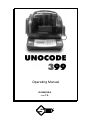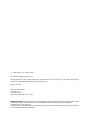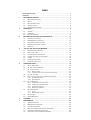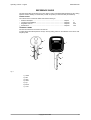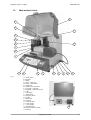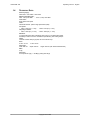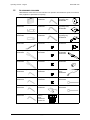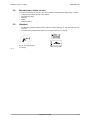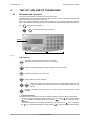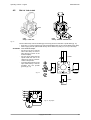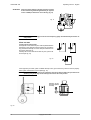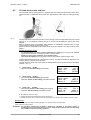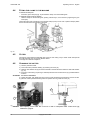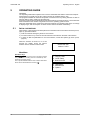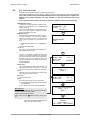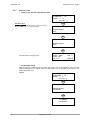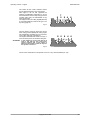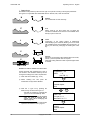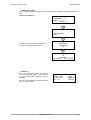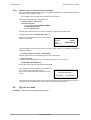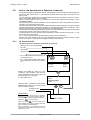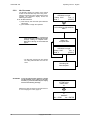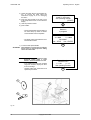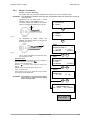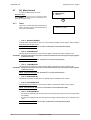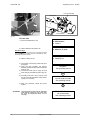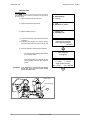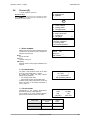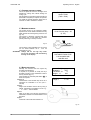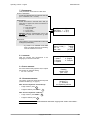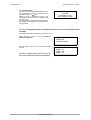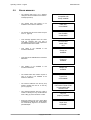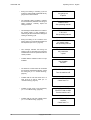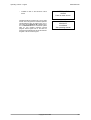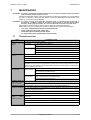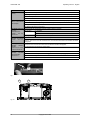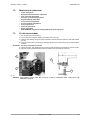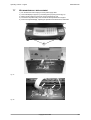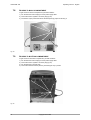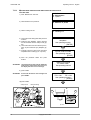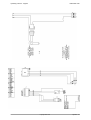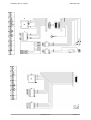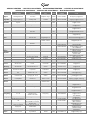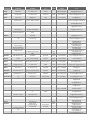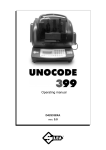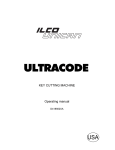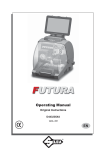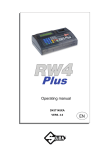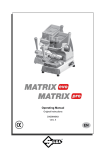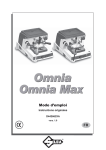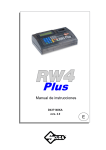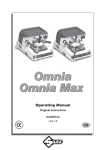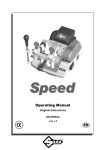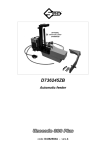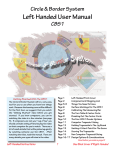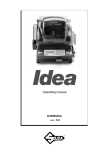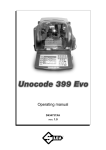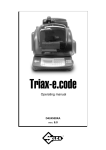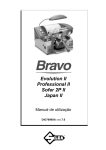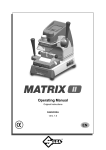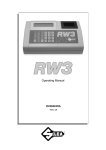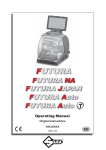Download Operating Manual
Transcript
Operating Manual D430463XA vers.7.0 ® (c) 2002 SILCA S.p.A. - Vittorio Veneto This manual is written by SILCA S.p.A. All rights reserved. No part of this publication may be reproduced or used in any form or by any means (photocopying, microfilm or other) without the written permission of SILCA S.p.A. Edition: june 2007 Printed in Vittorio Veneto by SILCA S.p.A. via Podgora, 20 (Z.I.) 31029 VITTORIO VENETO (TV) - Italy IMPORTANT NOTE: in compliance with current regulations relating to industrial property, we hereby state that the trade-marks or trade names mentioned in our documentation are the exclusive property of authorized manufacturers of locks and users. Said trade-marks or trade names are nominated only for the purposes of information so that any lock for which our keys are made can be rapidly identified. INDEX REFERENCE GUIDE ............................................................................................ 1 GENERAL .............................................................................................................. 2 1 2 MACHINE DESCRIPTION ..................................................................................... 3 1.1 MAIN CHARACTERISTICS ................................................................................ 3 1.2 SAFETY ........................................................................................................ 4 1.3 MAIN WORKING PARTS .................................................................................. 5 1.4 TECHNICAL DATA .......................................................................................... 6 1.5 ACCESSORIES PROVIDED .............................................................................. 7 TRANSPORT ......................................................................................................... 8 2.1 3 4 5 PACKING ...................................................................................................... 8 2.2 UNPACKING .................................................................................................. 9 2.3 MACHINE HANDLING ...................................................................................... 9 MACHINE INSTALLATION AND PREPARATION ............................................. 10 3.1 CHECKING FOR DAMAGE ............................................................................. 10 3.2 ENVIRONMENTAL CONDITIONS ..................................................................... 10 3.3 POSITIONING AND INSTALLATION .................................................................. 10 3.4 DESCRIPTION OF WORK STATION ................................................................. 11 3.5 GRAPHICS .................................................................................................. 11 “SET UP” AND USE OF THE MACHINE ............................................................ 12 4.1 KEYBOARD AND FUNCTIONS ........................................................................ 12 4.2 USE OF THE CLAMP .................................................................................... 13 4.3 CUTTING BY ELECTRIC CONTACT ................................................................. 15 4.4 FITTING THE CLAMP TO THE MACHINE .......................................................... 16 4.5 CUTTER ..................................................................................................... 16 4.6 CHANGING THE CUTTER .............................................................................. 16 4.7 INVERTING THE PULLEYS ............................................................................. 17 OPERATING GUIDE ............................................................................................ 18 5.1 INITIAL OPERATIONS .................................................................................... 18 5.2 [0] COPY FROM AN ORIGINAL ...................................................................... 19 5.3 [1] COPY BY CODE .................................................................................... 21 5.3.1 5.3.2 5.4 5.5 [2] LIST OF CODES ..................................................................................... 26 USE OF THE MACHINE WITH A PERSONAL COMPUTER ................................... 27 5.5.1 5.5.2 5.6 [3] QUEUE FROM PC .............................................................................27 KEY DECODING ......................................................................................28 [4] CALIBRATIONS ...................................................................................... 29 5.6.1 5.6.2 5.6.3 5.6.4 5.7 SPECIAL CASES ......................................................................................22 LIMITED ACCESS TO DATA (PROTECTED SYSTEMS) ...................................26 CALIBRATING THE V100 CLAMP ..............................................................29 CALIBRATING THE R100 CLAMP ..............................................................32 CALIBRATING CUTTERS ...........................................................................34 MANUAL ADJUSTMENTS ..........................................................................35 [5] MAINTENANCE ..................................................................................... 36 5.7.1 5.7.2 TESTS ...................................................................................................36 MACHINE ZERO POINTS ..........................................................................39 5.8 OPTIONS [6] ............................................................................................... 45 5.9 ERROR MESSAGES ...................................................................................... 49 6 CLEANING ........................................................................................................... 52 7 MAINTENANCE ................................................................................................... 53 7.1 TROUBLE SHOOTING ................................................................................... 53 7.2 MAINTENANCE OPERATIONS ........................................................................ 55 7.3 CUTTER REPLACEMENT ............................................................................... 55 7.4 BELT REPLACEMENT AND TENSION ADJUSTMENT .......................................... 56 7.5 CHECKING AND/OR REPLACING FUSES ......................................................... 57 7.6 ELECTRONIC CIRCUIT BOARD REPLACEMENT ................................................ 58 7.7 KEYBOARD/DISPLAY REPLACEMENT ............................................................. 59 7.8 ACCESS TO BACK COMPARTMENT ................................................................ 60 7.9 ACCESS TO BOTTOM COMPARTMENT ........................................................... 60 7.10 SENSOR REPLACEMENT .............................................................................. 61 7.11 PHOTOCELL REPLACEMENT ......................................................................... 63 7.12 BRUSH REPLACEMENT ................................................................................ 66 7.13 WIN-TRANSFER PROGRAM . .................................................................... 67 7.11.1 MACHINE ZERO SETTING AFTER REPLACING THE PHOTOCELLS .................64 8 DISPOSING OF MACHINE .................................................................................. 68 9 ASSISTANCE ...................................................................................................... 69 9.0.1 HOW TO REQUEST SERVICE ....................................................................69 Appendix 1 - ELECTRICAL DIAGRAMS ........................................................I - VII Appendix 2 - DECLARATION COMPLIANCE Operating manual - English UNOCODE 399 REFERENCE GUIDE This manual has been produced to serve as a guide for users of the UNOCODE 399 electronic key-cutting machine. Read it carefully; it is essential if you wish to operate your machine safely and efficiently. CONSULTATION The contents of the manual are divided into sections relating to: • Machine description ..................................................................................... Chapter • Transport and installation ............................................................................ Chapters • Regulation and use ...................................................................................... Chapters • Maintenance ................................................................................................ Chapters 1 2-3 4-5-6 7-8-9 TECHNICAL TERMS Common technical terms are used in this manual. To assist those with little experience of keys and key-cutting, below is an illustration of the terms most frequently used. 1 2 1 3 4 2 7 6 3 5 7 5 Fig. 1 1) 2) 3) 4) 5) 6) 7) Head Rim Stop Stem Tip Back Cuts Copyright Silca 2002 1 UNOCODE 399 Operating manual - English GENERAL UNOCODE 399 has been designed in compliance to the European Community normative (CE). From the design stage, risks for the operator have been eliminated in all areas: transport, regulation, cutting and maintenance. Further risks have been eliminated by means of protective devices. The materials used to manufacture this machine and all its components are not hazardous. USE UNOCODE 399 is designed for cutting keys of ferrous materials: brass, silver nickel, etc. It must be installed and used according to the instructions indicated by the manufacturer. If the key-cutting machine is used differently or for purposes different from those described in this manual, the customer will forego any rights he may have over Silca S.p.A. Furthermore, unforeseen danger to the operator or any third parties may arise from incorrect use of the machine. INCORRECT USE Operator negligence resulting in improper use of this machine or failure of the operator to observe the instructions written in this manual. The manufacturer may decline all guarantees and responsibilities. It is therefore essential to carefully read this operating manual. IMPROPER USE OF ELECTRIC CONTACT CAUTION: • it is not permitted to cut ultralite anodized aluminium keys, plastic keys or any keys with materials that do not have electrical conductivity by means of electric contact. • cuts cannot be repeated on the same side of the key when electric contact cutting is used. FURTHER RISKS No further risks will arise when properly using the UNOCODE 399. PROTECTION AND SAFETY PRECAUTIONS FOR THE OPERATOR UNOCODE 399 is entirely built in compliance to the Machine Directives. The operations for which it has been designed are easily carried out with no risk to the operator. The adoption of general safety precautions and observation of the instructions provided by the manufacturer in this manual eliminate all human error, unless deliberate. UNOCODE 399 is designed with features which make it completely safe. • Power supply UNOCODE 399 is supplied with electricity by means of a grounded plug and differential switch. • Pneumatic power with compressed air. • Start-up The machine is turned on by means of a master switch that is located on the Unocode’s lower left back side. • Maintenance The operations to regulate, service, repair and clean the machine are structured in the simplest and safest way possible. Parts that the operator can dismount cannot be incorrectly replaced therefore avoiding any risks. • Machine identification The machine is provided with an identification label which includes the machine’s serial number (fig. 2). Fig. 2 (*) see ch. 8 "DISPOSING OF MACHINE", page 68. 2 Copyright Silca 2002 Operating manual - English 1 UNOCODE 399 MACHINE DESCRIPTION UNOCODE 399 is an electronic machine operating on two axes with controlled movement. Accurately studied, it adds a high degree of cutting precision to operating speed and ease of use. UNOCODE can be used in 3 different ways: • entering the key code directly by means of the machine keyboard • reading the key with a laser reader and reproducing it • linking to a PC and Silca software Fig. 3 1.1 MAIN CHARACTERISTICS • Movements Movement of the two axes (X-Y) operates on ball screws activated by step motors, on rectified roller guides. • Clamp Standard four-sided clamp, specially designed to grip most flat keys. • Working tool Consists of a cutter in hard metal carbide (optional High Speed Steel), that is easily replaced. Suitable to the type of work and speed rotation needed. Optional hard metal carbide cutter. • Display Rear-illuminated and placed on the front of the machine. Display with 4 rows of 20 characters each. Its technical features and positioning make it highly practical in use. • Laser reader Designed to read cuts on keys to be reproduced. Copyright Silca 2002 3 UNOCODE 399 1.2 Operating manual - English SAFETY • Protective shield The transparent protective shield is designed to cover the working parts as completely as possible, ensuring operator safety. The shield (U) (fig. 5, page 5) must be raised in order to fit keys for cutting or carry out other operations. Raising of the shield is controlled by a microswitch and disactivates the operating and movement functions, including the cutter. A special message appears on the display to warn that the shield is not closed. To re-start the work cycle, place the shield in its original position and press START on the machine’s keyboard. • Emergency stops The red emergency button (N) (fig. 5, page 5) placed on the right-hand side of the machine is used to stop it immediately in the event of faulty operation or danger for the operator. When the cause of the emergency has been eliminated, turn the button 45° clockwise to disactivate it. NOTE: the operator is responsible for keeping the area around the button clear so that it can be reached as quickly as possible. • Laser warning Regulations require that warning labels in the language to be used be attached to the laser reader, as shown in fig. 4. Fig. 4 - laser warning • Cutter motor protection The cutter motor is protected against overheating by a cut-out switch (located inside the motor) that will automatically stop the motor if it reaches a certain temperature. Should the switch activate: 1) turn the machine off and disconnect the power supply cable. 2) contact Silca’s Technical Assistance Dept. 4 Copyright Silca 2002 Operating manual - English 1.3 UNOCODE 399 MAIN WORKING PARTS U L E E1 I H D D1 F F1 V C Fig. 5 B S T A - master switch B - keyboard C - display D - clamp – cutter side D1- clamp – optical reader E - clamp knob E1- optical reader clamp knob F - key gauge – cutter side F1- key gauge – optical reader side H - cutter I - cutter shield L - optical reader N - emergency button O - 3rd axis P - IN/OUT port Q - serial port R - Y axis connector S - X axis carriage T - Y axis carriage U - protective shield U2- vacuum systems connector V - swarf tray Copyright Silca 2002 N P O Q R A 5 UNOCODE 399 1.4 Operating manual - English TECHNICAL DATA Electricity supply: 230V-50Hz / 110V-60Hz / 100V-50Hz Maximum absorbed power: 230V: 2 Amp. 250 Watt - 110V: 3,6 Amp. 250 Watt cutter motor: single phase and speed cutter: hard metal carbide - optional high speed steel (HSS) Tool speed: • 50Hz: 1150 rpm (+/- 10%) - 60Hz: 1100 rpm (+/- 10%) with pulleys inverted: • 50Hz: 1830 rpm (+/- 10%) - 60Hz: 2700 rpm (+/- 10%) Movement: on 2 axes with ball screws activated by step motors, on rectified roller guides. Possibility to add a 3rd axis to activate the optional tilting and rotating clamps. Clamp: universal 4 sided clamp to grip flat, car and cruciform keys Runs: X axis: 57 mm Dimensions: width: 500 mm Y axis: 32 mm depth: 500 mm height: 420 mm (with raised shield 650 mm) Mass: 37 kg Noise level: sound pressure Lp(A) = 85 dB(A) (cutting steel keys) 6 Copyright Silca 2002 Operating manual - English 1.5 UNOCODE 399 ACCESSORIES PROVIDED UNOCODE 399 comes with a set of accessories for its operation and maintenance (tools, hex wrenches, fuses) supplied in a special tool kit comprising: tool kit 4 mm allen key D300224ZZ Z1 template (regulating disk) D416657BA Tip stop with notch D402301BA 5 mm allen key D300225ZZ Z2 template (regulating block) D416660BA Tip stop D402302BA 6 mm allen key D300226ZZ Z3 template (regulating key) D416658LR Cutter release rod D400754BA 2 Amp fuse – delayed D312423ZZ Z4 serial test connector D416661ZZ 13 mm spanner D302788ZZ 4 Amp fuse – rapid D301185ZZ Belt tension plate D416552BA D202443ZZ 10 mm spanner D300308ZZ 10 Amp fuse - delayed D316568ZZ Anti-tilting device D508699ZZ 1,5 mm allen key D302434ZZ 4 Amp fuse - delayed D308726ZZ Slanted brush D306935ZZ 2 mm allen key D300221ZZ 6,3 Amp fuse - delayed D310652ZZ ø 1,7 mm steel pin D401225ZZ 2,5 mm allen key D300222ZZ 19 mm socket wrench D306963ZZ ø 1,2 mm steel pin D401224ZZ 3 mm allen key D300223ZZ laser warning labels D416816XA D416817XA Copyright Silca 2002 7 UNOCODE 399 2 Operating manual - English TRANSPORT The key-cutting machine is easily transported and is not dangerous to handle. The packed machine should be carried by at least two people. 2.1 PACKING The packing for UNOCODE 399 is designed to ensure safe transportation and to protect the machine and all its parts. It comprises a pallet base (b) to which the machine is attached, and a cardboard box as a cover (a). The machine is fixed to the base of the pallet with screwed down brackets that hold it firm into place. This prevents the machine and its protective shield from any damage. The closed packing is held in place by two straps which hold the cardboard box firmly on the pallet. Symbols are printed on the outside of the cardboard box to give instructions and warnings for transportation. a b Fig. 6 Keep dry Handle with care This side up Use no hooks To prevent any damage to the machine it is advisable to save and use the brackets provided for future transportation. 8 Copyright Silca 2002 Operating manual - English 2.2 UNOCODE 399 UNPACKING To remove the machine from the packing box: 1) 2) 3) 4) 5) 6) cut the straps with scissors and remove raise the top part of the cardboard box loosen the screws, both on the front and back brackets that hold the machine to the pallet. use the special spanner (provided in the tool kit), to loosen the nuts on the machine’s feet. remove the metal brackets and re-tighten the nuts on the feet. check the contents in the box, that should comprise with the following: 1 UNOCODE 399 key-cutting machine 1 set of documents, including: an operating manual, a spare parts list and a guarantee 1 power supply cable 1 tool kit NOTE: we strongly recommend you keep the packing intact for future transportation. 2.3 MACHINE HANDLING When the UNOCODE 399 has been unpacked, place it directly on its workbench; this operation should be carried out by at least two people. Take care to lift the machine firmly holding the base, and no other part. ATTENTION: never lift the machine by holding the keyboard stand (fig. 7). CORRECT! INCORRECT! Fig. 7 Copyright Silca 2002 9 UNOCODE 399 3 Operating manual - English MACHINE INSTALLATION AND PREPARATION The key-cutting machine can be installed by the purchaser and does not require any special skills. It is supplied ready for use and does not need any special set up. However, the operator may have to control a few things before operating the machine. 3.1 CHECKING FOR DAMAGE UNOCODE 399 is solid and compact and will not normally damage if transport, unpacking and installation have all been carried out according to the instructions in this manual. However, it is always advisable to check that the machine has not suffered any damage. 3.2 ENVIRONMENTAL CONDITIONS To ensure that the best use is made of the key-cutting machine, it is important to place it in a well-aired area which is not too damp. The ideal conditions for the machine are: temperature between 10°C and 40°C; relative humidity: approx. 60%. 3.3 POSITIONING AND INSTALLATION 1) Place the machine on a horizontal surface, solid enough to support the weight of 37 Kg. - to work with ease, we suggest that the workbench be approximately the height of the operator’s hip. - it is important to leave clearance of at least 30 cm behind the machine and on each side to ensure proper ventilation. 2) Ensure that the machines voltage is the same as that of the mains power supply, which must be properly earthed and provided with a differential switch. 3) Connect the power supply cable to the power supply socket. 30 cm 30 cm 30 cm 100 cm Fig. 8 10 Copyright Silca 2002 Operating manual - English 3.4 UNOCODE 399 DESCRIPTION OF WORK STATION The machine needs only one operator, who has the following controls at his/her disposal (fig. 5, page 5): • master switch placed on the back of the machine • key-positioning clamp • keyboard • display • emergency button 3.5 GRAPHICS • • The Plexiglass protective shield carries an adhesive warning label (fig. 9). This label must never be removed. Two laser warning labels must be attached to the optical reader (ch.1.2, page 4). Do not use compressed air for cleaning laser warning labels Fig. 9 Copyright Silca 2002 11 UNOCODE 399 4 Operating manual - English “SET UP” AND USE OF THE MACHINE 4.1 KEYBOARD AND FUNCTIONS The machine’s keyboard has 19 alphanumeric and 6 function keys. The alphanumeric keys are used for entering the data card number and the cutting data (numbers and/or letters) according to the code on the card in use. Each of the 19 alphanumeric keys contains two characters: the main character (white) which is directly active, and an alternate character (red), which can be activated by simultaneously pressing the SHIFT key. E.g.: pressed directly produces: 1 SHIFT + Pressed simultaneously produce: H display function keys alphanumeric keys Fig. 10 FUNCTION KEYS STOP Stop button, particularly when the machine is in motion. Stops the function in progress at any time in the operation. START Starts the machines operations (only with the shield in its closed position). ENTER Activation of various functions in the menu. CLEAR COPY CLEAR: deletes numerical characters. SHIFT SHIFT + CLEAR COPY Combination of SHIFT & CLEAR/COPY enables you to automatically switch to the (0) “Copy from original” function from any menu in the Unocodes internal program (Ch. 5.2, page 19). Pressed in combination with all the keys of the same colour to enter the number or letter available. • regulating the display it is possible to modify the angle of vision on the machine’s display by following the instructions below: • to incline the angle of the display towards the bottom you must press the key and then press the key, simultaneously keeping them both pressed up until you reach the desired visualization. • to incline the visualization of the display towards the top you must press the key and then press the key, simultaneously keeping them both pressed up until you reach the desired angle. 12 Copyright Silca 2002 Operating manual - English 4.2 UNOCODE 399 USE OF THE CLAMP red white V100 Clamp - cutter side Fig. 11 R100 Clamp - OPTICAL READER side The four-sided clamp ensures excellent grip on the keys placed on their back or profile sides (fig. 12). • Keys with 1 or 2 cuts to reproduce by code should be fitted mainly on the A and/or B side of the clamp. • When copying with the optical reader the key can be fitted to any side (A, B, C or D) of the clamp. ATTENTION: never invert the clamps. 4 3 2 4 1 3 B A 2 1 3 2 4 3 2 Fig. 12 D 4 1 A side C side B side 4 3 2 1 1 2 A 3 1 3 2 4 2 3 1 4 C 2 1 3 4 0 4 - D side C - For keys to be cut by code the side of the clamp on which to place the key is shown on the machines display. For keys to be copied with the optical reader the side of the clamp to be used is at the discretion of the operator. To fi keys with tip stops on the optic reader clamp, fi the bar provided into the special grooves (fig. 13). 1 - Fig. 13 - key stops Copyright Silca 2002 13 UNOCODE 399 Operating manual - English ATTENTION: when closing the clamp, do not apply excessive pressure to the knob. Turning the knob approximately 70˚ (equal to a force of 3NxM) is sufficient to secure the key (fig. 14). 4 2 A 3 4 3 1 1 2 2 4 3 C Fig. 14 3 2 4 NOTE: before starting the cutting process the V100 clamps key gauge will automatically tilt itself to its rest position. USING THE PINS Copying with the optical reader For keys with narrow stems the pins must be placed between the bottom of the clamp and the back of the key so that the key protrudes sufficiently out of the clamp and therefore can be properly read and cut. If the key has a narrow stem and is also very thin, 2 pins must be used (see fig. 15). Fig. 15 If the original key is broken, place a suitable sized pin in the groove of the keys stem so that it is properly held in place and therefore can be copied (fig. 16). NOTE: the diameter of the pin used for the original key must be the same as that of the pin used for the blank key; only in this way will the two keys be locked in the same position. Attention: the pin should be placed vertically Fig. 16 14 Copyright Silca 2002 Operating manual - English 4.3 UNOCODE 399 CUTTING BY ELECTRIC CONTACT The UNOCODE 399 key-cutting machine is equipped with a low voltage electrical contact device which permits the cutter to individualize the key blank as it approaches the cutter during the cutting phase (fig. 17). Fig. 17 This technical solution permits the operator to secure the key to the more appropriate side of the 4 faced clamp (A, B, C or D) therefore improving the grip on the key and eliminating the need of pins and/or adaptors. With the electrical contact card enabled, depth calibration is automatically calculated when the cutter touches the keys profile during the cutting process. Electrical contact is guaranteed for keys in steel, brass, silver nickel, Zamak or iron (with or without nickelplating). Improper use of electric contact • it is not permitted to cut ultralite anodized aluminium keys, plastic keys or any keys with materials that do not have electrical conductivity by means of electric contact. • cuts cannot be repeated on the same side of the key when electric contact cutting is used. Attention: for these types of materials, insert standard cutting. All data cards provided by Silca are in the machine’s memory. The cards are enabled or disabled for code cutting by electric contact at Silca’s discretion. The data cards are divided into 3 types which are distinguished by special symbols shown on the display (asterisk “*” and “+”). 1) Clamp: 100/A START • data card with standard cutting (press START) 2) Clamp: 100/B START+ • data card with standard cutting (press START) • alternative: electric contact cutting press SHIFT+START 3) Clamp: 100/* START+ • data card with electric contact cutting (press START) • alternative: standard cutting press SHIFT+START Side - 1 Clamp : 100/A Cutter : U01 Pieces = 3 Pos.: 0 Adapt.: 0 [START] Side - 1 Clamp : 100/B Cutter: U01 Pieces = 3 Pos.: 0 Adapt.: 0 [START] + Side - 1 Clamp : 100/* Cutter: U01 Pieces = 3 Pos.: 0 Adapt.: 0 [START] + A - B: indicate the side of the clamp + : indicates the alternative activated with the SHIFT+START keys * : indicates that the key can be clamped to any side of the clamp when the data card is enabled for electric contact. Operating keys: SHIFT+START: changes the cutting procedure (‘standard’ or ‘by electric contact’) and starts cutting. START: begins the cutting process. ATTENTION: the alternative selected with the SHIFT + START keys (‘standard’ or ‘by electric contact’) is maintained as long as the chosen data card is in use. When the procedure has been selected, simply press START for successive cutting operations. Copyright Silca 2002 15 UNOCODE 399 4.4 Operating manual - English FITTING THE CLAMP TO THE MACHINE To remove the clamp unit: - loosen the grub screw (D2) (fig. 18) and slide the clamp out of the dovetail guide. To install the clamp unit on the machine: - slide the clamp into the dovetail guide, pushing it all the way in, then secure it by tightening the grub screw (D2). These instructions refer exclusively to the standard clamp (V100). For the use of optional clamps please refer to the instructions provided along with them. D2 Fig. 18 4.5 CUTTER The majority of keys utilize the standard cutter (U01) for code cutting. Only in certain cases some special keys with particular type cuts require different cutters. To change the cutter see chapter 4.6. 4.6 CHANGING THE CUTTER 1) raise the protective shield. 2) remove the cutter protective shield (i) by loosening the screw (i2). 3) slide the cutter release rod (X) into the hole located on the left side of the machines cutter shaft chassis (fig. 19). 4) loosen the cutter locking nut (turning it clockwise) with the19 mm socket wrench (X1) provided with the machine. ATTENTION: the thread is left-handed. 5) replace the cutter, then tighten the nut (turning it counter-clockwise) and remove the rod from its hole. 6) place the cutters protective shield (i) back into position securing it with the screw (i2). i2 X i X1 Fig. 19 WARNING: when replacing a worn cutter with a new one or with a re-sharpened cutter consult ch.5.6 "[4] Calibrations", page 29. 16 Copyright Silca 2002 Operating manual - English 4.7 UNOCODE 399 INVERTING THE PULLEYS This operation must be carried out when the operator intends to use a high speed steel (HSS) cutter (optional), in order to adapt the cutter speed to the new characteristics of the cutter’s material. W Fig. 20 1) 2) 3) 4) 5) 6) 7) 8) 9) turn the machine off and disconnect the power supply cable. remove the back and bottom metal panel (ch.7.8 and ch.7.9, page 60). loosen the 4 motor locking screws (W) (fig. 20) and remove the belt. loosen the 2 grub screws securing the pulley and remove it from the motor shaft. fit the cutter shaft locking rod and use the allen key provided to loosen the screw (A1) and grub screws (A2) on the pulley (fig. 21). invert the pulleys and secure them by tightening the grub screws, fit the screw and washer on the cutter shaft. remount the belt and adjust its tension (ch. 7.4, page 56). remount the back and bottom metal panel. enter the ‘cutter material’ function in ch.5.8 "Options [6]", page 45, and alter the speed. cutter shaft A2 A1 motor shaft for HSS cutter for carbide cutter Fig. 21 Copyright Silca 2002 17 UNOCODE 399 5 Operating manual - English OPERATING GUIDE Introduction The Operating Guide below explains how to use the UNOCODE 399 without a Personal Computer. All operations to manually use the key-cutting machine are explained step by step. The programs available for Personal Computers connected to the key-cutting machine are able to transmit data for cutting, reading or decoding keys. Programs for Personal Computer eliminate manual procedures of certain functions, once the data has been transmitted to the machine it bypasses some of the operating guides screens. When the UNOCODE 399 is used with a Personal Computer, the operating guide does not change its displays logic, with the exception of all the screens that are rendered unnecessary. 5.1 INITIAL OPERATIONS When the key-cutting machine has been placed on its workbench and connected to the mains (Ch.3.3, page 10), proceed as follows: 1) make sure that the emergency button is not turned on. 2) turn the machine on by means of the main switch that is located on the back of the machine. 3) to check or alter the parameters for use of the machine, consult the "Options [6]" menu (ch.5.8, page 45). When the machine is turned on, for a few seconds the display shows the internal software version and the machine model: UNOCODE 399 version 1.0.023 MAIN MENU Operational keys: use the keys to move the cursor to the option required and press ENTER or directly press the numbered key corresponding to the option number. The >> symbol indicates that the menu contains other items which can be reached with the arrow key . 18 Copyright Silca 2002 0 - Copy from original 1 - Copy by code 2 - List of codes 3 - Queue from PC 4 - Calibrations 5 - Maintenance 6 - Options >> Operating manual - English 5.2 UNOCODE 399 [0] COPY FROM AN ORIGINAL - WITH THE OPTICAL READER 1) select the function. Operational keys: use the arrow keys to move the cursor to the option required and press ENTER or directly press the numbered key corresponding to the option number. 2) insert the original key into the R100 optical reader side clamp. Clamp = R100/? According to the type of key to be copied, establish which side of the clamp the key must be inserted. Enter ‘?’ (A, B, C or D) in the clamp sides fiel (Ch.4.2, page 13). Pos. = 0 Key gauge stop; by default the program always shows the ‘0’ stop (Ch.4.2, page 13). For keys without a shoulder stop, enter the tip stop position (1, 2, 3, 4). 0 - Copy from original 1 - Copy by code 2 - List of codes 3 - Queue from PC ENTER Original on right Clamp=R100/_? (ABCD) Pos. = 0 (0-4) Dist. = 000 [START] START READING IN PROGRESS Dist.= 000 To be used only for keys without a shoulder stop (from 0 to 9,99 mm). To insert the “Dist.” (distance) quote you must first enter the “Pos.” (stop position) from 1 to 4. The entered “Pos.” (stop position) cannot be stop “0” (“Pos.” must be 1, 2 , 3 or 4). Example: with tip stop ‘2’ the cuts must start to be read at least 2 mm before the normal starting position (stop “0”). 0 4 3 2 A 1 4 Fig. 22 Operational keys: numerical keys to enter the distance in the “Dist.” fiel . SHIFT+ arrow key : chooses the clamp from those available for the reading unit (with ‘R’ prefix); the clamp sides and stop are automatically set up. Important: the last reading clamp setting remains until another one is selected. 3) Place the key to be cut in the ‘V100’ cutter side clamp. ATTENTION: use the same side and stop position as the key fitted to the R100 optical reader side clamp. - during the reading process the key is partially cut; it will be completed only at the end of the reading process. 4) Close the protective shield. - if the shield is not lowered, when the START button is pushed the following warning message appears: Copyright Silca 2002 Close shield! 19 UNOCODE 399 Operating manual - English • Data alteration The operator may alter the ‘depth’ and ‘space’ parameters. Adjustments ? Depth = +00 Spaces=+00 [START] Operational keys: to increase or decrease the parameters use a combination of the SHIFT + or SHIFT + . Example: Depth: (from -99 to +99 hundredths of a mm) Enter the figur (positive or negative) to raise or lower all the cuts. - Adjustments ? Depth = -0,03 Spaces = -0,02 [START] START + Fig. 23: depth adjustments Spaces: (from -99 to +99 hundredths of a mm) Enter the figur (positive or negative) to move all the cuts closer to or farther from the key stop. - + START CUTTING IN PROGRESS Copy: 1 of: 3 Fig. 24: spaces adjustments Pieces: enter the number required (max. 255). 5) Carry out the same procedure to cut the remaining keys. 20 Key blank on left Clamp= 100/A (ABCD) Pos.: = 0 Dist.: -000 Pcs = 1/3 [START] Copyright Silca 2002 Copy : 3 of: 3 Finished. More copies? No = STOP Yes = ENTER Operating manual - English 5.3 UNOCODE 399 [1] COPY BY CODE One part of the machine’s memory is used for the data cards. A data card is a database of cutting ‘spaces’, ‘depths’ and angles for all the keys in the machines data base. The number of data cards is increased periodically when the ‘Silca Code Program’ is updated. The updates can be bought separately and easily installed to a P.C. then transmitted over to the machine. As the memory can be rewritten, the Personal Computer updates the data cards automatically. STANDARD data card (S.): comprises the ‘spaces and depths’ database as described in the introduction to ch.5 "OPERATING GUIDE", page 18). The source of this information can be the SILCA Car Book, ‘Silca Code Program’, catalogues and other documents available from Silca. USER data card (U.): personalized data cards can be created by means of a function available in the ‘Silca Code Program’. Cards can be stored from the P.C. to the machine’s memory and the operator may recall them at any time. 1) enter the data card No. (e.g.: STANDARD = 50). 2) enter the cutting data. Enter card number: STANDARD = 50 USER = 0 (ver. DB : 1) ENTER Side 1 x 2 ....... Possible depths: 1234 S. 50 2213442 (ver. DB : 1) gives the number of the Silca board database version installed on the machine. .......: the dots on the display represent the maximum number of cuts that are permitted. The same data card can be used for a number of keys with different numbers of cuts. If a key is used with fewer cuts than the dots shown on the display, simply enter a partial combination. 3) Press ENTER. ENTER Side: 1 Clamp.: 100/* Cutter: U01 Pcs = 1/2 Pos. : 0 [START]+ START Clamp: V100/* The special symbol (asterisk) means that the cuts will be made by electric contact (Ch.4.3, page 15) therefore it is unnecessary to select the clamp side. Pos.: 0 Place the key to be cut into the V100 clamp (cutter side) using the stop that is shown. Cutter: U01 Recommended cutter. Pieces: enter the quantity of keys to be cut (max.255). 4) proceed with cutting the first side by pressing the START key. 5) turn the key over and cut the second side. Operating keys: SHIFT+START: changes the cutting procedure (‘standard’ or ‘by electric contact’) and starts cutting. START: begins the cutting operation. SHIFT+ down arrow key selects the side of the key to be cut. - When the last side of the last key has been cut, the screen shows: Copyright Silca 2002 CUTTING IN PROGRESS Copy: 1 of: 2 Side 1 Side: 2 Clamp: 100/* Cutter: U01 Pos. : 0 [START]+ START CUTTING IN PROGRESS Copy: 1 of: 2 Side 2 START Copy: 2 of: 2 finished. More copies? No = STOP Yes = ENTER 21 UNOCODE 399 5.3.1 Operating manual - English SPECIAL CASES • Cutting a key with two asymmetrical sides Enter card number STANDARD = 115 USER = 0 (ver. DB : 1) Operational keys: use the arrow keys to be able to visualize both sides of the keys possible cuts on the machines display. ENTER Side 1 .......... Possible depths: 4321 S. 115 1112213331 ENTER Side 2 .......... Possible depths: 4321 S. 115 1121123313 ENTER Proceed with the cutting process. • Side: 1 Clamp : 100/A Cutter: U01 Pcs = 1/1 Pos. : 0 [START] Inadmissible cutting When the machine is used manually with certain data cards, it may not be possible to carry out certain entered combinations. This happens when the cutting depths are not compatible in the order the user entered the possible cuts. Example: Enter card number STANDARD = 174 USER = 0 (ver. DB : 1) ENTER Side 1 ..... Possible depths: 012345678 08213 ENTER non-feasible combination! 22 Copyright Silca 2002 S. 0174 Operating manual - English UNOCODE 399 The reason for the conflic between certain cuts is explained simply in the case shown. With regard to the cut that originated the message <inadmissible combination> it can be seen that between the two deep cuts (8) and the constant angle (100°) the intermediate cut (0) would be removed. This happens when the cutting angle N (Normal) is not made variable by means of the type of cut L (Laser) (page 24). 8 ? 0 α 8 4 α α 6 α Fig. 25 The new drawing of the key shows how for the same cutting process (80846) the cutting angles are automatically calculated by the conjunction of the cutting base with a straight line. This aspect, admissible with certain car keys, is more commonly known as ‘the ideal cutting line’. ATTENTION: in this example it can be seen that the ß angle is less than 45˚. This could cause serious problems with a lock, making it difficult or impossible to place the key into the cylinder or remove it. Fig. 26 8 α β 0 8 4 6 β γ δ α Control of the combinations in the Options menu can in any case be disabled (ch. 5.8). Copyright Silca 2002 23 UNOCODE 399 • Operating manual - English Types of cut All the data cards provided by Silca have the type of cut pre-set according to the original parameters. The types of cut possible with UNOCODE 399 are: Normal, Flat, Laser and Vertical. N NORMAL For conventional car and door keys. P FLAT Mainly used for car keys where the cut edges are rounded to facilitate the movement of the blades when the key is put into the lock. LASER Conjunction of the cutting angles is determined automatically by the machine, allowing cuts to be made with variable angles; this facilitates the smooth entry of the key into the lock, prolonging the working life of the key. L V VERTICAL Necessary for special keys with small bits (Silca art. FO19P, FO21P...) where a special cutter is required. When this cutting method is used a special angled cutter is needed. V EXAMPLE OF HOW TO CHANGE THE TYPE OF CUT: All the technical data regarding the types of cuts stored in the machine’s memory can be changed according to the user’s requirements. 1) enter data card number (e.g.: nr.50) 2) before entering the cuts press combination of keys SHIFT+ENTER. the 3) enter the “L” type cut by pressing the SHIFT+L keys to set the laser type cut. - the letter in brackets (L) indicates the type of cut recommended by Silca. NOTE: for certain cutting methods the standard cutter U01 must be replaced with a specific cutter (ch.4.6 "Changing the Enter card number STANDARD = 50 USER = 0 (ver. DB : 1) ENTER Side 1 x 2 ....... Possible depths: 1234 SHIFT S. 50 + ENTER Cutter: U01 Cut type (L) = L Alternative: N P V S. 50 cutter", page 16). 4) enter the combination and proceed with the operations described in ch.5.3, page 21. 24 Copyright Silca 2002 ENTER Side 1 x 2 112233 Possible depths: 1234 S. 50 Operating manual - English • UNOCODE 399 Changing the cutter Some of the data cards stored in the machine’s memory require a different cutter from the standard U01 cutter. EXAMPLE WITH FO21P key: Enter card number STANDARD = 0 USER = 0 (ver. DB : 1) 220 ENTER Side 1 x 4 ...... Possible depths: 1234 S. 220 ENTER Replace the cutter according to the instructions in ch.4.6 "Changing the cutter", page 16. ATTENTION !! Install cutter: 05 ENTER Is cutter: 05 installed? No = STOP Yes = ENTER • Adapters Some of the data cards provided by Silca may show a new parameter (Adapt.: 7) which indicates the type of accessory that is needed to cut the key in question. See the ‘Unocode Adapters’ leaflet included with the Unocode 399 machine. Copyright Silca 2002 Side 1 Clamp: 100/A Cutter: U01 Pcs : 1/1 Pos.: 0 Adapt.: 7 [START] 25 UNOCODE 399 5.3.2 Operating manual - English LIMITED ACCESS TO DATA (PROTECTED SYSTEMS) Silca has predisposed limited access to some of the data in the Database, in compliance with agreements with some makers. Limitations apply to: - DATA CARD: If the key-cutting card is protected, access is denied. Gain access to protected data in the following way: - request the maker’s authorization. - communicate to Silca: - The key-cutting machine SERIAL NUMBER - The ACTIVATION CODE - Key-cutting Machine ID Silca will issue a Password to enter in order to enable key-cutting of the protected system. Example: Silca provides a protected data card No. 11. When card 11 is selected from menu -1- the following appears on the screen: PROTECTED CARD Mach.ID: 12345 Code: SKPSC00011 Password: 0 When authorization has been received from the maker, apply to Silca for a password, providing the following information: - Key-cutting machine serial No. 1170145634567 Read the serial number on the ID plate fixed to the back of the machine. - Machine ID 12345 visible in the password application box or by selecting menus 6-12-1 on the machine. - ACTIVATION Code SKPSC00011 shown ONLY when access to protected data is attempted. Once obtained, enter the password on the Password line, as shown in the example given above. If the correct password has been entered, the screen shows: CORRECT PASSWORD Save the password ? No=STOP Yes=ENTER The password can be saved so that it need not be entered whenever the protected data card is used, or not saved so that access is limited only to the person in possession of the password. 5.4 [2] LIST OF CODES ATTENTION: function currently not available! (for future use) 26 Copyright Silca 2002 Operating manual - English 5.5 UNOCODE 399 USE OF THE MACHINE WITH A PERSONAL COMPUTER In the previous pages the UNOCODE 399 key-cutting machine has been analysed in all its parts from the point of view of manual use, i.e. operating from the keyboard incorporated in the machine to cut keys by code. It is now necessary to examine the very important facility with which it is possible to connect up to a PC in order to receive data directly from the computer. Taken for granted that the user is in possession of some Silca software, the following are the possibilities available. The ‘Silca Code Program’ makes it possible to carry out searches by code for cutting data and to store the information in a special work queue (or file). This is a special function which has been created to help those users who wish to work with a number of simultaneous searches. After having carried out a code search, the information is simply file in the special work queue then everything is transferred to the UNOCODE 399. The information transmitted by the Personal Computer cannot be altered manually. Each line transmitted corresponds to a stage in the cutting process for one or more keys. As described above, for each cutting process transmitted the number of pieces to be cut is set¸ a ‘+’ sign shows when the cycle is finished. The ‘+’ sign warns the operator that the last cutting operation has been carried out. Should a work queue be interrupted, turn off the UNOCODE 399. When the machine is turned on again and the <PC queue> is called up, the list reappears, starting from the first line. 5.5.1 [3] QUEUE FROM PC The data received from the PC are presented in one form only: • quantity of keys in queue transmitted • key code • card number • quantity of each code transmitted • the “+” mark indicates that all three keys (or more) have been cut. • the “-” mark indicates that the total quantity of keys referring to its code have not been cut. 6 CODES RECEIVED 1 + AB100 [234] 3 2 - AB101 [234] 3 3 - AB102 [234] 3 4 - 2315 5 - 1251 6 - W109 .... Pressing the ENTER key takes us to the ‘Copying by code’ procedure. From this point on the operational functions are the same as those described in ch.5.3, page 21. C.= data card from PC. [122] 5 [122] 5 [567] 5 ENTER Side 1 1234 Possible depths: 1234 When the SHIFT + ENTER keys are pressed additional data referring to the choosen code can be visualized, such as: • Customer’s name • Key blank Operational keys: To quickly go to the next key to be cut, strike the arrow key . Doing so the operator starts from where she or he stopped the previous operation. arrow keys : to scroll the lines. SHIFT + arrow keys : to scroll 4 lines at a time. SHIFT+ENTER keys to show customer data and key item linked to the selected code. When the START key is pressed the cursor will automatically position itself on the first key code that indicates the “-” mark. Copyright Silca 2002 SHIFT C. 234 + ENTER GIUSEPPE VERDI ART. GT10P 27 UNOCODE 399 5.5.2 Operating manual - English KEY DECODING The decoding function by means of the optical reader can be activated only when using a PC. After the decoding function is launched from the program, the machine’s display shows the following information: S. 50: the data card used. 1) insert the key into the R100 optical reader’s side clamp. 2) press START to begin the operation. Decode S. 50 ORIGINAL on right. Clamp: 100/? Pos.: 0 Side: 1 [START] START DECODING IN PROGRESS Side 1 NOTE: if the key has 2 or more asymmetrical sides the machine’s display will show the message “waiting for computer data”. Each side of the key to be decoded will appear: Waiting for computer data! Decode S. 50 ORIGINAL on right. Clamp: 100/? Pos.: 0 Side: 2 [START] - the Silca Key Program will then display the cutting data decoded from the machine. ATTENTION: if a key decoding/reading operation is started and the diameter of the cutting tool exceeds 60.4 mm (e.g. cutter 06 Ø 64.6 mm), the display will show the following message: Replace the cutter according to the instructions in ch.4.6 "Changing the cutter", page 16. Decoding OK. See computer. ATTENTION !! Install cutter: 01 ENTER Is cutter: 01 installed? No = STOP Yes = ENTER 28 Copyright Silca 2002 Operating manual - English 5.6 UNOCODE 399 [4] CALIBRATIONS The following components on the machine have a specific ‘self-setting’ procedure with the use of regulating templates (ch.1.5 "Accessories provided", page 7). - CLAMPS - CUTTERS ADAPTERS provided as optionals do not require calibrating. However, if necessary adjustments can be made to the cutting data, according to the procedures described in ch.5.6.4 "Manual adjustments", page 35. In the circumstances listed below (see events) it may be necessary to re-set one or all of the clamps and/ or cutters that the user has in possession. This operation is semi-automatic and requires close attention to the instructions listed below. EVENT ZERI MACCHINA CALIBRATION (ch. 5.6, page 29) CUTTING UNIT READING UNIT CLAMPS YES YES NO NO YES (ch. 7.6, page 58) YES (ch. 7.6, page 58) YES (ch. 7.6, page 58) YES (ch. 7.6, page 58) Replacement of the Optical Reader unit NO YES NO NO Replacement of sensors NO NO NO NO Replacement of the cutter shaft YES YES NO NO Replacement of the ball screws YES YES NO NO V100 clamp replacement (with a new one of the same type) NO NO YES NO V100 clamp replacement (with a new one of the same type) NO NO YES NO Re-sharpening of existing cutter and/or cutter replacement (with a new one of the same type) NO NO NO YES Installation of optional clamps NO NO YES (if applicable) NO Replacement of photocells Electronic board replacement 1) Enter the ‘Calibrations’ menu #4. Operational keys: use the arrow keys to move the cursor to the option required and press ENTER or directly press the numbered key corresponding to the option number. CUTTERS 4 - Calibrations 5 - Maintenance 6 - Options ENTER 1 - Clamps 2 - Cutters 3 - Adaptors 2) Select ‘Clamps’ #1. ENTER 5.6.1 Clamps CALIBRATING THE V100 CLAMP V100 V101 V102 - CUTTER SIDE - Before starting the clamp calibration, make sure that there are no keys and/or adapters fitted in the V100 and/or R100 clamp. Operational keys: SHIFT+ENTER: to select and visualize each side of the clamp (where applicable). STOP: to exit the menu. ENTER V100 SIDE A Adjustment: SIDE A X = +00 Y = +00 To calibrate [START] START Copyright Silca 2002 29 UNOCODE 399 Operating manual - English 3) replace the cutter with the (Z1) template (fig. 27). To remove the cutter follow the instructions on page 16, ch. 4.6 "Changing the cutter". 4) insert the (Z3) template to the side of the V100 clamp that is shown on the machine’s display. 5) close the protective shield. 6) press START. V100 SIDE A Install Z1 & Z3 temp. See operating manual [START] START V100 - this will automatically start the setting of the V100 clamp by means of electric contact between the two templates. SIDE A Detection in progress! V100 SIDE A X = +002 Y = +004 Save data? No = STOP Yes = ENTER - the display shows the differences from the theoretical values. ENTER 7) to save the data press ENTER. ATTENTION: if the STOP key is pressed, the new settings will be lost. If so, only the previous setting values will remain valid. NOTE: the settings will be accepted only if the tolerances remain within a range between –40/+40 hundredths of a mm. Exceeded setting tolerance limit. x = +50 y = +2 See operating manual. - if the tolerances exceed the accepted range the machine’s display will show an error message: - carefully follow the instructions and repeat the procedure. ENTER Z1 Z1 Z3 Z3 Fig. 27 30 Copyright Silca 2002 Operating manual - English • • UNOCODE 399 - the operational sequence will continue and the display will show the settings for sides B, C and D. turn the V100 clamp to side B, insert the (Z3) template into the clamp and proceed with the settings, following the same procedure described for side A. V100 SIDE B Adjustment SIDE B X = +00 Y = +00 To calibrate [START] turn the V100 clamp to side C, insert the (Z3) template into the clamp and proceed with the settings, following the same procedure described for side A. V100 SIDE C Adjustment SIDE C X = +00 Y = +00 To calibrate [START] ATTENTION: make sure that the (Z3) template is properly inserted into side C of the V100 clamp (see fig. 28). • turn the V100 clamp to side D, insert the (Z3) template into the clamp and proceed with the settings, following the same procedure described for side A. ATTENTION: make sure that the (Z3) template is properly inserted into side D of the V100 clamp (see fig. 28). V100 SIDE D Adjustment SIDE D X = +00 Y = +00 To calibrate [START] Operational keys: SHIFT+ENTER: to select and visualize each side of the clamp. START: to begin the setting procedure. STOP: to interrupt the setting procedure. ATTENTION: after calibrating all sides of the V100 clamp: - remove the (Z3) template from the V100 clamp. remove the (Z1) template from the cutter shaft replacing it with a cutter. Z3 side C Z3 side D Fig. 28 Copyright Silca 2002 31 UNOCODE 399 5.6.2 Operating manual - English CALIBRATING THE R100 CLAMP - OPTICAL READER Before starting the clamp setting, make sure that there is no key and/or adapter fitted in the V100 cutter side clamp. 1) enter the ‘Options’ menu and select option 1 – ‘Clamps’. 1 - Clamps 2 - Cutters 3 - Adaptors ENTER 5 - R100 ENTER The >> symbol indicates that the selected clamp has more than one side. Operational keys: SHIFT+ENTER: to select and visualize each side of the clamp (where applicable). STOP: to exit the menu. R100 Adjustment SIDE A >> X = +00 Y = +00 To calibrate [START] START 2) fit the (Z3) template to side A of clamp R100 (fig. 29). ATTENTION: lower the key gauge. R100 Install the Z3 template. See operating manual. [START] 3) press START to proceed with automatic setting of side A. - during this operation the settings are read by the optical reader. START R100 Detection in progress! SIDE A R100 SIDE A X = +023 Y = +009 Save data? No = STOP Yes = ENTER 4) press ENTER to save data. ATTENTION: if the STOP key is pressed, the new settings will be lost. If so, only the previous setting values will remain valid. ENTER NOTE: the settings will be accepted only if the tolerances remain within a range between –40/+40 hundredths of a mm. - if the tolerances exceed the accepted range the machine’s display will show an error message: - carefully follow the instructions and repeat the procedure. Exceeded setting tolerance limit. x = +50 y = +1 See operating manual. ENTER 32 Copyright Silca 2002 Operating manual - English • • UNOCODE 399 - the operational sequence will continue and the display will show the settings for sides B, C, D. turn the R100 clamp to side B, insert the (Z3) template into the clamp and proceed with the settings, following the same procedure described for side A turn the R100 clamp to side C, insert the (Z3) template into the clamp and proceed with the settings, following the same procedure described for side A ATTENTION: make sure that the (Z3) template is properly inserted into side C of the R100 clamp (fig. 28). • turn the R100 clamp to side D, insert the (Z3) template into the clamp and proceed with the settings, following the same procedure described for side A R100 SIDE B Adjustment SIDE B X = +00 Y = +00 To calibrate [START] R100 SIDE C Adjustment SIDE C X = +00 Y = +00 To calibrate [START] R100 SIDE D Adjustment SIDE D X = +00 Y = +00 To calibrate [START] ATTENTION: make sure that the (Z3) template is properly inserted into side D of the R100 clamp (fig. 28). Z3 Fig. 29 Copyright Silca 2002 33 UNOCODE 399 5.6.3 Operating manual - English CALIBRATING CUTTERS For this procedure always use side A of the V100 clamp. According to the cutter speed (determined by fitting the pulleys in the way described in ch.4.7, page 17) and material (chosen from the ‘Options – cutter material’ menu on page 45) the list will show all the HSS or hard metal carbide cutters (distinguished by the suffix ‘W’). 1 - Clamps 2 - Cutters 3 - Adaptors ENTER 1) enter the “cutters” menu #2. Operational keys: use the arrow keys to move the cursor to select the required cutter and press ENTER. 2) fit the selected cutter to the machine. Cutters 00 - U01 01 - 01 02 - 02 ENTER 00 - U01 Adjustment: Y = +00 To calibrate [START] START 3) fit a brand new (Z3) template on side A of the V100 clamp. 4) close the shield and proceed with setting the cutter by pressing START. 00 - U01 Install the Z3 template. See operating manual. [START] START 00 - U01 - the display shows the differences from the theoretical values. NOTE: the setting will be accepted only if the tolerance of the cutter’s diameter remains within a range between +10 /– 100 hundredths of a mm. - if the tolerances exceed the accepted range the machine’s display will show an error message: - carefully follow the instructions and repeat the procedure ATTENTION: once this operation is completed the (Z3) template must be discharged of; contact with the cutter skims the surface of the template therefore it would cause errors if used for future settings. 34 Copyright Silca 2002 Detection in progress! 00 - U01 Adjustment: +002 Save data? No = Stop Yes = ENTER ENTER Exceeded setting tolerance limit y = +110 See operating manual ENTER Operating manual - English 5.6.4 UNOCODE 399 MANUAL ADJUSTMENTS (CLAMPS – CUTTERS - ADAPTERS) The operator may carry out manual adjustments by entering new X and Y parameter values. ATTENTION: such adjustments should be made only when the automatic setting has already been carried out (where applicable). Adjustments can be made within a range between +30 and –30 hundredths of a mm. To adjust clamps and adapters, the positive values of X will give the result shown in fig. 30. - 4 - Calibrations 5 - Maintenance 6 - Options + ENTER 1 - Clamps 2 - Cutters 3 - Adaptors Fig. 30 For adjustments to cutters, clamps and adapters, the positive values of Y will give the result shown in fig. 31. + - Fig. 31 The >> symbol indicates that the selected clamp has more than one side. Operational keys: place the cursor next to the parameter and enter the adjustment figure using the SHIFT + arrow keys . CLEAR: to zero out adjustments ENTER or : to move the cursor from the X to the Y axis settings. ENTER: press in the final entry field to quit the menu. STOP: to exit the menu. SHIFT+ENTER: to go from one side of the clamp to another when making manual adjustments. ENTER Clamps R100 Adjustment SIDE A >> X = +00 Y = +00 To calibrate [START] ENTER STOP Cutters 00 - U01 Adjustments: Y = +00 To calibrate ENTER [START] STOP Adaptors B1 Adjustments: X = +00 Y = +00 ATTENTION: if the STOP key is pressed, the new settings will be lost. If so, only the previous setting values will remain valid. ENTER STOP Save adjustments ? No = STOP Yes = ENTER Press START only if you intend to proceed with automatic calibration. Copyright Silca 2002 35 UNOCODE 399 5.7 Operating manual - English [5] MAINTENANCE 1) enter the ‘Maintenance’ menu #5. Operational keys: use the keys to move the cursor to the option required and press ENTER or directly press the numbered key corresponding to the option number. 5.7.1 4 - Calibrations 5 - Maintenance 6 - Options ENTER TESTS There is an on board TEST menu that should be used to verify the cause of any breakdown that may occur to the machine. • 1 - Test 2 - Machine ‘0’ point Test 1: OPTICAL READER Carefully follow the instructions that are on the machine’s display. Check that the optical reader’s status changes from OFF to ON. NOTE: if the OFF/ON transition is not made, contact Silca’s Technical Assistance Dept. • Test 2: X AXIS MOTOR Carefully follow the instructions on the machine’s display. Check that the X axis carriage moves. ATTENTION: during this test function all end of run controls are disactivated; avoid moving the carriage up against its mechanical stops. NOTE: if the motor does not start, contact Silca’s Technical Assistance Dept. • Test 3: Y AXIS MOTOR Carefully follow the instructions on the machine’s display. Check that the Y axis carriage moves. ATTENTION: during this test function all end of run controls are disactivated; avoid moving the carriage up against its mechanical stops. NOTE: if the motor does not start, contact Silca’s Technical Assistance Dept. • Test 4: B AXIS MOTOR This test can be carried out only when an optional clamp is installed on the machine. • Test 5: CUTTER MOTOR Carefully follow the instructions on the machine’s display. Check that the cutter motor is working. NOTE: if the cutter motor does not turn, contact Silca’s Technical Assistance Dept. • Test 6: X AXIS SENSOR - the machine’s display should show ON when the carriage is drawn away from the machine (towards the operator). the machine’s display should show OFF when the carriage is pushed all the way in towards the machine. - NOTE: if the ON/OFF transition is not made, contact Silca’s Technical Assistance Dept. 36 Copyright Silca 2002 Operating manual - English UNOCODE 399 • Test 7: Y AXIS SENSOR - the machine’s display should show OFF when the carriage is moved all the way to the right. the machine’s display should show ON when the carriage is moved all the way to the left (towards the cutter). NOTE: if the ON/OFF transition is not made, contact Silca’s Technical Assistance Dept. • Test 8: B AXIS SENSOR This test can be carried out only when an optional clamp is installed on the machine. • Test 9: X AXIS PHOTOCELL Slowly push the X axis carriage manually towards the machine’s chassis checking that the machine’s display indicates OFF to ON. NOTE: if the ON/OFF transition is not made, contact Silca’s Technical Assistance Dept. • Test 10: Y AXIS PHOTOCELL Slowly push the Y axis carriage manually from its right all the way to its left checking that the machine’s display indicates OFF to ON. NOTE: if the ON/OFF transition is not made, contact Silca’s Technical Assistance Dept. • Test 11: B AXIS PHOTOCELL This test can be carried out only when an optional clamp is installed on the machine. • Test 12: PROTECTIVE SHIELD MICROSWITCH Lift and lower the protective shield checking that the machine’s display indicates OFF to ON. NOTE: if the ON/OFF transition is not made, contact Silca’s Technical Assistance Dept. • Test 13: ELECTRIC CONTACT Use any metal conductor to contact clamp to cutter, checking that the machine’s display indicates OFF to ON. NOTE: if the ON/OFF transition is not made, check the brushes or contact Silca’s Technical Assistance Dept. • Test 14: KEYBOARD One at a time, press all the keys (except STOP) checking that an asterisk (*) appears for each key pressed. Press the STOP key for last. NOTE: if the asterisk does not appear, contact Silca’s Technical Assistance Dept. • Test 15: DISPLAY All points on the display should be obscured. NOTE: if this is not so, contact Silca’s Technical Assistance Dept. • Test 16: CLAMP CODE This test can be carried out only when an optional clamp is installed on the machine. Copyright Silca 2002 37 UNOCODE 399 • Operating manual - English Test 17: INLETS This test can be carried out only when an automatic feeder (or other optional component) is installed on the machine. • Test 18: OUTLET 1 This test can be carried out only when an automatic feeder (or other optional component) is installed on the machine. • Test 19: OUTLET 2 This test can be carried out only when an automatic feeder (or other optional component) is installed on the machine. • Test 20: OUTLET 3 This test can be carried out only when an automatic feeder (or other optional component) is installed on the machine. • Test 21: OUTLET 4 This test can be carried out only when an automatic feeder (or other optional component) is installed on the machine. • Test 22: VACUUM SYSTEM This test can be carried out only when a vacuum system is installed on the machine. • Test 23: SERIAL PORT Check that the machine’s display indicates OFF. Fit the special (Z4) serial test connector (accessories provided) to the machine’s serial port, checking that the machine’s display indicates OFF to ON. NOTE: if the ON/OFF transition is not made, contact Silca’s Technical Assistance Dept. 38 Copyright Silca 2002 Operating manual - English 5.7.2 UNOCODE 399 MACHINE ZERO POINTS With the use of regulating templates (ch.1.5 "Accessories provided", page 7) the machine provides a ‘selfsetting’ procedure. These procedures must be carefully carried out following the descriptions and illustrations indicated below. EVENT MACHINE ZEROES CALIBRATING (Ch. 5.6, page 29) CUTTING UNIT READING UNIT CLAMPS CUTTERS YES YES NO NO YES (see ch.7.6, page 58) YES (see ch.7.6, page 58) YES (see ch.7.6, page 58) YES (see ch.7.6, page 58) Replacement of the Optical Reader unit NO YES NO NO Replacement of sensors NO NO NO NO Replacement of the cutter shaft YES YES NO NO Replacement of the ball screws YES YES NO NO Replacement of photocells Replacement of the electronic board PRELIMINARY OPERATIONS 1) 2) 3) 4) 5) 6) turn the machine off and unplug it from its power supply cable. remove the back panel (ch.7.8, page 60). loosen the (G1) and (G2) grub screws that secure the X axis photocell disk (fig. 32). remove the bottom panel (ch.7.9, page 60). disconnect the (J1) Y axis cable from the carriage (fig. 33). unscrew the 3 (B5) fixing screws and remove the Y axis protective cover by pulling it in the direction shown in figure 33. 7) loosen the (G3) and (G4) grub screws that secure the Y axis photocell disk (fig. 35, pag.41). 8) plug the Y axis (J1) cable (fig. 33) and the machine’s power supply cable back into place. 9) turn the machine on and carry on with the procedures described on page 40. G1 G2 Fig. 32 Copyright Silca 2002 39 UNOCODE 399 Operating manual - English Y axis photocell disk B5 Y axis sensor J1 Y axis photocell Fig. 33 CUTTING UNIT 1) enter the “Maintenance” #5. 4 - Calibrations 5 - Maintenance 6 - Options 2) select “Machine zero points” #2. 1 - Test 2 - Machine ‘0’ point Operational keys: use the keys to move the cursor to the option required and press ENTER or directly press the numbered key corresponding to the option number. 1 - Cutting unit 2 - Reading unit 3) select ‘Cutting unit’ #1. 4) remove the V100 clamp (cutter side) from its support. 5) insert the (Z2) template, the clamp’s bushing and secure them with the clamp’s knob (fig. 34). 6) remove the cutter (ch.4.6, page 16) and insert the (Z1) template into place (fig. 34). 7) 8) manually move the X and Y axis up until the (Z1) and (Z2) templates make contact (see fig. 34 - top view). 9) lower the protective shield and press START. ATTENTION: check that both the (Z2) and (Z1) templates make perfect contact (fig. 34). If this does not occur the display will show an error message. 40 Copyright Silca 2002 Install Z1 & Z2 templates. See operating manual. ENTER Move X and Y axis up until contact is made See operating manual. START TEMPLATE E R R O R No contact made. See operating manual. Operating manual - English UNOCODE 399 - the machine will take the X and Y axes to a predefined position. - the operator must manually rotate the X and Y photocell disks up until the cut in the disks face the photocells card. START Pos. Photocell. TZX = OFF TZY = OFF See operating manual. [START] Y axis photocell: • manually turn the Y axis disk (fig. 35) up until the display’s description changes from OFF to ON. • use the provided allen key to tighten the (G3) grub screw (fig. 35). Pos. Photocell. TZX = OFF TZY = ON See operating manual. [START] Pos. Photocell. TZX = OFF TZY = OFF See operating manual. [START] X axis photocell: • manually turn the X axis disk (fig. 32, pag.39) up until the display’s description changes from OFF to ON. • use the provided allen key to tighten the (G1) grub screw (fig. 32, pag.39). Pos. Photocell. TZX = ON TZY = ON See operating manual. [START] 10) lower the protective shield. 11) press START. - the machine goes on to a new position and is ready for regulating the sensors. clamp’s knob START clamp’s bushing X Z1 Z2 Z2 Z2 Y Z1 top view Fig. 34 G3 G4 Y axis sensor Y axis photocell Fig. 35 Copyright Silca 2002 41 UNOCODE 399 Operating manual - English Regulating the Y axis sensor: • raise the protective shield. • use the provided allen key to loosen the (C1) grub screw; manually rotate the (C2) rod (fig. 36) in both directions up until the changeover point from OFF to ON is found. • tighten the (C1) grub screw (fig 36) to secure the rod. Regulating the X axis sensor: • carefully tip the machine over. • remove the bottom panel by unscrewing all 8 securing screws. • loosen the (C3) screw (fig. 37, pag.43) that secures the sensor support plate. Manually move the sensor support plate up until the display’s description goes from OFF to ON. • tighten the (C3) screw (fig. 37, pag.43) to secure the plate back into place. • re-position the machine back on its workbench and lower the protective shield. • press START. - the ‘machine’s zero’ settings are detected by electric contact. 12) when the operation has been completed, the display will show the measured quotes. 13) manually turn the Y axis disk to get access to the (G4) grub screw (fig. 35, pag.41). 14) manually turn the X axis disk to get access to the (G2) grub screw (fig. 32, pag.39). 15) use the provided allen key to tighten and lock the grub screws ATTENTION: if the STOP key is pressed, the new settings will be lost. If so, only the previous setting values will remain valid. 42 Copyright Silca 2002 START Pos. sensors. ICX = OFF ICY = OFF See operating manual. [START] Pos. sensors. ICX = OFF ICY = ON See operating manual. [START] Pos. sensors. ICX = OFF ICY = OFF See operating manual. [START] Pos. sensors. ICX = ON ICY = ON See operating manual. [START] START Zero detection in progress! Measured quotes: X = 4444 Y = 3333 Save measurements? No = STOP Yes = ENTER ENTER Operating manual - English UNOCODE 399 Y axis sensor C2 C1 C2 Fig. 36 C3 bottom view ATTENTION: if it is necessary to work close to this area with the machine turned on (e.g. to regulate the X axis sensor) take great care not to touch any components on the machine’s electronic boards as it is connected to 230 /110 Volts. Fig. 37 X axis sensor C3 Fig. 38 Copyright Silca 2002 43 UNOCODE 399 Operating manual - English READING UNIT Operational keys: use the keys to move the cursor to the option required and press ENTER or directly press the numbered key corresponding to the option number. 1) enter the ‘Maintenance’ menu #5. 2) select ‘Machine zero points” #2. 1 - Test 2 - Machine ‘0’ point 3) select ‘Reading unit’ #2. 1 - Cutting unit 2 - Reading unit 4) remove R100 clamp (optical reader side) from its support. 5) install the (Z2) template, the clamp’s bushing and secure them with the clamp’s knob (fig. 39). 6) lower the protective shield and press START. Install the Z2 template See operating manual. [START] START - the ‘machine’s zero’ settings are detected by the optical reader. Zero detection in progress! - when this operation is completed, the machine’s display will show the measured quotes Measured quotes: X = 4444 Y = 3333 Save measurements? No = STOP Yes = ENTER ATTENTION: if the STOP key is pressed, the new settings will be lost. If so, only the previous setting values will remain valid. clamp’s knob clamp’s bushing Z2 Fig. 39 44 4 - Calibrations 5 - Maintenance 6 - Options Copyright Silca 2002 ENTER Operating manual - English 5.8 UNOCODE 399 OPTIONS [6] 1) Enter ‘Options’ menu # 6. Operational keys: use the keys to move the cursor to the option required and press ENTER or directly press the numbered key corresponding to the option number. 4 - Calibrations 5 - Maintenance 6 - Options ENTER 1 - Serial No. 2 - Cutter material 3 - Cutting speed 4 - Carriage speed >> 5 - Min. distance 6 - Modify keys stop 7 - Preference 8 - Language >> 9 - Optical reader 10-Invers. keyboard 11-Cutting check 12-Protected Systems 1 - SERIAL NUMBER: displays the machine’s serial number that should correspond to the serial No that is stamped on the back of the machine. Model : type of Unocode. Ser. n: 153214523123 Model : 399 Keys cut : _ _ _ SW Version : _._._ Keys cut: numbers of keys cut. SW Version: Software version of the program installed on the machine. 2 - CUTTER MATERIAL: The option ‘cutter material’ shows all the HSS (enter 0) or hard metal (enter 1) cutters. By inverting the pulleys two cutter rotation speeds can be obtained: • low speed for HSS tools • high speed for hard metal carbide tools Inversion of the pulleys gives the first or second speed according to the method described in Ch.4.7, page 17. 3 - CUTTING SPEED: Corresponds to the carriage advancement speed during the key cutting operation: On the basis of the cutter material selected, speed can be altered as shown in the table. Cutter Material = 0 (0 = HSS ) (1 = Hard metal ) See operating manual Cutting speed HSS Hd. Met. 300 400 (100-400) (200-700) cutter metal Recommended speed Speed Range HSS 300 100-400 Hard metal (carbide) 400 200-700 Copyright Silca 2002 45 UNOCODE 399 Operating manual - English 4 - CARRIAGE APPROACH SPEED: This is the speed at which the carriages move towards the cutting area, before starting the cutting cycle. We recommend to operate the machine with the speed that is set (4000). If required, the operator can adjust the carriage approach speed from a minimum of 1000 to a maximum of 5000. 5 - MINIMUM DISTANCE: The number shown on the machine’s display represents the X axis distance between the key blank shoulder and the beginning of the first cut (fig. 40). This function is extremely important with keys that require cuts on both sides as it ensures precise positioning on the key 2nd side. Carriage approach speed = 4000 (1000 - 5000) Min. distance of cut from key stop = 50 (0 - 90) Fig. 40 The set figure is 50 hundredths of a mm, which can be varied between min.0 - max. 99 hundredths of a mm. ATTENTION: settings that are too high may render precise cuts impossible, with the following message on the display: 6 - MODIFY KEYS STOP: Normally the machine does not require key shoulder stop adjustment. If required, it is possible to modify the key’s shoulder according to the modification made to the key shoulder (fig. 41). If the operation is confirmed (with SHIFT+ ), 4 items are required: thickness X: measurement of the shoulder stop to be cut is expressed in hundredths of a mm (min.0 max.99). Min. Parameter of DISTANCE FROM STOP is incompatible with selected card! Modify key stop Enabled = YES Thickness X = 0 Height Y = 300 Depth = Length = H = 100 L = 50 height Y: height of the shoulder read on the key using a calliper, expressed in hundredths of a mm. E.g.: • Y = 3 mm = 300 hundredths depth H: depth of the part to be removed, expressed in hundredths, referred to the measurement of the key blank. length L: movement of the cutter axis referred to X. Fig. 41 46 Copyright Silca 2002 Operating manual - English UNOCODE 399 7 - PREFERENCES: work parameters are chosen from this menu. Inches or millimetres: choose the measurements you intend to work with (mm = millimetres, inch. = inches). Start-up menu: choose the function in the Main menu that you would like to appear first when the machine is turned on: * 0 1 2 3 = Main menu = Copy from original = Copy by code = List of codes = Queue from PC Attention: press the “CLEAR/COPY” key to void any selection made and to select the (*) main menu function. mm [0] inch. [1] = 0 Start Menu = * (0-3) Quick Menu = 0 (0-1) Quick menu: when enabled (=1) some operational functions will be skipped (if admissible). - e.g. when ‘0’ is selected in the Start Menu, the display will show the following when the machine is turned on: 8 - LANGUAGE: enter the number that corresponds to the language you intend to work with. ORIGINAL on right. Clamp = R100/_? (ABCD) Pos. = 0 (0-4) Dist.= 000 [START] Select language = 2 1 : Italiano 2 : English 3 : Deutsch 4 : Français 5 : Español 9 - OPTICAL READER: the recommended reading speed is 350; if required the operator can adjust the setting: • min. 100 - max. 350 10 - KEYBOARD INVERSION This function inverts the alphanumerical keyboard (numbers to letters (fig. 10, pag.12). With “Inversion keyboard” disactivated (0): • to digit number 1: press 1 Reading speed = 350 (100 - 350) Inversion keyboard function = 0 (1 - enabled) see Operating manual H • to digit the letter H: press SHIFT + 1 H With “Inversion keyboard” enabled (1) : • to digit number 1: press SHIFT + 1 H • to digit the letter H: press 1 H NOTE: this function can be carried out from the main menu“ Copy by code” and/or “List of codes” . Copyright Silca 2002 47 UNOCODE 399 Operating manual - English 11 - CUTTING CTRL.: This option is used to enable and disable control of the combinations included in the data card, by pressing the SHIFT + keys. Default is YES, i.e. permanent control of the combinations entered to check compatibility with the cutting path. The control function follows given rules that prevent the operator from creating keys whose operation is not guaranteed. Enable check on excluded combinations: YES See operating manual 12 - LIST OF ENABLED SYSTEMS ACTIVATED AND REMOVAL OF AN ACTIVATION (PROTECTED SYSTEMS) To read the list of data cards enabled, select menus 6-12. Select the item in menu 1 to see the Machine Identification Number. Select the item in menu 2 to see the list of Enabled Systems: To delete an enabled system, place the cursor on the line to be eliminated and press the CLEAR key. 48 Copyright Silca 2002 PROTECTED SYSTEMS 1 - Machine ID 2 - Enabled Systems ENABLED SYSTEMS 1: CARD 121 2: CARD 234 3: CARD 20 Operating manual - English 5.9 UNOCODE 399 ERROR MESSAGES • The selected data card is for a different clamp from the one installed on the machine. Install proper clamp. • The entered data card number is not available in the machine’s data base. • The entered cuts cannot be carried out (see Ch.5.3.1, page 22) • This message appears when the cutter must be changed with one that is compatible to the type of cuts required for the entered data card number. • This clamp is not available in the machine’s data base. • This cutter is not available in the machine’s data base. • This adapter is not available in the machine’s data base. • The entered data card number requires a type of cut that is not available in the machine’s data base. • The minimum distance from the key stop position overlaps the first cut on the key (Ch.5.8, page 45). • This message appears when the cutter is unable to identify the keys measurements when cutting by means of electric contact. • During the cutting cycle one or more depth exceeded the maximum limit. These depths are automatically aligned to the maximum permitted depth. Copyright Silca 2002 Data card not compatible with clamp installed! Data card not available! Non-feasible combination! ATTENTION!! Install cutter: U01 Clamp not available! Cutter not available! Adaptor not available! Type of cut not available! MIN. Parameter of DISTANCE FROM STOP is incompatible with selected card! POSITION E R R O R Key not properly installed! ATTENTION Depth limit exceeded! 49 UNOCODE 399 • During the reading or decoding cycle the machine’s optical reader verified that the key gauge had not been lowered. KEY GAUGE E R R O R key gauge out of place! • The automatic setting revealed a variation that exceeded the permitted nominal figure setting reference. Carefully repeat the setting procedure. Exceeded setting tolerance limit See operating manual • This message indicates that there is a fault in the optical reader or that something is obstructing its laser beam before starting the reading or decoding cycle. OPTICAL READER ERROR See operating manual • During the setting of the “machine’s zero points” there is a contact failure between the two templates (see ch.5.7.2, page 39). TEMPLATE ERROR no contact made. See operating manual • This message indicates that during the reading cycle an anomalous form has been revealed that cannot be reproduced with the cutters provided. READING E R R O R Key cannot be copied • Indicates that the entered function is not yet available. • 50 Operating manual - English The electronic control board has exceeded the maximum permitted temperature. Check the cooling fan (ch. 7.1 "Trouble shooting", page 53). Non-feasible function ! TEMPERATURE ALARM Turn the machine off! • Indicates that the fuse has blown due to a short circuit in an inlet or outlet (ch. 7.1 "Trouble shooting", page 53). • Indicates a short circuit in port P (IN/OUT) (ch. 7.1 "Trouble shooting", page 53). DIGITAL OUTLET PROTECTION ALARM Turn the machine off ! • Indicates that the fuse has probably blown (ch. 7.1 "Trouble shooting", page 53). CUTTER MOTOR ALARM Check fuse F1 ! Copyright Silca 2002 I/O POWER ALARM Check fuse F4 ! Operating manual - English • UNOCODE 399 Indicates a fault on the electronic control board. The Machine ID has not been set. In such cases access cannot be gained to Protected Systems until the Machine ID is set. Select menu 6-12-1 and check that the Machine ID is different from 0. To set Machine ID ask for a Software update valid for your machine (machine internal program version higher than or the same as 2.0.078) and install with the SILCA WinTransfer Program or SILCA Code Program. Copyright Silca 2002 CUTTER MOTOR ALARM Fault on motor circuit ! ERROR Machine ID not defined See operating manual 51 UNOCODE 399 6 CLEANING • • • 52 Operating manual - English keep the operational parts of the machine as clean as possible by brushing away the chippings in areas where they accumulate during cutting operations. under no circumstances must compressed air be used to clear the work zone of chippings as this will blow them onto the moving parts. Never use oily products or thinners for cleaning painted surfaces, clamps, electrical or electronic connections. Copyright Silca 2002 Operating manual - English 7 UNOCODE 399 MAINTENANCE ATTENTION: for repairs or replacement of parts for maintenance, the ‘CE’ mark is guaranteed only if original spare parts provided by the manufacturer are used. Although the UNOCODE 399 key-cutting machine does not require special maintenance, it is advisable to check and, if necessary, replace the parts subject to wear and electric/electronic parts (fuses, circuit boards, etc.) in the event of faulty operation. ATTENTION: for normal servicing of the burnished mechanical parts, we recommend using lubricants or protective oil, e.g. WD40 or similar. Do not apply to the parts used for electrical contact (clamps, decoders, cutters, gauging templates, etc.). Do not contaminate the electronic parts with the oil. Replacement is simple and can be carried out by the operator consulting the instructions. Before starting any type of maintenance (controls or replacements), read the instructions below: • never carry out maintenance with the machine switched on • always remove the main power supply cable • strictly follow all the instructions in the manual • use original spare parts (see Spare Parts sheet provided). 7.1 TROUBLE SHOOTING FAULT PROBABLE CAUSE Machine is on, with no message on its display:: check to see if the back fan is working Not working a) emergency button activated b) general fuses in the power socket are faulty Working a) fuse F3 on electronic control board is faulty b) connection wire between display and electronic circuit board loose c) defective display cutter motor working: not a) the closed protective shield is not making proper contact with the safety microswitch (fig. 43) b) the F1 fuse on the electronic control board is faulty c) motor wire not properly attached to the connector d) defective electronic control board e) motor cut-off WARNING: this may derive from inappropriate or heavy use of the key-cutting machine or a fault with the motor itself. DO NOT USE THE MACHINE and call Technical Silca Dept. to determing the cause of activation of the cut-off. X, Y and B axes motors are not working None of the motors working: a) fuse F2 on the electronic control board faulty b) the wiring between the transformer and electronic control board is loose or the connector is not seeded properly. c) defective electronic control board Only one motor is not working: a) the connection wires between the motor and the electronic control board are loose or the connector is not seeded properly b) defective electronic control board Protective shield is closed but the display reads “‘close shield” a) the closed protective shield is not making proper contact with the microswitch (D3) (fig. 43 Keyboard not working (partially or completely) a) the keyboard connector is not properly connected to the interface board (fig. 42 b) the F4 fuse on the electronic control board is faulty b) the wiring between the keyboard/display unit and electronic control board is not properly attached to the relative connectors c) defective keyboard d) defective electronic control board Electric contact not working (during calibrating or cutting) a) wiring between the J14 connector on the electronic control board and cutter shaft is loose or disconnected b) wiring inside the Y axis carriage is not seeded properly or disconnected c) defective electronic control board d) wear on the brushes (ch. 7.12, page 66) Copyright Silca 2002 53 UNOCODE 399 Operating manual - English FAULT Optical working reader PROBABLE CAUSE not a) glass lent on the optical reader is dirty b) wiring between optical reader and the electronic control board is not seeded properly c) defective optical reader d) defective electronic control board Key-cutting machine fails to communicate with computer a) wiring between 9-pin serial port and electronic circuit board not seeded properly or disconnected b) serial cable between key-cutting machine and computer is faulty c) computer serial port is not functional d) defective electronic control board The display shows the message: ‘TEMPERATURE ALARM - turn the machine off’. check that the fan on the back of the key-cutting machine is working: The display shows the message: ‘I/O POWER ALARM – check fuse F4”. a) fuse F4 on the electronic control board faulty. The display shows the message: ‘DIGITAL OUTLET PROTECTION ALARM - turn the machine off’. a) short circuit on the outlets. To f nd which outlet is causing the error message, disconnect the J4-5 connectors one at a time and check each time whether the alarm disappears. The display shows the message: ‘CUTTER MOTOR ALARM check fuse F1’. a) fuse F1 on the electronic control board faulty. Not working: a) fan faulty b) electronic control board faulty Working: electronic control board faulty b) short circuit on inlets or outlets. To f nd which inlet or outlet is causing the error message, disconnect the J4-5-7-8-12-14-15-20 connectors one at a time and check each time whether the alarm disappears. b) internal fault on the electronic control board. b) cutter microswitch on protective cover triggered or disconnected (D4) (f g. 43). c) cutter motor wiring disconnected. d) internal fault on the electronic control board. Fig. 42 D3 D4 Fig. 43 54 Copyright Silca 2002 Operating manual - English 7.2 UNOCODE 399 MAINTENANCE OPERATIONS • • • • • • • • • • • 7.3 Cutter replacement Belt replacement and tension adjustment Fuse check and replacement Electronic circuit board replacement Keyboard/display replacement Access to back compartment Access to bottom compartment Sensor replacement Photocell replacement Brush replacement WIN-TRANSFER program for loading/updating the machine program CUTTER REPLACEMENT 1) turn the machine off and unplug it. 2) remove the cutter protective shield (i) by loosening the screw (i2). 3) slide the cutter release rod (X) into the hole located on the left side of the machines cutter shaft chassis (fig. 44). 4) loosen the cutter locking nut (turning it clockwise) with the19 mm socket wrench (X1) provided with the machine. ATTENTION: the thread is left-handed (reversed). 5) replace the cutter, then tighten the nut (turning it counter-clockwise) and remove the rod from its hole. 6) place the cutters protective shield (i) back into position securing it with the screw (i2). i2 X i X1 Fig. 44 WARNING: when replacing a worn cutter with a new one or with a re-sharpened cutter consult ch.5.6 "[4] Calibrations", page 29. Copyright Silca 2002 55 UNOCODE 399 7.4 Operating manual - English BELT REPLACEMENT AND TENSION ADJUSTMENT To replace the belt, proceed as follows: 1) 2) 3) 4) 5) 6) 7) turn the machine off and unplug it. remove the back panel (Ch.7.8, page 60). remove the bottom panel (Ch.7.9, page 60). loosen the 4 screws (W) securing the motor (fig. 45). remove the worn belt from the pulleys. fit the new belt onto the pulleys, making sure that the direction of rotation is correct. using the provided belt tension plate and the (W2) screw (fig. 45) adjust the belt’s tension by turning the (W2) screw. 8) tighten the 4 (W) (fig. 45) screws back into place, securing the motor. 9) remount the back and bottom panel. W W2 Fig. 45 W2 Fig. 46 To adjust belt tension proceed as follows: 1) 2) 3) 4) turn the machine off and unplug it. remove the bottom panel (Ch.7.9, page 60). loosen the 4 screws (W) securing the motor (fig. 45). using the provided belt tension plate and the (W2) screw (fig. 45) adjust the belt’s tension by turning the (W2) screw. 5) tighten the 4 (W) (fig. 45) screws back into place, securing the motor. 6) remount the bottom panel. 56 Copyright Silca 2002 Operating manual - English 7.5 UNOCODE 399 CHECKING AND/OR REPLACING FUSES Fuses should be checked with a tester (ohmmeter, multimeter, etc.) as they may appear to be in good condition even when they are electrically faulty. Fuses must always be replaced with the same amperage and type (rapid or delayed), as indicated in this manual. There are 6 fuses in the UNOCODE 399. • 2 fuses: 4 Amps rapid located next to the power socket on the back of the machine, next to the main switch (fig. 47). These fuses protect the machine from power surges and/or spikes in the electricity supply. To check and/or replace the fuses proceed as follows: 1) turn the machine off and unplug it from its power supply cable. 2) use a flat screwdriver to open the flap covering the socket, remove and check the fuses, replacing them if necessary. Fig. 47 • 4 fuses: F1, F2, F3, F4 F1: 10 Amps delayed - protects the cutter motor and its electronic controls F2: 6,3 Amps delayed - protects the step motors and their electronic controls (+32V d.c.) F3: 4 Amps delayed - protects the logic control circuits on the microprocessor board (+5V d.c.) F4: 2 Amps delayed - protects the digital output circuits for the low voltage controls and the sensor inlets (+24V d.c.) Situated on the electronic circuit board inside the base of the machine (fig. 48) protecting the board from short circuits. To check and/or replace the fuses proceed as follows: 1) turn the machine off and unplug it from its power supply cable. 2) remove the bottom panel (Ch.7.9, page 60). 3) check and, if necessary, replace the fuses in the way described below: to remove the fuse: - press the fuse cap with your fingers and turn it counter clockwise. To fit the new fuse: - carefully position the fuse back into place, then gently press the fuse cap downwards turning it clockwise. F1 to open fuse cap F2 F3 F4 to close fuse cap electronic circuit board Fig. 48 Copyright Silca 2002 57 UNOCODE 399 7.6 Operating manual - English ELECTRONIC CIRCUIT BOARD REPLACEMENT Proceed as follows: 1) turn the machine off and unplug it from its power supply cable. 2) remove the bottom panel (ch.7.9, page 60). 3) disconnect all cable connectors from the electronic circuit board (fig. 49). electronic circuit board Fig. 49 4) take the electronic circuit board off by unscrewing the (Y1) nuts off (fig. 50). 5) mount the new electronic circuit board and re-connect all cables (all cable connections are polarised therefore cannot be connected incorrectly). 6) re-fit the bottom panel and re-position the machine on its workbench. 7) turn the machine on and launch the WIN-TRANSFER program. Fig. 50 58 Copyright Silca 2002 Y1 Operating manual - English 7.7 UNOCODE 399 KEYBOARD/DISPLAY REPLACEMENT 1) 2) 3) 4) 5) turn the machine off and unplug it from its power supply cable. remove the display’s support, by unscrewing the 2 (B1) fixing screws (fig. 51). detach the flat cable and ground wire from the keyboard (fig. 52). unscrew the keyboard’s fixing nuts and remove the keyboard from its support. fit the new keyboard/display, repeating the operations described above, backwards. B1 Fig. 51 Fig. 52 Copyright Silca 2002 59 UNOCODE 399 7.8 Operating manual - English ACCESS TO BACK COMPARTMENT To gain access to the back compartment, proceed as follows: 1) turn the machine off and unplug it from its power supply cable. 2) remove the vacuum system’s connector (U2) (fig. 53). 3) unscrew the 6 (M1) screws that secure the back panel (fig. 53) thus removing it. M1 U2 Fig. 53 7.9 ACCESS TO BOTTOM COMPARTMENT To gain access to the bottom compartment, proceed as follows: 1) 2) 3) 4) turn the machine off and unplug it from its power supply cable. remove the vacuum system’s connector (U2) (fig. 53). turn the machine on its back side. remove the machine’s bottom panel by unscrewing the 8 (L1) screws. L1 Fig. 54 60 Copyright Silca 2002 Operating manual - English 7.10 UNOCODE 399 SENSOR REPLACEMENT X AXIS SENSOR REPLACEMENT 1) 2) 3) 4) 5) 6) turn the machine off and unplug it from its power supply cable. remove the bottom panel (chap.7.9 "Access to bottom compartment"). disconnect the X axis sensor’s connector from the electronic circuit board (fig. 55). loosen the (L3) nut. Unscrew the sensor from the plate and remove it (fig. 56). remove the front cover on the (X axis) lower carriage (fig. 57) by unscrewing the 3 (B4) screws. fit the new sensor in position, tightening it until it almost touches the (L2) screw (fig. 56) thus securing it with the (L3) nut. 7) connect the sensor’s connector to the electronic circuit board. 8) remount the bottom panel and front cover. Fig. 55 X axis sensor L2 0,1 - 0,4 mm L3 Fig. 56 B4 Fig. 57 Copyright Silca 2002 61 UNOCODE 399 Operating manual - English Y AXIS SENSOR REPLACEMENT 1) turn the machine off and unplug it from its power supply cable. 2) raise the protective shield. 3) disconnect the (J1) Y axis cable from the carriage (fig. 58). 4) remove the Y axis carriage cover by unscrewing the 3 (B5) locking screws and pull the cover in the direction shown in fig. 58. 5) disconnect the (M3) sensor’s connector (fig. 59). 6) slightly loosen the (M2) grub screw with the provided allen key. 7) remove the faulty sensor and replace it with a new one. Screw it in until it almost touches the underlying rod (fig. 60). Tighten the (M2) grub screw to lock the sensor into place. 8) connect the (M3) sensor’s connector. 9) replace the Y axis carriage cover. 10) connect the (J1) Y axis connecting wire to the carriage. B5 J1 Fig. 58 M3 M2 Y axis sensor Fig. 59 Y axis sensor 0,1 - 0,4 mm Fig. 60 62 Copyright Silca 2002 Operating manual - English 7.11 UNOCODE 399 PHOTOCELL REPLACEMENT REPLACING THE X AXIS PHOTOCELL 1) 2) 3) 4) 5) 6) 7) 8) 9) turn the machine off and unplug it from its power supply cable. remove the back panel (Ch. 7.8 "Access to back compartment"). unscrew the 2 (G) screws that secure the photocell card and remove. disconnect the (G5) photocell cable (fig. 61). connect the photocell cable to the new photocell card. replace the photocell in position securing it with the (G) screws (fig. 61). remount the back panel. plug the machine back in and turn it on. proceed with machine settings (Ch.7.11.1, page 64). X axis photocell G G5 Fig. 61 REPLACING THE Y AXIS PHOTOCELL 1) turn the machine off and unplug it from its power supply cable. 2) disconnect the (J1) Y axis cable from the carriage (fig. 62). 3) remove the Y axis carriage cover by unscrewing the 3 (B5) locking screws and pull the cover in the direction shown in fig. 62. 4) disconnect the (J2) photocell cable and (J) sensor cable (fig. 62). 5) unscrew the 2 (K) screws that hold the photocell card and remove it from the carriage. 6) place the new photocell card in the carriage and tighten the 2 (K) supporting screws. 7) reconnect both the photocell and sensor cables. 8) remount the Y axis protective cover. 9) connect the (J1) Y axis cable back on the carriage (fig. 62). 10) plug the machine back in and turn it on. 11) proceed with machine settings (Ch.7.11.1, page 64). B5 J1 Y axis photocell J M2 J2 K Fig. 62 Copyright Silca 2002 63 UNOCODE 399 7.11.1 Operating manual - English MACHINE ZERO SETTING AFTER REPLACING THE PHOTOCELLS CUTTING UNIT 1) enter ‘Maintenance’ menu #5. 4 - Calibrations 5 - Maintenance 6 - Options 2) select ‘Machine zero points’ #2. 1 - Test 2 - Machine ‘0’ points 3) select ‘Cutting unit’ #1. 1 - Cutting unit 2 - Reading unit 4) remove the V100 clamp (cutter side) from the machine. 5) install the (Z2) template, clamp’s bushing and secure them with the clamp’s knob (fig. 63). 6) remove the cutter from the machine (Ch.4.6, page 16) and install the (Z1) template (fig. 63). 7) manually move the X and Y axes up until the templates make contact (fig. 63 - top view). Install Z1 & Z2 templates. See operating manual. [ENTER] ENTER Move X and Y axis up until contact is made See operating manual. [START] 8) lower the protective shield and press START. START TEMPLATE ERROR no contact made. See operating manual ATTENTION: check that both the (Z2) and (Z1) templates make perfect contact. If this does not occur the display will show an error message. 9) press START START Pos. Photocells. TZX = ON TZY = ON See operating manual. [START] ATTENTION: do not touch the X and Y axes carriages and press START. 10) press START clamp’s knob START clamp’s bushing X Z1 Z2 Z2 Z2 Z1 top view Fig. 63 64 Copyright Silca 2002 Y Operating manual - English UNOCODE 399 ATTENTION: do not touch the X and Y axes carriages and press START. 11) press START Pos. sensors. ICX = ON ICY = ON See operating manual. [START] START - the ‘machine’s zero’ settings are detected by electric contact - when this operation is completed, the machine’s display will show the measured quotes ATTENTION: if the STOP key is pressed, the new settings will be lost. If so, only the previous setting values will remain valid. 12) press ENTER to save the settings. 13) remove the (Z1) and (Z2) templates. 14) proceed with setting the reading unit. READING UNIT Zero detection in progress ! Measurements read: X = 4444 Y = 3333 Save data ? No = STOP Yes = ENTER ENTER 1 - Cutting unit 2 - Reading unit 1) Select ‘Reading unit’ #2. 2) press ENTER. 3) remove the R100 clamp (optical reader side) from its support. 4) fi the (Z2) template and the clamp’s bushing securing it with the clamp’s knob (fig. 64). 5) lower the protective shield and press START. - the ‘machine’s zero’ settings are detected by the optical reader. - when this operation is completed, the machine’s display will show the measured quotes. ATTENTION: if the STOP key is pressed, the new settings will be lost. If so, only the previous setting values will remain valid. ENTER Install the Z2 template. See operating manual. [START] START Zero detection in progress ! Measurements read: X = 4444 Y = 3333 Save data ? No = STOP Yes = ENTER ENTER 6) press ENTER 7) remove the (Z2) template. - the new setting has been made. clamp’s knob clamp’s bushing Z2 Fig. 64 Copyright Silca 2002 65 UNOCODE 399 7.12 Operating manual - English BRUSH REPLACEMENT 1) 2) 3) 4) 5) open the rear compartment (ch. 7.8, page 60). unscrew the two brush caps (M4) (fig. 65), remove and fit two new brushes. replace the two caps (M4). close the rear compartment. carry out Test 7 to check proper operation (ch. 5.7.1, page 36). M4 Fig. 65 66 Copyright Silca 2002 Operating manual - English 7.13 UNOCODE 399 WIN-TRANSFER PROGRAM FOR LOADING/UPDATING THE INTERNAL MACHINE PROGRAM The machine is supplied with an internal program already loaded and tested in our workshops. The user therefore does not need to carry out any operations. Only in the situations described below can the WIN-TRANSFER program be used to re-start the machine. The following is a list of situations where the use of the WIN-TRANSFER program is required. • Replacement of the electronic board (see ch. 7.6, page 58) or loss of the internal machine program. 1) replace the board with a new one, if necessary. 2) install on your personal computer the latest version received of the WinTransfer program. 3) read the serial number on the data plate on the back of the machine (ch.5.8, page 45) and enter on the machine. 4) gauge the machine according to the instructions in the manual, as follows: - gauge as explained in chapter 5.7.2 "Machine zero points" - “Cutting Unit’ and ‘Reading Unit” in the user’s manual. - first gauge the V100 clamp (ch. 5.6.1, page 29) then the R100 clamp (ch. 5.6.2, page 32). At this point the machine is set up and ready for operation. • SILCA update for the program or machine data 1) Install the WinTransfer Program update on your personal computer, following the instructions in the program. Copyright Silca 2002 67 UNOCODE 399 8 Operating manual - English DISPOSING OF MACHINE To dispose the machine, it must be rendered unusable by carrying out the operations listed below: • deactivation of the electricity supply; • separation of the plastic and metal parts; When these operations have been carried out, the machine can be disposed of according to the current regulations in the country of use. WASTE DISPOSAL CEE standards state special regulations for waste disposal (**). Machine The 399 UNOCODE is made up of recyclable parts. Recycling is ecologically recommended. Packing The packing in which the machine is transported is made of cardboard and wood therefore can be re-used if intact or if dismantled used as combustible materials. Warning! Take great care when dismantling the packing as it contains nails, which could cause injuries. We recommend to bend the nails downwards into the wood with a hammer or to completely remove the nails disposing them in authorized metal recycling centres. The packing is considered solid urban waste and must not be thrown into the environment but placed in special cardboard collection bins. Waste deriving from key cutting The waste deriving from key cutting is classified special waste, but is still classified as solid urban waste, as metal wool. Such waste must be disposed of in special collection centres according to the classification assigned to them by the current EEC law. The circumstances which transform metal residue from solid urban waste into contaminated or toxic noxious waste are listed in the appendices to the current European Union regulations regarding disposal of such waste. INFORMATION FOR USERS as per art. 10 of Directive 2002/96/CE of 27/01/2003 regarding waste from electric and electronic appliances (RAEE), • • • • • The symbol illustrated above, also found on the machine, indicates that it has been placed on the market and must be included in separate rubbish collection when the user wishes to dispose of it (including all components, sub-assemblies and consumables that are integrated in the product). For information about the collection system for such appliances please contact SILCA S.p.A. or another subject registered in the various National Rolls for other countries in the European Union. Household waste (or of similar origin) can be included in the separate collection system for urban waste. On purchasing a new appliance of equivalent type, the old one can be consigned to the dealer. The dealer will then contact whoever is responsible for collecting the appliance. Suitable separate collection of the unused appliance and its dispatch for treatment, recovery and environmentally compatible disposal, makes it possible to avoid potential negative effects on the environment and human health, and aids recycling and the recovery of the materials used. Unauthorised disposal of the product by users involves the application of the sanctions provided for in received Directives 91/156/CE and 91/689/CE. (**) Waste is any substance or object deriving from human activity or natural cycles, disposed off or to be disposed off. 68 Copyright Silca 2002 Operating manual - English 9 UNOCODE 399 ASSISTANCE Silca provides full service to purchasers of the UNOCODE 399 key-cutting machine. To ensure complete safety to the operator and machine, any job not specified in this manual should only be carried out by the manufacturer or recommended Silca Service Centres. On the back cover of this manual is a list of the manufacturer’s addresses; listed below are the addresses of specialized service centres. 9.1 HOW TO REQUEST SERVICE The guarantee attached to the 399 UNOCODE ensures free repairs or replacements of faulty parts within 24 months of the date of purchase. All other service calls must be arranged by the customer with Silca or specialized Silca service centres. Copyright Silca 2002 69 Operating manual - English UNOCODE 399 Appendix 1 - ELECTRICAL DIAGRAMS The following pages contain the electrical diagrams for the UNOCODE 399 key-cutting machine described in this manual. Copyright Silca 2002 Appendix - I Operating manual - English UNOCODE 399 UNOCODE 399 ELECTRICAL DIAGRAMS Copyright Silca 2002 Appendix - III Operating manual - English UNOCODE 399 Copyright Silca 2002 Appendix - IV Operating manual - English UNOCODE 399 Copyright Silca 2002 Appendix - V 14 13 GND 12 VCC 11 GND 10 9 SER DIN+ 8 SER DIN- 7 SER / RES+ SER / RES- CLEAR COPY V LED J3 SHIFT VCC 6 5 SER DOUT+ 4 SER DOUT- 3 2 SER CLK- 1 STOP START SER CLK+ ENTER GND G F E D C B A 0 9 8 7 6 3 2 1 5 UNOCODE 399 4 Operating manual - English VI - Appendix Copyright Silca 2002 Operating manual - English UNOCODE 399 Copyright Silca 2002 Appendix - VII VITTORIO VENETO 24/03/2011 CE DECLARATION OF MACHINE COMPLIANCE SILCA S.p.A. - VIA PODGORA 20 ( Z.I.) 31029 VITTORIO VENETO (TV) - (ITALY) TEL. 0438 9136 - FAX. 0438 913800 Declares under its own responsibility that the Key-cutting machine model UNOCODE 399 complies with the requirements of the following European Directives: European Union DIRECTIVE 2006/42/CE (Machines) and with the EN 292/1 – EN 292/2 Standards European Union DIRECTIVE 2004/108/CE (Electromagnetic Compatibility) and with the EN 50081 – 1 / EN 50081 – 2 :1997 EN 55022 / EN 61000 – 4 – 3 / / EN 50082 – 1 ENV 50204 Standards European Union DIRECTIVE 2006/95/CE (Low Voltage) | 99 | and with the EN 61029 – 1 ( 1995 /11 ) Standards Claudio Tomasella of the Silca S.p.A. Research & Development Division is authorized to create a Technical File. General Manager Basic Production Center SERVICE CENTERS - CENTRI DI ASSISTENZA - KUNDENDIENSTZENTREN - CENTRES D’ASSISTANCE CENTROS DE ASISTENCIA - CENTROS DE ASSISTÊNCIA - BIJSTANDSCENTRA COMPANY ADDRESS CITY AREA CODE PHONE FAX e-mail Algeria Sarl Maghreb Clés Coopérative Ettadhamoune Local 21/A Badjarah / Alger 16209 +213-21-264934 +213-21-264888 [email protected] Argentina Distribuidora Frappampino S.r.l. La Rioja, 483 Cordoba 5000 +54-351-4216368 +54-351-4229003 [email protected] Australia Locksmiths' Supply Co. Pty Ltd. 140/158 Dryburgh St. North Melbourne VIC 3051 +61-39-3297222 +61-39-3281731 [email protected] Austria Erwe Gmbh Feldgasse, 16 Feldkirchen A-9560 +43-42762816 +43-42765054 [email protected] Belgium Duitman Bvba Zinkstraat 13 Halle 1500 +32-2-3831620 +32-2-3831622 [email protected] Kaba Do Brasil Ltda. Rua Guilherme Asbahr Neto 510 São Paulo 04646001 +55-11-5545-4510 +55-11-5545-4515 [email protected] Bulgaria Intesa S.r.l. 1, Kukush Sofia 01309 +359-2-8211425 +359-2-8211347 [email protected] Burkina Faso Diallo Mamoudou Av.Houari Boumedienne Porte N. 1651 01BP / 2957 Ouagadougou 01 +226-710448 +226-710002 [email protected] Silca China Xinhua Industrial Zone Guanghai County, Taishan, Canton +86-750-5325698 +86-750-5315655 [email protected] Colombia Flexon Llaves S.A. Av.Carrera 70 No.99 - 55 Entrada 1 Bogotà +571-2538300 +571-5331842 Croatia Ferrotechna d.o.o. Japodska, 66c Pula +385-52-503-529 +385-52-502-609 +385-52-503-529 [email protected] Cyprus G.H. Yacoubian Ltd. 74/B, Regaena Street Nicosia +357-22-663525 +357-22-669009 [email protected] Czech Republic H&B Plus. s.r.o. Zatecká, 8 Plzen 30148 +420-377-225903 +420-377-225904 [email protected] Denmark Agenturcentret A.S Brydehusvej 20 Ballerup 2750 +45-70111211 +45-70111221 [email protected] Gam Transworld 23 Omer Ibn El-Khatar Street Heliopolis El Cairo +20-2-22404705 +20-2-26441401 +20-2-22404705 [email protected] Finland Hardware Group Finland Oy. (Hgf Ltd) Luostarinportti 5 Kirkkonummi 02400 +358-9-2219490 +358-9-2962186 [email protected] France SILCA S.A.S. 12, Rue de Rouen B.P.37 Z.I. Limay Porcheville 78440 +33-1-30983500 +33-1-30983501 [email protected] Germany SILCA GmbH Siemensstrasse, 33 Velbert 42551 +49-2051-2710 +49-2051-271172 [email protected] Greece Chrisikos K. Ioannhs 7 Pipsou St. Thessalonik TK 54627 +30-2310-510336 +30-2310-521651 [email protected] Greece F. Sotiropoulos & Son O.E. Patission Str., 110 Athens 11257 +30-210-8234009 +30-210-8238480 [email protected] Greece GEMKA-Karidis G. & Sons OE Lykoyrgoy St. 14-16 Athens 10552 +30-210-3243000 +30-210-3249571 [email protected] Greece Fr.lli Raptakis Pili Iisou 10 Iraklion - Crete +30-2810-285000 +30-2810-280165 [email protected] Guinea Soguintec S.A. Calle Abilio Baloboa Malabo - Provincia del Bioko Norte +240-556618 Holland Duitman B.V. Aquamarijnstraat 5 7554 NM - Hengelo +31-74-2452520 +31-74-2452522 [email protected] Holland H. Cillekens & Zn. B.V. Metaalweg, 4 JB Roermond 6045 +31-475-325147 +31-475-325148 [email protected] Holland Steenhauer B.V. Oude Raadhuisstraat 1 Ap Leidschendam 2266 +31-70-3177262 +31-70-3177333 [email protected] Professional Lock Centre Co. Ltd. Unit A-D, 9/F. Gemstar Tower, 23 Man Lock Street Hunghom, Kowloon, Hong Kong +852-23302268 +852-23302082 [email protected] Kaba Elzett Megyeri út 51 Budapest 1044 +36-1-3501011 +36-1-3290692 [email protected] India Minda Silca Engineering Ltd. Plot No. 37, Toy City Greater Noida 201308 +91-987-397630 +91-987-397631 +91-120-2351301 [email protected] Iran Klidavarshayan Co. No.73 Stakhr. St - Emam Khomaini Ave. Tehran +98-216-6702757 +98-216-735649 [email protected] Israel A.M.C.I. Locksmith Supply Ltd. 22 Efal Street Kiryat Aryeh P.O.Box 3667 Petah Tikva 49130 +972-3-9230331 +972-3-9230332 [email protected] Italy SILCA S.p.A. Via Podgora, 20 (Z.I.) Vittorio Veneto - TV 31029 +39-0438-9136 +39-0438-913800 [email protected] Japan Clover Co. Ltd 1-2-40 Haradanaka, Toyonaka-shi Osaka 5610807 +81-6-6844-2111 +81-6-6844-1147 [email protected] COUNTRY Brazil China Egypt Hong Kong Hungary 52100 COUNTRY COMPANY ADDRESS CITY Kenya MPPS Ltd. P.O. Box 31347 Nairobi Kuwait Hasawi & Sabano Co. For Gen.Trad. P.O. Box 42105 Kuwait City Latvia Solo F Ltd. Salaspils 12 Riga Lebanon Mouawad Books & Stationary Sarl. Mouawad Str. Mouawad Center, 60094 Jal el Dib Beyrouth Macedonia Panevski & Sinovi Llidenska , 11 Kumanovo Unimark Ltd. 32, Zerafa Str. Hmr 03 Marsa Corporacion Cerrajera Alba Sa De Cv Circuito Gustavo BAZ, 16 Atizapan de Zaragoza Messico D.F. Davel Importacao Comercio e Servicos Rua Do Carmo NR.54 - 3° Solat New Zealand Baber LSC Limited Nigeria AREA CODE PHONE FAX e-mail +254-20-6532913 +254-20-6533370 +254-20-6533369 [email protected] 70652 +965-24832505 +965-2622778 [email protected] 1057 +371-7278359 +371-7876901 [email protected] +961-4-711202 +961-4-11206 [email protected] +389-31-411545 +389-31-412411 [email protected] +356-21-231540 +356-241319 [email protected] 52966 +52-55-53667200 +52-55-53667291 [email protected] Coimbra 3000 +351 239833858 +351 914506747 Unit 5, 6 Argus Place Auckland Glenfield 1310 +649-444-5117 +649-444-5119 [email protected] Chilex Security Products Ltd. 12, Olowu Street P.O. Box 5153 Ikeja - Lagos +234-1-4965005 +234-1-4965005 [email protected] Norway Prodib Ab Montorgat 16 Eskilstuna 632 29 +46-16-168000 +46-16-145590 [email protected] Poland Dar-Mar ul. Napoleona, 17 Kobylka 05-230 +48-22-7710118 +48-22-7710118 [email protected] Poland Z.P.U.H. Expres Wojcieck Kowalczyk 32-447 Siepraw 795 Siepraw +48-1227-46365 +48-1227-46365 [email protected] Portugal Casa Das Chaves Da Falagueira Ltda Estrada Da Falagueira 5B Amadora 2701 +351-214936430 +351-214912403 [email protected] Portugal Luso Chav' Av. Rodrigues de Freitas, 199-A Porto 4000303 +351-22-5104702 +351-22-5361248 [email protected] Romania M&C Business S.r.l. 36, Badea Cartan Street 2nd District Bucharest 20064 +40-213118602 +40-212120155 [email protected] Russia Strazh 16/2, pt. Komsomolskiy Moscow 119021 +7 495 7083440 +7-495-7083292 Russia O.O.O. Peter Key Mihaylovsky Pereulok, 7b Saint Petersburg 198095 +7-812-2520241 +7-812-2523885 [email protected] Saudi Arabia Fahd Omar Bamashmous Est. P.O. Box 20919 Jeddah 21465 +966-2-6422588 +966-2-6447238 [email protected] Serbia Silkon D.O.O. 29, Novembra 70 Belgrade 11000 +381-11-2080200 +381-11-3290017 [email protected] Singapore Silca Soxxi Pte. Ltd. 21 Toh Guan Rd. East #01-12 Toh Guan Centre Singapore 608609 +65-6316-8100 +65-6316-4470 [email protected] Slovakia H&B Slovakia s.r.o. Ovsistske Nam. 1 Bratislava 85104 +421-2-6252-0032 +421-2-6252-0033 +421-2-6252-0034 [email protected] South Africa Sanlic International (Pty) Ltd. 46, Hulbert Street New Centre Johannesburg +27-11-4939717 +27-11-6831312 [email protected] Spain Silca Key Systems S.A. C/Santander 73/A Barcelona 08020 +34-93-4981400 +34-93-2788004 [email protected] Prodib Ab Montorgat 16 Eskilstuna 632 29 +46-16-168000 +46-16-145590 [email protected] Robert Rieffel Ag Widenholzstrasse 8 Wallisellen 8304 +41-44-8773333 +41-44-8773322 [email protected] Muheiddin Arabi Katbi P.O. Box 1322 Damascus +963-11-2212407 +963-11-2224588 +963-11-2224588 +963-11-3737001 Taiwan Global Tecspro Ltd. 11F-2 N.42-2 Lian Sheng St. Jhongho City Taipei +886-2-22494028 +886-2-22425735 [email protected] Turkey Kadiköy Anahtar San.Ve.Tic.Ltd.Sti. Osmanaja Mah.Nüzhet Efendi Sk.No.56 Kadiköy - Istanbul +90-216-4145254 +90-216-3475488 [email protected] U.A.E. Sabano Trading Co.Llc P.O. Box 32075 Dubai +971-4-2682400 +971-4-2622778 [email protected] Service-Centre Kopir Segedskaya 12 Odessa 65009 +38-487-433196 +38-487-190777 [email protected] SILCA Ltd. 6 Lloyds Court Manor Royal Crawley RH10 9QU +44-1293-531134 +44-1293-531108 [email protected] Kaba Ilco Corp. 400 Jeffreys Road, P.O. Box 2627 Rocky Mount NC 27804 +1-252-446-3321 +1-252-446-4702 [email protected] Venezuela La Casa del Cerrajero C.A. Av. Principal de Maripérez Caracas +58-212-793-0083 +58-212-781-8692 [email protected] Yemen Sabano Trading Co.Llc P.O. Box 32075 Dubai U.A.E. +971-4-2682400 +971-4-2622778 [email protected] Malta Mexico Mozambique Sweden Switzerland Syria Ukraine United Kingdom U.S.A. 1300 SILCA S.p.A. Via Podgora, 20 (Z.I.) 31029 VITTORIO VENETO (TV) Tel. 0438 9136 Fax 0438 913800 E-mail: [email protected] www.silca.biz Members of the Kaba Group