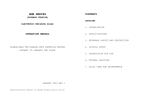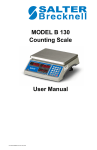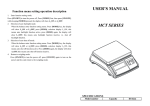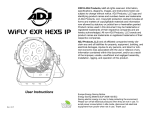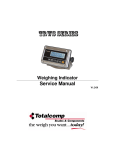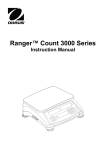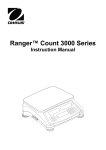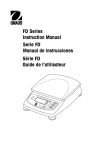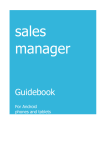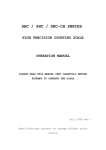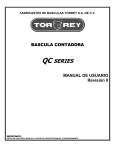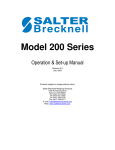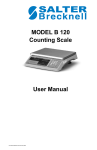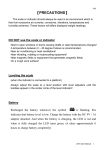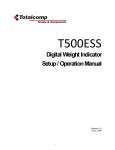Download Manual - Totalcomp Scales & Components
Transcript
TCM2 Series Counting Scale Operation Manual V1.0 Contents Subject to Change without Notice 1 CONTENT 1. Specification ......................................................................................... 3 2. Housing ................................................................................................. 4 3. Faceplate .............................................................................................. 4 4. Keys function Summary ...................................................................... 6 5. Weighing Operation ............................................................................. 7 6. Calibration .......................................................................................... 11 7. LCD contrast and Backlight mode setting ....................................... 12 8. Auto-off time setting .......................................................................... 12 9. Display A/D inner code and working voltage ................................... 12 10. The details about RS232 communication ....................................... 13 11. Date and time setting ....................................................................... 14 12. ID setting ........................................................................................... 14 13.The second Platform Parameters setting ........................................ 15 14. LCD test mode .................................................................................. 15 15. The meaning of the special displayed character ........................... 16 16. Messages & Symbols ....................................................................... 17 17. Trouble Shooting .............................................................................. 18 18. Packing List ...................................................................................... 19 19. Version History ................................................................................. 19 2 TCM2 Counting Scale Instruction Manual Thank you for purchasing Model TCM2 Counting Scale. Please read all operating instructions carefully before using and note the following points: Avoid using in extreme heat, cold or wet and the environment which has intensive change in temperature, humidity and pressure. Allow sufficient warm up time after turn the scale on, to allow the internal components and load cell to have enough time to stabilize and balance heat. Do not operate near an in-use cell phone, radio, computer or other electronic device as these devices emit RF and maybe cause unstable scale readings. 1. Specification Model No TCM2-15 TCM2-30 TCM2-60 Capacity (FS) 6kg/15lb 0.2g/0.0005lb 15kg/30lb 0.5g/0.001lb 30kg/60lb 1g/0.002lb 6.0018kg/12.0045lb 15.0045kg/30.009lb 30.009kg/60.018lb 30g 75g 150g Sample weight Min. piece weight 0.02g/0.00005lb 0.05g/0.0001lb 0.1g/0.0002lb Tare range 3kg / 6lb 6kg / 15lb 15kg / 30lb UTP No. 256 (include unit, tare weight, piece weight) Zero range Power-on zero range:calibration zero point ±15%FS_kg; Tare range Zero Key range:power-on zero±5%FS_kg 0-100%FS LCD display 0.73”,18 digits:6 digit for weight,6 digit for piece weight,6 digit for pieces RS232 Built in Working temp. 0℃ ~ 40℃ Power supply (1)12Vdc≥500mA with positive center AC adaptor or 6Vdc4AH lead-acid battery. Division Max weight Min Reference (2)Average working current is about 120mA(excluding current of charger, printer, and backlight) (3) When using AC adaptor, the lamp of “AC” is on. When charging the battery, the lamp of “CHG” is on. Rechargeable The rechargeable battery can make scale continuously work for more than 24 hours after battery life fully recharged and without remote platform and backlight. When the battery voltage is below 5.6v, the “Lo.bat” will be displayed, and beep for 10 seconds and then auto off. Scale dimension WxDxH: 355x370x131 (mm) or 14”x14½”x5” (inch) Platter size: WxD: 335X225 (mm) or 13”x 9” (inch) The 2nd platform Number of platform:2; division numbers : n=1000-30000; division value: d=0.0001-0.0002-0.0005---0.001-0.002-0.005--0.01-0.02-0.05---0.1-0.2-0.5---1-2-5 kg/lb 3 2. Housing Interface: (2) load cell connector DB9 Male (3) Rocker switch (4) AC power adapter input (5) RS232 connector DB9 Female 3. Faceplate 3.1 Front Display Panel: 4 3.2 Key Pad 3.3 Symbol Meaning: 3.3.1 WEIGHT: Weight window. 3.3.2 PIECE WEIGHT:Piece weight window. 3.3.3 COUNT:Count window. 3.3.4 ZERO:Zero indicator. 3.3.5 TARE:Tare indicator. 3.3.6 Kg/Lb:Weight unit indicator. 3.3.7 Kg/Lb: Piece weight indicator. 3.3.8 PRINT:Data output indicator. 3.3.9 1/2:1: Main platform is used; 2: Remote platform is used. 3.3.10 CHG:Battery charging indicator. 3.3.11 AC:AC adaptor in-use indicator. 3.3.12 PCS: Enter number of pieces in sample 3.3.13 GROSS: Gross weight is displaying 3.3.14 Net: Net weight is displaying 5 4. Keys function Summary 4.1 4.2 4.3 4.4 4.5 4.6 4.7 4.8 4.9 4.10 4.11 4.12 4.13 4.14 4.15 4.16 4.17 4.18 4.19 4.20 4.21 4.22 4.23 4.24 0~9: numeric keys:Enter numerical data. CLEAR: Clear the input data and accumulated pieces. EXIT: When scale is not in normal weighing mode, EXIT key is used to exit and back to normal weighing mode. ENTER: Confirm the operation or save the data. ZERO: Set the zero point when scale is stable, zero range: power-on zero point ±5%FS. TARE: Set tare weight when scale is stable, tare range: -100% to +100%FS. Switch to NET. UNIT: Select weight unit between Kg or Lb. PCWT: Press down, go to directly input piece weight mode. PCS: Press down, go to Input sample quantity and calculate piece weight mode. ST.UTP: Set and Store a UTP:to set its piece weight, tare weight and its unit mode. RC.UTP: Recall a UTP: recall stored piece weight, tare weight and its unit mode. N/G: Press down to toggle between net and gross PRINT: Output the data via RS232 port. 1/2: To select remote platform or local platform. ON/OFF: Turn on the scale, or turn off the scale. ON/OFF +0: Press down more than three seconds to enter the calibration mode. ON/OFF +1: Press down more than three seconds to setup the LCD’s contrast and Backlight mode setting ON/OFF +2: Press down more than three seconds to setup the auto-off time. ON/OFF +3: Press down more than three seconds to enter display A/D inner code/working voltage mode ON/OFF +4: Press down more than three seconds to enter RS232 parameters setup mode ON/OFF +5: Press down more than three seconds to enter the date and time setup mode ON/OFF +6: Press down more than three seconds to enter ID setup mode ON/OFF +TARE: Press down more than three seconds to enter setup parameters of the second platform ON/OFF +PRINT: Enter LCD test mode. 6 5. Weighing Operation 5.1 Turn the power on and off 5.1.1 When the scale is off, press “ON/OFF” key to power on the scale. The self-test will run and the scale will give the zero reading. Now it is ready for weighing. 5.1.2 When the scale is beyond the zero point range after powering on (Calibration zero point±15%FS), the scale displays “Err04”or“Err05”. 5.1.3 Under the normal weighing mode, press “ON/OFF” to power off the scale. 5.2 Operation of Zero Key 5.2.1 Under the normal weighing mode, the zero function can be operated when the scale reading is stable. 5.2.2 The scale will display “Err04”or“Err05” when the scale is over zero range. 5.3 Operation of Tare Key 5.3.1 This operation includes weight tare and keypad tare, Net weight=Gross weight-Tare weight 5.3.2 Set Weight tare: In either gross or net weighing mode, when scale reading is stable, press “Tare” key to set the weight tare. 5.3.3 Set keypad tare: In the normal weighing mode, input the tare weight to the weight window by numerical keys, and press “Tare” key to confirm the setting of keypad tare weight, or press “RC.UTP” key to recall the stored keypad tare weight. Use “Exit” key to exit this mode. 5.3.5 Example: 5.3.5.1 Weight-tare set: Power on the scale Put 100g on the platter Press Tare key to set Weight-tare to 100g Remove the weight, the scale reads -0.100kg Put 200g on the platter Press Tare key Remove the weight, the scale reads -0.200kg Tare The scale reads 0kg 5.3.5.2 Keypad-tare set: Power the scale on Input 200 and confirm by” TARE” key to set keypad-tare weight to 200g The scale reads -0.200kg Input 100 and confirm by “TARE” key to set Digit-tare weight to 100g The scale reads -0.100kg 5.5 Changing Weighing unit Under the normal weighing mode, press “UNIT” key to select the unit between kg and lb. 7 5.6 Print 5.6.1 Under the normal weighing mode, when the scale reading is stable, press “PRINT” key to output the data via RS232 interface as following format. 5.6.2 Print Out format (ref. to 10.8, the scale is connected to a PC and the PC is a HOST device) 5.7 To count when the average piece weight is known but not stored into memory (Input the piece weight directly) 5.7.1 Under the normal weighing mode, press “PcWt” to enter this mode. The WEIGHT window displays the current total weight, the COUNT window displays “PCwt” (Piece Weight), the PIECE WEIGHT window displays the input piece weight. 5.7.2 Press numerical keys 0~9 and clear key to input the piece weight. 5.7.3 Press ENTER key to save and record the input, or press EXIT key to exit this mode and return back to the normal weighing and counting mode. 5.7.4 Note: The piece weight must be over or equal to the required minimum piece weight. If the input piece weight is less than the above range, the data will be not accepted and the scale will be reminded by “Lo.PCwt” when ENTER key be pressed. 5.8 To count when the average piece weight is unknown and not stored into memory (Input the samples quantity to calculate the piece weight) 5.8.1 Under the normal weighing mode, if the quantity of objects loaded onto the platter is known, press PCS key to enter into this mode. The WEIGHT window displays the weight, PIECE WEIGHT window displays “SPL.PCS” (Sample Pieces) and COUNT window displays the input quantity. 5.8.2 Press numerical keys 0~9 and clear key to input the know quantity. 5.8.3 Press ENTER key to save and record the input, or press EXIT key to exit this mode and return back to the normal weighing and counting mode. 5.8.4 Note: The piece weight calculated by known quantities and weight must be over or equal to the minimum piece weight limit. If the input piece weight is less than the above range, the data will be not accepted and the scale will be reminded by “Lo.SPwt” when ENTER key be pressed, then it back to use original piece weight. 5.10 To store information into memory ID (Set UTPs) Whether TARE and Average Piece Weight are known or unknown. Start: 5.10.1 Press “ST.UTP” key to enter this mode. The WEIGHT window displays “Set.UTP” (This means the scale is under piece weight setup and storing mode), The COUNT window displays “Addr.” (This means the unit address of item needs to be set, the address range is 1-256), the PIECE WEIGHT window displays the input Addr data. 5.10.2 Input address: Use numerical keys 0~9 to input the address to be used for this item. Press “ENTER” key to confirm and go to the next step, or press EXIT key to exit this mode and return back to the normal weighing and counting mode. 5.10.3 Select weight unit: The PIECE WEIGHT window shows “kg” or “lb”, which means the unit of the stored piece weight is kg or lb,the COUNT window shows “Unit” 5.10.4 Use UNIT key to choose kg or lb, press ENTER key to confirm and go to the next step, or press EXIT key to 8 exit this mode and return back to the normal weighing and counting mode. 5.10.5 Set tare weight: The PIECE WEIGHT window shows “Sample” or “Input”, which means the tare weight is unknown (Sample) or known (Input), the COUNT window shows “tar.mod” (set getting tare weight mode). 5.10.6 Use 0~9 key to choose unknown or known tare weight, press ENTER key to confirm and go to the next step (STEP5.10.6.1 or STEP5.10.6.2), or press EXIT key to exit this mode and return back to the normal weighing and counting mode. 5.10.6.1 Unknown tare weight: make scale at zero point and “ZERO” is lighted, put container on platter, weight will be shown in PIECE WEIGHT window, the COUNT window shows “tar.SPL” (Sample tare weight). Press ENTER key after scale is stable; the tare weight will be stored into memory. 5.10.6.2 Known tare weight: the original tare weight will be shown in PIECE WEIGHT window, The COUNT window shows “tar.Inp” (Input tare weight). if no need modifying the weight, just press ENTER key to confirm, otherwise, use numerical keys 0~9, “.’’ and CLEAR key to input the known tare weight. Press “Enter” key to confirm and store it into memory, or press EXIT key to exit this mode and return back to the normal weighing and counting mode. 5.10.7 Set piece weight: The PIECE WEIGHT window shows “Sample” or “Input”, which means the piece weight is unknown (Sample) or known (Input), the COUNT window shows “Pct.mod” (set getting piece weight mode). 5.10.8 Use 0~9 key to choose unknown or known piece weight, press ENTER key to confirm and go to the next step (STEP5.10.8.1 or STEP5.10.8.2), or pres EXIT key to exit this mode and return back to the normal weighing and counting mode. 5.10.8.1 Unknown piece weight: The COUNT window shows “Pct.SPL” (means SAMPLE piece weight), PIECE WEIGHT window shows samples net weight. 5.10.8.1.1 If need, use TARE or ZERO key to make scale read 0, Put samples on platter, weight will be shown in PIECE WEIGHT window. Press ENTER key after scale is stable. 5.10.8.1.2 The COUNT window shows “Inp.Pcs” (means Input samples pieces), PIECE WEIGHT window shows original pieces. 5.10.8.1.3 If no need modifying the number, just press ENTER key to confirm, otherwise, use numerical keys 0~9 and Clear key to input the known pieces, Press ENTER key to confirm and go to the next step, or press EXIT key to exit this mode and return back to the normal weighing and counting mode. 5.10.8.2 Known piece weight: The COUNT window shows “Pct.Inp” (means input piece(s) weight), The PIECE WEIGHT window shows original piece(s) weight. 5.10.8.2.1 If no need modifying the piece weight, just press ENTER key to confirm, otherwise, use numerical keys 0~9, ‘.' and clear key to input the known piece weight. Press “Enter” key to confirm and store it into memory and go to the next step, or press EXIT key to exit this mode and return back to the normal weighing and counting mode. 5.10.8.2.2 The COUNT window shows “Inp.Pcs” (means Input pieces number of the weight that you key in at above step 5.10.8.2.1) PIECE WEIGHT window shows original pieces. If no need modifying the number, just press ENTER key to confirm; If the weight that you key in on step5.10.8.2.1 is the weight of one piece of material, “1” should be input here; otherwise, use numerical keys 0~9 and Clear key to input the known pieces, Press “Enter” key to confirm and go to the next step, or press EXIT key to exit this mode and return back to the normal weighing and counting mode. Note: Input this number can make counting more accuracy. e.g. a counting scale (TCM2-60) which capacity =30kg,division=1g, and min piece weight = 0.1g is used, and we know the piece weight of one material is 0.159g, if you key in directly this piece weight, only0.1g or 0.2g can be input, this will cause big error of counts. So, in this case, we can input159g in step5.10.8.2.1 and input 1000 in step 5.10.8.2.2, this will increase the accuracy of counting largely 5.10.9 If the proper piece weight is good, all the data (include weight unit, tare weight, piece weight) will be stored into memory and go to next item to set, repeat operations from step 5.10.1 9 5.10.10 Summary of the flow chart: Prog Input UTP address Select weight unit Select tare weight is known or not Known Unknown Input TARE weight Put container on scale to get tare weight Press Enter when it’s stable Select piece weight is known or unknown Known Input weight Input quantity Unknown Put samples in to container to get samples net weight Input samples quantity Store weight unit, tare weight and piece weight Next item (next address) 10 5.11 Recall information from memory 5.11.1 Under the normal weighing mode, press “RC.UTP” to enter this mode,then “RC.UTP” will be displayed in WEIGHT window (This means the scale is ready to recall the stored piece weight and tare weight), the COUNT window will display “Addr.” (This means the address of item needs to be input, the Addr range is 001-256).The PIECE WEIGHT window displays the input Addr. 5.11.2 Use numerical keys 0~9 and CLEAR key to input the Addr. Press ENTER key to confirm and go to the next step, or press EXIT key or CLEAR key to exit this mode to return back to the normal weighing and counting mode. 5.11.3 Then the COUNT window displays will display ERR40 if stored data is not correct; otherwise, stored weight unit, tare weight, piece weight will be used, and the scale will display the quantity. 6. Calibration 6.1 Under the normal weighing mode,press and hold 0 and ON/OFF key for more than 3 seconds to enter the calibration mode. 6.2 After entering into the mode, the WEIGHT window displays “CAL” the PIECE WEIGHT window displays “Unit.0” or “Unit.1”, the COUNT window displays“------”. 6.3 Use UNIT key to choose the calibration unit kg or lb (the corresponding unit indicator will be lighted), use EXIT to exit the mode, or ENTER key to confirm the unit and go to the next step. 6.4 The PIECE WEIGHT window displays “unloAd” (this means that the scale is ready to calibrate the zero point, please remove any weight from the platform), the COUNT window displays the output inner code of A/D. When the scale is stable and the unit indicator stops flashing, press ENTER key to confirm the zero point calibration, or use EXIT key to exit the mode. 6.5 The display of the WEIGHT window remains the same, the PIECE WEIGHT window displays “LoAd1” (this means it will be calibrated on standard weight for first point). Place a standard weight (more than 10%FS weight) on the center of the scale platter, when the scale is stable and the unit indicator stops flashing, press ENTER to confirm, or use EXIT key to exit the calibration mode. 6.6 The display of the WEIGHT window remains the same, the PIECE WEIGHT window displays “InP.Ld”(Input Load Weight),the COUNT window displays 0,use 0-9 numerical key or Clear key to input loaded standard weight, then press ENTER key for confirmation. If this point can’t be calibrated correctly (maybe the weight load onto scale is too small, maybe the input data is incorrect…), it will display “CAL.Er” and return back to step 6.4 for re-calibration. 6.7 The display of the WEIGHT window remains the same, the PIECE WEIGHT window displays “LoAd2” (this means It will be calibrated on standard weight for second point). To skip the second point calibration, press ENTER key to go to step 6.11. To continue second point calibration, place a standard weight (more than 10%FS weight, and larger than the weight used on LoAd1) on the center of the scale platter, press ENTER to confirm. if the standard weight is <= LoAd1, it will go to step6.11. 6.8 The display of the WEIGHT window remains the same, the PIECE WEIGHT window displays “InP.Ld”(Input Load Weight),the COUNT window displays 0,use 0-9 numerical key or Clear key to input loaded standard weight, then press ENTER key for confirmation. If this point can’t be calibrated correctly (maybe the weight load onto scale is too small, maybe the input data is incorrect…), it will display “CAL.Er” and return back to step6.4 for re-calibration. 6.9 The display of the WEIGHT window remains the same, the PIECE WEIGHT window displays “LoAd3” (this means it will be calibrated on standard weight for third point). To skip the third point calibration, press ENTER 11 key to go to step 6.11. To continue third point calibration, place a standard weight (more than 10%FS weight, and larger than the weight used on LoAd2) on the center of the scale platter, press ENTER to confirm the standard weight calibration after the scale is stable and the unit indicator stops flashing, if the weight is <= LoAd2 , it will go to step 6.11 6.10 The display of the WEIGHT window remains the same, the PIECE WEIGHT window displays “InP.Ld”(Input Load Weight),the COUNT window displays 0,use 0-9 numerical key or Clear key to input loaded standard weight, then press ENTER key for confirmation. If this point can’t be calibrated correctly (maybe the weight load onto scale is too small, maybe the input data is incorrect…), it will display “CAL.Er” and return back to step 6.4 for re-calibration. 6.11 When the PIECE WEIGHT window displays “unLoAd” again,the scale is ready to re-confirm the zero point, move away any weight on the scale, after the scale is ready and unit indicator stops flashing, press ENTER to confirm. 6.12 After the calibration completes, the scale will re-initialize to be ready for normal weighing. 6.13 If an error occurred in calibration, the scale will display CAL.Err (this normally means incorrect data input or loading weight), please return back to the last step or use EXIT to exit the calibration mode. 7. LCD contrast and Backlight mode setting 5.1 Under the normal weighing mode, press and hold down ON/OFF and 1 key at the same time until the WEIGHT window shows “Setup”, PIECE WEIGHT window shows “LCd.CST” (LCD contrast) and the COUNT window shows the contrast level x(x=1-9,default is 5). Use the numerical keys to input the contrast level, and press ENTER key for confirmation. Press EXIT key to exit this mode and the scale will automatically reset. 5.2 When WEIGHT window shows “BLGT.MD” (backlight mode) and the COUNT window shows the backlight mode code x(x=0-2), Use the numerical keys to input the backlight mode, and press ENTER key for confirmation. Press EXIT key to exit this mode and the scale will automatically reset. x=0 – back light is always off =1 – back light is always on =2 – back light is automatically turns on or off 8. Auto-off time setting Under the normal weighing mode, press and hold ON/OFF and 2 key at the same time until the scale displays “SetuP” in WEIGHT window, “A.OFF.t” in PIECE WEIGHT window and auto-off time xx(xx=00~30) in COUNT window. Use numerical keys to input the auto-off time and press “ENTER” key for confirmation. Press EXIT key to exit this mode and the scale will automatically reset. 9. Display A/D inner code and working voltage 9.1 When in normal working mode, press ON/OFF and 3 key at the same time till the PIECE WEIGHT window shows “codE” to enter this mode. Now WEIGHT window will show “UoL.x.x” (Voltage x.x V), this means the inner working voltage is x.x V. If the scale uses AC power adaptor, the voltage is the power adaptor voltage after regulating. If the scale is not powered by adaptor, the displayed voltage is the battery voltage. It will display A/D internal code in COUNT window. 9.2 Use 1/2 key to view the codes from the remote platform or local platform. 9.3 Use TARE key to view “gross” or “net” codes. 9.4 Press EXIT key to exit this mode, and the scale will automatically reset. 12 10. The details about RS232 communication 10.1 Under the normal working mode, press and hold ON/OFF and 4 key at the same time until the WEIGHT window shows “SetuP”. Under this mode, you can set the RS232 baud rate, data format and communication format. 10.2 When PIECE WEIGHT window shows “232.OUT”, use 0 or 1 key to enable (=1) or disable (=0) RS232 output. Use Enter key to confirmation to go to the next step, or EXIT key to exit this mode. 10.3 When the PIECE WEIGHT window shows “232.bPS” (bit per second) and the COUNT window shows baud rate xxxxx, Use numerical keys 1、2、3、4、5 to choose baud rate: 1--1200bps 2--2400bps 3--4800bps 4--9600bps 5--19200bps And use Enter key to confirmation to go to the next step, or EXIT key to exit this mode. 10.4 When the PIECE WEIGHT window shows “232.dFt” (data format), the COUNT window will display data format xxx, Use 1、2、3 key to select data format: 1—8N0 8 bits data, no odd or even , 1 start bit, 1stop bit 2—7O1 7 bits data, 1 even check, 1 start bit, 1stop bit 3—7E1 7 bits data, 1 odd check, 1 start bit, 1stop bit, And use Enter key to confirm the input and go to the next step, or use EXIT key to exit this mode. 10.5 When the PIECE WEIGHT window shows “Urt.cFt” (communication format), the COUNT window shows communication format xxx. Use the numerical keys 0, 1, 2, 3 to select the communication format: 0---Non-communication 1---When scale becomes stable, it will output the data automatically once, the format is as follows. 2---When scale is stable, the data will be output after pressing PRINT key, the format is as follows. 3---When scale becomes stable or PRINT key is pressed, the data will be output once. The format is as follows: <LF>ID: xxxxxx<CR><EXT> ; scale’s ID <LF>Date: YY/MM/DD<CR><EXT> ; Date <LF>Time: hh:mm<CR><EXT> ; Time <LF>Gross: xxx.xxx kg (or lb) <CR> <EXT> ; Gross weight <LF>Tare: xxx.xxx kg (or lb) <CR> <EXT> ; Tare weight <LF>Net: xxx.xxx kg (or lb) <CR> <EXT> ; Net weight <LF>Pc.wt.: xxxxxx.xx kg(or lb)<CR><EXT> ; Piece weight <LF>Count: xxxxxxxx pcs<CR> <EXT> ; Counts Note:The ID、Date and Time information can only be printed out after setting. <LF> Line Feed character (hex 0AH) <CR> Carriage Return character (hex 0DH) <EXT> End of Text character (hex 03) 13 10.6 RS-232 connects between scale and host: Scale --------------------------------Cable(9 pins)------------------------Host (Computer) DB9 (Female) ----------- DB9 (Male Connector) ------------------------ Host connector PIN2 TXD----------------------2---------------------2----------------------------PIN2 RXD PIN3 RXD----------------------3--------------------3-----------------------------PIN3 TXD PIN5 GND---------------------5---------------------5-----------------------------PIN5 GND PIN4 DSR---------------------4---------------------4-----------------------------PIN4 DTR PIN6 DTR---------------------6---------------------6-----------------------------PIN6 DSR PIN7 CTS---------------------7---------------------7-----------------------------PIN7 RTS PIN8 RTS---------------------8---------------------8-----------------------------PIN8 CTS PIN1 NC----------------------1---------------------1------------------------------PIN1 NC PIN9 NC----------------------9---------------------9------------------------------PIN9 Note: The PIN4, PIN6, PIN7 and PIN8 are shorted in scale! Scale ---------------------------Printer DB9 connector --------------- (printer supplied connector XX) PIN2 TXD -------------------- Printer RXD PIN3 RXD -------------------- Printer TXD PIN5 GND -------------------- Printer GND 11. Date and time setting 11.1 Under the normal working mode, press and hold 5 and ON/OFF key for more than 3s to enter into this mode. In this mode, you can set the system date and time. (Note: the date and time in scale will be lost after the scale power off if no Real Time Clock module is installed) 11.2 After entering into this mode, the WEIGHT window will display “SEtuP”, the PIECE WEIGHT window will display “dAtE”(date) and the COUNT window will display the current date xx.xx.xx (format:YY.MM.DD). 11.3 Use the numerical keys to input the date(format:YY.MM.DD) ,use Enter key to confirm and go to the time setting mode. 11.4 Then the weight window displays “SetuP”,the PIECE WEIGHT displays “timE” (time) and the total price window displays the current time xx.xx.xx. 11.5 Use the numerical keys to input the time(Format:hh.mm.ss) ,press Enter to confirm the input and exit this mode. 12. ID setting 12.1 Under the normal working mode, press and hold 6 and ON/OFF key for more than 3s to enter this mode. In this mode, you can set ID code. 12.2 After entering this mode, the WEIGHT window displays “SEtuP”, the PIECE WEIGHT window displays “Id” and the COUNT window displays Id code(the default Id code is 000000) xxxxxx. 12.3 Use the numerical keys to input ID code,then press ENTER key to confirm the input and exit this mode. 14 13.The second Platform Parameters setting 13.1 Under the normal working mode, press and hold TARE and ON/OFF key for more than 3s to enter this mode. In this mode, you can set parameters about the second platform. 13.2 The weight window displays “SETUP”, the PIECE WEIGHT window display “M.UNIT” (Main weight Unit) and the COUNT window display “kg/lb”. 13.3 Use UNIT key to select main unit, use ENTER key to confirm or EXIT to exit this mode. 13.4 The PIECE WEIGHT window displays “Main.n” (main division number under main weight unit), the COUNT window display the number of division. 13.5 Use numerical keys and CLEAR key to input the value of the division number (n=3000-30000), use ENTER key to confirm or EXIT to exit this mode. 13.6 The PIECE WEIGHT window displays “Main.d” (main division value under main weight unit), the COUNT window display the value of division. 13.7 Use numerical keys 0-1 key to input the value of the division (d=0.0001-5), use ENTER key to confirm or EXIT to exit this mode 13.8 The PIECE WEIGHT window displays “2nd.n” (the division number under the 2nd weight unit), the COUNT window display the number of division (the division number under second unit, the max is 1.25*Main.n). 13.9 Use numerical keys and CLEAR key to input the value of the division number, use ENTER key to confirm or EXIT to exit this mode 13.10. Pin connection for second scale Scale DB9 Male connector: PIN 1: Excitation + PIN 2: Signal + PIN 3: Signal PIN 4: Excitation - 14. LCD test mode 14.1 Long press the ON/OFF+PRINT key, until all segments of LCD are displayed 14.2 (a) Press 0 key--- all segments are shown; (b) Press 1 key --- different segments will be shown; (c) Press 2 key --- segments on different COMs will be shown; (d) Press ENTER key ---segments will be shown in turn of above a-b-c steps 14.3 Press EXIT key --- exit this mode 15 15. The meaning of the special displayed character ASCII LCD/LED Show ASCII LCD/LED Show ASCII 0 A N 1 B O 2 C P 3 D Q 4 E R 5 F S 6 G T 7 H U 8 I V 9 J W K X L Y M Z LCD/LED Show 16 16. Messages & Symbols 16.1 16.2 16.3 16.4 16.5 16.6 16.7 16.8 16.9 16.10 16.11 16.12 16.13 16.14 16.15 16.16 16.17 16.18 16.19 16.20 16.21 16.22 16.23 16.24 16.25 16.26 16.27 16.28 16.29 16.30 Err01 Err02 Err03 Err04 Err05 Err10 Err11 Err12 Err20 Err30 Err31 Err40 CAP. UoL. Add PCwt St.PCwt Addr. Unit: Rc.PCwt Lo.PCwt SPL.PCS Hi.PCS Lo.PCS Lo.SPwt UnLoAd LoAd InP.Ld CAL.oN CAL.oFF Weight signal is too large No proper data can be displayed Weight signal is too small Zero point is over the setting range Zero point is below the setting range EEPROM can’t be accessed Parameters in EEPROM are not same with backup data The setting parameters in EEPROM is not in normal range There is an error in calibration Input signal is over ADC’s max. range Input signal is below ADC’s min. range Recall memory data error (data have not been set before recall it) Data about capacity Data about voltage Data about accumulation Data about piece weight Set and store piece weight Memory unit address Weighing unit Recall the stored piece weight, tare and its unit Below the Mini Piece Weight limit Data about sample pieces Data about upper limit pieces Data about lower limit pieces Below Mini sample weight limit Unload the loaded weight Load the weights Input the load weight Calibration enable switch is ON Calibration enable switch is OFF 17 17. Trouble Shooting SYMPTOM PROBABLE CAUSE REMEDY Weight reading exceeds Overload limit, Err01 or The weight value cannot be displayed in the current unit of measure Err03 Reduce load on scale until weight value can be displayed. Use a more appropriate unit of measure. Re-set some parameters about units Weight reading below Under load limit. Install platform on scale. Perform zero calibration Weight exceeds Power On Zero limit Make sure scale platform is empty. (+10%), or over ZERO key range (+5%) Perform zero calibration. Weight below Power On Zero limit Install platform on scale. Perform (-10%) or below ZERO key range (-5%). zero calibration. Load are Make sure wires are ok and correctly incorrectly connected, or shorted, or connected. Replace load cell or ADC Err31 opened; or ADC, load cell are damaged chip, Service required. Err10 EEPROM is damaged Replace EEPROM IC Err04 Err05 Err30 Err11 Err12 Err20 Err40 cell wires to indicator parameters are not set or not correctly set, or setting lost Calibration error, maybe input data or Input correct data, load correct loaded weight is too small, too big, weight unstable, un-linear required UTP memory is not set, or not correctly set, or set data lost Power cord not plugged in or properly Not turn on. connected. Power outlet not supplying electricity. Battery discharged. Other failure. Cannot zero the display or will not zero when turned on. Lo.bAt is shown Re-set parameters, do calibration onto platform, Service Re-setting these UTPs Check power cord connections. Make sure power cord is plugged into the power outlet. Check power source. Replace batteries. Service required. Load on scale exceeds allowable limits. Remove load on scale. Load on scale is not stable. Wait for load to become stable. Load cell damage. Service required. Batteries are discharged. Charge batteries 18 18. Packing List No. CONTENT QTY 1 Scale 1 2 User manual 1 3 6V4AH lead-acid battery (included) 1 4 Real Time Clock Battery (CR2032) included 1 19. Version History VERSION DESCRIPTION V1.0 Initial version Totalcomp Inc. 99 Reagent Lane Fair Lawn, NJ 07410 DATE 2013-05-20 Phone: (201)-797-2718 Fax: (201)-797-2287 Toll Free Phone: (800)-631-0347 Toll Free Fax: (888)-797-2288 Website: www.totalcomp.com 19